What is the MMI Group App?
Asenqua Tech is reader-supported. When you buy through links on our site, we may earn an affiliate commission.
MMI Group app is a pre-installed application that is used for syncing your Samsung device with other devices so that you can control almost everything (that is synced with your device) with your phone. The app has pre-granted permissions to myriad components which are apparently required for the proper functioning of both the app and the system.
Is it safe, though? Yes, the MMI Group app is absolutely safe. Although it may look sketchy with all the permissions that it has access to, it really is nothing you should worry about. The MMI Group app is a pre-installed app on Samsung devices and has been vetted for safety before being incorporated into your device, thus, you do not need to fret about the same.
Above all, if you run an antivirus scan on your phone, it will not show the MMI Group app as a threat. We tried scanning a Samsung device that came bundled with the MMI Group app using Malwarebytes and it seemingly did not consider the app to be a threat.
Thus, all in all, it is safe and not a malware or spyware, if that is what you are worried about.
Which devices is MMI Group App available on?
MMI Group app is available only on selected Samsung devices, and can not be found on any other devices. MMI Group app is used by the Samsung firmware to help in syncing of devices at home. Even on Samsung devices, MMI Group app is available on selected models such as Samsung Galaxy A21, Samsung A7, etc.
As far as our research goes, the MMI Group app majorly comes pre-installed with Samsung Galaxy A21 devices.
Can you remove or disable the MMI Group App from your phone?
Unfortunately, when you go to the Applications List on your Samsung device and then locate the MMI Group app from amongst the list, you will notice that the disable option for the same is greyed out. It’s simple maths – you can not disable the MMI Group App from your phone.
When it comes to removing the MMI Group App from your device, the option for the same is not available either. The main reason why you can’t remove the MMI Group app from your Samsung device is that the application comes pre-installed with Samsung’s firmware.
This translates to the fact that it comes bundled with the phone and is required by your phone to carry out a specific set of operations. Hence, it can not be removed manually (without using a few workarounds).
How to delete the MMI Group app from your Samsung device?
One way to get rid of the MMI Group app is to connect your phone to your computer and manually it from your device.
Note that it’s a bit tiresome and requires a basic level of computer knowledge. But then again, using this method, you can remove apps that can’t be disabled on Android, including the MMI Group app on your Samsung device.
Step 1. Enable USB debugging on your phone
It is necessary to first activate USB debugging on your phone in order to facilitate ADB connection between your phone and PC in the following step:
- Open the Settings app on your phone and scroll down until you reach the About Phone section.
- Here, constantly tap on the Build Number or version for a total of seven times until you receive the toast message that says, “You have now entered Developer Mode.”
- Return to the Configuration menu. Select Developer Options from the System drop-down menu. Depending on the phone, this option may be found under the ‘Additional Settings’ section.
- Toggle the Developer Options switch to the on position. Now, go down to the USB Debugging section and turn it on.
Step 2: Connect your phone to your computer.
- Once USB debugging has been enabled, you can connect your phone to a PC or laptop using a USB cable that is compatible with your device.
- Make certain that the ‘Transfer Files’ mode is selected from the notification pane. When prompted to “Allow USB Debugging,” choose the checkbox next to ‘Always allow from this computer’ and then press the OK button to proceed.
Step 4: Download and install the ADB Drivers on your computer.
- You should install ADB drivers on your PC if you haven’t done so already. You can obtain the package by clicking on the following links: Windows, Mac, and Linux.
- Once ADB has been installed, navigate to its directory. When you right click, select Open PowerShell Window here by holding down the Shift key and clicking.
- Now, type “ADB devices” into your browser and check to see if your device’s code name and serial number appear in the next line.
- To be able to utilise commands to delete programmes on your Android device, you must enter the same code twice more.
Step 5: Use ADB commands to uninstall applications that refuse to uninstall.
- You may now use particular ADB instructions to uninstall bloatware from your phone, depending on your preferences. There are no quotations around the general code, which is simply “pm uninstall –k ––user 0 <name of package>.”
- Simply download and install the App Inspector app from the Google Play Store to find out what the package names of the programmes on your phone are. For the MMI Group app, look for the package name in App Info on your device or if it is not available in App Info, use a third party app to discover package names of all apps installed on your phone.
This approach does not necessitate the use of root access or the voiding of your phone’s warranty.
However, we recommend that you proceed with caution when uninstalling sensitive apps, as doing so may cause certain functionality on your phone to become inoperable.
5 Ways to Fix ‘Connection Problem Or Invalid MMI Code’ Error with USSD Codes?
When dialling a USSD code on an Android phone, you may have seen an error message such as “Connection issue or invalid MMI Code.”
As a result, some restrictions are imposed on text messages and phone conversations, checking account balances, recharging mobile numbers, and so on. This is a severe problem.
In order to fix this problem, we have come up with a list of easy yet effective solutions.
Method 1: Put your computer into Safe Mode.
Pre-installed programmes and services that came with the phone are temporarily disabled when in Safe Mode. It aids in the identification of the offending application that may be interfering with the phone’s network operations.
When the phone is turned off, press and hold the power button until the phone enters Safe Mode. Then, while still holding down the power button, keep tapping on the menu button until you see “safe mode” appear at the bottom left of the screen.
Method 2: Alter the Prefix Code
Fortunately, there is a straightforward alternate solution to your connectivity problem. To complete the prefix code (*135#), simply insert a comma (,) after it.
Due to this addition, the procedure is forced to seek for errors in the data. Alternatively, you can include the symbol +1 (+1) following your prefix code. Likewise, it functions in the same way as the comma character.
Method 3. Activate Radio to Turn on IMS over SMS
Another option for dealing with connectivity problems is to use a VPN service provider. In order to enable IMS through SMS, you must first enter the information mode and then activate the radio. Follow these steps to complete the process: To do a ping test, enter the following numbers into the dialer: *#*#4636#*#*.
To do a ping test, enter the following numbers into the dialer: *#*#4636#*#*. Once the ping test has been completed, select ‘Turn Off Radio’ and then select “Turn on IMS over SMS.” Last but not least, restart your mobile device. This should take care of your situation.
Method 4: Restart the phone multiple times
It’s as simple as turning on your phone and going to network settings on your phone. When your phone turns off, hold down the power button as well as the home button together. Then you can turn it back on again if necessary.
Method 5: Choosing a Network Operator
Settings>Network Connection>Mobile Networks>Network Operators can be found under Network Connection. You will see a list of the networks that are currently available to you. From there, choose your service provider and repeat the process 4-5 times until it begins to function properly again.
Method 6: Examine the network configuration
Depending on your network configuration, the procedure will vary, but the concept will remain the same. Check your network settings by following the steps below:
- Select Settings Widget from the drop-down menu.
- Choose Network Connection from the drop-down menu.
- Mobile Networks is the next in the line of succession.
- When you are searching, look for Network Operators and wireless providers.
- Before it starts operating properly again, you may have to reconnect three or four more times.

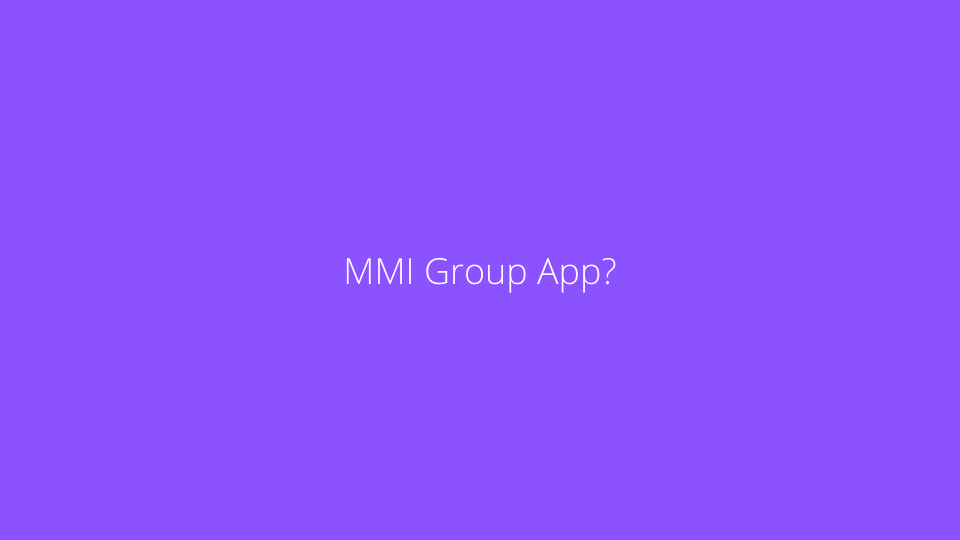
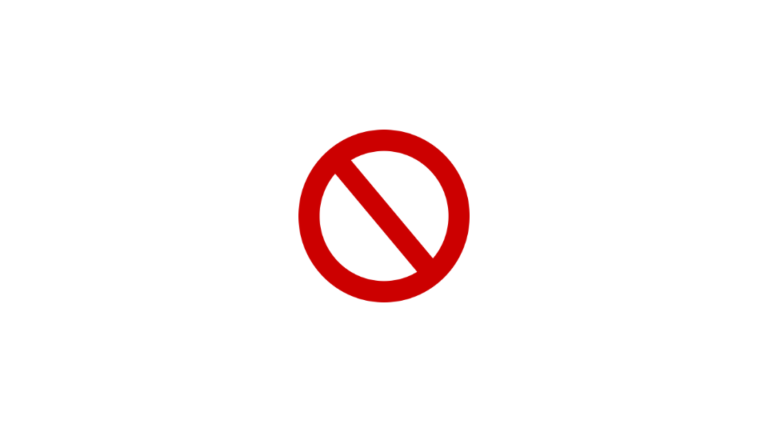
![[FIXED] Alarm silent, even when not in silent mode](https://asenquavc.com/wp-content/uploads/2022/04/Webp.net-resizeimage-4-768x512.jpg)

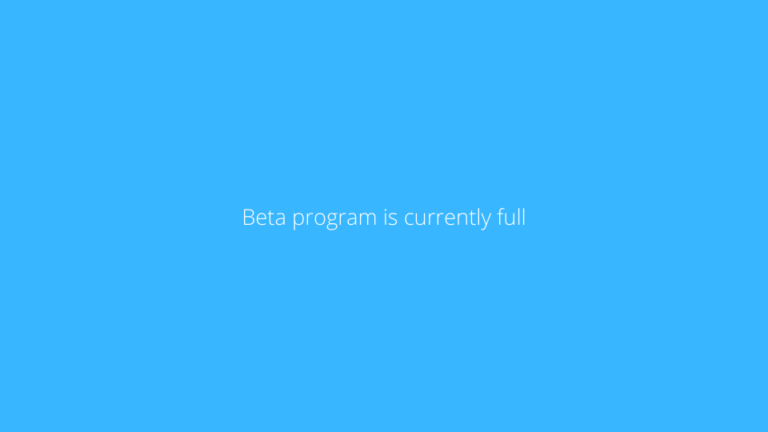
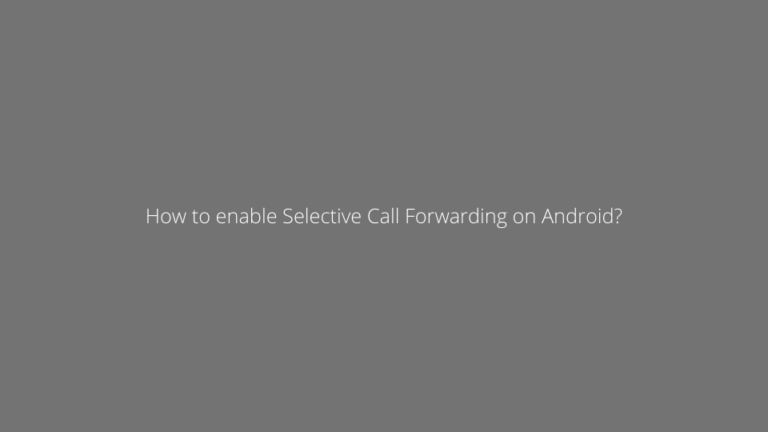
http://interpharm.pro/# canadian pharmacy rx
canadian drug store – internationalpharmacy.icu They offer world-class service, bar none.
http://pharmacieenligne.icu/# acheter medicament a l etranger sans ordonnance
https://pharmacieenligne.icu/# Pharmacie en ligne France
Pharmacies en ligne certifiГ©es [url=http://pharmacieenligne.icu/#]pharmacie ouverte[/url] Pharmacie en ligne sans ordonnance
https://farmaciabarata.pro/# farmacia online 24 horas
Viagra sans ordonnance 24h
п»їfarmacia online: Sildenafilo precio – farmacia online internacional
Pharmacies en ligne certifiГ©es – Pharmacie en ligne livraison gratuite
mexican drugstore online: best online pharmacies in mexico – medicine in mexico pharmacies
best mail order pharmacy canada: canadian pharmacy cheap – canadian pharmacy oxycodone
I always feel valued and heard at this pharmacy. online canadian pharmacy: reliable canadian pharmacy – canadian pharmacy ed medications
pharmacy website india: india pharmacy mail order – world pharmacy india
They have strong partnerships with pharmacies around the world. northwest pharmacy canada: pet meds without vet prescription canada – canada drugstore pharmacy rx
canadian compounding pharmacy: canada drugs reviews – canada drugstore pharmacy rx
best online pharmacies in mexico: buying prescription drugs in mexico online – mexico drug stores pharmacies
They always have the newest products on the market. india pharmacy: pharmacy website india – indian pharmacy
canadian pharmacy victoza: canadian pharmacy sarasota – canadian pharmacy service
I always find great deals in their monthly promotions. reputable indian online pharmacy: buy medicines online in india – india pharmacy
indian pharmacy paypal: п»їlegitimate online pharmacies india – cheapest online pharmacy india
Their global health resources are unmatched. indian pharmacies safe: india online pharmacy – best online pharmacy india
recommended canadian pharmacies: best canadian pharmacy online – canadian pharmacy
Quick, accurate, and dependable. canadian pharmacy ltd: legitimate canadian mail order pharmacy – canadian pharmacy scam
indian pharmacy paypal: india pharmacy mail order – top 10 pharmacies in india
World-class service at every touchpoint. http://azithromycinotc.store/# zithromax tablets
canadian online drugstore: canadian pharmacy online 24 pro – pharmacy in canada
http://indiapharmacy24.pro/# indian pharmacies safe
buy medicines online in india: world pharmacy india – reputable indian online pharmacy
https://indiapharmacy24.pro/# india pharmacy
http://mobic.icu/# can you buy cheap mobic online
http://mobic.icu/# mobic tablet
Plavix 75 mg price: Cost of Plavix on Medicare – plavix medication
https://valtrex.auction/# where can i buy valtrex over the counter
paxlovid pharmacy: paxlovid best price – paxlovid cost without insurance
price of valtrex: valtrex antiviral drug – how do i get valtrex
Cheap Levitra online: п»їLevitra price – Levitra online USA fast
https://cialis.foundation/# Cheap Cialis
sildenafil online buy Viagra over the counter over the counter sildenafil
https://kamagra.icu/# sildenafil oral jelly 100mg kamagra
https://levitra.eus/# Cheap Levitra online
viagra without prescription Generic Viagra for sale sildenafil over the counter
http://kamagra.icu/# super kamagra
buy Viagra over the counter sildenafil 50 mg price Viagra tablet online
http://cialis.foundation/# Cialis 20mg price in USA
https://kamagra.icu/# Kamagra Oral Jelly
buy Levitra over the counter Cheap Levitra online Vardenafil online prescription
http://levitra.eus/# buy Levitra over the counter
Buy Vardenafil 20mg Vardenafil online prescription Generic Levitra 20mg
http://kamagra.icu/# Kamagra 100mg price
https://kamagra.icu/# Kamagra 100mg price
https://kamagra.icu/# buy Kamagra
Cialis over the counter Buy Tadalafil 5mg Generic Tadalafil 20mg price
https://kamagra.icu/# Kamagra Oral Jelly
http://cialis.foundation/# cialis for sale
Sildenafil Citrate Tablets 100mg cheapest viagra Cheap generic Viagra online
pet meds without vet prescription canada: canadian pharmacy meds – cross border pharmacy canada canadapharmacy.guru
https://indiapharmacy.pro/# indian pharmacies safe indiapharmacy.pro
canadian king pharmacy: canada drugstore pharmacy rx – reputable canadian pharmacy canadapharmacy.guru
http://canadapharmacy.guru/# canada pharmacy canadapharmacy.guru
indian pharmacy online: reputable indian pharmacies – top 10 pharmacies in india indiapharmacy.pro
buying from online mexican pharmacy: buying prescription drugs in mexico online – mexican drugstore online mexicanpharmacy.company
thecanadianpharmacy: legitimate canadian online pharmacies – best canadian pharmacy canadapharmacy.guru
http://indiapharmacy.pro/# п»їlegitimate online pharmacies india indiapharmacy.pro
https://mexicanpharmacy.company/# mexican mail order pharmacies mexicanpharmacy.company
top 10 online pharmacy in india: world pharmacy india – best india pharmacy indiapharmacy.pro
https://canadapharmacy.guru/# trusted canadian pharmacy canadapharmacy.guru
mexican drugstore online: medication from mexico pharmacy – buying prescription drugs in mexico online mexicanpharmacy.company
Online medicine home delivery: buy medicines online in india – best online pharmacy india indiapharmacy.pro
http://indiapharmacy.pro/# п»їlegitimate online pharmacies india indiapharmacy.pro
medicine in mexico pharmacies: п»їbest mexican online pharmacies – buying prescription drugs in mexico mexicanpharmacy.company
http://mexicanpharmacy.company/# mexico drug stores pharmacies mexicanpharmacy.company
mexican mail order pharmacies: best online pharmacies in mexico – best online pharmacies in mexico mexicanpharmacy.company
https://canadapharmacy.guru/# canadian pharmacies that deliver to the us canadapharmacy.guru
https://canadapharmacy.guru/# safe online pharmacies in canada canadapharmacy.guru
india pharmacy: world pharmacy india – india pharmacy mail order indiapharmacy.pro
indian pharmacy online: india pharmacy – best online pharmacy india indiapharmacy.pro
https://canadapharmacy.guru/# canadian pharmacy king reviews canadapharmacy.guru
http://canadapharmacy.guru/# canadian pharmacy oxycodone canadapharmacy.guru
legit canadian pharmacy online: online canadian pharmacy – canadian pharmacy cheap canadapharmacy.guru
indian pharmacy online: indian pharmacy online – pharmacy website india indiapharmacy.pro
http://mexicanpharmacy.company/# buying prescription drugs in mexico online mexicanpharmacy.company
http://indiapharmacy.pro/# pharmacy website india indiapharmacy.pro
canada drugstore pharmacy rx: canadian pharmacy service – canadian pharmacy near me canadapharmacy.guru
http://mexicanpharmacy.company/# mexican border pharmacies shipping to usa mexicanpharmacy.company
cheapest pharmacy canada: pharmacy canadian – canadian pharmacy prices canadapharmacy.guru
reputable mexican pharmacies online: mexican online pharmacies prescription drugs – pharmacies in mexico that ship to usa mexicanpharmacy.company
http://indiapharmacy.pro/# cheapest online pharmacy india indiapharmacy.pro
medication canadian pharmacy: cheap canadian pharmacy – best rated canadian pharmacy canadapharmacy.guru
https://clomid.sbs/# clomid without a prescription
amoxicillin 500mg price canada: amoxicillin 30 capsules price – can i purchase amoxicillin online
average cost of generic prednisone: prednisone 1 tablet – prednisone drug costs
http://prednisone.digital/# prednisone online india
buy doxycycline cheap: odering doxycycline – doxycycline
https://doxycycline.sbs/# cheap doxycycline online
get generic propecia prices: get cheap propecia no prescription – buying propecia online
amoxicillin 500 mg tablets: amoxicillin 500 mg brand name – amoxicillin 500 mg purchase without prescription
buy clomid tablets: where buy clomid without dr prescription – generic clomid tablets
http://clomid.sbs/# can i get clomid without insurance
can you get cheap clomid without insurance: how to buy cheap clomid online – cost clomid without a prescription
http://doxycycline.sbs/# doxycycline 100mg online
prednisone tablets india: prednisone 20mg tablets where to buy – prednisone uk over the counter
http://doxycycline.sbs/# doxycycline 100mg
cost generic propecia prices: buying generic propecia without prescription – cost propecia
https://propecia.sbs/# propecia brand name
generic doxycycline: doxycycline 100mg price – price of doxycycline
http://prednisone.digital/# prednisone 15 mg daily
buying cheap propecia without a prescription: cost of generic propecia without dr prescription – buy generic propecia prices
http://clomid.sbs/# how can i get clomid
http://canadapharm.top/# best canadian online pharmacy reviews
reputable canadian online pharmacy: canadian mail order pharmacy – prescription drugs canada buy online
https://indiapharm.guru/# indian pharmacy paypal
canadianpharmacy com: Prescription Drugs from Canada – recommended canadian pharmacies
http://mexicopharm.shop/# medication from mexico pharmacy
canadian pharmacy antibiotics: Certified Canadian Pharmacy – canada pharmacy
http://canadapharm.top/# canadian pharmacy king reviews
п»їbest mexican online pharmacies: mexican pharmaceuticals online – pharmacies in mexico that ship to usa
https://canadapharm.top/# online canadian pharmacy
mens erection pills: treatments for ed – ed treatment drugs
https://withoutprescription.guru/# non prescription erection pills
buy prescription drugs: viagra without a doctor prescription – tadalafil without a doctor’s prescription
https://canadapharm.top/# canadian pharmacy meds
doxycycline medication: doxycycline mono – doxycycline prices
mexican rx online: mexico drug stores pharmacies – best online pharmacies in mexico
amoxicillin 500mg over the counter: amoxicillin online canada – amoxicillin 200 mg tablet
ed pills cheap: ed pills comparison – medications for ed
https://mexicopharm.shop/# mexican mail order pharmacies
tadalafil soft gel capsule: pharmacy online tadalafil – generic cialis tadalafil
erectile dysfunction medicines ed medication online non prescription ed pills
https://levitra.icu/# Levitra online USA fast
http://levitra.icu/# Levitra tablet price
http://edpills.monster/# best ed medications
online ed pills: ed treatments – male ed pills
http://kamagra.team/# cheap kamagra
http://tadalafil.trade/# tadalafil 100mg
http://edpills.monster/# ed meds
buy kamagra online usa: cheap kamagra – Kamagra 100mg
http://edpills.monster/# cheap ed drugs
zithromax 500mg over the counter zithromax z-pak cost of generic zithromax
cheap doxycycline 100mg capsule: buy doxycycline over the counter – doxycycline 100mg cost in india
lisinopril 10 mg on line prescription Buy Lisinopril 20 mg online lisinopril 40 mg no prescription
cipro online no prescription in the usa: buy ciprofloxacin online – buy cipro online canada
buy cheap doxycycline uk Buy doxycycline hyclate where to buy doxycycline online
purchase zithromax z-pak zithromax antibiotic without prescription zithromax cost australia
zithromax over the counter buy zithromax where can i purchase zithromax online
canadian pharmacy world: canada pharmacy online – canadian pharmacy ltd
canadian pharmacy 365: certified canada pharmacy online – buy prescription drugs from canada cheap
reputable indian online pharmacy: best online pharmacy india – indian pharmacy paypal
paxlovid covid https://paxlovid.club/# paxlovid india
farmaci senza ricetta elenco: kamagra oral jelly – farmacie online sicure
comprare farmaci online all’estero: dove acquistare cialis online sicuro – farmacie online sicure
viagra originale in 24 ore contrassegno: sildenafil 100mg prezzo – miglior sito dove acquistare viagra
viagra naturale in farmacia senza ricetta: viagra prezzo farmacia – alternativa al viagra senza ricetta in farmacia
acquisto farmaci con ricetta: Tadalafil generico – comprare farmaci online con ricetta
comprare farmaci online all’estero: kamagra gel prezzo – farmaci senza ricetta elenco
viagra online consegna rapida: viagra prezzo farmacia – gel per erezione in farmacia
comprare farmaci online con ricetta: avanafil spedra – migliori farmacie online 2023
farmacia online senza ricetta: farmacia online spedizione gratuita – farmaci senza ricetta elenco
viagra naturale: sildenafil 100mg prezzo – viagra originale in 24 ore contrassegno
comprare farmaci online all’estero: avanafil generico prezzo – farmacia online senza ricetta
farmacia online migliore: farmacia online miglior prezzo – farmacia online più conveniente
farmacia online: avanafil spedra – farmacia online
viagra acquisto in contrassegno in italia: viagra generico – viagra generico prezzo più basso
farmacia online più conveniente: farmacia online – farmacia online miglior prezzo
farmacia online più conveniente: Cialis senza ricetta – farmacie on line spedizione gratuita
farmacie online sicure: dove acquistare cialis online sicuro – farmacie online autorizzate elenco
farmacie on line spedizione gratuita: avanafil prezzo – migliori farmacie online 2023
farmacia online migliore: farmacia online miglior prezzo – farmacia online migliore
top farmacia online: Farmacie che vendono Cialis senza ricetta – farmacie on line spedizione gratuita
farmacie on line spedizione gratuita: cialis prezzo – farmacia online più conveniente
alternativa al viagra senza ricetta in farmacia: viagra online siti sicuri – viagra consegna in 24 ore pagamento alla consegna
viagra consegna in 24 ore pagamento alla consegna: viagra prezzo farmacia – pillole per erezione in farmacia senza ricetta
acquistare farmaci senza ricetta: avanafil prezzo – farmacia online miglior prezzo
farmacie online sicure: kamagra gel – farmacia online migliore
farmacie online affidabili: avanafil generico – farmacie online sicure
dove acquistare viagra in modo sicuro: sildenafil prezzo – viagra generico in farmacia costo
acquisto farmaci con ricetta: kamagra gel – comprare farmaci online all’estero
farmacia online senza ricetta: Dove acquistare Cialis online sicuro – farmacia online
https://kamagraes.site/# farmacia online internacional
http://sildenafilo.store/# comprar viagra contrareembolso 48 horas
farmacia envГos internacionales kamagra jelly farmacias baratas online envГo gratis
http://tadalafilo.pro/# farmacia online 24 horas
http://vardenafilo.icu/# farmacias online seguras
https://sildenafilo.store/# sildenafilo precio farmacia
http://tadalafilo.pro/# farmacia online
http://sildenafilo.store/# viagra 100 mg precio en farmacias
viagra entrega inmediata viagra precio sildenafilo cinfa sin receta
https://sildenafilo.store/# comprar viagra online en andorra
http://farmacia.best/# farmacias baratas online envÃo gratis
http://vardenafilo.icu/# farmacias online seguras en españa
farmacia barata farmacia online envio gratis valencia farmacia online internacional
https://tadalafilo.pro/# farmacia online barata
https://farmacia.best/# farmacia online madrid
https://vardenafilo.icu/# farmacias online seguras en españa
https://vardenafilo.icu/# farmacia barata
farmacia online 24 horas Precio Cialis 20 Mg farmacia online barata
https://farmacia.best/# farmacia barata
https://farmacia.best/# farmacia online internacional
https://sildenafilo.store/# sildenafil 100mg genérico
https://sildenafilo.store/# sildenafilo 100mg sin receta
https://kamagraes.site/# farmacia online internacional
se puede comprar sildenafil sin receta viagra online gibraltar viagra online gibraltar
http://vardenafilo.icu/# farmacias online seguras en españa
https://tadalafilo.pro/# farmacias online seguras en españa
https://vardenafilo.icu/# farmacias baratas online envÃo gratis
http://tadalafilo.pro/# farmacias online seguras en españa
http://kamagraes.site/# farmacia barata
farmacias online seguras en espaГ±a Cialis precio farmacias baratas online envГo gratis
http://kamagraes.site/# farmacia online
https://farmacia.best/# farmacia online madrid
https://kamagraes.site/# farmacias baratas online envÃo gratis
https://farmacia.best/# farmacias online seguras
http://kamagraes.site/# farmacia online internacional
http://vardenafilo.icu/# farmacias baratas online envÃo gratis
https://kamagraes.site/# farmacia online
https://kamagraes.site/# farmacia online internacional
http://kamagraes.site/# farmacia online madrid
https://sildenafilo.store/# se puede comprar viagra sin receta
farmacia barata Levitra 20 mg precio farmacia barata
https://vardenafilo.icu/# farmacias online baratas
http://vardenafilo.icu/# farmacia online 24 horas
https://tadalafilo.pro/# farmacia online barata
https://pharmacieenligne.guru/# Pharmacie en ligne livraison gratuite
Pharmacie en ligne fiable achat kamagra п»їpharmacie en ligne
https://kamagrafr.icu/# Pharmacie en ligne livraison gratuite
http://cialissansordonnance.pro/# Pharmacie en ligne sans ordonnance
https://levitrafr.life/# pharmacie ouverte
п»їpharmacie en ligne pharmacie en ligne Pharmacie en ligne livraison 24h
http://pharmacieenligne.guru/# Pharmacie en ligne livraison gratuite
https://levitrafr.life/# Pharmacie en ligne livraison gratuite
http://pharmacieenligne.guru/# pharmacie ouverte
https://viagrasansordonnance.store/# Viagra Pfizer sans ordonnance
http://kamagrafr.icu/# Pharmacie en ligne livraison 24h
https://kamagrafr.icu/# Pharmacie en ligne pas cher
Viagra gГ©nГ©rique sans ordonnance en pharmacie Acheter du Viagra sans ordonnance Le gГ©nГ©rique de Viagra
http://kamagrafr.icu/# Pharmacie en ligne fiable
https://pharmacieenligne.guru/# Pharmacie en ligne fiable
http://viagrasansordonnance.store/# Prix du Viagra en pharmacie en France
http://pharmacieenligne.guru/# Pharmacie en ligne fiable
http://levitrafr.life/# Pharmacie en ligne France
http://pharmacieenligne.guru/# pharmacie en ligne
Pharmacies en ligne certifiГ©es Pharmacie en ligne livraison 24h Pharmacie en ligne sans ordonnance
http://levitrafr.life/# acheter medicament a l etranger sans ordonnance
https://kamagrafr.icu/# pharmacie en ligne
http://potenzmittel.men/# online apotheke gГјnstig
https://apotheke.company/# п»їonline apotheke
http://potenzmittel.men/# online apotheke gГјnstig
mexican pharmacy reputable mexican pharmacies online buying prescription drugs in mexico
reputable mexican pharmacies online mexican pharmacy mexican drugstore online
https://mexicanpharmacy.cheap/# mexican online pharmacies prescription drugs
medication from mexico pharmacy mexico drug stores pharmacies mexico drug stores pharmacies
mexican pharmaceuticals online mexican border pharmacies shipping to usa mexico drug stores pharmacies
mexican drugstore online buying from online mexican pharmacy mexico drug stores pharmacies
medication from mexico pharmacy buying from online mexican pharmacy mexican border pharmacies shipping to usa
http://mexicanpharmacy.cheap/# reputable mexican pharmacies online
medication from mexico pharmacy best online pharmacies in mexico mexican rx online
mexican rx online mexican mail order pharmacies reputable mexican pharmacies online
http://mexicanpharmacy.cheap/# purple pharmacy mexico price list
best mexican online pharmacies buying prescription drugs in mexico online best online pharmacies in mexico
mexican pharmaceuticals online buying prescription drugs in mexico mexico pharmacies prescription drugs
best mexican online pharmacies buying from online mexican pharmacy mexico drug stores pharmacies
mexican drugstore online mexico drug stores pharmacies mexican border pharmacies shipping to usa
medication from mexico pharmacy medicine in mexico pharmacies mexican mail order pharmacies
medicine in mexico pharmacies medication from mexico pharmacy buying from online mexican pharmacy
best online pharmacy india indian pharmacy paypal – indian pharmacies safe indiapharmacy.guru
https://indiapharmacy.guru/# indian pharmacy online indiapharmacy.guru
medication for ed dysfunction best over the counter ed pills – best medication for ed edpills.tech
http://edpills.tech/# ed pills for sale edpills.tech
https://indiapharmacy.guru/# world pharmacy india indiapharmacy.guru
http://indiapharmacy.guru/# online shopping pharmacy india indiapharmacy.guru
https://edpills.tech/# cures for ed edpills.tech
https://indiapharmacy.guru/# buy prescription drugs from india indiapharmacy.guru
https://indiapharmacy.guru/# legitimate online pharmacies india indiapharmacy.guru
http://indiapharmacy.guru/# buy medicines online in india indiapharmacy.guru
canadian pharmacy world cheap canadian pharmacy – best canadian online pharmacy reviews canadiandrugs.tech
https://canadiandrugs.tech/# canadadrugpharmacy com canadiandrugs.tech
https://indiapharmacy.guru/# indian pharmacy online indiapharmacy.guru
https://indiapharmacy.guru/# world pharmacy india indiapharmacy.guru
https://edpills.tech/# medicine for erectile edpills.tech
https://indiapharmacy.guru/# world pharmacy india indiapharmacy.guru
http://edpills.tech/# best ed medications edpills.tech
canada drugs reviews my canadian pharmacy – canadian pharmacy mall canadiandrugs.tech
http://indiapharmacy.guru/# best india pharmacy indiapharmacy.guru
http://canadiandrugs.tech/# canadian pharmacy oxycodone canadiandrugs.tech
https://canadiandrugs.tech/# canada drug pharmacy canadiandrugs.tech
http://indiapharmacy.guru/# pharmacy website india indiapharmacy.guru
https://edpills.tech/# pills for ed edpills.tech
http://canadiandrugs.tech/# 77 canadian pharmacy canadiandrugs.tech
canadian pharmacy antibiotics canadian neighbor pharmacy – canada pharmacy online legit canadiandrugs.tech
http://indiapharmacy.guru/# indian pharmacies safe indiapharmacy.guru
https://indiapharmacy.guru/# indian pharmacies safe indiapharmacy.guru
https://canadiandrugs.tech/# the canadian pharmacy canadiandrugs.tech
http://indiapharmacy.guru/# legitimate online pharmacies india indiapharmacy.guru
https://canadiandrugs.tech/# canadian pharmacy ed medications canadiandrugs.tech
canada pharmacy 24h canada pharmacy online legit – escrow pharmacy canada canadiandrugs.tech
https://canadiandrugs.tech/# pharmacy wholesalers canada canadiandrugs.tech
https://canadiandrugs.tech/# best canadian pharmacy canadiandrugs.tech
amoxicillin cost australia: cheap amoxicillin 500mg – amoxicillin 1000 mg capsule
amoxicillin 500mg pill: amoxicillin 825 mg – purchase amoxicillin online
where can i get generic clomid pills: order generic clomid tablets – where to buy clomid
http://prednisone.bid/# 20mg prednisone
where can i buy cipro online: cipro 500mg best prices – where can i buy cipro online
25 mg prednisone: prednisone 10mg tablets – prednisone 20mg nz
can you buy prednisone: prednisone 50 mg coupon – prednisone for sale online
cipro ciprofloxacin: ciprofloxacin generic price – ciprofloxacin mail online
http://paxlovid.win/# п»їpaxlovid
buy cipro online canada: buy cipro cheap – ciprofloxacin
prednisone nz: where can i buy prednisone without a prescription – online order prednisone 10mg
prednisone 10mg online: prednisone price australia – fast shipping prednisone
buy cipro: purchase cipro – buy cipro cheap
where to buy generic clomid pill: cost of clomid online – cheap clomid without insurance
prednisone online australia: cheap generic prednisone – prednisone cream rx
http://paxlovid.win/# Paxlovid buy online
how to buy clomid for sale: can i get cheap clomid tablets – how to buy generic clomid
amoxicillin 500 mg tablets: amoxicillin 500 – amoxicillin 500 mg price
how to purchase prednisone online: cost of prednisone in canada – prednisone 10mg buy online
amoxicillin 500 mg brand name: amoxicillin 500 mg tablet – order amoxicillin no prescription
where can i buy prednisone: buy prednisone canadian pharmacy – cheap prednisone online
can i purchase cheap clomid: can you buy clomid without prescription – where to get clomid without rx
https://ciprofloxacin.life/# buy generic ciprofloxacin
how to get clomid: get clomid online – can i get clomid without rx
paxlovid india: paxlovid covid – paxlovid india
amoxicillin 250 mg capsule: amoxicillin 500 mg tablets – order amoxicillin uk
https://prednisone.bid/# can you buy prednisone in canada
can i buy amoxicillin online: amoxicillin 250 mg – amoxicillin 250 mg
http://clomid.site/# can i purchase clomid without prescription
http://zithromaxbestprice.icu/# zithromax capsules price
tamoxifen for men: how does tamoxifen work – tamoxifen mechanism of action
http://zithromaxbestprice.icu/# where can i buy zithromax uk
http://doxycyclinebestprice.pro/# doxycycline hydrochloride 100mg
https://nolvadex.fun/# nolvadex price
nolvadex vs clomid: nolvadex d – nolvadex for sale amazon
https://nolvadex.fun/# tamoxifen and ovarian cancer
http://zithromaxbestprice.icu/# buy zithromax canada
zithromax generic cost: generic zithromax azithromycin – zithromax prescription online
http://indiapharm.llc/# reputable indian online pharmacy indiapharm.llc
buy medicines online in india indian pharmacy to usa world pharmacy india indiapharm.llc
https://mexicopharm.com/# best online pharmacies in mexico mexicopharm.com
https://mexicopharm.com/# mexican drugstore online mexicopharm.com
canada pharmacy reviews Pharmacies in Canada that ship to the US ordering drugs from canada canadapharm.life
https://mexicopharm.com/# mexico pharmacies prescription drugs mexicopharm.com
https://canadapharm.life/# reddit canadian pharmacy canadapharm.life
https://indiapharm.llc/# legitimate online pharmacies india indiapharm.llc
mexican rx online Best pharmacy in Mexico buying prescription drugs in mexico online mexicopharm.com
https://kamagradelivery.pro/# buy Kamagra
Levitra 20 mg for sale Levitra best price Buy Vardenafil 20mg online
http://sildenafildelivery.pro/# sildenafil for sale usa
http://tadalafildelivery.pro/# tadalafil 20mg lowest price
https://tadalafildelivery.pro/# tadalafil soft gel capsule
http://edpillsdelivery.pro/# cheap ed pills
ed treatment review ed pills delivery how to cure ed
https://tadalafildelivery.pro/# tadalafil price comparison
http://sildenafildelivery.pro/# generic sildenafil usa
paxlovid generic buy paxlovid online п»їpaxlovid
http://amoxil.guru/# amoxicillin 500 capsule
https://stromectol.guru/# ivermectin new zealand
paxlovid india buy paxlovid online paxlovid india
http://stromectol.guru/# order stromectol
paxlovid cost without insurance Paxlovid buy online paxlovid price
https://clomid.auction/# can i order clomid online
https://stromectol.guru/# ivermectin 3
https://azithromycin.store/# buy zithromax online with mastercard
http://lisinopril.fun/# lisinopril 250mg
http://azithromycin.store/# zithromax price canada
http://azithromycin.store/# zithromax generic price
http://azithromycin.store/# zithromax 1000 mg pills
http://lisinopril.fun/# lisinopril 20 mg sale
http://lisinopril.fun/# lisinopril 80
https://misoprostol.shop/# buy cytotec online fast delivery
lisinopril 10 mg for sale: buy lisinopril canada – lisinopril oral
http://lisinopril.fun/# lisinopril cost
https://azithromycin.store/# can you buy zithromax over the counter in mexico
https://finasteride.men/# buying propecia online
https://misoprostol.shop/# buy misoprostol over the counter
https://finasteride.men/# cost of cheap propecia without rx
http://misoprostol.shop/# cytotec pills online
http://tadalafilitalia.pro/# farmacia online più conveniente
https://avanafilitalia.online/# farmacia online miglior prezzo
farmacie on line spedizione gratuita: avanafil generico prezzo – farmacia online
https://avanafilitalia.online/# farmacie online autorizzate elenco
http://farmaciaitalia.store/# acquistare farmaci senza ricetta
comprare farmaci online con ricetta: Tadalafil generico – migliori farmacie online 2023
http://farmaciaitalia.store/# farmacie online sicure
http://sildenafilitalia.men/# gel per erezione in farmacia
cheapest online pharmacy india india online pharmacy india pharmacy
http://canadapharm.shop/# canadian pharmacy checker
https://mexicanpharm.store/# mexican pharmacy
canadian pharmacy ratings ed meds online canada certified canadian international pharmacy
http://canadapharm.shop/# canadian pharmacy drugs online
http://indiapharm.life/# buy medicines online in india
http://canadapharm.shop/# canadian pharmacy king reviews
https://indiapharm.life/# india pharmacy
best online pharmacy india india pharmacy reputable indian online pharmacy
https://indiapharm.life/# cheapest online pharmacy india
http://canadapharm.shop/# best canadian online pharmacy
canadian pharmacy 24: canadian drug pharmacy – canadian mail order pharmacy
https://canadapharm.shop/# canadianpharmacyworld
canadian neighbor pharmacy canadian pharmacy price checker canadianpharmacyworld
https://indiapharm.life/# best online pharmacy india
http://indiapharm.life/# india pharmacy
https://mexicanpharm.store/# buying prescription drugs in mexico
how to get zithromax: buy generic zithromax no prescription – where to get zithromax over the counter
They provide access to global brands that are hard to find locally http://zithromaxpharm.online/# buy zithromax online with mastercard
Quick service without compromising on quality http://clomidpharm.shop/# clomid tablet
order cytotec online: buy cytotec pills – buy cytotec online
A place where customer health is the top priority http://cytotec.directory/# Misoprostol 200 mg buy online
how to get generic clomid no prescription: how to buy clomid online – how to get generic clomid pill
Their worldwide reputation is well-deserved https://nolvadex.pro/# tamoxifen for sale
buy cytotec pills online cheap: buy misoprostol over the counter – Misoprostol 200 mg buy online
A one-stop-shop for all my health needs http://cytotec.directory/# order cytotec online
Their global reach is unmatched https://zithromaxpharm.online/# zithromax 500mg
where can i buy cheap clomid without insurance: can you get cheap clomid price – cost generic clomid for sale
Their worldwide reach ensures I never run out of my medications https://cytotec.directory/# buy cytotec online fast delivery
buy prednisone 10mg: prednisone – prednisone 5443
Impressed with their dedication to international patient care http://cytotec.directory/# buy misoprostol over the counter
prednisone 20mg online without prescription: 40 mg daily prednisone – prednisone 1 tablet
A name synonymous with international pharmaceutical trust https://prednisonepharm.store/# prednisone online pharmacy
natural remedies for ed non prescription ed drugs new ed treatments
https://edpills.bid/# cheapest ed pills online
ed pills that work: best ed pills – cheap erectile dysfunction pill
canadian online pharmacies prescription drugs top canadian online pharmacy online medications
https://reputablepharmacies.online/# international pharmacies
best ed pills non prescription tadalafil without a doctor’s prescription discount prescription drugs
http://reputablepharmacies.online/# canadian drug companies
ed treatments buy ed pills top ed pills
http://edwithoutdoctorprescription.store/# ed prescription drugs
real cialis without a doctor’s prescription prescription without a doctor’s prescription non prescription ed drugs
http://edwithoutdoctorprescription.store/# non prescription ed drugs
ed drug prices ed meds ed meds
http://edwithoutdoctorprescription.store/# tadalafil without a doctor’s prescription
erectile dysfunction drug cheap ed pills compare ed drugs
https://edwithoutdoctorprescription.store/# prescription drugs online without doctor
meds online without doctor prescription: viagra without doctor prescription amazon – best ed pills non prescription
canadian drugstore canada pharmacy not requiring prescription canadian drug company
http://edpills.bid/# erectile dysfunction medication
canada pharmacies online prescriptions legitimate canadian pharmacies online legitimate online pharmacies india
https://edwithoutdoctorprescription.store/# viagra without a doctor prescription
http://edpills.bid/# best ed pills at gnc
new ed treatments cheap ed drugs best ed drugs
https://canadianpharmacy.pro/# best online canadian pharmacy canadianpharmacy.pro
india pharmacy mail order international medicine delivery from india Online medicine home delivery indianpharmacy.shop
https://mexicanpharmacy.win/# mexico pharmacies prescription drugs mexicanpharmacy.win
prescription without a doctors prescription
is canadian pharmacy legit Canadian pharmacy online canadian pharmacy service canadianpharmacy.pro
https://mexicanpharmacy.win/# medication from mexico pharmacy mexicanpharmacy.win
mexican online pharmacies prescription drugs pharmacies in mexico that ship to usa reputable mexican pharmacies online mexicanpharmacy.win
http://mexicanpharmacy.win/# mexican online pharmacies prescription drugs mexicanpharmacy.win
canadian pharmacy 24h com Cheapest drug prices Canada canadian pharmacies canadianpharmacy.pro
http://mexicanpharmacy.win/# purple pharmacy mexico price list mexicanpharmacy.win
canada ed drugs Canadian pharmacy online online canadian pharmacy review canadianpharmacy.pro
https://mexicanpharmacy.win/# pharmacies in mexico that ship to usa mexicanpharmacy.win
canadian discount online pharmacy
http://mexicanpharmacy.win/# mexico pharmacies prescription drugs mexicanpharmacy.win
http://indianpharmacy.shop/# mail order pharmacy india indianpharmacy.shop
п»їlegitimate online pharmacies india
top online pharmacy india Order medicine from India to USA best india pharmacy indianpharmacy.shop
https://indianpharmacy.shop/# indian pharmacy paypal indianpharmacy.shop
http://mexicanpharmacy.win/# mexican mail order pharmacies mexicanpharmacy.win
best online pharmacy india
canadian pharmacy oxycodone [url=http://canadianpharmacy.pro/#]Pharmacies in Canada that ship to the US[/url] canadian pharmacy com canadianpharmacy.pro
https://canadianpharmacy.pro/# 77 canadian pharmacy canadianpharmacy.pro
indian pharmacies safe
buying from online mexican pharmacy Mexico pharmacy mexican mail order pharmacies mexicanpharmacy.win
http://indianpharmacy.shop/# online pharmacy india indianpharmacy.shop
Online medicine home delivery
canadian pharmacy world reviews Canadian pharmacy online canadian pharmacy price checker canadianpharmacy.pro
https://mexicanpharmacy.win/# mexico pharmacies prescription drugs mexicanpharmacy.win
buy medicines online in india
https://mexicanpharmacy.win/# reputable mexican pharmacies online mexicanpharmacy.win
aarp recommended canadian online pharmacies
top 10 online pharmacy in india international medicine delivery from india reputable indian pharmacies indianpharmacy.shop
https://mexicanpharmacy.win/# mexican drugstore online mexicanpharmacy.win
top 10 online pharmacy in india
cheap canadian pharmacy Canada Pharmacy canadian pharmacy world reviews canadianpharmacy.pro
pharmacie ouverte cialis sans ordonnance Acheter mГ©dicaments sans ordonnance sur internet
Pharmacies en ligne certifiГ©es Cialis sans ordonnance 24h Pharmacies en ligne certifiГ©es
Quand une femme prend du Viagra homme: viagrasansordonnance.pro – Viagra homme prix en pharmacie sans ordonnance
https://cialissansordonnance.shop/# Pharmacies en ligne certifiГ©es
acheter mГ©dicaments Г l’Г©tranger
Pharmacies en ligne certifiГ©es Levitra sans ordonnance 24h п»їpharmacie en ligne
Viagra 100mg prix: Viagra gГ©nГ©rique pas cher livraison rapide – SildГ©nafil 100 mg sans ordonnance
pharmacie ouverte: levitra generique prix en pharmacie – Pharmacie en ligne livraison rapide
pharmacie ouverte 24/24 pharmacie en ligne pas cher Pharmacie en ligne livraison 24h
http://viagrasansordonnance.pro/# Sildénafil 100mg pharmacie en ligne
Viagra gГ©nГ©rique sans ordonnance en pharmacie: Acheter du Viagra sans ordonnance – Viagra pas cher livraison rapide france
Viagra en france livraison rapide: Viagra sans ordonnance 24h suisse – Viagra femme ou trouver
Pharmacie en ligne livraison rapide pharmacie en ligne Pharmacie en ligne sans ordonnance
http://viagrasansordonnance.pro/# Viagra vente libre pays
Pharmacie en ligne sans ordonnance
Pharmacie en ligne pas cher: PharmaDoc – acheter medicament a l etranger sans ordonnance
Pharmacie en ligne pas cher pharmacie ouverte 24/24 pharmacie ouverte
ivermectin 8000: buy ivermectin cream for humans – stromectol 0.5 mg
can i buy generic clomid without a prescription cost of cheap clomid pills buy generic clomid without prescription
https://prednisonetablets.shop/# prednisone 50 mg buy
where can i buy clomid pills: where can i buy clomid without rx – cheap clomid without rx
ivermectin 2mg stromectol uk stromectol generic name
zithromax price canada: zithromax for sale online – buy zithromax online
order clomid tablets can i order generic clomid price can i purchase generic clomid pill
http://azithromycin.bid/# zithromax z-pak price without insurance
ivermectin 9mg: price of ivermectin tablets – ivermectin 9mg
how to get cheap clomid cheap clomid price order cheap clomid for sale
http://azithromycin.bid/# zithromax z-pak
order zithromax over the counter: zithromax tablets – zithromax over the counter canada
https://prednisonetablets.shop/# 20 mg prednisone
buy ivermectin for humans australia ivermectin lotion price ivermectin 10 ml
how can i get cheap clomid for sale: where to buy clomid without a prescription – can you get generic clomid for sale
http://amoxicillin.bid/# can we buy amoxcillin 500mg on ebay without prescription
prednisone uk buy: where to buy prednisone without prescription – online prednisone
ivermectin tablets uk ivermectin 0.1 stromectol online
where can i get cheap clomid without a prescription: can you get clomid without dr prescription – can i get cheap clomid pills
http://amoxicillin.bid/# amoxicillin 500 mg for sale
get cheap clomid price can you buy clomid without dr prescription how to get clomid without prescription
amoxicillin tablet 500mg: where to buy amoxicillin 500mg without prescription – amoxicillin 500 mg for sale
canada pharmacy reviews: Pharmacies in Canada that ship to the US – canadian drug canadianpharm.store
mexico pharmacies prescription drugs Online Pharmacies in Mexico п»їbest mexican online pharmacies mexicanpharm.shop
https://mexicanpharm.shop/# mexican border pharmacies shipping to usa mexicanpharm.shop
mexico pharmacies prescription drugs: buying prescription drugs in mexico – reputable mexican pharmacies online mexicanpharm.shop
indian pharmacy: international medicine delivery from india – online shopping pharmacy india indianpharm.store
п»їbest mexican online pharmacies: Certified Pharmacy from Mexico – п»їbest mexican online pharmacies mexicanpharm.shop
mexican border pharmacies shipping to usa Online Mexican pharmacy mexican drugstore online mexicanpharm.shop
http://canadianpharm.store/# canadian pharmacy prices canadianpharm.store
mexican drugstore online: buying from online mexican pharmacy – medication from mexico pharmacy mexicanpharm.shop
reliable canadian pharmacy reviews Best Canadian online pharmacy best canadian pharmacy online canadianpharm.store
https://mexicanpharm.shop/# medicine in mexico pharmacies mexicanpharm.shop
buying prescription drugs in mexico: Certified Pharmacy from Mexico – medicine in mexico pharmacies mexicanpharm.shop
canadian pharmacy review: Canadian Pharmacy – canadian pharmacy com canadianpharm.store
canadian discount pharmacy: Canada Pharmacy online – buy drugs from canada canadianpharm.store
mexican pharmacy Online Pharmacies in Mexico п»їbest mexican online pharmacies mexicanpharm.shop
buy medicines online in india: Indian pharmacy to USA – Online medicine home delivery indianpharm.store
india online pharmacy buy prescription drugs from india indian pharmacy online indianpharm.store
canadian pharmacy online reviews: Licensed Online Pharmacy – canadian pharmacy prices canadianpharm.store
mexican border pharmacies shipping to usa: Online Mexican pharmacy – mexico pharmacies prescription drugs mexicanpharm.shop
reputable indian online pharmacy: order medicine from india to usa – india online pharmacy indianpharm.store
canadian pharmacy cheap Certified Online Pharmacy Canada ed meds online canada canadianpharm.store
https://canadianpharm.store/# the canadian pharmacy canadianpharm.store
canadian pharmacy drugs online: Canadian International Pharmacy – canadian pharmacy 24 canadianpharm.store
mexican drugstore online Online Mexican pharmacy reputable mexican pharmacies online mexicanpharm.shop
indian pharmacies safe: international medicine delivery from india – indian pharmacy indianpharm.store
canadian pharmacy king reviews Licensed Online Pharmacy safe canadian pharmacy canadianpharm.store
canadian pharmacy meds review: Certified Online Pharmacy Canada – canadian pharmacy 365 canadianpharm.store
canadian mail order pharmacy: Best Canadian online pharmacy – certified canadian international pharmacy canadianpharm.store
http://mexicanpharm.shop/# mexican pharmacy mexicanpharm.shop
Online medicine order order medicine from india to usa best online pharmacy india indianpharm.store
legitimate canadian pharmacy online: Certified Online Pharmacy Canada – canadian pharmacy service canadianpharm.store
canada drug pharmacy Best Canadian online pharmacy is canadian pharmacy legit canadianpharm.store
prescription prices buy prescription drugs online canadian online pharmacy reviews
best online canadian pharmacies: medications without prescription – reputable mexican pharmacies online
https://canadadrugs.pro/# canada pharmacy online
my canadian pharmacy: prescription online – online meds no rx reliable
online drugstore without prescription: no prior prescription required pharmacy – non prescription canadian pharmacies
buy mexican drugs online compare prescription prices mexican pharmacy drugs
best online canadian pharmacy review: online meds – canadian neighbor pharmacy legit
canadian pharmacy certified list of canadian pharmacies online overseas no rx drugs online
http://canadadrugs.pro/# online canadian pharmacy
canada drug: list of approved canadian pharmacies – top mail order pharmacies
canadian pharmacy usa: safe online pharmacies in canada – top canadian pharmacies
http://canadadrugs.pro/# trustworthy canadian pharmacy
online meds without presxription: top online canadian pharmacies – internet pharmacies
canadian pharmacy certified: best canadian pharmacies – price drugs
canadian meds: levitra from canadian pharmacy – canadian pharmacies list
https://canadadrugs.pro/# top canadian pharmacies
highest rated canadian pharmacies: internet pharmacies – canadian pharmacy cialis cheap
online pharmacies no prescriptions: prescription drug price check – price prescriptions
https://canadadrugs.pro/# most trusted online pharmacy
certified canadian drug stores: certified canadian online pharmacies – cheap canadian cialis online
canadian drugs: canadian pharmaceutical ordering – meds canada
discount canadian drugs: mexican pharmacy – canadian pharmacy review
my mexican drugstore canadian pharmaceutical ordering canada pharmacy online canada pharmacies
buying prescription drugs in mexico online best online pharmacies in mexico mexico pharmacies prescription drugs
india pharmacy mail order: indianpharmacy com – indian pharmacies safe
mexico pharmacies prescription drugs: medication from mexico pharmacy – medicine in mexico pharmacies
п»їlegitimate online pharmacies india indian pharmacies safe india pharmacy mail order
canadian pharmacy online ship to usa canada pharmacy 24h canadian pharmacy service
mexican online pharmacies prescription drugs: best online pharmacies in mexico – buying from online mexican pharmacy
canadian pharmacy no scripts canadian pharmacy meds canadian pharmacy prices
real viagra without a doctor prescription cialis without a doctor prescription prescription drugs online
buy drugs from canada: 77 canadian pharmacy – canadapharmacyonline legit
india pharmacy mail order: top 10 pharmacies in india – india pharmacy
canadian pharmacy oxycodone canadian world pharmacy canadian valley pharmacy
reputable mexican pharmacies online best online pharmacies in mexico mexican drugstore online
india pharmacy mail order: best online pharmacy india – п»їlegitimate online pharmacies india
canadapharmacyonline canadian pharmacies comparison online canadian drugstore
ed treatment pills: the best ed pill – men’s ed pills
buying prescription drugs in mexico online mexican pharmacy buying from online mexican pharmacy
mexican rx online mexican border pharmacies shipping to usa mexico drug stores pharmacies
india pharmacy mail order: indianpharmacy com – indian pharmacy
non prescription ed drugs cialis without a doctor prescription prescription meds without the prescriptions
erection pills ed pills gnc male ed pills
best ed treatment compare ed drugs erectile dysfunction medications
mexican border pharmacies shipping to usa: best online pharmacies in mexico – purple pharmacy mexico price list
mexico pharmacies prescription drugs mexican border pharmacies shipping to usa purple pharmacy mexico price list
indian pharmacies safe Online medicine order п»їlegitimate online pharmacies india
As mentioned earlier, good communication skills are essential for an online casino dealer. You will need to be able to interact with players and co-workers professionally, clearly and effectively. Someone with a quiet voice who swallows their words or mumbles is not well suited to dealing online. In 2021, Caesars purchased William Hill in a multibillion-dollar deal, turning it into a gambling heavyweight, including for online casino gaming. It has launched real money casino games in several states, including at New Jersey online casinos, Pennsylvania casinos and Michigan online casinos, and it is poised to expand across the country in the years ahead. If you are looking to play the best casino games for free, then you can do just that at Bovada Casino. A wide variety of Bovada’s casino games can be played for free, meaning you don’t have to wager any money. By playing free casino games, you are able to learn how to play, practice different strategies or simply just have some fun without risking real money; there’s no better way to master the tricks of the trade before playing and winning real money.
https://www.chordie.com/forum/profile.php?section=identity&id=1666616
With the arrival of online casinos, there are other excellent alternatives. The most popular are French Roulette, 3D roulette, mini roulette, and live dealer variations. To create this guide, our team played casino games for real money on over 30 online gambling apps that accept US players. We tested their table games and the best real money slots online in the USA on both Android and Apple devices. In the end, we narrowed it down to the top real money casino apps available in 2023. With money in your account, you’re ready to play real money mobile roulette. Navigate your phone or mobile device’s browser to the mobile version of your casino’s website and you’ll find all of their mobile games ready for play there. Find the roulette game and, once it loads, you can make all of the same bets you’d have available to you at a live casino.
http://medicinefromindia.store/# india pharmacy mail order
buying from online mexican pharmacy purple pharmacy mexico price list purple pharmacy mexico price list
medication for ed: male ed drugs – otc ed pills
Online medicine order world pharmacy india indian pharmacy online
mexican mail order pharmacies buying from online mexican pharmacy pharmacies in mexico that ship to usa
mexican rx online purple pharmacy mexico price list mexico pharmacy
https://mexicanph.shop/# pharmacies in mexico that ship to usa
п»їbest mexican online pharmacies
mexico pharmacy mexico drug stores pharmacies mexico pharmacy
mexican pharmacy buying prescription drugs in mexico online mexico pharmacies prescription drugs
mexican online pharmacies prescription drugs [url=http://mexicanph.com/#]mexican rx online[/url] medicine in mexico pharmacies
mexico drug stores pharmacies mexican pharmacy pharmacies in mexico that ship to usa
mexican drugstore online buying prescription drugs in mexico best online pharmacies in mexico
mexican rx online reputable mexican pharmacies online mexican drugstore online
https://mexicanph.com/# purple pharmacy mexico price list
medicine in mexico pharmacies
buying from online mexican pharmacy mexican drugstore online buying prescription drugs in mexico
mexico drug stores pharmacies mexico pharmacy mexico drug stores pharmacies
medicine in mexico pharmacies mexico drug stores pharmacies mexico pharmacies prescription drugs
http://mexicanph.shop/# purple pharmacy mexico price list
medicine in mexico pharmacies
mexico pharmacy purple pharmacy mexico price list mexican border pharmacies shipping to usa
mexican border pharmacies shipping to usa purple pharmacy mexico price list mexican drugstore online
buying prescription drugs in mexico online mexican drugstore online mexican pharmaceuticals online
mexican border pharmacies shipping to usa buying from online mexican pharmacy buying prescription drugs in mexico
purple pharmacy mexico price list mexican online pharmacies prescription drugs reputable mexican pharmacies online
buying prescription drugs in mexico online medicine in mexico pharmacies pharmacies in mexico that ship to usa
medicine in mexico pharmacies mexico drug stores pharmacies mexican online pharmacies prescription drugs
medication from mexico pharmacy mexican pharmaceuticals online mexico drug stores pharmacies
mexico drug stores pharmacies mexico pharmacies prescription drugs medicine in mexico pharmacies
https://mexicanph.com/# mexican rx online
best online pharmacies in mexico
buying from online mexican pharmacy purple pharmacy mexico price list buying prescription drugs in mexico online
buying prescription drugs in mexico best mexican online pharmacies pharmacies in mexico that ship to usa
medication from mexico pharmacy buying from online mexican pharmacy reputable mexican pharmacies online
buying prescription drugs in mexico online mexican pharmacy buying prescription drugs in mexico online
reputable mexican pharmacies online mexico drug stores pharmacies mexico drug stores pharmacies
buying from online mexican pharmacy buying prescription drugs in mexico mexican pharmacy
mexican pharmacy buying prescription drugs in mexico online mexico drug stores pharmacies
http://mexicanph.shop/# mexican border pharmacies shipping to usa
mexican mail order pharmacies
mexican pharmacy reputable mexican pharmacies online reputable mexican pharmacies online
mexico pharmacy mexico drug stores pharmacies mexican pharmacy
buying prescription drugs in mexico online mexican mail order pharmacies mexican online pharmacies prescription drugs
buying prescription drugs in mexico medicine in mexico pharmacies purple pharmacy mexico price list
mexican pharmaceuticals online buying prescription drugs in mexico online mexican border pharmacies shipping to usa
mexican pharmaceuticals online buying from online mexican pharmacy buying prescription drugs in mexico
purple pharmacy mexico price list mexico pharmacies prescription drugs buying from online mexican pharmacy
mexican pharmacy mexican mail order pharmacies reputable mexican pharmacies online
mexican drugstore online buying prescription drugs in mexico mexican border pharmacies shipping to usa
mexico pharmacies prescription drugs reputable mexican pharmacies online medication from mexico pharmacy
http://mexicanph.com/# buying prescription drugs in mexico online
buying prescription drugs in mexico
mexico drug stores pharmacies mexican rx online best mexican online pharmacies
mexican border pharmacies shipping to usa mexico pharmacy mexican mail order pharmacies
reputable mexican pharmacies online mexico drug stores pharmacies mexican rx online
buying prescription drugs in mexico online best online pharmacies in mexico reputable mexican pharmacies online
mexico drug stores pharmacies mexico pharmacy reputable mexican pharmacies online
mexican pharmaceuticals online buying from online mexican pharmacy mexican mail order pharmacies
medication from mexico pharmacy mexico pharmacies prescription drugs best mexican online pharmacies
purple pharmacy mexico price list mexico pharmacy mexico drug stores pharmacies
mexico drug stores pharmacies mexican border pharmacies shipping to usa mexico pharmacy
https://mexicanph.com/# mexican rx online
best online pharmacies in mexico
best online pharmacies in mexico mexican drugstore online mexican rx online
best mexican online pharmacies reputable mexican pharmacies online mexican pharmaceuticals online
reputable mexican pharmacies online reputable mexican pharmacies online medicine in mexico pharmacies
reputable mexican pharmacies online buying prescription drugs in mexico medication from mexico pharmacy
mexican pharmacy mexico drug stores pharmacies mexican pharmacy
buying prescription drugs in mexico best mexican online pharmacies buying from online mexican pharmacy
https://amoxil.cheap/# purchase amoxicillin 500 mg
http://furosemide.guru/# lasix furosemide 40 mg
prednisone price australia: prednisone best prices – prednisone 5mg coupon
http://stromectol.fun/# stromectol order online
ivermectin where to buy: ivermectin buy canada – where to buy ivermectin cream
https://furosemide.guru/# lasix online
http://furosemide.guru/# lasix 100 mg
https://stromectol.fun/# ivermectin pills
lisinopril 2.5 mg for sale: lisinopril 10 mg for sale without prescription – lisinopril 20
https://lisinopril.top/# lisinopril 20 mg sale
lasix generic: Over The Counter Lasix – lasix generic
http://amoxil.cheap/# amoxicillin 50 mg tablets
generic for amoxicillin amoxicillin buy no prescription amoxicillin 500mg tablets price in india
can you buy prednisone over the counter in canada: fast shipping prednisone – prednisone 54
https://amoxil.cheap/# amoxicillin 500mg pill
https://buyprednisone.store/# prednisone for sale without a prescription
lasix 100 mg: Buy Lasix – lasix for sale
lasix online Buy Furosemide lasix 100 mg
https://lisinopril.top/# lisinopril 0.5 mg
prednisone 25mg from canada: prednisone 5 mg tablet rx – prednisone 20 mg in india
https://amoxil.cheap/# amoxicillin for sale
https://stromectol.fun/# ivermectin pill cost
prednisone 20 mg tablets: prednisone cost us – buy prednisone 10mg
http://buyprednisone.store/# where to buy prednisone in australia
prednisone 2 mg daily: buy prednisone 10mg online – how can i get prednisone online without a prescription
https://lisinopril.top/# lisinopril 5 mg buy
https://amoxil.cheap/# 875 mg amoxicillin cost
where to buy ivermectin cream: cost of ivermectin 3mg tablets – ivermectin 5 mg price
http://stromectol.fun/# ivermectin 6mg tablet for lice
lasix 40 mg: Over The Counter Lasix – lasix 100 mg tablet
https://stromectol.fun/# ivermectin oral
Wow, fantastic weblog layout! How long have you ever been running a blog for?
you made running a blog glance easy. The overall
glance of your site is great, as well as the content material!
You can see similar: sklep and here najlepszy sklep
https://buyprednisone.store/# where to buy prednisone 20mg no prescription
prednisone daily use: buying prednisone on line – drug prices prednisone
http://stromectol.fun/# ivermectin canada
https://amoxil.cheap/# amoxicillin without prescription
can i buy amoxicillin over the counter in australia: buy amoxicillin from canada – buy amoxicillin from canada
http://amoxil.cheap/# where to get amoxicillin over the counter
lisinopril 12.5 mg tablets: buy lisinopril – buy lisinopril 10 mg
http://stromectol.fun/# stromectol 12mg online
http://stromectol.fun/# stromectol online
stromectol cvs: ivermectin 0.1 – ivermectin 0.2mg
https://amoxil.cheap/# amoxicillin online pharmacy
buy furosemide online: Buy Lasix No Prescription – furosemida
http://lisinopril.top/# lisinopril rx coupon
http://stromectol.fun/# ivermectin 0.08
lasix medication: Over The Counter Lasix – lasix for sale
buy furosemide online Over The Counter Lasix lasix medication
http://buyprednisone.store/# prednisone 40 mg
https://lisinopril.top/# lisinopril 40 mg best price
lasix 100 mg: Buy Lasix – furosemide 100 mg
https://amoxil.cheap/# can we buy amoxcillin 500mg on ebay without prescription
amoxicillin 500mg prescription: where can you buy amoxicillin over the counter – amoxicillin capsule 500mg price
http://buyprednisone.store/# prednisone online
https://amoxil.cheap/# amoxicillin online pharmacy
https://stromectol.fun/# cost of ivermectin lotion
lasix tablet Buy Lasix No Prescription furosemide 40mg
buy prednisone tablets uk: prednisone 10mg tablet price – prednisone over the counter
https://furosemide.guru/# lasix pills
prinivil generic: lisinopril 4 mg – cost of lisinopril in canada
http://amoxil.cheap/# amoxicillin online pharmacy
furosemide 100mg Buy Furosemide generic lasix
http://amoxil.cheap/# amoxil generic
furosemide 100mg: Over The Counter Lasix – lasix dosage
https://amoxil.cheap/# amoxicillin 250 mg price in india
https://amoxil.cheap/# amoxicillin 500mg capsules uk
prednisone 20 mg without prescription: prednisone 50 – prednisone 20
https://lisinopril.top/# zestoretic 10 mg
https://indianph.xyz/# india pharmacy
top 10 online pharmacy in india
reputable indian pharmacies best online pharmacy india indian pharmacy online
http://indianph.xyz/# pharmacy website india
india pharmacy
http://indianph.xyz/# mail order pharmacy india
india online pharmacy
https://indianph.com/# pharmacy website india
buy prescription drugs from india
best india pharmacy best india pharmacy online pharmacy india
https://indianph.xyz/# indian pharmacies safe
http://indianph.com/# online pharmacy india
Online medicine home delivery
https://indianph.xyz/# india online pharmacy
Online medicine home delivery
https://indianph.com/# mail order pharmacy india
india pharmacy
buy prescription drugs from india Online medicine home delivery indian pharmacies safe
http://indianph.com/# indian pharmacies safe
top 10 online pharmacy in india
https://indianph.com/# legitimate online pharmacies india
mail order pharmacy india
http://cytotec24.com/# cytotec buy online usa
https://cytotec24.shop/# cytotec pills online
https://cipro.guru/# ciprofloxacin order online
diflucan over the counter south africa: canadian order diflucan online – diflucan medicine in india
diflucan 150 mg tablets diflucan for sale uk diflucan 2 pills
https://cytotec24.com/# buy cytotec pills online cheap
https://nolvadex.guru/# dcis tamoxifen
ciprofloxacin generic: ciprofloxacin 500 mg tablet price – buy ciprofloxacin
http://diflucan.pro/# diflucan 150 mg tablet price in india
http://cytotec24.shop/# buy misoprostol over the counter
diflucan 2 pills: diflucan 6 – buying diflucan without prescription
https://nolvadex.guru/# nolvadex side effects
https://nolvadex.guru/# tamoxifen joint pain
https://cipro.guru/# buy cipro
buy cipro online canada: ciprofloxacin generic – ciprofloxacin mail online
http://diflucan.pro/# where can i purchase diflucan over the counter
http://nolvadex.guru/# tamoxifen vs raloxifene
https://doxycycline.auction/# doxycycline pills
http://cipro.guru/# buy cipro online canada
https://doxycycline.auction/# doxycycline 200 mg
https://nolvadex.guru/# tamoxifen adverse effects
https://cytotec24.shop/# buy misoprostol over the counter
http://diflucan.pro/# cost of diflucan in india
https://diflucan.pro/# diflucan cost in india
https://angelawhite.pro/# ?????? ????
http://abelladanger.online/# Abella Danger
?????? ????: Angela White filmleri – Angela White filmleri
https://angelawhite.pro/# Angela White
Sweetie Fox izle: sweeti fox – Sweetie Fox filmleri
http://lanarhoades.fun/# lana rhoades modeli
https://abelladanger.online/# Abella Danger
https://evaelfie.pro/# eva elfie izle
eva elfie video: eva elfie filmleri – eva elfie modeli
https://lanarhoades.fun/# lana rhoades filmleri
lana rhoades izle: lana rhoades video – lana rhoades modeli
http://angelawhite.pro/# Angela White video
http://lanarhoades.fun/# lana rhoades izle
Angela White: Angela Beyaz modeli – Angela White filmleri
http://angelawhite.pro/# Angela White izle
http://lanarhoades.fun/# lana rhoades izle
sweety fox: Sweetie Fox video – sweeti fox
http://lanarhoades.fun/# lana rhoades modeli
https://angelawhite.pro/# Angela White
eva elfie filmleri: eva elfie izle – eva elfie
https://evaelfie.pro/# eva elfie modeli
http://angelawhite.pro/# Angela White video
Sweetie Fox izle: sweety fox – Sweetie Fox video
http://evaelfie.pro/# eva elfie video
eva elfie filmleri: eva elfie filmleri – eva elfie filmleri
https://evaelfie.pro/# eva elfie filmleri
https://lanarhoades.fun/# lana rhoades video
eva elfie modeli: eva elfie video – eva elfie izle
http://angelawhite.pro/# Angela White filmleri
http://abelladanger.online/# abella danger filmleri
https://angelawhite.pro/# Angela White
https://sweetiefox.online/# Sweetie Fox izle
Angela Beyaz modeli: Angela White filmleri – ?????? ????
http://abelladanger.online/# abella danger filmleri
Angela White: abella danger filmleri – abella danger filmleri
https://evaelfie.pro/# eva elfie modeli
sweetie fox video: fox sweetie – fox sweetie
eva elfie full videos: eva elfie hd – eva elfie hot
http://lanarhoades.pro/# lana rhoades unleashed
http://lanarhoades.pro/# lana rhoades solo
lana rhoades full video: lana rhoades pics – lana rhoades pics
http://miamalkova.life/# mia malkova girl
sweetie fox cosplay: sweetie fox – fox sweetie
sweetie fox video: sweetie fox new – sweetie fox new
https://miamalkova.life/# mia malkova full video
eva elfie new video: eva elfie photo – eva elfie hd
sweetie fox: sweetie fox – sweetie fox full
lana rhoades hot: lana rhoades videos – lana rhoades
https://miamalkova.life/# mia malkova photos
mia malkova new video: mia malkova – mia malkova new video
https://miamalkova.life/# mia malkova videos
mia malkova latest: mia malkova new video – mia malkova latest
eva elfie new videos: eva elfie – eva elfie videos
https://evaelfie.site/# eva elfie new video
ph sweetie fox: sweetie fox full – sweetie fox full video
https://lanarhoades.pro/# lana rhoades
lana rhoades unleashed: lana rhoades unleashed – lana rhoades
sweetie fox cosplay: sweetie fox full video – ph sweetie fox
https://miamalkova.life/# mia malkova movie
lana rhoades boyfriend: lana rhoades videos – lana rhoades boyfriend
mia malkova new video: mia malkova videos – mia malkova
http://lanarhoades.pro/# lana rhoades solo
mia malkova movie: mia malkova – mia malkova
eva elfie photo: eva elfie videos – eva elfie full videos
https://lanarhoades.pro/# lana rhoades videos
eva elfie new videos: eva elfie videos – eva elfie new videos
http://evaelfie.site/# eva elfie full video
aviator mz: como jogar aviator em moçambique – aviator bet
http://aviatormalawi.online/# aviator bet malawi
aplicativo de aposta: site de apostas – jogo de aposta online
https://pinupcassino.pro/# pin-up casino
aviator game online: play aviator – aviator game online
estrela bet aviator: aviator jogar – estrela bet aviator
aviator game online: aviator – aviator sportybet ghana
https://aviatormocambique.site/# aviator bet
jogar aviator: aviator moçambique – como jogar aviator
aviator: aviator mz – aviator bet
pin-up casino login: pin-up casino – pin up casino
ganhar dinheiro jogando: melhor jogo de aposta – jogo de aposta online
aviator: pin up aviator – pin up aviator
aviator betting game: aviator – aviator
aviator: aviator online – aviator mz
melhor jogo de aposta: aviator jogo de aposta – melhor jogo de aposta
generic zithromax online paypal: zithromax 250mg – zithromax order online uk
jogar aviator Brasil: aviator pin up – aviator pin up
aviator oficial pin up: pin-up casino entrar – pin up casino
zithromax tablets for sale: zithromax 1000mg average cost of generic zithromax
https://aviatormalawi.online/# aviator betting game
pin-up: pin-up casino – aviator pin up casino
buy zithromax: zithromax 500 without prescription – zithromax buy online no prescription
aviator mz: jogar aviator – jogar aviator
http://aviatormalawi.online/# play aviator
http://indianpharm24.com/# Online medicine home delivery indianpharm.store
reputable indian pharmacies Generic Medicine India to USA indian pharmacy online indianpharm.store
http://canadianpharmlk.shop/# legitimate canadian online pharmacies canadianpharm.store
https://canadianpharmlk.shop/# the canadian drugstore canadianpharm.store
pharmacy in canada My Canadian pharmacy cheap canadian pharmacy online canadianpharm.store
https://indianpharm24.com/# online pharmacy india indianpharm.store
http://mexicanpharm24.com/# mexican drugstore online mexicanpharm.shop
http://canadianpharmlk.com/# onlinepharmaciescanada com canadianpharm.store
https://mexicanpharm24.com/# buying from online mexican pharmacy mexicanpharm.shop
https://canadianpharmlk.shop/# canadian pharmacy ed medications canadianpharm.store
http://canadianpharmlk.com/# legal to buy prescription drugs from canada canadianpharm.store
http://indianpharm24.com/# indian pharmacies safe indianpharm.store
https://indianpharm24.com/# reputable indian pharmacies indianpharm.store
indianpharmacy com Pharmacies in India that ship to USA reputable indian online pharmacy indianpharm.store
http://indianpharm24.com/# top 10 online pharmacy in india indianpharm.store
http://canadianpharmlk.com/# buying drugs from canada canadianpharm.store
http://mexicanpharm24.shop/# mexican rx online mexicanpharm.shop
https://mexicanpharm24.shop/# mexican online pharmacies prescription drugs mexicanpharm.shop
http://indianpharm24.com/# buy prescription drugs from india indianpharm.store
https://indianpharm24.com/# top 10 online pharmacy in india indianpharm.store
https://indianpharm24.shop/# india online pharmacy indianpharm.store
https://canadianpharmlk.shop/# certified canadian pharmacy canadianpharm.store
http://canadianpharmlk.shop/# canadian pharmacy ed medications canadianpharm.store
п»їbest mexican online pharmacies mexican pharmacy mexican pharmaceuticals online mexicanpharm.shop
https://canadianpharmlk.shop/# canadian drugstore online canadianpharm.store
http://indianpharm24.shop/# cheapest online pharmacy india indianpharm.store
https://mexicanpharm24.com/# buying prescription drugs in mexico mexicanpharm.shop
how can i order prednisone: online order prednisone 10mg – prednisone 20mg
https://prednisonest.pro/# buy prednisone 20mg
can i buy prednisone from canada without a script: prednisone for gout – buy prednisone online without a prescription
prescription for amoxicillin: amoxicillin 500 mg price – amoxicillin 500 mg without prescription
http://clomidst.pro/# how to get generic clomid pills
amoxicillin tablets in india: goodrx amoxicillin – where can i buy amoxicillin over the counter uk
buy amoxicillin from canada: can amoxicillin treat chlamydia – can you buy amoxicillin over the counter
generic amoxicillin 500mg: amoxicillin dose for adults – amoxicillin in india
http://clomidst.pro/# can i purchase clomid no prescription
average cost of generic prednisone: prednisone medication – prednisone daily use
amoxacillian without a percription: amoxicillin dose for adults – amoxicillin order online
https://amoxilst.pro/# price of amoxicillin without insurance
can you buy prednisone over the counter in mexico: prednisone 100 mg – where can i buy prednisone online without a prescription
where can i get clomid now: clomid 50 mg – where can i buy clomid without insurance
https://prednisonest.pro/# medicine prednisone 10mg
amoxicillin pharmacy price: cephalexin vs amoxicillin – how to buy amoxicillin online
buying cheap clomid no prescription: where can i get generic clomid now – can you buy generic clomid for sale
amoxicillin generic: amoxicillin 500mg capsule – can you buy amoxicillin over the counter in canada
https://amoxilst.pro/# buying amoxicillin online
buy cheap amoxicillin: purchase amoxicillin 500 mg – cheap amoxicillin 500mg
buy amoxicillin 250mg: medicine amoxicillin 500 – can you buy amoxicillin over the counter canada
amoxicillin capsules 250mg: drinking on amoxicillin – amoxicillin for sale online
http://prednisonest.pro/# 20 mg of prednisone
https://edpills.guru/# cheapest ed pills
cheap ed medicine cheapest ed pills online ed medication
http://edpills.guru/# where to get ed pills
cheapest erectile dysfunction pills: generic ed meds online – cheapest ed meds
legit non prescription pharmacies: canadian pharmacy online – online pharmacy no prescription
https://pharmnoprescription.pro/# buy prescription drugs online without
https://edpills.guru/# low cost ed medication
buy medication online without prescription: prescription online canada – how to buy prescriptions from canada safely
ed medicines online cheap ed medication cheap boner pills
https://pharmnoprescription.pro/# canada pharmacy no prescription
canadian pharmacy no prescription needed: no prescription online pharmacies – buy prescription drugs online without doctor
cheap ed pills online: best ed pills online – cheap ed meds
https://onlinepharmacy.cheap/# canadian pharmacy no prescription
mexican prescription drugs online: legitimate online pharmacy no prescription – canadian prescription
https://edpills.guru/# cheap erectile dysfunction pills
buy ed medication online: cheap ed meds – cost of ed meds
canadian pharmacy no prescription needed: Online pharmacy USA – drugstore com online pharmacy prescription drugs
http://edpills.guru/# cheap ed
https://pharmnoprescription.pro/# buying prescription drugs online without a prescription
best online ed pills: erectile dysfunction medicine online – ed pills
cheapest ed online cost of ed meds ed medicine online
http://edpills.guru/# online ed drugs
no prescription canadian pharmacy: canadian drugs no prescription – buy meds online without prescription
http://canadianpharm.guru/# legit canadian online pharmacy
buy prescription drugs online without: buy drugs online no prescription – no prescription drugs
https://canadianpharm.guru/# canadian mail order pharmacy
شركة كايرو هايتس العقارية بالقاهرة الجديدة هى مطور عقاري متطور تأسست بخبرات تزيد عن ١٥ عام في سوق العقارات المصري، ليقدمو مفهوماً جديداً للخبرة الواعدة المصقولة بالجودة والتميز بعقارت القاهرة الجديدة والتجمع الخامس ومنطقة بيت الوطن
شقق للبيع فى بيت الوطن التجمع الخامس
https://canadianpharm.guru/# canadian compounding pharmacy
best canadian pharmacy to buy from: cheapest pharmacy canada – canadian pharmacy online store
https://mexicanpharm.online/# medicine in mexico pharmacies
https://mexicanpharm.online/# best online pharmacies in mexico
medication from mexico pharmacy: mexican drugstore online – mexican rx online
buy medicines online in india indian pharmacy pharmacy website india
reputable mexican pharmacies online: medication from mexico pharmacy – mexican pharmaceuticals online
medications online without prescriptions: online pharmacy without prescription – medications online without prescriptions
https://mexicanpharm.online/# mexican pharmacy
https://canadianpharm.guru/# safe canadian pharmacies
no prescription online pharmacy: canadian prescription drugstore reviews – meds online without prescription
http://indianpharm.shop/# pharmacy website india
п»їbest mexican online pharmacies: medicine in mexico pharmacies – mexican drugstore online
my canadian pharmacy: canadian pharmacy meds review – canadian pharmacy drugs online
legit canadian pharmacy: reputable canadian online pharmacies – my canadian pharmacy reviews
india pharmacy mail order reputable indian pharmacies india pharmacy
http://mexicanpharm.online/# mexico drug stores pharmacies
buy prescription drugs from india: indian pharmacy paypal – india pharmacy mail order
canada pharmacies online prescriptions: mail order prescriptions from canada – canadian prescriptions in usa
http://mexicanpharm.online/# mexico drug stores pharmacies
canadian medications: canadian online pharmacy – canadianpharmacymeds com
https://indianpharm.shop/# п»їlegitimate online pharmacies india
can you buy prescription drugs in canada: buy pain meds online without prescription – no prescription needed online pharmacy
https://indianpharm.shop/# indian pharmacies safe
mexican pharmaceuticals online: mexico pharmacy – buying from online mexican pharmacy
trusted canadian pharmacy: canadian drugstore online – drugs from canada
my canadian pharmacy rx canadian world pharmacy canadian online drugstore
mexico drug stores pharmacies: best online pharmacies in mexico – mexico drug stores pharmacies
http://indianpharm.shop/# india online pharmacy
mexico drug stores pharmacies: best mexican online pharmacies – buying prescription drugs in mexico
https://pharmacynoprescription.pro/# pills no prescription
http://mexicanpharm.online/# mexican mail order pharmacies
buying prescription drugs online from canada: online pharmacies without prescriptions – online pharmacy without prescription
mexican rx online: mexican mail order pharmacies – buying prescription drugs in mexico online
mexican pharmaceuticals online: mexican border pharmacies shipping to usa – mexican pharmaceuticals online
http://mexicanpharm.online/# п»їbest mexican online pharmacies
global pharmacy canada onlinepharmaciescanada com escrow pharmacy canada
mexico drug stores pharmacies: mexican rx online – mexican rx online
safe online pharmacies in canada: best online canadian pharmacy – canadian online pharmacy reviews
https://pharmacynoprescription.pro/# canadian drugs no prescription
reddit canadian pharmacy: legitimate canadian mail order pharmacy – canada pharmacy reviews
https://canadianpharm.guru/# canada drug pharmacy
mexico drug stores pharmacies: buying prescription drugs in mexico – mexican online pharmacies prescription drugs
http://indianpharm.shop/# reputable indian online pharmacy
ordering drugs from canada: canadian online pharmacy reviews – pharmacy in canada
northern pharmacy canada: global pharmacy canada – cheap canadian pharmacy online
india online pharmacy: pharmacy website india – india pharmacy mail order
canadian drug stores canadian pharmacy store canadian online pharmacy
https://canadianpharm.guru/# canadian pharmacy online ship to usa
indian pharmacy online: pharmacy website india – Online medicine order
mexico drug stores pharmacies: п»їbest mexican online pharmacies – mexican pharmacy
http://canadianpharm.guru/# safe canadian pharmacies
https://pharmacynoprescription.pro/# online medicine without prescription
online pharmacies no prescription: canada drugs no prescription – can you buy prescription drugs in canada
prescription meds from canada: canada prescription drugs online – canada pharmacy online no prescription
gates of olympus demo turkce: gates of olympus nas?l para kazanilir – gates of olympus demo turkce oyna
http://sweetbonanza.bid/# sweet bonanza güncel
slot oyun siteleri: deneme bonusu veren siteler – oyun siteleri slot
http://gatesofolympus.auction/# gates of olympus demo
https://slotsiteleri.guru/# bonus veren casino slot siteleri
sweet bonanza guncel: sweet bonanza kazanma saatleri – sweet bonanza kazanma saatleri
https://sweetbonanza.bid/# güncel sweet bonanza
deneme bonusu veren slot siteleri: 2024 en iyi slot siteleri – bonus veren slot siteleri
aviator sinyal hilesi ucretsiz: aviator hilesi ucretsiz – aviator sinyal hilesi ucretsiz
http://aviatoroyna.bid/# ucak oyunu bahis aviator
http://pinupgiris.fun/# pin up aviator
slot siteleri: casino slot siteleri – deneme bonusu veren slot siteleri
http://pinupgiris.fun/# pin-up casino
gates of olympus: gates of olympus 1000 demo – gates of olympus hilesi
https://pinupgiris.fun/# pin up casino güncel giris
gates of olympus 1000 demo: gates of olympus 1000 demo – gates of olympus demo oyna
http://aviatoroyna.bid/# aviator oyna slot
https://pinupgiris.fun/# pin up indir
pin up giris: pin up casino giris – pin-up bonanza
https://sweetbonanza.bid/# sweet bonanza slot demo
aviator oyunu giris: aviator hilesi ucretsiz – aviator oyunu 100 tl
http://aviatoroyna.bid/# aviator mostbet
https://aviatoroyna.bid/# aviator sinyal hilesi
deneme veren slot siteleri: bonus veren casino slot siteleri – deneme veren slot siteleri
http://gatesofolympus.auction/# gates of olympus oyna
aviator oyna slot: aviator oyunu – aviator sinyal hilesi ucretsiz
gates of olympus slot: gates of olympus giris – gates of olympus demo turkce
http://pinupgiris.fun/# pin up casino guncel giris
https://slotsiteleri.guru/# en iyi slot siteleri
sweet bonanza oyna: sweet bonanza indir – sweet bonanza mostbet
Good day! Do you know if they make any plugins to assist with SEO?
I’m trying to get my blog to rank for some targeted keywords but I’m not seeing very good success.
If you know of any please share. Thank you! You can read similar text here:
Najlepszy sklep
https://aviatoroyna.bid/# aviator oyunu 50 tl
https://sweetbonanza.bid/# sweet bonanza yasal site
sweet bonanza taktik: sweet bonanza 90 tl – sweet bonanza demo
slot oyunlari: sweet bonanza demo – sweet bonanza demo
pharmacy com canada: Prescription Drugs from Canada – online canadian drugstore
canadian pharmacy victoza: Prescription Drugs from Canada – canada rx pharmacy world
http://indianpharmacy.icu/# Online medicine home delivery
cheap canadian pharmacy: Prescription Drugs from Canada – vipps approved canadian online pharmacy
indianpharmacy com: Generic Medicine India to USA – india pharmacy mail order
https://indianpharmacy.icu/# п»їlegitimate online pharmacies india
buying from online mexican pharmacy: cheapest mexico drugs – mexican border pharmacies shipping to usa
best online pharmacies in mexico: Mexican Pharmacy Online – medication from mexico pharmacy
top 10 pharmacies in india: Generic Medicine India to USA – top 10 pharmacies in india
mexico drug stores pharmacies: Mexican Pharmacy Online – pharmacies in mexico that ship to usa
canadian pharmacy phone number: Certified Canadian Pharmacy – canadian drug stores
canadian pharmacies: Certified Canadian Pharmacy – canada rx pharmacy world
buy medicines online in india: indian pharmacy delivery – india pharmacy
http://mexicanpharmacy.shop/# mexico pharmacies prescription drugs
canada rx pharmacy: pills now even cheaper – my canadian pharmacy rx
Online medicine home delivery: Generic Medicine India to USA – top online pharmacy india
legitimate canadian pharmacy online: Prescription Drugs from Canada – canadian pharmacy tampa
purple pharmacy mexico price list: buying from online mexican pharmacy – mexican mail order pharmacies
п»їbest mexican online pharmacies: mexican mail order pharmacies – pharmacies in mexico that ship to usa
canadian pharmacy world reviews: Prescription Drugs from Canada – canadian pharmacy drugs online
77 canadian pharmacy: Licensed Canadian Pharmacy – canadian neighbor pharmacy
http://mexicanpharmacy.shop/# mexican rx online
canada pharmacy 24h: Licensed Canadian Pharmacy – the canadian drugstore
mexican pharmacy: mexico pharmacy – mexican border pharmacies shipping to usa
mexico drug stores pharmacies: Online Pharmacies in Mexico – medication from mexico pharmacy
top 10 online pharmacy in india: Cheapest online pharmacy – best online pharmacy india
amoxicillin generic brand: amoxicillin azithromycin – can i purchase amoxicillin online
https://amoxilall.com/# amoxicillin without prescription
http://zithromaxall.com/# zithromax prescription
http://amoxilall.shop/# amoxicillin 500mg capsules
amoxicillin 500 mg: prescription for amoxicillin – buy amoxicillin 500mg
https://prednisoneall.shop/# prednisone price canada
https://prednisoneall.com/# no prescription online prednisone
http://amoxilall.shop/# amoxicillin without prescription
https://zithromaxall.shop/# buy zithromax online australia
zithromax 1000 mg online: zithromax 250mg – zithromax tablets for sale
http://amoxilall.shop/# amoxicillin 500 mg
http://prednisoneall.com/# prednisone 5 mg tablet cost
http://zithromaxall.com/# zithromax 250 mg pill
cost of clomid pill: cost of generic clomid tablets – how to buy generic clomid without prescription
https://zithromaxall.com/# zithromax 250 mg
https://amoxilall.shop/# buy cheap amoxicillin
http://clomidall.com/# cost cheap clomid no prescription
zithromax price south africa: buy zithromax 500mg online – zithromax tablets for sale
https://prednisoneall.com/# buy prednisone nz
http://clomidall.com/# where can i buy generic clomid pills
Hey there! Do you know if they make any plugins to help
with SEO? I’m trying to get my site to rank for some targeted keywords but
I’m not seeing very good results. If you know of any please share.
Kudos! You can read similar text here: List of Backlinks
https://prednisoneall.shop/# prednisone 20 tablet
amoxicillin buy online canada: amoxicillin 500mg buy online uk – can i buy amoxicillin over the counter in australia
http://clomidall.shop/# order clomid without dr prescription
http://prednisoneall.com/# prednisone 40 mg price
http://sildenafiliq.xyz/# viagra canada
Kamagra Oral Jelly: Kamagra gel – Kamagra 100mg
http://tadalafiliq.com/# Cheap Cialis
viagra without prescription: best price on viagra – Viagra tablet online
Kamagra Oral Jelly: Kamagra Iq – cheap kamagra
https://tadalafiliq.com/# Cialis 20mg price
Kamagra Oral Jelly: Kamagra gel – Kamagra 100mg price
Generic Cialis without a doctor prescription: tadalafil iq – Cialis 20mg price
buy kamagra online usa: Kamagra gel – Kamagra tablets
http://sildenafiliq.xyz/# buy viagra here
buy Viagra over the counter: sildenafil iq – sildenafil online
super kamagra: Kamagra gel – buy kamagra online usa
Viagra generic over the counter: best price on viagra – Viagra online price
http://sildenafiliq.xyz/# Order Viagra 50 mg online
http://tadalafiliq.shop/# Cheap Cialis
https://tadalafiliq.com/# п»їcialis generic
Cheap Cialis: cialis without a doctor prescription – Generic Cialis price
Tadalafil price: cialis without a doctor prescription – Cialis 20mg price
https://sildenafiliq.xyz/# Order Viagra 50 mg online
Buy Tadalafil 20mg: Buy Cialis online – Buy Tadalafil 20mg
Generic Tadalafil 20mg price: Buy Cialis online – Generic Cialis price
https://sildenafiliq.com/# sildenafil 50 mg price
Kamagra 100mg price: Kamagra Oral Jelly Price – buy kamagra online usa
http://tadalafiliq.com/# Buy Tadalafil 20mg
Viagra Tablet price: cheapest viagra – Viagra tablet online
http://tadalafiliq.shop/# Cheap Cialis
Viagra online price: buy viagra online – cheap viagra
http://sildenafiliq.xyz/# Cheap Viagra 100mg
Buy Tadalafil 20mg: cheapest cialis – Cheap Cialis
Viagra online price: buy viagra online – cheap viagra
http://sildenafiliq.com/# Cheap Viagra 100mg
https://sildenafiliq.xyz/# buy viagra here
Sildenafil Citrate Tablets 100mg: best price on viagra – best price for viagra 100mg
https://kamagraiq.shop/# Kamagra 100mg price
https://tadalafiliq.com/# buy cialis pill
indianpharmacy com: Healthcare and medicines from India – indian pharmacies safe
best india pharmacy: indian pharmacy delivery – top 10 pharmacies in india
https://indianpharmgrx.com/# Online medicine home delivery
http://mexicanpharmgrx.shop/# mexico drug stores pharmacies
https://indianpharmgrx.shop/# top 10 pharmacies in india
canadian pharmacy prices: My Canadian pharmacy – canadian pharmacy scam
pharmacy website india: Healthcare and medicines from India – reputable indian online pharmacy
https://mexicanpharmgrx.shop/# mexico drug stores pharmacies
northwest canadian pharmacy: my canadian pharmacy rx – canadian world pharmacy
https://indianpharmgrx.shop/# indian pharmacies safe
http://canadianpharmgrx.com/# buy drugs from canada
indianpharmacy com: online pharmacy india – Online medicine home delivery
https://mexicanpharmgrx.com/# mexican pharmacy
purple pharmacy mexico price list: mexican rx online – mexican mail order pharmacies
http://indianpharmgrx.shop/# india online pharmacy
п»їlegitimate online pharmacies india: indian pharmacy paypal – mail order pharmacy india
https://mexicanpharmgrx.com/# mexican pharmaceuticals online
https://mexicanpharmgrx.com/# medication from mexico pharmacy
http://mexicanpharmgrx.com/# mexico drug stores pharmacies
my canadian pharmacy rx: Pharmacies in Canada that ship to the US – best canadian online pharmacy
https://indianpharmgrx.com/# world pharmacy india
mail order pharmacy india: indian pharmacy – indian pharmacies safe
pharmacy website india: top 10 online pharmacy in india – best india pharmacy
https://mexicanpharmgrx.com/# mexican rx online
best online pharmacies in mexico mexican pharmacy medicine in mexico pharmacies
reputable indian pharmacies: indian pharmacy online – best online pharmacy india
https://mexicanpharmgrx.com/# best online pharmacies in mexico
diflucan 150 mg tablets: diflucan online canada – buy diflucan online
buy cytotec in usa: order cytotec online – cytotec online
ciprofloxacin: ciprofloxacin generic price – ciprofloxacin order online
http://doxycyclinest.pro/# doxycycline 200 mg
diflucan 150 mg cost: where can i get diflucan online – can you buy diflucan over the counter in usa
does tamoxifen cause menopause: tamoxifen and uterine thickening – benefits of tamoxifen
buy doxycycline 100mg: doxycycline tablets – buy doxycycline online uk
ciprofloxacin 500mg buy online: buy cipro – cipro 500mg best prices
tamoxifen headache: tamoxifen effectiveness – tamoxifen bone pain
buying diflucan: how to get diflucan online – diflucan 150 mg prescription
tamoxifen cyp2d6: alternative to tamoxifen – nolvadex 20mg
buy cytotec over the counter: buy cytotec in usa – cytotec buy online usa
http://nolvadex.icu/# tamoxifen cost
buy cytotec online fast delivery: cytotec pills online – cytotec pills online
buy cytotec: buy cytotec online – buy cytotec pills online cheap
tamoxifen hot flashes: raloxifene vs tamoxifen – does tamoxifen cause bone loss
diflucan pills prescription: buy diflucan uk – diflucan pills
ciprofloxacin order online: cipro generic – buy cipro online without prescription
https://doxycyclinest.pro/# buy doxycycline online uk
buy doxycycline online: doxycycline 100mg tablets – buy doxycycline hyclate 100mg without a rx
Abortion pills online: cytotec buy online usa – cytotec pills buy online
ciprofloxacin: buy cipro online without prescription – buy generic ciprofloxacin
how to prevent hair loss while on tamoxifen: nolvadex only pct – tamoxifen and weight loss
tamoxifen benefits: nolvadex pills – tamoxifen moa
where to get diflucan without a prescription: can i buy diflucan over the counter in canada – diflucan 200 mg over the counter
ciprofloxacin generic price: antibiotics cipro – buy ciprofloxacin over the counter
https://diflucan.icu/# diflucan without get a prescription online
tamoxifen cancer: nolvadex steroids – tamoxifen postmenopausal
https://azithromycina.pro/# zithromax for sale cheap
zithromax order online uk: zithromax for sale us – generic zithromax 500mg
where can i buy amoxicillin without prec: can i buy amoxicillin online – amoxicillin 500 mg for sale
amoxicillin 500mg buy online canada: buy amoxicillin 500mg uk – amoxicillin capsules 250mg
prednisone 20mg prescription cost: prednisone – where can you buy prednisone
http://amoxicillina.top/# amoxicillin capsules 250mg
where can you buy zithromax: generic zithromax 500mg – generic zithromax 500mg
buy amoxicillin: amoxicillin 500mg – amoxicillin 500mg
http://prednisonea.store/# 20mg prednisone
where to buy zithromax in canada: zithromax over the counter uk – zithromax 500 mg for sale
http://stromectola.top/# ivermectin 3mg for lice
where can i buy zithromax in canada: buy zithromax 1000mg online – zithromax online australia
https://prednisonea.store/# 60 mg prednisone daily
amoxicillin buy no prescription: buy amoxicillin online uk – can you purchase amoxicillin online
amoxicillin without a prescription: amoxicillin script – amoxicillin tablet 500mg
http://azithromycina.pro/# where to buy zithromax in canada
prednisone brand name canada: generic prednisone otc – buy prednisone without prescription
Wow, marvelous blog layout! How long have you been running a blog
for? you made blogging look easy. The whole
glance of your site is wonderful, let alone the content material!
You can see similar here sklep online
http://onlinepharmacyworld.shop/# online pharmacy discount code
https://edpill.top/# ed meds on line
erectile dysfunction online: boner pills online – ed online treatment
https://medicationnoprescription.pro/# online prescription canada
http://medicationnoprescription.pro/# buying prescription drugs online from canada
erectile dysfunction drugs online: best ed medication online – best ed pills online
п»їed pills online: ed medicine online – discount ed pills
https://edpill.top/# cheap boner pills
http://onlinepharmacyworld.shop/# non prescription medicine pharmacy
online meds no prescription: how to order prescription drugs from canada – best no prescription online pharmacy
http://edpill.top/# ed online meds
https://onlinepharmacyworld.shop/# cheapest pharmacy for prescription drugs
http://medicationnoprescription.pro/# prescription drugs canada
online pharmacy prescription: canadian pharmacy world coupons – online pharmacy no prescription
http://onlinepharmacyworld.shop/# canadian pharmacy world coupon
http://medicationnoprescription.pro/# canadian pharmacy no prescription needed
online pharmacy without prescriptions: best online pharmacy no prescription – online pharmacy not requiring prescription
pharmacy with no prescription: meds online no prescription – no prescription on line pharmacies
http://medicationnoprescription.pro/# canada prescription online
https://onlinepharmacyworld.shop/# prescription drugs online
best online ed medication: online ed drugs – online prescription for ed
https://casinvietnam.shop/# casino tr?c tuy?n uy tin
http://casinvietnam.shop/# casino tr?c tuy?n vi?t nam
http://casinvietnam.shop/# casino tr?c tuy?n vi?t nam
casino online uy tín: casino online uy tín – choi casino tr?c tuy?n trên di?n tho?i
casino tr?c tuy?n casino tr?c tuy?n vi?t nam danh bai tr?c tuy?n
dánh bài tr?c tuy?n: casino tr?c tuy?n vi?t nam – web c? b?c online uy tín
casino tr?c tuy?n: casino tr?c tuy?n – game c? b?c online uy tín
https://casinvietnam.shop/# choi casino tr?c tuy?n tren di?n tho?i
https://casinvietnam.com/# casino tr?c tuy?n vi?t nam
casino tr?c tuy?n: casino tr?c tuy?n uy tín – game c? b?c online uy tín
https://casinvietnam.shop/# casino tr?c tuy?n
casino online uy tín: web c? b?c online uy tín – dánh bài tr?c tuy?n
https://casinvietnam.com/# casino tr?c tuy?n
casino online uy tín: choi casino tr?c tuy?n trên di?n tho?i – casino tr?c tuy?n vi?t nam
casino tr?c tuy?n vi?t nam: dánh bài tr?c tuy?n – web c? b?c online uy tín
web c? b?c online uy tin casino tr?c tuy?n vi?t nam casino tr?c tuy?n vi?t nam
Wow, awesome blog format! How lengthy have you been blogging for?
you made running a blog glance easy. The total glance of your web site is fantastic,
as smartly as the content! You can read similar here prev next and that
was wrote by Brock07.
casino online uy tín: casino tr?c tuy?n – casino tr?c tuy?n vi?t nam
casino tr?c tuy?n uy tin casino tr?c tuy?n casino tr?c tuy?n vi?t nam
choi casino tr?c tuy?n tren di?n tho?i casino tr?c tuy?n uy tin web c? b?c online uy tin
casino tr?c tuy?n: casino tr?c tuy?n vi?t nam – dánh bài tr?c tuy?n
game c? b?c online uy tin casino tr?c tuy?n casino tr?c tuy?n
choi casino tr?c tuy?n trên di?n tho?i: game c? b?c online uy tín – choi casino tr?c tuy?n trên di?n tho?i
casino tr?c tuy?n: casino tr?c tuy?n – casino tr?c tuy?n uy tín
game c? b?c online uy tín: dánh bài tr?c tuy?n – game c? b?c online uy tín
http://casinvietnam.shop/# casino online uy tin
casino tr?c tuy?n uy tin casino tr?c tuy?n vi?t nam casino tr?c tuy?n
https://casinvietnam.shop/# casino tr?c tuy?n vi?t nam
https://indiaph24.store/# buy medicines online in india
buy medicines online in india Cheapest online pharmacy indianpharmacy com
india pharmacy mail order buy medicines from India п»їlegitimate online pharmacies india
https://canadaph24.pro/# canadian pharmacies that deliver to the us
canadian pharmacy drugs online canadian pharmacies canadian online drugstore
http://canadaph24.pro/# best canadian online pharmacy
best online pharmacy india http://indiaph24.store/# indianpharmacy com
indian pharmacy online
п»їbest mexican online pharmacies mexican pharmacy medication from mexico pharmacy
https://mexicoph24.life/# mexico drug stores pharmacies
mexican mail order pharmacies: cheapest mexico drugs – pharmacies in mexico that ship to usa
canadian pharmacy canadian pharmacy king canadian pharmacy drugs online
http://mexicoph24.life/# mexican rx online
canadian pharmacy ratings Licensed Canadian Pharmacy canadian pharmacy 365
http://mexicoph24.life/# buying prescription drugs in mexico
https://indiaph24.store/# mail order pharmacy india
pharmacies in mexico that ship to usa cheapest mexico drugs mexican pharmaceuticals online
http://indiaph24.store/# reputable indian pharmacies
online pharmacy india Online medicine order india online pharmacy
http://indiaph24.store/# pharmacy website india
indian pharmacy paypal Online medicine home delivery top 10 online pharmacy in india
canada ed drugs Licensed Canadian Pharmacy canadian valley pharmacy
http://mexicoph24.life/# mexican pharmaceuticals online
mexico drug stores pharmacies п»їbest mexican online pharmacies mexico drug stores pharmacies
http://indiaph24.store/# mail order pharmacy india
best canadian online pharmacy canadian pharmacy reviews canadian pharmacy
http://mexicoph24.life/# mexican rx online
canadian pharmacies Prescription Drugs from Canada canadian pharmacy meds
https://canadaph24.pro/# canadian pharmacy online
Wow, marvelous blog layout! How long have you ever been blogging for?
you make running a blog glance easy. The entire look of your site is magnificent, let alone the content material!
I read similar here prev next and those was wrote by Sophie03.
https://canadaph24.pro/# canada pharmacy reviews
canadian valley pharmacy Licensed Canadian Pharmacy ed drugs online from canada
https://indiaph24.store/# legitimate online pharmacies india
indian pharmacy paypal buy medicines from India cheapest online pharmacy india
http://mexicoph24.life/# best mexican online pharmacies
best canadian online pharmacy Prescription Drugs from Canada best mail order pharmacy canada
https://canadaph24.pro/# canadian pharmacy online
top 10 pharmacies in india Cheapest online pharmacy india pharmacy mail order
https://indiaph24.store/# reputable indian online pharmacy
best india pharmacy buy medicines from India indian pharmacy
india pharmacy mail order indian pharmacy indian pharmacy
reddit canadian pharmacy Large Selection of Medications from Canada canadian pharmacy checker
http://indiaph24.store/# india pharmacy mail order
cheapest online pharmacy india indian pharmacy fast delivery online pharmacy india
best online pharmacies in mexico medicine in mexico pharmacies medicine in mexico pharmacies
http://mexicoph24.life/# mexico drug stores pharmacies
canadian pharmacy in canada Licensed Canadian Pharmacy canadian online pharmacy
https://indiaph24.store/# indian pharmacy paypal
http://mexicoph24.life/# medicine in mexico pharmacies
mexico pharmacies prescription drugs: mexican pharmacy – best online pharmacies in mexico
mexican border pharmacies shipping to usa: mexico pharmacy – buying from online mexican pharmacy
http://nolvadex.life/# alternative to tamoxifen
http://ciprofloxacin.tech/# ciprofloxacin 500mg buy online
https://cytotec.club/# cytotec abortion pill
https://lisinopril.network/# lisinopril tabs 20mg
http://lisinopril.network/# lisinopril 104
ciprofloxacin 500mg buy online ciprofloxacin order online buy cipro cheap
http://ciprofloxacin.tech/# ciprofloxacin 500mg buy online
purchase cipro: cipro – cipro pharmacy
http://lisinopril.network/# how much is 30 lisinopril
http://ciprofloxacin.tech/# buy cipro online without prescription
Abortion pills online Abortion pills online Cytotec 200mcg price
http://nolvadex.life/# tamoxifen vs clomid
http://nolvadex.life/# where to buy nolvadex
antibiotics cipro: cipro for sale – buy cipro online canada
tamoxifen side effects forum tamoxifen hormone therapy tamoxifen men
https://lisinopril.network/# prinivil brand name
https://nolvadex.life/# clomid nolvadex
cytotec pills online: buy cytotec – Misoprostol 200 mg buy online
https://lisinopril.network/# lisinopril 20 mg cost
http://ciprofloxacin.tech/# ciprofloxacin 500 mg tablet price
https://nolvadex.life/# nolvadex price
ciprofloxacin generic buy ciprofloxacin buy ciprofloxacin
buy cipro online without prescription: where can i buy cipro online – cipro 500mg best prices
https://ciprofloxacin.tech/# cipro ciprofloxacin
http://ciprofloxacin.tech/# ciprofloxacin 500mg buy online
http://nolvadex.life/# nolvadex vs clomid
buy ciprofloxacin over the counter ciprofloxacin ciprofloxacin generic price
tamoxifen effectiveness: tamoxifen and depression – tamoxifen alternatives premenopausal
cheap propecia without dr prescription cheap propecia cost generic propecia
http://lisinopril.network/# can you order lisinopril online
I see something really special in this internet site.
https://lisinopril.network/# zestril over the counter
cipro 500mg best prices cipro for sale antibiotics cipro
https://nolvadex.life/# tamoxifen joint pain
buying generic propecia without rx: buy propecia no prescription – buy cheap propecia for sale
https://finasteride.store/# buying generic propecia no prescription
http://lisinopril.network/# lisinopril 25mg tablets
Abortion pills online [url=http://cytotec.club/#]cytotec pills buy online[/url] buy cytotec
https://ciprofloxacin.tech/# buy cipro cheap
cost of propecia without dr prescription: order propecia without insurance – cost of cheap propecia no prescription
http://nolvadex.life/# is nolvadex legal
https://cytotec.club/# buy cytotec online
http://cytotec.club/# п»їcytotec pills online
get generic propecia without rx: propecia cost – cost cheap propecia online
cipro 500mg best prices cipro online no prescription in the usa buy cipro online
http://lisinopril.network/# can i buy lisinopril in mexico
http://finasteride.store/# cost generic propecia no prescription
https://cytotec.club/# п»їcytotec pills online
Get 30 free spins and a 100% welcome bonus when opening an account with Wink Slots casino. No deposit is required for the free spins, and you can choose to opt in when signing up. 822 no deposit bonus updated! All no deposit bonus, every month on your email. Only one newsletter monthly, not massive spam. No Depost Bonus for you! What’s nice as well is that a lot of them feature progressive jackpots which link in with other slots websites to add a couple of pennies to the mega jackpot with each spin. Some jackpots can be millions and at the time of writing I can see that ‘Hall of Gods’ has a massive jackpot of £3.6 million. There’s also a few others such as ‘Rise of the Pharaohs’ and ‘Pirates Millions’ and ‘Irish Riches’ which all give out £1.6 million. If you are also interested in big jackpot slots there is a good Casino promo code which has many progressive slots within their site.
https://doriangraymovie.co.uk/a-guide-for-playing-pgslot/
With your first deposit or no deposit at all, you can now claim your bonus spins. Most of the time, you’ll have your bonus money and free spins credited automatically after registering. But I have to say that some gambling sites may require specific bonus codes. You should always check the bonus T&Cs to find out if you need a promo code. In some cases, you might need an affiliate bonus code to claim more lucrative, exclusive free spin bonuses. Remember you can also contact the customer support team if you have trouble claiming free spins. Understanding the mechanics that make sweepstakes casinos a reality is paramount if you reside in the USA and want to play casino games online. Sweeps coins help create a space where Americans can safely play free online slots and table games for a chance to win real money.
buy cipro online antibiotics cipro ciprofloxacin 500 mg tablet price
where can i buy nolvadex: what is tamoxifen used for – tamoxifen generic
http://cytotec.club/# buy cytotec over the counter
https://viagras.online/# sildenafil over the counter
order cenforce: buy cenforce – cenforce for sale
http://cialist.pro/# Buy Tadalafil 5mg
Generic Cialis without a doctor prescription buy cialis online buy cialis pill
http://cenforce.pro/# Purchase Cenforce Online
http://viagras.online/# Viagra generic over the counter
buy kamagra online usa: Kamagra tablets – buy Kamagra
http://viagras.online/# Viagra Tablet price
http://levitrav.store/# buy Levitra over the counter
Buy Cenforce 100mg Online: buy cenforce – cenforce.pro
Buy Tadalafil 10mg Generic Tadalafil 20mg price Generic Tadalafil 20mg price
viagra without prescription: Cheapest place to buy Viagra – Viagra without a doctor prescription Canada
https://viagras.online/# cheapest viagra
http://cialist.pro/# Cialis 20mg price
https://viagras.online/# Viagra without a doctor prescription Canada
Kamagra 100mg price kamagra pills Kamagra tablets
buy cenforce: Buy Cenforce 100mg Online – order cenforce
http://kamagra.win/# Kamagra Oral Jelly
buy cenforce buy cenforce cheapest cenforce
https://viagras.online/# viagra without prescription
http://levitrav.store/# Buy Levitra 20mg online
Kamagra tablets: kamagra – Kamagra tablets
super kamagra: buy kamagra online – super kamagra
Cenforce 150 mg online: Purchase Cenforce Online – Buy Cenforce 100mg Online
https://cenforce.pro/# cenforce for sale
https://levitrav.store/# Cheap Levitra online
п»їkamagra Kamagra Oral Jelly Kamagra tablets
https://kamagra.win/# super kamagra
https://cialist.pro/# Cialis without a doctor prescription
sildenafil 50 mg price: Buy Viagra online – viagra without prescription
Cialis 20mg price in USA Generic Tadalafil 20mg price Cialis 20mg price in USA
https://cenforce.pro/# cenforce for sale
http://viagras.online/# Cheap generic Viagra online
http://levitrav.store/# Levitra 20 mg for sale
cialis generic: Generic Cialis without a doctor prescription – Cialis 20mg price
https://pharmworld.store/# mail order prescription drugs from canada
http://pharmcanada.shop/# adderall canadian pharmacy
canadian pharmacy no scripts: legitimate canadian pharmacies – canada drugstore pharmacy rx
canadian pharmacy prices canadian world pharmacy canadian drug prices
http://pharmworld.store/# reputable online pharmacy no prescription
https://pharmnoprescription.icu/# how to get a prescription in canada
buy medication online with prescription: non prescription pharmacy – canadian prescription prices
https://pharmcanada.shop/# canadian pharmacy meds
online pharmacy reviews no prescription: how to get prescription drugs from canada – order medication without prescription
mexico pharmacies prescription drugs buying prescription drugs in mexico best online pharmacies in mexico
top online pharmacy india: top 10 online pharmacy in india – india pharmacy mail order
online pharmacy non prescription drugs: online canadian pharmacy coupon – canadian pharmacy no prescription
https://pharmmexico.online/# mexico pharmacy
https://pharmmexico.online/# mexican mail order pharmacies
reputable indian online pharmacy best online pharmacy india indian pharmacies safe
adderall canadian pharmacy: legitimate canadian mail order pharmacy – canadian pharmacy world reviews
reputable indian online pharmacy: top 10 online pharmacy in india – buy prescription drugs from india
best online pharmacy india: top 10 pharmacies in india – indian pharmacy
http://pharmmexico.online/# mexican border pharmacies shipping to usa
mexican online pharmacies prescription drugs: buying from online mexican pharmacy – medication from mexico pharmacy
http://pharmworld.store/# reputable online pharmacy no prescription
canadian world pharmacy canadian drug pharmacy canadian pharmacy india
top 10 pharmacies in india: cheapest online pharmacy india – online shopping pharmacy india
http://pharmworld.store/# cheapest pharmacy to fill prescriptions without insurance
https://pharmworld.store/# cheapest pharmacy to fill prescriptions without insurance
top 10 online pharmacy in india п»їlegitimate online pharmacies india indianpharmacy com
top online pharmacy india: world pharmacy india – mail order pharmacy india
https://pharmnoprescription.icu/# online pharmacy with prescription
http://pharmcanada.shop/# canadian drug prices
buy drugs without prescription: order prescription from canada – canadian pharmacy non prescription
best online pharmacy india top 10 online pharmacy in india top 10 pharmacies in india
Online medicine home delivery: pharmacy website india – legitimate online pharmacies india
offshore pharmacy no prescription: pharm world – cheapest pharmacy for prescriptions
http://pharmindia.online/# best online pharmacy india
canadian prescription: prescription from canada – online pharmacy that does not require a prescription
https://doxycyclinea.online/# buy doxycycline for dogs
where to buy amoxicillin 500mg buy amoxicillin 250mg medicine amoxicillin 500
neurontin buy online: brand neurontin 100 mg canada – neurontin brand name 800mg
http://gabapentinneurontin.pro/# neurontin 400 mg tablets
generic prednisone online: prednisone 20mg tablets where to buy – prednisone buy cheap
zithromax 250 mg tablet price: generic zithromax azithromycin – zithromax 250 mg
prednisone in uk: how to get prednisone tablets – prednisone 21 pack
doxycycline 150 mg: buy doxycycline online without prescription – vibramycin 100 mg
https://prednisoned.online/# prednisone 50 mg canada
amoxicillin 200 mg tablet amoxicillin pills 500 mg how to buy amoxycillin
generic doxycycline: odering doxycycline – how to order doxycycline
https://prednisoned.online/# cost of prednisone 40 mg
neurontin 800 pill: neurontin 100mg capsule price – neurontin 100 mg tablets
neurontin singapore: neurontin 800 mg tablets – brand name neurontin
amoxicillin online no prescription: amoxicillin generic – can i purchase amoxicillin online
buy doxycycline online without prescription: buy doxycycline online without prescription – how to order doxycycline
prednisone daily use: prednisone 20 mg generic – prednisone 5 tablets
buy zithromax without prescription online: zithromax 500 price – purchase zithromax online
https://prednisoned.online/# prednisone price south africa
doxycycline 200 mg doxycycline monohydrate doxy
http://gabapentinneurontin.pro/# 600 mg neurontin tablets
buy doxycycline without prescription: buy doxycycline online – doxycycline without prescription
medicine amoxicillin 500: how much is amoxicillin – amoxicillin 1000 mg capsule
https://prednisoned.online/# prednisone daily use
doxycycline 100 mg doxycycline 100mg dogs doxy 200
http://prednisoned.online/# prednisone 40mg
neurontin 600 mg coupon: buy gabapentin – neurontin 10 mg
prednisone 10mg buy online: order prednisone – how much is prednisone 5mg
generic prednisone tablets: can you buy prednisone online uk – prednisone 20 mg generic
buy zithromax without presc zithromax 250 mg where can i buy zithromax in canada
http://doxycyclinea.online/# order doxycycline online
prednisone purchase online: prednisone purchase online – prednisone in india
http://zithromaxa.store/# zithromax for sale us
zithromax 500 mg lowest price drugstore online: zithromax z-pak – buy zithromax online fast shipping
neurontin 300 mg caps buy generic neurontin online neurontin prescription online
https://zithromaxa.store/# where can i purchase zithromax online
https://prednisoned.online/# prednisone pharmacy
prescription price for neurontin: neurontin 30 mg – neurontin tablets 300 mg
cheap doxycycline online: doxycycline 100mg online – order doxycycline
zithromax price south africa zithromax for sale online buy zithromax 500mg online
http://doxycyclinea.online/# 200 mg doxycycline
online prednisone 5mg: 400 mg prednisone – prednisone over the counter south africa
how to get amoxicillin over the counter: 875 mg amoxicillin cost – buy amoxicillin online mexico
http://amoxila.pro/# amoxicillin 500mg for sale uk
doxycycline mono: doxycycline hyc – doxycycline hyc 100mg
neurontin 4 mg: neurontin 300 mg price in india – neurontin 800 mg tablets best price
neurontin pfizer buy neurontin 100 mg neurontin from canada
https://prednisoned.online/# prednisone purchase canada
http://gabapentinneurontin.pro/# how much is neurontin pills
prednisone canada prescription: prednisone 40 mg price – prednisone 40mg
purchase doxycycline online buy doxycycline online without prescription doxycycline medication
http://zithromaxa.store/# zithromax for sale us
how much is generic neurontin: generic neurontin cost – generic neurontin pill
http://prednisoned.online/# prednisone 20mg online pharmacy
prednisone buy online nz: order prednisone – prednisone in uk
zithromax 250 mg pill buy zithromax canada zithromax online paypal
amoxicillin 250 mg price in india: cheap amoxicillin 500mg – can i purchase amoxicillin online
how to buy zithromax online: buy zithromax – where can i buy zithromax medicine
http://zithromaxa.store/# can i buy zithromax over the counter
buy prednisone without a prescription: buy prednisone online canada – prednisone pharmacy prices
https://amoxila.pro/# where can i buy amoxicillin without prec
can we buy amoxcillin 500mg on ebay without prescription: amoxicillin 875 125 mg tab – can i purchase amoxicillin online
prednisone 3 tablets daily prednisone 20mg prices prednisone where can i buy