What are db.crypt12 files in the Whatsapp Databases folder?
Asenqua Tech is reader-supported. When you buy through links on our site, we may earn an affiliate commission.
WhatsApp Messenger, the popular Android messaging programme, generates a CRYPT12 file, an encrypted database. Messages sent and received using the app are stored in a 256-bit AES secured database.
In order to back up a user’s messages, WhatsApp employs an encrypted database file (.DB) with a.crypt12 extension, which is a .DB.CRYPT12 file. From its inception, WhatsApp has used a variety of encryption techniques to protect its users’ messages. If you use WhatsApp, you may come across.CRYPT7,.CRYPT8,.CRYPT10, or.crypt12 files, which are encrypted message backups.
To see the message history contained in a CRYPT12 database, you must first identify your WhatsApp key file, which holds the encryption key for your CRYPT12 file. /data/data/com.whatsapp/files/key is the location of your key file.
Data for the CRYPT12 database is stored on the SD card of Android phones and tablets running WhatsApp Messenger. /sdcard/WhatsApp/Databases is where you’ll locate your CRYPT12 file (or any other WhatsApp encrypted database file).
YYYY-MM-DD dates may appear in the file names of CRYPT12 database files in the Databases directory. Whatsapp generates new backup files on a regular basis, and the dates in these files’ filenames denote the time they were produced;
These old backup files can be removed to save up space on your SD card without harming WhatsApp communications. If you ever need to restore your WhatsApp conversation history, you should always maintain at least one or two CRYPT12 files.
Crypt12 files are only created in the Android version of WhatsApp Messenger, not in the iOS version. There are no CRYPT12 files created by WhatsApp on iOS or the desktop version.
Thus, in conclusion, WhatsApp Messenger uses a database file called DB.CRYPT12 to store user information. It has an encrypted conversation history database.
WhatsApp added the.CRYPT12 file extension to the.DB file, resulting in the DB.CRYPT12 file. It is used by WhatsApp to protect the Android user’s message database. WhatsApp changes the algorithm it employs to encrypt the database files with each new release. The DB file extension, such as.CRYPT6,.CRYPT7, or.CRYPT8 specifies the encryption technique utilised.
Can you delete db.crypt12 files from your device?
Yes, you can easily delete db.crypt12 files from your device from WhatApp Databases Folder without causing any hindrance in the functionality of either WhatsApp or your device.
Since these files are just backup files for WhatsApp conversations, they will be created all over again the next time WhatsApp is set to backup your chats.
For example, if you have set the backup cycle on the ‘Daily’ frequency, WhatsApp will create a new db.crypt12 file every day at a certain time. Thus, even if you delete the previous db.crypt12 file, it should not do any harm to your device or your WhatsApp conversations, in general.
However, if you delete the all db.crypt12 files and then uninstall Whatsapp a while after, you can not backup your conversations when you reinstall WhatsApp again. Since these are backup files of your chats which you have deleted and WhatsApp did not create another one (since you uninstalled WhatsApp), deleting them means losing your chat backup.
How to decrypt WhatsApp db.crypt12 files without keys?
The technique below decrypts WhatsApp messages on Android. Before you begin, make a copy of your WhatsApp database to avoid erasing the original.
To do so, launch your Android File Explorer. Then make a folder or a card. Go to /WhatsApp/Databases/msgstore.db.crypt on your SD card. Then copy the msgstore.db.crypt files into the newly created folder.
Now, we have two methods for decrypting db.crypt12 files on PC, depending on whether you have a rooted or an unrooted device.
- (For Rooted Devices) WhatsApp crypt12 database decryption on PC
- (For Unrooted Devices) Download WhatsApp Database crypt12 for PC
Method 1. (For Rooted Devices) Decrypt WhatsApp Database crypt12 without Key on PC
- Whatsapp encrypts every data and saves it in.crypt5/7/8/12 format. However, on a rooted Android phone, Whatsapp Viewer can simply decrypt and read these encrypted messages.
- Locate your WhatsApp backup file, msgstore.db.crypt12, under Device Storage/WhatsApp/Database.
- From /data/data/com.whatsapp/files/key, locate your Key file, which contains the decryption key needed to decrypt an encrypted file.
- Connect your phone to your PC and copy the msgstore.db.cryptX database and key file to your computer.
- Install the Whatsapp Viewer on your computer. Launch Whatsapp Viewer and navigate to File > Decrypt.crypt12.
- You must now load your database and key files. To import the database file, click the “…” button next to the database file box, and then do the same with the key file. Then, to decrypt the database file, click OK.
- The decryption is complete when you see the message “Database decrypted to file msgstore.decrypted.db.” In the folder where you saved the database file and key file, you’ll discover a file called “msgstore.decrypted.db.”
- Relaunch WhatsApp viewer and select File>Open. To import your msgstore.decrypted.db file, select the “…” option and then OK.
- You may now choose the mobile number in the right panel and view the chats in the left panel. If you like, you can export it in.txt/.html/.json format.
Method 2. (For Unrooted Devices) Read WhatsApp Database db.crypt12 without Key on PC
- We can utilise one of the decryption programmes available in the Google Play Store to assist us decrypt the database into something human-readable. Omni-crypt is a suggested programme that you can utilise. It can quickly decrypt WhatsApp Database without requiring root access.
Please keep in mind that the WhatsApp-Key-DB-Extractor is required to extract the encryption key in order to decrypt the database above the crypt6 version.
- Connect your Android phone to a computer via a USB cable. Omni-crypt can be downloaded and installed on your Android device.
- Download WhatsApp-Key-DB-Extractor from github.com to your computer.
- Locate the file WhatsAppKeyDBExtract.sh in the WhatsApp-Key-DB-Extractor folder. Select Properties from the context menu by right-clicking on it.
- Check the box next to Allow executing file as programme on the Permissions tab.
- After that, open the WhatsAppKeyDBExtract.sh file in Mac’s Terminal.
- When it asks you to unlock your device and confirm the backup, open your Android phone and select BACK UP MY DATA.
- Waiting for WhatsAppKeyDBExtract to restore WhatsApp, and then pressing Enter to exit the Terminal.
- Now launch Omni-crypt on your Android device. Tap ENABLE CRYPT 6-12 BACKUPS, followed by DECRYPT WHATSAPP DATABASE.
- Open the WhatsApp-Key-DB-Extractor folder and navigate to the extracted folder. The files’msgstore.db’ and ‘wa.db’ can be found here. ‘msgstore.db’ holds all messages, including attachments, and ‘wa.db’ stores all contact information.
- Use the ‘Whatsapp Viewer’ software and enter the paths to’msgstore.db’ and ‘wa.db’. All of the conversation messages that were taken from the database will be displayed.
How to Decrypt & Read Chats from db.crypt12 files on Android?
Below is a step-by-step guide on decrypting and reading chats from db.crypt12 files on Android:
Step 1: Disconnect WhatsApp from Google Drive Backup.
- On your computer, navigate to drive.google.com.
- Navigate to “My Drive”->”Settings”->”Manage Applications”. Take a copy of the WhatsApp Crypt12 file.
- Select “WhatsApp Messenger” and then select “Options”->”Disconnect from Drive”.
- (Skip if you are not presented with this choice.)
Note: If you have a large backup file on your hard drive, it may take a few moments for WhatsApp Messenger to appear in the Apps list.
- On your Android phone, open WhatsApp Messenger, navigate to “Settings”>”Chats”>”Chat Backup”>”Backup to Google Drive,” and then select the “Never” option.
Step 2: Deactivate Verification in two stages.
1) Open WhatsApp Messenger on your Android device > [Additional Options] > Account > Settings > Two-step verification
2) Verify that it is disabled.
Step 3: Backup WhatsApp Conversations on an Android Phone
You can skip this step if you already have a backup created on your android phone. If not, go ahead with the steps enlisted below:
- On Android, navigate to WhatsApp Messenger > [More Options] > Settings > Chats > Chat Backup.
- Squeeze the [BACK UP] button.
Step 4: Save the Android smartphone’s information to the storage device.
- Download and install Backuptrans WA Sync on your Android phone from HERE.
- Launch Backuptrans WA Sync and select the “Copy Data” option. Ascertain that a “Successfully duplicated” notification appears on your phone.
Step 5: Copy the WhatsApp folder from your Android phone to your computer.
Copy the whole WhatsApp folder from your Android phone’s Android/media/com.whatsapp directory to your PC.
Tip: If your device has internal storage, the WhatsApp folder is located within it. If your device lacks internal storage, the folder will be stored on an SD Card or External SD Card.
Step 6: Download and install Backuptrans WhatsApp Transfer on your PC.
Step 7: On the computer, launch the Backuptrans WhatsApp transfer software.
On the Backuptrans WhatsApp Transfer software, navigate to “File”->”Import Android WhatsApp Backup Data.”
Alternatively, right-click the local database icon and select the “Import Android WhatsApp Backup Data” option from the menu.
Step 8: Choose an encrypted WhatsApp backup file.
Locate the WhatsApp folder on your computer that you saved from your Android phone in step 4. To continue, select the WhatsApp backup database file (msgstore.db.crypt12) and click “OK.”
To decrypt, select the Android WhatsApp Backup Crypt2 File.
Step 9: Verify your phone number in order to access WhatsApp conversations.
After entering your phone number, click the “Next” button. When you receive a text message containing a six-digit code, simply input it to begin loading WhatsApp chats from your Android device.
Please double-check that the phone number you give matches the one used for the WhatsApp backup.
How to solve problems with DB.CRYPT12 files?
Here is how you can solve problems with db.crypt12 files on different OS:
Windows:
Make sure you’re using the correct file extension for the application you’re working with. On Windows, right-click on any DB.CRYPT12 file and select “Open with” > “Choose another software” from the drop-down menu. Select a different programme and check the option that says “Use this app to open *.DB.CRYPT12 files on a regular basis.”
Mac:
Select the DB.CRYPT12 file with the right click (or Ctrl-click) and then select “Open with” > “Other…” from the context menu. Then select a different programme and tick the “Always Open With” box to make it the default.
Linux:
Right-click on the file and select “Open with,” then select a different software from the drop-down menu.
iPhone:
Select the file by tapping it. If you do not see an app to open the file, press Share “Share” and select an app from the drop-down menu. Alternatively, you can save the document. Then launch the Files application Files application. Thereafter, push down on the file for a long period of time before releasing your finger. You will notice a black navigation bar at the top of the screen. Then select an app from the “Share” drop-down menu.
Android:
On your smartphone, hit the Settings icon, then select the Apps section from the drop-down menu. Then, in the top right-hand corner of the screen, select the Options icon to make changes to the default applications.
Because only the most recent version of the software supports the DB.CRYPT12 file format, look for an available version of WhatsApp, for example, on the manufacturer’s website. DB.CRYPT12 is an update to the WhatsApp Encrypted Database File.
Obtain the DB.CRYPT12 file once more and run it through antivirus software to ensure that it is not corrupted or contaminated with a virus before proceeding.





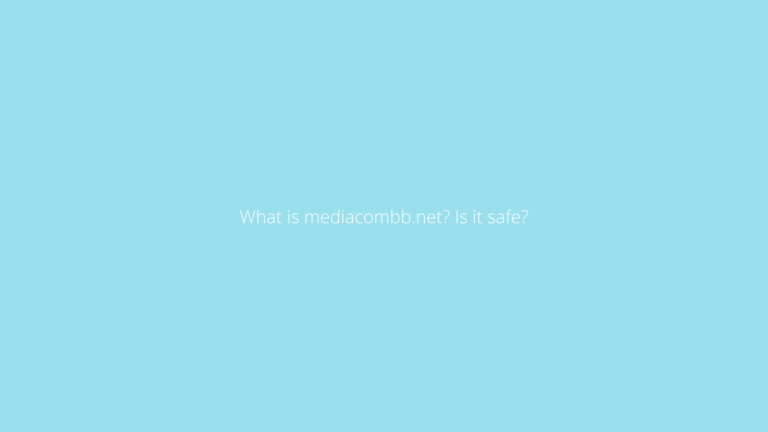
https://interpharm.pro/# no prescription drugs
mexican pharmacies no prescription – interpharm.pro Their commitment to international standards is evident.
http://onlineapotheke.tech/# online apotheke versandkostenfrei
http://pharmacieenligne.icu/# acheter mГ©dicaments Г l’Г©tranger
Pharmacie en ligne fiable [url=https://pharmacieenligne.icu/#]acheter medicament a l etranger sans ordonnance[/url] Pharmacie en ligne France
https://pharmacieenligne.icu/# Pharmacie en ligne pas cher
Viagra sans ordonnance 24h
http://itfarmacia.pro/# farmacia online miglior prezzo
farmacia online internacional: kamagra precio en farmacias – farmacia barata
http://esfarmacia.men/# farmacias online baratas
Viagra homme prix en pharmacie
The most pleasant pharmacy experience every time. best canadian pharmacy to order from: best canadian pharmacy – maple leaf pharmacy in canada
buy medicines online in india: reputable indian pharmacies – online pharmacy india
Their global medical liaisons ensure top-quality care. canadian pharmacy meds: onlinecanadianpharmacy – pharmacy com canada
canada drugs: onlinecanadianpharmacy 24 – real canadian pharmacy
mexico drug stores pharmacies: medication from mexico pharmacy – mexican border pharmacies shipping to usa
Their worldwide pharmacists’ consultations are invaluable. buy prescription drugs from india: pharmacy website india – canadian pharmacy india
reputable indian pharmacies: indian pharmacy paypal – top 10 online pharmacy in india
pharmacies in canada that ship to the us: canadian king pharmacy – buy canadian drugs
I’m impressed with their commitment to customer care. top online pharmacy india: canadian pharmacy india – indian pharmacy
mexico drug stores pharmacies: mexican mail order pharmacies – mexican drugstore online
Offering a global touch with every service. top 10 online pharmacy in india: pharmacy website india – reputable indian pharmacies
canadianpharmacymeds: best canadian online pharmacy – canadianpharmacymeds com
mail order pharmacy india: reputable indian pharmacies – india pharmacy mail order
Their worldwide reputation is well-deserved. online canadian pharmacy review: legit canadian online pharmacy – medication canadian pharmacy
legitimate canadian pharmacies: ed meds online canada – vipps approved canadian online pharmacy
zithromax online [url=https://azithromycinotc.store/#]buy azithromycin over the counter[/url] buy zithromax online fast shipping
Their global perspective enriches local patient care. http://azithromycinotc.store/# zithromax 1000 mg pills
http://stromectol24.pro/# ivermectin 4 mg
cheap canadian pharmacy online: canadian pharmacy online 24 pro – canadianpharmacy com
https://canadapharmacy24.pro/# canadian pharmacy india
best canadian online pharmacy reviews: canadian world pharmacy – legit canadian pharmacy
https://indiapharmacy24.pro/# Online medicine home delivery
http://valtrex.auction/# how to get valtrex without a prescription
stromectol tablets uk: ivermectin 400 mg – stromectol tablets buy online
cost for ivermectin 3mg: ivermectin 0.08 – stromectol 6 mg tablet
https://plavix.guru/# generic plavix
ivermectin 3mg tablet: ivermectin 250ml – ivermectin cream 1%
http://valtrex.auction/# valtrex without presciption
Paxlovid buy online: nirmatrelvir and ritonavir online – paxlovid for sale
paxlovid pharmacy: nirmatrelvir and ritonavir online – paxlovid pharmacy
Buy Vardenafil 20mg online buy Levitra over the counter Buy Vardenafil 20mg online
http://cialis.foundation/# Cialis 20mg price
https://levitra.eus/# Buy generic Levitra online
https://viagra.eus/# Viagra Tablet price
buy Kamagra Kamagra tablets Kamagra 100mg price
http://viagra.eus/# sildenafil over the counter
https://cialis.foundation/# Cialis without a doctor prescription
http://levitra.eus/# Levitra generic best price
https://levitra.eus/# Buy Vardenafil 20mg online
Cheapest Sildenafil online Generic Viagra for sale Cheapest Sildenafil online
http://kamagra.icu/# buy Kamagra
https://kamagra.icu/# Kamagra 100mg
viagra without prescription generic sildenafil best price for viagra 100mg
https://kamagra.icu/# buy Kamagra
http://levitra.eus/# Levitra 10 mg best price
Generic Viagra online Viagra online price viagra without prescription
http://kamagra.icu/# Kamagra tablets
Vardenafil price Levitra online USA fast Cheap Levitra online
https://kamagra.icu/# Kamagra 100mg
https://kamagra.icu/# п»їkamagra
Kamagra 100mg price sildenafil oral jelly 100mg kamagra sildenafil oral jelly 100mg kamagra
http://levitra.eus/# Cheap Levitra online
http://kamagra.icu/# buy Kamagra
buying drugs from canada: canada drugs – online canadian pharmacy reviews canadapharmacy.guru
medication from mexico pharmacy: mexico pharmacy – mexican mail order pharmacies mexicanpharmacy.company
reputable indian pharmacies: reputable indian pharmacies – top 10 online pharmacy in india indiapharmacy.pro
http://canadapharmacy.guru/# canadian pharmacy world canadapharmacy.guru
http://indiapharmacy.pro/# п»їlegitimate online pharmacies india indiapharmacy.pro
world pharmacy india: best india pharmacy – reputable indian online pharmacy indiapharmacy.pro
best india pharmacy: reputable indian pharmacies – india pharmacy indiapharmacy.pro
http://indiapharmacy.pro/# pharmacy website india indiapharmacy.pro
my canadian pharmacy rx: 77 canadian pharmacy – canadian pharmacy king reviews canadapharmacy.guru
https://mexicanpharmacy.company/# mexico drug stores pharmacies mexicanpharmacy.company
http://indiapharmacy.pro/# Online medicine home delivery indiapharmacy.pro
mexican border pharmacies shipping to usa: mexican pharmaceuticals online – mexican pharmaceuticals online mexicanpharmacy.company
ترميم الشقق في جدة هو عملية أساسية لتجديد وتحسين منازل السكان وزيادة قيمة العقارات. يشمل ترميم الشقق إجراء أعمال تجديد وتحسين في الأرضيات والجدران والأسقف والحمامات والمطابخ وغيرها من المساحات الداخلية. يمكن للترميم تحسين مظهر الشقة وزيادة وظائفها بشكل كبير.بالإضافة إلى تحسين المظهر العام، يمكن أن يساهم ترميم الشقق في تحسين كفاءة الطاقة وزيادة الراحة والرفاهية. يعتبر ترميم الشقق استثمارًا جيدًا حيث يمكن أن يزيد من قيمة العقار وجعله أكثر جاذبية للمشترين أو المستأجرين المحتملين.شركات ترميم الشقق في جدة تقدم خدمات متخصصة للعملاء وتتعامل مع مجموعة متنوعة من المشاريع، سواء كانت صغيرة أو كبيرة. تلتزم هذه الشركات بتنفيذ الترميم بجودة عالية وبمراعاة ميزانيات العملاء وجداولهم الزمنية لتلبية احتياجاتهم بشكل مرضي ومحترف.
.شركة ترميم منازل بجدة
mexican rx online: mexican mail order pharmacies – mexican mail order pharmacies mexicanpharmacy.company
https://canadapharmacy.guru/# canadian pharmacy online canadapharmacy.guru
online pharmacy canada: reputable canadian pharmacy – vipps approved canadian online pharmacy canadapharmacy.guru
pharmacy website india: best india pharmacy – pharmacy website india indiapharmacy.pro
http://canadapharmacy.guru/# canadian pharmacy service canadapharmacy.guru
http://canadapharmacy.guru/# canadian pharmacy king canadapharmacy.guru
online shopping pharmacy india: india online pharmacy – best online pharmacy india indiapharmacy.pro
https://indiapharmacy.pro/# online pharmacy india indiapharmacy.pro
canadian pharmacy meds: best mail order pharmacy canada – canadian pharmacy meds canadapharmacy.guru
top 10 online pharmacy in india: top online pharmacy india – indianpharmacy com indiapharmacy.pro
http://indiapharmacy.pro/# Online medicine order indiapharmacy.pro
https://indiapharmacy.pro/# top 10 pharmacies in india indiapharmacy.pro
indian pharmacies safe: indian pharmacy paypal – indian pharmacy online indiapharmacy.pro
http://mexicanpharmacy.company/# buying prescription drugs in mexico online mexicanpharmacy.company
medicine in mexico pharmacies: best online pharmacies in mexico – mexico pharmacies prescription drugs mexicanpharmacy.company
http://mexicanpharmacy.company/# mexico drug stores pharmacies mexicanpharmacy.company
top 10 pharmacies in india: best online pharmacy india – Online medicine home delivery indiapharmacy.pro
http://mexicanpharmacy.company/# purple pharmacy mexico price list mexicanpharmacy.company
top 10 pharmacies in india: п»їlegitimate online pharmacies india – best india pharmacy indiapharmacy.pro
http://mexicanpharmacy.company/# mexican mail order pharmacies mexicanpharmacy.company
pharmacy wholesalers canada: canadian discount pharmacy – canadianpharmacy com canadapharmacy.guru
http://canadapharmacy.guru/# canadian pharmacy service canadapharmacy.guru
canadian compounding pharmacy: online canadian pharmacy review – canadapharmacyonline canadapharmacy.guru
https://doxycycline.sbs/# buy doxycycline hyclate 100mg without a rx
https://propecia.sbs/# cost generic propecia for sale
prednisone 30 mg coupon: prednisone 5 50mg tablet price – prednisone 10mg
prednisone 20mg tab price: prednisone 30 mg coupon – 1 mg prednisone daily
amoxicillin capsules 250mg: can i buy amoxicillin over the counter in australia – amoxicillin azithromycin
875 mg amoxicillin cost: amoxicillin 500mg prescription – amoxicillin online pharmacy
http://doxycycline.sbs/# purchase doxycycline online
prednisone 50 mg coupon: how much is prednisone 10mg – prednisone 2.5 tablet
https://amoxil.world/# where can i get amoxicillin
where can i buy amoxicillin over the counter uk: amoxicillin for sale online – buy amoxicillin online cheap
https://doxycycline.sbs/# order doxycycline
cost cheap clomid pills: can i get cheap clomid pills – can you get clomid tablets
http://clomid.sbs/# buying generic clomid without dr prescription
amoxicillin azithromycin: over the counter amoxicillin canada – amoxicillin 500mg price in canada
https://doxycycline.sbs/# buy doxycycline online uk
propecia generics: cost of cheap propecia no prescription – generic propecia online
https://doxycycline.sbs/# 200 mg doxycycline
amoxicillin discount coupon: cost of amoxicillin – amoxicillin 500
http://canadapharm.top/# safe canadian pharmacy
mexican border pharmacies shipping to usa: п»їbest mexican online pharmacies – mexican rx online
https://mexicopharm.shop/# pharmacies in mexico that ship to usa
india pharmacy mail order: pharmacy website india – india online pharmacy
https://mexicopharm.shop/# mexican mail order pharmacies
cheap ed drugs: medication for ed dysfunction – ed medications online
https://withoutprescription.guru/# tadalafil without a doctor’s prescription
п»їprescription drugs: best ed pills non prescription – viagra without doctor prescription amazon
http://indiapharm.guru/# mail order pharmacy india
canadian drug stores: canadian pharm top – canadian drugstore online
tadalafil without a doctor’s prescription: buy prescription drugs without doctor – buy prescription drugs online
non prescription ed pills: best ed pills non prescription – buy prescription drugs online without
https://indiapharm.guru/# reputable indian online pharmacy
doxycycline tablets: doxycycline hyclate – buy doxycycline online
ed meds online without doctor prescription: cialis without doctor prescription – ed meds online without doctor prescription
https://canadapharm.top/# drugs from canada
can you buy amoxicillin over the counter in canada: amoxicillin 500 mg tablet – amoxicillin 500 mg for sale
real cialis without a doctor’s prescription: prescription drugs without doctor approval – buy prescription drugs
treatment for ed ed remedies pills for erection
buy Levitra over the counter: Vardenafil buy online – Levitra 10 mg best price
http://sildenafil.win/# sildenafil 25 mg india
https://sildenafil.win/# sildenafil pfizer
https://sildenafil.win/# generic sildenafil no prescription
best price generic sildenafil 20 mg: price of sildenafil – sildenafil generic cost
https://levitra.icu/# Buy Levitra 20mg online
https://kamagra.team/# Kamagra 100mg price
http://tadalafil.trade/# tadalafil 22 mg
tadalafil 22 mg: buy tadalafil over the counter – generic tadalafil without prescription
lisinopril 40 mg prices prescription for lisinopril lisinopril 20 mg no prescription
amoxicillin 875 mg tablet: cheap amoxicillin – amoxicillin 500mg over the counter
how to get amoxicillin over the counter buy amoxil buy amoxicillin over the counter uk
lisinopril without prescription buy lisinopril medicine lisinopril 10 mg
10 mg lisinopril tablets: prinivil online – lisinopril mexico
zithromax 500 zithromax z-pak zithromax 500mg price in india
lisinopril price comparison Lisinopril 10 mg Tablet buy online lisinopril 20 tablet
pharmacies withour prescriptions: buy prescription drugs online – no prescription needed canadian pharmacy
best mexican online pharmacies: online pharmacy no prescription – no prescription online pharmacy
india online pharmacy: indianpharmacy com – indian pharmacies safe
paxlovid buy http://paxlovid.club/# paxlovid generic
farmacie online autorizzate elenco: kamagra gel – farmacie online autorizzate elenco
acquistare farmaci senza ricetta: cialis generico – comprare farmaci online con ricetta
farmacie online autorizzate elenco: cialis generico – farmacie on line spedizione gratuita
farmacie online affidabili: Avanafil farmaco – farmacia online più conveniente
farmacia online: farmacia online piu conveniente – migliori farmacie online 2023
farmacie online autorizzate elenco: farmacia online migliore – farmacie online affidabili
farmacie online sicure: farmacia online miglior prezzo – farmacia online migliore
farmacie on line spedizione gratuita: avanafil generico – farmaci senza ricetta elenco
comprare farmaci online all’estero: farmacia online più conveniente – migliori farmacie online 2023
top farmacia online: Tadalafil generico – farmacie online sicure
farmacia online migliore: Tadalafil prezzo – acquisto farmaci con ricetta
viagra consegna in 24 ore pagamento alla consegna: viagra prezzo – siti sicuri per comprare viagra online
farmacia online senza ricetta: Farmacie che vendono Cialis senza ricetta – farmacia online migliore
gel per erezione in farmacia: sildenafil prezzo – pillole per erezione in farmacia senza ricetta
migliori farmacie online 2023: avanafil generico – farmacia online
http://farmacia.best/# farmacias baratas online envÃo gratis
viagra online gibraltar comprar viagra en espana comprar viagra online en andorra
https://kamagraes.site/# farmacias online baratas
https://tadalafilo.pro/# farmacia online barata
п»їfarmacia online comprar kamagra farmacia barata
https://vardenafilo.icu/# farmacias online baratas
https://sildenafilo.store/# comprar viagra en españa envio urgente
farmacias baratas online envГo gratis cialis en Espana sin receta contrareembolso farmacia online barata
farmacia 24h se puede comprar kamagra en farmacias farmacia online 24 horas
https://tadalafilo.pro/# farmacia 24h
https://vardenafilo.icu/# farmacia barata
https://sildenafilo.store/# viagra para hombre precio farmacias
viagra online gibraltar viagra generico comprar viagra en espaГ±a envio urgente contrareembolso
https://farmacia.best/# farmacias online baratas
http://farmacia.best/# farmacias baratas online envÃo gratis
http://vardenafilo.icu/# farmacia online
viagra para hombre precio farmacias comprar viagra comprar sildenafilo cinfa 100 mg espaГ±a
http://kamagraes.site/# farmacias online baratas
farmacia 24h farmacia online barata farmacia online envГo gratis
Sildenafil teva 100 mg sans ordonnance Viagra generique en pharmacie SildГ©nafil Teva 100 mg acheter
https://levitrafr.life/# Pharmacie en ligne pas cher
Viagra vente libre pays SildГ©nafil 100 mg prix en pharmacie en France Viagra sans ordonnance 24h suisse
https://pharmacieenligne.guru/# acheter medicament a l etranger sans ordonnance
https://levitrafr.life/# pharmacie ouverte 24/24
Pharmacie en ligne livraison 24h acheter kamagra site fiable Pharmacie en ligne France
pharmacie ouverte 24/24 Levitra sans ordonnance 24h Pharmacie en ligne fiable
https://potenzmittel.men/# п»їonline apotheke
http://potenzmittel.men/# online apotheke gГјnstig
https://potenzmittel.men/# online apotheke preisvergleich
http://kamagrakaufen.top/# online apotheke versandkostenfrei
https://mexicanpharmacy.cheap/# medication from mexico pharmacy
buying prescription drugs in mexico online mexico pharmacy mexican border pharmacies shipping to usa
buying prescription drugs in mexico online reputable mexican pharmacies online buying from online mexican pharmacy
http://mexicanpharmacy.cheap/# mexican drugstore online
buying from online mexican pharmacy best mexican online pharmacies buying from online mexican pharmacy
http://mexicanpharmacy.cheap/# buying prescription drugs in mexico
canada pharmacy canadianpharmacyworld – pharmacy canadian superstore canadiandrugs.tech
http://edpills.tech/# the best ed pills edpills.tech
https://indiapharmacy.guru/# india online pharmacy indiapharmacy.guru
mail order pharmacy india Online medicine order – best online pharmacy india indiapharmacy.guru
http://indiapharmacy.guru/# buy medicines online in india indiapharmacy.guru
https://canadiandrugs.tech/# legal canadian pharmacy online canadiandrugs.tech
https://edpills.tech/# ed medications online edpills.tech
https://indiapharmacy.guru/# online pharmacy india indiapharmacy.guru
http://edpills.tech/# medicine for erectile edpills.tech
canadian online drugstore canada drugs online reviews – canadian pharmacy india canadiandrugs.tech
http://indiapharmacy.guru/# indianpharmacy com indiapharmacy.guru
https://edpills.tech/# cheap erectile dysfunction pills edpills.tech
http://edpills.tech/# ed pills gnc edpills.tech
https://edpills.tech/# ed drugs edpills.tech
cure ed top erection pills – best over the counter ed pills edpills.tech
http://edpills.tech/# erection pills that work edpills.tech
http://canadiandrugs.tech/# canadian pharmacy drugs online canadiandrugs.tech
https://indiapharmacy.guru/# best india pharmacy indiapharmacy.guru
https://edpills.tech/# non prescription erection pills edpills.tech
online shopping pharmacy india Online medicine home delivery – cheapest online pharmacy india indiapharmacy.guru
http://canadiandrugs.tech/# canadian pharmacy ltd canadiandrugs.tech
http://canadiandrugs.tech/# online pharmacy canada canadiandrugs.tech
http://canadiandrugs.tech/# best rated canadian pharmacy canadiandrugs.tech
http://edpills.tech/# ed drugs list edpills.tech
http://indiapharmacy.guru/# best india pharmacy indiapharmacy.guru
https://edpills.tech/# cheap erectile dysfunction pills edpills.tech
reliable canadian online pharmacy canada drugstore pharmacy rx – safe canadian pharmacy canadiandrugs.tech
http://edpills.tech/# best erection pills edpills.tech
buy cipro online canada: buy cipro – buy cipro
https://prednisone.bid/# prednisone uk buy
paxlovid generic: paxlovid pharmacy – paxlovid generic
prednisone price south africa: how to purchase prednisone online – prednisone purchase online
prednisone for sale no prescription: prednisone buy cheap – prednisone 20 mg purchase
prednisone 250 mg: how much is prednisone 5mg – can i order prednisone
buy amoxicillin 500mg uk: where can i buy amoxocillin – amoxicillin 500mg price in canada
https://paxlovid.win/# paxlovid buy
cheap amoxicillin 500mg: amoxicillin without prescription – rexall pharmacy amoxicillin 500mg
prednisone in canada: non prescription prednisone 20mg – buy prednisone nz
where to buy amoxicillin 500mg without prescription: amoxicillin buy online canada – amoxicillin 500mg pill
prednisone uk over the counter: prednisone without prescription.net – 2.5 mg prednisone daily
prednisone 10 mg tablets: average cost of generic prednisone – prednisone 80 mg daily
prednisone 10mg cost: no prescription prednisone canadian pharmacy – prednisone daily
amoxicillin capsules 250mg: cheap amoxicillin 500mg – order amoxicillin uk
amoxicillin 200 mg tablet: buy amoxicillin 500mg usa – can you buy amoxicillin over the counter
buy amoxicillin 500mg usa: generic amoxicillin 500mg – generic amoxicillin
ciprofloxacin 500 mg tablet price: cipro ciprofloxacin – where can i buy cipro online
https://prednisone.bid/# cost of prednisone 5mg tablets
amoxicillin 500mg for sale uk: amoxicillin 500 coupon – amoxicillin 800 mg price
http://paxlovid.win/# buy paxlovid online
amoxicillin azithromycin: 875 mg amoxicillin cost – amoxicillin online without prescription
http://clomid.site/# cost of clomid without dr prescription
http://lisinoprilbestprice.store/# buy lisinopril online uk
lisinopril 10 mg without prescription: zestril over the counter – lisinopril 10 12.5 mg
https://cytotec.icu/# order cytotec online
buy cytotec online: п»їcytotec pills online – buy cytotec over the counter
cost of lisinopril 30 mg: zestril – lisinopril brand name australia
http://zithromaxbestprice.icu/# how to get zithromax online
lisinopril pharmacy online: prinivil brand name – prinivil 5 mg
http://nolvadex.fun/# tamoxifen cost
doxycycline hyclate 100 mg cap: generic for doxycycline – vibramycin 100 mg
buy cytotec in usa: cytotec pills buy online – buy cytotec over the counter
https://zithromaxbestprice.icu/# buy zithromax 500mg online
zestril pill: lisinopril 12.5 mg 20 mg – lisinopril 40 mg generic
generic zithromax online paypal: zithromax 250 mg tablet price – order zithromax without prescription
https://zithromaxbestprice.icu/# zithromax coupon
cytotec pills buy online: buy cytotec online – buy cytotec over the counter
tamoxifen breast cancer prevention: nolvadex for pct – tamoxifen rash
https://nolvadex.fun/# tamoxifen therapy
https://mexicopharm.com/# buying prescription drugs in mexico online mexicopharm.com
canadian pharmacy service: Canada pharmacy online – canadian 24 hour pharmacy canadapharm.life
mexico drug stores pharmacies Purple Pharmacy online ordering buying prescription drugs in mexico online mexicopharm.com
buying from online mexican pharmacy: Mexico pharmacy online – medication from mexico pharmacy mexicopharm.com
https://indiapharm.llc/# cheapest online pharmacy india indiapharm.llc
canadian pharmacy mall: Canadian online pharmacy – canadian drug canadapharm.life
http://indiapharm.llc/# reputable indian pharmacies indiapharm.llc
the canadian pharmacy: Canada pharmacy online – legal to buy prescription drugs from canada canadapharm.life
http://canadapharm.life/# certified canadian pharmacy canadapharm.life
canadian pharmacy ratings Canadian online pharmacy pharmacy canadian canadapharm.life
Online medicine order: online pharmacy india – indian pharmacies safe indiapharm.llc
https://canadapharm.life/# canadian king pharmacy canadapharm.life
buying from online mexican pharmacy: Medicines Mexico – mexican border pharmacies shipping to usa mexicopharm.com
buy medicines online in india: top 10 online pharmacy in india – mail order pharmacy india indiapharm.llc
https://canadapharm.life/# best canadian online pharmacy canadapharm.life
canadian pharmacies that deliver to the us: Cheapest drug prices Canada – canadian pharmacy uk delivery canadapharm.life
certified canadian pharmacy Canadian pharmacy best prices canadian pharmacy tampa canadapharm.life
http://canadapharm.life/# canadian world pharmacy canadapharm.life
http://kamagradelivery.pro/# Kamagra 100mg price
lowest prices online pharmacy sildenafil: Buy generic 100mg Sildenafil online – best sildenafil brand
http://kamagradelivery.pro/# cheap kamagra
Kamagra tablets buy kamagra Kamagra Oral Jelly
best pills for ed: ed pills delivery – what are ed drugs
Kamagra 100mg price: kamagra oral jelly – Kamagra Oral Jelly
https://sildenafildelivery.pro/# buy sildenafil pills
tadalafil online price: Tadalafil 20mg price in Canada – cheap tadalafil online
http://levitradelivery.pro/# Vardenafil online prescription
tadalafil 5mg uk Tadalafil 20mg price in Canada tadalafil tablets 20 mg buy
super kamagra: Kamagra 100mg price – sildenafil oral jelly 100mg kamagra
http://kamagradelivery.pro/# kamagra
Cheap Levitra online: Buy Vardenafil 20mg – Vardenafil buy online
http://edpillsdelivery.pro/# the best ed pills
sildenafil 48 tabs: Cheapest Sildenafil online – sildenafil tabs 50mg
http://edpillsdelivery.pro/# best erectile dysfunction pills
tadalafil mexico: Tadalafil 20mg price in Canada – buy tadalafil cialis
paxlovid buy Buy Paxlovid privately paxlovid buy
https://clomid.auction/# how can i get clomid tablets
paxlovid buy Buy Paxlovid privately paxlovid pill
http://amoxil.guru/# amoxicillin from canada
https://amoxil.guru/# price of amoxicillin without insurance
Paxlovid buy online buy paxlovid online paxlovid generic
http://stromectol.guru/# buy ivermectin for humans uk
http://clomid.auction/# where can i buy clomid without rx
https://stromectol.guru/# stromectol for sale
https://lisinopril.fun/# lisinopril brand name in usa
can i buy lisinopril over the counter in mexico: High Blood Pressure – buy lisinopril 10 mg
http://furosemide.pro/# lasix furosemide 40 mg
zithromax capsules 250mg: Azithromycin 250 buy online – where to get zithromax over the counter
https://misoprostol.shop/# cytotec buy online usa
propecia pills: Buy Finasteride 5mg – cost cheap propecia without dr prescription
http://finasteride.men/# buy generic propecia pill
http://finasteride.men/# generic propecia pill
lisinopril 10 mg tablet cost: cheapest lisinopril – lisinopril 20 mg best price
https://furosemide.pro/# buy lasix online
cost of cheap propecia no prescription: Buy finasteride 1mg – cost of generic propecia online
buy 20mg lisinopril: buy lisinopril mexico – lisinopril from mexico
https://azithromycin.store/# zithromax 1000 mg online
http://furosemide.pro/# lasix online
buy propecia: Best place to buy propecia – order cheap propecia pills
https://furosemide.pro/# lasix 100mg
how to buy zithromax online: cheapest azithromycin – zithromax 500 without prescription
http://furosemide.pro/# lasix medication
furosemide 40mg: Buy Furosemide – lasix side effects
https://finasteride.men/# buying cheap propecia
cost of cheap propecia no prescription: Best place to buy propecia – order propecia no prescription
https://finasteride.men/# buying cheap propecia without insurance
lisinopril 10mg tablets: buy lisinopril canada – lisinopril 40 coupon
http://lisinopril.fun/# canadian lisinopril 10 mg
lasix furosemide: Over The Counter Lasix – lasix furosemide 40 mg
https://finasteride.men/# propecia without prescription
cost of generic propecia tablets: Buy Finasteride 5mg – cost of propecia without prescription
http://misoprostol.shop/# cytotec pills buy online
farmacia online: farmacia online spedizione gratuita – migliori farmacie online 2023
http://sildenafilitalia.men/# viagra online in 2 giorni
farmacie online sicure: farmacia online miglior prezzo – farmacia online piГ№ conveniente
farmacia online miglior prezzo: migliori farmacie online 2023 – farmacia online miglior prezzo
top farmacia online: kamagra gel prezzo – farmacia online
https://avanafilitalia.online/# comprare farmaci online all’estero
farmacia online piГ№ conveniente: avanafil – top farmacia online
http://avanafilitalia.online/# farmacia online
top farmacia online: Tadalafil prezzo – farmacia online miglior prezzo
http://avanafilitalia.online/# farmacia online migliore
farmacie online autorizzate elenco: farmacia online miglior prezzo – farmacia online migliore
top farmacia online: Farmacie a roma che vendono cialis senza ricetta – comprare farmaci online con ricetta
https://sildenafilitalia.men/# viagra pfizer 25mg prezzo
farmacia online miglior prezzo: dove acquistare cialis online sicuro – top farmacia online
http://avanafilitalia.online/# farmacie online sicure
viagra originale recensioni: viagra online spedizione gratuita – siti sicuri per comprare viagra online
http://avanafilitalia.online/# farmacie on line spedizione gratuita
farmacia online piГ№ conveniente: farmacia online miglior prezzo – farmacie on line spedizione gratuita
п»їfarmacia online migliore: kamagra oral jelly – farmaci senza ricetta elenco
https://mexicanpharm.store/# mexico pharmacy
Online medicine order: online pharmacy india – best india pharmacy
https://canadapharm.shop/# canadian drug
best india pharmacy: top online pharmacy india – online pharmacy india
canadian pharmacies compare canadian pharmacy no scripts canada drugs online reviews
mexico drug stores pharmacies: best online pharmacies in mexico – mexican drugstore online
https://mexicanpharm.store/# mexican border pharmacies shipping to usa
india pharmacy mail order: indian pharmacies safe – indian pharmacies safe
http://canadapharm.shop/# canadian world pharmacy
mexican pharmacy: medicine in mexico pharmacies – mexican border pharmacies shipping to usa
http://mexicanpharm.store/# mexican drugstore online
canadian pharmacy uk delivery: canada online pharmacy – canadian world pharmacy
buying prescription drugs in mexico mexican rx online reputable mexican pharmacies online
https://mexicanpharm.store/# mexican mail order pharmacies
п»їlegitimate online pharmacies india: online pharmacy india – п»їlegitimate online pharmacies india
https://mexicanpharm.store/# mexican drugstore online
п»їlegitimate online pharmacies india: online shopping pharmacy india – buy prescription drugs from india
https://mexicanpharm.store/# mexican border pharmacies shipping to usa
buy medicines online in india: top online pharmacy india – reputable indian online pharmacy
https://indiapharm.life/# mail order pharmacy india
top online pharmacy india: indian pharmacy online – pharmacy website india
best online pharmacies in mexico mexican border pharmacies shipping to usa buying prescription drugs in mexico online
http://mexicanpharm.store/# medication from mexico pharmacy
п»їbest mexican online pharmacies: reputable mexican pharmacies online – mexico pharmacy
http://mexicanpharm.store/# best mexican online pharmacies
canadian pharmacy 24h com: northwest pharmacy canada – canadian online pharmacy reviews
http://indiapharm.life/# reputable indian online pharmacy
https://cytotec.directory/# Abortion pills online
Their vaccination services are quick and easy https://prednisonepharm.store/# prednisone 1 mg for sale
http://cytotec.directory/# buy cytotec over the counter
where to get zithromax over the counter: zithromax 500 mg lowest price online – buy zithromax online
The staff always goes the extra mile for their customers https://nolvadex.pro/# tamoxifen hormone therapy
http://clomidpharm.shop/# buy clomid pills
nolvadex steroids: tamoxifen depression – tamoxifen endometrium
Every international delivery is prompt and secure https://prednisonepharm.store/# how to buy prednisone
https://nolvadex.pro/# how to lose weight on tamoxifen
I appreciate the range of payment options they offer http://cytotec.directory/# buy cytotec
zithromax 250 mg: zithromax cost australia – where to get zithromax over the counter
https://cytotec.directory/# buy cytotec pills online cheap
Always a seamless experience, whether ordering domestically or internationally http://clomidpharm.shop/# cost of generic clomid without dr prescription
tamoxifen depression: tamoxifen headache – tamoxifen citrate
https://zithromaxpharm.online/# zithromax for sale cheap
Medscape Drugs & Diseases http://prednisonepharm.store/# can i buy prednisone online without prescription
tamoxifenworld: nolvadex price – what happens when you stop taking tamoxifen
Their dedication to global health is evident https://clomidpharm.shop/# buy generic clomid
https://clomidpharm.shop/# where to buy cheap clomid tablets
prednisone over the counter uk: medicine prednisone 10mg – prednisone brand name in usa
A gem in our community http://zithromaxpharm.online/# generic zithromax india
https://clomidpharm.shop/# how can i get clomid no prescription
can you get cheap clomid price: can i get cheap clomid without rx – cost cheap clomid online
I’m grateful for their around-the-clock service https://nolvadex.pro/# tamoxifen pill
ed meds online without doctor prescription prescription drugs online without non prescription ed pills
https://reputablepharmacies.online/# best online pharmacy without prescription
tadalafil without a doctor’s prescription: prescription without a doctor’s prescription – non prescription ed pills
https://reputablepharmacies.online/# canadian pharmacy world
ed meds online without doctor prescription sildenafil without a doctor’s prescription ed meds online without doctor prescription
https://edpills.bid/# ed pills cheap
viagra without a prescription: legal to buy prescription drugs without prescription – prescription drugs
pharmacy cost comparison discount canadian pharmacy mail order pharmacy
http://edwithoutdoctorprescription.store/# viagra without a prescription
best ed pills non prescription: prescription drugs – п»їprescription drugs
best ed pills non prescription viagra without doctor prescription tadalafil without a doctor’s prescription
aarp recommended canadian pharmacies canadian prescription drugs compare medication prices
https://reputablepharmacies.online/# canadiandrugstore.com
https://edpills.bid/# cure ed
buy prescription drugs from india: buy prescription drugs from canada – non prescription ed drugs
gnc ed pills: ed drug prices – ed pills online
https://edpills.bid/# ed treatments
ed prescription drugs best non prescription ed pills buy prescription drugs online legally
best drug for ed: ed remedies – top erection pills
https://edpills.bid/# ed pills for sale
certified canadian drug stores canada pharmacy online reviews prescription drug discounts
ed meds online without doctor prescription: buy prescription drugs online without – п»їprescription drugs
rx prices canadian drug store prices canadian online pharmacies legitimate
https://reputablepharmacies.online/# canada pharmacy
https://edpills.bid/# pills erectile dysfunction
buy prescription drugs from canada cheap: viagra without doctor prescription – non prescription ed drugs
world pharmacy india indian pharmacy to usa indian pharmacy paypal indianpharmacy.shop
http://canadianpharmacy.pro/# online canadian pharmacy reviews canadianpharmacy.pro
canadian neighbor pharmacy: Cheapest drug prices Canada – canada pharmacy online legit canadianpharmacy.pro
indian pharmacy online Order medicine from India to USA pharmacy website india indianpharmacy.shop
https://canadianpharmacy.pro/# pharmacy wholesalers canada canadianpharmacy.pro
http://mexicanpharmacy.win/# mexico drug stores pharmacies mexicanpharmacy.win
canadian rx pharmacy online
adderall canadian pharmacy: Cheapest drug prices Canada – canadian discount pharmacy canadianpharmacy.pro
medication canadian pharmacy Cheapest drug prices Canada best canadian online pharmacy canadianpharmacy.pro
https://canadianpharmacy.pro/# reputable canadian online pharmacies canadianpharmacy.pro
mexican rx online: mexican pharmacy online – mexico drug stores pharmacies mexicanpharmacy.win
medicine in mexico pharmacies Medicines Mexico mexico pharmacies prescription drugs mexicanpharmacy.win
https://indianpharmacy.shop/# top 10 pharmacies in india indianpharmacy.shop
mexico drug stores pharmacies Mexico pharmacy mexico pharmacies prescription drugs mexicanpharmacy.win
https://mexicanpharmacy.win/# buying prescription drugs in mexico online mexicanpharmacy.win
https://mexicanpharmacy.win/# buying from online mexican pharmacy mexicanpharmacy.win
canadian drug prices
canada rx pharmacy world Pharmacies in Canada that ship to the US canada pharmacy 24h canadianpharmacy.pro
https://indianpharmacy.shop/# online pharmacy india indianpharmacy.shop
best online pharmacies in mexico Mexico pharmacy mexican pharmaceuticals online mexicanpharmacy.win
http://mexicanpharmacy.win/# reputable mexican pharmacies online mexicanpharmacy.win
best india pharmacy
canadian pharmacy ltd Canada Pharmacy certified canadian pharmacy canadianpharmacy.pro
https://indianpharmacy.shop/# indian pharmacies safe indianpharmacy.shop
best india pharmacy
indian pharmacies safe Cheapest online pharmacy buy prescription drugs from india indianpharmacy.shop
https://canadianpharmacy.pro/# online canadian pharmacy canadianpharmacy.pro
best canadian pharmacy cialis
https://indianpharmacy.shop/# buy prescription drugs from india indianpharmacy.shop
http://mexicanpharmacy.win/# purple pharmacy mexico price list mexicanpharmacy.win
best india pharmacy
top 10 online pharmacy in india Cheapest online pharmacy best online pharmacy india indianpharmacy.shop
https://indianpharmacy.shop/# mail order pharmacy india indianpharmacy.shop
https://canadianpharmacy.pro/# canadian pharmacy online reviews canadianpharmacy.pro
Online medicine order
canadian pharmacy 365 Canadian pharmacy online reliable canadian pharmacy canadianpharmacy.pro
https://mexicanpharmacy.win/# mexico drug stores pharmacies mexicanpharmacy.win
best canadian online pharmacies
https://indianpharmacy.shop/# india pharmacy indianpharmacy.shop
https://indianpharmacy.shop/# mail order pharmacy india indianpharmacy.shop
indianpharmacy com
purple pharmacy mexico price list mexico drug stores pharmacies mexican mail order pharmacies mexicanpharmacy.win
https://levitrasansordonnance.pro/# Pharmacie en ligne France
acheter mГ©dicaments Г l’Г©tranger kamagra livraison 24h pharmacie ouverte 24/24
http://levitrasansordonnance.pro/# Pharmacies en ligne certifiГ©es
Pharmacie en ligne pas cher
Pharmacies en ligne certifiГ©es: levitra generique sites surs – Pharmacies en ligne certifiГ©es
pharmacie ouverte 24/24 levitra generique prix en pharmacie п»їpharmacie en ligne
https://acheterkamagra.pro/# Pharmacie en ligne sans ordonnance
Viagra gГ©nГ©rique sans ordonnance en pharmacie: Acheter du Viagra sans ordonnance – Viagra sans ordonnance livraison 48h
http://pharmadoc.pro/# pharmacie ouverte
Acheter mГ©dicaments sans ordonnance sur internet
Pharmacie en ligne livraison rapide cialis prix pharmacie ouverte
Viagra vente libre pays: Viagra sans ordonnance 24h – Viagra prix pharmacie paris
Pharmacie en ligne pas cher: cialis generique – Pharmacie en ligne livraison rapide
https://viagrasansordonnance.pro/# Acheter viagra en ligne livraison 24h
acheter mГ©dicaments Г l’Г©tranger cialissansordonnance.shop п»їpharmacie en ligne
Viagra gГ©nГ©rique sans ordonnance en pharmacie: Viagra sans ordonnance 24h – SildГ©nafil 100 mg prix en pharmacie en France
http://levitrasansordonnance.pro/# acheter médicaments à l’étranger
https://pharmadoc.pro/# Pharmacies en ligne certifiГ©es
Pharmacie en ligne livraison 24h
Pharmacie en ligne livraison 24h cialissansordonnance.shop Acheter mГ©dicaments sans ordonnance sur internet
Prix du Viagra 100mg en France: Viagra 100mg prix – SildГ©nafil 100 mg prix en pharmacie en France
http://viagrasansordonnance.pro/# Viagra sans ordonnance livraison 24h
http://amoxicillin.bid/# buying amoxicillin in mexico
ivermectin canada buy ivermectin pills where to buy ivermectin cream
amoxicillin online no prescription: amoxicillin 500mg capsules price – buy amoxicillin 250mg
http://clomiphene.icu/# where buy clomid without insurance
where buy generic clomid price: can i get cheap clomid pills – cheap clomid without rx
purchase amoxicillin online without prescription amoxicillin 500mg buy online uk amoxil generic
http://azithromycin.bid/# zithromax online usa no prescription
prednisone 12 tablets price: prednisone 100 mg – prednisone 10mg buy online
50 mg prednisone canada pharmacy prednisone 10 prednisone 500 mg tablet
https://clomiphene.icu/# can i get clomid online
stromectol xr: stromectol for sale – ivermectin canada
stromectol ivermectin buy ivermectin india buy ivermectin for humans uk
where to buy cheap clomid pill: get clomid without rx – how to get generic clomid without prescription
http://clomiphene.icu/# clomid pills
amoxicillin 500mg buy online uk amoxicillin 500 mg tablet price amoxicillin 500mg
generic name for ivermectin: buy liquid ivermectin – ivermectin online
can you buy generic clomid without insurance: where buy cheap clomid no prescription – where can i get generic clomid without rx
where to buy amoxicillin canadian pharmacy amoxicillin amoxicillin tablet 500mg
http://prednisonetablets.shop/# where to buy prednisone in australia
amoxicillin canada price: amoxicillin capsule 500mg price – antibiotic amoxicillin
http://clomiphene.icu/# how to buy cheap clomid now
prednisone otc price canine prednisone 5mg no prescription generic prednisone tablets
ivermectin 5: ivermectin usa – where to buy ivermectin pills
http://mexicanpharm.shop/# mexican online pharmacies prescription drugs mexicanpharm.shop
top online pharmacy india: international medicine delivery from india – india pharmacy mail order indianpharm.store
pharmacy wholesalers canada Canada Pharmacy online best rated canadian pharmacy canadianpharm.store
mexican drugstore online: Online Mexican pharmacy – buying prescription drugs in mexico mexicanpharm.shop
http://mexicanpharm.shop/# mexican border pharmacies shipping to usa mexicanpharm.shop
canadian pharmacy reviews: Certified Online Pharmacy Canada – reputable canadian online pharmacies canadianpharm.store
indianpharmacy com Indian pharmacy to USA world pharmacy india indianpharm.store
http://mexicanpharm.shop/# buying prescription drugs in mexico mexicanpharm.shop
canadian pharmacy online: Best Canadian online pharmacy – legitimate canadian online pharmacies canadianpharm.store
mexico pharmacy: Online Pharmacies in Mexico – mexican pharmaceuticals online mexicanpharm.shop
top 10 online pharmacy in india Indian pharmacy to USA top 10 online pharmacy in india indianpharm.store
http://mexicanpharm.shop/# buying prescription drugs in mexico mexicanpharm.shop
Online medicine home delivery: order medicine from india to usa – reputable indian pharmacies indianpharm.store
mexico drug stores pharmacies Online Mexican pharmacy mexican rx online mexicanpharm.shop
online pharmacy india: order medicine from india to usa – world pharmacy india indianpharm.store
http://mexicanpharm.shop/# mexican rx online mexicanpharm.shop
medicine in mexico pharmacies Online Mexican pharmacy medication from mexico pharmacy mexicanpharm.shop
mexican rx online: Certified Pharmacy from Mexico – mexico drug stores pharmacies mexicanpharm.shop
buying from online mexican pharmacy: Online Pharmacies in Mexico – mexico drug stores pharmacies mexicanpharm.shop
https://canadianpharm.store/# canadian drug pharmacy canadianpharm.store
canada rx pharmacy: Best Canadian online pharmacy – best canadian online pharmacy canadianpharm.store
https://indianpharm.store/# cheapest online pharmacy india indianpharm.store
mexico drug stores pharmacies Online Mexican pharmacy mexican pharmaceuticals online mexicanpharm.shop
canada drugs online reviews: Certified Online Pharmacy Canada – canadian pharmacy review canadianpharm.store
http://indianpharm.store/# online pharmacy india indianpharm.store
indian pharmacy paypal Indian pharmacy to USA india pharmacy indianpharm.store
mexico pharmacies prescription drugs: mexican rx online – mexico pharmacies prescription drugs mexicanpharm.shop
buying from online mexican pharmacy: Certified Pharmacy from Mexico – mexican drugstore online mexicanpharm.shop
http://canadianpharm.store/# the canadian drugstore canadianpharm.store
online shopping pharmacy india: Indian pharmacy to USA – top 10 online pharmacy in india indianpharm.store
canada pharmacy reviews Pharmacies in Canada that ship to the US best online canadian pharmacy canadianpharm.store
https://indianpharm.store/# best india pharmacy indianpharm.store
ordering drugs from canada: Pharmacies in Canada that ship to the US – canadian pharmacy prices canadianpharm.store
canada drugstore pharmacy rx Canada Pharmacy online canada drugs online canadianpharm.store
http://indianpharm.store/# best india pharmacy indianpharm.store
medicine in mexico pharmacies: Online Pharmacies in Mexico – purple pharmacy mexico price list mexicanpharm.shop
reddit canadian pharmacy: Canadian Pharmacy – canadian pharmacy meds reviews canadianpharm.store
indian pharmacy paypal international medicine delivery from india indian pharmacies safe indianpharm.store
http://indianpharm.store/# indian pharmacy online indianpharm.store
Online medicine home delivery: order medicine from india to usa – top online pharmacy india indianpharm.store
buy canadian drugs online: canadian pharmacies shipping to usa – canadian pharmacies for cialis
https://canadadrugs.pro/# recommended canadian pharmacies
best rated canadian online pharmacy express pharmacy canada online pharmacies
buy canadian drugs online: most trusted canadian online pharmacies – canadian medication
best non prescription online pharmacies non prescription canadian pharmacies family discount pharmacy
canadian medication: list of 24 hour pharmacies – list of canadian pharmacy
no prior prescription needed: discount prescription drug – cheapest canadian online pharmacy
http://canadadrugs.pro/# accredited canadian pharmacies
canada prescription: top online pharmacies – top rated online canadian pharmacies
prescription price comparison mail order drugs without a prescription canadian pharmacy testosterone
http://canadadrugs.pro/# express pharmacy
canadian pharmacy prices: canadian pharmacies online legitimate – legitimate online pharmacy
safe canadian online pharmacies discount prescription drug best online pharmacies without prescription
http://canadadrugs.pro/# usa online pharmacy
list of canada online pharmacies: meds without prescription – ed drugs online
online pharmacies without an rx: canadian mail order pharmacies – best online pharmacies no prescription
canada pharmaceuticals online: canada rx pharmacy – canadian drugstore online
best canadian drugstore: cheap drug prices – online pharmacy without prescription
http://canadadrugs.pro/# my canadian pharmacy
most reputable canadian pharmacy: canadiandrugstore com – canadian pharmacy azithromycin
http://canadadrugs.pro/# order from canadian pharmacy
legitimate online pharmacies: approved canadian pharmacies online – discount mail order pharmacy
cheap online pharmacy: vipps accredited online pharmacy – best canadian mail order pharmacies
https://canadadrugs.pro/# family pharmacy online
online prescriptions without script: prescription drug price check – overseas no rx drugs online
http://canadadrugs.pro/# legal canadian prescription drugs online
pharmacy drugstore online pharmacy: medicine canada – cheap pharmacy
https://canadadrugs.pro/# list of trusted canadian pharmacies
https://edpill.cheap/# buy ed pills
best india pharmacy: reputable indian pharmacies – online pharmacy india
mexican rx online medicine in mexico pharmacies pharmacies in mexico that ship to usa
buy prescription drugs online without: cialis without a doctor prescription canada – buy prescription drugs from india
https://canadianinternationalpharmacy.pro/# my canadian pharmacy
cialis without doctor prescription ed pills without doctor prescription buy prescription drugs from canada
prescription drugs canada buy online: cheap cialis – prescription drugs online without
https://edwithoutdoctorprescription.pro/# best non prescription ed pills
erection pills that work buy erection pills ed medication online
online pharmacy india: buy medicines online in india – online shopping pharmacy india
https://edwithoutdoctorprescription.pro/# non prescription ed drugs
best india pharmacy india pharmacy mail order india pharmacy mail order
https://edwithoutdoctorprescription.pro/# prescription drugs
buy medicines online in india: п»їlegitimate online pharmacies india – indianpharmacy com
cheapest ed pills top ed pills what is the best ed pill
https://canadianinternationalpharmacy.pro/# online canadian pharmacy
mexican pharmaceuticals online mexico pharmacy mexico pharmacy
pharmacies in mexico that ship to usa: mexican rx online – mexican rx online
http://edpill.cheap/# treatment of ed
pharmacy website india: buy prescription drugs from india – india pharmacy
http://certifiedpharmacymexico.pro/# buying prescription drugs in mexico
medication from mexico pharmacy purple pharmacy mexico price list mexico drug stores pharmacies
https://canadianinternationalpharmacy.pro/# canada drugs online reviews
ed medication ed pills that work ed drugs list
https://edwithoutdoctorprescription.pro/# viagra without doctor prescription
ed dysfunction treatment: ed meds online without doctor prescription – best ed pills non prescription
best canadian online pharmacy best canadian pharmacy canadapharmacyonline com
https://edpill.cheap/# erection pills
best ed pills non prescription cheap cialis prescription drugs without prior prescription
https://edpill.cheap/# ed dysfunction treatment
http://edpill.cheap/# cheapest ed pills online
best online pharmacies in mexico buying prescription drugs in mexico buying from online mexican pharmacy
best non prescription ed pills: non prescription ed drugs – ed medication online
https://edpill.cheap/# new ed pills
pharmacy website india world pharmacy india best india pharmacy
https://certifiedpharmacymexico.pro/# mexican border pharmacies shipping to usa
canadian pharmacy meds ordering drugs from canada canadianpharmacyworld
https://canadianinternationalpharmacy.pro/# canadian pharmacy uk delivery
top ed drugs how to cure ed what is the best ed pill
medications for ed: medication for ed – ed medication online
https://certifiedpharmacymexico.pro/# pharmacies in mexico that ship to usa
ed meds online without doctor prescription generic cialis without a doctor prescription buy prescription drugs from canada cheap
http://edpill.cheap/# the best ed pills
canadian pharmacy ltd global pharmacy canada best rated canadian pharmacy
http://edwithoutdoctorprescription.pro/# generic viagra without a doctor prescription
onlinepharmaciescanada com: canadian pharmacy oxycodone – canada pharmacy online legit
http://certifiedpharmacymexico.pro/# mexican drugstore online
real viagra without a doctor prescription cialis without a doctor prescription cialis without a doctor’s prescription
http://canadianinternationalpharmacy.pro/# canadian drugs online
medicine in mexico pharmacies mexican online pharmacies prescription drugs mexican online pharmacies prescription drugs
best online pharmacies in mexico buying prescription drugs in mexico online best mexican online pharmacies
medicine in mexico pharmacies mexican pharmacy medication from mexico pharmacy
http://mexicanph.com/# mexican pharmaceuticals online
п»їbest mexican online pharmacies
mexican mail order pharmacies best online pharmacies in mexico mexico pharmacies prescription drugs
mexico drug stores pharmacies pharmacies in mexico that ship to usa buying from online mexican pharmacy
medication from mexico pharmacy pharmacies in mexico that ship to usa mexican pharmaceuticals online
buying from online mexican pharmacy mexico drug stores pharmacies pharmacies in mexico that ship to usa
http://mexicanph.com/# mexican mail order pharmacies
mexico drug stores pharmacies
purple pharmacy mexico price list buying from online mexican pharmacy mexican online pharmacies prescription drugs
http://mexicanph.shop/# reputable mexican pharmacies online
mexico pharmacies prescription drugs
medication from mexico pharmacy buying from online mexican pharmacy buying prescription drugs in mexico
mexico pharmacy mexico drug stores pharmacies buying from online mexican pharmacy
http://mexicanph.shop/# purple pharmacy mexico price list
best online pharmacies in mexico
mexican drugstore online best online pharmacies in mexico mexican mail order pharmacies
mexican border pharmacies shipping to usa mexico pharmacy mexican rx online
mexican pharmacy mexico drug stores pharmacies mexico pharmacies prescription drugs
purple pharmacy mexico price list mexican drugstore online best online pharmacies in mexico
pharmacies in mexico that ship to usa buying prescription drugs in mexico mexican online pharmacies prescription drugs
http://mexicanph.com/# pharmacies in mexico that ship to usa
medication from mexico pharmacy
mexican border pharmacies shipping to usa medicine in mexico pharmacies buying prescription drugs in mexico
mexican pharmaceuticals online buying prescription drugs in mexico best online pharmacies in mexico
best online pharmacies in mexico mexico pharmacy medication from mexico pharmacy
mexican pharmacy mexican border pharmacies shipping to usa pharmacies in mexico that ship to usa
buying from online mexican pharmacy pharmacies in mexico that ship to usa mexican mail order pharmacies
buying prescription drugs in mexico mexican pharmacy pharmacies in mexico that ship to usa
п»їbest mexican online pharmacies mexican mail order pharmacies purple pharmacy mexico price list
buying from online mexican pharmacy buying prescription drugs in mexico mexican online pharmacies prescription drugs
https://mexicanph.com/# mexican rx online
mexican border pharmacies shipping to usa
best online pharmacies in mexico mexican online pharmacies prescription drugs mexico drug stores pharmacies
mexico drug stores pharmacies mexico pharmacy buying prescription drugs in mexico online
mexican mail order pharmacies mexican pharmaceuticals online buying prescription drugs in mexico online
mexico pharmacy best online pharmacies in mexico mexican border pharmacies shipping to usa
mexican rx online п»їbest mexican online pharmacies medication from mexico pharmacy
mexican rx online medication from mexico pharmacy п»їbest mexican online pharmacies
purple pharmacy mexico price list mexican pharmacy mexican pharmacy
https://mexicanph.com/# mexican online pharmacies prescription drugs
buying prescription drugs in mexico online
mexico drug stores pharmacies mexican drugstore online best online pharmacies in mexico
mexican drugstore online best online pharmacies in mexico mexico pharmacies prescription drugs
pharmacies in mexico that ship to usa best online pharmacies in mexico mexican mail order pharmacies
pharmacies in mexico that ship to usa mexican rx online mexican border pharmacies shipping to usa
medicine in mexico pharmacies mexican online pharmacies prescription drugs buying prescription drugs in mexico
mexican rx online mexico pharmacy mexican mail order pharmacies
buying prescription drugs in mexico online mexican pharmacy mexico pharmacies prescription drugs
buying prescription drugs in mexico online buying from online mexican pharmacy mexico drug stores pharmacies
mexican online pharmacies prescription drugs pharmacies in mexico that ship to usa buying prescription drugs in mexico
purple pharmacy mexico price list mexico pharmacies prescription drugs medication from mexico pharmacy
mexican mail order pharmacies mexico drug stores pharmacies mexican pharmaceuticals online
http://mexicanph.shop/# mexican mail order pharmacies
mexican mail order pharmacies
mexican pharmaceuticals online mexico pharmacy medicine in mexico pharmacies
mexican mail order pharmacies buying prescription drugs in mexico online buying prescription drugs in mexico
reputable mexican pharmacies online best online pharmacies in mexico mexican pharmacy
п»їbest mexican online pharmacies mexican online pharmacies prescription drugs best online pharmacies in mexico
mexican online pharmacies prescription drugs best online pharmacies in mexico buying from online mexican pharmacy
medicine in mexico pharmacies п»їbest mexican online pharmacies mexican drugstore online
mexico drug stores pharmacies mexican pharmacy best online pharmacies in mexico
mexico drug stores pharmacies mexican drugstore online mexican online pharmacies prescription drugs
mexican drugstore online mexican pharmacy buying prescription drugs in mexico online
purple pharmacy mexico price list mexican border pharmacies shipping to usa medication from mexico pharmacy
mexican mail order pharmacies medicine in mexico pharmacies buying prescription drugs in mexico
http://mexicanph.shop/# purple pharmacy mexico price list
reputable mexican pharmacies online
mexico pharmacies prescription drugs best online pharmacies in mexico mexican rx online
medicine in mexico pharmacies mexican rx online mexican border pharmacies shipping to usa
purple pharmacy mexico price list medicine in mexico pharmacies purple pharmacy mexico price list
medication from mexico pharmacy reputable mexican pharmacies online buying prescription drugs in mexico
medicine in mexico pharmacies mexican online pharmacies prescription drugs purple pharmacy mexico price list
best online pharmacies in mexico mexico pharmacies prescription drugs buying from online mexican pharmacy
medication from mexico pharmacy mexican pharmaceuticals online mexico drug stores pharmacies
purple pharmacy mexico price list mexican pharmacy medicine in mexico pharmacies
best online pharmacies in mexico mexican rx online best online pharmacies in mexico
buying prescription drugs in mexico online medicine in mexico pharmacies mexican rx online
best online pharmacies in mexico medication from mexico pharmacy mexico drug stores pharmacies
pharmacies in mexico that ship to usa mexican pharmaceuticals online mexican online pharmacies prescription drugs
https://amoxil.cheap/# how to buy amoxicillin online
buy lisinopril: lisinopril 10 12.5 mg – lisinopril 10mg price in india
ivermectin 6 tablet [url=http://stromectol.fun/#]ivermectin 0.08%[/url] stromectol for head lice
https://amoxil.cheap/# amoxicillin 250 mg
http://lisinopril.top/# zestril 10 mg online
non prescription prednisone 20mg: brand prednisone – buy prednisone online from canada
http://amoxil.cheap/# can i buy amoxicillin online
ivermectin 0.5 stromectol covid stromectol otc
how to get amoxicillin over the counter: amoxacillian without a percription – buy cheap amoxicillin
https://furosemide.guru/# lasix 100mg
zestril discount lisinopril 20mg buy lisinopril 80mg tablet
http://stromectol.fun/# purchase stromectol online
buy 40 mg prednisone: 50mg prednisone tablet – prednisone 60 mg
https://furosemide.guru/# lasix 100mg
lasix generic name Buy Lasix No Prescription lasix medication
prinivil 20mg tabs: lisinopril 20 mg tablets – zestril tab 10mg
https://stromectol.fun/# ivermectin generic cream
lasix 100mg: Buy Lasix No Prescription – lasix 20 mg
https://buyprednisone.store/# prednisone 20 mg
can i buy amoxicillin over the counter amoxicillin buy canada amoxicillin 825 mg
http://amoxil.cheap/# amoxicillin without prescription
medicine prednisone 5mg: prednisone pills cost – prednisone cost us
http://lisinopril.top/# lisinopril 40 mg discount
http://stromectol.fun/# stromectol tab
cost of prednisone tablets: prednisone 20 mg in india – 15 mg prednisone daily
furosemide Buy Lasix lasix furosemide
http://lisinopril.top/# zestril tablet price
buy prednisone tablets online: 15 mg prednisone daily – prednisone 500 mg tablet
https://stromectol.fun/# ivermectin for sale
amoxicillin 500 mg where to buy generic amoxicillin cost can we buy amoxcillin 500mg on ebay without prescription
ivermectin 3mg tablet: ivermectin tablets – ivermectin tablets
http://stromectol.fun/# generic ivermectin
https://buyprednisone.store/# prednisone 54899
lasix furosemide 40 mg: Over The Counter Lasix – lasix 40mg
https://amoxil.cheap/# amoxicillin 500mg prescription
prednisone 5mg capsules prednisone 10 mg price prednisone in mexico
http://stromectol.fun/# purchase stromectol online
40 mg lisinopril: lisinopril pharmacy online – 25 mg lisinopril
https://lisinopril.top/# lisinopril medicine
prednisone 7.5 mg [url=https://buyprednisone.store/#]prednisone over the counter cost[/url] prednisone 50 mg price
lasix generic name: Buy Lasix No Prescription – lasix online
https://furosemide.guru/# lasix furosemide
100 mg prednisone daily: prednisone 5 mg tablet without a prescription – prednisone online
https://amoxil.cheap/# where to buy amoxicillin 500mg
http://amoxil.cheap/# amoxicillin 500 capsule
lasix online Buy Furosemide lasix 100mg
http://lisinopril.top/# zestril
cheap lisinopril 40 mg: lisinopril otc – lisinopril 10 mg prices
https://furosemide.guru/# lasix side effects
lasix 40mg Buy Lasix No Prescription lasix side effects
http://stromectol.fun/# ivermectin 3mg tablet
Greetings! I know this is kinda off topic however , I’d figured I’d ask.
Would you be interested in trading links or maybe guest authoring a
blog article or vice-versa? My blog addresses a
lot of the same topics as yours and I think we could
greatly benefit from each other. If you might be interested feel
free to send me an e-mail. I look forward to hearing from you!
Great blog by the way!
lasix uses: Buy Furosemide – lasix 40 mg
http://furosemide.guru/# lasix furosemide 40 mg
prednisone 20 mg tablet price cost of prednisone in canada prednisone brand name in usa
https://stromectol.fun/# oral ivermectin cost
https://lisinopril.top/# lisinopril 5 mg daily
cost of amoxicillin 30 capsules: where can i buy amoxicillin over the counter uk – can we buy amoxcillin 500mg on ebay without prescription
http://lisinopril.top/# zestril 20 mg price
amoxicillin for sale where can i buy amoxicillin over the counter amoxicillin medicine
amoxicillin 500mg cost: amoxicillin online no prescription – cost of amoxicillin 875 mg
https://furosemide.guru/# lasix 40mg
http://furosemide.guru/# lasix 40 mg
lasix 40mg: Buy Lasix – furosemide
over the counter amoxicillin how to get amoxicillin generic amoxicillin cost
http://stromectol.fun/# ivermectin price uk
https://stromectol.fun/# stromectol online canada
lisinopril 5 mg for sale: zestril drug – zestril 30 mg
http://buyprednisone.store/# prednisone online india
can i buy lisinopril over the counter in canada: lisinopril without prescription – lisinopril 10 mg cost
https://lisinopril.top/# buy lisinopril uk
where to buy prednisone uk buy 10 mg prednisone 80 mg prednisone daily
http://buyprednisone.store/# order prednisone 10 mg tablet
buy lisinopril 20 mg no prescription: lisinopril online purchase – generic drug for lisinopril
https://furosemide.guru/# lasix furosemide
lasix dosage Over The Counter Lasix lasix uses
http://indianph.com/# world pharmacy india
india online pharmacy
Online medicine home delivery best online pharmacy india world pharmacy india
http://indianph.xyz/# reputable indian online pharmacy
https://indianph.xyz/# online shopping pharmacy india
reputable indian pharmacies
Online medicine order indian pharmacies safe best online pharmacy india
http://indianph.com/# online shopping pharmacy india
indianpharmacy com
https://indianph.xyz/# buy prescription drugs from india
Online medicine home delivery
http://indianph.xyz/# pharmacy website india
reputable indian pharmacies
indian pharmacy indian pharmacies safe online shopping pharmacy india
https://indianph.xyz/# india pharmacy mail order
http://indianph.com/# cheapest online pharmacy india
top online pharmacy india
https://indianph.xyz/# indian pharmacies safe
online pharmacy india
indian pharmacy online top 10 online pharmacy in india cheapest online pharmacy india
https://diflucan.pro/# diflucan cap 150 mg
purchase cipro ciprofloxacin 500 mg tablet price buy cipro online without prescription
http://cipro.guru/# ciprofloxacin over the counter
http://diflucan.pro/# diflucan 150 mg price
buy cipro online canada: ciprofloxacin 500mg buy online – ciprofloxacin order online
https://cipro.guru/# cipro ciprofloxacin
can i buy diflucan from canada diflucan 150 mg tablet price in india how much is a diflucan pill
https://cipro.guru/# ciprofloxacin 500 mg tablet price
buy cytotec: order cytotec online – cytotec buy online usa
https://cytotec24.com/# cytotec buy online usa
doxy generic doxycycline buy doxycycline online 270 tabs
diflucan cost canada: diflucan pill for sale – diflucan buy
http://diflucan.pro/# diflucan 150mg tab
http://diflucan.pro/# diflucan 150 mg fluconazole
tamoxifen and ovarian cancer nolvadex steroids tamoxifen endometriosis
http://cytotec24.com/# buy cytotec in usa
https://cipro.guru/# cipro for sale
cipro pharmacy: п»їcipro generic – ciprofloxacin order online
http://diflucan.pro/# diflucan prices canada
candida diflucan online rx diflucan diflucan otc where to buy
https://nolvadex.guru/# does tamoxifen cause joint pain
https://cipro.guru/# buy ciprofloxacin tablets
https://doxycycline.auction/# 200 mg doxycycline
generic tamoxifen generic tamoxifen tamoxifen and ovarian cancer
http://diflucan.pro/# diflucan generic costs
http://doxycycline.auction/# doxycycline hyclate 100 mg cap
diflucan 110 mg medication diflucan price diflucan oral
https://nolvadex.guru/# tamoxifen postmenopausal
http://diflucan.pro/# order diflucan
http://cipro.guru/# buy generic ciprofloxacin
https://sweetiefox.online/# sweeti fox
eva elfie: eva elfie filmleri – eva elfie
https://sweetiefox.online/# sweeti fox
https://angelawhite.pro/# Angela White
http://evaelfie.pro/# eva elfie modeli
Angela Beyaz modeli: Angela White – ?????? ????
https://abelladanger.online/# abella danger filmleri
http://evaelfie.pro/# eva elfie izle
eva elfie filmleri: eva elfie video – eva elfie
https://lanarhoades.fun/# lana rhoades modeli
https://sweetiefox.online/# sweeti fox
https://evaelfie.pro/# eva elfie izle
http://sweetiefox.online/# Sweetie Fox
?????? ????: abella danger izle – abella danger filmleri
http://sweetiefox.online/# Sweetie Fox filmleri
https://angelawhite.pro/# ?????? ????
eva elfie filmleri: eva elfie izle – eva elfie filmleri
http://sweetiefox.online/# Sweetie Fox
http://lanarhoades.fun/# lana rhodes
https://sweetiefox.online/# Sweetie Fox filmleri
Angela White filmleri: abella danger izle – abella danger filmleri
https://evaelfie.pro/# eva elfie
http://abelladanger.online/# abella danger filmleri
https://lanarhoades.fun/# lana rhoades video
swetie fox: Sweetie Fox – Sweetie Fox video
http://angelawhite.pro/# Angela White
http://sweetiefox.online/# sweety fox
http://angelawhite.pro/# Angela White izle
http://angelawhite.pro/# Angela White video
Angela White filmleri: Angela White filmleri – Angela White video
https://angelawhite.pro/# Angela Beyaz modeli
Angela White: Angela White – ?????? ????
https://angelawhite.pro/# Angela White video
eva elfie video: eva elfie modeli – eva elfie video
http://abelladanger.online/# abella danger video
http://evaelfie.pro/# eva elfie video
http://evaelfie.pro/# eva elfie video
http://lanarhoades.fun/# lana rhoades izle
http://angelawhite.pro/# Angela White izle
https://sweetiefox.online/# Sweetie Fox
Angela White video: abella danger filmleri – abella danger filmleri
http://abelladanger.online/# abella danger filmleri
http://sweetiefox.online/# Sweetie Fox filmleri
lana rhodes: lana rhoades filmleri – lana rhoades video
https://abelladanger.online/# abella danger video
https://abelladanger.online/# abella danger izle
Sweetie Fox video: Sweetie Fox filmleri – swetie fox
https://sweetiefox.online/# sweeti fox
mia malkova full video: mia malkova only fans – mia malkova
https://evaelfie.site/# eva elfie new videos
mia malkova only fans: mia malkova only fans – mia malkova videos
http://miamalkova.life/# mia malkova latest
lana rhoades: lana rhoades pics – lana rhoades boyfriend
http://miamalkova.life/# mia malkova hd
sweetie fox: sweetie fox video – fox sweetie
mia malkova full video: mia malkova latest – mia malkova photos
http://miamalkova.life/# mia malkova photos
lana rhoades solo: lana rhoades boyfriend – lana rhoades pics
http://sweetiefox.pro/# sweetie fox full video
mia malkova: mia malkova full video – mia malkova movie
sweetie fox video: fox sweetie – sweetie fox cosplay
lana rhoades: lana rhoades videos – lana rhoades
https://evaelfie.site/# eva elfie new videos
sweetie fox: sweetie fox full – sweetie fox new
https://evaelfie.site/# eva elfie new videos
mia malkova photos: mia malkova girl – mia malkova new video
mia malkova latest: mia malkova full video – mia malkova
http://evaelfie.site/# eva elfie photo
mia malkova new video: mia malkova latest – mia malkova new video
http://sweetiefox.pro/# sweetie fox new
lana rhoades: lana rhoades pics – lana rhoades full video
lana rhoades pics: lana rhoades unleashed – lana rhoades hot
http://sweetiefox.pro/# sweetie fox full
ph sweetie fox: sweetie fox – sweetie fox cosplay
lana rhoades boyfriend: lana rhoades solo – lana rhoades
https://lanarhoades.pro/# lana rhoades full video
eva elfie videos: eva elfie photo – eva elfie new videos
mia malkova latest: mia malkova only fans – mia malkova videos
http://miamalkova.life/# mia malkova girl
como jogar aviator em moçambique: aviator bet – aviator bet
aviator pin up: jogar aviator Brasil – aviator jogo
http://aviatormocambique.site/# como jogar aviator em mocambique
aviator oyna: aviator oyna – aviator oyna
http://aviatormalawi.online/# aviator bet malawi
aviator betting game: aviator malawi – aviator game online
jogar aviator online: jogar aviator Brasil – estrela bet aviator
aviator sportybet ghana: aviator sportybet ghana – aviator game bet
http://aviatormalawi.online/# aviator malawi
aviator bet: aviator game bet – aviator betting game
aviator: aviator game – aviator malawi
aviator: aviator malawi – aviator bet
aviator sinyal hilesi: aviator hilesi – aviator oyunu
pin up aviator: aviator jogar – jogar aviator Brasil
aviator oyunu: aviator oyna – aviator sinyal hilesi
https://aviatormalawi.online/# aviator betting game
cassino pin up: pin-up casino login – pin up cassino online
melhor jogo de aposta para ganhar dinheiro: ganhar dinheiro jogando – aplicativo de aposta
https://aviatormalawi.online/# aviator bet malawi login
aviator bet: aviator bet malawi – aviator game
mexican mail order pharmacies: buying prescription drugs in mexico online – buying prescription drugs in mexico online mexicanpharm.shop
https://indianpharm24.shop/# india pharmacy indianpharm.store
canada rx pharmacy world Canada pharmacy online global pharmacy canada canadianpharm.store
https://canadianpharmlk.com/# onlinepharmaciescanada com canadianpharm.store
buy medicines online in india: cheapest online pharmacy – india online pharmacy indianpharm.store
https://indianpharm24.com/# best india pharmacy indianpharm.store
http://mexicanpharm24.com/# mexican online pharmacies prescription drugs mexicanpharm.shop
medication from mexico pharmacy Mexico pharmacy price list mexican mail order pharmacies mexicanpharm.shop
https://indianpharm24.com/# mail order pharmacy india indianpharm.store
canadian pharmacy: List of Canadian pharmacies – canadian pharmacy meds review canadianpharm.store
http://canadianpharmlk.com/# canadian neighbor pharmacy canadianpharm.store
http://indianpharm24.com/# india pharmacy mail order indianpharm.store
http://mexicanpharm24.shop/# mexican pharmacy mexicanpharm.shop
canadian pharmacy 365: List of Canadian pharmacies – thecanadianpharmacy canadianpharm.store
http://canadianpharmlk.com/# legit canadian pharmacy canadianpharm.store
canadian pharmacy 24h com safe Cheapest drug prices Canada best canadian pharmacy canadianpharm.store
https://canadianpharmlk.com/# canadian pharmacy cheap canadianpharm.store
canadian pharmacies compare: List of Canadian pharmacies – canada drug pharmacy canadianpharm.store
http://mexicanpharm24.shop/# п»їbest mexican online pharmacies mexicanpharm.shop
https://indianpharm24.com/# best online pharmacy india indianpharm.store
cheap canadian pharmacy: Cheapest drug prices Canada – pharmacy canadian canadianpharm.store
http://mexicanpharm24.com/# mexico pharmacy mexicanpharm.shop
https://mexicanpharm24.com/# buying prescription drugs in mexico mexicanpharm.shop
http://indianpharm24.shop/# indian pharmacies safe indianpharm.store
mexican mail order pharmacies: mexican pharmacy – medication from mexico pharmacy mexicanpharm.shop
mexican border pharmacies shipping to usa Medicines Mexico buying from online mexican pharmacy mexicanpharm.shop
https://mexicanpharm24.shop/# buying prescription drugs in mexico online mexicanpharm.shop
prednisone drug costs: prednisone best price – prednisone pack
where can i get cheap clomid pills: clomid dosage for male testosterone – how to get generic clomid without prescription
amoxicillin canada price: amoxicillin clavulanate – buy amoxicillin online mexico
amoxicillin 500 mg online: generic amoxicillin cost – amoxicillin 500mg capsule buy online
order amoxicillin no prescription: amoxicillin for tooth infection – amoxicillin discount coupon
get cheap clomid pills: buying clomid – can i order generic clomid no prescription
buy cheap clomid without dr prescription: can i buy clomid without insurance – can i order cheap clomid no prescription
cost clomid without a prescription: can i order generic clomid pills – where to get clomid price
prednisone cream brand name: medicine prednisone 5mg – prednisone 50 mg tablet cost
can you get cheap clomid without a prescription: where to get generic clomid without rx – generic clomid price
buying generic clomid: how to get cheap clomid tablets – where can i get clomid prices
can you get cheap clomid without a prescription: cost of clomid pill – can you buy generic clomid tablets
prednisone 10 mg: prednisone for gout – prednisone 10mg
prednisone 10 mg brand name: prednisone ordering online – prednisone 5mg over the counter
prednisone 5mg over the counter: 1250 mg prednisone – prednisone pack
amoxicillin from canada: amoxicillin 500 coupon – buy amoxicillin 500mg capsules uk
get cheap clomid online: how to get cheap clomid price – how to get cheap clomid prices
can you get clomid no prescription: can i get cheap clomid no prescription – can you buy clomid prices
amoxicillin 200 mg tablet: where can i get amoxicillin 500 mg – over the counter amoxicillin canada
amoxicillin 500 mg tablet: rexall pharmacy amoxicillin 500mg – amoxicillin from canada
ampicillin amoxicillin: amoxil pharmacy – buy amoxicillin online without prescription
meds online no prescription: online doctor prescription canada – buying prescription drugs online from canada
https://pharmnoprescription.pro/# no prescription
online pharmacy discount code: canadian online pharmacy – online pharmacy no prescription needed
buy ed pills ed med online ed meds cheap
prescription drugs online canada: online medication no prescription – canadian pharmacy online no prescription needed
ed online pharmacy: cheap ed drugs – order ed meds online
buying prescription drugs online without a prescription: canada pharmacy online no prescription – non prescription pharmacy
http://onlinepharmacy.cheap/# cheapest pharmacy for prescription drugs
ed prescription online: erectile dysfunction medication online – best ed pills online
cheapest erectile dysfunction pills: ed med online – order ed pills
buy erectile dysfunction medication: top rated ed pills – where to get ed pills
discount ed pills best online ed treatment generic ed meds online
canadian pharmacy without prescription: buying drugs online no prescription – order prescription drugs online without doctor
http://onlinepharmacy.cheap/# cheap pharmacy no prescription
canadian pharmacy without prescription: online pharmacy – pharmacy no prescription required
best online prescription: mexican pharmacy no prescription – best online pharmacy without prescription
buy erectile dysfunction pills: buy ed medication – generic ed meds online
http://edpills.guru/# where to buy erectile dysfunction pills
https://onlinepharmacy.cheap/# canadian pharmacy no prescription needed
best online ed medication: online ed drugs – ed pills cheap
ed medication online: get ed prescription online – low cost ed meds
best india pharmacy: india pharmacy mail order – buy medicines online in india
https://mexicanpharm.online/# pharmacies in mexico that ship to usa
global pharmacy canada: canadian drug prices – cheap canadian pharmacy online
http://indianpharm.shop/# mail order pharmacy india
Online medicine order: cheapest online pharmacy india – Online medicine home delivery
top 10 online pharmacy in india: india pharmacy – online shopping pharmacy india
cheap canadian pharmacy online: canadian pharmacy no rx needed – northwest pharmacy canada
purple pharmacy mexico price list medication from mexico pharmacy purple pharmacy mexico price list
https://mexicanpharm.online/# reputable mexican pharmacies online
purple pharmacy mexico price list: buying from online mexican pharmacy – mexico pharmacy
online pharmacy not requiring prescription: best online prescription – pills no prescription
non prescription online pharmacy india: no prescription canadian pharmacy – non prescription canadian pharmacy
canadian pharmacy prescription: quality prescription drugs canada – buy meds online no prescription
online shopping pharmacy india: pharmacy website india – indian pharmacy
legitimate canadian online pharmacies: online canadian pharmacy reviews – reputable canadian pharmacy
no prescription medication: canadian prescription prices – best no prescription online pharmacies
https://canadianpharm.guru/# canadian pharmacy uk delivery
buying from online mexican pharmacy mexican border pharmacies shipping to usa buying from online mexican pharmacy
http://mexicanpharm.online/# mexican pharmacy
mexican rx online: mexican mail order pharmacies – mexico drug stores pharmacies
indianpharmacy com: online pharmacy india – top online pharmacy india
best online pharmacy india: mail order pharmacy india – online shopping pharmacy india
best online pharmacies without prescription: no prescription pharmacy – pharmacy online no prescription
online pharmacy no prescription needed: best online pharmacy no prescription – buy medications without a prescription
world pharmacy india: buy medicines online in india – buy prescription drugs from india
buy prescription drugs without a prescription: pharmacy no prescription – how to order prescription drugs from canada
buying prescription drugs online canada: buy drugs without prescription – online pharmacy with prescription
http://indianpharm.shop/# reputable indian online pharmacy
certified canadian pharmacy canadian drug prices canadian pharmacy 24
best rated canadian pharmacy: canadian online pharmacy – canadian pharmacy mall
top 10 online pharmacy in india: india pharmacy mail order – indian pharmacy paypal
india online pharmacy: online shopping pharmacy india – Online medicine order
top 10 online pharmacy in india: mail order pharmacy india – Online medicine order
best canadian online pharmacy: canadian pharmacy 24 – canadian neighbor pharmacy
indianpharmacy com: Online medicine order – indian pharmacy online
reputable indian pharmacies: india online pharmacy – indian pharmacy online
http://canadianpharm.guru/# canadian valley pharmacy
http://canadianpharm.guru/# reliable canadian online pharmacy
world pharmacy india mail order pharmacy india best online pharmacy india
mexico drug stores pharmacies: mexico pharmacies prescription drugs – п»їbest mexican online pharmacies
reputable mexican pharmacies online: reputable mexican pharmacies online – mexican border pharmacies shipping to usa
canadian pharmacy online no prescription: canadian pharmacy no prescription required – buying drugs without prescription
purple pharmacy mexico price list: best mexican online pharmacies – buying prescription drugs in mexico
mexican rx online: mexico pharmacies prescription drugs – medication from mexico pharmacy
legit canadian pharmacy: canadian online drugs – certified canadian pharmacy
п»їlegitimate online pharmacies india: india pharmacy mail order – indian pharmacy
indian pharmacy no prescription: discount prescription drugs canada – quality prescription drugs canada
buying prescription drugs in mexico online: mexican pharmaceuticals online – medication from mexico pharmacy
https://mexicanpharm.online/# mexico pharmacies prescription drugs
india online pharmacy indian pharmacy buy medicines online in india
buy medication online with prescription: meds online no prescription – canada pharmacy online no prescription
online canadian pharmacy: canadian drugs pharmacy – canada pharmacy
best india pharmacy: indian pharmacy paypal – indian pharmacy online
buying prescription drugs in mexico online: mexican drugstore online – pharmacies in mexico that ship to usa
mexico pharmacy: purple pharmacy mexico price list – buying from online mexican pharmacy
canada drugs reviews: canadian pharmacy king – my canadian pharmacy rx
best website to buy prescription drugs: buying drugs online no prescription – buying prescription drugs in india
buying prescription drugs in mexico: purple pharmacy mexico price list – buying from online mexican pharmacy
https://pharmacynoprescription.pro/# no prescription
deneme bonusu veren siteler: en yeni slot siteleri – canl? slot siteleri
http://sweetbonanza.bid/# sweet bonanza free spin demo
https://slotsiteleri.guru/# deneme bonusu veren siteler
https://gatesofolympus.auction/# gates of olympus taktik
https://aviatoroyna.bid/# aviator sinyal hilesi ucretsiz
en yeni slot siteleri: guvenilir slot siteleri 2024 – en iyi slot siteleri
http://slotsiteleri.guru/# canli slot siteleri
https://slotsiteleri.guru/# en çok kazandiran slot siteleri
http://sweetbonanza.bid/# sweet bonanza yorumlar
sweet bonanza free spin demo [url=https://sweetbonanza.bid/#]sweet bonanza indir[/url] sweet bonanza mostbet
https://pinupgiris.fun/# pin-up bonanza
https://slotsiteleri.guru/# yeni slot siteleri
http://sweetbonanza.bid/# pragmatic play sweet bonanza
aviator: aviator giris – aviator sinyal hilesi ucretsiz
https://slotsiteleri.guru/# en iyi slot siteleri 2024
http://slotsiteleri.guru/# slot kumar siteleri
https://slotsiteleri.guru/# slot siteleri bonus veren
http://gatesofolympus.auction/# gates of olympus guncel
https://slotsiteleri.guru/# oyun siteleri slot
http://aviatoroyna.bid/# aviator oyunu giris
gates of olympus demo: gates of olympus oyna ucretsiz – gates of olympus
http://aviatoroyna.bid/# aviator oyunu giris
https://slotsiteleri.guru/# bonus veren casino slot siteleri
http://gatesofolympus.auction/# gates of olympus s?rlar?
pin up guncel giris: pin-up bonanza – pin up indir
https://sweetbonanza.bid/# sweet bonanza demo oyna
http://aviatoroyna.bid/# aviator bahis
http://canadianpharmacy24.store/# canadian pharmacy 24 com
canadapharmacyonline legit vipps approved canadian online pharmacy canadian pharmacy uk delivery
77 canadian pharmacy: trusted canadian pharmacy – buying from canadian pharmacies
canadian pharmacy cheap: Certified Canadian Pharmacy – canada pharmacy online
pharmacy website india Generic Medicine India to USA Online medicine home delivery
buy prescription drugs from india: indian pharmacy – india online pharmacy
http://indianpharmacy.icu/# pharmacy website india
mexico drug stores pharmacies [url=http://mexicanpharmacy.shop/#]cheapest mexico drugs[/url] п»їbest mexican online pharmacies
legit canadian online pharmacy: Licensed Canadian Pharmacy – canadian pharmacy 365
mexico drug stores pharmacies: reputable mexican pharmacies online – mexican online pharmacies prescription drugs
canada pharmacy 24h Licensed Canadian Pharmacy canadian pharmacy service
canadian drug pharmacy: pills now even cheaper – canada pharmacy 24h
mexico drug stores pharmacies: mexican pharmacy – buying from online mexican pharmacy
pharmacies in mexico that ship to usa Mexican Pharmacy Online mexican rx online
buy medicines online in india: indian pharmacy – india pharmacy
https://mexicanpharmacy.shop/# mexico drug stores pharmacies
ed meds online canada: canadian pharmacy 24 – reliable canadian pharmacy
pharmacy website india: reputable indian pharmacies – online pharmacy india
medication from mexico pharmacy mexican pharmacy mexican pharmaceuticals online
п»їlegitimate online pharmacies india: Generic Medicine India to USA – indian pharmacy paypal
canada drug pharmacy: Licensed Canadian Pharmacy – canadian drug pharmacy
canadian king pharmacy: Large Selection of Medications – best mail order pharmacy canada
canada drugs Licensed Canadian Pharmacy canada drugs reviews
canadian pharmacies compare: canadian pharmacy 24 – reddit canadian pharmacy
buy canadian drugs: Certified Canadian Pharmacy – canadianpharmacymeds
mail order pharmacy india: cheapest online pharmacy india – india pharmacy mail order
reputable indian online pharmacy Generic Medicine India to USA buy medicines online in india
http://indianpharmacy.icu/# best india pharmacy
mexican drugstore online: mexican drugstore online – mexico drug stores pharmacies
reputable indian pharmacies Generic Medicine India to USA indian pharmacy online
indian pharmacies safe: indian pharmacy – mail order pharmacy india
online shopping pharmacy india indianpharmacy com indian pharmacy
top 10 online pharmacy in india: Cheapest online pharmacy – Online medicine home delivery
canada rx pharmacy world: Licensed Canadian Pharmacy – reputable canadian online pharmacies
https://mexicanpharmacy.shop/# best online pharmacies in mexico
my canadian pharmacy: Large Selection of Medications – canada drug pharmacy
Online medicine home delivery indian pharmacy delivery online shopping pharmacy india
mexico pharmacies prescription drugs: Mexican Pharmacy Online – medication from mexico pharmacy
how much is amoxicillin: amoxicillin online no prescription – buying amoxicillin online
https://clomidall.shop/# buying clomid tablets
zithromax online usa no prescription zithromax 500 without prescription zithromax tablets for sale
https://clomidall.com/# where to get clomid without dr prescription
http://prednisoneall.shop/# prednisone 20 mg in india
http://zithromaxall.com/# zithromax cost
buy cheap clomid prices can i get cheap clomid tablets how to buy cheap clomid no prescription
cost of amoxicillin 875 mg: amoxicillin 500 mg capsule – buy amoxicillin online uk
http://amoxilall.com/# amoxicillin 500mg for sale uk
can i order clomid pill: get clomid without rx – where to buy clomid
http://amoxilall.shop/# amoxicillin 500mg tablets price in india
how to get cheap clomid without a prescription order generic clomid no prescription how to buy clomid
https://amoxilall.shop/# amoxicillin 500mg pill
http://amoxilall.shop/# amoxicillin medicine over the counter
can you get generic clomid where can i get cheap clomid price order generic clomid without rx
https://zithromaxall.shop/# zithromax 500 tablet
can you buy prednisone can i buy prednisone from canada without a script prednisone 40 mg price
https://amoxilall.shop/# buy amoxicillin 500mg
http://zithromaxall.com/# buy zithromax
https://amoxilall.shop/# where to buy amoxicillin pharmacy
online order prednisone: where can you buy prednisone – buy prednisone canada
amoxicillin online canada can i buy amoxicillin online amoxicillin online canada
can you buy clomid prices: can you get clomid tablets – can i order clomid online
https://prednisoneall.shop/# can i buy prednisone online without a prescription
https://zithromaxall.shop/# zithromax z-pak price without insurance
https://amoxilall.com/# order amoxicillin online uk
can you buy amoxicillin uk amoxacillian without a percription amoxicillin 500mg without prescription
https://prednisoneall.shop/# prednisone otc price
https://prednisoneall.shop/# buy prednisone 10 mg
https://zithromaxall.shop/# zithromax price south africa
http://prednisoneall.shop/# prednisone 4 mg daily
where to buy amoxicillin 500mg amoxicillin online no prescription over the counter amoxicillin canada
where can i buy amoxicillin online: buy amoxicillin 500mg usa – amoxicillin 500mg capsule buy online
generic prednisone for sale: buy prednisone canadian pharmacy – prednisone medication
Kamagra Oral Jelly: Sildenafil Oral Jelly – cheap kamagra
Kamagra 100mg Kamagra Oral Jelly Price Kamagra 100mg price
http://kamagraiq.shop/# Kamagra tablets
http://kamagraiq.shop/# buy kamagra online usa
buy kamagra online usa Kamagra Oral Jelly Price Kamagra 100mg
Generic Tadalafil 20mg price: cialis without a doctor prescription – Cialis 20mg price
Viagra online price: best price on viagra – sildenafil 50 mg price
http://sildenafiliq.com/# Viagra tablet online
sildenafil 50 mg price [url=http://sildenafiliq.xyz/#]best price on viagra[/url] Cheap Viagra 100mg
buy cialis pill: Generic Tadalafil 20mg price – Cialis without a doctor prescription
Kamagra tablets: kamagra best price – sildenafil oral jelly 100mg kamagra
https://kamagraiq.com/# super kamagra
Buy Tadalafil 20mg [url=http://tadalafiliq.com/#]tadalafil iq[/url] Buy Tadalafil 10mg
https://kamagraiq.com/# Kamagra Oral Jelly
Buy Tadalafil 20mg: Buy Cialis online – Generic Cialis price
buy Kamagra: Kamagra 100mg – п»їkamagra
buy Viagra over the counter: cheapest viagra – sildenafil over the counter
Generic Cialis without a doctor prescription Buy Cialis online cheapest cialis
Kamagra 100mg: cheap kamagra – buy kamagra online usa
https://tadalafiliq.com/# Buy Cialis online
Cheap Cialis cialis best price Cialis without a doctor prescription
https://tadalafiliq.shop/# Tadalafil price
generic sildenafil: sildenafil iq – Cheap generic Viagra online
Cheap generic Viagra: best price on viagra – Cheap Viagra 100mg
п»їkamagra kamagra best price cheap kamagra
https://sildenafiliq.com/# cheapest viagra
Tadalafil price: cheapest cialis – Buy Tadalafil 10mg
Kamagra tablets: kamagra best price – Kamagra tablets
sildenafil online: cheapest viagra – Viagra without a doctor prescription Canada
https://kamagraiq.shop/# Kamagra Oral Jelly
Kamagra Oral Jelly kamagra best price buy kamagra online usa
Kamagra 100mg: Kamagra Oral Jelly Price – buy Kamagra
http://sildenafiliq.xyz/# cheapest viagra
buy kamagra online usa: Kamagra Oral Jelly Price – buy kamagra online usa
https://tadalafiliq.com/# Tadalafil Tablet
Kamagra 100mg price: Kamagra Oral Jelly Price – sildenafil oral jelly 100mg kamagra
Kamagra 100mg price: kamagra best price – buy Kamagra
http://sildenafiliq.xyz/# Cheap generic Viagra
online pharmacy india buy medicines online in india indian pharmacy
https://indianpharmgrx.shop/# best online pharmacy india
best online pharmacies in mexico: online pharmacy in Mexico – medicine in mexico pharmacies
indian pharmacies safe: Healthcare and medicines from India – buy prescription drugs from india
mexican border pharmacies shipping to usa online pharmacy in Mexico buying from online mexican pharmacy
http://canadianpharmgrx.xyz/# safe canadian pharmacy
http://indianpharmgrx.shop/# top 10 online pharmacy in india
cheapest online pharmacy india indian pharmacy delivery best online pharmacy india
п»їbest mexican online pharmacies: Pills from Mexican Pharmacy – pharmacies in mexico that ship to usa
mail order pharmacy india: Online medicine home delivery – top 10 online pharmacy in india
online pharmacy canada Canada pharmacy online canadian pharmacy 24 com
http://mexicanpharmgrx.com/# reputable mexican pharmacies online
buy medicines online in india: Healthcare and medicines from India – best india pharmacy
http://canadianpharmgrx.xyz/# reputable canadian online pharmacies
canadian pharmacy no rx needed List of Canadian pharmacies canada rx pharmacy world
https://canadianpharmgrx.xyz/# legitimate canadian mail order pharmacy
pharmacies in mexico that ship to usa: buying prescription drugs in mexico online – buying prescription drugs in mexico
buy prescription drugs from india [url=https://indianpharmgrx.shop/#]Generic Medicine India to USA[/url] india pharmacy
my canadian pharmacy review: canadian valley pharmacy – reputable canadian pharmacy
http://canadianpharmgrx.xyz/# legit canadian pharmacy
mexican mail order pharmacies [url=http://mexicanpharmgrx.com/#]online pharmacy in Mexico[/url] mexican pharmaceuticals online
http://mexicanpharmgrx.shop/# reputable mexican pharmacies online
mail order pharmacy india: Healthcare and medicines from India – reputable indian pharmacies
buy prescription drugs from india: indian pharmacy – online pharmacy india
https://mexicanpharmgrx.com/# mexican rx online
www canadianonlinepharmacy International Pharmacy delivery buy prescription drugs from canada cheap
http://indianpharmgrx.com/# indian pharmacies safe
best online pharmacies in mexico п»їbest mexican online pharmacies best online pharmacies in mexico
world pharmacy india: indian pharmacy delivery – world pharmacy india
https://canadianpharmgrx.xyz/# global pharmacy canada
indian pharmacy online: indian pharmacy – cheapest online pharmacy india
http://indianpharmgrx.com/# buy medicines online in india
canadian discount pharmacy canadian pharmacy my canadian pharmacy rx
buying prescription drugs in mexico: buying prescription drugs in mexico – п»їbest mexican online pharmacies
https://indianpharmgrx.com/# mail order pharmacy india
http://doxycyclinest.pro/# generic for doxycycline
buy cheap doxycycline online where can i get doxycycline doxycycline generic
ciprofloxacin 500 mg tablet price: buy cipro online – cipro pharmacy
tamoxifen chemo: tamoxifen endometriosis – low dose tamoxifen
п»їcytotec pills online: п»їcytotec pills online – buy cytotec in usa
ciprofloxacin mail online ciprofloxacin order online cipro 500mg best prices
buy ciprofloxacin over the counter: cipro 500mg best prices – ciprofloxacin over the counter
tamoxifen men: nolvadex generic – tamoxifen headache
diflucan 100mg diflucan 200 mg capsule diflucan 200 mg tablet
buy cipro cheap: buy cipro cheap – buy cipro online canada
doxycycline 200 mg: doxycycline 100mg dogs – buy doxycycline cheap
doxycycline mono: buy doxycycline online without prescription – doxycycline mono
buy doxycycline 100mg buy doxycycline online without prescription doxycycline 100 mg
buy cipro cheap: antibiotics cipro – ciprofloxacin 500 mg tablet price
http://nolvadex.icu/# buy nolvadex online
ciprofloxacin mail online: cipro – ciprofloxacin order online
buy ciprofloxacin over the counter cipro ciprofloxacin ciprofloxacin
diflucan 150 mg daily: buy diflucan over the counter – how to buy diflucan over the counter
ciprofloxacin 500 mg tablet price: ciprofloxacin generic price – ciprofloxacin order online
tamoxifen 20 mg nolvadex pct does tamoxifen cause menopause
buy cipro online canada: buy ciprofloxacin over the counter – ciprofloxacin order online
buy doxycycline without prescription: doxycycline 200 mg – 200 mg doxycycline
tamoxifen 20 mg tablet: tamoxifen endometrium – tamoxifen therapy
diflucan 150mg fluconazole [url=http://diflucan.icu/#]diflucan.com[/url] where can i buy diflucan over the counter
http://ciprofloxacin.guru/# cipro
cipro ciprofloxacin: antibiotics cipro – buy ciprofloxacin over the counter
who should take tamoxifen: tamoxifen and antidepressants – lexapro and tamoxifen
vibramycin 100 mg doxycycline without prescription doxycycline 100mg capsules
cipro: antibiotics cipro – buy generic ciprofloxacin
Cytotec 200mcg price: buy cytotec over the counter – Abortion pills online
buy cheap diflucan online diflucan 400mg where to get diflucan without a prescription
buy cipro online canada: cipro for sale – buy ciprofloxacin over the counter
cipro generic: ciprofloxacin over the counter – where can i buy cipro online
can you buy diflucan otc diflucan coupon canada diflucan capsule price
tamoxifen hot flashes: does tamoxifen cause bone loss – tamoxifen adverse effects
http://doxycyclinest.pro/# doxycycline tetracycline
tamoxifen and weight loss: tamoxifen and bone density – tamoxifen cost
cytotec pills buy online: Misoprostol 200 mg buy online – purchase cytotec
200 mg doxycycline: buy doxycycline monohydrate – doxycycline hyclate 100 mg cap
tamoxifen side effects forum п»їdcis tamoxifen tamoxifen bone density
tamoxifen depression: alternatives to tamoxifen – tamoxifen medication
prednisone 5mg daily: prednisone cost canada – prednisone 7.5 mg
amoxicillin 500 mg where to buy buy cheap amoxicillin amoxicillin discount coupon
where can i get cheap clomid without dr prescription: can you get cheap clomid without a prescription – where to get cheap clomid without dr prescription
https://clomida.pro/# can i get cheap clomid tablets
order generic clomid prices: buying generic clomid price – where to get clomid pills
zithromax: zithromax cost – where to buy zithromax in canada
amoxicillin 500 mg where to buy amoxicillin buy canada price for amoxicillin 875 mg
order clomid without rx: get cheap clomid pills – where to buy generic clomid no prescription
cost for ivermectin 3mg ivermectin ebay ivermectin 9 mg tablet
stromectol tab: ivermectin 0.5 lotion india – ivermectin generic
zithromax online australia: where can i buy zithromax uk – buy zithromax without presc
where can i get cheap clomid for sale: cheap clomid without prescription – how to get generic clomid
zithromax tablets for sale: how much is zithromax 250 mg – zithromax for sale us
amoxacillian without a percription can i buy amoxicillin over the counter in australia how much is amoxicillin prescription
https://prednisonea.store/# how much is prednisone 10 mg
non prescription prednisone 20mg: prednisone 10 mg canada – prednisone 10 mg over the counter
how to buy stromectol ivermectin 10 mg topical ivermectin cost
prednisone 12 mg: prednisone in canada – prednisone without a prescription
buy cheap clomid: can i buy clomid no prescription – how to buy clomid for sale
order generic clomid pills: can you buy generic clomid without insurance – can i get cheap clomid no prescription
online pharmacy without prescription meds no prescription online doctor prescription canada
cheap ed medication: buy ed medication online – low cost ed meds online
http://edpill.top/# ed med online
http://edpill.top/# boner pills online
https://onlinepharmacyworld.shop/# canada pharmacy coupon
Wow, wonderful blog layout! How lengthy have you been running
a blog for? you made blogging look easy. The overall glance of your web
site is magnificent, let alone the content!
You can see similar here e-commerce
order medication without prescription buy prescription drugs online without pills no prescription
https://onlinepharmacyworld.shop/# overseas pharmacy no prescription
https://edpill.top/# cheap erection pills
order ed pills online where can i buy erectile dysfunction pills ed pills for sale
https://edpill.top/# erectile dysfunction medicine online
http://onlinepharmacyworld.shop/# international pharmacy no prescription
canadian pharmacy online no prescription needed: best no prescription online pharmacy – canadian pharmacy no prescription required
http://edpill.top/# erectile dysfunction medicine online
http://edpill.top/# best ed pills online
canadian pharmacy world coupon cheapest pharmacy to get prescriptions filled canadian pharmacy world coupons
http://edpill.top/# where to get ed pills
https://edpill.top/# ed meds online
ed treatment online cheap ed medicine cheap ed meds
http://edpill.top/# order ed pills
https://casinvietnam.com/# game c? b?c online uy tin
casino online uy tín: casino tr?c tuy?n – casino tr?c tuy?n vi?t nam
game c? b?c online uy tin casino tr?c tuy?n casino tr?c tuy?n uy tin
choi casino tr?c tuy?n trên di?n tho?i: choi casino tr?c tuy?n trên di?n tho?i – web c? b?c online uy tín
web c? b?c online uy tin game c? b?c online uy tin casino tr?c tuy?n vi?t nam
https://casinvietnam.com/# danh bai tr?c tuy?n
casino tr?c tuy?n uy tín: game c? b?c online uy tín – choi casino tr?c tuy?n trên di?n tho?i
game c? b?c online uy tín: casino tr?c tuy?n uy tín – dánh bài tr?c tuy?n
https://casinvietnam.com/# casino tr?c tuy?n uy tin
casino tr?c tuy?n: choi casino tr?c tuy?n trên di?n tho?i – casino tr?c tuy?n vi?t nam
casino tr?c tuy?n vi?t nam: web c? b?c online uy tín – casino tr?c tuy?n vi?t nam
casino tr?c tuy?n: game c? b?c online uy tín – casino tr?c tuy?n uy tín
casino online uy tín: casino tr?c tuy?n uy tín – casino tr?c tuy?n uy tín
https://casinvietnam.com/# casino tr?c tuy?n vi?t nam
casino tr?c tuy?n vi?t nam: casino tr?c tuy?n vi?t nam – casino tr?c tuy?n vi?t nam
casino tr?c tuy?n vi?t nam casino tr?c tuy?n vi?t nam casino tr?c tuy?n uy tin
http://casinvietnam.shop/# casino tr?c tuy?n vi?t nam
http://casinvietnam.com/# casino tr?c tuy?n vi?t nam
https://casinvietnam.shop/# casino tr?c tuy?n vi?t nam
web c? b?c online uy tín: casino tr?c tuy?n vi?t nam – choi casino tr?c tuy?n trên di?n tho?i
http://casinvietnam.com/# web c? b?c online uy tin
choi casino tr?c tuy?n trên di?n tho?i: casino tr?c tuy?n vi?t nam – dánh bài tr?c tuy?n
https://casinvietnam.com/# casino tr?c tuy?n
casino tr?c tuy?n uy tin casino tr?c tuy?n vi?t nam casino online uy tin
http://casinvietnam.shop/# choi casino tr?c tuy?n tren di?n tho?i
dánh bài tr?c tuy?n: casino tr?c tuy?n vi?t nam – casino tr?c tuy?n vi?t nam
http://casinvietnam.shop/# web c? b?c online uy tin
casino tr?c tuy?n vi?t nam: casino tr?c tuy?n vi?t nam – casino tr?c tuy?n
http://mexicoph24.life/# mexican border pharmacies shipping to usa
https://mexicoph24.life/# mexican border pharmacies shipping to usa
https://mexicoph24.life/# mexico drug stores pharmacies
http://indiaph24.store/# mail order pharmacy india
https://indiaph24.store/# Online medicine order
https://mexicoph24.life/# mexican pharmacy
mexico drug stores pharmacies: mexico pharmacy – mexican pharmacy
https://mexicoph24.life/# best online pharmacies in mexico
Online medicine order http://indiaph24.store/# reputable indian pharmacies
india pharmacy mail order
https://indiaph24.store/# top 10 pharmacies in india
http://canadaph24.pro/# canada drugs
https://canadaph24.pro/# canadian pharmacies compare
http://indiaph24.store/# online shopping pharmacy india
http://indiaph24.store/# reputable indian pharmacies
http://mexicoph24.life/# purple pharmacy mexico price list
http://indiaph24.store/# indianpharmacy com
http://mexicoph24.life/# mexican online pharmacies prescription drugs
https://canadaph24.pro/# canadian pharmacy near me
https://indiaph24.store/# online shopping pharmacy india
https://canadaph24.pro/# canada cloud pharmacy
http://canadaph24.pro/# pharmacy canadian superstore
http://indiaph24.store/# top 10 online pharmacy in india
http://canadaph24.pro/# canadian pharmacy king
https://mexicoph24.life/# buying prescription drugs in mexico
http://mexicoph24.life/# mexican pharmaceuticals online
http://mexicoph24.life/# buying prescription drugs in mexico online
https://canadaph24.pro/# canadian pharmacy sarasota
http://mexicoph24.life/# purple pharmacy mexico price list
https://mexicoph24.life/# reputable mexican pharmacies online
https://mexicoph24.life/# best mexican online pharmacies
https://canadaph24.pro/# canada pharmacy online
http://canadaph24.pro/# trusted canadian pharmacy
http://indiaph24.store/# top online pharmacy india
http://mexicoph24.life/# mexico drug stores pharmacies
https://mexicoph24.life/# medication from mexico pharmacy
https://canadaph24.pro/# canadian pharmacy online
http://canadaph24.pro/# northwest canadian pharmacy
http://mexicoph24.life/# mexico pharmacies prescription drugs
https://indiaph24.store/# Online medicine home delivery
http://mexicoph24.life/# buying from online mexican pharmacy