[FIXED] Alarm silent, even when not in silent mode
Asenqua Tech is reader-supported. When you buy through links on our site, we may earn an affiliate commission.
Your alarm is a very important feature, more so when you are to attend an important meeting the very next day. But, what if your alarm does not ring? It sounds scary, right?
The most common reason why your alarm may not ring is when your phone is on silent or on DND. However, neither is the case, then it may be a problem with your alarm system.
Below we have listed myriad fixes to solve the alarm being silent even when the phone is not in silent mode:
[FIXED] Android Alarm Not Ringing Even When The Phone Isn’t On Silent
Fortunately, the issue is easy to fix, and it mostly happens because of some changed settings. Let’s see various ways to fix alarms not ringing on Android phones.
1. Restart Phone
The first step in troubleshooting should always be to reset your phone. So put down what you’re doing and press the reset button.
2. Check The Volume
Some Android phones, particularly those running stock Android, include a distinct volume control setting for the alarm. You will not hear your alarm if the volume is turned down. As a result, turn up the volume on the alarm.
To do so, go to Settings, then Sound. Various volume sliders can be found here. Increase the volume of the alarm by using the slider next to it. You’ll locate the Volume option if the sliders aren’t directly available. You’ll see the volume sliders if you tap on it.
Alternatively, you can use your phone’s volume up or down buttons. A volume slider in software will appear. To get directly to additional volume sliders, tap the settings icon. Increase the volume of the alarm.
3. Check Alarm Tone
The selected alarm tone may not operate in some cases, either because the file is corrupted or because it has been transferred. In such circumstances, you would not hear anything when the alarm goes off. As a result, check to see if the alarm tone works.
Open the Clock app to check and confirm the alarm tone. Select your alarm. The tone choice can be found here. Test the tone by tapping it and seeing if it plays without any problems. Instead of utilizing a tone that you’ve downloaded or installed from somewhere, try using a system tone for alerts.
4. Check Sound Settings
Most of the time, the Clock app’s notifications were mistakenly silenced. This occurs because, by swiping on the notification panel, one can simply turn off notifications for any app.
In the settings, you must enable the Clock app notifications. Follow these steps to do so:
- Go to Apps or Apps & notifications in your phone’s Settings.
- Look in the All applications section for Clock. It should be tapped.
- Select Notifications from the drop-down menu. Turn on the Show notifications toggle if it is turned off.
If it’s already turned on, go to Notifications and tap on the various options, such as Upcoming alarms, Bedtime, and so on. Make sure each setting’s notifications are turned on. Alarms should also be set to a high priority if you see the Priority setting.
5. Check Do Not Disturb Settings
While the Do not disturb (DND) option on smartphones is a useful feature, it’s also notorious for causing problems in other apps. The reason for this is that people do not adequately check the DND settings. Even if your alarms aren’t blaring, a DND setting could be the blame.
6. Disable Flip To Shhh (PIXEL PHONES ONLY)
The ‘Flip to Shhh’ function on Google Pixel phones enables do not disturb mode. Flipping your phone upside down, if enabled, will activate DND mode and, eventually, turn off the alarm.
Allow alerts as described above, or disable this function. To do so, navigate to Settings > System > Gestures > Shhh and flip the switch. It should be turned off.
7. Clear Cache and Data
Many Android users have found that clearing the cache and data for the Clock app is beneficial. The disadvantage of this solution is that if you clean data, you will lose all of your previous alarms. Take a screenshot of the existing alarms or write them down so you can easily recreate them.
Go to phone Settings > Apps > Clock to erase the Clock app’s cache and data. Select Storage from the menu. The Clear cache and Clear storage/data buttons can be found here. To begin, select Clear cache. Your phone should be restarted. If the problem continues, select Clear storage.
8. Uninstall Updates
The Clock app cannot be deleted fully from your phone. However, you can uninstall the most current updates and revert to the factory settings. This has proven to be useful for a number of users who are experiencing the same problem.
Go to Settings > Apps > Clock to do so. Select Uninstall updates from the three-dot icon at the top. Go to Play Store and update the Clock app from the My app section once it’s been installed. If there isn’t an update available, give it some time and the app will update itself.
9. Reset App Preferences
If nothing else works, you should reset the app’s preferences. This will not remove any personal information. It will, however, reset all of your phone’s settings to their default values. This procedure should be used if a setting was interfering with your alarm’s usual operation.
Go to Settings > System > Reset options > Reset app preferences to reset app preferences. The setting may be found under Settings > Apps on some phones.
[FIXED] iPhone Alarm Not Ringing Even When The Phone Isn’t On Silent
You may oversleep, miss deadlines, or be late for meetings if your iPhone alarm is silent or won’t set properly. While it may appear to be a simple problem, there could be a variety of reasons why your iPhone alarm isn’t working.
Even if you’ve already tried a few things to raise the volume of your iPhone alarm, have a look at the options below, which are listed in order of ease of use. Begin at the top and work your way down, checking your alarm after each one to see if it sounds again.
1. Turn up the Volume
This may seem self-evident, but don’t overlook this step. With the buttons on the side of your phone, you may increase the volume without boosting the alarm volume. This is due to the iPhone’s ability to control two distinct sets of sounds using the same buttons.
If you have a music streaming app open, for example, pressing the buttons will control the music volume rather than the alarm volume. You’ll have a silent alarm if your alarm volume is turned down or off (even if your music volume is turned up).
Make sure the RINGER AND ALERTS slider is set to a reasonable volume in Settings > Sounds or Settings > Sounds & Haptics. You should also disable the Change with Buttons option to ensure that the ringer and alarm volume do not alter when you change the system volume with the buttons.
Open Clock > Alarm, touch Edit, and select an alarm to test the sound without waiting for the alarm to go off. Select a ringtone from the selection under Sound; if you can hear it, it should work perfectly when the alarm goes off.
2. Reboot Your iPhone
Restarting phone to solve small issues is a typical procedure, and you may do the same with your iPhone to see if it fixes an alarm that isn’t working.
Hold down the power button until the power-off slider appears, or press and hold the power button while also pushing and holding the volume down button to restart your iPhone. The method you need and the location of the buttons are determined by the model of your iPhone.
3. Pick a Louder Alarm Sound
Some iPhone alarm sounds are quieter than others, so if you choose one of those—and especially if the alarm volume isn’t too loud—you might miss it. Another item to keep an eye on is that None isn’t selected as the alarm sound for obvious reasons.
The Clock app allows you to change the sound of your iPhone’s alarm. To alter the sound of an alarm, go to the Alarm tab, touch Edit, and then select the alarm you wish to modify the sound for. Go to Sound and listen to some ringtones or tunes to see if you can discover something that will work for you.
4. Check the Alarm’s Time Settings
This method will not work if your alarm goes off but is silent. You may not have the correct time or day set up for iPhone alarms that are set in the app but do not go off at the stated time.
For example, if your alarm is scheduled to go off at 12:15 p.m. every day and it worked yesterday but not today, it is most likely not set to repeat.
In the Clock app’s Alarm section, touch Edit, and then tap the alarm you want to change. Make sure the days of the week for when you want the alarm to go off have a checkmark next to them in the Repeat settings. To enable or cancel the alarm for a specific day, simply press it.
If your alarm goes off at the wrong time of day, you’ve probably mixed up AM and PM, which is surprisingly easy to accomplish. Change the timing of the alarm to the proper time of day, then press Save when you’re finished.
5. Disable or Change the Bedtime Feature
It’s possible that if you have the Bedtime function on your iPhone enabled and the Wake time is set to the same time as another alarm, neither will go off. Change the hour for Bedtime or your usual alarm to prevent this silent alarm conflict.
Open Clock and tap Bedtime at the bottom to find the Bedtime settings on your phone. Here you can turn off Bedtime or move the bell icon to a different hour. Look in the Health app if you don’t see Bedtime at the bottom of the screen. In iOS 15, some sleep-related features were relocated to Health.
6. Delete and Remake the Alarm
The iPhone may not have set the alarm appropriately for whatever reason. Maybe it worked for a while but then stopped working after an iOS update due to a bug or incompatibility issue.
To delete an alarm, go to Edit and then hit the red minus icon to find the Delete option under the Clock app’s Alarm tab. You can also delete an alarm by swiping left on the Alarm tab screen. With the + button in the upper right-hand corner of the Clock app, you may create new iPhone alarms.
7. Use Only One Alarm Clock App
You can run into problems if you have more than one app that can trigger alerts. Either utilize the default iPhone alarm clock app or remove it entirely and replace it with something else.
Third-party alarm clock apps, on the other hand, aren’t as well integrated with your iPhone as the built-in one. This means you’ll probably have to keep the app open in order for the alarm to sound, and you’ll have to alter the alarm sound using the system volume (not the ringer).
If the alarm clock in your third-party app doesn’t produce a sound, open the app (so that it’s visible and on the screen), and then use the volume buttons to crank it up. This ensures that the app’s volume is loud enough to be heard, regardless of the ringer volume on the iPhone.
If disabling third-party alarm clocks doesn’t fix the iPhone alarm sound problem, erase them all, reboot your phone, and try using the stock alarm clock again.
8. Disable Bluetooth and Unplug Headphones
Alarms on iPhones should be played through the phone’s speakers, not through Bluetooth or headphones. That may not always be the case, however.
If your phone has a software problem or is acting strangely, it may try to play the alarm through those devices if they’re connected to your iPhone at the time the alarm goes off.
When the alarm goes off, depending on how your volume and ringer settings are configured and where these accessories are positioned, you may not hear anything.
Unplug everything connected to the headphone jack and turn off Bluetooth in Settings > Bluetooth. If the alarm still works after you’ve done those things, make sure you’re aware of when your alarms will go off and that your audio accessories aren’t connected to your phone at those times.
Update Your iPhone Software
Many iPhone owners who are experiencing alarm sound issues are using an old version of iOS. It’s possible that your phone has a software bug that can only be fixed with an Apple update.
You may upgrade your phone wirelessly by going to Settings > General > Software Update, or you can connect it to your computer and use iTunes to update it. In any case, make sure you’re on the most recent firmware.
Restore Your iPhone to Factory Default Settings
Because you’re erasing everything that’s been installed or altered on your iPhone since it was initially acquired, restoring it to factory default settings should be the very last thing you do to solve an iPhone alarm that doesn’t work. It should also resolve any alarm issues in the process. Select Reset (Transfer or Reset iPhone in iOS 15) from the General menu, then Erase All Content and Settings.
Because factory resetting your iPhone clears everything out, it’s often a quick cure for any software issues. It’s especially useful if your phone is jailbroken because the multitude of customizations available for a jailbroken iPhone frequently interferes with basic functionality like the alarm clock.



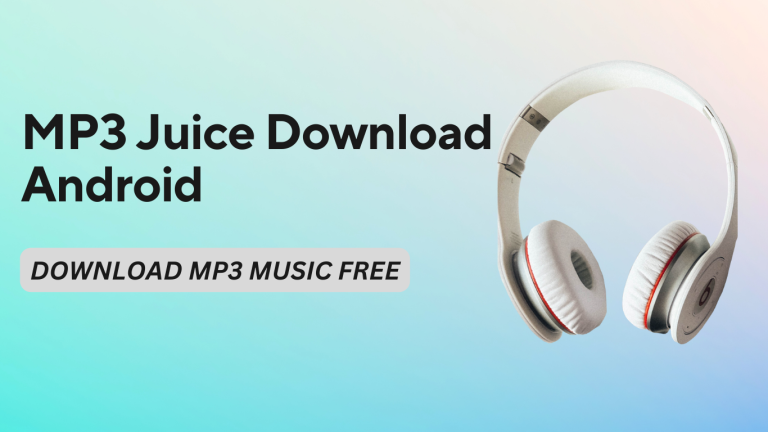
![[FIXED] Textra Not Sending MMS](https://asenquavc.com/wp-content/uploads/2021/11/Webp.net-resizeimage-1-768x518.jpg)
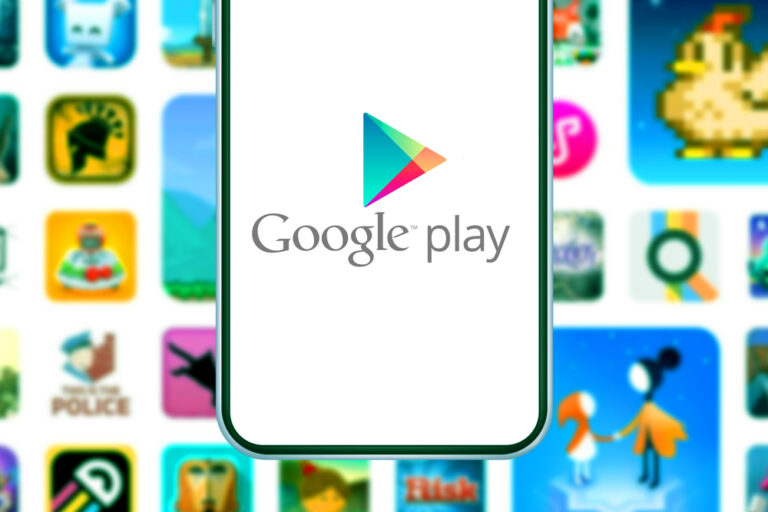
![[FIXED] LG Phone stuck on firmware update screen](https://asenquavc.com/wp-content/uploads/2021/11/ilan-dov-ovqe9mhqbtq-unsplash-1-768x512.jpg)
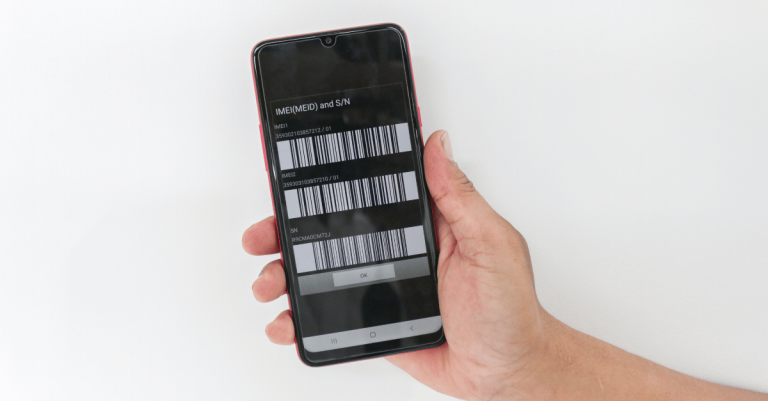
Hi there! Would you mind if I share your blog with my facebook group? There’s a lot of folks that I think would really appreciate your content. Please let me know. Cheers
http://interpharm.pro/# canadian pharnacy
online pharmacy america – internationalpharmacy.icu Their online portal is user-friendly and intuitive.
farmacias baratas online envГo gratis [url=http://farmaciabarata.pro/#]farmacia online barata[/url] farmacia online barata
https://farmaciaonline.men/# farmacia online
https://pharmacieenligne.icu/# Acheter mГ©dicaments sans ordonnance sur internet
https://onlineapotheke.tech/# online apotheke versandkostenfrei
http://itfarmacia.pro/# farmacie online affidabili
Pharmacie en ligne pas cher: acheter medicament a l etranger sans ordonnance
http://edapotheke.store/# п»їonline apotheke
online apotheke preisvergleich: Viagra kaufen ohne Rezept legal – versandapotheke
http://edapotheke.store/# online-apotheken
They simplify global healthcare. mail order pharmacy india: india pharmacy – india pharmacy mail order
prescription drugs canada buy online: best canadian pharmacy to buy from – legitimate canadian pharmacy
mexican rx online: reputable mexican pharmacies online – buying from online mexican pharmacy
The staff always ensures confidentiality and privacy. canada drugstore pharmacy rx: canadapharmacyonline legit – canadian pharmacy drugs online
Online medicine order: india pharmacy – Online medicine order
northwest pharmacy canada: trustworthy canadian pharmacy – northwest pharmacy canada
A pharmacy that truly understands international needs. india pharmacy mail order: best india pharmacy – indian pharmacy online
top online pharmacy india: indian pharmacies safe – buy medicines online in india
The staff always goes the extra mile for their customers. buying prescription drugs in mexico online: mexico drug stores pharmacies – mexican online pharmacies prescription drugs
canadian pharmacy checker: canadian pharmacies – reddit canadian pharmacy
best online pharmacies in mexico: п»їbest mexican online pharmacies – mexico drug stores pharmacies
Their online portal is user-friendly and intuitive. mexican rx online: mexico drug stores pharmacies – buying prescription drugs in mexico
canada rx pharmacy world: safe canadian pharmacy – canadian mail order pharmacy
Their international team is incredibly knowledgeable. top online pharmacy india: online shopping pharmacy india – п»їlegitimate online pharmacies india
A game-changer for those needing international medication access. 3626 doxycycline: buy doxycycline online – doxycycline compare prices
neurontin mexico: neurontin discount – neurontin uk
ed meds online canada: canada pharmacy – canadian medications
http://indiapharmacy24.pro/# online pharmacy india
canada online pharmacy: best pharmacy online – online canadian pharmacy
https://stromectol24.pro/# minocycline for rheumatoid arthritis
https://mobic.icu/# cost of mobic price
https://mobic.icu/# can you buy mobic pills
valtrex 1g best price: how can i get valtrex – valtrex 1g price
https://stromectol.icu/# minocycline 100 mg for sale
ivermectin humans: purchase stromectol online – stromectol 3 mg tablet
ivermectin 1 cream 45gm: order minocycline 50 mg online – buy minocycline 100 mg online
http://paxlovid.bid/# paxlovid covid
http://levitra.eus/# Buy Vardenafil 20mg
Buy Vardenafil 20mg online buy Levitra over the counter Buy Vardenafil 20mg
https://viagra.eus/# Viagra without a doctor prescription Canada
https://cialis.foundation/# buy cialis pill
https://cialis.foundation/# Tadalafil Tablet
cheap kamagra Kamagra 100mg sildenafil oral jelly 100mg kamagra
http://viagra.eus/# Sildenafil Citrate Tablets 100mg
Viagra online price sildenafil over the counter Viagra online price
https://kamagra.icu/# cheap kamagra
https://kamagra.icu/# Kamagra 100mg price
buy Kamagra Kamagra tablets buy Kamagra
https://kamagra.icu/# super kamagra
http://kamagra.icu/# buy Kamagra
https://kamagra.icu/# super kamagra
generic sildenafil Buy generic 100mg Viagra online Buy generic 100mg Viagra online
http://kamagra.icu/# sildenafil oral jelly 100mg kamagra
Cheap Levitra online Buy Vardenafil 20mg online Cheap Levitra online
http://levitra.eus/# Buy generic Levitra online
п»їcialis generic Generic Tadalafil 20mg price Cialis without a doctor prescription
https://kamagra.icu/# cheap kamagra
cheapest online pharmacy india: reputable indian pharmacies – top online pharmacy india indiapharmacy.pro
https://canadapharmacy.guru/# canadian pharmacy online canadapharmacy.guru
canadian world pharmacy: best canadian pharmacy to buy from – best rated canadian pharmacy canadapharmacy.guru
my canadian pharmacy review: canadian drugs – best online canadian pharmacy canadapharmacy.guru
http://indiapharmacy.pro/# cheapest online pharmacy india indiapharmacy.pro
mexican rx online: buying prescription drugs in mexico – pharmacies in mexico that ship to usa mexicanpharmacy.company
https://indiapharmacy.pro/# buy medicines online in india indiapharmacy.pro
best online pharmacies in mexico: mexican pharmacy – buying prescription drugs in mexico mexicanpharmacy.company
medication from mexico pharmacy: buying prescription drugs in mexico – medicine in mexico pharmacies mexicanpharmacy.company
https://mexicanpharmacy.company/# buying prescription drugs in mexico online mexicanpharmacy.company
http://canadapharmacy.guru/# canadian pharmacies canadapharmacy.guru
canadian pharmacy no rx needed: canadian drug stores – canadianpharmacyworld canadapharmacy.guru
mexican drugstore online: mexican border pharmacies shipping to usa – mexico pharmacies prescription drugs mexicanpharmacy.company
http://canadapharmacy.guru/# canadian pharmacy com canadapharmacy.guru
mexican rx online: buying prescription drugs in mexico online – buying prescription drugs in mexico online mexicanpharmacy.company
http://indiapharmacy.pro/# best online pharmacy india indiapharmacy.pro
india online pharmacy: world pharmacy india – indian pharmacies safe indiapharmacy.pro
п»їbest mexican online pharmacies: reputable mexican pharmacies online – п»їbest mexican online pharmacies mexicanpharmacy.company
medication from mexico pharmacy: purple pharmacy mexico price list – mexican pharmaceuticals online mexicanpharmacy.company
http://mexicanpharmacy.company/# mexican border pharmacies shipping to usa mexicanpharmacy.company
best canadian pharmacy online: safe online pharmacies in canada – canadian online drugs canadapharmacy.guru
http://mexicanpharmacy.company/# buying from online mexican pharmacy mexicanpharmacy.company
medication from mexico pharmacy: medicine in mexico pharmacies – mexican pharmaceuticals online mexicanpharmacy.company
http://mexicanpharmacy.company/# mexican online pharmacies prescription drugs mexicanpharmacy.company
mexico pharmacies prescription drugs: mexican rx online – pharmacies in mexico that ship to usa mexicanpharmacy.company
https://canadapharmacy.guru/# reputable canadian pharmacy canadapharmacy.guru
thecanadianpharmacy: canadian pharmacy meds review – canadian pharmacy world canadapharmacy.guru
https://canadapharmacy.guru/# canadian pharmacy meds review canadapharmacy.guru
indianpharmacy com: Online medicine order – indian pharmacy paypal indiapharmacy.pro
northwest pharmacy canada: pharmacy wholesalers canada – canadian drugstore online canadapharmacy.guru
http://mexicanpharmacy.company/# mexican drugstore online mexicanpharmacy.company
canadian pharmacy antibiotics: canadianpharmacy com – legitimate canadian pharmacy online canadapharmacy.guru
http://indiapharmacy.pro/# india online pharmacy indiapharmacy.pro
http://amoxil.world/# amoxil generic
clomid no prescription: can i purchase generic clomid – can i purchase cheap clomid without a prescription
https://prednisone.digital/# prednisone 60 mg price
875 mg amoxicillin cost: amoxicillin capsules 250mg – amoxicillin 500mg
https://prednisone.digital/# prednisone pharmacy
amoxicillin medicine over the counter: medicine amoxicillin 500 – generic amoxicillin over the counter
get cheap propecia without dr prescription: get cheap propecia tablets – buy generic propecia without insurance
get generic clomid no prescription: where to buy generic clomid without prescription – buy generic clomid pill
prednisone: prednisone 50 mg prices – prednisone 20mg price
https://prednisone.digital/# purchase prednisone from india
prednisone 10 mg online: prednisone brand name canada – prednisone tabs 20 mg
doxycycline without prescription: cheap doxycycline online – buy doxycycline online uk
https://prednisone.digital/# prednisone 0.5 mg
how to buy clomid price: cost of cheap clomid without a prescription – buying generic clomid without prescription
http://amoxil.world/# order amoxicillin online uk
prednisone canada prescription: where to buy prednisone without prescription – prednisone in mexico
http://prednisone.digital/# how to get prednisone tablets
buy doxycycline online without prescription: doxycycline 50mg – doxycycline hyc
http://clomid.sbs/# how can i get cheap clomid without prescription
amoxicillin script: order amoxicillin online – where can i buy amoxicillin over the counter uk
indian pharmacy: п»їlegitimate online pharmacies india – best india pharmacy
http://canadapharm.top/# medication canadian pharmacy
canadian pharmacy uk delivery: Legitimate Canada Drugs – pet meds without vet prescription canada
http://mexicopharm.shop/# mexico pharmacies prescription drugs
https://withoutprescription.guru/# non prescription erection pills
treatments for ed: treatment of ed – best non prescription ed pills
http://edpills.icu/# best non prescription ed pills
viagra without doctor prescription: prescription drugs without doctor approval – legal to buy prescription drugs without prescription
https://canadapharm.top/# 77 canadian pharmacy
best online pharmacy india: indianpharmacy com – indian pharmacy
http://withoutprescription.guru/# prescription drugs
india online pharmacy: indian pharmacy paypal – Online medicine home delivery
ed meds online without doctor prescription: real cialis without a doctor’s prescription – non prescription ed drugs
vibramycin 100 mg: doxycycline mono – buy doxycycline online 270 tabs
https://mexicopharm.shop/# п»їbest mexican online pharmacies
ed meds online without doctor prescription: non prescription ed pills – non prescription erection pills
amoxicillin 500mg price in canada: where to buy amoxicillin – generic amoxil 500 mg
http://withoutprescription.guru/# discount prescription drugs
cialis without doctor prescription: buy prescription drugs from india – buy prescription drugs without doctor
http://tadalafil.trade/# buy tadalafil in usa
buy sildenafil no prescription: sildenafil 20 mg tablets price – sildenafil buy online without a prescription
sildenafil generic usa: purchase sildenafil 20 mg – price of sildenafil 100mg
http://sildenafil.win/# sildenafil 100mg tablets buy online
https://levitra.icu/# Levitra 10 mg buy online
buy Levitra over the counter: Cheap Levitra online – Levitra 10 mg best price
https://sildenafil.win/# sildenafil online pharmacy
https://edpills.monster/# best ed pills online
http://kamagra.team/# п»їkamagra
tadalafil 10 mg canadian pharmacy: buy tadalafil online usa – tadalafil tablets 20 mg buy
amoxicillin order online no prescription purchase amoxicillin online amoxicillin capsules 250mg
generic zithromax 500mg india: zithromax for sale 500 mg – zithromax 500 mg for sale
cipro buy ciprofloxacin online cipro ciprofloxacin
ciprofloxacin over the counter Get cheapest Ciprofloxacin online п»їcipro generic
buy zithromax: zithromax antibiotic without prescription – buy zithromax no prescription
buy amoxicillin buy amoxicillin online cheap amoxicillin 500mg pill
ciprofloxacin generic price ciprofloxacin without insurance ciprofloxacin over the counter
buy zithromax 1000 mg online zithromax antibiotic zithromax online usa no prescription
canadian pharcharmy reviews: online pharmacy no prescription – best canadian pharmacies
mexican drugstore online: mexican pharmacy online – reputable mexican pharmacies online
buying prescription drugs in mexico online: mexican pharmacy online – medication from mexico pharmacy
buy paxlovid online https://paxlovid.club/# buy paxlovid online
farmacia online migliore: farmacia online miglior prezzo – farmacie online autorizzate elenco
migliori farmacie online 2023: avanafil generico – farmacia online
farmacia online: kamagra gel prezzo – acquistare farmaci senza ricetta
top farmacia online: farmacia online miglior prezzo – farmacia online
farmacia online senza ricetta: farmacia online più conveniente – farmacie online affidabili
farmacie online affidabili: top farmacia online – farmacia online
farmaci senza ricetta elenco: Avanafil farmaco – farmacia online senza ricetta
farmacia online senza ricetta: farmacia online spedizione gratuita – farmacie on line spedizione gratuita
migliori farmacie online 2023: avanafil prezzo in farmacia – farmacia online senza ricetta
farmacia online senza ricetta: Avanafil farmaco – farmacia online migliore
farmacia online più conveniente: comprare avanafil senza ricetta – farmacia online miglior prezzo
farmacia online migliore: avanafil – comprare farmaci online all’estero
pillole per erezioni fortissime: viagra prezzo – miglior sito dove acquistare viagra
le migliori pillole per l’erezione: viagra generico – cialis farmacia senza ricetta
farmacie online autorizzate elenco: kamagra – comprare farmaci online con ricetta
farmacia online miglior prezzo: kamagra – migliori farmacie online 2023
farmacie on line spedizione gratuita: cialis generico consegna 48 ore – comprare farmaci online all’estero
farmacia online più conveniente: farmacia online miglior prezzo – acquisto farmaci con ricetta
comprare farmaci online con ricetta: avanafil prezzo – acquistare farmaci senza ricetta
top farmacia online: Dove acquistare Cialis online sicuro – acquistare farmaci senza ricetta
acquisto farmaci con ricetta: Cialis senza ricetta – comprare farmaci online all’estero
farmacie online autorizzate elenco: cialis generico consegna 48 ore – top farmacia online
farmacie online affidabili: avanafil spedra – farmaci senza ricetta elenco
farmacia online migliore: comprare farmaci online all’estero – farmacia online miglior prezzo
farmacie online affidabili: dove acquistare cialis online sicuro – farmacia online più conveniente
viagra generico prezzo più basso: viagra prezzo farmacia – alternativa al viagra senza ricetta in farmacia
acquistare farmaci senza ricetta: farmacia online piu conveniente – farmacie online autorizzate elenco
acquisto farmaci con ricetta: farmacia online più conveniente – farmacie on line spedizione gratuita
acquistare farmaci senza ricetta: farmacia online miglior prezzo – acquistare farmaci senza ricetta
https://sildenafilo.store/# viagra para hombre precio farmacias similares
farmacia online internacional Levitra precio farmacia online barata
https://kamagraes.site/# farmacia online envÃo gratis
http://kamagraes.site/# farmacia online 24 horas
http://tadalafilo.pro/# farmacias online baratas
farmacias online seguras farmacia online envio gratis valencia farmacias online seguras
https://sildenafilo.store/# comprar viagra en españa envio urgente contrareembolso
https://tadalafilo.pro/# farmacia online envÃo gratis
http://sildenafilo.store/# farmacia gibraltar online viagra
http://farmacia.best/# farmacias online baratas
http://sildenafilo.store/# sildenafilo 100mg farmacia
farmacia online madrid Comprar Levitra Sin Receta En Espana farmacias online baratas
http://farmacia.best/# farmacia online 24 horas
https://tadalafilo.pro/# farmacia online
se puede comprar viagra sin receta comprar viagra en espana sildenafilo cinfa 100 mg precio farmacia
http://tadalafilo.pro/# farmacia online 24 horas
http://farmacia.best/# farmacias online seguras en españa
https://vardenafilo.icu/# farmacia online madrid
https://vardenafilo.icu/# farmacias online seguras en españa
https://tadalafilo.pro/# farmacia online envÃo gratis
https://sildenafilo.store/# comprar sildenafilo cinfa 100 mg españa
farmacias baratas online envГo gratis comprar cialis online seguro opiniones farmacia barata
https://sildenafilo.store/# viagra online cerca de malaga
http://vardenafilo.icu/# farmacia online internacional
https://kamagraes.site/# farmacia online internacional
http://farmacia.best/# farmacia 24h
https://tadalafilo.pro/# farmacia online 24 horas
farmacia barata farmacia online envio gratis farmacias online seguras en espaГ±a
https://vardenafilo.icu/# farmacia barata
http://vardenafilo.icu/# farmacia 24h
https://tadalafilo.pro/# farmacia online envÃo gratis
http://sildenafilo.store/# sildenafilo sandoz 100 mg precio
http://kamagraes.site/# farmacia online internacional
sildenafilo cinfa sin receta comprar viagra en espana viagra online cerca de toledo
https://farmacia.best/# farmacias baratas online envÃo gratis
https://vardenafilo.icu/# farmacia envÃos internacionales
https://tadalafilo.pro/# farmacia barata
http://sildenafilo.store/# Viagra online cerca de Madrid
https://tadalafilo.pro/# farmacias online seguras
http://kamagraes.site/# farmacias baratas online envÃo gratis
п»їfarmacia online Levitra sin receta farmacia barata
http://kamagraes.site/# farmacias online baratas
https://farmacia.best/# farmacia online envÃo gratis
http://sildenafilo.store/# venta de viagra a domicilio
https://vardenafilo.icu/# farmacia envÃos internacionales
http://farmacia.best/# farmacia online
farmacia 24h comprar cialis online seguro farmacias baratas online envГo gratis
http://tadalafilo.pro/# farmacias online baratas
https://pharmacieenligne.guru/# Pharmacie en ligne France
pharmacie ouverte kamagra livraison 24h Pharmacie en ligne livraison gratuite
https://kamagrafr.icu/# acheter medicament a l etranger sans ordonnance
https://cialissansordonnance.pro/# Acheter médicaments sans ordonnance sur internet
п»їpharmacie en ligne tadalafil acheter medicament a l etranger sans ordonnance
http://cialissansordonnance.pro/# acheter medicament a l etranger sans ordonnance
https://cialissansordonnance.pro/# Pharmacie en ligne pas cher
https://viagrasansordonnance.store/# Viagra vente libre pays
http://levitrafr.life/# pharmacie ouverte
https://kamagrafr.icu/# Pharmacie en ligne France
pharmacie ouverte cialis acheter mГ©dicaments Г l’Г©tranger
https://kamagrafr.icu/# acheter médicaments à l’étranger
https://levitrafr.life/# Pharmacie en ligne sans ordonnance
http://levitrafr.life/# Pharmacie en ligne pas cher
https://pharmacieenligne.guru/# Pharmacie en ligne livraison 24h
https://kamagrafr.icu/# Pharmacie en ligne pas cher
pharmacie ouverte levitra generique acheter mГ©dicaments Г l’Г©tranger
https://kamagrafr.icu/# acheter medicament a l etranger sans ordonnance
https://kamagrafr.icu/# Pharmacie en ligne France
http://viagrasansordonnance.store/# Viagra Pfizer sans ordonnance
https://viagrasansordonnance.store/# Viagra pas cher livraison rapide france
http://levitrafr.life/# Pharmacie en ligne livraison rapide
п»їpharmacie en ligne tadalafil Pharmacie en ligne livraison 24h
https://cialissansordonnance.pro/# Pharmacie en ligne sans ordonnance
https://apotheke.company/# online-apotheken
https://kamagrakaufen.top/# online apotheke gГјnstig
https://cialiskaufen.pro/# versandapotheke versandkostenfrei
https://cialiskaufen.pro/# versandapotheke deutschland
http://apotheke.company/# online apotheke preisvergleich
mexico drug stores pharmacies mexican online pharmacies prescription drugs mexican mail order pharmacies
http://mexicanpharmacy.cheap/# medicine in mexico pharmacies
buying prescription drugs in mexico online mexican mail order pharmacies mexican pharmaceuticals online
best online pharmacies in mexico mexican online pharmacies prescription drugs mexico drug stores pharmacies
buying prescription drugs in mexico best mexican online pharmacies mexican pharmacy
mexico pharmacies prescription drugs mexican border pharmacies shipping to usa purple pharmacy mexico price list
http://mexicanpharmacy.cheap/# mexico drug stores pharmacies
medicine in mexico pharmacies reputable mexican pharmacies online purple pharmacy mexico price list
mexican rx online pharmacies in mexico that ship to usa mexican pharmaceuticals online
http://mexicanpharmacy.cheap/# mexico drug stores pharmacies
mexican rx online buying prescription drugs in mexico mexico pharmacy
mexico pharmacies prescription drugs best mexican online pharmacies best mexican online pharmacies
buying prescription drugs in mexico buying from online mexican pharmacy mexican pharmaceuticals online
buying prescription drugs in mexico medication from mexico pharmacy mexico pharmacy
mexican online pharmacies prescription drugs mexican pharmaceuticals online purple pharmacy mexico price list
http://mexicanpharmacy.cheap/# mexican mail order pharmacies
buying prescription drugs in mexico buying prescription drugs in mexico online mexico drug stores pharmacies
mexican pharmaceuticals online buying prescription drugs in mexico online mexican online pharmacies prescription drugs
buying prescription drugs in mexico mexican online pharmacies prescription drugs best mexican online pharmacies
cheap erectile dysfunction erection pills that work – herbal ed treatment edpills.tech
http://indiapharmacy.guru/# india online pharmacy indiapharmacy.guru
http://canadiandrugs.tech/# pharmacy com canada canadiandrugs.tech
http://indiapharmacy.guru/# buy prescription drugs from india indiapharmacy.guru
https://edpills.tech/# ed meds edpills.tech
cheap erectile dysfunction pills online ed drugs list – erection pills that work edpills.tech
https://canadiandrugs.tech/# canadian online pharmacy canadiandrugs.tech
https://edpills.tech/# ed medications list edpills.tech
https://edpills.tech/# pills for erection edpills.tech
http://canadiandrugs.tech/# safe canadian pharmacies canadiandrugs.tech
https://edpills.tech/# ed meds online without doctor prescription edpills.tech
http://canadiandrugs.tech/# is canadian pharmacy legit canadiandrugs.tech
pills for erection best pills for ed – erectile dysfunction drugs edpills.tech
https://edpills.tech/# cheapest ed pills online edpills.tech
http://edpills.tech/# new ed drugs edpills.tech
http://edpills.tech/# ed drugs edpills.tech
https://canadiandrugs.tech/# canadapharmacyonline legit canadiandrugs.tech
https://indiapharmacy.guru/# indian pharmacies safe indiapharmacy.guru
http://canadiandrugs.tech/# best rated canadian pharmacy canadiandrugs.tech
canadian pharmacy review canada cloud pharmacy – best rated canadian pharmacy canadiandrugs.tech
https://canadiandrugs.tech/# canadian online drugstore canadiandrugs.tech
https://indiapharmacy.guru/# mail order pharmacy india indiapharmacy.guru
http://edpills.tech/# ed drugs list edpills.tech
http://canadiandrugs.tech/# canadian pharmacy checker canadiandrugs.tech
http://canadiandrugs.tech/# safe canadian pharmacy canadiandrugs.tech
http://indiapharmacy.guru/# reputable indian pharmacies indiapharmacy.guru
https://indiapharmacy.guru/# online shopping pharmacy india indiapharmacy.guru
my canadian pharmacy reviews canadapharmacyonline com – www canadianonlinepharmacy canadiandrugs.tech
https://canadiandrugs.tech/# trustworthy canadian pharmacy canadiandrugs.tech
http://indiapharmacy.guru/# india pharmacy mail order indiapharmacy.guru
http://edpills.tech/# buy ed pills online edpills.tech
https://indiapharmacy.guru/# top 10 pharmacies in india indiapharmacy.guru
http://prednisone.bid/# can i buy prednisone over the counter in usa
cost of cheap clomid pill: get cheap clomid without a prescription – where to get generic clomid without rx
prednisone uk buy: buy prednisone online canada – prednisone in canada
where can i get cheap clomid without dr prescription: how to buy clomid without a prescription – where to buy generic clomid for sale
paxlovid covid: paxlovid pharmacy – paxlovid buy
https://paxlovid.win/# paxlovid for sale
buy amoxicillin 500mg: where can i buy amoxocillin – prescription for amoxicillin
prednisone no rx: prednisone nz – prednisone 40 mg price
paxlovid for sale: Paxlovid buy online – paxlovid pharmacy
where can i buy cheap clomid without a prescription: order clomid price – can you get generic clomid tablets
buy ciprofloxacin over the counter: cipro ciprofloxacin – purchase cipro
amoxicillin 1000 mg capsule: generic amoxil 500 mg – amoxicillin online without prescription
https://clomid.site/# can you buy generic clomid price
ciprofloxacin generic: antibiotics cipro – ciprofloxacin order online
prednisone 54899: prednisone buy no prescription – cost of prednisone 10mg tablets
buy paxlovid online: paxlovid price – paxlovid covid
can you buy amoxicillin uk: amoxicillin 500 capsule – amoxicillin capsule 500mg price
buy ciprofloxacin over the counter: ciprofloxacin generic price – cipro ciprofloxacin
purchase amoxicillin online without prescription: how to get amoxicillin – buy amoxicillin online no prescription
https://paxlovid.win/# paxlovid pharmacy
can you buy cheap clomid: where to buy generic clomid without dr prescription – where to get cheap clomid prices
how can i get cheap clomid online: where buy clomid online – how to get clomid without a prescription
buy paxlovid online: paxlovid cost without insurance – paxlovid price
where buy generic clomid without a prescription: can i get generic clomid without prescription – where to get generic clomid without prescription
prednisone over the counter australia: prednisone 10 mg online – prednisone brand name us
https://paxlovid.win/# paxlovid covid
amoxicillin price canada: amoxicillin canada price – order amoxicillin uk
http://clomid.site/# cost of generic clomid
order amoxicillin uk: amoxicillin order online no prescription – amoxicillin 500mg without prescription
doxycycline 150 mg: buy doxycycline – doxycycline 100mg online
http://nolvadex.fun/# tamoxifen and uterine thickening
buy zithromax: generic zithromax 500mg india – buy zithromax without presc
https://doxycyclinebestprice.pro/# buy doxycycline hyclate 100mg without a rx
nolvadex d: natural alternatives to tamoxifen – nolvadex for sale amazon
zithromax 500 without prescription: zithromax 600 mg tablets – zithromax canadian pharmacy
http://lisinoprilbestprice.store/# lisinopril 30mg coupon
buy cytotec pills online cheap: order cytotec online – buy cytotec over the counter
http://doxycyclinebestprice.pro/# buy doxycycline monohydrate
where to get nolvadex: tamoxifen generic – generic tamoxifen
cost of lisinopril 2.5 mg: zestril 25 mg – where can i buy zestril
http://zithromaxbestprice.icu/# how to get zithromax
doxycycline 100mg capsules: doxycycline 50 mg – doxycycline without prescription
price of doxycycline: buy doxycycline online uk – doxycycline medication
tamoxifen postmenopausal: tamoxifen pill – what is tamoxifen used for
zithromax 500 mg lowest price pharmacy online: generic zithromax 500mg india – zithromax cost australia
http://doxycyclinebestprice.pro/# doxycycline 100 mg
mail order pharmacy india: India Post sending medicines to USA – reputable indian online pharmacy indiapharm.llc
http://indiapharm.llc/# indian pharmacies safe indiapharm.llc
mexican pharmaceuticals online: Best pharmacy in Mexico – purple pharmacy mexico price list mexicopharm.com
mexico drug stores pharmacies Mexico pharmacy online buying prescription drugs in mexico mexicopharm.com
http://mexicopharm.com/# mexico drug stores pharmacies mexicopharm.com
top online pharmacy india: India pharmacy of the world – Online medicine home delivery indiapharm.llc
canadian pharmacy ltd: Canadian pharmacy best prices – canada pharmacy reviews canadapharm.life
https://mexicopharm.com/# mexican drugstore online mexicopharm.com
trusted canadian pharmacy: Canada Drugs Direct – canada drugs online reviews canadapharm.life
https://indiapharm.llc/# indian pharmacy indiapharm.llc
indian pharmacy India pharmacy of the world indian pharmacy paypal indiapharm.llc
mexican pharmacy: Best pharmacy in Mexico – mexican rx online mexicopharm.com
https://indiapharm.llc/# reputable indian online pharmacy indiapharm.llc
canadianpharmacymeds: Canadian online pharmacy – canadian pharmacy king reviews canadapharm.life
legitimate canadian pharmacy: Canadian pharmacy best prices – canadian pharmacy prices canadapharm.life
http://canadapharm.life/# canadian drug prices canadapharm.life
canadian pharmacy world: Pharmacies in Canada that ship to the US – safe canadian pharmacy canadapharm.life
https://mexicopharm.com/# mexico pharmacies prescription drugs mexicopharm.com
global pharmacy canada Cheapest drug prices Canada canada drug pharmacy canadapharm.life
sildenafil india pharmacy: sildenafil without a doctor prescription Canada – cheap sildenafil
https://edpillsdelivery.pro/# how to cure ed
generic tadalafil united states: tadalafil tablets 10 mg online – cheap 10 mg tadalafil
https://sildenafildelivery.pro/# how much is sildenafil 50 mg
cheap ed drugs ed treatments best erectile dysfunction pills
super kamagra: cheap kamagra – Kamagra tablets
https://edpillsdelivery.pro/# ed pills otc
http://tadalafildelivery.pro/# tadalafil 10mg coupon
cheapest ed pills: cheapest ed pills online – cheap ed pills
https://sildenafildelivery.pro/# generic sildenafil usa
п»їLevitra price: Buy Levitra 20mg online – Levitra tablet price
buy Kamagra buy kamagra Kamagra tablets
cheap sildenafil online canada: sildenafil without a doctor prescription Canada – canada drug sildenafil
https://sildenafildelivery.pro/# how much is sildenafil 25 mg
cost of sildenafil 30 tablets: sildenafil without a doctor prescription Canada – ordering sildenafil online without prescription
https://edpillsdelivery.pro/# ed pills gnc
super kamagra: Kamagra Oral Jelly – Kamagra 100mg
https://edpillsdelivery.pro/# male ed drugs
paxlovid generic paxlovid buy paxlovid pharmacy
https://amoxil.guru/# amoxicillin buy no prescription
https://stromectol.guru/# stromectol tablet 3 mg
Paxlovid buy online paxlovid price without insurance paxlovid for sale
https://prednisone.auction/# prednisone 4mg
https://clomid.auction/# can you buy clomid for sale
Paxlovid over the counter Buy Paxlovid privately buy paxlovid online
https://clomid.auction/# can i purchase generic clomid
https://amoxil.guru/# buy amoxicillin from canada
https://lisinopril.fun/# lisinopril australia
http://lisinopril.fun/# lisinopril 20mg
buy propecia online: Best place to buy propecia – buy propecia no prescription
propecia brand name: buy propecia – cost generic propecia for sale
https://finasteride.men/# get propecia price
order cytotec online: Misoprostol best price in pharmacy – buy cytotec over the counter
https://azithromycin.store/# how to get zithromax
https://furosemide.pro/# furosemide
buy cytotec over the counter: cytotec buy online usa – buy cytotec pills online cheap
http://misoprostol.shop/# buy misoprostol over the counter
generic propecia no prescription: Buy finasteride 1mg – buying generic propecia pill
http://lisinopril.fun/# where to buy lisinopril 2.5 mg
buy zithromax 1000 mg online: Azithromycin 250 buy online – zithromax cost australia
https://lisinopril.fun/# zestril brand
http://furosemide.pro/# buy lasix online
zestril medicine: buy lisinopril online – lisinopril 20 mg over the counter
http://azithromycin.store/# zithromax generic price
buying cheap propecia without prescription: Cheapest finasteride online – buy cheap propecia no prescription
https://azithromycin.store/# azithromycin zithromax
buy generic zithromax online: Azithromycin 250 buy online – zithromax 500 price
http://furosemide.pro/# lasix for sale
cytotec buy online usa: Misoprostol best price in pharmacy – order cytotec online
https://furosemide.pro/# furosemide 100mg
buy cytotec over the counter: buy cytotec online – buy cytotec over the counter
https://azithromycin.store/# zithromax generic cost
Misoprostol 200 mg buy online: cheap cytotec – purchase cytotec
http://misoprostol.shop/# purchase cytotec
farmacia online: kamagra gel prezzo – farmaci senza ricetta elenco
http://tadalafilitalia.pro/# farmacie online autorizzate elenco
farmacia online migliore: avanafil prezzo in farmacia – migliori farmacie online 2023
farmacia online miglior prezzo: avanafil generico – acquistare farmaci senza ricetta
https://sildenafilitalia.men/# viagra consegna in 24 ore pagamento alla consegna
farmacie online affidabili: farmacia online migliore – acquistare farmaci senza ricetta
https://farmaciaitalia.store/# farmacie online affidabili
farmacie online autorizzate elenco: farmacia online spedizione gratuita – farmacia online piГ№ conveniente
https://farmaciaitalia.store/# comprare farmaci online con ricetta
farmacia online miglior prezzo: Tadalafil generico – acquistare farmaci senza ricetta
farmacie online autorizzate elenco: kamagra gel – farmacie online affidabili
https://farmaciaitalia.store/# top farmacia online
viagra cosa serve: alternativa al viagra senza ricetta in farmacia – farmacia senza ricetta recensioni
acquistare farmaci senza ricetta: kamagra gel – farmaci senza ricetta elenco
https://avanafilitalia.online/# acquisto farmaci con ricetta
farmacie online autorizzate elenco: Tadalafil prezzo – comprare farmaci online all’estero
http://farmaciaitalia.store/# migliori farmacie online 2023
farmacie online affidabili: kamagra gel prezzo – acquisto farmaci con ricetta
buy prescription drugs from india: Online medicine home delivery – world pharmacy india
buy medicines online in india cheapest online pharmacy india top online pharmacy india
https://mexicanpharm.store/# buying prescription drugs in mexico
canadian pharmacy antibiotics: reputable canadian online pharmacies – buy prescription drugs from canada cheap
https://indiapharm.life/# online shopping pharmacy india
purple pharmacy mexico price list: mexico pharmacy – mexican border pharmacies shipping to usa
https://mexicanpharm.store/# mexico pharmacies prescription drugs
canadian drugs pharmacy ed meds online canada online canadian pharmacy
buying prescription drugs in mexico: mexican pharmacy – п»їbest mexican online pharmacies
http://indiapharm.life/# indian pharmacy
canada drugs online: legit canadian pharmacy online – reliable canadian pharmacy
http://indiapharm.life/# buy medicines online in india
canadian pharmacy 24h com safe: pharmacy com canada – online canadian pharmacy
http://canadapharm.shop/# canada drug pharmacy
canadian pharmacy world: buy drugs from canada – canadian pharmacy antibiotics
https://canadapharm.shop/# canadian pharmacy prices
global pharmacy canada northern pharmacy canada canada ed drugs
reputable canadian pharmacy: is canadian pharmacy legit – legit canadian pharmacy
https://mexicanpharm.store/# reputable mexican pharmacies online
canadianpharmacy com: reliable canadian online pharmacy – legit canadian online pharmacy
https://canadapharm.shop/# best canadian online pharmacy
https://mexicanpharm.store/# buying prescription drugs in mexico online
best canadian pharmacy: canadian online drugstore – canadian pharmacy store
best canadian online pharmacy canadian pharmacies comparison safe online pharmacies in canada
https://mexicanpharm.store/# mexican online pharmacies prescription drugs
canadian pharmacy antibiotics: canada online pharmacy – is canadian pharmacy legit
https://mexicanpharm.store/# mexican rx online
buy medicines online in india: cheapest online pharmacy india – indianpharmacy com
buy cytotec pills: buy cytotec in usa – buy cytotec online
http://cytotec.directory/# buy cytotec online fast delivery
Always providing clarity and peace of mind https://zithromaxpharm.online/# zithromax online usa no prescription
prednisone: prednisone prescription drug – prednisone online india
https://prednisonepharm.store/# 10 mg prednisone tablets
Their loyalty program offers great deals https://nolvadex.pro/# tamoxifen hair loss
http://nolvadex.pro/# tamoxifen effectiveness
zithromax cost: generic zithromax over the counter – zithromax 500 mg for sale
Definitive journal of drugs and therapeutics http://prednisonepharm.store/# canada pharmacy prednisone
https://prednisonepharm.store/# prednisone 20 mg prices
can i purchase clomid no prescription: where to buy generic clomid without a prescription – where to buy generic clomid
The best choice for personalized care https://prednisonepharm.store/# prednisone generic cost
http://prednisonepharm.store/# prednisone steroids
They source globally to provide the best care locally https://nolvadex.pro/# where can i buy nolvadex
cytotec abortion pill: buy cytotec pills online cheap – buy cytotec over the counter
Everything what you want to know about pills http://nolvadex.pro/# tamoxifen breast cancer prevention
https://clomidpharm.shop/# where to get generic clomid without rx
how to get zithromax over the counter: zithromax buy online – zithromax for sale usa
Great place with even greater staff https://prednisonepharm.store/# can i buy prednisone over the counter in usa
https://prednisonepharm.store/# how to get prednisone tablets
purchase cytotec: buy cytotec pills online cheap – cytotec pills online
Learn about the side effects, dosages, and interactions https://cytotec.directory/# Misoprostol 200 mg buy online
https://zithromaxpharm.online/# can you buy zithromax online
buy prednisone 1 mg mexico: prednisone 60 mg tablet – prednisone pills for sale
Get information now https://nolvadex.pro/# effexor and tamoxifen
http://zithromaxpharm.online/# zithromax 250 mg australia
erection pills viagra online: best treatment for ed – top ed drugs
https://reputablepharmacies.online/# canadian pharmacy rx
buy prescription drugs online without ed meds online without doctor prescription buy prescription drugs online legally
gnc ed pills ed pills for sale erectile dysfunction medications
https://reputablepharmacies.online/# recommended online pharmacies
https://reputablepharmacies.online/# mail order prescription drugs
buy prescription drugs from canada: buy prescription drugs online – prescription meds without the prescriptions
canadian pharmacy advair canadian pharmacies no prescription pharmacy drugstore online
http://edpills.bid/# treatment of ed
online prescription for ed meds 100mg viagra without a doctor prescription viagra without doctor prescription
viagra without a doctor prescription walmart: buy prescription drugs online legally – buy prescription drugs without doctor
online prescription for ed meds prescription drugs prescription drugs canada buy online
http://edpills.bid/# ed treatment drugs
п»їprescription drugs: sildenafil without a doctor’s prescription – non prescription ed pills
https://reputablepharmacies.online/# canadian pharmacy review
buy prescription drugs without doctor ed prescription drugs buy prescription drugs without doctor
https://edpills.bid/# erectile dysfunction medications
online pharmacy no perscription: india online pharmacy – safe online pharmacy
mexican pharmacies that ship best canadian prescription prices approved canadian pharmacies
buy cheap prescription drugs online: best non prescription ed pills – real viagra without a doctor prescription usa
https://reputablepharmacies.online/# canadian drugstore viagra
canadian pharmacies shipping to usa accredited canadian pharmacies certified canadian pharmacies
ed treatment drugs: ed pills comparison – buying ed pills online
https://edwithoutdoctorprescription.store/# prescription drugs
best canadian mail order pharmacy canada pharmacy online reviews compare prescription drug prices
https://edpills.bid/# ed medications list
buy prescription drugs from india: international medicine delivery from india – Online medicine order indianpharmacy.shop
canadian pharmacy uk delivery Canada Pharmacy canadian pharmacy scam canadianpharmacy.pro
http://indianpharmacy.shop/# best india pharmacy indianpharmacy.shop
mexican drugstore online: mexican pharmacy online – reputable mexican pharmacies online mexicanpharmacy.win
mail order pharmacy india india pharmacy cheapest online pharmacy india indianpharmacy.shop
http://mexicanpharmacy.win/# mexico pharmacy mexicanpharmacy.win
onlinepharmaciescanada com: Canadian pharmacy online – onlinecanadianpharmacy canadianpharmacy.pro
https://canadianpharmacy.pro/# canadian pharmacy world canadianpharmacy.pro
best canadian pharmacy
mexico pharmacy mexican pharmacy online mexican drugstore online mexicanpharmacy.win
http://mexicanpharmacy.win/# buying from online mexican pharmacy mexicanpharmacy.win
rate canadian pharmacies: Canada Pharmacy – canadian pharmacy meds reviews canadianpharmacy.pro
top 10 pharmacies in india Best Indian pharmacy reputable indian online pharmacy indianpharmacy.shop
https://indianpharmacy.shop/# buy medicines online in india indianpharmacy.shop
canadian drug prices Canadian pharmacy online canadian pharmacies online canadianpharmacy.pro
https://indianpharmacy.shop/# best india pharmacy indianpharmacy.shop
india online pharmacy indian pharmacy indianpharmacy com indianpharmacy.shop
https://indianpharmacy.shop/# reputable indian online pharmacy indianpharmacy.shop
foreign online pharmacy
canadian pharmacies online Canadian pharmacy online best online canadian pharmacy canadianpharmacy.pro
http://mexicanpharmacy.win/# mexico drug stores pharmacies mexicanpharmacy.win
indian pharmacy
http://indianpharmacy.shop/# legitimate online pharmacies india indianpharmacy.shop
canadian pharmacy mall Pharmacies in Canada that ship to the US canadian pharmacy king reviews canadianpharmacy.pro
http://mexicanpharmacy.win/# mexican drugstore online mexicanpharmacy.win
indian pharmacy paypal
http://canadianpharmacy.pro/# best canadian online pharmacy reviews canadianpharmacy.pro
http://indianpharmacy.shop/# top 10 pharmacies in india indianpharmacy.shop
cheapest online pharmacy india
mexican rx online online mexican pharmacy medicine in mexico pharmacies mexicanpharmacy.win
https://indianpharmacy.shop/# top 10 online pharmacy in india indianpharmacy.shop
https://canadianpharmacy.pro/# canadian pharmacies online canadianpharmacy.pro
online pharmacy india
india online pharmacy international medicine delivery from india indian pharmacy paypal indianpharmacy.shop
http://mexicanpharmacy.win/# mexican mail order pharmacies mexicanpharmacy.win
http://indianpharmacy.shop/# top 10 pharmacies in india indianpharmacy.shop
mail order pharmacy india
canadapharmacyonline legit Canada Pharmacy vipps canadian pharmacy canadianpharmacy.pro
https://canadianpharmacy.pro/# reputable canadian online pharmacy canadianpharmacy.pro
http://indianpharmacy.shop/# reputable indian pharmacies indianpharmacy.shop
reputable indian online pharmacy
Online medicine home delivery Cheapest online pharmacy online pharmacy india indianpharmacy.shop
https://indianpharmacy.shop/# india online pharmacy indianpharmacy.shop
medicine prices
http://canadianpharmacy.pro/# canadianpharmacyworld com canadianpharmacy.pro
Pharmacie en ligne sans ordonnance Pharmacie en ligne fiable Pharmacie en ligne livraison 24h
pharmacie ouverte 24/24: kamagra gel – Pharmacie en ligne sans ordonnance
acheter medicament a l etranger sans ordonnance: cialissansordonnance.shop – Pharmacie en ligne pas cher
https://cialissansordonnance.shop/# acheter médicaments à l’étranger
Pharmacie en ligne fiable Acheter mГ©dicaments sans ordonnance sur internet Acheter mГ©dicaments sans ordonnance sur internet
Pharmacie en ligne livraison rapide: Levitra sans ordonnance 24h – Pharmacies en ligne certifiГ©es
https://acheterkamagra.pro/# pharmacie ouverte
Viagra homme prix en pharmacie sans ordonnance Meilleur Viagra sans ordonnance 24h Viagra homme sans ordonnance belgique
https://viagrasansordonnance.pro/# Prix du Viagra en pharmacie en France
acheter mГ©dicaments Г l’Г©tranger
Pharmacie en ligne fiable: Pharmacies en ligne certifiees – acheter medicament a l etranger sans ordonnance
Acheter mГ©dicaments sans ordonnance sur internet: Pharmacie en ligne livraison gratuite – Pharmacie en ligne livraison 24h
https://levitrasansordonnance.pro/# Pharmacie en ligne sans ordonnance
Viagra pas cher livraison rapide france Viagra sans ordonnance 24h Le gГ©nГ©rique de Viagra
pharmacie ouverte: cialis prix – Pharmacie en ligne fiable
https://viagrasansordonnance.pro/# Sildénafil 100 mg prix en pharmacie en France
Pharmacies en ligne certifiГ©es acheter mГ©dicaments Г l’Г©tranger acheter medicament a l etranger sans ordonnance
Viagra homme sans prescription: Acheter du Viagra sans ordonnance – Viagra homme sans prescription
http://viagrasansordonnance.pro/# Viagra 100mg prix
Pharmacie en ligne sans ordonnance
http://pharmadoc.pro/# pharmacie en ligne
prednisone canada prednisone brand name prednisone 20mg buy online
buying cheap clomid without insurance: order cheap clomid for sale – where can i buy cheap clomid
http://prednisonetablets.shop/# prednisone medication
zithromax 1000 mg online: where can i buy zithromax medicine – zithromax antibiotic without prescription
can i buy cheap clomid no prescription get cheap clomid for sale can you get clomid tablets
https://prednisonetablets.shop/# prednisone 20mg price in india
buy amoxicillin 500mg: amoxicillin 875 mg tablet – amoxicillin price canada
amoxicillin 500mg buy online uk amoxicillin online pharmacy cost of amoxicillin 30 capsules
http://azithromycin.bid/# zithromax over the counter canada
how can i get cheap clomid without prescription: where can i buy generic clomid now – can i buy cheap clomid for sale
amoxicillin discount coupon where can i get amoxicillin buy cheap amoxicillin
http://ivermectin.store/# ivermectin 250ml
buy ivermectin canada: ivermectin new zealand – stromectol tab price
zithromax online usa no prescription cheap zithromax pills zithromax price canada
prednisone 20mg online pharmacy: medicine prednisone 10mg – prednisone 20mg capsule
https://ivermectin.store/# ivermectin 50
over the counter amoxicillin buy amoxicillin online cheap amoxicillin 250 mg price in india
can i get generic clomid without prescription: can you get clomid without prescription – can i order generic clomid no prescription
http://amoxicillin.bid/# can you buy amoxicillin over the counter in canada
amoxicillin 500mg: buy amoxicillin 500mg canada – can you buy amoxicillin over the counter canada
amoxicillin generic amoxicillin 500 mg price 875 mg amoxicillin cost
buy amoxicillin from canada: amoxicillin buy canada – amoxicillin cost australia
http://clomiphene.icu/# cost of generic clomid tablets
oral ivermectin cost ivermectin cream 5% stromectol pill
rate canadian pharmacies Best Canadian online pharmacy online canadian pharmacy canadianpharm.store
cheapest online pharmacy india: online shopping pharmacy india – п»їlegitimate online pharmacies india indianpharm.store
https://canadianpharm.store/# canadian compounding pharmacy canadianpharm.store
reliable canadian pharmacy reviews Canada Pharmacy online best canadian pharmacy online canadianpharm.store
buy medicines online in india: Indian pharmacy to USA – india online pharmacy indianpharm.store
https://mexicanpharm.shop/# mexico drug stores pharmacies mexicanpharm.shop
safe canadian pharmacy Licensed Online Pharmacy canada pharmacy online legit canadianpharm.store
medicine in mexico pharmacies: Online Mexican pharmacy – mexico drug stores pharmacies mexicanpharm.shop
http://canadianpharm.store/# cheap canadian pharmacy canadianpharm.store
indian pharmacy: order medicine from india to usa – п»їlegitimate online pharmacies india indianpharm.store
canadian pharmacy scam: canadian pharmacy world – canadian pharmacy sarasota canadianpharm.store
buying prescription drugs in mexico best online pharmacies in mexico buying prescription drugs in mexico mexicanpharm.shop
https://indianpharm.store/# reputable indian online pharmacy indianpharm.store
reputable mexican pharmacies online: Online Mexican pharmacy – mexico pharmacy mexicanpharm.shop
https://mexicanpharm.shop/# mexican pharmacy mexicanpharm.shop
buying prescription drugs in mexico online Online Mexican pharmacy mexican rx online mexicanpharm.shop
online shopping pharmacy india: Indian pharmacy to USA – top 10 pharmacies in india indianpharm.store
india pharmacy: Indian pharmacy to USA – best india pharmacy indianpharm.store
https://canadianpharm.store/# online pharmacy canada canadianpharm.store
reputable indian pharmacies: Indian pharmacy to USA – best online pharmacy india indianpharm.store
reputable indian online pharmacy order medicine from india to usa cheapest online pharmacy india indianpharm.store
best canadian pharmacy to order from: Certified Online Pharmacy Canada – canadianpharmacymeds canadianpharm.store
mexican pharmacy Online Mexican pharmacy medication from mexico pharmacy mexicanpharm.shop
https://canadianpharm.store/# canadian compounding pharmacy canadianpharm.store
top 10 pharmacies in india: buy prescription drugs from india – indian pharmacy paypal indianpharm.store
mexican border pharmacies shipping to usa: Online Mexican pharmacy – reputable mexican pharmacies online mexicanpharm.shop
indian pharmacy online: pharmacy website india – indian pharmacy paypal indianpharm.store
reputable indian online pharmacy indianpharmacy com pharmacy website india indianpharm.store
indian pharmacies safe: order medicine from india to usa – india pharmacy mail order indianpharm.store
http://mexicanpharm.shop/# mexico drug stores pharmacies mexicanpharm.shop
reddit canadian pharmacy Certified Online Pharmacy Canada reliable canadian pharmacy reviews canadianpharm.store
reputable indian pharmacies: international medicine delivery from india – top online pharmacy india indianpharm.store
https://indianpharm.store/# indian pharmacy paypal indianpharm.store
indian pharmacy order medicine from india to usa top online pharmacy india indianpharm.store
medication from mexico pharmacy: Online Pharmacies in Mexico – mexico drug stores pharmacies mexicanpharm.shop
canadian pharmacy checker: Canada Pharmacy online – legitimate canadian online pharmacies canadianpharm.store
http://indianpharm.store/# indian pharmacy paypal indianpharm.store
the canadian pharmacy Canadian International Pharmacy canadian pharmacy 24h com canadianpharm.store
approved canadian pharmacies online world pharmacy most reliable online pharmacies
best canadian pharmacy for viagra: price medication – most reliable canadian pharmacies
discount mail order pharmacy: discount pharmaceuticals – pharmacy canada
https://canadadrugs.pro/# ed drugs online
https://canadadrugs.pro/# top rated online pharmacies
canadian meds without prescription canada pharmacies top best best online pharmacy without prescription
canadian pharmacy certified: canada pharmacies online – canada pharmacy world
discount pharmacies online: licensed canadian pharmacies – online canadian pharmacy with prescription
https://canadadrugs.pro/# online pharmacy no prescriptions
rx online: non prescription – ed meds online
canadian drugstore best online canadian pharmacy review canadian pharmacies that sell viagra
http://canadadrugs.pro/# best canadian mail order pharmacy
reliable canadian pharmacy: cheap prescription drugs online – no perscription pharmacy
prescription online canadian pharmacies for cialis canada online pharmacy reviews
http://canadadrugs.pro/# list of mexican pharmacies
on line pharmacy with no prescriptions: prescription drugs without the prescription – canadapharmacy com
your discount pharmacy: canadian pharmacy without prescription – reputable canadian mail order pharmacies
http://canadadrugs.pro/# canadian online pharmacies
canadian drugs cialis: online pharmacies of canada – canadian pharcharmy online viagra
https://canadadrugs.pro/# online canadian pharmacy
compare prices prescription drugs: good online mexican pharmacy – drugs online
my canadian drug store: prescription price checker – canadian pharmacies no prescription
https://canadadrugs.pro/# trust pharmacy
aarp approved canadian pharmacies: best 10 online canadian pharmacies – canadian pharmacy drug prices
buy prescription drugs without doctor: list of reputable canadian pharmacies – mexican pharmacies that ship
https://canadadrugs.pro/# canadian pharmacy online review
canada pharmacies: high street discount pharmacy – canadian pharma companies
https://canadadrugs.pro/# canadian pharmacies online
canadian pharmacy testosterone compare medication prices india online pharmacy
https://canadadrugs.pro/# aarp approved canadian online pharmacies
online shopping pharmacy india indian pharmacy indianpharmacy com
buy prescription drugs from canada: cialis without a doctor prescription – viagra without doctor prescription amazon
https://canadianinternationalpharmacy.pro/# rate canadian pharmacies
prescription without a doctor’s prescription: ed meds online without doctor prescription – cialis without a doctor’s prescription
ed treatment review [url=https://edpill.cheap/#]best ed treatment[/url] erection pills viagra online
reputable indian pharmacies: reputable indian pharmacies – indian pharmacies safe
http://canadianinternationalpharmacy.pro/# prescription drugs canada buy online
п»їbest mexican online pharmacies mexican online pharmacies prescription drugs mexican online pharmacies prescription drugs
best ed pill: ed pills that really work – ed treatment drugs
http://certifiedpharmacymexico.pro/# reputable mexican pharmacies online
new ed treatments pills erectile dysfunction best treatment for ed
mexican border pharmacies shipping to usa: mexico drug stores pharmacies – purple pharmacy mexico price list
https://medicinefromindia.store/# Online medicine home delivery
male ed drugs pills erectile dysfunction erectile dysfunction medications
https://edwithoutdoctorprescription.pro/# how to get prescription drugs without doctor
https://edwithoutdoctorprescription.pro/# prescription drugs online without doctor
legal to buy prescription drugs from canada: canadian pharmacy 365 – ordering drugs from canada
buy prescription drugs from india best online pharmacy india Online medicine home delivery
real cialis without a doctor’s prescription: cheap cialis – buy prescription drugs online without
https://canadianinternationalpharmacy.pro/# canadian pharmacy checker
buy prescription drugs without doctor legal to buy prescription drugs without prescription viagra without doctor prescription
viagra without a doctor prescription walmart: generic cialis without a doctor prescription – viagra without a doctor prescription
http://edwithoutdoctorprescription.pro/# viagra without a doctor prescription walmart
medication for ed ed pill over the counter erectile dysfunction pills
http://medicinefromindia.store/# cheapest online pharmacy india
mexican pharmaceuticals online mexico drug stores pharmacies mexican pharmacy
https://canadianinternationalpharmacy.pro/# canadian pharmacy india
reputable mexican pharmacies online: medicine in mexico pharmacies – mexican drugstore online
http://edpill.cheap/# ed medication online
prescription drugs canada buy online generic cialis without a doctor prescription buy prescription drugs from canada
http://certifiedpharmacymexico.pro/# mexican mail order pharmacies
buying prescription drugs in mexico online pharmacies in mexico that ship to usa buying prescription drugs in mexico online
http://edpill.cheap/# buy erection pills
canadadrugpharmacy com www canadianonlinepharmacy canadian pharmacy ltd
world pharmacy india: online shopping pharmacy india – india pharmacy mail order
http://edpill.cheap/# what is the best ed pill
canadian pharmacy service canadian neighbor pharmacy canadianpharmacymeds com
https://canadianinternationalpharmacy.pro/# best online canadian pharmacy
http://certifiedpharmacymexico.pro/# mexico pharmacies prescription drugs
my canadian pharmacy reviews canadian pharmacy no rx needed canadian pharmacy prices
best ed pills non prescription: cialis without a doctor prescription canada – how to get prescription drugs without doctor
https://medicinefromindia.store/# top 10 pharmacies in india
online ed medications cheap erectile dysfunction pill otc ed pills
https://medicinefromindia.store/# indian pharmacy online
https://certifiedpharmacymexico.pro/# mexican online pharmacies prescription drugs
over the counter erectile dysfunction pills cheap erectile dysfunction pills ed pills comparison
With the implementation of Betclic bets you have advantages in the navigation platform, which is much better on mobile devices, such as smartphones or tablets. This facilitates especially in situations such as live gambling and casino games, because, thereby, the user must be able to quickly place bets on where and when he wants. You can even opt for close bets that it would be wrong to use the loot. App features are essentially an expansion of the features Betclic provides via its online website version. Unfortunately, Betclic has opted to leave out its two main features, live streaming and the cash-out option. This uncustomary and seldom seen as it impacts punter satisfaction when they wish to punt via the app. However, not all is lost as live betting is available, as are esports and casino gaming.
https://idoc.ae/2021/10/26/playing-bier-haus-slot-machine-online-free/
İl Emniyet Müdürlüğü’nde görevli 21 polis müdürü ve emniyet amiri başka illere tayin edilirken 7 emniyet müdürü ile 5 emniyet amiri İstanbul’a atandı ABD Federal Soruşturma Bürosu Başkanı ve İngiltere İç İstihbarat Servisi Başkanı, ilk kez beraber açıklama yaptı. Batı’nın güvenliğine yönelik en tehlikeli uzun vadeli tehdidin Çin olduğu uyarısında… The steps to register your account at Cool Cat Casino are quick and simple: Do not panic, since CoolCat Casino, as well provides exclusive offers for lovers of the mobile format of the casino on portable devices, as well as deposit-free casino commission codes, such as 50 Bonus Spins over Builder Beaver, following the passkey “SPINBUILDER.” Cool Cat is constantly flowing with promotions and bonuses. New customers are welcomed by plenty of awesome bonuses immediately when they sign up. What would you do with a 1000% sign up bonus as well as a $100 free chip?
https://medicinefromindia.store/# top 10 pharmacies in india
top 10 online pharmacy in india reputable indian online pharmacy buy prescription drugs from india
cheap ed pills: erection pills online – erectile dysfunction medications
https://edwithoutdoctorprescription.pro/# legal to buy prescription drugs without prescription
п»їlegitimate online pharmacies india indian pharmacy online п»їlegitimate online pharmacies india
https://certifiedpharmacymexico.pro/# medicine in mexico pharmacies
best online pharmacies in mexico mexico pharmacies prescription drugs mexican mail order pharmacies
mexican mail order pharmacies medicine in mexico pharmacies buying from online mexican pharmacy
mexico drug stores pharmacies mexican online pharmacies prescription drugs purple pharmacy mexico price list
mexico pharmacies prescription drugs buying prescription drugs in mexico mexican drugstore online
pharmacies in mexico that ship to usa mexico drug stores pharmacies mexican rx online
mexican pharmaceuticals online purple pharmacy mexico price list mexico pharmacy
mexican online pharmacies prescription drugs buying from online mexican pharmacy п»їbest mexican online pharmacies
mexican pharmaceuticals online mexico pharmacy mexico drug stores pharmacies
best online pharmacies in mexico purple pharmacy mexico price list pharmacies in mexico that ship to usa
mexican pharmaceuticals online п»їbest mexican online pharmacies mexico drug stores pharmacies
https://mexicanph.com/# buying from online mexican pharmacy
mexican pharmaceuticals online
pharmacies in mexico that ship to usa purple pharmacy mexico price list mexican rx online
http://mexicanph.com/# mexican pharmaceuticals online
purple pharmacy mexico price list
best online pharmacies in mexico pharmacies in mexico that ship to usa pharmacies in mexico that ship to usa
mexico pharmacy mexican online pharmacies prescription drugs buying prescription drugs in mexico online
mexican pharmaceuticals online reputable mexican pharmacies online medication from mexico pharmacy
mexico pharmacy reputable mexican pharmacies online buying prescription drugs in mexico
buying from online mexican pharmacy purple pharmacy mexico price list mexico pharmacy
mexico drug stores pharmacies medication from mexico pharmacy medication from mexico pharmacy
mexican drugstore online buying from online mexican pharmacy mexican border pharmacies shipping to usa
http://mexicanph.shop/# mexico drug stores pharmacies
medication from mexico pharmacy
purple pharmacy mexico price list mexico pharmacies prescription drugs mexican border pharmacies shipping to usa
best online pharmacies in mexico mexico drug stores pharmacies buying from online mexican pharmacy
http://mexicanph.com/# mexico drug stores pharmacies
mexican rx online
mexican mail order pharmacies mexican pharmaceuticals online mexican mail order pharmacies
reputable mexican pharmacies online medication from mexico pharmacy buying from online mexican pharmacy
reputable mexican pharmacies online reputable mexican pharmacies online mexican online pharmacies prescription drugs
best online pharmacies in mexico buying prescription drugs in mexico medication from mexico pharmacy
purple pharmacy mexico price list buying prescription drugs in mexico mexico pharmacy
buying from online mexican pharmacy mexican pharmacy mexican pharmaceuticals online
http://mexicanph.com/# mexico drug stores pharmacies
mexican pharmaceuticals online
mexican border pharmacies shipping to usa mexican online pharmacies prescription drugs pharmacies in mexico that ship to usa
best online pharmacies in mexico buying from online mexican pharmacy mexican rx online
buying prescription drugs in mexico online pharmacies in mexico that ship to usa п»їbest mexican online pharmacies
pharmacies in mexico that ship to usa best mexican online pharmacies mexican mail order pharmacies
purple pharmacy mexico price list mexican pharmacy mexico pharmacy
purple pharmacy mexico price list buying from online mexican pharmacy reputable mexican pharmacies online
http://mexicanph.com/# mexican pharmaceuticals online
buying prescription drugs in mexico online
best mexican online pharmacies mexican drugstore online mexico drug stores pharmacies
mexican online pharmacies prescription drugs mexico pharmacies prescription drugs mexican drugstore online
п»їbest mexican online pharmacies mexican pharmaceuticals online best online pharmacies in mexico
purple pharmacy mexico price list purple pharmacy mexico price list best online pharmacies in mexico
mexico pharmacy best mexican online pharmacies pharmacies in mexico that ship to usa
best online pharmacies in mexico п»їbest mexican online pharmacies best online pharmacies in mexico
medication from mexico pharmacy medication from mexico pharmacy mexican online pharmacies prescription drugs
mexico drug stores pharmacies buying from online mexican pharmacy mexican mail order pharmacies
http://mexicanph.shop/# buying prescription drugs in mexico online
mexico pharmacies prescription drugs
mexican online pharmacies prescription drugs mexico drug stores pharmacies mexican mail order pharmacies
mexico drug stores pharmacies mexico pharmacy mexican drugstore online
pharmacies in mexico that ship to usa mexican border pharmacies shipping to usa mexican online pharmacies prescription drugs
reputable mexican pharmacies online buying prescription drugs in mexico п»їbest mexican online pharmacies
https://mexicanph.shop/# mexican border pharmacies shipping to usa
medicine in mexico pharmacies
mexican pharmacy mexican pharmacy mexican online pharmacies prescription drugs
mexico drug stores pharmacies mexican border pharmacies shipping to usa mexican rx online
best online pharmacies in mexico best mexican online pharmacies medicine in mexico pharmacies
mexico pharmacy mexican online pharmacies prescription drugs mexican border pharmacies shipping to usa
best online pharmacies in mexico pharmacies in mexico that ship to usa reputable mexican pharmacies online
purple pharmacy mexico price list purple pharmacy mexico price list pharmacies in mexico that ship to usa
medicine in mexico pharmacies mexican drugstore online п»їbest mexican online pharmacies
best online pharmacies in mexico best online pharmacies in mexico mexican online pharmacies prescription drugs
mexican border pharmacies shipping to usa purple pharmacy mexico price list mexican online pharmacies prescription drugs
https://mexicanph.shop/# pharmacies in mexico that ship to usa
mexican online pharmacies prescription drugs
mexican rx online medication from mexico pharmacy mexican online pharmacies prescription drugs
mexican mail order pharmacies mexico drug stores pharmacies п»їbest mexican online pharmacies
mexican drugstore online mexican border pharmacies shipping to usa reputable mexican pharmacies online
mexico drug stores pharmacies mexican drugstore online mexican mail order pharmacies
https://mexicanph.shop/# mexican mail order pharmacies
mexico drug stores pharmacies
mexican drugstore online mexico drug stores pharmacies mexican border pharmacies shipping to usa
best online pharmacies in mexico buying from online mexican pharmacy mexico drug stores pharmacies
mexican pharmacy medication from mexico pharmacy mexican pharmaceuticals online
mexican rx online mexican pharmaceuticals online mexican mail order pharmacies
best mexican online pharmacies buying prescription drugs in mexico online mexico drug stores pharmacies
mexico drug stores pharmacies mexican online pharmacies prescription drugs mexico drug stores pharmacies
mexican online pharmacies prescription drugs buying from online mexican pharmacy mexican pharmacy
mexican pharmaceuticals online pharmacies in mexico that ship to usa mexican border pharmacies shipping to usa
mexico drug stores pharmacies п»їbest mexican online pharmacies mexico drug stores pharmacies
buying from online mexican pharmacy mexican pharmaceuticals online mexico pharmacy
mexican mail order pharmacies mexico pharmacy pharmacies in mexico that ship to usa
buying from online mexican pharmacy mexican pharmaceuticals online purple pharmacy mexico price list
https://mexicanph.com/# mexico drug stores pharmacies
pharmacies in mexico that ship to usa
mexican pharmacy mexican border pharmacies shipping to usa medicine in mexico pharmacies
mexican border pharmacies shipping to usa mexican rx online mexican border pharmacies shipping to usa
buying prescription drugs in mexico online mexican rx online mexico pharmacy
mexican rx online buying prescription drugs in mexico mexico pharmacies prescription drugs
mexico drug stores pharmacies mexico pharmacy purple pharmacy mexico price list
mexico pharmacy buying prescription drugs in mexico mexico pharmacy
purple pharmacy mexico price list mexican border pharmacies shipping to usa medication from mexico pharmacy
п»їbest mexican online pharmacies mexico pharmacies prescription drugs buying prescription drugs in mexico
mexican pharmaceuticals online mexican border pharmacies shipping to usa buying from online mexican pharmacy
mexican drugstore online pharmacies in mexico that ship to usa reputable mexican pharmacies online
mexico pharmacies prescription drugs mexican drugstore online medication from mexico pharmacy
buying prescription drugs in mexico best mexican online pharmacies mexican rx online
medication from mexico pharmacy buying prescription drugs in mexico online mexican mail order pharmacies
mexican border pharmacies shipping to usa buying prescription drugs in mexico online medicine in mexico pharmacies
mexican rx online п»їbest mexican online pharmacies mexican pharmaceuticals online
mexico pharmacy purple pharmacy mexico price list mexican pharmaceuticals online
best online pharmacies in mexico mexico pharmacy reputable mexican pharmacies online
http://mexicanph.shop/# pharmacies in mexico that ship to usa
mexican rx online
pharmacies in mexico that ship to usa medicine in mexico pharmacies buying from online mexican pharmacy
pharmacies in mexico that ship to usa purple pharmacy mexico price list best online pharmacies in mexico
mexico drug stores pharmacies medicine in mexico pharmacies mexican online pharmacies prescription drugs
pharmacies in mexico that ship to usa buying prescription drugs in mexico online buying prescription drugs in mexico online
best mexican online pharmacies mexican online pharmacies prescription drugs purple pharmacy mexico price list
mexico drug stores pharmacies best online pharmacies in mexico purple pharmacy mexico price list
purple pharmacy mexico price list mexican mail order pharmacies mexican pharmaceuticals online
mexico pharmacies prescription drugs medicine in mexico pharmacies best online pharmacies in mexico
mexican pharmacy mexico drug stores pharmacies pharmacies in mexico that ship to usa
mexico pharmacies prescription drugs best mexican online pharmacies mexico drug stores pharmacies
purple pharmacy mexico price list mexico drug stores pharmacies mexican online pharmacies prescription drugs
buying prescription drugs in mexico online buying prescription drugs in mexico online medicine in mexico pharmacies
mexican pharmaceuticals online medicine in mexico pharmacies п»їbest mexican online pharmacies
can you buy lisinopril online: 90 lisinopril – lisinopril 3.5 mg
http://lisinopril.top/# lisinopril 12.5 mg
https://lisinopril.top/# lisinopril 20 mg 12.5 mg
prednisone 20 mg tablet price prednisone 5 mg tablet price buy prednisone online canada
furosemide 40mg: Buy Furosemide – furosemida 40 mg
prednisone buy without prescription prednisone prednisone 30 mg coupon
https://stromectol.fun/# ivermectin 80 mg
ivermectin otc: ivermectin 8000 – stromectol tab price
https://lisinopril.top/# lisinopril sale
prinivil brand name: how much is lisinopril 5 mg – lisinopril 10 mg tablet
http://amoxil.cheap/# how to buy amoxycillin
stromectol 6 mg dosage: stromectol uk buy – ivermectin 8 mg
lisinopril discount lisinopril pill 10mg cost of lisinopril 30 mg
lasix furosemide 40 mg Over The Counter Lasix lasix dosage
https://furosemide.guru/# buy lasix online
https://stromectol.fun/# ivermectin new zealand
stromectol covid: ivermectin buy – ivermectin 4 tablets price
stromectol drug: ivermectin price usa – ivermectin over the counter canada
http://amoxil.cheap/# amoxicillin generic brand
generic amoxicillin cost amoxicillin 500 mg where to buy buy amoxicillin 500mg canada
lasix side effects Buy Furosemide lasix generic
prednisone 2.5 mg daily: prednisone 40 mg rx – no prescription prednisone canadian pharmacy
http://furosemide.guru/# lasix
amoxicillin generic brand: how to buy amoxycillin – buy amoxicillin 500mg usa
lisinopril 5 mg tablet lisinopril pills 2.5 mg website
buy amoxicillin online no prescription amoxicillin 200 mg tablet amoxicillin generic
http://lisinopril.top/# lisinopril 40 mg tablets
lasix 100mg: Buy Furosemide – lasix
lasix 40mg: Buy Furosemide – lasix online
http://amoxil.cheap/# amoxicillin discount coupon
http://stromectol.fun/# minocycline 50mg tablets for humans for sale
prednisone 10: over the counter prednisone cream – 40 mg prednisone pill
where to buy stromectol: ivermectin oral – stromectol 3 mg price
drug prices prednisone prednisone uk cheap prednisone 20 mg
ivermectin 20 mg ivermectin gel stromectol 3 mg tablet
http://lisinopril.top/# zestril 10mg
order stromectol: ivermectin 500ml – purchase stromectol
amoxicillin over counter: amoxicillin price canada – amoxicillin without a doctors prescription
https://amoxil.cheap/# amoxicillin capsule 500mg price
lisinopril without an rx lisinopril 2 5 mg tablets lisinopril 420 1g
canadian pharmacy amoxicillin where can i buy amoxicillin without prec buy amoxicillin online no prescription
medicine amoxicillin 500mg: amoxicillin online canada – amoxicillin online without prescription
http://furosemide.guru/# lasix pills
https://stromectol.fun/# stromectol xr
amoxicillin 800 mg price: amoxicillin 500 mg without a prescription – where to buy amoxicillin
https://lisinopril.top/# lisinopril 40 mg no prescription
buying prednisone: prednisone for sale no prescription – prednisone for sale without a prescription
furosemide 100 mg: Buy Furosemide – furosemide 40mg
https://lisinopril.top/# prinivil 5 mg
buy lasix online Buy Furosemide buy furosemide online
buy cheap amoxicillin amoxicillin no prescipion amoxicillin for sale online
http://stromectol.fun/# ivermectin lotion cost
zestril 2.5: lisinopril 12.5 20 g – buy prinivil
amoxicillin 500mg over the counter: ampicillin amoxicillin – cost of amoxicillin 875 mg
https://buyprednisone.store/# prednisone 10mg tabs
lasix furosemide 40 mg: furosemide 40 mg – buy lasix online
how much is lisinopril 10 mg purchase lisinopril online lisinopril for sale uk
cheap generic prednisone: buy prednisone 20mg without a prescription best price – average price of prednisone
https://stromectol.fun/# ivermectin 12 mg
http://amoxil.cheap/# amoxicillin 500 mg
ivermectin 18mg: ivermectin purchase – topical ivermectin cost
http://stromectol.fun/# ivermectin 3mg tablet
amoxicillin 30 capsules price: amoxil pharmacy – amoxicillin generic
zestril 5 mg india lisinopril 30mg coupon lisinopril 80
ivermectin over the counter uk ivermectin 3mg tab stromectol where to buy
http://stromectol.fun/# ivermectin nz
http://buyprednisone.store/# prednisone 10mg tabs
ivermectin 3mg price: ivermectin 9mg – stromectol 3 mg tablet
buy prednisone tablets uk: prednisone 1 mg tablet – prednisone tablet 100 mg
http://amoxil.cheap/# amoxicillin 500mg capsule buy online
can i buy amoxicillin over the counter: amoxicillin without prescription – where can i get amoxicillin 500 mg
prednisone 10mg: prednisone sale – price of prednisone tablets
how much is amoxicillin prescription amoxicillin order online amoxicillin cephalexin
order amoxicillin 500mg amoxicillin online purchase amoxicillin capsule 500mg price
http://buyprednisone.store/# india buy prednisone online
zestril 40 mg tablet: lisinopril price without insurance – lisinopril pill 5 mg
http://furosemide.guru/# lasix for sale
http://furosemide.guru/# furosemide 100mg
furosemide 40mg: Buy Lasix – buy furosemide online
medicine lisinopril 10 mg lisinopril 20 mg no prescription rx lisinopril 10mg
ivermectin stromectol ivermectin ebay stromectol 3mg
amoxicillin 500mg capsules price: amoxicillin capsules 250mg – where to buy amoxicillin 500mg
lisinopril 10 best price: zestoretic 5 mg – lisinopril 1 mg
http://amoxil.cheap/# amoxicillin 500 mg capsule
http://furosemide.guru/# generic lasix
ivermectin cream canada cost: ivermectin buy nz – ivermectin lice
prednisone over the counter australia: buy prednisone 5mg canada – prednisone buy no prescription
ivermectin nz ivermectin 3mg dose ivermectin pills human
lisinopril 10 mg price of lisinopril 5mg lisinopril generic drug
http://furosemide.guru/# lasix generic
lisinopril tablets: lisinopril 10 mg price – lisinopril 10 mg no prescription
https://furosemide.guru/# lasix generic name
ivermectin usa: buy ivermectin stromectol – ivermectin tablet price
https://furosemide.guru/# lasix generic name
https://stromectol.fun/# ivermectin nz
lisinopril medication prescription: zestril 2.5 mg tablets – lisinopril tablet
stromectol sales ivermectin 250ml ivermectin 6mg tablet for lice
amoxicillin 875 125 mg tab amoxicillin medicine amoxicillin 750 mg price
lasix: Over The Counter Lasix – lasix tablet
50mg prednisone tablet: prednisone 20mg online without prescription – can i buy prednisone online without prescription
http://lisinopril.top/# zestril 20 mg
https://furosemide.guru/# lasix 100mg
lasix pills: Over The Counter Lasix – buy furosemide online
https://stromectol.fun/# ivermectin topical
ivermectin stromectol: stromectol price – stromectol 3 mg tablets price
lisinopril 100mcg lisinopril 5 mg price lisinopril cheap brand
lisinopril 5mg cost lisinopril buy without prescription lisinopril 1 mg tablet
https://amoxil.cheap/# amoxicillin 500mg over the counter
prednisone 300mg: prednisone 5mg price – cost of prednisone 5mg tablets
over the counter amoxicillin: buy amoxicillin 500mg canada – can i buy amoxicillin online
https://stromectol.fun/# stromectol ivermectin
https://buyprednisone.store/# prednisone 10mg canada
prescription drug lisinopril lisinopril 7.5 mg zestril 20 mg price
purchase amoxicillin online without prescription: amoxicillin cephalexin – buy amoxil
ivermectin medicine ivermectin 3mg price ivermectin pill cost
https://buyprednisone.store/# 1 mg prednisone cost
25 mg prednisone: online order prednisone – prednisone canada prices
https://furosemide.guru/# lasix
stromectol tablets 3 mg: stromectol cream – ivermectin 1 cream
https://indianph.com/# cheapest online pharmacy india
top 10 online pharmacy in india online shopping pharmacy india п»їlegitimate online pharmacies india
http://indianph.com/# top online pharmacy india
indian pharmacy
india pharmacy mail order buy prescription drugs from india buy prescription drugs from india
online pharmacy india indian pharmacies safe cheapest online pharmacy india
online pharmacy india india pharmacy mail order п»їlegitimate online pharmacies india
https://indianph.com/# top 10 pharmacies in india
best india pharmacy
http://indianph.xyz/# Online medicine order
indian pharmacy online
buy medicines online in india top 10 pharmacies in india buy prescription drugs from india
best online pharmacy india reputable indian online pharmacy indianpharmacy com
https://indianph.xyz/# mail order pharmacy india
https://indianph.com/# buy medicines online in india
legitimate online pharmacies india
http://indianph.com/# top 10 pharmacies in india
pharmacy website india
https://indianph.com/# buy medicines online in india
https://indianph.xyz/# india online pharmacy
pharmacy website india
Online medicine order top 10 online pharmacy in india buy prescription drugs from india
п»їlegitimate online pharmacies india top online pharmacy india top online pharmacy india
http://indianph.xyz/# indian pharmacies safe
indianpharmacy com
indian pharmacy paypal Online medicine order indian pharmacy online
Online medicine home delivery india pharmacy mail order india online pharmacy
https://indianph.xyz/# world pharmacy india
reputable indian pharmacies
https://indianph.com/# world pharmacy india
purchase cytotec: Misoprostol 200 mg buy online – buy cytotec over the counter
http://cipro.guru/# ciprofloxacin 500 mg tablet price
buy cytotec over the counter: buy cytotec – cytotec buy online usa
https://nolvadex.guru/# nolvadex vs clomid
buy cytotec in usa order cytotec online buy cytotec pills
who should take tamoxifen: tamoxifenworld – nolvadex for sale
http://diflucan.pro/# diflucan best price
raloxifene vs tamoxifen: tamoxifen vs raloxifene – nolvadex gynecomastia
http://nolvadex.guru/# tamoxifen vs raloxifene
doxycycline: price of doxycycline – doxycycline order online
tamoxifen lawsuit: tamoxifen bone pain – tamoxifen moa
buy cipro online canada ciprofloxacin order online ciprofloxacin 500mg buy online
doxycycline mono doxycycline tetracycline doxycycline hyc 100mg
https://doxycycline.auction/# doxycycline mono
https://diflucan.pro/# order diflucan online
price of doxycycline: buy doxycycline for dogs – buy doxycycline online
http://doxycycline.auction/# doxycycline vibramycin
Cytotec 200mcg price: buy misoprostol over the counter – buy cytotec in usa
nolvadex during cycle does tamoxifen cause menopause tamoxifen rash pictures
buy doxycycline without prescription order doxycycline doxycycline tablets
https://doxycycline.auction/# doxycycline 50 mg
https://diflucan.pro/# diflucan online buy
buy misoprostol over the counter: buy cytotec online fast delivery – п»їcytotec pills online
http://diflucan.pro/# diflucan tablets price
200 mg doxycycline: buy doxycycline cheap – doxycycline 500mg
tamoxifen hair loss tamoxifen citrate benefits of tamoxifen
cipro pharmacy buy cipro buy cipro online canada
buy cytotec online: cytotec pills buy online – Misoprostol 200 mg buy online
http://cytotec24.com/# cytotec pills online
http://cytotec24.shop/# cytotec abortion pill
http://diflucan.pro/# where to get diflucan otc
https://nolvadex.guru/# tamoxifen rash
buy misoprostol over the counter buy cytotec over the counter buy cytotec over the counter
ciprofloxacin 500 mg tablet price cipro for sale where can i buy cipro online
https://nolvadex.guru/# tamoxifen generic
http://nolvadex.guru/# nolvadex 20mg
http://cipro.guru/# ciprofloxacin
clomid nolvadex tamoxifen estrogen common side effects of tamoxifen
tamoxifen citrate tamoxifen warning buy tamoxifen
https://doxycycline.auction/# buy doxycycline online 270 tabs
http://doxycycline.auction/# 200 mg doxycycline
https://doxycycline.auction/# doxycycline 200 mg
buy cytotec pills buy cytotec in usa order cytotec online
buy doxycycline without prescription uk buy doxycycline online doxycycline without a prescription
http://diflucan.pro/# diflucan pill
https://diflucan.pro/# diflucan medication
https://cipro.guru/# cipro for sale
eva elfie: eva elfie modeli – eva elfie modeli
Sweetie Fox filmleri: sweeti fox – Sweetie Fox
http://sweetiefox.online/# Sweetie Fox modeli
http://sweetiefox.online/# sweeti fox
http://sweetiefox.online/# Sweetie Fox modeli
https://evaelfie.pro/# eva elfie izle
eva elfie video: eva elfie – eva elfie
https://abelladanger.online/# abella danger izle
Sweetie Fox video: Sweetie Fox izle – Sweetie Fox filmleri
http://angelawhite.pro/# Angela Beyaz modeli
http://angelawhite.pro/# Angela White izle
https://evaelfie.pro/# eva elfie izle
https://evaelfie.pro/# eva elfie modeli
Sweetie Fox modeli: Sweetie Fox modeli – sweety fox
eva elfie filmleri: eva elfie modeli – eva elfie video
http://abelladanger.online/# abella danger video
https://evaelfie.pro/# eva elfie modeli
http://evaelfie.pro/# eva elfie video
https://sweetiefox.online/# Sweetie Fox izle
?????? ????: abella danger video – abella danger video
https://evaelfie.pro/# eva elfie
eva elfie filmleri: eva elfie video – eva elfie izle
https://sweetiefox.online/# Sweetie Fox filmleri
http://angelawhite.pro/# ?????? ????
http://evaelfie.pro/# eva elfie video
http://abelladanger.online/# abella danger video
Sweetie Fox filmleri: sweety fox – sweety fox
eva elfie: eva elfie izle – eva elfie izle
https://lanarhoades.fun/# lana rhoades izle
http://lanarhoades.fun/# lana rhoades modeli
http://angelawhite.pro/# Angela White video
lana rhoades izle: lana rhoades izle – lana rhodes
http://angelawhite.pro/# Angela White
Angela White izle: abella danger video – abella danger filmleri
https://lanarhoades.fun/# lana rhoades video
http://angelawhite.pro/# Angela White video
https://evaelfie.pro/# eva elfie video
https://angelawhite.pro/# Angela White izle
swetie fox: Sweetie Fox izle – swetie fox
https://sweetiefox.online/# Sweetie Fox
Sweetie Fox modeli: swetie fox – Sweetie Fox modeli
http://sweetiefox.online/# Sweetie Fox
http://angelawhite.pro/# Angela Beyaz modeli
sweeti fox: Sweetie Fox filmleri – Sweetie Fox izle
https://angelawhite.pro/# Angela White filmleri
http://abelladanger.online/# abella danger video
Angela Beyaz modeli: Angela White video – Angela Beyaz modeli
https://sweetiefox.online/# sweeti fox
?????? ????: ?????? ???? – Angela White izle
https://evaelfie.pro/# eva elfie izle
Angela White video: abella danger video – abella danger filmleri
https://sweetiefox.online/# Sweetie Fox modeli
https://angelawhite.pro/# Angela White video
http://abelladanger.online/# abella danger filmleri
https://lanarhoades.fun/# lana rhoades
lana rhoades filmleri: lana rhoades – lana rhoades video
eva elfie: eva elfie filmleri – eva elfie
http://evaelfie.pro/# eva elfie modeli
http://lanarhoades.fun/# lana rhoades izle
http://angelawhite.pro/# Angela White filmleri
https://lanarhoades.fun/# lana rhoades filmleri
Angela White video: Angela White izle – ?????? ????
http://abelladanger.online/# Abella Danger
http://angelawhite.pro/# ?????? ????
https://sweetiefox.online/# Sweetie Fox
https://sweetiefox.online/# sweety fox
http://angelawhite.pro/# Angela White
Angela White: abella danger izle – abella danger izle
Angela White: Angela White – Angela White video
https://lanarhoades.fun/# lana rhodes
https://abelladanger.online/# abella danger video
eva elfie filmleri: eva elfie modeli – eva elfie filmleri
https://sweetiefox.online/# Sweetie Fox modeli
http://sweetiefox.online/# Sweetie Fox
Angela White izle: Angela White – Angela White izle
lana rhoades modeli: lana rhoades video – lana rhoades izle
https://abelladanger.online/# abella danger video
http://evaelfie.site/# eva elfie videos
eva elfie full video: eva elfie new videos – eva elfie full videos
https://sweetiefox.pro/# fox sweetie
lana rhoades boyfriend: lana rhoades videos – lana rhoades full video
https://lanarhoades.pro/# lana rhoades unleashed
https://miamalkova.life/# mia malkova full video
mia malkova movie: mia malkova photos – mia malkova movie
http://miamalkova.life/# mia malkova new video
http://miamalkova.life/# mia malkova girl
eva elfie hd: eva elfie hd – eva elfie full videos
http://lanarhoades.pro/# lana rhoades boyfriend
ph sweetie fox: ph sweetie fox – sweetie fox full video
sweetie fox: sweetie fox full – sweetie fox full
http://miamalkova.life/# mia malkova hd
lana rhoades hot: lana rhoades pics – lana rhoades unleashed
http://miamalkova.life/# mia malkova new video
fox sweetie: ph sweetie fox – ph sweetie fox
https://sweetiefox.pro/# sweetie fox
lana rhoades: lana rhoades – lana rhoades solo
lana rhoades solo: lana rhoades – lana rhoades solo
https://lanarhoades.pro/# lana rhoades boyfriend
https://evaelfie.site/# eva elfie hd
mia malkova latest: mia malkova full video – mia malkova hd
sweetie fox cosplay: fox sweetie – sweetie fox full video
http://sweetiefox.pro/# ph sweetie fox
lana rhoades: lana rhoades unleashed – lana rhoades unleashed
http://miamalkova.life/# mia malkova hd
eva elfie full video: eva elfie – eva elfie
fox sweetie: fox sweetie – sweetie fox full
https://miamalkova.life/# mia malkova only fans
https://miamalkova.life/# mia malkova
lana rhoades hot: lana rhoades videos – lana rhoades full video
eva elfie hd: eva elfie hot – eva elfie full video
https://sweetiefox.pro/# sweetie fox full video
lana rhoades boyfriend: lana rhoades boyfriend – lana rhoades hot
http://evaelfie.site/# eva elfie new video
lana rhoades unleashed: lana rhoades hot – lana rhoades pics
https://evaelfie.site/# eva elfie full videos
http://evaelfie.site/# eva elfie full video
eva elfie full video: eva elfie hd – eva elfie full video
eva elfie new video: eva elfie new video – eva elfie new videos
http://sweetiefox.pro/# ph sweetie fox
http://miamalkova.life/# mia malkova movie
lana rhoades unleashed: lana rhoades pics – lana rhoades videos
sweetie fox full: sweetie fox full video – ph sweetie fox
http://miamalkova.life/# mia malkova new video
http://evaelfie.site/# eva elfie new video
sweetie fox: sweetie fox full – sweetie fox video
eva elfie full videos: eva elfie full videos – eva elfie
http://sweetiefox.pro/# sweetie fox
http://aviatorjogar.online/# aviator betano
pin up aviator: aviator bahis – aviator hilesi
http://aviatormalawi.online/# aviator game
jogos que dão dinheiro: aplicativo de aposta – jogos que dão dinheiro
https://pinupcassino.pro/# pin up aviator
aviator oyunu: aviator sinyal hilesi – aviator oyna slot
https://aviatoroyunu.pro/# aviator sinyal hilesi
http://aviatormocambique.site/# aviator mz
aviator bet malawi login: aviator – play aviator
https://aviatormalawi.online/# aviator bet malawi login
http://aviatormocambique.site/# aviator mz
depósito mínimo 1 real: site de apostas – jogo de aposta
http://aviatormocambique.site/# aviator mocambique
aviator bet malawi login: aviator betting game – aviator
http://aviatormocambique.site/# como jogar aviator
aviator pin up: aviator bet – aviator bet
aviator oficial pin up: pin up cassino online – pin-up casino
aviator bet: aviator malawi – play aviator
aviator: aviator moçambique – jogar aviator
pin up bet: aviator oficial pin up – cassino pin up
aviator game online: aviator malawi – aviator malawi
aviator mz: jogar aviator – aviator
pin up aviator: aviator bahis – aviator bahis
pin up bet: pin up – pin-up casino login
can you buy zithromax over the counter: zithromax capsules 250mg – zithromax 500
can i buy zithromax online: zithromax cures chlamydia zithromax for sale online
jogo de aposta: ganhar dinheiro jogando – depósito mínimo 1 real
zithromax over the counter: buy zithromax – zithromax 500 mg for sale
aviator bet: jogar aviator – aviator bet
https://aviatoroyunu.pro/# aviator oyna slot
generic zithromax azithromycin: doxycycline vs zithromax how to get zithromax
pin up aviator: aviator pin up – aviator jogo
zithromax prescription: over the counter zithromax cheap zithromax pills
generic zithromax azithromycin: buy zithromax online with mastercard – zithromax for sale 500 mg
https://mexicanpharm24.shop/# mexican online pharmacies prescription drugs mexicanpharm.shop
indian pharmacy paypal online pharmacy usa top 10 pharmacies in india indianpharm.store
buying from canadian pharmacies: Canada pharmacy online – canadian pharmacy canadianpharm.store
medication from mexico pharmacy: Mexico pharmacy online – mexican pharmaceuticals online mexicanpharm.shop
mexico pharmacies prescription drugs [url=http://mexicanpharm24.com/#]Mexico pharmacy online[/url] buying prescription drugs in mexico online mexicanpharm.shop
http://indianpharm24.com/# Online medicine order indianpharm.store
canadian pharmacy sarasota: canadian pharmacy – canadapharmacyonline canadianpharm.store
canadian world pharmacy: CIPA approved pharmacies – reliable canadian pharmacy reviews canadianpharm.store
indian pharmacy paypal [url=http://indianpharm24.shop/#]online pharmacy usa[/url] best india pharmacy indianpharm.store
http://mexicanpharm24.shop/# medication from mexico pharmacy mexicanpharm.shop
http://indianpharm24.com/# online pharmacy india indianpharm.store
Online medicine home delivery Generic Medicine India to USA indian pharmacy paypal indianpharm.store
pharmacies in mexico that ship to usa: Mexico pharmacy price list – mexican pharmaceuticals online mexicanpharm.shop
http://canadianpharmlk.shop/# cross border pharmacy canada canadianpharm.store
mexico pharmacy: order online from a Mexican pharmacy – best online pharmacies in mexico mexicanpharm.shop
http://indianpharm24.shop/# buy prescription drugs from india indianpharm.store
https://canadianpharmlk.com/# northern pharmacy canada canadianpharm.store
http://indianpharm24.shop/# Online medicine home delivery indianpharm.store
http://indianpharm24.com/# india pharmacy mail order indianpharm.store
https://canadianpharmlk.com/# canadian pharmacy 24 canadianpharm.store
canada drug pharmacy: International Pharmacy delivery – my canadian pharmacy reviews canadianpharm.store
top 10 pharmacies in india: online pharmacy in india – reputable indian online pharmacy indianpharm.store
pharmacy website india [url=https://indianpharm24.shop/#]online pharmacy in india[/url] world pharmacy india indianpharm.store
http://canadianpharmlk.shop/# canadian pharmacy world canadianpharm.store
http://canadianpharmlk.shop/# canadian world pharmacy canadianpharm.store
http://canadianpharmlk.shop/# reputable canadian online pharmacy canadianpharm.store
https://mexicanpharm24.shop/# reputable mexican pharmacies online mexicanpharm.shop
precription drugs from canada: CIPA approved pharmacies – canada rx pharmacy world canadianpharm.store
online pharmacy india: top online pharmacy india – buy medicines online in india indianpharm.store
https://mexicanpharm24.shop/# reputable mexican pharmacies online mexicanpharm.shop
mexican online pharmacies prescription drugs order online from a Mexican pharmacy mexico drug stores pharmacies mexicanpharm.shop
http://mexicanpharm24.shop/# mexico drug stores pharmacies mexicanpharm.shop
https://canadianpharmlk.shop/# cheap canadian pharmacy canadianpharm.store
https://mexicanpharm24.shop/# reputable mexican pharmacies online mexicanpharm.shop
https://indianpharm24.com/# buy prescription drugs from india indianpharm.store
best online pharmacy india: Pharmacies in India that ship to USA – world pharmacy india indianpharm.store
my canadian pharmacy: Canada pharmacy – legit canadian pharmacy canadianpharm.store
http://canadianpharmlk.shop/# vipps approved canadian online pharmacy canadianpharm.store
https://canadianpharmlk.shop/# canada drugs online canadianpharm.store
https://canadianpharmlk.shop/# best canadian pharmacy online canadianpharm.store
top 10 online pharmacy in india Pharmacies in India that ship to USA world pharmacy india indianpharm.store
http://canadianpharmlk.com/# pharmacy in canada canadianpharm.store
reputable indian pharmacies: cheapest online pharmacy – indianpharmacy com indianpharm.store
mexican rx online: Medicines Mexico – mexican pharmaceuticals online mexicanpharm.shop
https://canadianpharmlk.shop/# online canadian pharmacy canadianpharm.store
https://indianpharm24.shop/# top 10 online pharmacy in india indianpharm.store
http://canadianpharmlk.com/# canadian pharmacy canadianpharm.store
http://mexicanpharm24.shop/# medication from mexico pharmacy mexicanpharm.shop
buy prescription drugs from india Online India pharmacy mail order pharmacy india indianpharm.store
https://canadianpharmlk.com/# best online canadian pharmacy canadianpharm.store
canadian pharmacy ratings: CIPA approved pharmacies – is canadian pharmacy legit canadianpharm.store
world pharmacy india: Top online pharmacy in India – Online medicine home delivery indianpharm.store
http://mexicanpharm24.com/# mexico pharmacies prescription drugs mexicanpharm.shop
https://mexicanpharm24.shop/# best online pharmacies in mexico mexicanpharm.shop
amoxicillin 500 mg brand name: can amoxicillin treat chlamydia – can you buy amoxicillin uk
prednisone pill 10 mg: prednisolone vs prednisone – buy prednisone 10mg online
best pharmacy prednisone: order prednisone on line – 5mg prednisone
http://prednisonest.pro/# over the counter prednisone cheap
prednisone pak: prednisone generic name – average cost of prednisone
can you buy prednisone over the counter uk: prednisone 12 mg – generic prednisone cost
prednisone cost 10mg: generic prednisone cost – how to buy prednisone online
https://prednisonest.pro/# prednisone 40 mg tablet
amoxicillin medicine: amoxicillin dose for strep throat – amoxicillin 500 mg tablet price
https://amoxilst.pro/# amoxicillin over counter
where can i buy amoxicillin online: can i buy amoxicillin over the counter – amoxicillin medicine over the counter
can i get clomid no prescription: clomid while on trt – clomid prices
amoxicillin 500mg over the counter: amoxicillin yeast infection – amoxicillin 500 mg without prescription
amoxicillin online without prescription: amoxil pediatric dose – amoxicillin 500 mg without a prescription
https://amoxilst.pro/# buy amoxicillin 500mg online
prednisone 20mg: prednisone 10 mg price – steroids prednisone for sale
average cost of generic prednisone: prednisone 5mg – can i buy prednisone from canada without a script
https://clomidst.pro/# how to get clomid price
where can i get generic clomid without a prescription: where to buy clomid prices – how to buy generic clomid without rx
amoxicillin 500 mg tablets: amoxicillin 500mg prescription – amoxicillin online canada
https://prednisonest.pro/# prednisone 10mg price in india
where to buy amoxicillin: where can you get amoxicillin – amoxicillin 875 125 mg tab
buy clomid pills: can i purchase clomid without rx – order clomid pills
http://amoxilst.pro/# amoxicillin 500 tablet
generic amoxicillin over the counter: amoxicillin discount – price for amoxicillin 875 mg
http://clomidst.pro/# cost clomid tablets
buy prednisone online paypal: cheap generic prednisone – online order prednisone
amoxicillin tablets in india: amoxicillin pharmacy price – amoxicillin 500 mg brand name
how to get cheap clomid without rx: where to buy cheap clomid without rx – where to get clomid price
https://clomidst.pro/# cost of clomid without insurance
buying prednisone without prescription: 80 mg prednisone daily – order prednisone 10 mg tablet
prednisone 40 mg tablet: how to take prednisone 20mg for 5 days – prednisone 5 mg brand name
prednisone 2.5 mg price: prednisone dosage for adults – prednisone capsules
https://amoxilst.pro/# amoxicillin for sale online
can i get clomid pills: can i get cheap clomid without prescription – how can i get clomid
ampicillin amoxicillin: amoxicillin for uti dosage how many days – medicine amoxicillin 500
buy amoxicillin online cheap: can you purchase amoxicillin online – generic amoxicillin
https://prednisonest.pro/# prednisone pills for sale
cost of prednisone in canada: steroid prednisone – prednisone cost us
https://prednisonest.pro/# prednisone 0.5 mg
https://pharmnoprescription.pro/# canada pharmacy no prescription
buy prescription drugs on line: buy medications without a prescription – canada pharmacy no prescription
canadian drugs no prescription buying prescription drugs in india how to buy prescriptions from canada safely
cheapest pharmacy to fill prescriptions with insurance: best online pharmacy – pharmacy no prescription required
boner pills online: cheapest ed online – order ed pills
http://onlinepharmacy.cheap/# prescription free canadian pharmacy
ed pills online: top rated ed pills – cheapest erectile dysfunction pills
https://onlinepharmacy.cheap/# overseas pharmacy no prescription
https://onlinepharmacy.cheap/# canadian pharmacy coupon
canada pharmacy not requiring prescription Online pharmacy USA canadian pharmacy without prescription
ed pills online: buy ed pills – online ed pills
online medicine without prescription: no prescription drugs online – online drugstore no prescription
buy drugs without prescription: canada pharmacy online no prescription – buying prescription drugs in canada
http://edpills.guru/# online erectile dysfunction prescription
http://pharmnoprescription.pro/# online medication without prescription
online pharmacy without prescriptions: buy prescription drugs on line – quality prescription drugs canada
how to get ed pills cheap ed best online ed pills
http://pharmnoprescription.pro/# best no prescription online pharmacies
canadian pharmacy online no prescription needed: online meds no prescription – best website to buy prescription drugs
buy ed pills online: ed medication online – erectile dysfunction online
online pharmacy no prescriptions: overseas online pharmacy-no prescription – prescription canada
http://onlinepharmacy.cheap/# canadian pharmacy without prescription
how to get prescription drugs from canada: no prescription needed – ordering prescription drugs from canada
http://edpills.guru/# ed prescriptions online
buying prescription drugs in canada: buy medications without prescriptions – canadian prescription drugstore reviews
https://onlinepharmacy.cheap/# us pharmacy no prescription
erection pills online: discount ed pills – cheapest ed online
canadian pharmacy no prescription needed: Online pharmacy USA – canadian pharmacy world coupon
ed meds cheap ed meds online online ed medication
overseas pharmacy no prescription: canadian online pharmacy – pharmacy without prescription
https://pharmnoprescription.pro/# medications online without prescriptions
http://edpills.guru/# cheapest erectile dysfunction pills
https://edpills.guru/# ed online treatment
ed meds on line: pills for erectile dysfunction online – ed treatments online
how to get prescription drugs from canada medications online without prescriptions medications online without prescription
buy drugs online without prescription: canadian drugs no prescription – medications online without prescription
canadian pharmacy no prescription needed: online mexican pharmacy – canadian pharmacy world coupon code
https://indianpharm.shop/# cheapest online pharmacy india
medications online without prescriptions: canada mail order prescriptions – legitimate online pharmacy no prescription
indian pharmacy online: world pharmacy india – Online medicine order
canadian pharmacy no prescription needed: overseas online pharmacy-no prescription – buy prescription online
http://canadianpharm.guru/# vipps canadian pharmacy
https://mexicanpharm.online/# mexican border pharmacies shipping to usa
buying prescription drugs in canada buy prescription online buying prescription drugs from canada online
buy medications without a prescription: canada prescription online – buy medication online with prescription
mexico pharmacies prescription drugs: buying prescription drugs in mexico online – best online pharmacies in mexico
buy medicines online in india online pharmacy india online pharmacy india
reputable canadian online pharmacy: my canadian pharmacy – cheap canadian pharmacy
https://pharmacynoprescription.pro/# buy medications without prescriptions
http://mexicanpharm.online/# medicine in mexico pharmacies
https://pharmacynoprescription.pro/# best online pharmacy no prescription
india pharmacy: top 10 pharmacies in india – Online medicine home delivery
canadian pharmacy india: the canadian drugstore – canadian pharmacy meds reviews
mexican pharmaceuticals online: buying from online mexican pharmacy – best mexican online pharmacies
http://indianpharm.shop/# top online pharmacy india
https://canadianpharm.guru/# online canadian pharmacy
canadian mail order pharmacy: www canadianonlinepharmacy – pharmacy canadian
https://canadianpharm.guru/# reputable canadian pharmacy
buying from online mexican pharmacy: medicine in mexico pharmacies – mexican online pharmacies prescription drugs
no prescription on line pharmacies: best online pharmacy without prescription – canada mail order prescriptions
mexican mail order pharmacies: mexican pharmaceuticals online – mexico drug stores pharmacies
canadian pharmacy ratings ed meds online canada my canadian pharmacy rx
buy medications without prescriptions: pharmacy online no prescription – meds no prescription
https://pharmacynoprescription.pro/# buy drugs online no prescription
indian pharmacy Online medicine home delivery indian pharmacy online
https://mexicanpharm.online/# mexican online pharmacies prescription drugs
https://indianpharm.shop/# indian pharmacy online
legit canadian pharmacy: canadian pharmacies compare – best rated canadian pharmacy
canadian pharmacy 365: 77 canadian pharmacy – canadian pharmacy 24 com
mexico pharmacy: mexico drug stores pharmacies – purple pharmacy mexico price list
medication from mexico pharmacy: mexican mail order pharmacies – mexican border pharmacies shipping to usa
https://pharmacynoprescription.pro/# online pharmacies no prescription usa
buy prescription drugs from canada cheap: legit canadian pharmacy – canada drugs online review
http://pharmacynoprescription.pro/# online pharmacy without prescriptions
pharmacy website india: online pharmacy india – indian pharmacies safe
https://pharmacynoprescription.pro/# online pharmacies without prescriptions
https://indianpharm.shop/# indian pharmacy
mexico pharmacy: mexico pharmacies prescription drugs – buying prescription drugs in mexico online
online pharmacy no prescription: canadian prescription drugstore review – no prescription pharmacy online
https://canadianpharm.guru/# certified canadian international pharmacy
prescription drugs online canada online pharmacies no prescription online pharmacies without prescription
canadian pharmacy cheap: canadian pharmacy india – canadian online pharmacy
ordering prescription drugs from canada: how to buy prescriptions from canada safely – mexico prescription drugs online
canadian pharmacy in canada canadian drug pharmacy pharmacy rx world canada
https://mexicanpharm.online/# purple pharmacy mexico price list
http://pharmacynoprescription.pro/# best online pharmacy without prescription
meds online without prescription: canadian prescriptions in usa – best online pharmacy without prescriptions
online shopping pharmacy india: indian pharmacy paypal – Online medicine order
http://mexicanpharm.online/# mexico pharmacies prescription drugs
canada pharmacy without prescription: buying prescription medications online – canada prescription drugs online
https://pharmacynoprescription.pro/# legitimate online pharmacy no prescription
http://pharmacynoprescription.pro/# buy medications online without prescription
real canadian pharmacy: canada pharmacy world – cross border pharmacy canada
prescription drugs online canada: best online pharmacies without prescription – canada mail order prescriptions
indian pharmacy: india pharmacy – buy medicines online in india
online drugs no prescription: prescription online canada – no prescription medicine
https://indianpharm.shop/# best online pharmacy india
mexico online pharmacy prescription drugs: buying prescription medications online – online pharmacies no prescription usa
https://indianpharm.shop/# indian pharmacies safe
canadian pharmacy online no prescription non prescription pharmacy online medication no prescription
http://canadianpharm.guru/# canadian drugs
reputable mexican pharmacies online pharmacies in mexico that ship to usa mexican rx online
reputable mexican pharmacies online: mexican mail order pharmacies – best online pharmacies in mexico
https://mexicanpharm.online/# mexican border pharmacies shipping to usa
canadian prescription drugstore reviews: buying prescription drugs in canada – online medication without prescription
mexican pharmaceuticals online: mexican mail order pharmacies – medicine in mexico pharmacies
buying prescription drugs in canada: no prescription online pharmacies – medicine with no prescription
https://mexicanpharm.online/# mexican online pharmacies prescription drugs
https://mexicanpharm.online/# purple pharmacy mexico price list
no prescription canadian pharmacy: no prescription on line pharmacies – buy medication online without prescription
legitimate online pharmacy no prescription: buying drugs online no prescription – buying prescription drugs online without a prescription
no prescription canadian pharmacies: order prescription from canada – online prescription canada
canada drug pharmacy: canadian pharmacy no scripts – canada rx pharmacy
https://canadianpharm.guru/# canadian pharmacies compare
https://mexicanpharm.online/# medicine in mexico pharmacies
http://indianpharm.shop/# п»їlegitimate online pharmacies india
canadian pharmacy store: www canadianonlinepharmacy – onlinecanadianpharmacy
buying prescription drugs in mexico: reputable mexican pharmacies online – mexico pharmacy
canadian drugs no prescription online pharmacy no prescription canada drugs without prescription
overseas online pharmacy-no prescription: buy medication online with prescription – canada mail order prescription
india online pharmacy: world pharmacy india – Online medicine order
https://mexicanpharm.online/# purple pharmacy mexico price list
pharmacies in mexico that ship to usa reputable mexican pharmacies online reputable mexican pharmacies online
mexican border pharmacies shipping to usa: mexican online pharmacies prescription drugs – pharmacies in mexico that ship to usa
https://canadianpharm.guru/# canadian pharmacy
https://indianpharm.shop/# indian pharmacy
onlinecanadianpharmacy 24: canadapharmacyonline legit – online canadian pharmacy
http://mexicanpharm.online/# mexican pharmacy
http://canadianpharm.guru/# canada drugs online
buy medications without a prescription: best online prescription – indian pharmacy no prescription
buying from online mexican pharmacy: mexican pharmaceuticals online – п»їbest mexican online pharmacies
mexico drug stores pharmacies: mexico pharmacies prescription drugs – best online pharmacies in mexico
buy prescription online: best website to buy prescription drugs – meds online no prescription
best canadian pharmacy: 77 canadian pharmacy – canadian pharmacy 24h com safe
https://mexicanpharm.online/# mexican pharmaceuticals online
https://mexicanpharm.online/# mexico drug stores pharmacies
http://indianpharm.shop/# cheapest online pharmacy india
canadian drugs online best canadian pharmacy canada pharmacy online
reputable mexican pharmacies online: mexican drugstore online – pharmacies in mexico that ship to usa
best no prescription online pharmacies: buy prescription drugs without a prescription – how to get prescription drugs from canada
п»їlegitimate online pharmacies india: top 10 pharmacies in india – pharmacy website india
buy meds online no prescription buying prescription drugs online without a prescription online canadian pharmacy no prescription
77 canadian pharmacy: cheapest pharmacy canada – canadian pharmacy king
https://indianpharm.shop/# reputable indian pharmacies
http://pharmacynoprescription.pro/# mexican pharmacy no prescription
pharmacy website india: reputable indian pharmacies – indian pharmacy paypal
https://canadianpharm.guru/# canadian discount pharmacy
https://slotsiteleri.guru/# oyun siteleri slot
gates of olympus 1000 demo: gates of olympus giris – gates of olympus slot
http://pinupgiris.fun/# pin up aviator
pin up aviator: pin up giris – pin up casino guncel giris
http://slotsiteleri.guru/# en iyi slot siteleri
http://pinupgiris.fun/# pin up
pin-up giris: aviator pin up – pin up casino giris
aviator nas?l oynan?r: aviator hile – aviator oyna
http://sweetbonanza.bid/# sweet bonanza 90 tl
guncel sweet bonanza: sweet bonanza siteleri – sweet bonanza taktik
https://aviatoroyna.bid/# aviator sinyal hilesi ücretsiz
https://gatesofolympus.auction/# pragmatic play gates of olympus
deneme veren slot siteleri: slot oyunlar? siteleri – guvenilir slot siteleri
http://gatesofolympus.auction/# gates of olympus demo oyna
https://sweetbonanza.bid/# sweet bonanza oyna
sweet bonanza kazanma saatleri: sweet bonanza yasal site – sweet bonanza yorumlar
https://pinupgiris.fun/# pin up bet
sweet bonanza free spin demo: sweet bonanza hilesi – sweet bonanza mostbet
casino slot siteleri: yeni slot siteleri – slot oyunlar? siteleri
bonus veren casino slot siteleri: casino slot siteleri – en iyi slot siteleri 2024
https://gatesofolympus.auction/# gates of olympus nasil para kazanilir
slot oyunlari: slot oyunlari – sweet bonanza siteleri
sweet bonanza free spin demo: sweet bonanza – slot oyunlari
https://pinupgiris.fun/# pin-up casino indir
https://sweetbonanza.bid/# sweet bonanza yasal site
aviator: aviator bahis – aviator sinyal hilesi ucretsiz
https://pinupgiris.fun/# pin-up giris
https://aviatoroyna.bid/# aviator casino oyunu
pin up guncel giris: pin up – pin up aviator
http://sweetbonanza.bid/# sweet bonanza güncel
sweet bonanza slot demo: sweet bonanza hilesi – sweet bonanza kazanc
gates of olympus: gates of olympus nas?l para kazanilir – gates of olympus oyna
gates of olympus max win: gates of olympus demo turkce – gates of olympus taktik
http://pinupgiris.fun/# pin-up casino indir
gates of olympus nas?l para kazanilir: gates of olympus demo turkce oyna – gates of olympus 1000 demo
https://aviatoroyna.bid/# aviator hile
guvenilir slot siteleri 2024: slot oyun siteleri – slot siteleri bonus veren
http://slotsiteleri.guru/# slot kumar siteleri
pin up aviator: pin up casino giris – pin up casino
http://slotsiteleri.guru/# deneme bonusu veren siteler
aviator hilesi ucretsiz: aviator sinyal hilesi ucretsiz – ucak oyunu bahis aviator
ucak oyunu bahis aviator: aviator sinyal hilesi – aviator hilesi ucretsiz
https://gatesofolympus.auction/# gates of olympus nasil para kazanilir
slot bahis siteleri: slot siteleri bonus veren – en yeni slot siteleri
gates of olympus demo oyna: gates of olympus – gates of olympus oyna
sweet bonanza slot demo: sweet bonanza nas?l oynan?r – slot oyunlari
https://gatesofolympus.auction/# gates of olympus
http://gatesofolympus.auction/# gates of olympus nas?l para kazanilir
http://aviatoroyna.bid/# aviator sinyal hilesi ücretsiz
gates of olympus demo turkce oyna: gates of olympus demo oyna – gates of olympus oyna
buy prescription drugs from india: Generic Medicine India to USA – Online medicine home delivery
medication from mexico pharmacy Online Pharmacies in Mexico mexican pharmaceuticals online
top 10 pharmacies in india: indian pharmacy – best india pharmacy
canadian pharmacy review Certified Canadian Pharmacy best rated canadian pharmacy
http://indianpharmacy.icu/# best india pharmacy
indian pharmacies safe Healthcare and medicines from India indian pharmacy paypal
medicine in mexico pharmacies mexican border pharmacies shipping to usa mexican rx online
http://canadianpharmacy24.store/# canadian pharmacy 24 com
mexican border pharmacies shipping to usa: mexico pharmacy – purple pharmacy mexico price list
canadianpharmacyworld com: canadian pharmacy 24 – maple leaf pharmacy in canada
canadianpharmacy com canada pharmacy online canadian 24 hour pharmacy
best canadian online pharmacy Certified Canadian Pharmacy my canadian pharmacy rx
indian pharmacy online: Healthcare and medicines from India – top 10 pharmacies in india
pharmacies in mexico that ship to usa: mexico drug stores pharmacies – buying prescription drugs in mexico online
is canadian pharmacy legit Prescription Drugs from Canada canadian mail order pharmacy
my canadian pharmacy Licensed Canadian Pharmacy canadian pharmacy india
online canadian pharmacy review: Licensed Canadian Pharmacy – canadianpharmacyworld com
pharmacy canadian: Prescription Drugs from Canada – canadian pharmacy 24
https://mexicanpharmacy.shop/# mexican online pharmacies prescription drugs
buying prescription drugs in mexico: mexican pharmacy – mexico drug stores pharmacies
Online medicine order: indian pharmacy – mail order pharmacy india
https://mexicanpharmacy.shop/# pharmacies in mexico that ship to usa
canadian drugs: Licensed Canadian Pharmacy – legitimate canadian pharmacy online
canada drugs Prescription Drugs from Canada buy prescription drugs from canada cheap
mexican rx online mexican pharmacy mexico drug stores pharmacies
india online pharmacy: Cheapest online pharmacy – reputable indian pharmacies
reliable canadian pharmacy: Prescription Drugs from Canada – canadian pharmacy price checker
п»їbest mexican online pharmacies: Online Pharmacies in Mexico – mexican online pharmacies prescription drugs
mexican pharmaceuticals online mexican pharmacy mexican border pharmacies shipping to usa
canadian pharmacy no rx needed Certified Canadian Pharmacy onlinepharmaciescanada com
mexico pharmacies prescription drugs: Mexican Pharmacy Online – best online pharmacies in mexico
medicine in mexico pharmacies: mexico pharmacy – mexican border pharmacies shipping to usa
https://mexicanpharmacy.shop/# mexico pharmacies prescription drugs
medication from mexico pharmacy pharmacies in mexico that ship to usa mexico drug stores pharmacies
canada cloud pharmacy pills now even cheaper buy canadian drugs
mexican rx online: Mexican Pharmacy Online – buying from online mexican pharmacy
medication from mexico pharmacy: cheapest mexico drugs – pharmacies in mexico that ship to usa
http://indianpharmacy.icu/# online pharmacy india
mexico drug stores pharmacies: mexico pharmacy – mexico pharmacy
mexico drug stores pharmacies Mexican Pharmacy Online mexican pharmacy
best online pharmacies in mexico mexican pharmacy mexican mail order pharmacies
buying from canadian pharmacies: Licensed Canadian Pharmacy – canada drugs online reviews
mail order pharmacy india: Healthcare and medicines from India – best online pharmacy india
buy prescription drugs from india Generic Medicine India to USA india pharmacy mail order
india online pharmacy Generic Medicine India to USA Online medicine order
https://canadianpharmacy24.store/# best canadian pharmacy
canada drugs online review: Prescription Drugs from Canada – canada drugs online reviews
india pharmacy mail order: Cheapest online pharmacy – indian pharmacy online
https://indianpharmacy.icu/# cheapest online pharmacy india
indianpharmacy com indian pharmacy delivery cheapest online pharmacy india
legal canadian pharmacy online Large Selection of Medications canadian pharmacy
legitimate canadian mail order pharmacy: Large Selection of Medications – canadian drug pharmacy
п»їlegitimate online pharmacies india: Generic Medicine India to USA – top 10 pharmacies in india
top online pharmacy india: Cheapest online pharmacy – online shopping pharmacy india
pharmacy website india: world pharmacy india – reputable indian pharmacies
can i buy zithromax over the counter in canada [url=https://zithromaxall.com/#]zithromax price south africa[/url] zithromax capsules
buy clomid no prescription can you get clomid without prescription can i get generic clomid no prescription
https://amoxilall.com/# amoxicillin capsules 250mg
http://amoxilall.com/# how much is amoxicillin
ordering prednisone prednisone 40 mg tablet prednisone online india
purchase prednisone canada 60 mg prednisone daily prednisone prescription drug
https://zithromaxall.shop/# where can i buy zithromax uk
buy amoxicillin without prescription: where to buy amoxicillin – amoxicillin 250 mg price in india
can i get generic clomid prices: how to get cheap clomid without a prescription – can you buy cheap clomid without prescription
azithromycin zithromax: zithromax 250 mg pill – generic zithromax azithromycin
http://zithromaxall.com/# buy generic zithromax no prescription
generic zithromax over the counter buy zithromax without presc zithromax capsules australia
buying prednisone without prescription: prednisone buy no prescription – where can i buy prednisone
You are a very intelligent individual!
http://clomidall.shop/# where to get generic clomid without dr prescription
http://prednisoneall.com/# 5mg prednisone
http://amoxilall.shop/# amoxicillin 500 mg without prescription
amoxicillin 750 mg price amoxicillin no prescipion generic amoxicillin cost
zithromax generic price zithromax 500 mg lowest price pharmacy online zithromax 600 mg tablets
https://zithromaxall.shop/# zithromax 500
veganchoicecbd.com
그러나 Hongzhi 황제는 비웃고 Fang Jifan을 노려 보며 부드럽게 외쳤습니다.
can i purchase amoxicillin online amoxicillin 250 mg price in india amoxicillin generic
how to buy cheap clomid tablets can you buy generic clomid without a prescription can you get clomid without a prescription
http://amoxilall.com/# amoxicillin over the counter in canada
can you buy prednisone over the counter in usa: prednisone 60 mg – buy prednisone mexico
prednisone over the counter australia: 5mg prednisone – generic over the counter prednisone
http://zithromaxall.shop/# zithromax buy
https://zithromaxall.com/# zithromax price south africa
prednisone online paypal: 10 mg prednisone – prednisone pill 20 mg
zithromax 500mg zithromax online pharmacy canada zithromax buy online no prescription
prednisone tablets 400 mg prednisone prednisone for dogs
amoxicillin 500mg cost: cheap amoxicillin 500mg – amoxicillin without a prescription
http://clomidall.com/# get cheap clomid pills
prednisone rx coupon prednisone 10 tablet prednisone 4mg
prednisone 12 tablets price 50 mg prednisone from canada buy prednisone 10 mg
http://clomidall.com/# get clomid without a prescription
http://amoxilall.shop/# amoxicillin 500mg for sale uk
https://clomidall.shop/# get generic clomid pills
where can i get cheap clomid price cost generic clomid without a prescription can you get clomid without dr prescription
order generic clomid without rx can i order generic clomid no prescription where can i get cheap clomid for sale
where can i buy generic clomid pills: can i purchase generic clomid – can you get cheap clomid no prescription
prednisone medicine: non prescription prednisone 20mg – prednisone 5mg capsules
https://zithromaxall.shop/# can you buy zithromax over the counter in canada
zithromax canadian pharmacy zithromax tablets zithromax 250mg
clomid tablet can i purchase generic clomid how to buy cheap clomid without prescription
http://amoxilall.com/# amoxicillin 500mg capsule
over the counter prednisone pills: prednisone 60 mg – generic over the counter prednisone
where can i get generic clomid without a prescription: order generic clomid online – can you buy generic clomid pill
http://zithromaxall.com/# zithromax online pharmacy canada
buy cheap prednisone prednisone brand name in usa cortisol prednisone
where to buy zithromax in canada zithromax cost uk zithromax price canada
Kamagra Oral Jelly: Kamagra Oral Jelly Price – buy Kamagra
http://sildenafiliq.com/# Viagra without a doctor prescription Canada
https://kamagraiq.shop/# super kamagra
order viagra generic ed pills Generic Viagra online
cheap kamagra kamagra best price Kamagra 100mg price
Cheap generic Viagra: best price on viagra – order viagra
Buy Cialis online: cheapest cialis – cheapest cialis
Buy Tadalafil 20mg cialis best price Buy Tadalafil 10mg
Buy Cialis online cialis best price cialis for sale
Kamagra 100mg price: Kamagra gel – buy Kamagra
http://tadalafiliq.com/# cheapest cialis
http://tadalafiliq.com/# Generic Cialis without a doctor prescription
cheap kamagra: Kamagra Iq – Kamagra Oral Jelly
Viagra without a doctor prescription Canada generic ed pills Cheap Viagra 100mg
cheap viagra buy viagra online sildenafil online
https://kamagraiq.com/# buy Kamagra
Cheapest Sildenafil online: cheapest viagra – buy viagra here
Cialis 20mg price in USA: Cialis without a doctor prescription – cialis for sale
http://kamagraiq.shop/# buy Kamagra
over the counter sildenafil: generic ed pills – Viagra online price
Kamagra Oral Jelly Kamagra Oral Jelly Price buy Kamagra
Generic Cialis without a doctor prescription: cialis best price – Cialis 20mg price in USA
Sildenafil 100mg price best price on viagra Generic Viagra for sale
http://sildenafiliq.com/# viagra canada
Cheap Cialis: cialis best price – cialis generic
http://tadalafiliq.com/# Generic Cialis price
best price for viagra 100mg buy viagra online Sildenafil 100mg price
https://kamagraiq.shop/# buy Kamagra
kamagra: kamagra best price – Kamagra Oral Jelly
https://kamagraiq.com/# Kamagra tablets
https://sildenafiliq.xyz/# buy Viagra online
https://tadalafiliq.com/# Buy Tadalafil 20mg
Buy Tadalafil 20mg: Cialis over the counter – Cialis 20mg price in USA
Cheapest Sildenafil online buy viagra online generic sildenafil
https://tadalafiliq.com/# Buy Tadalafil 10mg
Cheap Cialis: cialis best price – Buy Tadalafil 10mg
Cialis without a doctor prescription: cialis best price – Cialis 20mg price
https://tadalafiliq.shop/# Buy Cialis online
sildenafil 50 mg price: generic ed pills – Buy generic 100mg Viagra online
Kamagra 100mg price Kamagra Oral Jelly Price cheap kamagra
buy Viagra over the counter sildenafil iq Generic Viagra for sale
https://tadalafiliq.shop/# Buy Cialis online
http://tadalafiliq.shop/# Cialis over the counter
https://sildenafiliq.com/# Cheap generic Viagra online
Kamagra 100mg price: Kamagra gel – sildenafil oral jelly 100mg kamagra
https://tadalafiliq.shop/# cheapest cialis
Generic Tadalafil 20mg price cialis best price Buy Tadalafil 5mg
Generic Cialis without a doctor prescription tadalafil iq Buy Tadalafil 10mg
buy Viagra online: best price on viagra – Cheap Viagra 100mg
https://tadalafiliq.com/# Generic Cialis price
https://tadalafiliq.shop/# Buy Tadalafil 20mg
https://kamagraiq.shop/# sildenafil oral jelly 100mg kamagra
http://sildenafiliq.xyz/# Cheap generic Viagra online
viagra without prescription: buy viagra online – buy Viagra online
Viagra Tablet price generic ed pills Cheap Viagra 100mg
Generic Cialis price tadalafil iq Cialis 20mg price in USA
https://kamagraiq.com/# Kamagra 100mg
Kamagra Oral Jelly: super kamagra – п»їkamagra
https://kamagraiq.shop/# sildenafil oral jelly 100mg kamagra
cheapest cialis: cialis without a doctor prescription – Buy Tadalafil 20mg
Viagra Tablet price: cheapest viagra – viagra without prescription
http://tadalafiliq.shop/# Cheap Cialis
buy kamagra online usa super kamagra sildenafil oral jelly 100mg kamagra
https://tadalafiliq.com/# Tadalafil price
buy kamagra online usa Kamagra Iq sildenafil oral jelly 100mg kamagra
Tadalafil Tablet: Generic Tadalafil 20mg price – buy cialis pill
https://tadalafiliq.shop/# п»їcialis generic
https://sildenafiliq.com/# buy Viagra over the counter
buy medicines online in india: indian pharmacy – top online pharmacy india
http://canadianpharmgrx.com/# best rated canadian pharmacy
online pharmacy canada Pharmacies in Canada that ship to the US canadian pharmacy uk delivery
india online pharmacy indian pharmacy indian pharmacy
purple pharmacy mexico price list: Pills from Mexican Pharmacy – mexican pharmacy
п»їbest mexican online pharmacies: mexican pharmacy – best online pharmacies in mexico
india pharmacy indian pharmacy indian pharmacy paypal
mexican drugstore online mexican pharmacy mexican pharmacy
onlinecanadianpharmacy: CIPA approved pharmacies – reliable canadian online pharmacy
canada pharmacy online legit: Cheapest drug prices Canada – canadian pharmacy store
https://canadianpharmgrx.com/# pharmacy in canada
I’ve learn a few good stuff here. Definitely value bookmarking for revisiting. I surprise how much effort you set to create this sort of fantastic informative web site.
mexican border pharmacies shipping to usa mexican drugstore online mexican border pharmacies shipping to usa
canadian pharmacy victoza Pharmacies in Canada that ship to the US canadian pharmacy world
http://indianpharmgrx.com/# world pharmacy india
he blog was how do i say it… relevant, finally something that helped me. Thanks
buy medicines online in india: indian pharmacy – india pharmacy
pharmacies in mexico that ship to usa: online pharmacy in Mexico – purple pharmacy mexico price list
https://indianpharmgrx.shop/# online shopping pharmacy india
northwest canadian pharmacy CIPA approved pharmacies canadian pharmacy 24 com
canadian pharmacy meds International Pharmacy delivery legit canadian pharmacy online
https://mexicanpharmgrx.com/# mexican pharmaceuticals online
legitimate canadian pharmacy online: CIPA approved pharmacies – canadian online drugstore
canadian pharmacy price checker Cheapest drug prices Canada canada online pharmacy
indian pharmacy online Healthcare and medicines from India online shopping pharmacy india
Online medicine home delivery: indian pharmacy – india pharmacy mail order
certified canadian pharmacy: International Pharmacy delivery – global pharmacy canada
buy medicines online in india: cheapest online pharmacy india – buy medicines online in india
https://mexicanpharmgrx.com/# mexico pharmacies prescription drugs
indian pharmacies safe indian pharmacy delivery top 10 online pharmacy in india
indian pharmacy online indian pharmacy delivery indian pharmacies safe
https://canadianpharmgrx.xyz/# canadian pharmacy 24h com
п»їlegitimate online pharmacies india: india online pharmacy – cheapest online pharmacy india
reputable indian pharmacies indian pharmacy delivery top 10 online pharmacy in india
http://canadianpharmgrx.xyz/# canadian pharmacy phone number
canada pharmacy: Pharmacies in Canada that ship to the US – safe online pharmacies in canada
https://mexicanpharmgrx.com/# mexican border pharmacies shipping to usa
canadian neighbor pharmacy: Certified Canadian pharmacies – canadianpharmacy com
online shopping pharmacy india indian pharmacy best india pharmacy
mexico drug stores pharmacies Mexico drugstore mexico drug stores pharmacies
best online pharmacy india: Generic Medicine India to USA – top online pharmacy india
http://mexicanpharmgrx.shop/# mexico drug stores pharmacies
indian pharmacies safe: indian pharmacy delivery – india pharmacy
canadian pharmacy 24h com: Certified Canadian pharmacies – canada drug pharmacy
https://mexicanpharmgrx.com/# mexico pharmacy
canadian compounding pharmacy My Canadian pharmacy best online canadian pharmacy
canada pharmacy online legit canadian pharmacy online canadian pharmacy
online pharmacy india: indian pharmacy – india pharmacy
http://canadianpharmgrx.com/# reliable canadian online pharmacy
http://canadianpharmgrx.xyz/# canadian pharmacy antibiotics
canadian pharmacy 24 canadian pharmacy canadian pharmacy oxycodone
best canadian pharmacy online Cheapest drug prices Canada canadian online pharmacy reviews
best online pharmacy india: Healthcare and medicines from India – cheapest online pharmacy india
indian pharmacy: Healthcare and medicines from India – reputable indian pharmacies
п»їcipro generic: ciprofloxacin generic – buy cipro online without prescription
150 mg diflucan online: diflucan order online uk – diflucan india
tamoxifen endometrium tamoxifen for breast cancer prevention nolvadex online
vibramycin 100 mg doxycycline mono doxycycline prices
buy cipro cheap: where can i buy cipro online – cipro online no prescription in the usa
buy cytotec pills online cheap: Cytotec 200mcg price – cytotec buy online usa
buy cipro online without prescription ciprofloxacin generic price buy generic ciprofloxacin
buy doxycycline cheap: generic doxycycline – doxycycline hyclate
https://misoprostol.top/# order cytotec online
nolvadex side effects: tamoxifen rash pictures – tamoxifen headache
cytotec buy online usa: buy misoprostol over the counter – Cytotec 200mcg price
buy misoprostol over the counter buy cytotec online fast delivery buy cytotec
cipro 500mg best prices buy ciprofloxacin over the counter buy ciprofloxacin over the counter
https://misoprostol.top/# buy cytotec over the counter
tamoxifen endometriosis: does tamoxifen cause menopause – tamoxifen citrate pct
diflucan medicine in india: diflucan usa – diflucan medication
Abortion pills online buy cytotec cytotec abortion pill
Misoprostol 200 mg buy online: Misoprostol 200 mg buy online – cytotec pills buy online
tamoxifen and grapefruit: who should take tamoxifen – nolvadex steroids
cipro ciprofloxacin: ciprofloxacin – buy cipro online canada
cost of diflucan tablet 150 mg diflucan online diflucan 200mg
buy misoprostol over the counter order cytotec online cytotec online
100mg doxycycline: doxycycline monohydrate – doxycycline mono
https://nolvadex.icu/# where can i buy nolvadex
nolvadex price: tamoxifen vs raloxifene – tamoxifen alternatives premenopausal
doxycycline 500mg buy doxycycline monohydrate buy doxycycline without prescription uk
tamoxifen dose tamoxifen and depression tamoxifen skin changes
nolvadex price: tamoxifen cyp2d6 – tamoxifen bone pain
https://nolvadex.icu/# tamoxifen 20 mg
ciprofloxacin order online: buy cipro online canada – ciprofloxacin 500mg buy online
buy doxycycline online: generic for doxycycline – buy doxycycline without prescription uk
buy cipro online buy ciprofloxacin over the counter cipro pharmacy
buy cheap doxycycline [url=https://doxycyclinest.pro/#]doxycycline vibramycin[/url] doxycycline 200 mg
buy cytotec pills: Abortion pills online – Abortion pills online
cipro online no prescription in the usa: ciprofloxacin over the counter – cipro ciprofloxacin
buy cytotec over the counter buy cytotec online Misoprostol 200 mg buy online
how to get diflucan diflucan prescription uk diflucan tablet 500mg
buy cytotec in usa: order cytotec online – buy cytotec over the counter
buy cheap doxycycline: doxy 200 – order doxycycline online
buy cytotec over the counter: buy misoprostol over the counter – buy misoprostol over the counter
http://doxycyclinest.pro/# buy cheap doxycycline online
diflucan generic coupon where can you buy diflucan over the counter diflucan prescription
doxycycline hyclate buy doxycycline hyclate 100mg without a rx doxycycline 500mg
https://doxycyclinest.pro/# doxycycline generic
natural alternatives to tamoxifen: nolvadex side effects – tamoxifen men
doxycycline without a prescription: doxycycline mono – odering doxycycline
diflucan 200 mg over the counter: diflucan capsule 150mg – diflucan cream
doxycycline monohydrate cheap doxycycline online where to purchase doxycycline
antibiotics cipro buy cipro where can i buy cipro online
diflucan 250 mg: diflucan in usa – diflucan canada prescription
is nolvadex legal: nolvadex 20mg – where to get nolvadex
tamoxifen and uterine thickening how to lose weight on tamoxifen tamoxifen generic
where can i buy cipro online cipro online no prescription in the usa ciprofloxacin
order diflucan: buy diflucan online india – diflucan 200 mg capsules
doxycycline hyc 100mg: doxycycline pills – vibramycin 100 mg
buy zithromax no prescription: zithromax cost – zithromax 600 mg tablets
https://prednisonea.store/# prednisone buy without prescription
zithromax over the counter canada zithromax capsules cost of generic zithromax
amoxicillin 250 mg price in india how to get amoxicillin over the counter where can i buy amoxicillin online
clomid generics: buy cheap clomid prices – buy clomid without prescription
prednisone 10: prednisone buy without prescription – 10 mg prednisone tablets
ivermectin 1mg ivermectin 0.1 stromectol nz
amoxicillin generic purchase amoxicillin online can you buy amoxicillin over the counter in canada
http://prednisonea.store/# 30mg prednisone
where can i buy amoxicillin over the counter: amoxicillin medicine over the counter – where to buy amoxicillin 500mg without prescription
ivermectin 8000: ivermectin pills – ivermectin price comparison
buy prednisone online without a prescription: prednisone 10 mg online – 80 mg prednisone daily
http://amoxicillina.top/# amoxicillin 500 mg tablets
amoxicillin for sale: cost of amoxicillin 30 capsules – amoxacillian without a percription
where can i get cheap clomid pills can you get cheap clomid without rx order clomid without a prescription
prednisone 5 mg cheapest prednisone 20 prednisone best price
http://clomida.pro/# can you get clomid without prescription
can you get generic clomid without insurance: order clomid without rx – clomid online
https://azithromycina.pro/# zithromax 500mg over the counter
http://prednisonea.store/# canine prednisone 5mg no prescription
buy zithromax online australia: can you buy zithromax over the counter in australia – zithromax 250 mg pill
https://amoxicillina.top/# amoxicillin 500 mg without a prescription
amoxicillin 500 mg where to buy buy cheap amoxicillin online amoxicillin 500mg over the counter
zithromax [url=https://azithromycina.pro/#]zithromax 250 mg tablet price[/url] where can i buy zithromax uk
average cost of generic zithromax: zithromax cost australia – zithromax 500
http://clomida.pro/# where to buy generic clomid without prescription
can i order cheap clomid no prescription: order generic clomid no prescription – where to buy cheap clomid prices
https://prednisonea.store/# buy prednisone without rx
where can i buy cheap clomid pill: can you get generic clomid tablets – clomid buy
how to get cheap clomid how to buy clomid for sale can i purchase generic clomid prices
ivermectin price usa generic name for ivermectin stromectol tablets buy online
http://prednisonea.store/# 30mg prednisone
zithromax 500 mg for sale: zithromax capsules australia – how much is zithromax 250 mg
http://prednisonea.store/# 30mg prednisone
buying generic clomid price: how to get generic clomid price – buying cheap clomid no prescription
http://edpill.top/# ed medications online
I found your blog website on google and verify a number of of your early posts. Proceed to maintain up the very good operate. I just extra up your RSS feed to my MSN Information Reader. Looking for forward to reading extra from you in a while!…
low cost ed pills low cost ed medication best ed medication online
pharmacy online 365 discount code offshore pharmacy no prescription cheapest prescription pharmacy
buying prescription drugs in canada: prescription from canada – buy medications without a prescription
http://onlinepharmacyworld.shop/# canadian prescription pharmacy
https://edpill.top/# ed drugs online
ed online treatment: ed rx online – ed prescriptions online
Wow, superb blog structure! How lengthy have you ever been blogging for?
you make blogging glance easy. The total look of your
website is fantastic, let alone the content material!
You can see similar here sklep internetowy
http://medicationnoprescription.pro/# buying prescription drugs online from canada
cheap pharmacy no prescription rx pharmacy no prescription overseas pharmacy no prescription
affordable ed medication best online ed treatment cheapest ed online
order ed pills online: ed pills cheap – cheap erectile dysfunction pills
https://medicationnoprescription.pro/# how to get prescription drugs from canada
canadian pharmacy no prescription: buying drugs online no prescription – non prescription pharmacy
best online ed treatment: top rated ed pills – discount ed pills
https://onlinepharmacyworld.shop/# best online pharmacy no prescription
http://edpill.top/# cheap ed meds
canadian pharmacy online no prescription: buy pain meds online without prescription – buying online prescription drugs
online pharmacy discount code: overseas pharmacy no prescription – cheapest pharmacy for prescriptions without insurance
best canadian pharmacy no prescription cheapest pharmacy to fill prescriptions with insurance pharmacy discount coupons
http://edpill.top/# ed meds cheap
buying prescription drugs in india: canadian pharmacy no prescription – best online prescription
http://medicationnoprescription.pro/# online pharmacy no prescriptions
http://edpill.top/# ed treatments online
legal online pharmacy coupon code: pharmacy online 365 discount code – mail order pharmacy no prescription
canadian pharmacy coupon code: online pharmacy without prescription – canadian pharmacy without prescription
legal online pharmacy coupon code reputable online pharmacy no prescription reputable online pharmacy no prescription
affordable ed medication low cost ed medication best ed medication online
http://onlinepharmacyworld.shop/# pharmacy online 365 discount code
https://onlinepharmacyworld.shop/# cheapest pharmacy for prescriptions without insurance
buying prescription drugs online from canada: online medicine without prescription – no prescription canadian pharmacies
buying prescription drugs from canada: no prescription needed canadian pharmacy – cheapest prescription pharmacy
international pharmacy no prescription: legal online pharmacy coupon code – canadian pharmacy coupon code
http://onlinepharmacyworld.shop/# international pharmacy no prescription
https://medicationnoprescription.pro/# canadian prescription drugstore review
pills for erectile dysfunction online buy erectile dysfunction pills online buy ed meds
where can i get ed pills online ed prescription erectile dysfunction medicine online
https://casinvietnam.shop/# casino tr?c tuy?n vi?t nam
dánh bài tr?c tuy?n: casino tr?c tuy?n vi?t nam – dánh bài tr?c tuy?n
https://casinvietnam.com/# casino tr?c tuy?n
http://casinvietnam.com/# casino online uy tin
https://casinvietnam.shop/# casino tr?c tuy?n uy tin
http://casinvietnam.com/# casino tr?c tuy?n vi?t nam
casino tr?c tuy?n vi?t nam casino tr?c tuy?n vi?t nam casino tr?c tuy?n vi?t nam
choi casino tr?c tuy?n tren di?n tho?i casino tr?c tuy?n choi casino tr?c tuy?n tren di?n tho?i
casino tr?c tuy?n uy tín: casino tr?c tuy?n uy tín – dánh bài tr?c tuy?n
http://casinvietnam.shop/# casino tr?c tuy?n uy tin
Woah! I’m really loving the template/theme of this website. It’s simple, yet effective. A lot of times it’s challenging to get that “perfect balance” between usability and appearance. I must say that you’ve done a fantastic job with this. Additionally, the blog loads very fast for me on Firefox. Excellent Blog!
game c? b?c online uy tin web c? b?c online uy tin web c? b?c online uy tin
https://casinvietnam.shop/# casino tr?c tuy?n uy tin
casino tr?c tuy?n vi?t nam casino tr?c tuy?n danh bai tr?c tuy?n
With a little creativity, you can make your emails stand out in a crowded inbox. Check out these 23 brilliant examples of Christmas email marketing. However, if you just announced Christmas savings with an earlier mail before, the Christmas email can greet and also call out the saving angle. To make it easier for you, we’ve looked over and analyzed some of the best Christmas email templates. Take inspiration or copy the templates to get great results from holiday email marketing! Special Offers: The template should be equipped to spotlight Christmas-specific deals or promotional codes. Only show images that include a prompt SAN FRANCISCO, Dec. 17, 2021 PRNewswire — cloudHQ is an email productivity company in San Francisco that specializes in creating apps for its over 2 million users. For Christmas, they launched a free holiday email template library that lets anyone using Gmail access it.
http://www.nipapalm.co.kr/bbs/board.php?bo_table=free&wr_id=60593
The good news is, we’re here to help. In this article, you’ll find tried and tested real estate email ideas to help you put together a real estate email campaign every agent can be proud of. Developing appealing real estate newsletter ideas that produce high email open rates and lots of traffic for your real estate website takes time and effort. The results of your labor, though, mean more leads consume and share your content (as long as you create attractive subject lines and a comprehensive recipient list, of course). Your marketing plan will be the primary manufacturer of real estate leads, so it’s paramount that you put plenty of thought into yours. Your real estate marketing plan should include clear goals, milestones, and flexibility in case of inevitable roadblocks. Optimize your email marketing campaign with segmentation and automation. As part of your email list management strategy, segmentation helps to create targeted email lists that you can send different content to. This means you can send more relevant content to the audiences that are more likely to convert. Additionally, automating your email marketing strategy using a powerful email marketing tool helps you stay on top of your campaigns and keep in contact with your subscribers with minimal effort.
casino tr?c tuy?n vi?t nam: game c? b?c online uy tín – dánh bài tr?c tuy?n
https://casinvietnam.com/# casino online uy tin
http://casinvietnam.shop/# web c? b?c online uy tin
game c? b?c online uy tín: casino tr?c tuy?n uy tín – web c? b?c online uy tín
casino online uy tín: web c? b?c online uy tín – casino tr?c tuy?n vi?t nam
casino tr?c tuy?n: casino tr?c tuy?n uy tín – choi casino tr?c tuy?n trên di?n tho?i
http://casinvietnam.shop/# choi casino tr?c tuy?n tren di?n tho?i
http://casinvietnam.com/# casino tr?c tuy?n vi?t nam
web c? b?c online uy tin casino tr?c tuy?n vi?t nam web c? b?c online uy tin
http://casinvietnam.com/# casino online uy tin
http://casinvietnam.shop/# casino tr?c tuy?n
casino online uy tin choi casino tr?c tuy?n tren di?n tho?i game c? b?c online uy tin
dánh bài tr?c tuy?n: casino tr?c tuy?n vi?t nam – choi casino tr?c tuy?n trên di?n tho?i
http://casinvietnam.com/# web c? b?c online uy tin
https://casinvietnam.com/# casino tr?c tuy?n vi?t nam
casino tr?c tuy?n vi?t nam: casino tr?c tuy?n – casino tr?c tuy?n vi?t nam
casino tr?c tuy?n uy tin danh bai tr?c tuy?n web c? b?c online uy tin
https://casinvietnam.shop/# casino online uy tin
casino tr?c tuy?n uy tín: casino tr?c tuy?n – casino online uy tín
https://casinvietnam.shop/# web c? b?c online uy tin
http://casinvietnam.com/# casino tr?c tuy?n vi?t nam
casino tr?c tuy?n vi?t nam: casino tr?c tuy?n vi?t nam – casino tr?c tuy?n vi?t nam
danh bai tr?c tuy?n [url=http://casinvietnam.shop/#]danh bai tr?c tuy?n[/url] casino online uy tin
http://casinvietnam.com/# casino online uy tin
casino tr?c tuy?n vi?t nam: casino tr?c tuy?n vi?t nam – choi casino tr?c tuy?n trên di?n tho?i
http://casinvietnam.com/# game c? b?c online uy tin
casino online uy tin game c? b?c online uy tin choi casino tr?c tuy?n tren di?n tho?i
casino tr?c tuy?n uy tin casino online uy tin casino online uy tin
https://casinvietnam.com/# casino tr?c tuy?n
casino tr?c tuy?n vi?t nam: choi casino tr?c tuy?n trên di?n tho?i – casino tr?c tuy?n
casino tr?c tuy?n vi?t nam casino tr?c tuy?n vi?t nam casino tr?c tuy?n
http://casinvietnam.shop/# casino tr?c tuy?n vi?t nam
india pharmacy indian pharmacy reputable indian pharmacies
pharmacy website india http://indiaph24.store/# indian pharmacies safe
online pharmacy india
https://mexicoph24.life/# mexican rx online
mexico drug stores pharmacies mexican pharmacy medication from mexico pharmacy
http://canadaph24.pro/# legitimate canadian online pharmacies
mexican drugstore online: buying from online mexican pharmacy – medicine in mexico pharmacies
canadian pharmacy scam Licensed Canadian Pharmacy canadian drug prices
http://mexicoph24.life/# mexican drugstore online
india online pharmacy buy medicines from India indian pharmacy paypal
https://indiaph24.store/# top 10 online pharmacy in india
canadian pharmacy ltd Prescription Drugs from Canada legit canadian online pharmacy
https://indiaph24.store/# pharmacy website india
canadian pharmacy Large Selection of Medications from Canada canadian pharmacy in canada
http://mexicoph24.life/# mexico pharmacies prescription drugs
reputable indian pharmacies indian pharmacy reputable indian online pharmacy
http://mexicoph24.life/# mexico drug stores pharmacies
online shopping pharmacy india buy medicines from India online shopping pharmacy india
http://canadaph24.pro/# canadian pharmacy 24h com
pharmacy website india Generic Medicine India to USA pharmacy website india
http://canadaph24.pro/# canadian drug pharmacy
top 10 online pharmacy in india Online medicine order top online pharmacy india
http://mexicoph24.life/# mexican pharmaceuticals online
mexican border pharmacies shipping to usa mexican pharmacy п»їbest mexican online pharmacies
http://canadaph24.pro/# buy canadian drugs
mexican pharmacy mexican pharmacy mexican rx online
http://canadaph24.pro/# legit canadian pharmacy
canadapharmacyonline Licensed Canadian Pharmacy canadianpharmacy com
http://indiaph24.store/# pharmacy website india
canadian world pharmacy Prescription Drugs from Canada canadian online pharmacy reviews
https://mexicoph24.life/# mexican pharmacy
top 10 pharmacies in india Cheapest online pharmacy indian pharmacies safe
http://canadaph24.pro/# canadian pharmacy sarasota
medicine in mexico pharmacies mexican pharmacy mexican mail order pharmacies
http://mexicoph24.life/# mexican rx online
mexican border pharmacies shipping to usa Mexican Pharmacy Online mexico pharmacies prescription drugs
http://mexicoph24.life/# best mexican online pharmacies
canadian pharmacy in canada Large Selection of Medications from Canada prescription drugs canada buy online
http://mexicoph24.life/# best online pharmacies in mexico
best online pharmacy india Generic Medicine India to USA online shopping pharmacy india
http://canadaph24.pro/# canadian pharmacy king
reputable mexican pharmacies online mexico pharmacy mexican online pharmacies prescription drugs
https://mexicoph24.life/# mexican online pharmacies prescription drugs
п»їlegitimate online pharmacies india Generic Medicine India to USA indian pharmacies safe
https://canadaph24.pro/# canadian pharmacy 24
indianpharmacy com indian pharmacy indian pharmacy online
https://mexicoph24.life/# buying prescription drugs in mexico
drugs from canada Prescription Drugs from Canada canadian pharmacy uk delivery
http://mexicoph24.life/# medicine in mexico pharmacies
top 10 online pharmacy in india buy medicines online in india indianpharmacy com