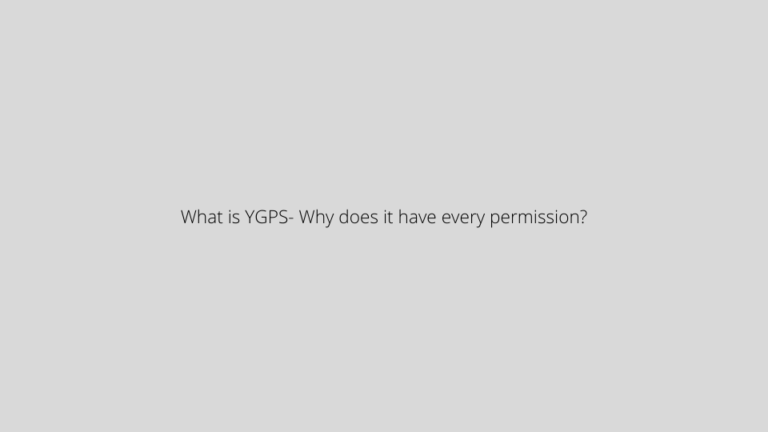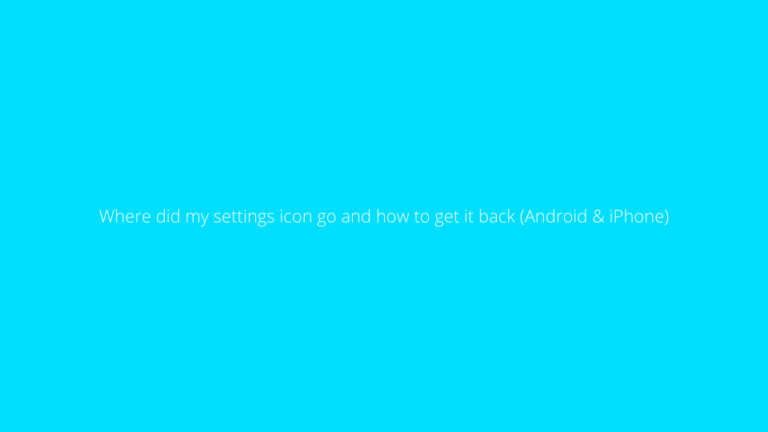What Does Sent As SMS Via Server Mean On Android?
Asenqua Tech is reader-supported. When you buy through links on our site, we may earn an affiliate commission.
Android dominates the smartphone user landscape globally, thanks to its user-friendly and interactive system software. Since its inception, Android has resonated with users, earning it a significant share of the market. However, like with any technology, there are occasional hiccups or features we’d like to customize on our phones. The good news is that most of these issues or settings are easily resolvable and adjustable.
I’ve been an Android user since its inception, and my experience has been fantastic. As mentioned earlier, tech gadgets often come with glitches or features that may not align with our preferences. However, human ingenuity often leads to finding solutions for nearly every problem. Today, I want to address a message that you might have encountered: “Sent as SMS Via Server.” I encountered this message in my default SMS app, and it left me perplexed since it was the first time I had come across it. I embarked on a quest to unravel the mystery behind this message and found a way to remove it from my messaging thread.
In this discussion, I will share my insights into this specific message and guide you on how to resolve it on your Android device. Many users may be puzzled by the meaning of this message, and the internet is awash with inquiries such as “what does ‘Sent as SMS via server’ mean?” If you’re one of those seeking answers, look no further, as I will provide a comprehensive explanation.
What Does Sent SMS Via Server Mean?
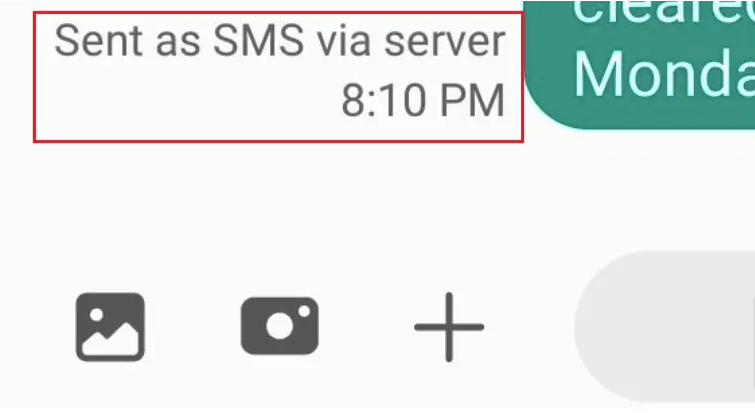
As software continues to evolve, users often find themselves navigating through new features and options, which can sometimes be perplexing. In the context of SMS features on Android devices, previous versions displayed message status as “Sent,” “Received,” or “Delivered.” However, in the latest version, a new message status, “Sent as SMS via server,” has been introduced. This addition has left users with questions and inquiries, leading to the common query of, “What does ‘Sent as SMS via server’ mean?”
To gain a better understanding of this, let’s delve into what RCS (Rich Communication Services) signifies.
What is RCS (Rich Communication Services)
In light of the emergence of advanced messaging platforms such as WhatsApp and Facebook Messenger, the exchange of photos, videos, and multimedia messages has become increasingly common. To offer users similar features within the native SMS app on their phones, manufacturers have upgraded them to Rich Communication Services (RCS). This enhancement allows users to send and receive multimedia messages effortlessly. Consequently, when you see the message “Sent as SMS via server,” it signifies that the messaging app has activated the RCS feature and no longer displays the standard message status dialogues like “sent,” “received,” and “delivered.”
In essence, “Sent as SMS Via Server” indicates that a Rich SMS, which includes photos, videos, or other types of media, has been transmitted.
How to Fix “Sent As SMS Via Server”
While this alert message may not necessarily pose a problem, if you prefer not to see it, you can explore some of the solutions outlined below. Typically, individuals who do not send rich messages via the default messaging app may find this message bothersome. It’s worth noting that you may receive this alert even when sending text messages, and it can be quite vexing. Many minor glitches in Android phones can be resolved with the right approach. Here are some fixes to consider:
Fix 1: Try Enabling the “Show When Delivered” Option
As suggested by Telstra support, this fix has proven effective for many users and is a straightforward process. Here are the steps to follow:
- Open your messaging app on your phone.
- Access the settings, typically located in the top-right corner of the message screen.
- In the settings list, tap on “Advanced.”
- Navigate to “Get SMS delivery reports” and toggle it on.
Fix 2: Try Erasing the Cache
Clearing the cache of the messaging app can reset its settings to default, potentially resolving the “Sent as SMS via server” issue. Here’s how to do it:
- Open your phone’s Settings app.
- Scroll down to “Apps and Notifications” and tap on it.
- Locate the “Messages” app in the list of apps and tap on it.
- Within the app’s settings, tap on “Storage.”
- Find the “Clear Cache” option and tap on it.
Check if this resolves the “Sent as SMS via server” issue.
Fix 3: Try Using the Device in Safe Mode
Enabling Safe Mode can be beneficial as it limits the impact of third-party apps on system apps. If the “Sent as SMS via server” dialogue is caused by a third-party app, Safe Mode may resolve the issue. Here’s how to enter Safe Mode on your device:
- Power off your phone by pressing and holding the power button. As you restart it, continue holding the power key until the brand logo appears on the screen.
- Press and hold the volume key.
- You will see “Safe Mode” displayed in the bottom-left corner of the screen.
Now, check if the issue is resolved.
Summing Up
Encountering the “Sent as SMS via server” dialogue is not always an issue, but it can be bothersome for users who primarily exchange text messages. You now understand the meaning of “Sent as SMS via server” and have insight into its potential causes. We’ve also provided several effective fixes to help you address the “Sent as SMS via server” dialogue. Feel free to try one or more of these solutions to determine if the issue is resolved.


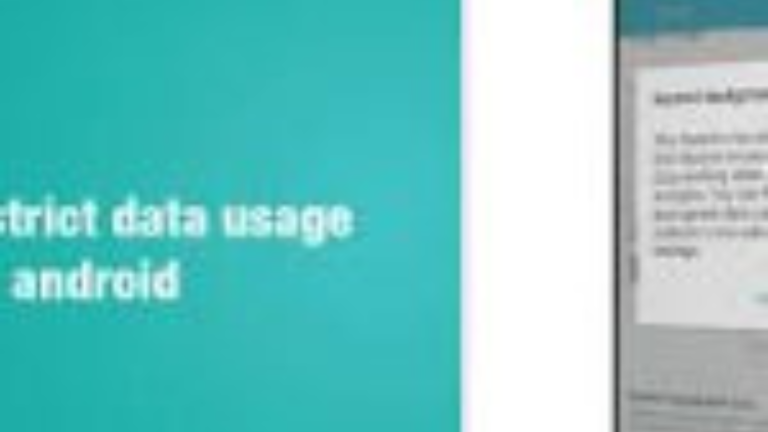
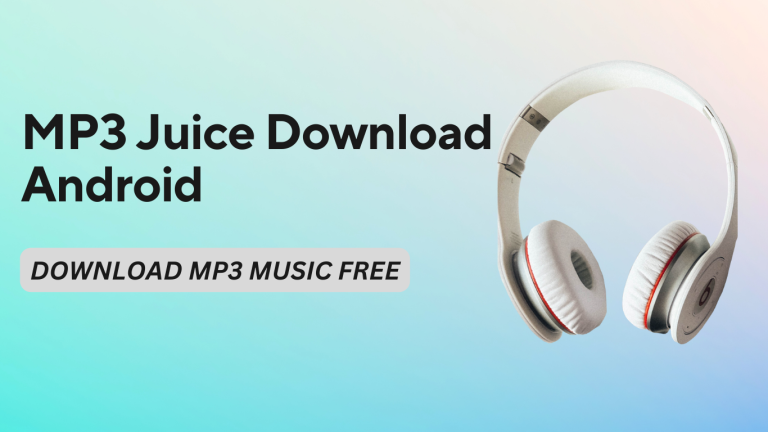
![[FIXED] Alarm silent, even when not in silent mode](https://asenquavc.com/wp-content/uploads/2022/04/Webp.net-resizeimage-4-768x512.jpg)