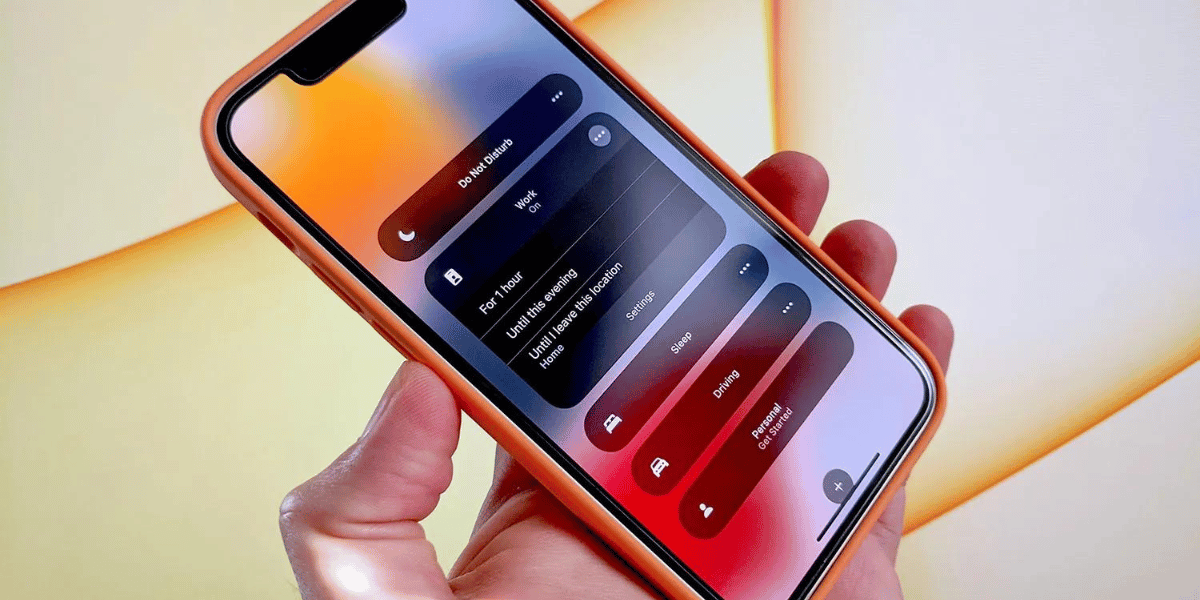What Does “Notifications Silenced” Mean in Messages on iPhone?
Asenqua Tech is reader-supported. When you buy through links on our site, we may earn an affiliate commission.
Are you encountering messages on your iPhone that display the notification, “The contact has silenced notifications”? If this is happening, it’s likely that the other person has activated Focus Mode. Focus Mode is a customized profile with various modes such as Sleep, Fitness, Do Not Disturb, and Driving. When Focus Mode is active, certain apps are accessible while others are restricted. This mode is particularly helpful when you have pressing deadlines and need to concentrate on a specific task. Let’s delve into the details of Focus Mode to gain a deeper understanding.
What is Focus Mode?
Focus Mode is a relatively recent addition to iOS, debuting in iOS 15 and subsequent versions. It empowers users to tailor their device’s behavior and notifications to match their current activities or mental state, enabling them to eliminate distractions that might disrupt their workflow. The primary objective of Focus Mode is to curtail interruptions and enhance concentration by filtering out unnecessary notifications. Here are key aspects of Focus Mode:
Creating Modes
Users have the ability to craft distinct profiles or modes, such as Work, Personal, Sleep, or Custom. Each mode comes with its own notification preferences, enabling users to synchronize their focus with their current tasks, thereby boosting productivity.
Notification Customization
Focus Mode offers extensive customization options for handling app notifications. When a specific mode is activated, users can specify which apps and contacts can send notifications. They can permit notifications from chosen apps and contacts while silencing or redirecting others to the Notification Center. This approach encourages users to check notifications at their convenience after completing their ongoing tasks.
Distraction Management
Distractions from apps can disrupt one’s peace and concentration. These apps often disregard your desire for uninterrupted focus. In situations like exercise, where you might want fitness apps to track your calorie burn, heart rate, or distance covered while running, Focus Mode can prove invaluable. It assists users in maintaining focus by muting notifications from distracting apps or sources. For example, in Work mode, notifications from work-related apps and contacts can be allowed, while social media or gaming app notifications can be silenced. This ensures you stay engaged in your work and current activities.
Home Screen Customization
One notable feature of Focus Mode is the ability to customize your home screen. Each mode can be accessed directly from the home screen, and when a specific mode is activated, the home screen can automatically display the most relevant apps for that context. This feature promotes concentration by presenting pertinent apps and reducing visual distractions, helping you to stay immersed in your ongoing tasks while avoiding unnecessary diversions. Home screen customization proves highly effective in averting attention drift towards unnecessary apps.
How to Deactivate Focus Mode
The Focus mode is enabled by default, but you can turn it off if you or someone else finds the message on the screen bothersome. The process of turning off Focus Mode differs between iOS 15 and iOS 16. Follow these steps to disable Focus Mode:
Turning off Focus Mode on iOS 16
- Open the ‘Settings’ on your iPhone.
- Tap on ‘Focus.’
- On the next page, select ‘Focus Status’ at the bottom.
- You will have the option to toggle ‘Share Focus Status’ on or off. You can also manage the list of focus mode profiles and switch them ‘on’ or ‘off’ according to your preference.
Turning off Focus Mode on iOS 15
- Open ‘Settings’ on your iPhone.
- Tap on ‘Focus.’
- Choose the ‘Focus mode’ you wish to deactivate or toggle off ‘Share Across Devices’ to turn off all focus modes.
If you want to disable a specific Focus mode, select ‘Focus Status’ on the next page and toggle off ‘Share Profile Status.’
Turning off Focus Mode on iMessenger
To disable ‘Focus mode’ on iMessenger, follow these steps:
- Open ‘Settings’ on your iPhone.
- Tap on ‘Messages.’
- Toggle off the ‘Focus’ option.
Why Does Focus Mode Reactivate Itself?
Focus Mode might reactivate due to two potential reasons:
- If different focus modes are getting activated, go to ‘Settings’ >> ‘Focus’ >> ‘Share Across Devices,’ and turn off ‘Share Across Devices’ to completely disable this feature.
- If a single focus mode keeps activating, access the ‘Scheduled and Automatic Section’ in the settings app. If you see ‘Focus Mode’ there, disable it.
Why Does the ‘Notification Silenced’ Message Appear Only for One Contact?
If the ‘Notification Silenced’ message is only showing for one contact, you need to disable Focus Mode for that specific contact. Open the chat thread, tap on the contact’s name, and then toggle off the ‘Focus Status.’
Conclusion
The phrase ‘Notification is silenced’ indicates that someone has activated Focus Mode, a feature available on iOS 15 and later iPhones. When it appears as a message, it means the respective contact has enabled this mode, while as a notification, it indicates that you have recently activated it. This article has covered everything about this message, including how to turn it on/off, select specific modes, and the various modes available. All your questions regarding this topic have been addressed above.