How To View Yahoo! Search History Without Logging In?
Asenqua Tech is reader-supported. When you buy through links on our site, we may earn an affiliate commission.
Below is a step by step guide on how to view your Yahoo! Search History:
- Go to Yahoo! Search Engine. If you are unable to do so, type the following URL in the address bar on any browser be it Mozilla, Chrome, etc: https://in.search.yahoo.com/
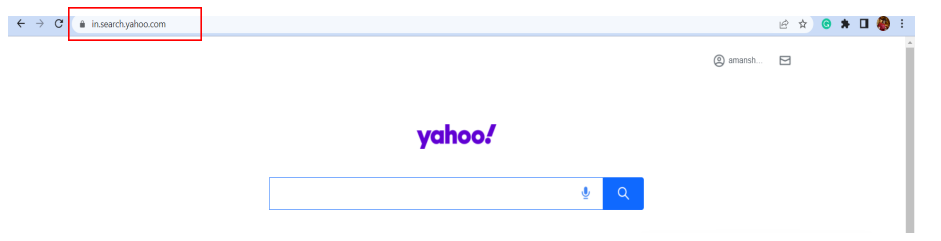
- Next, search anything in the Search Bar. Below is an attached screenshot where we’ve searched “best home gadgets”.

- In this step, tap on the “app” icon as seen on the right of the page. It is placed on the left of the Yahoo! icon on the results page.

- Now, you will have a drop-down menu from which you will be required to tap on the “Settings” gear.
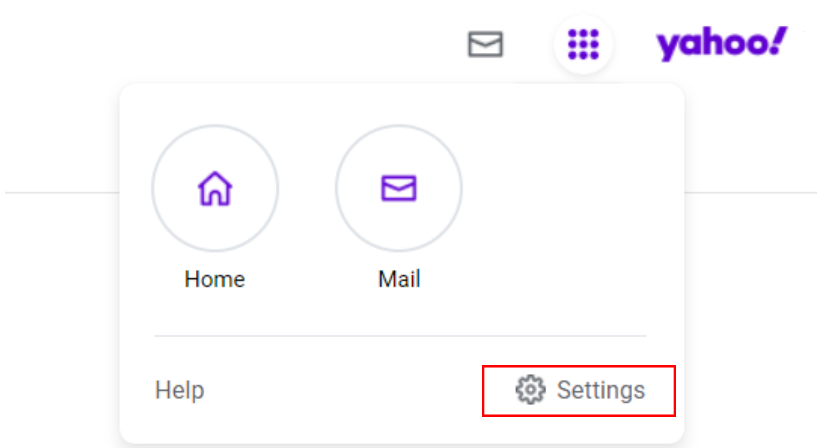
- Upon tapping on “Settings”, you will find a page that looks something like this:
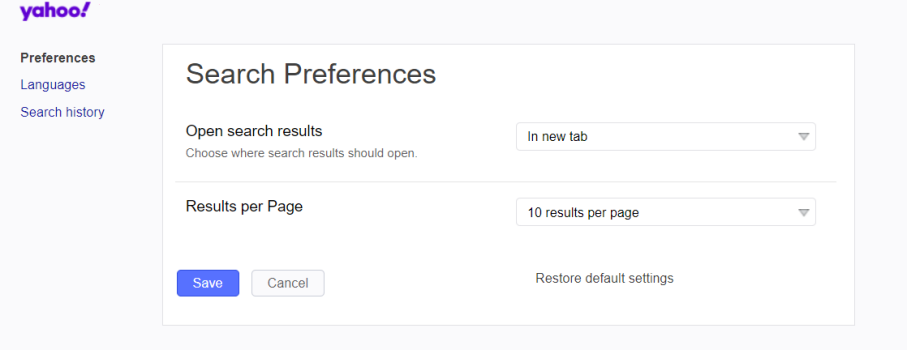
- From this, tap on Search History as seen in the screenshot below. Now, you’ll be able to view your Search History on Yahoo!
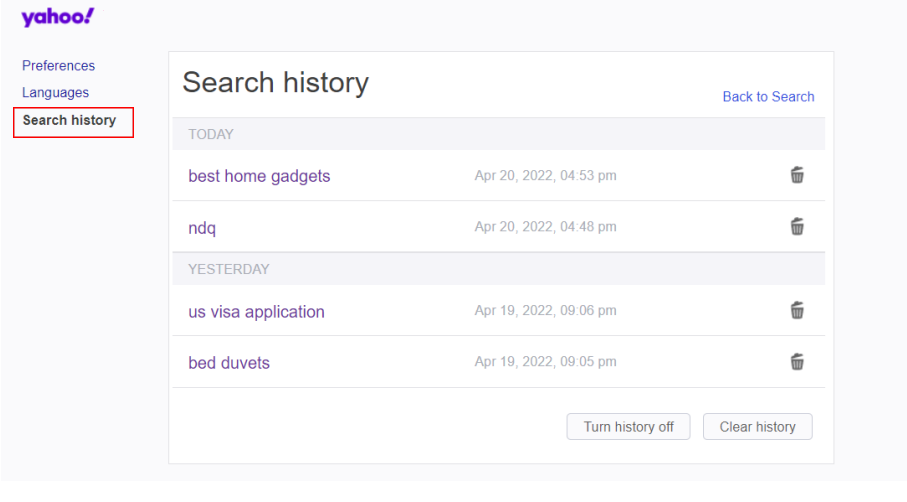
Alternative Way To View Yahoo! Search History
Yahoo! is a well-known destination for a wide range of information, including email, news, and articles. When you use Yahoo!, your searches are saved so you can quickly access them in the future. In some cases, you may want to eliminate part of this information. On the desktop or mobile edition of the Yahoo! Site, you can delete your search history.
There is an alternative way to view Yahoo! Search History other than the method mentioned above. Let us have a look at it:
- Type the following URL in the URL bar: yahoo.com/history
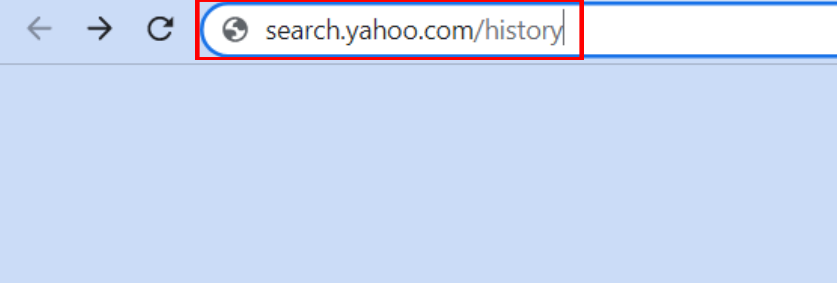
- Now, you’ll be directly redirected to the Search History Page of Yahoo and the result should look like this:
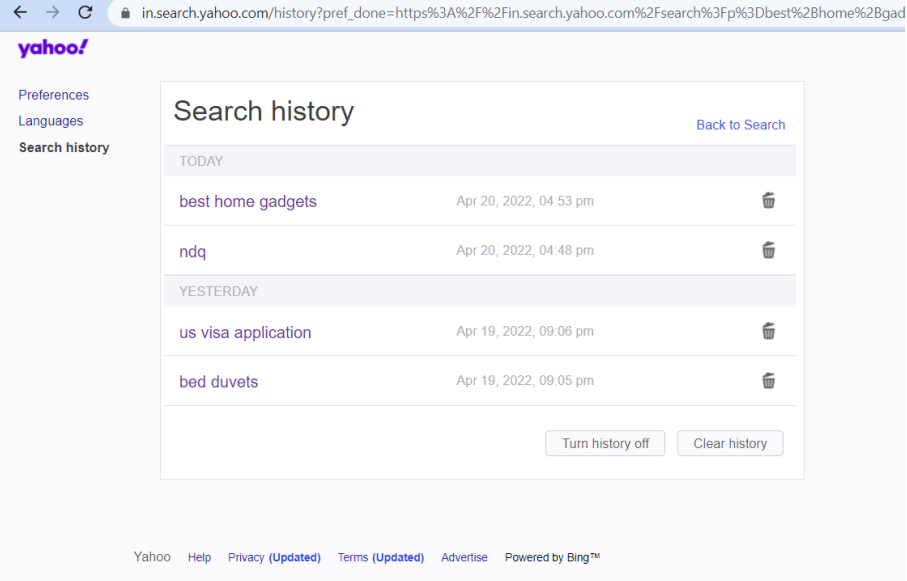
That’s it! You can view your Yahoo! Search History from here.
How To Delete Yahoo! Search History Without Logging In?
- Go to Yahoo! Search Engine. If you are unable to do so, type the following URL in the address bar on any browser be it Mozilla, Chrome, etc: https://in.search.yahoo.com/
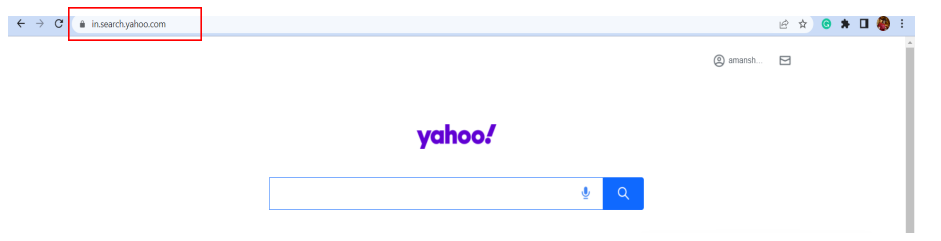
- Next, search anything in the Search Bar. Below is an attached screenshot where we’ve searched “best home gadgets”.

- In this step, tap on the “app” icon as seen on the right of the page. It is placed on the left of the Yahoo! icon on the results page.
- Now, you will have a drop-down menu from which you will be required to tap on the “Settings” gear.
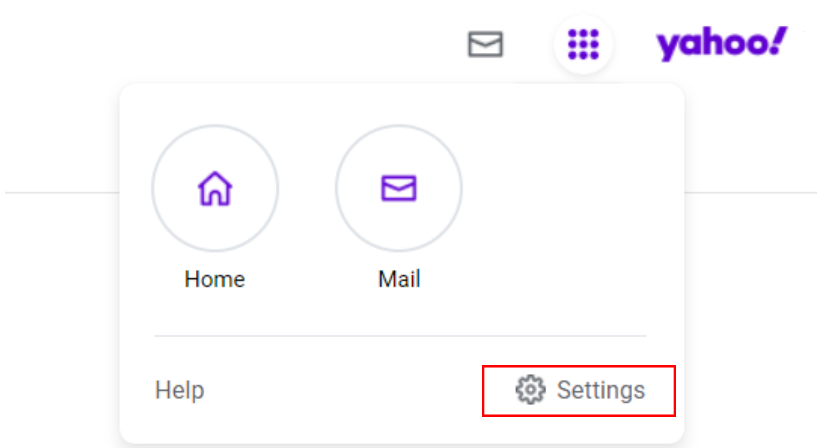
- Upon tapping on “Settings”, you will find a page that looks something like this:
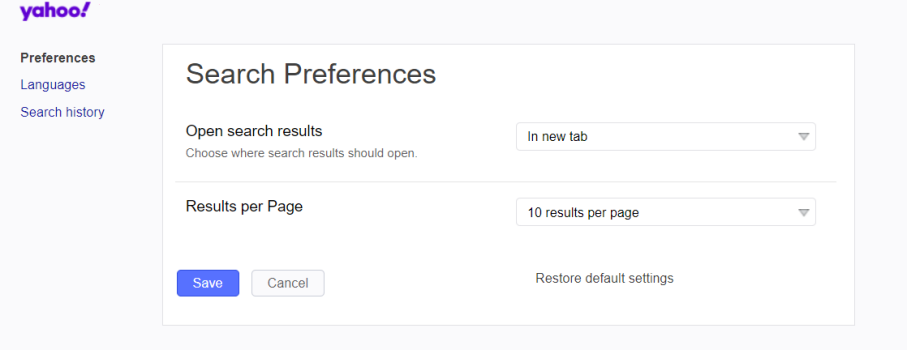
- From this, tap on Search History as seen in the screenshot below. Now, you’ll be able to view your Search History on Yahoo!
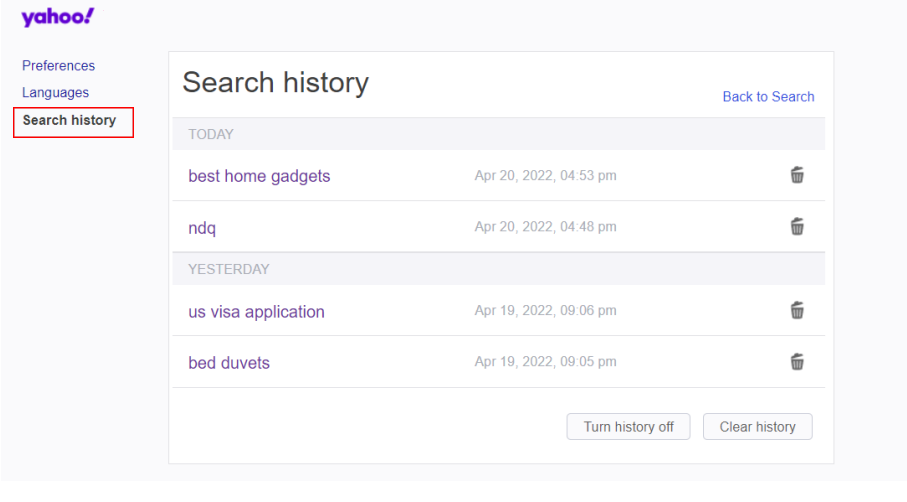
- Now, you can delete your Yahoo! Search History in two ways. First, you can delete a specific search, and second, you can clear the complete data at once.
- To go with the former choice, you can tap on the “trash” button next to the search that you want to delete. It will delete only that specific Yahoo! Search History.
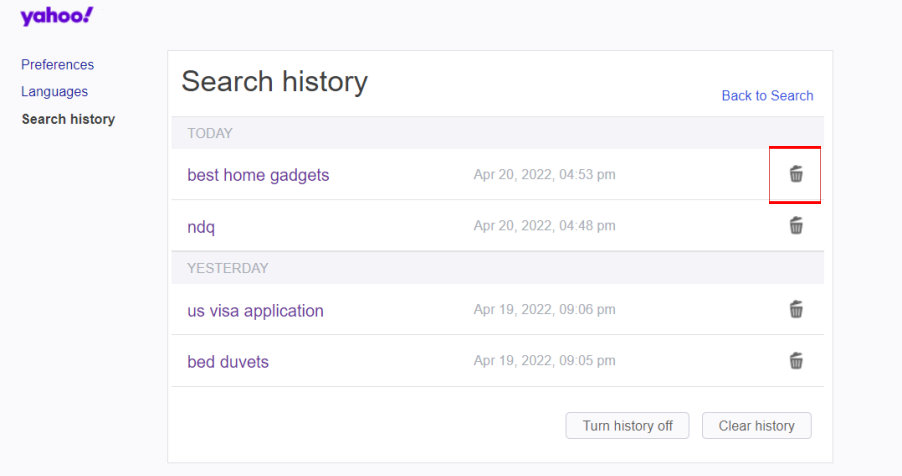
- To delete the complete Search History, or clear it, you will have to tap the “Clear History” option. This will delete the complete Yahoo! Search History made from your account (given that you are signed in).
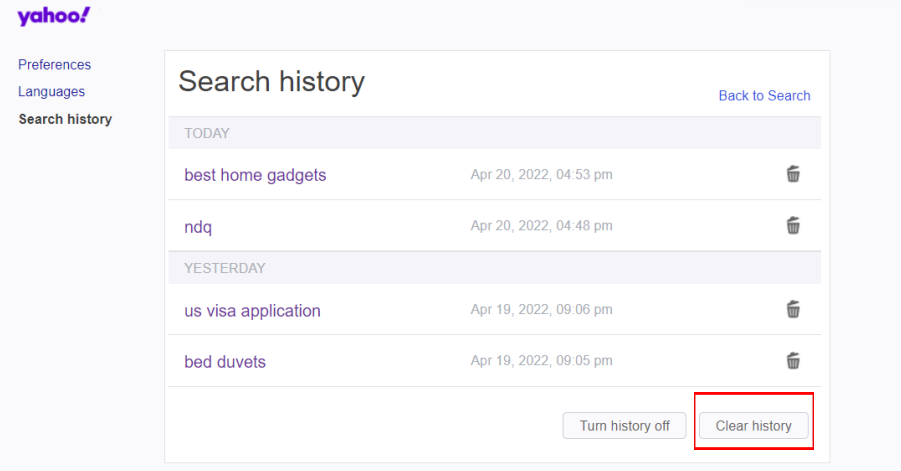
- You will be prompted to choose between Delete and Cancel. Tap on Delete. This will delete your entire search history.
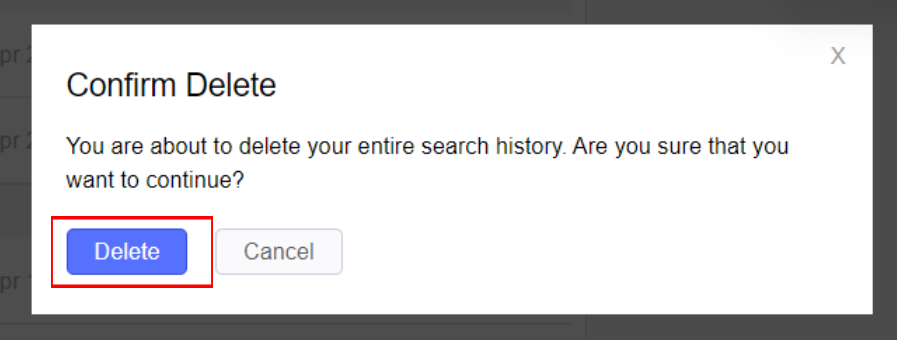
Upon clearing the complete history, your Search History page should look like this:
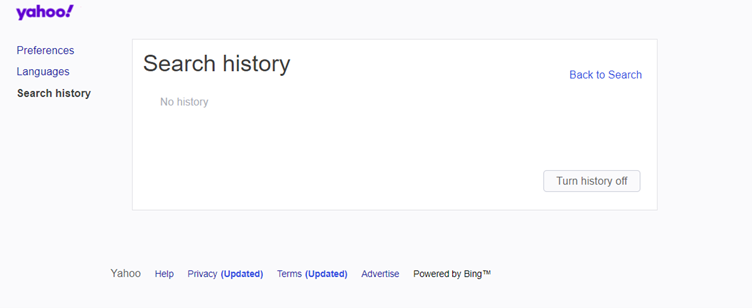
Alternative Way To Delete Yahoo! Search History Without Logging In
Type the following URL in the URL bar: search.yahoo.com/history
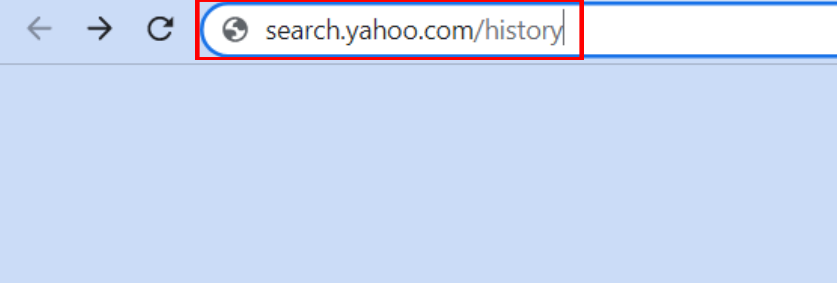
- Now, you’ll be directly redirected to the Search History Page of Yahoo and the result should look like this:
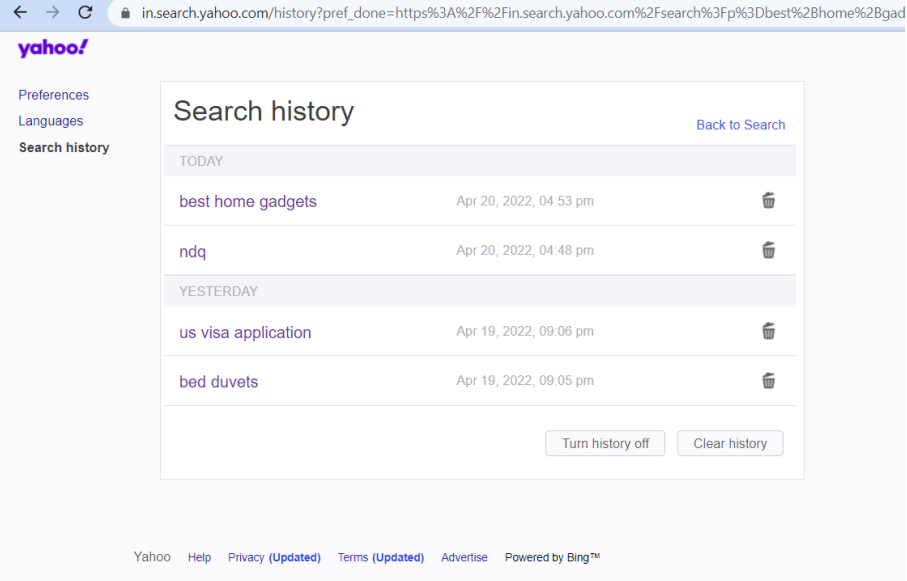
- From here, you can either delete the entire search history or specific searches. To delete a specific search, tap on the “trash” button next to the search that you want to delete. It will delete only that specific Yahoo! Search History.
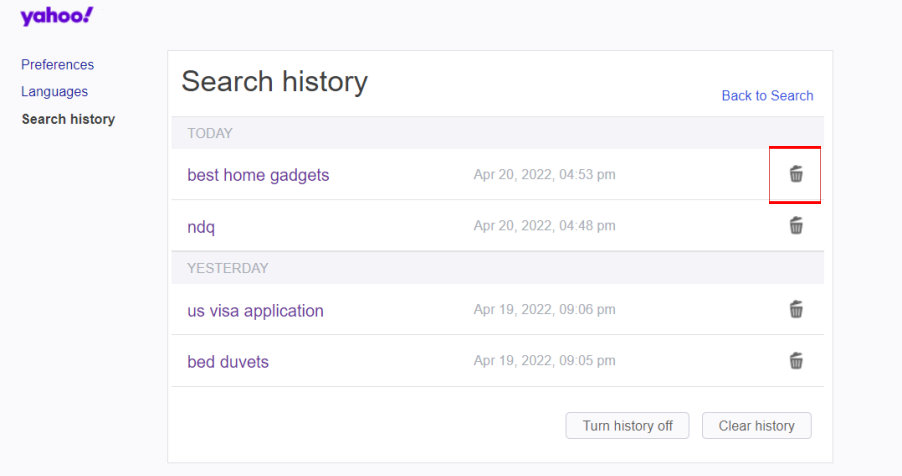
- To delete the complete Search History, or clear it, you will have to tap the “Clear History” option. This will delete the complete Yahoo! Search History made from your account (given that you are signed in).
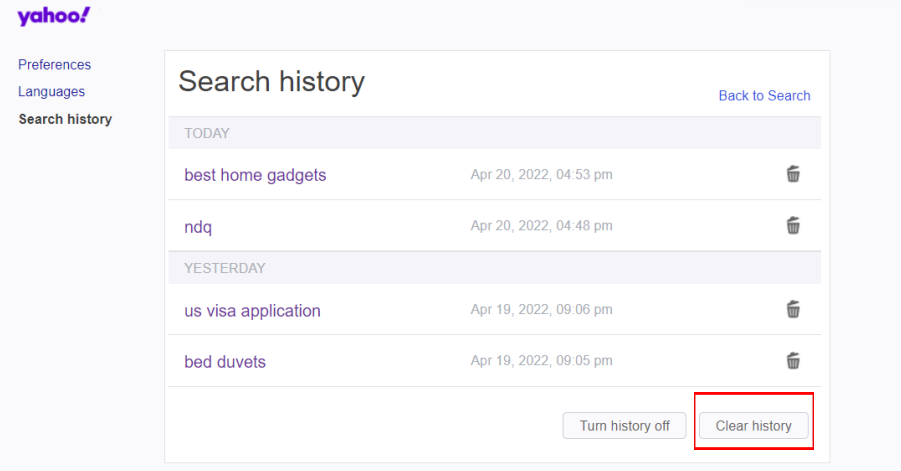
- You will be prompted to choose between Delete and Cancel. Tap on Delete. This will delete your entire search history.
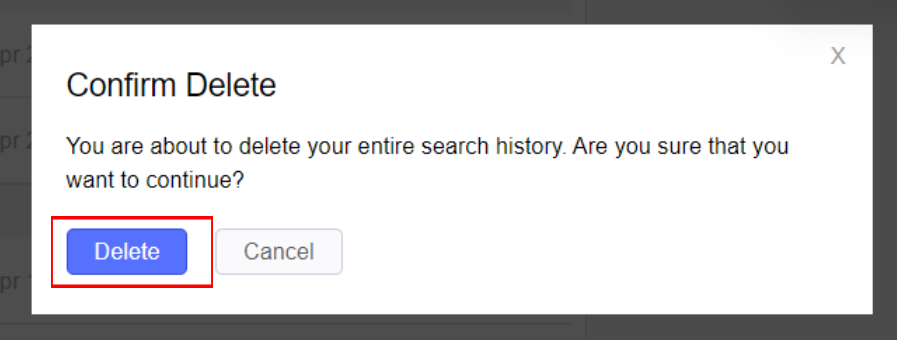
Upon clearing the complete history, your Search History page should look like this:
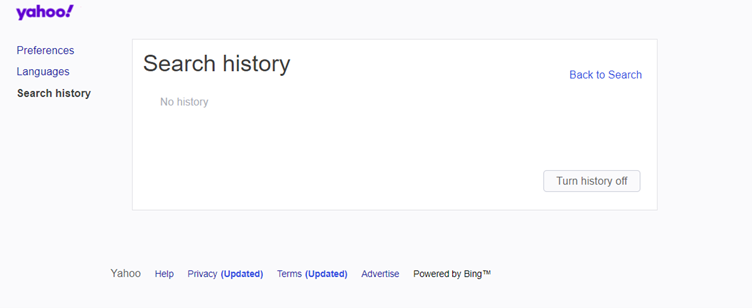
How to View Search History In Yahoo! Search Pad?
Below we have mentioned how you can view your searches in the Search Pad:
Step 1
Use the Yahoo! Search Pad to go back through your search history on Yahoo! When the Search Pad feature is enabled in your Yahoo! options, Yahoo! will “take notes while you are searching,” according to the company. In most cases, the Search Pad will be enabled by default. Start by visiting the Yahoo! home page and then clicking on the Search Pad link. To see if the search history you’re looking for was conducted while you were logged into your Yahoo! account, you must first log into your Yahoo! account. Enter an arbitrary search query into the search field and press the “Enter” key.
Step 2
To view the notes, go to the top of the left menu panel and click on the “View Notes” link. The Yahoo! Search Pad will be displayed as a result of this action. By selecting an entry on a Yahoo! search results page, the Yahoo! Search Pad will display a list of all the websites that you have visited. To return to any of these Web pages, simply click on the link to the page you wish to revisit.
Step 3
In the Yahoo! Search Pad, select “Searches” from the drop-down menu to see a list of your most recent Yahoo! search query entries. When you click on this, a drop-down menu will appear, displaying a list of all of your recent Yahoo! search engine inquiries. By selecting a certain entry, you will be sent to the results page for that query. The query results page can be opened in a new window by selecting “Open in a new window” from the shortcut menu by right-clicking on the entry and selecting “Open in a new window” from the shortcut menu.
How To Delete Your Google Search History?
Below we have enlisted a step-by-step guide on Google Search History:
- Sign in to your Google Account.
- Click the App menu in the right corner of your “Account Settings” page and select Account.
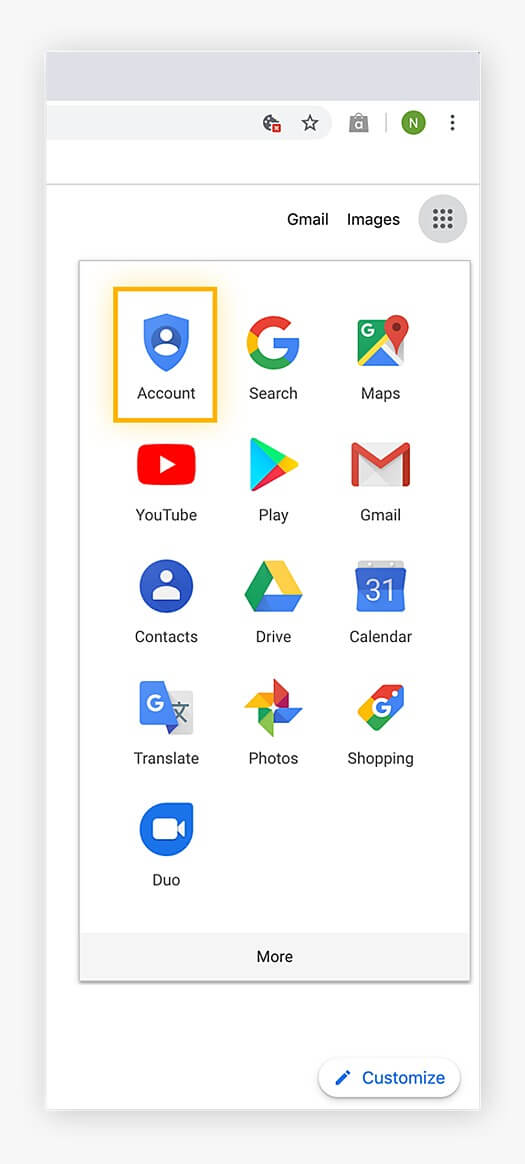
- Navigate to your data settings. Locate Privacy & personalization and then select Manage your data & personalisation.
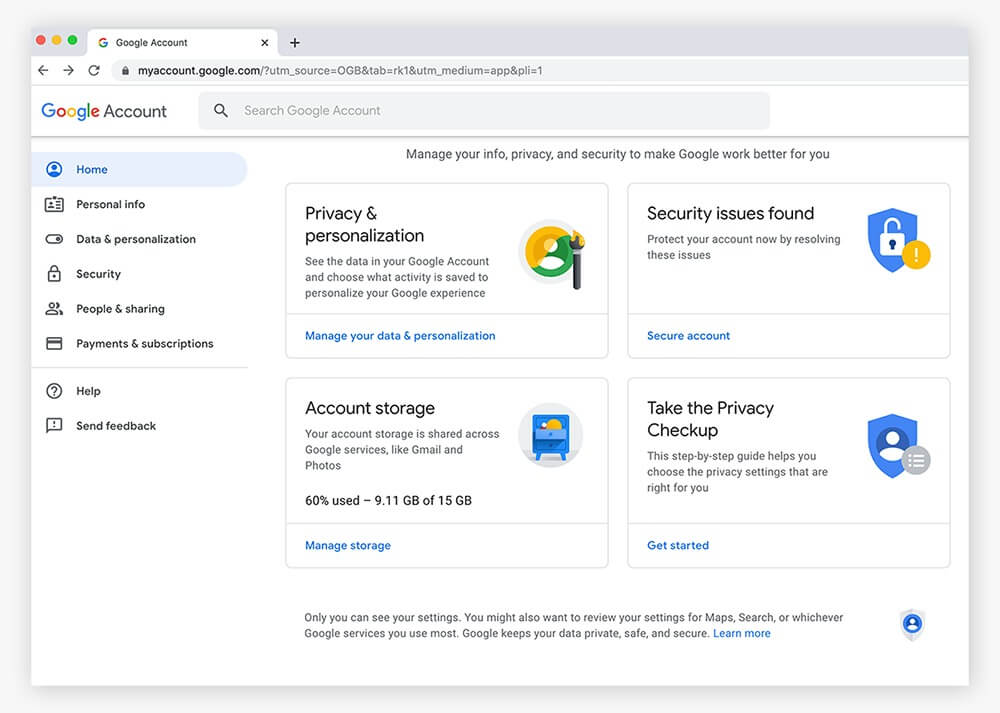
- Examine your account’s activity. Scroll down until you see the Activity and timeline box. Select My Activity.
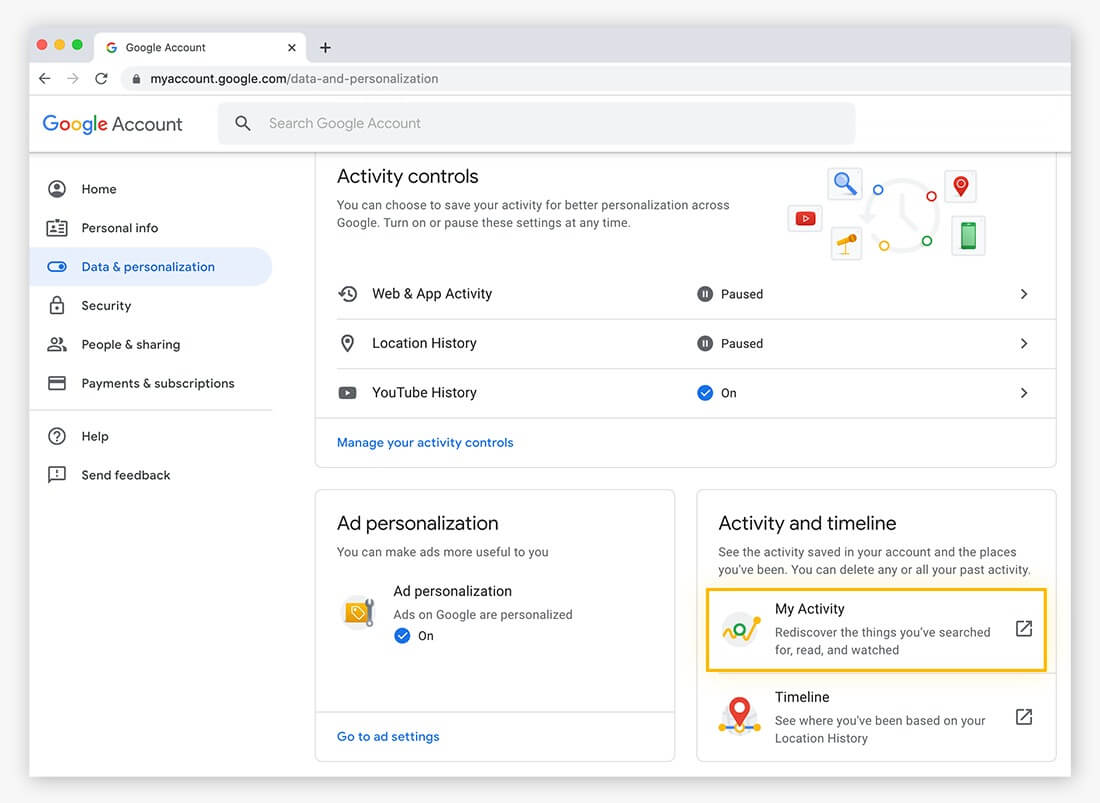
- Unwanted searches should be removed. You’ll notice a long list of links and websites. You can delete any site from here by clicking the three dots next to each item and selecting delete. Alternatively, you can remove all of the history from a specific day by clicking the trash can symbol.
- Destroy all of your browsing history. By tapping the menu item Delete activity on the left, you can delete your whole history. In the pop-up window that displays, pick either All time or a Custom time range.
- Verify that the deletion was successful. To confirm that you wish to delete your history, click Delete. Deleted search history will be confirmed on the next screen, which also gives you the choice to manage your activity and history further.
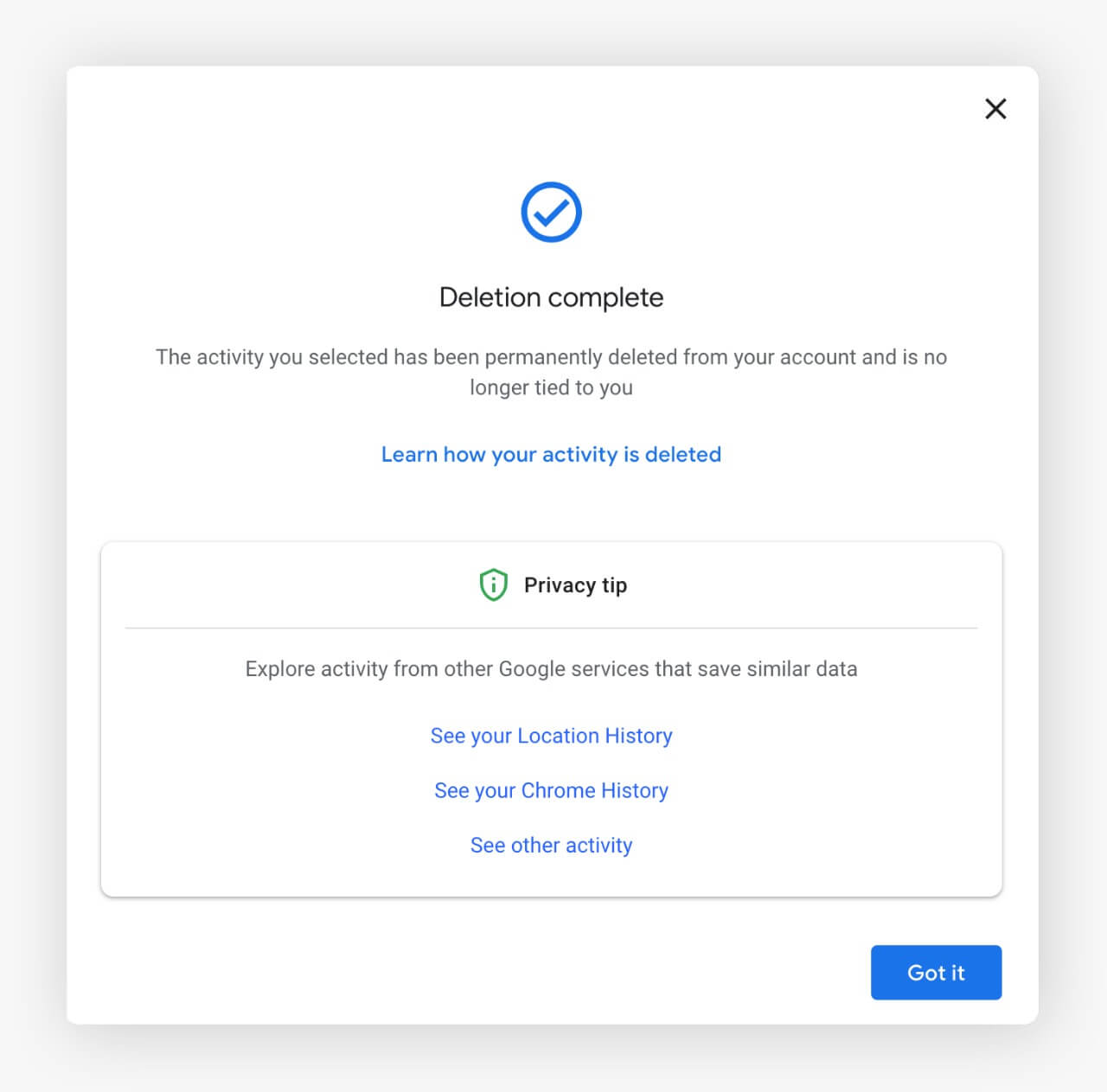
- Change the settings for your search history. Return to Data & personalization, locate the Activity controls box, and click Manage your activity controls.

- Turn off the collecting of search history. Find the toggle switch for Web & App Activity inside the Activity controls. To prevent Google from preserving your search history, toggle the option off (it will turn gray).
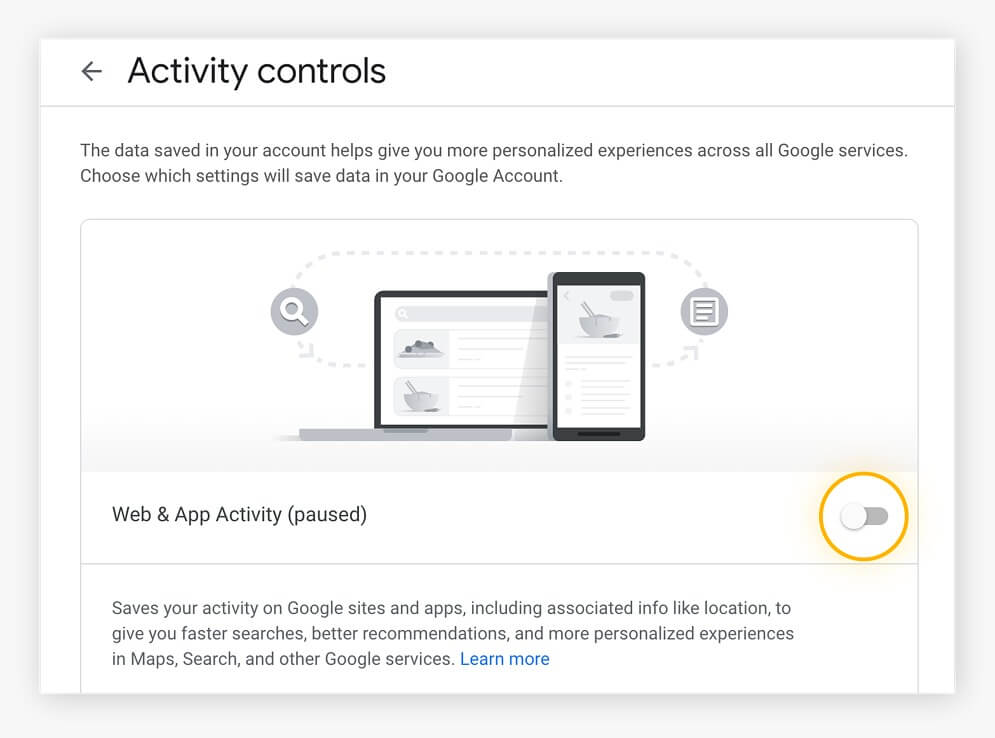


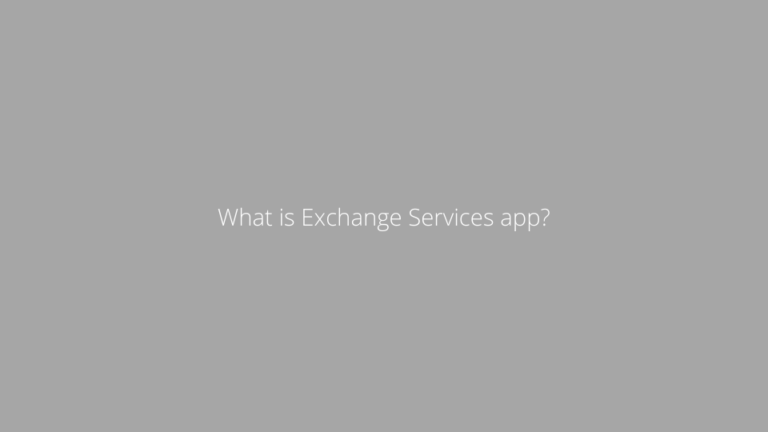
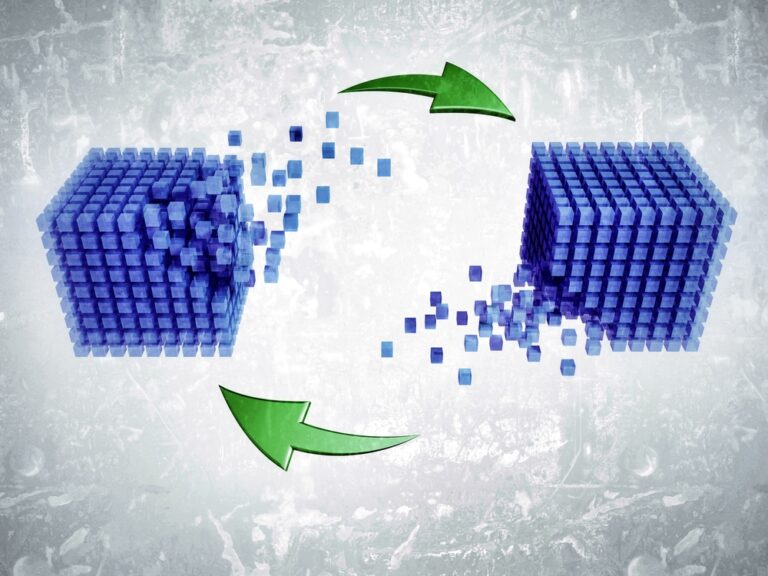



http://interpharm.pro/# canadian pharmacy no prescription needed
buy drugs online without a prescription – interpharm.pro The go-to place for all my healthcare needs.
farmacia online barata [url=https://farmaciabarata.pro/#]farmacia 24h[/url] farmacias baratas online envГo gratis
https://pharmacieenligne.icu/# Pharmacies en ligne certifiГ©es
http://farmaciaonline.men/# migliori farmacie online 2023
http://farmaciabarata.pro/# farmacia online barata
https://edpharmacie.pro/# Pharmacie en ligne France
Pharmacies en ligne certifiГ©es – Pharmacie en ligne livraison rapide
https://itfarmacia.pro/# farmacie on line spedizione gratuita
Pharmacie en ligne fiable – Pharmacie en ligne livraison gratuite
https://esfarmacia.men/# farmacia online 24 horas
acheter medicament a l etranger sans ordonnance – Pharmacie en ligne livraison gratuite
The team always keeps patient safety at the forefront. india online pharmacy: india pharmacy – india pharmacy mail order
mexico drug stores pharmacies: buying prescription drugs in mexico – mexican rx online
Always on the pulse of international healthcare developments. mail order pharmacy india: best india pharmacy – reputable indian online pharmacy
precription drugs from canada: canadian pharmacy no scripts – canadian pharmacy 1 internet online drugstore
Their worldwide pharmacists’ consultations are invaluable. mexican drugstore online: best online pharmacies in mexico – mexican border pharmacies shipping to usa
trusted canadian pharmacy: canadian pharmacy 24h com – canadian pharmacy oxycodone
mexican drugstore online: mexican mail order pharmacies – mexico drug stores pharmacies
Get information now. mail order pharmacy india: indian pharmacy online – best india pharmacy
top online pharmacy india: indianpharmacy com – reputable indian pharmacies
п»їbest mexican online pharmacies: mexico drug stores pharmacies – mexican border pharmacies shipping to usa
A pharmacy that breaks down international barriers. trusted canadian pharmacy: escrow pharmacy canada – canadian online drugstore
Their multilingual support team is a blessing. online shopping pharmacy india: pharmacy website india – indianpharmacy com
mail order pharmacy india: mail order pharmacy india – online pharmacy india
canada discount pharmacy: canadian mail order pharmacy – best canadian online pharmacy
They simplify global healthcare. zithromax over the counter: buy zithromax – zithromax for sale 500 mg
I always find great deals in their monthly promotions. https://azithromycinotc.store/# zithromax capsules price
certified canadian international pharmacy: Pharmacies in Canada that ship to the US – best mail order pharmacy canada
https://indiapharmacy24.pro/# indian pharmacy
buy ivermectin cream: stromectol order online – ivermectin cream 1%
http://stromectol24.pro/# stromectol tablets buy online
http://valtrex.auction/# valtrex tablets for sale
https://plavix.guru/# Clopidogrel 75 MG price
Cost of Plavix without insurance: buy clopidogrel online – Plavix 75 mg price
paxlovid buy: buy paxlovid online – paxlovid pill
https://plavix.guru/# Cost of Plavix without insurance
buy clopidogrel bisulfate: plavix medication – п»їplavix generic
https://paxlovid.bid/# Paxlovid over the counter
Paxlovid over the counter: paxlovid buy – paxlovid price
https://levitra.eus/# Levitra generic best price
Vardenafil buy online Levitra 10 mg best price Vardenafil online prescription
https://cialis.foundation/# Generic Tadalafil 20mg price
https://cialis.foundation/# Tadalafil price
Cheap Levitra online Levitra 20 mg for sale Buy Vardenafil 20mg online
https://levitra.eus/# Levitra tablet price
https://levitra.eus/# Levitra 10 mg buy online
Viagra online price sildenafil online Cheap generic Viagra online
https://viagra.eus/# order viagra
http://kamagra.icu/# Kamagra tablets
Viagra without a doctor prescription Canada Generic Viagra for sale sildenafil 50 mg price
http://cialis.foundation/# buy cialis pill
http://kamagra.icu/# sildenafil oral jelly 100mg kamagra
Cheap Cialis Generic Cialis price п»їcialis generic
https://kamagra.icu/# Kamagra 100mg
https://cialis.foundation/# Buy Tadalafil 5mg
best price for viagra 100mg sildenafil online Generic Viagra online
https://kamagra.icu/# super kamagra
http://viagra.eus/# Viagra Tablet price
cheap kamagra Kamagra tablets Kamagra 100mg price
buying prescription drugs in mexico: mexican drugstore online – reputable mexican pharmacies online mexicanpharmacy.company
canadian neighbor pharmacy: canadian drugs online – is canadian pharmacy legit canadapharmacy.guru
reputable indian online pharmacy: world pharmacy india – indian pharmacy indiapharmacy.pro
http://canadapharmacy.guru/# canadian drugstore online canadapharmacy.guru
http://indiapharmacy.pro/# india pharmacy indiapharmacy.pro
indian pharmacy paypal: india pharmacy – pharmacy website india indiapharmacy.pro
mexican border pharmacies shipping to usa: best online pharmacies in mexico – buying prescription drugs in mexico mexicanpharmacy.company
https://mexicanpharmacy.company/# п»їbest mexican online pharmacies mexicanpharmacy.company
pharmacies in mexico that ship to usa: buying prescription drugs in mexico – mexico drug stores pharmacies mexicanpharmacy.company
http://canadapharmacy.guru/# reliable canadian online pharmacy canadapharmacy.guru
mexican border pharmacies shipping to usa: mexico pharmacies prescription drugs – mexican border pharmacies shipping to usa mexicanpharmacy.company
http://mexicanpharmacy.company/# mexican pharmaceuticals online mexicanpharmacy.company
mexican pharmaceuticals online: medicine in mexico pharmacies – mexico pharmacies prescription drugs mexicanpharmacy.company
http://canadapharmacy.guru/# canadian pharmacy king reviews canadapharmacy.guru
medicine in mexico pharmacies: buying from online mexican pharmacy – best online pharmacies in mexico mexicanpharmacy.company
pharmacy rx world canada: my canadian pharmacy – drugs from canada canadapharmacy.guru
http://mexicanpharmacy.company/# medicine in mexico pharmacies mexicanpharmacy.company
http://mexicanpharmacy.company/# mexican mail order pharmacies mexicanpharmacy.company
online pharmacy india: top 10 pharmacies in india – best india pharmacy indiapharmacy.pro
https://canadapharmacy.guru/# canada pharmacy 24h canadapharmacy.guru
canadian family pharmacy: canadian pharmacy 24 – canada pharmacy online canadapharmacy.guru
ابادة الحشرات هي عملية التخلص من الحشرات التي تعتبر ضارة أو مزعجة للإنسان أو للبيئة. تعتبر الحشرات منتشرة بشكل واسع في جميع أنحاء العالم وتشمل مجموعة متنوعة من الأنواع مثل الصراصير والنمل والذباب والبق والقمل والبعوض والعث، وغيرها الكثير.تتسبب الحشرات في العديد من المشاكل الصحية والاقتصادية. فبعض الحشرات تنقل الأمراض والبكتيريا، وأخرى تتسبب في تلف المحاصيل الزراعية والمخزون الغذائي. كما أن وجود الحشرات في المنازل والأماكن العامة يسبب إزعاجًا وقلقًا للأفراد.تتم عملية ابادة الحشرات باستخدام مجموعة متنوعة من الطرق والوسائل. من بين هذه الوسائل، تشمل استخدام المبيدات الحشرية، سواء كانت كيميائية أو طبيعية، واستخدام الفخاخ والغراء للحشرات الزاحفة، وتطبيق إجراءات النظافة والتطهير لمنع انتشار الحشرات.مع ذلك، يجب أن نكون حذرين في استخدام المبيدات الحشرية واتباع الإرشادات الصحيحة للحفاظ على سلامة البيئة والصحة العامة. قد يكون من الأفضل اللجوء أولاً إلى الطرق الطبيعية وغير الضارة مثل استخدام المواد العضوية أو الاعتماد على الحشرات المفترسة للتحكم في الحشرات الضارة.
باختصار، ابادة الحشرات تعتبر عملية ضرورية للحفاظ على الصحة العامة والسيطرة على الآثار السلبية للحشرات. ومع ذلك، يجب أن تتم هذه العملية بحذر وباستخدام الوسائل الملائمة للحفاظ على التوازن البيئي والحفاظ على الصحة العامة.
اباده حشرات
indian pharmacies safe: п»їlegitimate online pharmacies india – Online medicine home delivery indiapharmacy.pro
http://indiapharmacy.pro/# Online medicine home delivery indiapharmacy.pro
http://canadapharmacy.guru/# online canadian drugstore canadapharmacy.guru
canadian drug pharmacy: canadian pharmacy 365 – canadian pharmacy antibiotics canadapharmacy.guru
canadian pharmacy mall: certified canadian pharmacy – canadian pharmacy canadapharmacy.guru
https://mexicanpharmacy.company/# mexican drugstore online mexicanpharmacy.company
http://indiapharmacy.pro/# Online medicine order indiapharmacy.pro
mexico drug stores pharmacies: mexican rx online – mexican drugstore online mexicanpharmacy.company
http://canadapharmacy.guru/# safe reliable canadian pharmacy canadapharmacy.guru
buying prescription drugs in mexico: mexican pharmacy – medicine in mexico pharmacies mexicanpharmacy.company
https://canadapharmacy.guru/# canada pharmacy world canadapharmacy.guru
mexican drugstore online: mexican drugstore online – mexico pharmacies prescription drugs mexicanpharmacy.company
http://mexicanpharmacy.company/# pharmacies in mexico that ship to usa mexicanpharmacy.company
mexican pharmaceuticals online: п»їbest mexican online pharmacies – reputable mexican pharmacies online mexicanpharmacy.company
http://doxycycline.sbs/# how to buy doxycycline online
http://clomid.sbs/# can i purchase cheap clomid without a prescription
prednisone 0.5 mg: prednisone 10 mg over the counter – prednisone 2.5 tablet
https://prednisone.digital/# prednisone 5 mg tablet price
http://amoxil.world/# amoxicillin in india
cost of generic propecia without rx: cost of generic propecia without rx – buy cheap propecia prices
where to get doxycycline: doxycycline mono – doxycycline vibramycin
doxycycline 100mg dogs: purchase doxycycline online – doxycycline tetracycline
https://prednisone.digital/# prednisone cost us
http://prednisone.digital/# generic prednisone online
http://amoxil.world/# amoxicillin 250 mg price in india
http://amoxil.world/# order amoxicillin online uk
http://edpills.icu/# best pills for ed
reputable mexican pharmacies online: mexican rx online – pharmacies in mexico that ship to usa
buying from online mexican pharmacy: mexican pharmaceuticals online – mexican drugstore online
http://edpills.icu/# best ed medication
buy prescription drugs from canada: prescription drugs online – real viagra without a doctor prescription
https://withoutprescription.guru/# how to get prescription drugs without doctor
cure ed: cures for ed – treatments for ed
http://mexicopharm.shop/# reputable mexican pharmacies online
purple pharmacy mexico price list: reputable mexican pharmacies online – mexican rx online
canadian compounding pharmacy: trustworthy canadian pharmacy – canadian neighbor pharmacy
http://withoutprescription.guru/# viagra without a doctor prescription walmart
cost propecia tablets: buy cheap propecia pill – cost of cheap propecia prices
п»їprescription drugs: prescription meds without the prescriptions – ed meds online without doctor prescription
real viagra without a doctor prescription: viagra without a doctor prescription – п»їprescription drugs
https://canadapharm.top/# vipps approved canadian online pharmacy
indian pharmacies safe: indian pharmacy paypal – india pharmacy
Cheap Levitra online: Buy generic Levitra online – Levitra 20 mg for sale
sildenafil 100mg price australia can you buy sildenafil without a prescription can you purchase sildenafil over the counter
best over the counter ed pills: what is the best ed pill – best erectile dysfunction pills
http://sildenafil.win/# sildenafil online without prescription
https://sildenafil.win/# buy sildenafil in mexico
http://kamagra.team/# buy Kamagra
sildenafil uk best price: buy sildenafil india – sildenafil buy paypal
https://edpills.monster/# what is the best ed pill
https://kamagra.team/# buy kamagra online usa
ciprofloxacin generic Get cheapest Ciprofloxacin online antibiotics cipro
buy cipro online: buy ciprofloxacin over the counter – п»їcipro generic
amoxicillin 500 mg purchase without prescription amoxil for sale amoxicillin 875 125 mg tab
cipro 500mg best prices Ciprofloxacin online prescription ciprofloxacin
doxycycline capsules 40 mg doxycycline 75 mg tab doxycycline 400 mg
zithromax 500 mg lowest price pharmacy online zithromax z-pak where can you buy zithromax
buying prescription drugs in mexico online: top mail order pharmacy from Mexico – medicine in mexico pharmacies
most popular canadian pharmacy: buy medication online – best canadian pharmacies online
paxlovid price https://paxlovid.club/# paxlovid price
viagra pfizer 25mg prezzo: viagra prezzo – viagra ordine telefonico
comprare farmaci online all’estero: farmacia online migliore – farmacia online migliore
farmacia online miglior prezzo: dove acquistare cialis online sicuro – migliori farmacie online 2023
comprare farmaci online con ricetta: Farmacie a milano che vendono cialis senza ricetta – farmacie online autorizzate elenco
farmaci senza ricetta elenco: farmacia online migliore – comprare farmaci online all’estero
farmacia online: avanafil generico – farmacie on line spedizione gratuita
farmacia online migliore: Farmacie a roma che vendono cialis senza ricetta – farmacia online miglior prezzo
kamagra senza ricetta in farmacia: viagra consegna in 24 ore pagamento alla consegna – п»їviagra prezzo farmacia 2023
farmacie online sicure: kamagra gel – farmacia online miglior prezzo
farmaci senza ricetta elenco: farmacia online miglior prezzo – farmacia online miglior prezzo
viagra online spedizione gratuita: alternativa al viagra senza ricetta in farmacia – viagra generico in farmacia costo
farmacia online più conveniente: avanafil prezzo – farmacia online
farmacia online migliore: Tadalafil generico – farmacie online sicure
comprare farmaci online all’estero: avanafil generico prezzo – п»їfarmacia online migliore
migliori farmacie online 2023: kamagra gel prezzo – comprare farmaci online all’estero
viagra online spedizione gratuita: sildenafil 100mg prezzo – viagra generico recensioni
comprare farmaci online all’estero: farmacia online migliore – farmaci senza ricetta elenco
farmacia online miglior prezzo: acquistare farmaci senza ricetta – comprare farmaci online con ricetta
farmaci senza ricetta elenco: farmacia online spedizione gratuita – acquistare farmaci senza ricetta
comprare farmaci online con ricetta: farmacia online più conveniente – farmaci senza ricetta elenco
cerco viagra a buon prezzo: viagra senza ricetta – viagra online spedizione gratuita
farmacie on line spedizione gratuita: farmacia online miglior prezzo – acquistare farmaci senza ricetta
farmacie on line spedizione gratuita: kamagra oral jelly consegna 24 ore – farmacia online migliore
comprare farmaci online all’estero: Farmacie a milano che vendono cialis senza ricetta – farmacie online sicure
farmacie online autorizzate elenco: farmacia online spedizione gratuita – farmacie online autorizzate elenco
comprare farmaci online all’estero: Farmacie a milano che vendono cialis senza ricetta – farmacie online autorizzate elenco
farmacie online autorizzate elenco: avanafil prezzo – comprare farmaci online con ricetta
farmacia online piГ№ conveniente: comprare avanafil senza ricetta – farmacia online
farmacia online migliore: cialis prezzo – migliori farmacie online 2023
farmacia online migliore: farmacia online miglior prezzo – top farmacia online
comprare farmaci online all’estero: farmacia online miglior prezzo – migliori farmacie online 2023
pillole per erezione immediata: viagra generico – viagra online spedizione gratuita
http://kamagraes.site/# farmacia barata
http://sildenafilo.store/# viagra para hombre precio farmacias
http://kamagraes.site/# farmacias online baratas
farmacias baratas online envГo gratis cialis en Espana sin receta contrareembolso farmacias online seguras en espaГ±a
https://vardenafilo.icu/# farmacia barata
http://vardenafilo.icu/# farmacia online
https://vardenafilo.icu/# farmacia barata
http://kamagraes.site/# farmacia online madrid
п»їfarmacia online comprar kamagra en espana farmacia online barata
http://farmacia.best/# farmacia online barata
https://kamagraes.site/# farmacia envÃos internacionales
farmacia online madrid farmacia 24 horas farmacias baratas online envГo gratis
https://kamagraes.site/# farmacia online
http://farmacia.best/# farmacia 24h
http://kamagraes.site/# farmacia online barata
sildenafilo 100mg precio farmacia sildenafilo precio sildenafilo cinfa precio
https://farmacia.best/# farmacia online madrid
https://sildenafilo.store/# viagra online gibraltar
http://farmacia.best/# farmacias online baratas
https://farmacia.best/# farmacia online
http://sildenafilo.store/# comprar viagra online en andorra
farmacia online envГo gratis farmacia envio gratis п»їfarmacia online
https://sildenafilo.store/# venta de viagra a domicilio
https://sildenafilo.store/# sildenafilo 50 mg precio sin receta
http://kamagraes.site/# farmacia online envÃo gratis
https://sildenafilo.store/# venta de viagra a domicilio
https://sildenafilo.store/# comprar viagra en españa envio urgente
https://vardenafilo.icu/# farmacias online baratas
viagra precio 2022 sildenafilo precio sildenafilo 50 mg precio sin receta
https://farmacia.best/# farmacia online madrid
https://farmacia.best/# farmacias online baratas
https://kamagraes.site/# farmacia online 24 horas
https://farmacia.best/# farmacia barata
https://farmacia.best/# farmacia online barata
https://kamagraes.site/# farmacias online seguras
viagra online cerca de la coruГ±a sildenafilo precio sildenafilo cinfa 100 mg precio farmacia
https://sildenafilo.store/# comprar viagra en españa envio urgente
http://tadalafilo.pro/# farmacia online
http://farmacia.best/# farmacia envÃos internacionales
http://kamagraes.site/# farmacia 24h
http://kamagraes.site/# farmacias online baratas
comprar viagra en espaГ±a envio urgente viagra precio viagra online cerca de malaga
http://sildenafilo.store/# sildenafilo 100mg precio españa
http://farmacia.best/# farmacia 24h
http://pharmacieenligne.guru/# Pharmacie en ligne France
http://pharmacieenligne.guru/# Pharmacies en ligne certifiées
https://kamagrafr.icu/# Pharmacie en ligne fiable
Pharmacies en ligne certifiГ©es cialis generique pharmacie ouverte
http://viagrasansordonnance.store/# Quand une femme prend du Viagra homme
https://levitrafr.life/# pharmacie ouverte 24/24
https://viagrasansordonnance.store/# Viagra homme sans prescription
https://kamagrafr.icu/# Pharmacie en ligne livraison gratuite
п»їpharmacie en ligne levitra generique prix en pharmacie Pharmacie en ligne pas cher
http://viagrasansordonnance.store/# Prix du Viagra en pharmacie en France
http://pharmacieenligne.guru/# Acheter médicaments sans ordonnance sur internet
https://viagrasansordonnance.store/# Viagra générique sans ordonnance en pharmacie
https://cialissansordonnance.pro/# Pharmacie en ligne pas cher
http://levitrafr.life/# acheter medicament a l etranger sans ordonnance
Viagra 100 mg sans ordonnance Acheter du Viagra sans ordonnance Viagra homme prix en pharmacie sans ordonnance
http://viagrasansordonnance.store/# Viagra générique sans ordonnance en pharmacie
http://viagrasansordonnance.store/# Viagra générique sans ordonnance en pharmacie
https://viagrasansordonnance.store/# Viagra homme prix en pharmacie
http://cialissansordonnance.pro/# pharmacie en ligne
https://viagrasansordonnance.store/# Prix du Viagra en pharmacie en France
http://pharmacieenligne.guru/# pharmacie ouverte 24/24
acheter mГ©dicaments Г l’Г©tranger Acheter Cialis 20 mg pas cher Acheter mГ©dicaments sans ordonnance sur internet
https://levitrafr.life/# Pharmacie en ligne livraison 24h
https://viagrakaufen.store/# Viagra rezeptfreie Schweiz bestellen
http://apotheke.company/# gГјnstige online apotheke
https://cialiskaufen.pro/# online-apotheken
https://kamagrakaufen.top/# versandapotheke versandkostenfrei
best mexican online pharmacies mexican online pharmacies prescription drugs mexican border pharmacies shipping to usa
mexican drugstore online medication from mexico pharmacy medication from mexico pharmacy
medicine in mexico pharmacies mexico pharmacy mexican border pharmacies shipping to usa
https://mexicanpharmacy.cheap/# mexico drug stores pharmacies
mexico drug stores pharmacies mexico pharmacies prescription drugs best mexican online pharmacies
mexican border pharmacies shipping to usa purple pharmacy mexico price list medicine in mexico pharmacies
mexico drug stores pharmacies mexican pharmaceuticals online mexican online pharmacies prescription drugs
mexican mail order pharmacies mexican rx online medicine in mexico pharmacies
https://mexicanpharmacy.cheap/# buying prescription drugs in mexico online
buying prescription drugs in mexico online mexico drug stores pharmacies mexican pharmacy
best mexican online pharmacies mexican drugstore online buying from online mexican pharmacy
best mexican online pharmacies mexico pharmacy reputable mexican pharmacies online
https://mexicanpharmacy.cheap/# best online pharmacies in mexico
mexican mail order pharmacies best online pharmacies in mexico pharmacies in mexico that ship to usa
buying prescription drugs in mexico online mexican mail order pharmacies pharmacies in mexico that ship to usa
best mexican online pharmacies medication from mexico pharmacy mexico pharmacies prescription drugs
mexican online pharmacies prescription drugs mexican mail order pharmacies buying from online mexican pharmacy
mexican border pharmacies shipping to usa purple pharmacy mexico price list mexican pharmaceuticals online
generic ed drugs new ed pills – drugs for ed edpills.tech
https://canadiandrugs.tech/# online canadian pharmacy canadiandrugs.tech
http://edpills.tech/# erectile dysfunction medications edpills.tech
canadian compounding pharmacy canadian neighbor pharmacy – best rated canadian pharmacy canadiandrugs.tech
http://edpills.tech/# male ed drugs edpills.tech
https://canadiandrugs.tech/# pharmacies in canada that ship to the us canadiandrugs.tech
http://edpills.tech/# ed medications online edpills.tech
http://edpills.tech/# ed pills gnc edpills.tech
http://edpills.tech/# generic ed pills edpills.tech
http://edpills.tech/# ed pills cheap edpills.tech
treatments for ed mens erection pills – natural ed medications edpills.tech
https://canadiandrugs.tech/# canadian pharmacy review canadiandrugs.tech
https://edpills.tech/# online ed medications edpills.tech
https://edpills.tech/# ed meds online edpills.tech
http://canadiandrugs.tech/# maple leaf pharmacy in canada canadiandrugs.tech
https://edpills.tech/# treatment for ed edpills.tech
http://canadiandrugs.tech/# prescription drugs canada buy online canadiandrugs.tech
http://canadiandrugs.tech/# canadian pharmacy com canadiandrugs.tech
online ed pills erectile dysfunction drug – ed pills comparison edpills.tech
http://indiapharmacy.guru/# online shopping pharmacy india indiapharmacy.guru
http://canadiandrugs.tech/# the canadian pharmacy canadiandrugs.tech
http://canadiandrugs.tech/# buy canadian drugs canadiandrugs.tech
https://indiapharmacy.guru/# pharmacy website india indiapharmacy.guru
http://canadiandrugs.tech/# canadian pharmacy world canadiandrugs.tech
https://edpills.tech/# cheap erectile dysfunction pills online edpills.tech
men’s ed pills best ed medication – buy erection pills edpills.tech
https://indiapharmacy.guru/# indian pharmacy paypal indiapharmacy.guru
https://canadiandrugs.tech/# pharmacy canadian superstore canadiandrugs.tech
http://edpills.tech/# ed pills edpills.tech
https://edpills.tech/# cure ed edpills.tech
https://canadiandrugs.tech/# canadian drug pharmacy canadiandrugs.tech
new ed drugs cheap erectile dysfunction pills – ed pills that work edpills.tech
http://edpills.tech/# ed pills otc edpills.tech
cipro pharmacy: ciprofloxacin over the counter – cipro
can you get generic clomid pills: can i get cheap clomid prices – where can i get clomid pill
paxlovid for sale: paxlovid covid – paxlovid
http://amoxil.icu/# amoxicillin 500 mg purchase without prescription
amoxicillin no prescription: amoxicillin discount coupon – amoxicillin 500mg capsules price
buy amoxicillin online without prescription: buy amoxicillin 500mg capsules uk – purchase amoxicillin online
amoxicillin 500mg buy online uk: amoxicillin medicine – antibiotic amoxicillin
ciprofloxacin over the counter: ciprofloxacin 500 mg tablet price – ciprofloxacin 500 mg tablet price
buy prednisone online no script: buy prednisone without rx – prednisone 1 mg for sale
https://clomid.site/# where buy clomid
buy prednisone from canada: prednisone 20mg cheap – prednisone price
clomid order: where can i buy clomid without prescription – can i get clomid price
how to get generic clomid: where can i buy cheap clomid online – buying generic clomid without insurance
purchase amoxicillin online: amoxicillin capsules 250mg – amoxicillin 500mg capsules price
buy cipro cheap: buy ciprofloxacin – purchase cipro
paxlovid covid: Paxlovid buy online – paxlovid generic
https://clomid.site/# where buy clomid price
cipro ciprofloxacin: buy cipro online without prescription – ciprofloxacin
paxlovid generic: paxlovid covid – paxlovid pharmacy
how to get generic clomid online: buy cheap clomid price – where can i buy clomid without rx
where to get prednisone: cheap prednisone online – buy prednisone 5mg canada
can you buy cheap clomid for sale: where to buy clomid no prescription – get cheap clomid
clomid otc: buying cheap clomid – how can i get clomid without rx
https://amoxil.icu/# amoxicillin order online
amoxil generic: buy amoxicillin online cheap – amoxacillian without a percription
http://amoxil.icu/# amoxicillin canada price
where can i buy amoxocillin: can i buy amoxicillin online – where to buy amoxicillin
http://clomid.site/# cost of clomid without dr prescription
buy doxycycline online uk: generic doxycycline – vibramycin 100 mg
tamoxifen dose: how to prevent hair loss while on tamoxifen – tamoxifen cost
https://lisinoprilbestprice.store/# buying lisinopril in mexico
buy 40 mg lisinopril: lisinopril cost 40 mg – lisinopril 104
doxycycline tetracycline: doxycycline hyclate – doxycycline generic
http://cytotec.icu/# buy cytotec pills online cheap
nolvadex gynecomastia: tamoxifen hot flashes – lexapro and tamoxifen
cost of tamoxifen: tamoxifen for breast cancer prevention – tamoxifen men
https://nolvadex.fun/# should i take tamoxifen
average cost of generic zithromax: where can i purchase zithromax online – buy zithromax online australia
http://lisinoprilbestprice.store/# lisinopril 40 mg discount
tamoxifen alternatives: alternatives to tamoxifen – tamoxifen generic
zithromax buy: where can i buy zithromax uk – can i buy zithromax online
http://nolvadex.fun/# tamoxifen hormone therapy
liquid tamoxifen: does tamoxifen make you tired – common side effects of tamoxifen
https://lisinoprilbestprice.store/# cost of lisinopril 10 mg
buy medicines online in india online pharmacy india india pharmacy mail order indiapharm.llc
http://mexicopharm.com/# buying prescription drugs in mexico online mexicopharm.com
canadian pharmacy service: Canadian pharmacy best prices – my canadian pharmacy review canadapharm.life
indian pharmacy online: India pharmacy of the world – reputable indian pharmacies indiapharm.llc
https://canadapharm.life/# canada drug pharmacy canadapharm.life
indian pharmacies safe India pharmacy of the world п»їlegitimate online pharmacies india indiapharm.llc
canadian pharmacy reviews: Cheapest drug prices Canada – thecanadianpharmacy canadapharm.life
http://canadapharm.life/# canadian drug prices canadapharm.life
canada drugs: Canada pharmacy online – canadian pharmacy meds review canadapharm.life
http://indiapharm.llc/# best online pharmacy india indiapharm.llc
mexican online pharmacies prescription drugs: п»їbest mexican online pharmacies – mexican pharmacy mexicopharm.com
reputable mexican pharmacies online: mexican pharmacy – mexican online pharmacies prescription drugs mexicopharm.com
legitimate canadian online pharmacies Pharmacies in Canada that ship to the US canadian pharmacy oxycodone canadapharm.life
https://canadapharm.life/# best online canadian pharmacy canadapharm.life
indianpharmacy com: India Post sending medicines to USA – online pharmacy india indiapharm.llc
https://indiapharm.llc/# mail order pharmacy india indiapharm.llc
reputable mexican pharmacies online: Mexico pharmacy online – buying prescription drugs in mexico online mexicopharm.com
https://mexicopharm.com/# best mexican online pharmacies mexicopharm.com
sildenafil generic coupon Sildenafil price sildenafil 50mg
https://levitradelivery.pro/# Generic Levitra 20mg
buy Levitra over the counter: Buy generic Levitra online – Levitra 10 mg buy online
http://tadalafildelivery.pro/# india pharmacy online tadalafil
Kamagra Oral Jelly: buy kamagra – Kamagra 100mg price
http://kamagradelivery.pro/# Kamagra Oral Jelly
ed drug prices cheapest ed pills generic ed pills
where to buy otc sildenafil: Sildenafil price – buy sildenafil online safely
https://tadalafildelivery.pro/# tadalafil 20mg price in india
sildenafil gel india: Cheapest Sildenafil online – 100mg sildenafil 1 pill
http://levitradelivery.pro/# Cheap Levitra online
10mg tadalafil: Buy tadalafil online – tadalafil 20
https://sildenafildelivery.pro/# sildenafil 100mg gel
cheap kamagra: Kamagra tablets – sildenafil oral jelly 100mg kamagra
Cheap Levitra online Vardenafil buy online п»їLevitra price
sildenafil prescription discount: Cheapest Sildenafil online – sildenafil gel uk
https://edpillsdelivery.pro/# best treatment for ed
tadalafil for sale from india: Tadalafil 20mg price in Canada – buy tadalafil 20mg price canada
https://paxlovid.guru/# buy paxlovid online
paxlovid buy buy paxlovid online paxlovid buy
https://prednisone.auction/# buy 10 mg prednisone
Paxlovid over the counter п»їpaxlovid Paxlovid over the counter
http://clomid.auction/# buying generic clomid without dr prescription
http://paxlovid.guru/# paxlovid buy
paxlovid price paxlovid generic paxlovid for sale
http://prednisone.auction/# how to get prednisone tablets
https://amoxil.guru/# amoxicillin without rx
can you buy zithromax over the counter in australia: buy zithromax z-pak online – how to get zithromax over the counter
http://azithromycin.store/# buy zithromax online australia
http://finasteride.men/# order propecia for sale
furosemide 100 mg: furosemide 40 mg – furosemida 40 mg
https://misoprostol.shop/# buy misoprostol over the counter
how to get zithromax online: zithromax best price – zithromax price south africa
https://azithromycin.store/# how to get zithromax
propecia online: Best place to buy propecia – order propecia for sale
https://misoprostol.shop/# Cytotec 200mcg price
buy cytotec pills online cheap: buy cytotec online – cytotec online
https://furosemide.pro/# lasix furosemide
zithromax online usa no prescription: buy zithromax over the counter – zithromax capsules price
http://furosemide.pro/# lasix 40 mg
zestril canada: cheapest lisinopril – lisinopril 12.5 mg 10 mg
http://lisinopril.fun/# how much is lisinopril 10 mg
lisinopril 120mg: cheapest lisinopril – lisinopril 20 mg daily
http://lisinopril.fun/# cheap lisinopril 40 mg
lasix tablet: Buy Lasix No Prescription – furosemide 40mg
http://finasteride.men/# cost of propecia without prescription
furosemida 40 mg: lasix uses – lasix side effects
http://misoprostol.shop/# cytotec abortion pill
lisinopril 40 mg cost: over the counter lisinopril – zestril 5 mg tablet
https://lisinopril.fun/# zestril drug
lasix 100mg: Over The Counter Lasix – lasix generic name
https://azithromycin.store/# how to buy zithromax online
http://finasteride.men/# generic propecia without rx
furosemide 100mg: Over The Counter Lasix – buy lasix online
farmacia online migliore: farmacia online miglior prezzo – п»їfarmacia online migliore
farmacie on line spedizione gratuita: Tadalafil prezzo – farmacia online
migliori farmacie online 2023: avanafil prezzo – comprare farmaci online all’estero
https://kamagraitalia.shop/# farmacie online affidabili
comprare farmaci online all’estero: avanafil – comprare farmaci online con ricetta
http://sildenafilitalia.men/# cialis farmacia senza ricetta
farmaci senza ricetta elenco: farmacia online – comprare farmaci online all’estero
farmacie online affidabili: farmacia online migliore – farmacia online migliore
https://avanafilitalia.online/# farmacia online migliore
farmacie online sicure: kamagra gold – farmacie online autorizzate elenco
https://avanafilitalia.online/# farmacia online più conveniente
farmacie on line spedizione gratuita: kamagra – farmaci senza ricetta elenco
http://tadalafilitalia.pro/# farmacie online autorizzate elenco
viagra originale in 24 ore contrassegno: viagra consegna in 24 ore pagamento alla consegna – viagra online in 2 giorni
farmacia online migliore: avanafil generico prezzo – farmacia online miglior prezzo
https://kamagraitalia.shop/# farmacie online affidabili
farmacia online miglior prezzo: Avanafil farmaco – farmacie online autorizzate elenco
farmacia online: avanafil prezzo – farmaci senza ricetta elenco
https://tadalafilitalia.pro/# comprare farmaci online con ricetta
https://canadapharm.shop/# canadian pharmacy ed medications
buy medicines online in india: best india pharmacy – Online medicine order
indianpharmacy com п»їlegitimate online pharmacies india top 10 pharmacies in india
https://indiapharm.life/# reputable indian online pharmacy
buying prescription drugs in mexico online: mexico pharmacy – mexican border pharmacies shipping to usa
https://canadapharm.shop/# www canadianonlinepharmacy
п»їbest mexican online pharmacies: pharmacies in mexico that ship to usa – best online pharmacies in mexico
https://mexicanpharm.store/# best online pharmacies in mexico
mexico drug stores pharmacies: buying prescription drugs in mexico – mexican drugstore online
http://indiapharm.life/# legitimate online pharmacies india
canadian pharmacy reviews: my canadian pharmacy – canadian online pharmacy reviews
indian pharmacy: cheapest online pharmacy india – top online pharmacy india
http://indiapharm.life/# top online pharmacy india
mexican mail order pharmacies: mexican rx online – mexico pharmacy
https://mexicanpharm.store/# buying prescription drugs in mexico
buy prescription drugs from india: indian pharmacies safe – world pharmacy india
https://indiapharm.life/# india pharmacy mail order
mexican mail order pharmacies reputable mexican pharmacies online medication from mexico pharmacy
mexican rx online: mexican pharmaceuticals online – reputable mexican pharmacies online
http://indiapharm.life/# online shopping pharmacy india
medicine in mexico pharmacies: reputable mexican pharmacies online – reputable mexican pharmacies online
https://mexicanpharm.store/# mexican pharmaceuticals online
п»їbest mexican online pharmacies: mexico pharmacies prescription drugs – mexican mail order pharmacies
http://canadapharm.shop/# canada pharmacy online
canadapharmacyonline com best canadian pharmacy online canadian drugstore
mexican drugstore online: medication from mexico pharmacy – reputable mexican pharmacies online
http://nolvadex.pro/# tamoxifen alternatives premenopausal
cortisol prednisone: where to buy prednisone uk – prednisone cream rx
Their international health advisories are invaluable https://prednisonepharm.store/# 200 mg prednisone daily
http://cytotec.directory/# order cytotec online
buy misoprostol over the counter: cytotec online – buy cytotec
Always a seamless experience, whether ordering domestically or internationally https://zithromaxpharm.online/# zithromax
https://cytotec.directory/# cytotec abortion pill
Abortion pills online: Abortion pills online – buy cytotec online fast delivery
Top-notch medications sourced globally https://prednisonepharm.store/# prednisone 2 5 mg
https://cytotec.directory/# buy cytotec
World-class service at every touchpoint http://nolvadex.pro/# tamoxifen endometrium
can i order cheap clomid no prescription: get generic clomid – can i purchase clomid
https://prednisonepharm.store/# prednisone 10mg price in india
Leading with compassion on a global scale http://prednisonepharm.store/# buy prednisone online paypal
where to buy cheap clomid without prescription: how can i get clomid tablets – how to buy clomid
https://cytotec.directory/# cytotec online
A place where customer health is the top priority https://zithromaxpharm.online/# cheap zithromax pills
can i purchase prednisone without a prescription: where to buy prednisone without prescription – 30mg prednisone
https://prednisonepharm.store/# buy prednisone online no prescription
A stalwart in international pharmacy services http://clomidpharm.shop/# get cheap clomid online
http://cytotec.directory/# cytotec pills buy online
cytotec pills buy online: buy cytotec – buy cytotec in usa
Their global health resources are unmatched https://nolvadex.pro/# nolvadex pills
http://nolvadex.pro/# tamoxifen 20 mg
buy zithromax no prescription: zithromax buy – zithromax for sale 500 mg
erection pills viagra online best ed medications compare ed drugs
http://edwithoutdoctorprescription.store/# buy prescription drugs without doctor
trust pharmacy: canadian pharmacy price checker – prednisone mexican pharmacy
list of mexican pharmacies best online pharmacy no prescription best online pharmacies without a script
what is the best ed pill: ed pills that work – cheap erectile dysfunction pills online
https://edpills.bid/# best erectile dysfunction pills
https://edpills.bid/# ed treatment review
best male enhancement pills ed pills cheap ed pills that work
erectile dysfunction medicines: top rated ed pills – non prescription erection pills
https://reputablepharmacies.online/# list of safe online pharmacies
best ed medication ed treatment drugs best medication for ed
mail order drug store: non prescription – reliable mexican pharmacy
mexican pharmacies online discount pharmacies superstore pharmacy online
http://edwithoutdoctorprescription.store/# tadalafil without a doctor’s prescription
how to get prescription drugs without doctor viagra without a doctor prescription prescription drugs
buy prescription drugs online legally: 100mg viagra without a doctor prescription – п»їprescription drugs
https://edpills.bid/# buying ed pills online
http://edpills.bid/# ed pills online
prescription meds without the prescriptions buy prescription drugs online prescription drugs online
medication without prior prescription: canadian pharmacy delivery – canadian pharmacy reviews
https://reputablepharmacies.online/# prescription drug prices
levitra without a doctor prescription buy prescription drugs without doctor levitra without a doctor prescription
real canadian pharmacy: canadian mail order drugs – true canadian pharmacy
cures for ed cheap ed drugs best ed drugs
https://edpills.bid/# cheapest ed pills online
pharmacy prices compare: mail order pharmacy list – certified canadian online pharmacies
https://mexicanpharmacy.win/# mexican rx online mexicanpharmacy.win
best online pharmacy reviews
indian pharmacies safe international medicine delivery from india п»їlegitimate online pharmacies india indianpharmacy.shop
https://indianpharmacy.shop/# Online medicine home delivery indianpharmacy.shop
best online pharmacies in mexico: mexican pharmacy online – buying prescription drugs in mexico mexicanpharmacy.win
mexican mail order pharmacies online mexican pharmacy mexican rx online mexicanpharmacy.win
п»їbest mexican online pharmacies: mexican pharmacy online – mexican pharmaceuticals online mexicanpharmacy.win
http://mexicanpharmacy.win/# mexican mail order pharmacies mexicanpharmacy.win
https://mexicanpharmacy.win/# mexican pharmaceuticals online mexicanpharmacy.win
cheapest canadian pharmacies
legit canadian pharmacy online: Canadian pharmacy online – my canadian pharmacy canadianpharmacy.pro
https://canadianpharmacy.pro/# canadian 24 hour pharmacy canadianpharmacy.pro
buying prescription drugs in mexico online mexican pharmacy mexico drug stores pharmacies mexicanpharmacy.win
http://indianpharmacy.shop/# best india pharmacy indianpharmacy.shop
legit canadian pharmacy Pharmacies in Canada that ship to the US trusted canadian pharmacy canadianpharmacy.pro
https://canadianpharmacy.pro/# canadian pharmacy scam canadianpharmacy.pro
canadapharmacyonline Pharmacies in Canada that ship to the US canadian pharmacy online canadianpharmacy.pro
mexican rx online Medicines Mexico mexican online pharmacies prescription drugs mexicanpharmacy.win
http://indianpharmacy.shop/# best online pharmacy india indianpharmacy.shop
india pharmacy
https://mexicanpharmacy.win/# purple pharmacy mexico price list mexicanpharmacy.win
https://indianpharmacy.shop/# indian pharmacy indianpharmacy.shop
canadian pharmacies top best
canadian online pharmacy canadian pharmacy 24 com trusted canadian pharmacy canadianpharmacy.pro
http://mexicanpharmacy.win/# mexican border pharmacies shipping to usa mexicanpharmacy.win
top 10 online pharmacy in india
https://mexicanpharmacy.win/# mexican rx online mexicanpharmacy.win
top online pharmacy india Order medicine from India to USA mail order pharmacy india indianpharmacy.shop
http://canadianpharmacy.pro/# pharmacy com canada canadianpharmacy.pro
Online medicine home delivery
https://indianpharmacy.shop/# indian pharmacy online indianpharmacy.shop
http://canadianpharmacy.pro/# canadian neighbor pharmacy canadianpharmacy.pro
drug canada
top online pharmacy india Order medicine from India to USA indian pharmacy indianpharmacy.shop
https://canadianpharmacy.pro/# reputable canadian pharmacy canadianpharmacy.pro
https://mexicanpharmacy.win/# mexican pharmaceuticals online mexicanpharmacy.win
reputable indian online pharmacy
top 10 online pharmacy in india Order medicine from India to USA online shopping pharmacy india indianpharmacy.shop
https://indianpharmacy.shop/# indian pharmacy online indianpharmacy.shop
http://indianpharmacy.shop/# п»їlegitimate online pharmacies india indianpharmacy.shop
Online medicine order
mexican online pharmacies prescription drugs Medicines Mexico mexican pharmaceuticals online mexicanpharmacy.win
https://canadianpharmacy.pro/# canadian compounding pharmacy canadianpharmacy.pro
pharmacie ouverte Acheter mГ©dicaments sans ordonnance sur internet Pharmacie en ligne fiable
Pharmacie en ligne sans ordonnance: Acheter Cialis – Acheter mГ©dicaments sans ordonnance sur internet
http://viagrasansordonnance.pro/# Viagra pas cher livraison rapide france
Viagra gГ©nГ©rique sans ordonnance en pharmacie viagra sans ordonnance Sildenafil teva 100 mg sans ordonnance
http://acheterkamagra.pro/# Pharmacie en ligne sans ordonnance
Pharmacies en ligne certifiГ©es
Pharmacie en ligne livraison gratuite: pharmacie en ligne pas cher – Acheter mГ©dicaments sans ordonnance sur internet
https://levitrasansordonnance.pro/# Pharmacie en ligne fiable
Pharmacie en ligne pas cher cialissansordonnance.shop pharmacie ouverte 24/24
Pharmacie en ligne livraison rapide: Pharmacies en ligne certifiees – Pharmacie en ligne fiable
https://cialissansordonnance.shop/# Pharmacie en ligne sans ordonnance
SildГ©nafil 100 mg prix en pharmacie en France Viagra generique en pharmacie Viagra sans ordonnance pharmacie France
pharmacie ouverte: achat kamagra – Pharmacie en ligne livraison rapide
http://viagrasansordonnance.pro/# Sildénafil 100 mg prix en pharmacie en France
http://pharmadoc.pro/# Pharmacie en ligne sans ordonnance
Pharmacies en ligne certifiГ©es
pharmacie ouverte 24/24: levitrasansordonnance.pro – Pharmacie en ligne livraison rapide
http://cialissansordonnance.shop/# pharmacie ouverte 24/24
Viagra pas cher livraison rapide france Viagra generique en pharmacie Prix du Viagra 100mg en France
acheter medicament a l etranger sans ordonnance: kamagra livraison 24h – pharmacie ouverte 24/24
http://acheterkamagra.pro/# Pharmacie en ligne livraison gratuite
Pharmacie en ligne livraison 24h Levitra 20mg prix en pharmacie Pharmacie en ligne livraison gratuite
acheter medicament a l etranger sans ordonnance: Acheter Cialis – Pharmacie en ligne pas cher
https://viagrasansordonnance.pro/# Sildénafil 100 mg sans ordonnance
zithromax z-pak price without insurance buy zithromax without prescription online buy zithromax without prescription online
amoxicillin 500mg capsules uk: amoxicillin canada price – amoxicillin 500mg capsule buy online
http://prednisonetablets.shop/# prednisone 10mg
generic amoxil 500 mg buy cheap amoxicillin online amoxicillin tablet 500mg
ivermectin cream cost: ivermectin 1% cream generic – ivermectin 6mg
http://ivermectin.store/# purchase stromectol online
ivermectin 3mg ivermectin uk coronavirus ivermectin 10 ml
ivermectin 0.5 lotion: price of ivermectin tablets – ivermectin 6mg dosage
https://clomiphene.icu/# can i purchase generic clomid pill
zithromax 250: order zithromax without prescription – zithromax 250 mg
buy prednisone online paypal prednisone 4 mg daily prednisone in uk
https://azithromycin.bid/# zithromax 250 mg tablet price
amoxicillin online pharmacy: amoxicillin without a doctors prescription – buy amoxicillin online with paypal
http://clomiphene.icu/# where buy clomid price
buy amoxicillin online no prescription buy amoxicillin online with paypal order amoxicillin uk
buying amoxicillin in mexico: amoxicillin 500 mg capsule – amoxicillin generic
https://amoxicillin.bid/# amoxicillin online canada
amoxicillin without a doctors prescription amoxicillin buy no prescription amoxicillin generic
amoxicillin without rx: how to get amoxicillin – buy amoxicillin canada
http://amoxicillin.bid/# amoxicillin 500 tablet
prednisone buying: order prednisone on line – prednisone 7.5 mg
how much is zithromax 250 mg zithromax 500 mg for sale zithromax for sale us
http://amoxicillin.bid/# generic amoxicillin 500mg
can you buy clomid for sale: where to buy generic clomid without a prescription – order generic clomid
global pharmacy canada Licensed Online Pharmacy canadian pharmacy service canadianpharm.store
pharmacy website india: buy medicines online in india – п»їlegitimate online pharmacies india indianpharm.store
http://indianpharm.store/# legitimate online pharmacies india indianpharm.store
mexican mail order pharmacies: Online Pharmacies in Mexico – medicine in mexico pharmacies mexicanpharm.shop
canadian pharmacy store Best Canadian online pharmacy pharmacy canadian superstore canadianpharm.store
purple pharmacy mexico price list: Online Mexican pharmacy – mexico drug stores pharmacies mexicanpharm.shop
http://mexicanpharm.shop/# mexican mail order pharmacies mexicanpharm.shop
indian pharmacies safe order medicine from india to usa top 10 online pharmacy in india indianpharm.store
indian pharmacies safe: indian pharmacies safe – reputable indian online pharmacy indianpharm.store
https://indianpharm.store/# top 10 online pharmacy in india indianpharm.store
canadian pharmacy oxycodone: Licensed Online Pharmacy – canadian pharmacy ed medications canadianpharm.store
canadian pharmacy no rx needed: Canada Pharmacy online – reputable canadian online pharmacies canadianpharm.store
india pharmacy mail order order medicine from india to usa pharmacy website india indianpharm.store
https://canadianpharm.store/# trusted canadian pharmacy canadianpharm.store
purple pharmacy mexico price list: Online Mexican pharmacy – medicine in mexico pharmacies mexicanpharm.shop
https://indianpharm.store/# indianpharmacy com indianpharm.store
п»їbest mexican online pharmacies Online Mexican pharmacy buying prescription drugs in mexico online mexicanpharm.shop
buying prescription drugs in mexico online: Online Pharmacies in Mexico – reputable mexican pharmacies online mexicanpharm.shop
https://canadianpharm.store/# adderall canadian pharmacy canadianpharm.store
canadian pharmacy Canadian Pharmacy canadian pharmacies compare canadianpharm.store
legit canadian pharmacy online: Certified Online Pharmacy Canada – legitimate canadian pharmacy canadianpharm.store
п»їbest mexican online pharmacies: Online Mexican pharmacy – purple pharmacy mexico price list mexicanpharm.shop
http://canadianpharm.store/# canadian pharmacy no rx needed canadianpharm.store
trustworthy canadian pharmacy: cheapest pharmacy canada – buying drugs from canada canadianpharm.store
safe canadian pharmacy Canada Pharmacy online canadian pharmacy reviews canadianpharm.store
https://indianpharm.store/# cheapest online pharmacy india indianpharm.store
best online pharmacy india: Indian pharmacy to USA – Online medicine home delivery indianpharm.store
http://mexicanpharm.shop/# best mexican online pharmacies mexicanpharm.shop
canadadrugpharmacy com Best Canadian online pharmacy best canadian online pharmacy reviews canadianpharm.store
canadian pharmacy ltd: Pharmacies in Canada that ship to the US – canadian drug prices canadianpharm.store
http://indianpharm.store/# mail order pharmacy india indianpharm.store
mexican rx online: Online Pharmacies in Mexico – mexican pharmacy mexicanpharm.shop
buy prescription drugs from india top 10 pharmacies in india top 10 pharmacies in india indianpharm.store
https://indianpharm.store/# buy medicines online in india indianpharm.store
best india pharmacy: indianpharmacy com – best online pharmacy india indianpharm.store
buying from canadian pharmacies Certified Online Pharmacy Canada global pharmacy canada canadianpharm.store
http://canadianpharm.store/# best online canadian pharmacy canadianpharm.store
best canadian pharmacy: Best Canadian online pharmacy – onlinepharmaciescanada com canadianpharm.store
buying prescription drugs in mexico online mexico pharmacy buying prescription drugs in mexico mexicanpharm.shop
canadian pharmacy drugstore overseas pharmacies that deliver to usa canadian meds
https://canadadrugs.pro/# mexican pharmacies online cheap
highest rated canadian pharmacy: canadian pharmacy store – online canadian pharmacy
foreign online pharmacy: buy prescriptions online – discount drugs canada
https://canadadrugs.pro/# prescriptions from canada without
canadian mail order pharmacy reviews best pharmacy prices prescription drugs online without doctor
most reliable online pharmacies: prescription price comparison – canadian pharmacy cheap
https://canadadrugs.pro/# canadian drug prices
ed meds without doctor prescription: order canadian drugs – order canadian drugs
medication without prior prescription best pharmacy canadian drug stores online
no prescription pharmacy: trusted canadian online pharmacy – canadian drugstore reviews
https://canadadrugs.pro/# international pharmacies
mexican online pharmacies: canadian online pharmacy for viagra – internet pharmacy no prior prescription
http://canadadrugs.pro/# canada meds
canadian pharmacy online canadian prescription prices best online pharmacies canada
canada drug online: online pharmacy no prescription – testosterone canadian pharmacy
http://canadadrugs.pro/# safe reliable canadian pharmacy
online pharmacy without prescription: safe online pharmacy – canadapharmacyonline.com
best canadian online pharmacy: best online international pharmacies – canadian drug store viagra
https://canadadrugs.pro/# canadian mail order drug companies
online pharmacies in usa: online pharmacy no perscription – canadian pharmacy cheap
http://canadadrugs.pro/# online pharmacy reviews
online prescriptions without script: perscription drugs without prescription – overseas online pharmacy
http://canadadrugs.pro/# rx online no prior prescription
the best canadian online pharmacy: mexican pharmacy – canadian pharmacy no presciption
legitimate online pharmacy usa: no 1 canadian pharcharmy online – pharmacy price compare
pharmacy cost comparison: online prescriptions – drugs without a prescription
https://canadadrugs.pro/# most reliable canadian pharmacies
online prescriptions without a doctor canadian pharmacy androgel international pharmacy
http://canadadrugs.pro/# prescription drug price check
ed pills online best male enhancement pills erection pills
legal to buy prescription drugs from canada: cialis without a doctor prescription – buy prescription drugs from canada
https://edwithoutdoctorprescription.pro/# mexican pharmacy without prescription
I don’t even know the way I stopped up right here, however I believed this put up used to be great.
I don’t recognize who you are but definitely you’re
going to a well-known blogger in case you are not already.
Cheers!
medication for ed best erection pills medicine for impotence
canadianpharmacymeds: best canadian pharmacy online – reliable canadian pharmacy
best online pharmacies in mexico: purple pharmacy mexico price list – mexican border pharmacies shipping to usa
http://edpill.cheap/# ed pills online
cure ed erectile dysfunction pills erectile dysfunction pills
http://edwithoutdoctorprescription.pro/# non prescription ed pills
best ed drug best pills for ed ed medications online
https://certifiedpharmacymexico.pro/# mexico pharmacy
mexico drug stores pharmacies: buying prescription drugs in mexico online – mexican pharmaceuticals online
canadian pharmacy oxycodone best online canadian pharmacy global pharmacy canada
real viagra without a doctor prescription usa: generic cialis without a doctor prescription – real viagra without a doctor prescription
https://medicinefromindia.store/# reputable indian pharmacies
http://medicinefromindia.store/# Online medicine order
buy prescription drugs online ed pills without doctor prescription real cialis without a doctor’s prescription
mexican rx online: buying prescription drugs in mexico – pharmacies in mexico that ship to usa
https://canadianinternationalpharmacy.pro/# online pharmacy canada
ed medications list new ed pills best male ed pills
https://canadianinternationalpharmacy.pro/# prescription drugs canada buy online
sildenafil without a doctor’s prescription: generic cialis without a doctor prescription – viagra without doctor prescription
ed pills that really work ed pills that really work ed drugs
http://canadianinternationalpharmacy.pro/# canadian drug pharmacy
cheap erectile dysfunction cheap erectile dysfunction buy ed pills online
http://canadianinternationalpharmacy.pro/# canadian pharmacy 365
http://edwithoutdoctorprescription.pro/# best ed pills non prescription
canadian pharmacy 24 best canadian pharmacy to buy from best canadian online pharmacy
mexican rx online: medicine in mexico pharmacies – medication from mexico pharmacy
http://canadianinternationalpharmacy.pro/# the canadian pharmacy
discount prescription drugs generic cialis without a doctor prescription non prescription ed drugs
https://certifiedpharmacymexico.pro/# mexican pharmacy
precription drugs from canada canadian online pharmacy reviews canadian pharmacy in canada
http://canadianinternationalpharmacy.pro/# online canadian pharmacy
medicine in mexico pharmacies: п»їbest mexican online pharmacies – mexico drug stores pharmacies
buying from canadian pharmacies reputable canadian online pharmacy the canadian drugstore
http://certifiedpharmacymexico.pro/# mexican pharmaceuticals online
http://medicinefromindia.store/# indian pharmacy
reputable mexican pharmacies online mexican pharmacy п»їbest mexican online pharmacies
https://certifiedpharmacymexico.pro/# buying prescription drugs in mexico
cialis without a doctor’s prescription generic cialis without a doctor prescription buy prescription drugs without doctor
viagra without doctor prescription amazon: cheap cialis – how to get prescription drugs without doctor
https://medicinefromindia.store/# india pharmacy mail order
erection pills that work top ed drugs cure ed
http://medicinefromindia.store/# world pharmacy india
http://edwithoutdoctorprescription.pro/# prescription drugs
cheap erectile dysfunction pills ed drugs list best ed medication
http://edwithoutdoctorprescription.pro/# viagra without a doctor prescription
indian pharmacy top 10 online pharmacy in india india online pharmacy
medication from mexico pharmacy: mexican mail order pharmacies – buying from online mexican pharmacy
https://medicinefromindia.store/# buy prescription drugs from india
mexican mail order pharmacies mexican pharmaceuticals online medicine in mexico pharmacies
medication from mexico pharmacy mexico pharmacy mexico pharmacy
http://mexicanph.shop/# medicine in mexico pharmacies
purple pharmacy mexico price list
mexican online pharmacies prescription drugs medication from mexico pharmacy mexican border pharmacies shipping to usa
buying from online mexican pharmacy mexican drugstore online mexican pharmacy
purple pharmacy mexico price list mexican online pharmacies prescription drugs mexican rx online
medication from mexico pharmacy mexico pharmacy purple pharmacy mexico price list
reputable mexican pharmacies online mexico pharmacies prescription drugs mexico drug stores pharmacies
п»їbest mexican online pharmacies mexico pharmacies prescription drugs reputable mexican pharmacies online
https://mexicanph.shop/# mexican online pharmacies prescription drugs
medication from mexico pharmacy
п»їbest mexican online pharmacies mexican pharmacy buying from online mexican pharmacy
buying prescription drugs in mexico online buying prescription drugs in mexico mexican pharmacy
medicine in mexico pharmacies mexican border pharmacies shipping to usa best online pharmacies in mexico
mexican online pharmacies prescription drugs п»їbest mexican online pharmacies buying prescription drugs in mexico online
purple pharmacy mexico price list п»їbest mexican online pharmacies mexican rx online
http://mexicanph.com/# mexico drug stores pharmacies
purple pharmacy mexico price list
buying prescription drugs in mexico mexico drug stores pharmacies medication from mexico pharmacy
medicine in mexico pharmacies mexico drug stores pharmacies п»їbest mexican online pharmacies
medicine in mexico pharmacies buying prescription drugs in mexico purple pharmacy mexico price list
mexican border pharmacies shipping to usa buying prescription drugs in mexico online mexican mail order pharmacies
medicine in mexico pharmacies mexican mail order pharmacies mexican border pharmacies shipping to usa
mexican online pharmacies prescription drugs buying prescription drugs in mexico mexico pharmacy
mexico drug stores pharmacies mexican pharmaceuticals online purple pharmacy mexico price list
mexican border pharmacies shipping to usa mexican border pharmacies shipping to usa п»їbest mexican online pharmacies
buying prescription drugs in mexico mexico drug stores pharmacies buying prescription drugs in mexico online
pharmacies in mexico that ship to usa mexico drug stores pharmacies pharmacies in mexico that ship to usa
mexico drug stores pharmacies mexican pharmaceuticals online mexican pharmaceuticals online
mexican pharmacy mexico pharmacies prescription drugs mexican online pharmacies prescription drugs
http://mexicanph.shop/# buying from online mexican pharmacy
best online pharmacies in mexico
mexican pharmaceuticals online medicine in mexico pharmacies mexico pharmacies prescription drugs
purple pharmacy mexico price list mexican pharmacy mexican drugstore online
pharmacies in mexico that ship to usa reputable mexican pharmacies online medication from mexico pharmacy
medicine in mexico pharmacies mexican pharmaceuticals online mexico pharmacy
purple pharmacy mexico price list best online pharmacies in mexico mexican online pharmacies prescription drugs
mexican drugstore online pharmacies in mexico that ship to usa buying prescription drugs in mexico online
mexico drug stores pharmacies purple pharmacy mexico price list mexican online pharmacies prescription drugs
purple pharmacy mexico price list pharmacies in mexico that ship to usa best mexican online pharmacies
mexican rx online reputable mexican pharmacies online mexican mail order pharmacies
mexican drugstore online mexico pharmacies prescription drugs best online pharmacies in mexico
mexican online pharmacies prescription drugs mexico drug stores pharmacies buying from online mexican pharmacy
pharmacies in mexico that ship to usa mexican pharmacy buying prescription drugs in mexico online
medicine in mexico pharmacies п»їbest mexican online pharmacies medication from mexico pharmacy
mexico pharmacy mexican mail order pharmacies mexico drug stores pharmacies
buying prescription drugs in mexico online mexican rx online mexico pharmacy
mexico pharmacies prescription drugs buying prescription drugs in mexico mexican drugstore online
buying prescription drugs in mexico mexico pharmacy reputable mexican pharmacies online
medicine in mexico pharmacies best online pharmacies in mexico medication from mexico pharmacy
mexico drug stores pharmacies medication from mexico pharmacy mexican border pharmacies shipping to usa
Your blog is a true testament to your passion and dedication. We’re proud supporters from Asheville!
Thank you for being a constant source of inspiration through your blog. Asheville is proud to support you!
mexico pharmacies prescription drugs medicine in mexico pharmacies mexico drug stores pharmacies
best online pharmacies in mexico medicine in mexico pharmacies mexican pharmaceuticals online
http://mexicanph.com/# mexican drugstore online
best online pharmacies in mexico
mexican mail order pharmacies buying prescription drugs in mexico online purple pharmacy mexico price list
mexican mail order pharmacies mexican mail order pharmacies purple pharmacy mexico price list
mexican rx online mexican mail order pharmacies mexico drug stores pharmacies
mexican mail order pharmacies medicine in mexico pharmacies mexican online pharmacies prescription drugs
pharmacies in mexico that ship to usa reputable mexican pharmacies online pharmacies in mexico that ship to usa
medicine in mexico pharmacies mexican mail order pharmacies purple pharmacy mexico price list
mexican pharmaceuticals online pharmacies in mexico that ship to usa best online pharmacies in mexico
best online pharmacies in mexico medicine in mexico pharmacies mexican rx online
http://mexicanph.com/# mexico drug stores pharmacies
п»їbest mexican online pharmacies
mexican drugstore online purple pharmacy mexico price list mexico pharmacy
mexican pharmaceuticals online mexico pharmacy best online pharmacies in mexico
mexico pharmacy mexico drug stores pharmacies best mexican online pharmacies
mexican mail order pharmacies purple pharmacy mexico price list buying prescription drugs in mexico online
mexico drug stores pharmacies mexican pharmaceuticals online mexican rx online
mexican border pharmacies shipping to usa buying prescription drugs in mexico online medicine in mexico pharmacies
best online pharmacies in mexico mexican rx online mexican drugstore online
mexican drugstore online best online pharmacies in mexico mexican border pharmacies shipping to usa
http://stromectol.fun/# stromectol price usa
buy cheap amoxicillin online amoxicillin generic brand generic amoxil 500 mg
http://buyprednisone.store/# fast shipping prednisone
amoxicillin 500 mg without prescription: order amoxicillin 500mg – amoxicillin online canada
https://buyprednisone.store/# prednisone 20mg by mail order
lasix dosage Buy Lasix lasix pills
can i buy amoxicillin over the counter in australia: amoxicillin 250 mg capsule – amoxicillin over the counter in canada
https://buyprednisone.store/# prednisone 50 mg price
http://buyprednisone.store/# 50 mg prednisone from canada
furosemida: Buy Furosemide – lasix tablet
http://furosemide.guru/# lasix furosemide
ivermectin oral solution ivermectin pills human ivermectin topical
http://stromectol.fun/# ivermectin cost uk
prednisone prescription for sale: prednisone 20mg price in india – prednisone 20 tablet
prednisone 1 mg tablet prednisone 10 prednisone over the counter south africa
http://buyprednisone.store/# cheap prednisone 20 mg
furosemide 40mg: Over The Counter Lasix – lasix uses
http://amoxil.cheap/# amoxicillin 250 mg
http://lisinopril.top/# order lisinopril
stromectol order online: buy ivermectin nz – stromectol prices
topical ivermectin cost ivermectin 90 mg ivermectin 0.5%
https://amoxil.cheap/# amoxicillin 200 mg tablet
otc lisinopril: prinivil 2.5 mg – lisinopril tablets
http://buyprednisone.store/# can i order prednisone
200 mg prednisone daily prednisone 30 prednisone price canada
http://furosemide.guru/# lasix dosage
ivermectin over the counter: ivermectin 5 mg – ivermectin 12 mg
http://lisinopril.top/# lisinopril cost canada
http://lisinopril.top/# buy lisinopril 10 mg
lasix generic: Over The Counter Lasix – lasix medication
order stromectol stromectol for humans ivermectin cream 5%
http://furosemide.guru/# lasix generic name
buy ivermectin uk: purchase oral ivermectin – ivermectin lotion 0.5
http://furosemide.guru/# furosemide 100 mg
lisinopril otc lisinopril 20mg online buy lisinopril 20 mg without prescription
ivermectin 0.5: stromectol online – ivermectin tablets order
https://furosemide.guru/# generic lasix
http://buyprednisone.store/# buy prednisone 1 mg mexico
where can i buy amoxicillin over the counter: amoxicillin for sale online – amoxicillin no prescipion
buy amoxicillin 250mg amoxicillin 500 mg cost of amoxicillin
http://amoxil.cheap/# amoxicillin 500mg buy online canada
zestril 20 mg price canadian pharmacy: price of zestril – drug lisinopril 5 mg
http://stromectol.fun/# ivermectin 12
lisinopril 15 mg lisinopril 25mg tablets cheap lisinopril 40 mg
order amoxicillin online no prescription: order amoxicillin no prescription – over the counter amoxicillin canada
http://stromectol.fun/# stromectol sales
prednisone 4mg tab: 20 mg prednisone tablet – prednisone buy canada
https://amoxil.cheap/# amoxicillin order online no prescription
cheap lisinopril 40 mg prinivil medication 10 mg lisinopril tablets
https://stromectol.fun/# ivermectin 3 mg dose
http://amoxil.cheap/# order amoxicillin online
lasix 40mg: Buy Lasix – furosemide 100 mg
https://buyprednisone.store/# prednisone price
buy prednisone 20mg prednisone 30 mg prednisone over the counter uk
can i order prednisone: canadian online pharmacy prednisone – 10 mg prednisone tablets
https://stromectol.fun/# stromectol canada
http://amoxil.cheap/# amoxicillin 825 mg
buy lisinopril 10 mg online: lisinopril 30 mg price – lisinopril 10 mg tablet
cost of amoxicillin 30 capsules amoxicillin script amoxicillin 500 mg without a prescription
http://buyprednisone.store/# prednisone 10 mg canada
https://buyprednisone.store/# prednisone cost in india
cost of lisinopril: order lisinopril without a prescription – zestril no prescription
https://buyprednisone.store/# buy prednisone online without a prescription
https://furosemide.guru/# lasix generic
lasix 100mg Buy Lasix No Prescription furosemide 100mg
http://buyprednisone.store/# prednisone 5 mg cheapest
lisinopril best price: order lisinopril – prinivil 20mg tabs
https://stromectol.fun/# buy stromectol online
lasix generic name [url=https://furosemide.guru/#]Buy Furosemide[/url] furosemida 40 mg
furosemide 40 mg: Buy Furosemide – lasix pills
https://buyprednisone.store/# prednisone 50 mg tablet cost
https://furosemide.guru/# lasix medication
https://stromectol.fun/# ivermectin 3mg tablets price
prednisone 5 mg cheapest: order prednisone – prednisone 50 mg for sale
buy prednisone 5mg canada cheap prednisone 20 mg prednisone 15 mg daily
online shopping pharmacy india Online medicine order indian pharmacy paypal
http://indianph.com/# cheapest online pharmacy india
indianpharmacy com
http://indianph.com/# india online pharmacy
cheapest online pharmacy india
http://indianph.xyz/# online pharmacy india
top online pharmacy india
india online pharmacy reputable indian online pharmacy top online pharmacy india
http://indianph.com/# indian pharmacy online
india pharmacy п»їlegitimate online pharmacies india cheapest online pharmacy india
http://indianph.com/# buy prescription drugs from india
buy medicines online in india
https://indianph.com/# Online medicine home delivery
reputable indian pharmacies
https://indianph.xyz/# india pharmacy
reputable indian pharmacies
top 10 online pharmacy in india buy prescription drugs from india india pharmacy mail order
http://indianph.xyz/# mail order pharmacy india
indian pharmacy online
http://cipro.guru/# cipro ciprofloxacin
generic for doxycycline: doxycycline without a prescription – buy cheap doxycycline
http://nolvadex.guru/# how to prevent hair loss while on tamoxifen
buy cytotec online fast delivery cytotec abortion pill cytotec pills buy online
https://diflucan.pro/# buy diflucan online canada
buy cytotec pills online cheap: Misoprostol 200 mg buy online – order cytotec online
http://cytotec24.com/# cytotec online
nolvadex online: tamoxifen postmenopausal – nolvadex estrogen blocker
buy doxycycline without prescription generic for doxycycline doxycycline without a prescription
http://cytotec24.com/# buy cytotec online
https://nolvadex.guru/# tamoxifen and depression
http://diflucan.pro/# buy diflucan
doxycycline 500mg: doxycycline generic – buy doxycycline online uk
alternative to tamoxifen tamoxifen vs clomid tamoxifen and uterine thickening
https://diflucan.pro/# generic diflucan
https://diflucan.pro/# diflucan 200mg tab
is nolvadex legal femara vs tamoxifen nolvadex 10mg
buy ciprofloxacin over the counter: buy ciprofloxacin over the counter – cipro pharmacy
http://cytotec24.shop/# cytotec pills buy online
https://cytotec24.com/# buy cytotec over the counter
https://nolvadex.guru/# tamoxifen joint pain
ciprofloxacin mail online buy cipro online without prescription buy cipro cheap
https://cytotec24.com/# Misoprostol 200 mg buy online
http://doxycycline.auction/# doxycycline vibramycin
200 mg doxycycline buy doxycycline online uk doxycycline mono
http://cytotec24.shop/# cytotec pills buy online
http://cipro.guru/# ciprofloxacin mail online
https://cipro.guru/# buy cipro online canada
buy tamoxifen tamoxifen and uterine thickening where to get nolvadex
https://doxycycline.auction/# doxy 200
http://doxycycline.auction/# doxy 200
cytotec buy online usa cytotec online buy cytotec pills online cheap
https://sweetiefox.online/# Sweetie Fox
Angela White video: abella danger izle – abella danger filmleri
http://sweetiefox.online/# sweeti fox
https://lanarhoades.fun/# lana rhoades izle
https://evaelfie.pro/# eva elfie
swetie fox: Sweetie Fox modeli – Sweetie Fox izle
https://abelladanger.online/# abella danger izle
https://angelawhite.pro/# Angela White
https://sweetiefox.online/# Sweetie Fox video
eva elfie modeli: eva elfie – eva elfie modeli
https://sweetiefox.online/# Sweetie Fox video
http://angelawhite.pro/# Angela White
lana rhoades modeli: lana rhodes – lana rhoades izle
http://abelladanger.online/# abella danger izle
http://angelawhite.pro/# ?????? ????
http://sweetiefox.online/# Sweetie Fox video
eva elfie modeli: eva elfie izle – eva elfie filmleri
http://angelawhite.pro/# Angela White izle
https://abelladanger.online/# abella danger video
https://abelladanger.online/# Abella Danger
Angela Beyaz modeli: Angela White izle – Angela White video
https://evaelfie.pro/# eva elfie modeli
http://angelawhite.pro/# Angela White izle
https://sweetiefox.online/# Sweetie Fox izle
Angela White video: Angela White video – Angela Beyaz modeli
https://abelladanger.online/# abella danger video
https://abelladanger.online/# Abella Danger
http://sweetiefox.online/# swetie fox
?????? ????: Angela White izle – Angela White video
http://abelladanger.online/# abella danger izle
https://abelladanger.online/# abella danger filmleri
lana rhodes: lana rhoades izle – lana rhoades filmleri
https://abelladanger.online/# abella danger izle
https://lanarhoades.fun/# lana rhoades video
https://angelawhite.pro/# Angela White filmleri
Angela White filmleri: Angela White video – Angela White
https://evaelfie.pro/# eva elfie modeli
https://abelladanger.online/# abella danger video
Sweetie Fox modeli: Sweetie Fox modeli – Sweetie Fox izle
https://evaelfie.pro/# eva elfie filmleri
http://lanarhoades.fun/# lana rhoades izle
http://abelladanger.online/# abella danger video
https://evaelfie.pro/# eva elfie video
https://abelladanger.online/# abella danger video
lana rhoades modeli: lana rhodes – lana rhoades modeli
http://sweetiefox.online/# Sweetie Fox video
Sweetie Fox modeli: sweety fox – sweeti fox
http://angelawhite.pro/# ?????? ????
https://lanarhoades.fun/# lana rhoades filmleri
lana rhoades videos: lana rhoades full video – lana rhoades
lana rhoades videos: lana rhoades full video – lana rhoades hot
http://sweetiefox.pro/# sweetie fox video
http://sweetiefox.pro/# ph sweetie fox
sweetie fox full: ph sweetie fox – sweetie fox cosplay
https://lanarhoades.pro/# lana rhoades hot
lana rhoades pics: lana rhoades pics – lana rhoades hot
http://miamalkova.life/# mia malkova hd
lana rhoades full video: lana rhoades full video – lana rhoades boyfriend
ph sweetie fox: fox sweetie – fox sweetie
http://miamalkova.life/# mia malkova movie
eva elfie photo: eva elfie full videos – eva elfie
lana rhoades: lana rhoades solo – lana rhoades full video
https://sweetiefox.pro/# sweetie fox new
lana rhoades unleashed: lana rhoades boyfriend – lana rhoades boyfriend
eva elfie new video: eva elfie hot – eva elfie hd
http://evaelfie.site/# eva elfie hot
lana rhoades pics: lana rhoades – lana rhoades full video
eva elfie hot: eva elfie – eva elfie full videos
https://lanarhoades.pro/# lana rhoades videos
mia malkova: mia malkova movie – mia malkova
mia malkova girl: mia malkova videos – mia malkova new video
http://evaelfie.site/# eva elfie full video
mia malkova girl: mia malkova new video – mia malkova
http://lanarhoades.pro/# lana rhoades videos
mia malkova movie: mia malkova only fans – mia malkova
https://miamalkova.life/# mia malkova photos
fox sweetie: ph sweetie fox – sweetie fox
mia malkova latest: mia malkova new video – mia malkova hd
https://evaelfie.site/# eva elfie videos
mia malkova: mia malkova videos – mia malkova videos
https://miamalkova.life/# mia malkova latest
eva elfie full video: eva elfie full videos – eva elfie
http://aviatoroyunu.pro/# aviator bahis
aviator sportybet ghana: aviator login – aviator sportybet ghana
aviator game online: aviator bet malawi login – aviator betting game
pin up aviator: aviator oyna slot – aviator sinyal hilesi
http://aviatorjogar.online/# aviator pin up
aviator hilesi: pin up aviator – pin up aviator
http://aviatorghana.pro/# aviator sportybet ghana
aviator game: aviator game – aviator
jogar aviator: como jogar aviator – jogar aviator
https://aviatorjogar.online/# jogar aviator online
aviator jogar: aviator jogar – estrela bet aviator
pin-up: aviator pin up casino – pin-up
melhor jogo de aposta: jogos que dão dinheiro – aplicativo de aposta
aviator bet: aviator betting game – aviator betting game
jogar aviator Brasil: aviator betano – aviator jogo
aviator: aviator – aviator oyunu
ganhar dinheiro jogando: melhor jogo de aposta – melhor jogo de aposta
aviator bet: como jogar aviator em moçambique – aviator mz
zithromax 500 mg lowest price online – https://azithromycin.pro/zithromax-suspension.html zithromax for sale 500 mg
aviator oficial pin up: pin up – pin-up
where to get zithromax – https://azithromycin.pro/zithromax-rash.html buy cheap zithromax online
aviator: aviator mz – aviator bet
https://aviatorjogar.online/# estrela bet aviator
where can i buy zithromax uk: zithromax diarrhea zithromax online no prescription
aviator mz: aviator bet – como jogar aviator em moçambique
aplicativo de aposta: aplicativo de aposta – jogo de aposta
http://aviatormalawi.online/# aviator betting game
zithromax without prescription – https://azithromycin.pro/order-zithromax.html zithromax cost australia
http://canadianpharmlk.shop/# online canadian pharmacy review canadianpharm.store
india pharmacy: Best Indian pharmacy – indianpharmacy com indianpharm.store
buying prescription drugs in mexico [url=http://mexicanpharm24.com/#]mexican pharmacy[/url] mexican rx online mexicanpharm.shop
canadian pharmacy uk delivery: Canada pharmacy – canadian pharmacy near me canadianpharm.store
http://mexicanpharm24.com/# mexican drugstore online mexicanpharm.shop
mexican rx online mexico drug stores pharmacies buying from online mexican pharmacy mexicanpharm.shop
mexican pharmaceuticals online: Mexico pharmacy online – buying prescription drugs in mexico online mexicanpharm.shop
http://mexicanpharm24.com/# mexico pharmacy mexicanpharm.shop
http://mexicanpharm24.shop/# mexico drug stores pharmacies mexicanpharm.shop
https://mexicanpharm24.shop/# mexico pharmacy mexicanpharm.shop
https://mexicanpharm24.shop/# reputable mexican pharmacies online mexicanpharm.shop
best online pharmacies in mexico: mexican pharmacy – purple pharmacy mexico price list mexicanpharm.shop
http://mexicanpharm24.shop/# buying from online mexican pharmacy mexicanpharm.shop
http://canadianpharmlk.shop/# canadian online drugstore canadianpharm.store
https://mexicanpharm24.com/# purple pharmacy mexico price list mexicanpharm.shop
mexico drug stores pharmacies mexico pharmacies prescription drugs buying prescription drugs in mexico online mexicanpharm.shop
http://mexicanpharm24.shop/# mexican drugstore online mexicanpharm.shop
http://mexicanpharm24.com/# mexico pharmacies prescription drugs mexicanpharm.shop
http://indianpharm24.shop/# india pharmacy indianpharm.store
https://indianpharm24.shop/# best online pharmacy india indianpharm.store
indian pharmacies safe: online pharmacy usa – reputable indian online pharmacy indianpharm.store
https://indianpharm24.com/# online shopping pharmacy india indianpharm.store
http://indianpharm24.com/# top 10 online pharmacy in india indianpharm.store
https://mexicanpharm24.com/# pharmacies in mexico that ship to usa mexicanpharm.shop
https://mexicanpharm24.com/# buying from online mexican pharmacy mexicanpharm.shop
my canadian pharmacy review: Cheapest drug prices Canada – northern pharmacy canada canadianpharm.store
https://canadianpharmlk.com/# northern pharmacy canada canadianpharm.store
indian pharmacy online pharmacy website india Online medicine home delivery indianpharm.store
http://indianpharm24.shop/# indian pharmacies safe indianpharm.store
https://mexicanpharm24.com/# mexican rx online mexicanpharm.shop
https://indianpharm24.shop/# top 10 online pharmacy in india indianpharm.store
canadian online pharmacy reviews: Canada pharmacy – canadian pharmacy 24 com canadianpharm.store
https://mexicanpharm24.com/# best mexican online pharmacies mexicanpharm.shop
how can i get cheap clomid no prescription: can you drink on clomid – how can i get generic clomid without prescription
how to buy amoxycillin: amoxicillin yeast infection – medicine amoxicillin 500
https://amoxilst.pro/# buy amoxicillin online no prescription
amoxicillin generic: amoxicillin 500 – amoxicillin 500 mg brand name
amoxicillin medicine over the counter: amoxicillin clavulanate – over the counter amoxicillin
http://prednisonest.pro/# prednisone 15 mg tablet
how to get amoxicillin over the counter: amoxil cost – amoxicillin price canada
amoxicillin 500 mg: amoxicillin without prescription – amoxicillin 500 mg price
where can i buy cheap clomid without rx: can you buy clomid no prescription – can you get clomid without dr prescription
amoxicillin 500mg capsule buy online: order amoxicillin online – amoxicillin 200 mg tablet
https://clomidst.pro/# buying clomid for sale
where to buy clomid online: where can i buy clomid without insurance – cost of generic clomid pills
generic prednisone online: prednisone 20 mg – prednisone cream
order prednisone 10 mg tablet: side effects prednisone – prednisone 20mg cheap
amoxicillin 500 mg price: where to buy amoxicillin 500mg without prescription – buy amoxicillin 500mg uk
http://amoxilst.pro/# cheap amoxicillin 500mg
can i purchase clomid without insurance: where to buy clomid – can i order cheap clomid prices
can i buy cheap clomid: clomid 50 mg – can i buy generic clomid now
http://prednisonest.pro/# prednisone 10 mg coupon
can i buy amoxicillin over the counter: amoxicillin no prescription – amoxicillin cost australia
cost of clomid without prescription: order clomid prices – get cheap clomid online
how to buy clomid without rx: get generic clomid without dr prescription – get clomid without a prescription
http://amoxilst.pro/# amoxicillin where to get
prednisone tablets canada: prednisone 475 – prednisone 4mg tab
amoxicillin 500mg price: amoxicillin clavulanate – buy amoxicillin 500mg capsules uk
buy prednisone online india: prednisone high – prednisone 50 mg buy
order generic clomid for sale: generic clomid price – where buy clomid for sale
where can i buy generic clomid pills: how to get clomid for sale – cost of generic clomid pills
https://edpills.guru/# ed online pharmacy
discount ed meds ed drugs online online ed pharmacy
https://onlinepharmacy.cheap/# canadian prescription pharmacy
ed medicines: best online ed meds – ed med online
Rishabh’s second and main channel is antaryami gaming which has 3.4M subscribers. He spends most of his time uploading pubg mobile gameplay videos and organizing 2-3 hours of live streams every day. After the Indian government ban on pubg mobile, Rishabh maintained his popularity by creating gameplay videos on the Korean version of pubg mobile. Now that the game has re-entered the Indian market as battleground mobile India – Rishabh shifted his focus to playing this game. His in-game name is NADExAntaryami, and he plays as part of the clan “NADE official.” Rishabh prefers the four-finger claw technique for playing the game. After six games, there are some concerning trends with the Cowboys offense, when they get back from the bye, Dak Prescott and company will need to keep their heads down and moving forward.
http://wiki-dale.win/index.php?title=Dinosaur_shooter_game
2) Avengers: Endgame PARIS: Playing pretty rugby has never been high on the Springboks’ agenda, especially when it comes to the business of winning a World Cup in tense knockout games. SSC CGL Important Links Run as far as you can through the zones of London and collect special items like speed boosts and coin multipliers to boost your score to the max! Homerow variant of popular Guitar Music Game. Press the keys to become a rock star! Several songs available. Escape From Mommy is an exciting horror game with block graphics, in which you have to run wildly from the crazy Mommy. You are inside your worst nightmare, where the terrifying character Mommy is tirelessly chasing you and you must run and jump from one platform to another to reach the exit. This free online game will give you that adrenaline rush you are looking for in horror games.
ed med online: affordable ed medication – buy ed meds online
http://onlinepharmacy.cheap/# canadian pharmacy discount coupon
https://pharmnoprescription.pro/# no prescription pharmacy
canadian pharmacy no prescription needed: no prescription needed – pharmacy with no prescription
best no prescription online pharmacies: canadian pharmacy no prescription required – how to get prescription drugs from canada
mexican prescription drugs online prescription meds from canada buying prescription drugs from canada online
online pharmacy no prescription: mexico pharmacy online – canadian pharmacy without prescription
https://pharmnoprescription.pro/# canada mail order prescription
prescription drugs online: Online pharmacy USA – canadian pharmacy world coupon
online pharmacy without prescription: online pharmacy delivery – us pharmacy no prescription
http://pharmnoprescription.pro/# canada pharmacy online no prescription
http://edpills.guru/# online ed medications
cheapest ed online: ed online treatment – erectile dysfunction pills for sale
best ed medication online: erectile dysfunction online – cheapest ed pills
medicine with no prescription: online meds without prescription – mexico online pharmacy prescription drugs
https://pharmnoprescription.pro/# buying prescription drugs online canada
best online pharmacy without prescription: no prescription medication – canadian pharmacy no prescription required
http://edpills.guru/# ed meds online
medication online without prescription buy pain meds online without prescription mexican pharmacies no prescription
buy medications online without prescription: no prescription pharmacy – prescription from canada
non prescription medicine pharmacy: online pharmacy – canada pharmacy not requiring prescription
http://pharmnoprescription.pro/# canadian mail order prescriptions
http://mexicanpharm.online/# buying prescription drugs in mexico
online pharmacy india: world pharmacy india – indian pharmacy paypal
best online canadian pharmacy: reputable canadian online pharmacies – canadian pharmacies that deliver to the us
http://indianpharm.shop/# india pharmacy
canadian prescriptions in usa: overseas online pharmacy-no prescription – meds online no prescription
http://pharmacynoprescription.pro/# canada prescription
http://pharmacynoprescription.pro/# online meds without prescription
online shopping pharmacy india: top 10 online pharmacy in india – buy medicines online in india
canadian drugstore online drugs from canada precription drugs from canada
pharmacies in mexico that ship to usa: mexican pharmacy – mexico drug stores pharmacies
http://indianpharm.shop/# buy medicines online in india
canada drugs: canadian 24 hour pharmacy – canada online pharmacy
top 10 online pharmacy in india: buy medicines online in india – indianpharmacy com
mexico drug stores pharmacies: mexican mail order pharmacies – buying prescription drugs in mexico online
buying prescription drugs in mexico online: mexican online pharmacies prescription drugs – medicine in mexico pharmacies
https://canadianpharm.guru/# canadian pharmacy sarasota
reputable mexican pharmacies online: mexico pharmacy – mexican border pharmacies shipping to usa
https://canadianpharm.guru/# canadian pharmacy 24h com
pharmacies in mexico that ship to usa: medication from mexico pharmacy – best online pharmacies in mexico
buy prescription online buying prescription drugs in canada online pharmacy no prescriptions
http://canadianpharm.guru/# best online canadian pharmacy
canadian pharmacy prices: canadian pharmacy 24h com safe – canadian pharmacy
mexico pharmacy: mexican border pharmacies shipping to usa – mexico drug stores pharmacies
indian pharmacy online: Online medicine home delivery – top online pharmacy india
http://mexicanpharm.online/# mexican online pharmacies prescription drugs
pharmacies in mexico that ship to usa: mexican pharmacy – mexican drugstore online
ed drugs online from canada: canada pharmacy online – canadian pharmacy no scripts
online meds without prescription: pharmacy with no prescription – buy prescription drugs online without
https://canadianpharm.guru/# canada discount pharmacy
buy prescription online: order prescription from canada – best online pharmacy without prescription
http://pharmacynoprescription.pro/# canada prescription
canadian pharmacy no prescription required: how to get prescription drugs from canada – medications online without prescriptions
maple leaf pharmacy in canada: canadian pharmacy king reviews – canada drugs
online shopping pharmacy india top online pharmacy india top 10 online pharmacy in india
best online pharmacy no prescription: online pharmacies no prescription – how to order prescription drugs from canada
indianpharmacy com: indian pharmacies safe – cheapest online pharmacy india
canadian pharmacy online reviews: canadian pharmacy scam – online pharmacy canada
mexican rx online: mexican online pharmacies prescription drugs – medication from mexico pharmacy
https://indianpharm.shop/# buy medicines online in india
medication from mexico pharmacy: mexican rx online – mexican drugstore online
https://mexicanpharm.online/# mexican pharmaceuticals online
canadian drug prices: canadian pharmacy 24 com – canadian online pharmacy
http://pharmacynoprescription.pro/# best no prescription online pharmacy
india pharmacy mail order: online shopping pharmacy india – pharmacy website india
canadian pharmacies canadian pharmacy meds reviews legal canadian pharmacy online
cheapest online pharmacy india: best india pharmacy – india pharmacy mail order
http://canadianpharm.guru/# canadian pharmacy cheap
canadian medications: canadian pharmacy king – legitimate canadian pharmacy online
online pharmacy canada: safe canadian pharmacies – safe canadian pharmacy
online pharmacy india: india pharmacy – п»їlegitimate online pharmacies india
canadian pharmacy mall: precription drugs from canada – canadian pharmacy online ship to usa
http://indianpharm.shop/# indian pharmacy online
canada discount pharmacy: canadian pharmacy 1 internet online drugstore – canadianpharmacymeds com
https://indianpharm.shop/# india pharmacy mail order
buying prescription drugs in mexico online: mexico pharmacies prescription drugs – medicine in mexico pharmacies
india online pharmacy buy medicines online in india buy prescription drugs from india
http://pharmacynoprescription.pro/# online prescription canada
world pharmacy india: indian pharmacy online – world pharmacy india
canadianpharmacymeds com: reputable canadian pharmacy – my canadian pharmacy reviews
mexico pharmacies prescription drugs: mexico pharmacies prescription drugs – reputable mexican pharmacies online
best no prescription online pharmacies: pharmacy online no prescription – canadian pharmacy no prescription needed
https://pharmacynoprescription.pro/# pharmacy no prescription required
online no prescription pharmacy: mail order prescriptions from canada – no prescription
http://canadianpharm.guru/# canada pharmacy online legit
mexican drugstore online: reputable mexican pharmacies online – purple pharmacy mexico price list
http://canadianpharm.guru/# canadian drugstore online
buying from online mexican pharmacy: mexican pharmacy – mexican mail order pharmacies
top 10 pharmacies in india top 10 online pharmacy in india online shopping pharmacy india
world pharmacy india: Online medicine order – indian pharmacies safe
gates of olympus max win: gates of olympus guncel – gates of olympus oyna ucretsiz
https://slotsiteleri.guru/# slot bahis siteleri
http://pinupgiris.fun/# pin up 7/24 giris
aviator pin up: pin up bet – pin-up giris
http://aviatoroyna.bid/# aviator oyunu 50 tl
https://sweetbonanza.bid/# sweet bonanza 90 tl
pin-up bonanza: pin up bet – pin-up giris
slot oyunlari: sweet bonanza yorumlar – sweet bonanza taktik
https://aviatoroyna.bid/# aviator oyunu 10 tl
https://pinupgiris.fun/# pin up casino giris
http://aviatoroyna.bid/# aviator bahis
aviator: aviator hilesi – aviator casino oyunu
https://aviatoroyna.bid/# aviator mostbet
sweet bonanza free spin demo: sweet bonanza free spin demo – sweet bonanza giris
https://slotsiteleri.guru/# en iyi slot siteleri
gates of olympus s?rlar?: gates of olympus max win – gates of olympus oyna demo
https://pinupgiris.fun/# pin-up online
pin up casino: pin up bet – aviator pin up
https://sweetbonanza.bid/# sweet bonanza indir
http://aviatoroyna.bid/# aviator oyunu 100 tl
casino slot siteleri: guvenilir slot siteleri – deneme bonusu veren slot siteleri
http://aviatoroyna.bid/# aviator oyunu 100 tl
http://slotsiteleri.guru/# slot siteleri
gates of olympus demo free spin: gates of olympus slot – gates of olympus nas?l para kazanilir
aviator oyunu 50 tl: aviator sinyal hilesi – aviator bahis
https://pinupgiris.fun/# pin up casino giris
gates of olympus demo free spin: gates of olympus demo turkce – gates of olympus max win
https://sweetbonanza.bid/# sweet bonanza slot demo
http://sweetbonanza.bid/# sweet bonanza free spin demo
http://aviatoroyna.bid/# aviator sinyal hilesi ücretsiz
aviator sinyal hilesi ucretsiz: aviator oyna slot – aviator sinyal hilesi ucretsiz
gates of olympus guncel: gates of olympus oyna demo – gates of olympus demo
http://slotsiteleri.guru/# yeni slot siteleri
aviator oyna slot: aviator oyunu – aviator giris
http://sweetbonanza.bid/# sweet bonanza nasil oynanir
Online medicine home delivery: indian pharmacy delivery – top 10 pharmacies in india
pharmacy website india п»їlegitimate online pharmacies india indian pharmacy paypal
canadian mail order pharmacy: Certified Canadian Pharmacy – pharmacy canadian superstore
buy prescription drugs from india indian pharmacy indian pharmacies safe
medicine in mexico pharmacies: mexican mail order pharmacies – mexican pharmacy
http://canadianpharmacy24.store/# canadian pharmacy mall
canadian pharmacy king: Certified Canadian Pharmacy – canadian pharmacy world
indian pharmacy Healthcare and medicines from India world pharmacy india
pharmacies in mexico that ship to usa: cheapest mexico drugs – buying prescription drugs in mexico online
best india pharmacy Cheapest online pharmacy top online pharmacy india
mexican pharmacy: Mexican Pharmacy Online – best mexican online pharmacies
Online medicine order: indian pharmacy – mail order pharmacy india
https://indianpharmacy.icu/# п»їlegitimate online pharmacies india
canadian pharmacy victoza Large Selection of Medications ed meds online canada
canadian pharmacy online ship to usa: canadian pharmacy 24 – canadian pharmacy com
Online medicine home delivery: Healthcare and medicines from India – best online pharmacy india
canadian pharmacy victoza: Certified Canadian Pharmacy – canadian drug stores
mexico pharmacy: mexico drug stores pharmacies – best mexican online pharmacies
canada pharmacy reviews Large Selection of Medications the canadian pharmacy
cheapest online pharmacy india: indian pharmacy delivery – india pharmacy
canadapharmacyonline com: canadian pharmacy 24 – certified canadian international pharmacy
п»їlegitimate online pharmacies india indian pharmacy top online pharmacy india
indian pharmacy: indian pharmacy delivery – india pharmacy mail order
pharmacy canadian: Certified Canadian Pharmacy – reputable canadian online pharmacies
india online pharmacy: indian pharmacy – indian pharmacy online
canadian pharmacy uk delivery: Prescription Drugs from Canada – my canadian pharmacy rx
https://mexicanpharmacy.shop/# reputable mexican pharmacies online
canadian pharmacies comparison [url=https://canadianpharmacy24.store/#]Large Selection of Medications[/url] canadian pharmacies online
canada drugstore pharmacy rx: Prescription Drugs from Canada – best canadian online pharmacy reviews
mexican rx online Mexican Pharmacy Online mexican rx online
mexican pharmaceuticals online: mexico drug stores pharmacies – mexican online pharmacies prescription drugs
medicine in mexico pharmacies cheapest mexico drugs medication from mexico pharmacy
canadian pharmacy 365: pills now even cheaper – canadian compounding pharmacy
mexican pharmaceuticals online: mexican pharmacy – mexican pharmaceuticals online
http://canadianpharmacy24.store/# safe canadian pharmacy
mexican rx online: cheapest mexico drugs – buying from online mexican pharmacy
indian pharmacies safe indian pharmacy delivery top 10 pharmacies in india
http://clomidall.com/# how to buy cheap clomid tablets
http://zithromaxall.com/# generic zithromax india
where can i buy zithromax capsules how to get zithromax online zithromax price south africa
http://amoxilall.shop/# buy amoxicillin 500mg
http://clomidall.shop/# can i get clomid without prescription
canadian online pharmacy prednisone: price for 15 prednisone – prednisone pill 10 mg
buying amoxicillin in mexico amoxicillin online no prescription where can i buy amoxicillin online
buy amoxil: where to buy amoxicillin 500mg without prescription – amoxicillin script
https://clomidall.shop/# cost generic clomid
https://zithromaxall.shop/# generic zithromax 500mg india
prednisone 4 mg daily buying prednisone without prescription order prednisone 10mg
https://zithromaxall.com/# where can i buy zithromax uk
https://clomidall.shop/# where to buy clomid online
amoxicillin tablets in india amoxicillin online without prescription how to buy amoxycillin
http://zithromaxall.com/# buy zithromax 500mg online
http://prednisoneall.shop/# order prednisone on line
https://zithromaxall.com/# where can i buy zithromax capsules
buy zithromax 1000mg online: buy zithromax online fast shipping – zithromax 1000 mg online
https://amoxilall.shop/# amoxicillin pharmacy price
zithromax online no prescription: can you buy zithromax over the counter in canada – zithromax online paypal
zithromax 500 without prescription generic zithromax medicine zithromax buy
https://prednisoneall.shop/# prednisone pack
http://zithromaxall.com/# azithromycin zithromax
http://zithromaxall.shop/# where can you buy zithromax
how to get zithromax over the counter zithromax 1000 mg pills zithromax online no prescription
https://amoxilall.com/# amoxicillin 500 capsule
prednisone 2 mg order prednisone 10 mg tablet prednisone 20mg capsule
https://clomidall.com/# can i order cheap clomid without rx
https://clomidall.shop/# where can i buy clomid without rx
cost generic clomid: where can i buy clomid without prescription – can i get cheap clomid tablets
prednisone online sale: prednisone 20mg for sale – prednisone buy online nz
https://prednisoneall.shop/# prednisone 500 mg tablet
amoxicillin canada price [url=http://amoxilall.shop/#]how to buy amoxycillin[/url] where to buy amoxicillin over the counter
https://zithromaxall.shop/# zithromax 500 mg lowest price online
https://tadalafiliq.com/# cheapest cialis
sildenafil over the counter: best price on viagra – cheap viagra
Cialis 20mg price in USA cheapest cialis Generic Cialis without a doctor prescription
https://kamagraiq.com/# Kamagra 100mg price
Kamagra tablets Sildenafil Oral Jelly super kamagra
Viagra without a doctor prescription Canada: Generic Viagra for sale – Buy generic 100mg Viagra online
Kamagra 100mg price: Kamagra Iq – п»їkamagra
https://sildenafiliq.com/# Generic Viagra for sale
best price for viagra 100mg: buy viagra online – Buy Viagra online cheap
http://tadalafiliq.com/# Generic Cialis without a doctor prescription
Kamagra 100mg price Kamagra Oral Jelly Price sildenafil oral jelly 100mg kamagra
https://kamagraiq.com/# Kamagra Oral Jelly
Buy Tadalafil 20mg cheapest cialis Generic Cialis without a doctor prescription
Cialis over the counter: Buy Cialis online – Buy Tadalafil 10mg
buy Viagra online: best price on viagra – Cheap Sildenafil 100mg
Generic Cialis without a doctor prescription: cialis best price – Generic Cialis price
Buy Cialis online tadalafil iq п»їcialis generic
http://sildenafiliq.com/# Viagra online price
http://sildenafiliq.com/# Buy generic 100mg Viagra online
Kamagra Oral Jelly: Sildenafil Oral Jelly – cheap kamagra
https://tadalafiliq.com/# cialis for sale
Tadalafil Tablet: Buy Cialis online – Buy Cialis online
Generic Viagra for sale Cheap Sildenafil 100mg Viagra generic over the counter
http://tadalafiliq.com/# Cialis without a doctor prescription
Buy Tadalafil 10mg: cheapest cialis – Buy Tadalafil 20mg
https://tadalafiliq.com/# Generic Cialis without a doctor prescription
https://tadalafiliq.com/# Generic Cialis without a doctor prescription
Cheap generic Viagra: generic ed pills – Sildenafil Citrate Tablets 100mg
Kamagra 100mg: Kamagra Oral Jelly Price – cheap kamagra
Generic Cialis price: cialis without a doctor prescription – Buy Tadalafil 20mg
https://kamagraiq.shop/# buy kamagra online usa
http://kamagraiq.com/# п»їkamagra
Kamagra 100mg price [url=https://kamagraiq.shop/#]kamagra best price[/url] Kamagra 100mg
cialis for sale: cialis without a doctor prescription – Cialis 20mg price
https://sildenafiliq.xyz/# Cheap generic Viagra online
Order Viagra 50 mg online: cheapest viagra – viagra without prescription
https://kamagraiq.com/# super kamagra
п»їcialis generic Buy Tadalafil 10mg Generic Cialis without a doctor prescription
Cheap generic Viagra: sildenafil iq – Viagra online price
https://tadalafiliq.shop/# Generic Cialis price
Generic Cialis price: cheapest cialis – Tadalafil price
http://sildenafiliq.xyz/# Viagra Tablet price
http://tadalafiliq.com/# buy cialis pill
generic sildenafil: generic ed pills – Generic Viagra for sale
http://mexicanpharmgrx.shop/# mexican drugstore online
pharmacies in mexico that ship to usa mexican drugstore online best online pharmacies in mexico
top online pharmacy india: mail order pharmacy india – reputable indian pharmacies
https://canadianpharmgrx.com/# global pharmacy canada
mexican border pharmacies shipping to usa online pharmacy in Mexico mexico drug stores pharmacies
http://mexicanpharmgrx.com/# mexican rx online
canadian pharmacy prices: Cheapest drug prices Canada – canadian pharmacy meds review
mexico drug stores pharmacies: online pharmacy in Mexico – reputable mexican pharmacies online
mexican online pharmacies prescription drugs Pills from Mexican Pharmacy best online pharmacies in mexico
http://canadianpharmgrx.xyz/# canadian discount pharmacy
pet meds without vet prescription canada: Best Canadian online pharmacy – canadian pharmacy ltd
http://mexicanpharmgrx.com/# mexican drugstore online
mexican border pharmacies shipping to usa online pharmacy in Mexico reputable mexican pharmacies online
http://indianpharmgrx.shop/# best online pharmacy india
mexican pharmacy Pills from Mexican Pharmacy reputable mexican pharmacies online
pharmacy website india: pharmacy website india – online pharmacy india
http://mexicanpharmgrx.shop/# mexican online pharmacies prescription drugs
indian pharmacy online: indian pharmacy – top 10 online pharmacy in india
п»їbest mexican online pharmacies [url=https://mexicanpharmgrx.com/#]mexico drug stores pharmacies[/url] п»їbest mexican online pharmacies
canadian pharmacies compare: International Pharmacy delivery – canadian pharmacy 1 internet online drugstore
http://mexicanpharmgrx.shop/# mexican pharmaceuticals online
mexican rx online Pills from Mexican Pharmacy medication from mexico pharmacy
cheapest pharmacy canada: Canada pharmacy – canadian pharmacy ed medications
http://mexicanpharmgrx.com/# mexican online pharmacies prescription drugs
https://indianpharmgrx.com/# best online pharmacy india
canadian pharmacy price checker Best Canadian online pharmacy canadian pharmacy 1 internet online drugstore
http://mexicanpharmgrx.com/# mexican online pharmacies prescription drugs
indianpharmacy com: indian pharmacy delivery – indian pharmacies safe
mexican border pharmacies shipping to usa: Pills from Mexican Pharmacy – mexican rx online
http://mexicanpharmgrx.com/# best mexican online pharmacies
ordering drugs from canada List of Canadian pharmacies canadian family pharmacy
canadian pharmacy cheap: Canada pharmacy – 77 canadian pharmacy
https://canadianpharmgrx.com/# canadian pharmacy tampa
indian pharmacy Healthcare and medicines from India Online medicine home delivery
https://canadianpharmgrx.xyz/# buying drugs from canada
canadian online pharmacy: Cheapest drug prices Canada – northwest pharmacy canada
https://canadianpharmgrx.xyz/# pharmacy rx world canada
ciprofloxacin 500 mg tablet price: ciprofloxacin 500mg buy online – ciprofloxacin over the counter
Misoprostol 200 mg buy online: buy cytotec online – Cytotec 200mcg price
doxycycline hydrochloride 100mg doxycycline generic doxycycline 100mg
buy cytotec online: buy misoprostol over the counter – cytotec buy online usa
doxycycline tablets: generic doxycycline – doxycycline 50mg
tamoxifen bone density nolvadex only pct nolvadex estrogen blocker
where can i buy cipro online: buy cipro online – buy ciprofloxacin
vibramycin 100 mg: doxycycline – how to order doxycycline
where to get diflucan: can i buy diflucan over the counter in canada – diflucan cream
purchase cipro п»їcipro generic where can i buy cipro online
tamoxifen mechanism of action: tamoxifen alternatives premenopausal – nolvadex generic
http://diflucan.icu/# diflucan tablet price
buy doxycycline online without prescription: online doxycycline – doxycycline generic
buy cipro online canada antibiotics cipro where can i buy cipro online
diflucan pills online: online diflucan – where can you get diflucan
buy doxycycline monohydrate: 200 mg doxycycline – buy generic doxycycline
diflucan price south africa diflucan tablets buy online no script buy diflucan medicarions
clomid nolvadex: tamoxifen pill – tamoxifen 20 mg tablet
can you buy diflucan over the counter in canada: diflucan online purchase – buying diflucan without prescription
tamoxifen pill: does tamoxifen cause bone loss – tamoxifen warning
raloxifene vs tamoxifen tamoxifen bone pain tamoxifen and uterine thickening
ciprofloxacin mail online: buy cipro online canada – ciprofloxacin order online
http://doxycyclinest.pro/# vibramycin 100 mg
cipro online no prescription in the usa: ciprofloxacin generic – buy ciprofloxacin
doxycycline vibramycin buy doxycycline monohydrate doxycycline tetracycline
buy misoprostol over the counter: buy cytotec over the counter – cytotec abortion pill
diflucan 6 diflucan buy nz diflucan 100 mg tablet
cipro ciprofloxacin: cipro – ciprofloxacin order online
Cytotec 200mcg price: Abortion pills online – cytotec pills buy online
buy cytotec pills online cheap: buy cytotec over the counter – buy cytotec
doxy: doxycycline 50mg – doxycycline monohydrate
fluconazole diflucan where to get diflucan without a prescription diflucan australia
buy cytotec online: buy cytotec over the counter – buy cytotec in usa
https://ciprofloxacin.guru/# buy cipro cheap
ciprofloxacin generic buy cipro online without prescription buy ciprofloxacin
buy tamoxifen: tamoxifen premenopausal – nolvadex d
doxycycline hydrochloride 100mg: 200 mg doxycycline – doxycycline hydrochloride 100mg
buy cytotec in usa: buy misoprostol over the counter – buy cytotec online
http://clomida.pro/# can i order generic clomid without insurance
ivermectin 0.2mg: cost of ivermectin cream – price of ivermectin liquid
buy cheap clomid no prescription where can i buy clomid without a prescription cost of clomid without insurance
zithromax: zithromax generic price – buy zithromax
can you buy clomid without prescription: can you get cheap clomid without insurance – get cheap clomid price
how to get cheap clomid without rx clomid sale where can i get cheap clomid pill
cost of cheap clomid no prescription: how to get clomid without prescription – where buy cheap clomid without prescription
https://amoxicillina.top/# generic amoxicillin cost
prednisone without rx: prednisone uk – 5 mg prednisone tablets
https://stromectola.top/# ivermectin 400 mg brands
prednisone pill prices prednisone 10 mg daily buy prednisone without rx
ivermectin 8000: ivermectin 6 – ivermectin 1%cream
amoxicillin 500mg price: generic amoxicillin online – buy amoxicillin 500mg canada
http://azithromycina.pro/# where can you buy zithromax
amoxicillin 500mg capsules: order amoxicillin uk – amoxicillin capsule 500mg price
ivermectin 4 ivermectin 4 ivermectin gel
https://azithromycina.pro/# zithromax buy online
where can i get cheap clomid: clomid otc – cheap clomid without insurance
can you buy zithromax online: zithromax 250 mg pill – zithromax 1000 mg online
over the counter amoxicillin canada amoxicillin 500mg over the counter amoxicillin 500mg capsule cost
ivermectin 50 mg: ivermectin usa price – stromectol for sale
https://clomida.pro/# where to buy cheap clomid no prescription
stromectol price: stromectol ivermectin buy – purchase stromectol
https://onlinepharmacyworld.shop/# online pharmacy no prescription
cheapest ed meds: online ed pharmacy – online erectile dysfunction
canada drugs no prescription buy drugs online no prescription best online pharmacy without prescriptions
https://onlinepharmacyworld.shop/# online pharmacy non prescription drugs
cheap ed medicine: ed rx online – cheap ed meds
https://onlinepharmacyworld.shop/# canadian pharmacy coupon code
how to get a prescription in canada [url=https://medicationnoprescription.pro/#]online pharmacy canada no prescription[/url] order prescription drugs online without doctor
Wow, awesome weblog structure! How long have you ever been running a blog for?
you made running a blog look easy. The entire look of your site is
great, as smartly as the content! You can see similar here sklep online
http://medicationnoprescription.pro/# order medication without prescription
https://onlinepharmacyworld.shop/# rx pharmacy no prescription
canadian prescription drugstore review: buy medications without a prescription – no prescription drugs online
http://medicationnoprescription.pro/# buy drugs online without a prescription
canadian pharmacy online no prescription buy meds online without prescription buy drugs online without prescription
http://edpill.top/# buy erectile dysfunction medication
ed medication online: online erectile dysfunction medication – buying ed pills online
no prescription canadian pharmacy: meds online without prescription – canadian drugs no prescription
http://edpill.top/# get ed prescription online
online doctor prescription canada online pharmacy not requiring prescription online doctor prescription canada
http://edpill.top/# generic ed meds online
https://medicationnoprescription.pro/# online pharmacy reviews no prescription
canadian prescription drugstore review: meds online without prescription – mexican prescription drugs online
https://edpill.top/# online ed pills
where can i buy erectile dysfunction pills how to get ed pills where to get ed pills
generic ed meds online: discount ed meds – ed meds on line
https://casinvietnam.shop/# casino tr?c tuy?n
http://casinvietnam.com/# casino tr?c tuy?n vi?t nam
https://casinvietnam.shop/# casino tr?c tuy?n
https://casinvietnam.com/# casino tr?c tuy?n vi?t nam
casino tr?c tuy?n: casino tr?c tuy?n vi?t nam – casino online uy tín
web c? b?c online uy tin web c? b?c online uy tin game c? b?c online uy tin
http://casinvietnam.com/# casino online uy tin
choi casino tr?c tuy?n trên di?n tho?i: casino tr?c tuy?n – casino tr?c tuy?n vi?t nam
https://casinvietnam.com/# casino tr?c tuy?n
casino tr?c tuy?n vi?t nam: casino online uy tín – game c? b?c online uy tín
web c? b?c online uy tín: web c? b?c online uy tín – web c? b?c online uy tín
http://casinvietnam.com/# casino tr?c tuy?n vi?t nam
game c? b?c online uy tín: web c? b?c online uy tín – casino tr?c tuy?n uy tín
web c? b?c online uy tín: casino tr?c tuy?n vi?t nam – casino tr?c tuy?n
https://casinvietnam.shop/# danh bai tr?c tuy?n
casino online uy tín: casino tr?c tuy?n uy tín – casino online uy tín
casino tr?c tuy?n vi?t nam game c? b?c online uy tin casino tr?c tuy?n vi?t nam
game c? b?c online uy tin casino tr?c tuy?n vi?t nam web c? b?c online uy tin
casino online uy tin web c? b?c online uy tin casino tr?c tuy?n vi?t nam
casino tr?c tuy?n vi?t nam danh bai tr?c tuy?n choi casino tr?c tuy?n tren di?n tho?i
casino tr?c tuy?n vi?t nam: casino tr?c tuy?n vi?t nam – web c? b?c online uy tín
casino tr?c tuy?n vi?t nam casino online uy tin web c? b?c online uy tin
casino online uy tín: casino tr?c tuy?n vi?t nam – casino online uy tín
game c? b?c online uy tin web c? b?c online uy tin choi casino tr?c tuy?n tren di?n tho?i
dánh bài tr?c tuy?n: casino online uy tín – game c? b?c online uy tín
https://casinvietnam.com/# casino tr?c tuy?n vi?t nam
mexico pharmacies prescription drugs mexico pharmacy purple pharmacy mexico price list
https://mexicoph24.life/# mexican pharmaceuticals online
mexico pharmacies prescription drugs mexican pharmacy buying prescription drugs in mexico
http://canadaph24.pro/# canadian world pharmacy
mexican border pharmacies shipping to usa: mexican pharmacy – reputable mexican pharmacies online
purple pharmacy mexico price list Mexican Pharmacy Online mexico drug stores pharmacies
http://canadaph24.pro/# canadian drugs online
escrow pharmacy canada Large Selection of Medications from Canada maple leaf pharmacy in canada
https://canadaph24.pro/# reputable canadian pharmacy
top online pharmacy india indian pharmacy fast delivery indian pharmacy
http://indiaph24.store/# indianpharmacy com
Online medicine home delivery https://indiaph24.store/# india online pharmacy
Online medicine order
canadian pharmacies that deliver to the us Large Selection of Medications from Canada buy prescription drugs from canada cheap
https://mexicoph24.life/# buying from online mexican pharmacy
best online pharmacy india Cheapest online pharmacy indian pharmacy
mexican online pharmacies prescription drugs mexican pharmacy buying prescription drugs in mexico online
https://canadaph24.pro/# canadian pharmacy 24
best rated canadian pharmacy Licensed Canadian Pharmacy reputable canadian online pharmacies
https://indiaph24.store/# online shopping pharmacy india
buying prescription drugs in mexico cheapest mexico drugs reputable mexican pharmacies online
https://canadaph24.pro/# canada cloud pharmacy
canadian pharmacy Licensed Canadian Pharmacy is canadian pharmacy legit
https://mexicoph24.life/# best mexican online pharmacies
indian pharmacy online mail order pharmacy india indian pharmacy online
https://mexicoph24.life/# mexican pharmacy
canadian pharmacy king reviews Prescription Drugs from Canada canadian pharmacy drugs online
http://indiaph24.store/# indianpharmacy com
indian pharmacies safe indian pharmacy fast delivery top online pharmacy india
https://indiaph24.store/# online pharmacy india
canadian pharmacy 24 com Prescription Drugs from Canada canadian drugs online
http://mexicoph24.life/# mexican pharmaceuticals online
canada rx pharmacy Prescription Drugs from Canada canadian pharmacy world
https://indiaph24.store/# indian pharmacy online
online pharmacy india indianpharmacy com top 10 pharmacies in india
http://canadaph24.pro/# canadian family pharmacy
canadian pharmacy 1 internet online drugstore Prescription Drugs from Canada buy prescription drugs from canada cheap
https://indiaph24.store/# online shopping pharmacy india
canadian pharmacy 365 Certified Canadian Pharmacies online canadian drugstore
https://canadaph24.pro/# canadian pharmacies online
medication from mexico pharmacy [url=https://mexicoph24.life/#]buying prescription drugs in mexico online[/url] п»їbest mexican online pharmacies
https://mexicoph24.life/# mexican drugstore online
reputable mexican pharmacies online [url=http://mexicoph24.life/#]Mexican Pharmacy Online[/url] mexico pharmacies prescription drugs
https://mexicoph24.life/# buying from online mexican pharmacy
mexico drug stores pharmacies [url=https://mexicoph24.life/#]mexico pharmacy[/url] mexico pharmacies prescription drugs
http://indiaph24.store/# buy medicines online in india
https://canadaph24.pro/# legit canadian online pharmacy
canadapharmacyonline legit Licensed Canadian Pharmacy canada cloud pharmacy