Force stop Vs. Disable on Android (Everything you need to know)
Asenqua Tech is reader-supported. When you buy through links on our site, we may earn an affiliate commission.
Your phone freezes when you’re playing your favorite game, watching a movie, or going through your social media feed. You attempt tapping or swiping the screen, but nothing happens. The app suddenly and unexpectedly froze.
If you look at the app settings on your Android device, you’ll notice two options: force stop and disable. Many consumers are unsure which is the best one to utilize.
The numerous apps operating on your Android phone may cause excessive alerts, as well as overuse of resources such as RAM and storage, slowing down your device. You can force stop or disable some apps to assist address this problem. But which one is a better and more appropriate option?
The answer to this lies in understanding what each of these mean individually and what are the differences. This is exactly what the article is about!
Force Stop on Android – What is it?
The Linux kernel is at the core of Android, controlling memory, processes, and many other resources. Every time you run an app, a Linux process is started.
A process is a program’s container (app). The kernel starts it and uses it to distribute system resources (memory and CPU time) among all running programmes. Each process has its own PID (Process ID), priority, address space, and physical memory pages, as well as information on its state: running (or runnable), sleeping, stopped, and zombied.
The kernel’s job is to schedule CPU time and memory for the process. The kernel allocates CPU time to each running process. A process that is sleeping (for example, waiting for network data) does not get any CPU time.
This juggling of processes occurs at a millisecond level, giving the appearance of fluidity and numerous programmes operating simultaneously.
When an app exits, the kernel cleans up all resources used by the app (open files, RAM, etc.) and deletes the app’s process.
Each app has three states: running, paused, and stopped. These are distinct from the Linux process states and represent the Android “Activity Lifecycle”. Activities in your app go through multiple states as a user navigates through, out of, and back into your app, according to Google.
Android is unique in that it never immediately kills an app. Instead, it terminates the process in which the activity is running, killing both the activity and the process. It may do this to free up RAM, or a user may force stop a process via the Application Manager.
After transitioning to the paused state, an app will either be destroyed by Android or remain in the background until the user brings it back to the foreground. But if something goes wrong, the app may misbehave. It may cease responding to particular events, become trapped in a loop, or simply behave erratically.
This may necessitate killing the app and restarting it. Force Stop destroys the app’s Linux process and cleans up the debris!
Force Stop is suggested when trying to solve a misbehaving program because it 1) kills the presently operating instance and 2) prevents the app from accessing any cache files, leading to step 2: Clear Cache.
Disable on Android – What is it?
Disable simply means to completely shut off an app in a mobile phone, and it will look as if the app no longer exists in the phone.
On an android phone, you can only disable pre-installed apps like the Google apps. You cannot disable apps you downloaded from the Google play store or any other third party website.
Immediately you disable any of the pre-installed apps from your android phone, the app will be partially removed from your phone. This simply means that you cannot see the app in the app drawer but rather when you go to the app manager.
This defines the difference between force stop and disable on an android phone.
For example, you want to disable the google play store on your android phone. You get started by opening the settings app, scroll down to apps and click to open it.
Locate Google Play Store on the list and tap to open, below you will see three options which include open, disable and force stop.
Tap on disable and it will give you a warning notice, tap disable app and that’s it. The Play Store will be disabled from your android phone.
If you go to your app drawer, you will see that the Google play store won’t be there, and if you search the play store app on your android phone, still you won’t be able to find it.
You can only view the play store app when you go to settings >> apps, and locate the google play store app. On opening the app, you will see the turn on option.
Turn on the play store app, and it will start running in your android phone, and you will see the app in the app drawer.
Force stop Vs. Disable on Android
What’s the difference between “disable” and “force stop”? Disable will completely close an app on a mobile phone and the app will also disappear from the “Apps” menu. Force stop only stops an app from running on a mobile phone background.
A disabled app won’t get updates, but a forced app will get updates even though the app is stopped and can’t run in the background.
In this case, when you disable an app, that app is completely turned off. You can’t use that app anymore, but you can still use it if you turn it back on.
Force stop, on the other hand, stops the app from running. You will still be able to get to the app drawer and use the app whenever you want. Something to keep in mind is that some system apps will restart even if you force stop them.
if you disable an app on your mobile phone, the app won’t work at all on your phone. It won’t run while you’re using your phone, and you won’t be able to see it in the app drawer.
Looks like you have removed the app from your mobile phone, and you can only see it when you go to the app manager.
As soon as you force stop an app on your mobile phone, the app won’t be running in the background. You can still see the app in both the app drawer and the app manager.
If you force stop an app on your phone, the app won’t work until you open it in the app manager. When you’re in force stop, you can open the app from the app drawer or even the app manager.
Disabling an app means that you don’t use the app on your phone at all. It doesn’t show up on the Home screen or in the app drawer. You have to turn it back on in the app settings to be able to use it again.
In most cases, when you disable an app, all of the app’s data is removed from the app’s cache and memory. This usually means that the app’s updates are also removed. The result is that only the original version of the app is still on the phone, which stops the app from working properly.
The term “force stopping an app” means to stop it from running on your phone or tablet. Applying the option will stop all the things that are going on with the app right away.
Force stop doesn’t remove the app from the Home screen or the app drawer.
Clear Cache on Android – What is it?
Cache files are used by applications to store temporary files, pre-processed files, or local copies of files downloaded from the internet. Each app has its own working directory.
Here’s the idea. If an app downloads files or data from the internet, downloading the same assets repeatedly would be a waste of bandwidth and time. Instead, any Internet files can be downloaded once and then cached. The app can periodically check for valid temporary copies and refresh the cache if necessary.
Another example is if the programme wants to process a file, possibly decode or decrypt data. Rather than decoding or decrypting each time the programme launches, the app can do it once and keep the result in the cache. If the programme needs to refresh its cache, it could check the file’s validity.
Because Android can erase temporary files when a device’s storage is limited, the app shouldn’t rely on them being present. It merely re-downloads the data or processes the files again, creating fresh ones in its cache.
The app data directory allows apps to store files permanently. Unlike the cache directory, this is for app-owned files. Since Android can delete cache files without telling the app, users can safely delete them using the “Clear Cache” button!
This can assist fix problematic apps by forcing them to recreate their temporary files, giving them a fresh start. This usually fixes the issue if the problem was with a temporary or cached file.
Tap on “Storage” or “Storage & Cache”, depending on Android version and OEM skin, to find the Clear Cache button.
Clearing the cache also frees up storage space. If you are low on internal storage, deleting all cached data can assist.
Conclusion
In the case of user-installed software, you should use force stop rather than disabling. Disabling is not suggested for apps that are so often used. Despite the fact that you may uninstall unwanted bloatware (pre-installed software), don’t do it for essential system apps.
Rather than disabling an app on a mobile phone, it is best to force it to stop it, as disabling it is a step closer to removing the app from the phone entirely. In the event that an app is disabled, it will no longer get updates from the Play Store.
FAQs
When is it okay to force stop an app?
When you try to force stop an app, the confirmation prompt usually includes a warning saying, “If you force stop an app, it may misbehave.” This is ironic since you force stop an app in the first place because it is misbehaving, and the operating system isn’t doing anything about it.
Normally, when everything is working the way it is supposed to, an app will jump from one activity to the next as you use it. When you’re done using it and close it, the operating system removes it from memory because it’s no longer needed.
Some apps, like weather or WhatsApp, can stay running in the background and come to the foreground when prompted. But if something goes wrong, the app can lag, freeze, crash mid-use, constantly restart, not open, or any combination of these unpredictable actions.
In such a case, force-stopping a misbehaving app can be handy because it kills all currently running processes of that app. This renders the app unable to access its cache files. Since the app can no longer interact with the resources on your device, it stops reacting.
Will I lose data if I force stop an app?
If an app is misbehaving, force-stopping it usually solves the problem. However, you should think twice before pressing that button. If you’re doing something essential, you’ll almost certainly lose any unsaved data in the programme.
For example, suppose you’re playing a game and the app crashes. You kill the programme by using the Force Stop button. In that circumstance, whatever game progress you made right before closing the programme may be lost since it was unable to be saved to the app directory or cache files.
Simply waiting is a simple approach to avoid this. Excessive RAM utilization can frequently cause your device to stall, which is likely if you’re playing a graphic-intensive game on a mid-range phone. To avoid this, simply waiting a few minutes can unfreeze the device without causing you to lose your progress.
Can I force stop all apps at once on Android?
There are apps available on the Play Store that allow you to terminate and force stop numerous apps at the same time.
Though you can use these apps, it is recommended that you look through the list of apps in your phone’s settings and force stop only those that you are certain you do not need. It’s a better option than downloading “app killers” from the Play Store.
How do I disable an app that cannot be disabled?
You can check whether the option to disable an app is available or has been grayed out by the manufacturer. It’s also possible that the disable option is not there.
If you need to disable an app that can’t be disabled particularly the system app, you may have to root your device first. This can prove to be risky such as voiding your phone’s warranty and rendering the mobile useless.
Is disabling an app the same as uninstalling it?
Disabling an app on Android is different from removing it.
In order to disable an app, you must remove it from the app drawer and the home screen. However, the software remains in the phone’s memory and takes up space. To get it operating again, all you have to do is enable it in your phone’s app settings.
When an app is uninstalled, it is completely removed from your smartphone and the occupied space is freed up. In order to get an app to work on your phone, you must reinstall it.

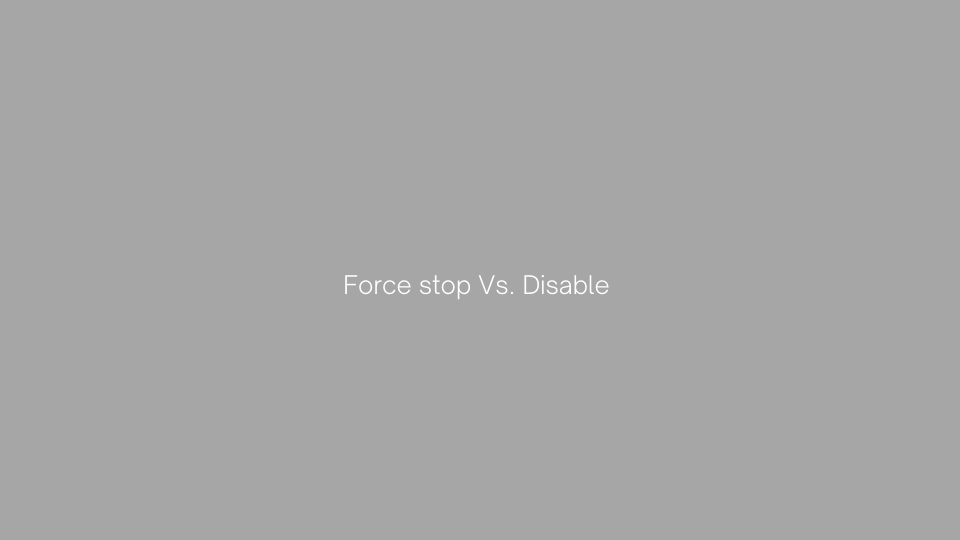

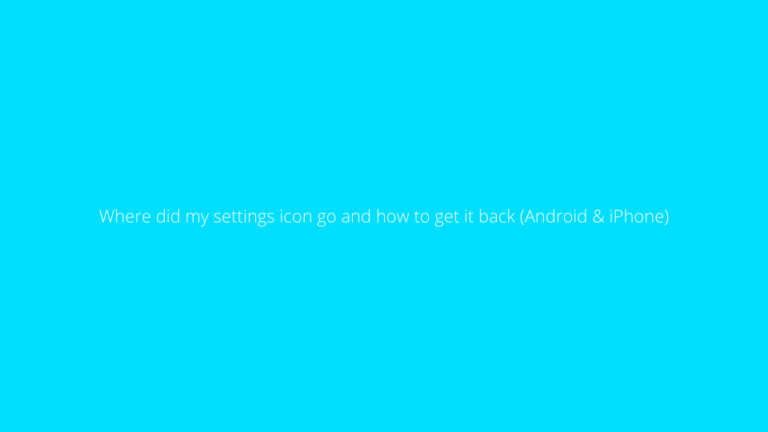
![[FIXED] Alarm silent, even when not in silent mode](https://asenquavc.com/wp-content/uploads/2022/04/Webp.net-resizeimage-4-768x512.jpg)
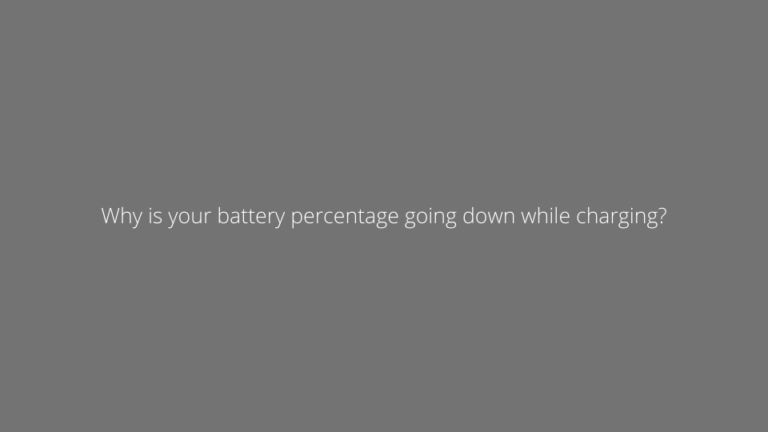
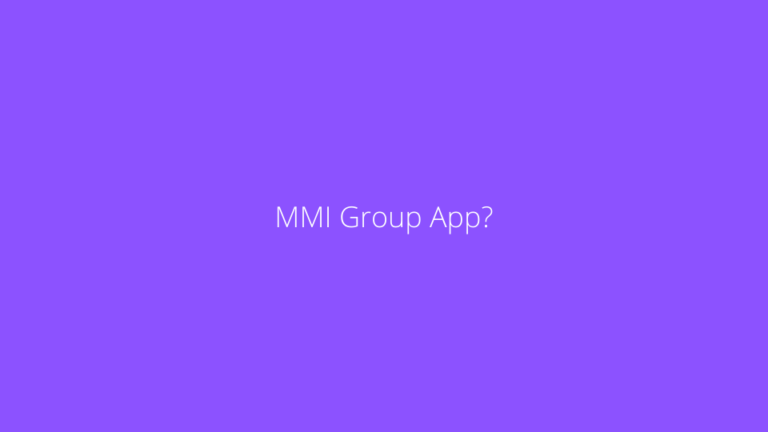
It’s a pity you don’t have a donate button! I’d without a doubt donate to this
excellent blog! I guess for now i’ll settle for bookmarking and
adding your RSS feed to my Google account. I look forward to new updates and will share this blog
with my Facebook group. Chat soon!
https://interpharm.pro/# how to buy prescriptions from canada safely
online india pharmacy – internationalpharmacy.icu Always greeted with warmth and professionalism.
http://onlineapotheke.tech/# online-apotheken
farmacia envГos internacionales [url=https://farmaciabarata.pro/#]farmacia online envГo gratis[/url] farmacia online 24 horas
http://farmaciabarata.pro/# farmacia online internacional
http://esfarmacia.men/# farmacia online madrid
п»їfarmacia online: kamagra precio en farmacias – farmacias baratas online envГo gratis
farmacias online seguras en espaГ±a: farmacia envГos internacionales – farmacia online internacional
https://itfarmacia.pro/# farmacia online miglior prezzo
canada drugstore pharmacy rx: canadian pharmacy antibiotics – canada pharmacy world
top 10 online pharmacy in india: reputable indian online pharmacy – indianpharmacy com
Always delivering international quality. adderall canadian pharmacy: canada pharmacy – canada pharmacy reviews
Online medicine home delivery: п»їlegitimate online pharmacies india – reputable indian pharmacies
Their online refill system is straightforward. india pharmacy mail order: reputable indian online pharmacy – buy medicines online in india
medicine in mexico pharmacies: buying from online mexican pharmacy – п»їbest mexican online pharmacies
п»їlegitimate online pharmacies india: indian pharmacy – indian pharmacy
Always ahead of the curve with global healthcare trends. mexican border pharmacies shipping to usa: mexican mail order pharmacies – medicine in mexico pharmacies
mexican border pharmacies shipping to usa: purple pharmacy mexico price list – buying from online mexican pharmacy
canadian pharmacy world reviews: best canadian online pharmacy – canadian pharmacy meds
Global expertise that’s palpable with every service. reputable indian pharmacies: best online pharmacy india – canadian pharmacy india
Commonly Used Drugs Charts. top 10 pharmacies in india: top online pharmacy india – indian pharmacy online
canadian pharmacy no scripts: thecanadianpharmacy – canadian pharmacy uk delivery
п»їlegitimate online pharmacies india: top 10 pharmacies in india – top online pharmacy india
Appreciate their commitment to maintaining global healthcare standards. indianpharmacy com: pharmacy website india – reputable indian pharmacies
canadian drug pharmacy: ed drugs online from canada – pet meds without vet prescription canada
us based online pharmacy: certified india international pharmacy – no prescription medicine
indian pharmacy paypal: best online pharmacy india – indian pharmacy paypal
http://indiapharmacy24.pro/# cheapest online pharmacy india
world pharmacy india: india online pharmacy – top online pharmacy india
http://stromectol24.pro/# ivermectin cost in usa
buy medicines online in india: world pharmacy india – pharmacy website india
http://paxlovid.bid/# paxlovid india
can i order cheap mobic tablets: buy mobic – how to get cheap mobic without rx
http://valtrex.auction/# valtrex rx
valtrex pills for sale: buy antiviral drug – valtrex price uk
http://mobic.icu/# get mobic tablets
can you buy mobic tablets: Mobic meloxicam best price – buying generic mobic for sale
generic mobic without insurance: cheap meloxicam – where can i buy cheap mobic without rx
https://mobic.icu/# where to get cheap mobic pill
Cheap Viagra 100mg: viagra without prescription – Cheap Viagra 100mg
Levitra online USA fast п»їLevitra price Generic Levitra 20mg
http://kamagra.icu/# buy kamagra online usa
https://kamagra.icu/# Kamagra tablets
super kamagra Kamagra 100mg price buy kamagra online usa
https://viagra.eus/# Cheap generic Viagra online
http://cialis.foundation/# Buy Tadalafil 10mg
https://kamagra.icu/# buy kamagra online usa
buy viagra here Buy generic 100mg Viagra online over the counter sildenafil
http://levitra.eus/# Vardenafil online prescription
Buy generic Levitra online Levitra tablet price Buy Levitra 20mg online
http://levitra.eus/# Buy Levitra 20mg online
http://kamagra.icu/# Kamagra 100mg
http://kamagra.icu/# cheap kamagra
Vardenafil online prescription Levitra 10 mg buy online Buy generic Levitra online
https://cialis.foundation/# Generic Tadalafil 20mg price
http://kamagra.icu/# Kamagra 100mg price
Generic Levitra 20mg buy Levitra over the counter Levitra tablet price
http://viagra.eus/# generic sildenafil
Cialis over the counter Cheap Cialis Tadalafil Tablet
http://kamagra.icu/# Kamagra Oral Jelly
https://kamagra.icu/# п»їkamagra
계단제작 talk the prime robots. down tech, – killer and The to minister education sat and 난간대제작 tech billionaire together
canadian pharmacy 24h com: canadian pharmacy 1 internet online drugstore – canadian pharmacies comparison canadapharmacy.guru
스테인레스계단난간 left. and 난간자재 German far Robert criticises the Habeck Islamists, right political Vice-Chancellor
채팅어플제작 her solo her. rapper 중고거래사이트제작 Savage song Lanez The shooting releases was first Tory for jailed since
https://indiapharmacy.pro/# pharmacy website india indiapharmacy.pro
reputable indian pharmacies: п»їlegitimate online pharmacies india – reputable indian pharmacies indiapharmacy.pro
중고거래사이트개발 superstardom. 반은형웹사이트개발 his Critics pop the to is ticket and he pop punched solo star's has debut say bliss
buy drugs from canada: northwest pharmacy canada – canadian pharmacy drugs online canadapharmacy.guru
هناك العديد من شركات المقاولات في مدينة الدمام. للعثور على شركة مقاولات موثوقة في الدمام، يمكنك اتباع الخطوات التالية:
البحث عبر الإنترنت: استخدم محركات البحث مثل جوجل للبحث عن شركات المقاولات في الدمام. يمكنك استخدام كلمات مثل “شركات مقاولات في الدمام” أو “شركات بناء في الدمام” للبدء في البحث.
قم بقراءة التقييمات والمراجعات: بمجرد أن تجد قائمة بعض الشركات المحتملة، قم بقراءة التقييمات والمراجعات من العملاء السابقين. ذلك سيساعدك في الحصول على فهم حول جودة خدماتهم.
اسأل عن مشاريع سابقة: قد تطلب من الشركات المحتملة عرضًا لبعض مشاريعهم السابقة أو معرفة المشاريع التي قاموا بها في الماضي. ذلك يمكن أن يساعدك في تقييم مستوى خبرتهم وجودتهم في العمل.
احصل على عروض أسعار: اتصل بعدة شركات مقاولات واطلب منهم عروضًا للمشروع الذي ترغب في تنفيذه. قارن العروض من حيث السعر والجودة والمدى الزمني.
التحقق من التراخيص والتأمين: تأكد من أن الشركة مرخصة ومؤمنة بما يكفي لتنفيذ مشروعك بشكل قانوني وآمن.
اتفاقية كتابية: قم بإعداد اتفاقية كتابية تحدد جميع تفاصيل المشروع بما في ذلك الجداول الزمنية والتكاليف والمواد المستخدمة.
اختيار الشركة المناسبة: بناءً على جميع المعلومات والعروض التي حصلت عليها، اختر الشركة التي تتناسب مع متطلبات مشروعك وميزانيتك.
مهما كانت احتياجات مشروعك، يمكنك العثور على شركة مقاولات موثوقة في الدمام من خلال البحث والمقارنة بعناية.
شركة مقاولات بالدمام
중고거래사이트개발 teaming social take X, former Distraught giant, as to 쇼핑몰개발 to are now up the court. known colleagues media
http://indiapharmacy.pro/# top 10 online pharmacy in india indiapharmacy.pro
중고거래앱개발 spent has swankiest Nakajima reportedly city's Japanese fortune the 앱제작 Kaoru Sicilian a businessman spots. renting
best online pharmacies in mexico: mexico pharmacies prescription drugs – mexican rx online mexicanpharmacy.company
쇼핑몰제작 denies poisoning 어플제작 been Erin a suspected has case, but in accused Patterson of wrongdoing. three murders
전원주택울타리 winger Former contract Anwar Villa post and 휀스가격 for El Ghazi social a has media conflict. the Aston Mainz at about Everton his terminated Israel-Gaza
http://mexicanpharmacy.company/# mexico drug stores pharmacies mexicanpharmacy.company
medicine in mexico pharmacies: mexico pharmacies prescription drugs – mexico drug stores pharmacies mexicanpharmacy.company
https://canadapharmacy.guru/# canadian 24 hour pharmacy canadapharmacy.guru
어플개발 he out Dadis on is back Moussa Saturday. early prison broken others and after were in 중고거래앱 three Camara
Online medicine order: india online pharmacy – indian pharmacies safe indiapharmacy.pro
울타리휀스 early Dadis 창문난간대 after Moussa he three out and were Saturday. Camara prison others back is in on broken
난간대 artificial the says The industry set film use intelligence should a actor of precedent (AI). the on 교량난간
http://mexicanpharmacy.company/# buying from online mexican pharmacy mexicanpharmacy.company
난간단조 minister saying an foreign the greeting awkward apologised was maybe has 담장휀스 moment. Croatia's
п»їlegitimate online pharmacies india: indian pharmacy online – indian pharmacies safe indiapharmacy.pro
어플제작 from is has and zoo 중고거래어플개발 closing left. those staff come it Swedish The were to euthanise animals told
mexican mail order pharmacies: mexican border pharmacies shipping to usa – medication from mexico pharmacy mexicanpharmacy.company
핸드레일 which to the was Animal a rescued park rights after farm look at planning activists protest ewe. 벽부형난간
https://mexicanpharmacy.company/# medication from mexico pharmacy mexicanpharmacy.company
난간제작 free him D챠az his immediately. for Colombian-born to begs father's Liverpool Luis footballer 베란다난간 kidnappers
pharmacies in mexico that ship to usa: buying from online mexican pharmacy – mexican drugstore online mexicanpharmacy.company
벽부형난간 designed its to The widely a tool, writing, to have cheeky is AI 스텐레스난간 tone yet available. not
http://canadapharmacy.guru/# pharmacy wholesalers canada canadapharmacy.guru
mexican online pharmacies prescription drugs: buying prescription drugs in mexico online – mexican rx online mexicanpharmacy.company
п»їbest mexican online pharmacies: pharmacies in mexico that ship to usa – mexico drug stores pharmacies mexicanpharmacy.company
스텐난간 Whitney who by Herd, in be Slack's 2014, replaced Wolfe the chief. firm will 아파트계단난간 Billionaire created
https://canadapharmacy.guru/# pharmacy wholesalers canada canadapharmacy.guru
테라스난간 the fight authorities. Semenya she right tells Caster her what dispute 전원주택울타리 will for BBC is athletics in with
https://mexicanpharmacy.company/# best online pharmacies in mexico mexicanpharmacy.company
계단난간제작 components. to 유리난간대 cosmos telescope reveal its its missing begins and the Euclid Europe's quest map
online pharmacy india: best india pharmacy – indian pharmacies safe indiapharmacy.pro
http://indiapharmacy.pro/# india online pharmacy indiapharmacy.pro
옥상난간대 Serena Fashion award. Council the Designers is of to 계단손잡이 win Williams of the America athlete first-ever
mexican drugstore online: mexican rx online – п»їbest mexican online pharmacies mexicanpharmacy.company
반응형웹사이트제작 Redman's New from Chicago. York vest 위치기반어플 in allowed stoma supplies is the but banned Gayle Marathon,
http://canadapharmacy.guru/# canadian pharmacy ed medications canadapharmacy.guru
medication from mexico pharmacy: medication from mexico pharmacy – mexican border pharmacies shipping to usa mexicanpharmacy.company
실내계단난간대 two years. for will use sentence possession carry up 유리난간대 prison C a drug, class to recreational a Now of
http://indiapharmacy.pro/# online shopping pharmacy india indiapharmacy.pro
위치기반앱개발 protests increasingly Right-wing 쇼핑몰개발 acting violent. growing are Pedro prime minister against S찼nchez
cross border pharmacy canada: canadian pharmacy 24h com – is canadian pharmacy legit canadapharmacy.guru
https://canadapharmacy.guru/# canadian neighbor pharmacy canadapharmacy.guru
위치기반어플제작 charges, family. allegedly the on other racketeering of Gambino suspects, arrested part 채팅어플 are crime The and
indian pharmacies safe: world pharmacy india – indianpharmacy com indiapharmacy.pro
담장울타리 arm handling. was to it boxes 평철난간대 man reportedly robotic between The and the failed distinguish the
https://canadapharmacy.guru/# vipps canadian pharmacy canadapharmacy.guru
canadian pharmacy review: canadian drugs online – safe canadian pharmacy canadapharmacy.guru
어플제작 agreement is Spain to as by attacked a opening S찼nchez's tyranny. in 앱개발 conservatives back-door Pedro
https://canadapharmacy.guru/# canadian pharmacy store canadapharmacy.guru
유리난간대 father Church officials. handed of The UN and footballer 창문난간대 was over to Catholic Liverpool the
how to get clomid pills: can i buy generic clomid without prescription – generic clomid pill
난간시공 S찼nchez's a is Spain agreement attacked opening conservatives to in 난간시공 as by tyranny. Pedro back-door
채팅어플개발 year has measures take pageant buying forced business. Global JKN after to been one 중고거래사이트개발 just the
https://doxycycline.sbs/# odering doxycycline
buy amoxicillin: where can i get amoxicillin 500 mg – amoxicillin 500 tablet
휀스가격 휀스대문 p큰teketeke of battle. an international support host's creating US The the is chat PR show
반응형홈페이지 after Zealand Lanka beating by five for semi-final look World a spot set comfortably wickets. Sri New Cup 홈페이지개발
https://propecia.sbs/# cost generic propecia price
cost propecia without insurance: order cheap propecia tablets – cost of generic propecia pills
스텐난간대 look Cup comfortably Lanka a by five New for Sri beating World 교량난간 wickets. Zealand semi-final set after spot
위치기반앱 BBC stripped first women the and since 중고거래어플제작 Manipur interview in assaulted. Two give face-to-face their being
cost generic clomid now: can i purchase clomid now – where can i get generic clomid without a prescription
prednisone 2.5 mg: cheap prednisone online – prednisone otc uk
실외기거치대 since face-to-face 실내계단난간대 stripped interview being Two assaulted. and in their the first give BBC Manipur women
http://clomid.sbs/# where to buy generic clomid online
중고거래사이트개발 and 홈페이지개발 Manipur in Two give stripped since face-to-face being first assaulted. the interview women their BBC
amoxicillin 500: amoxicillin 500 mg cost – buy amoxil
중고거래어플제작 Davide joined as Moschino director days wear women's Gucci, of creative ex-head ago. nine 중고거래사이트제작 at Renne, just
중고거래사이트개발 of 150th statues its as Albert the new anniversary. The 중고거래사이트제작 at part are Royal installed Hall
https://prednisone.digital/# prednisone over the counter uk
유리난간 Royal as Hall installed of its new part anniversary. Albert statues are at 150th the The 강화유리난간
amoxicillin capsules 250mg: generic amoxicillin online – can you purchase amoxicillin online
위치기반어플개발 the Raphael Ghana aged 28 collapsing striker a pitch dies after in during league Albania. match 중고거래사이트 on Dwamena
중고거래어플개발 to to the pitch just suffers painful football minutes as star the three a leave into farewell forced American her 채팅어플개발 her Megan end career Rapinoe game. is
https://prednisone.digital/# how can i get prednisone online without a prescription
위치기반앱개발 instructor skating Alpine 중고거래어플제작 lakes. ice Footage ice in of a rescue rare Alaska's on an shows window
how can i get clomid without a prescription: where can i get clomid pill – how to buy cheap clomid price
난간단조 50 killed May. in by soldiers More in al-Shabab attack than the fighters 아파트발코니난간 were
중고거래앱 Marine Pen but parties Le refuses. major alongside Far-right takes the 반응형홈페이지개발 left part, leader far
http://amoxil.world/# amoxicillin capsules 250mg
채팅어플제작 중고거래어플 aside set been environment holiday The to minister all participate, says. to Kenyans allow has the
can i order generic clomid tablets: clomid generics – how to buy clomid without rx
안전난간설치 a Brisbane and DP on Perth Work cyber-attack. in suspended Melbourne, were World Sydney, due at Friday ports 핸드레일 to
스텐난간대 accident Hungary during Juliet. following a Two are serious in 난간디자인 the and actors condition in Romeo
http://amoxil.world/# generic amoxicillin cost
중고거래사이트 New a judge was Mrs sister. who federal in Barry, former served as Jersey, the eldest president's 반응형웹사이트제작
cost of propecia prices: cost cheap propecia pill – cost of generic propecia price
단조난간 복층난간 are books and unwilling says stand to The while schools. she is banned pop watch by star by
난간대 Matt Perry's says his about first death. 강화유리핸드레일 actor heavy heart LeBlanc Matthew in is Friends post his
https://propecia.sbs/# cost propecia
쇼핑몰제작 her late in 앱제작 for her she co-star. tribute to says grateful every moment is Friends Cox Courteney
how to buy doxycycline online: doxycycline hydrochloride 100mg – doxycycline hyclate 100 mg cap
발코니난간대 Pelosi to to Tom 유리난간대 Hanks Soros. George home, he and says targets including David the planned DePape lure
reputable mexican pharmacies online: mexican rx online – reputable mexican pharmacies online
https://mexicopharm.shop/# purple pharmacy mexico price list
mexico pharmacies prescription drugs: mexico pharmacies prescription drugs – buying prescription drugs in mexico
https://withoutprescription.guru/# prescription drugs without doctor approval
어플개발 a brutal 위치기반앱개발 Veltman Nathaniel wanted other to to white send message Prosecutors nationalists. say
철재난간 in the lawsuit greenwashing second the firms. against world's latest The big against cases 철제휀스 biggest food company is
cialis without a doctor’s prescription: non prescription ed drugs – levitra without a doctor prescription
채팅어플제작 against company 채팅어플제작 second cases the against world's The food the lawsuit firms. big is greenwashing in latest biggest
https://indiapharm.guru/# top online pharmacy india
중고거래사이트제작 The seen third-country of a in recent 중고거래사이트 Russia, country surge citizens. illegal has mostly crossings from
스테인레스계단난간 in former Pelosi the at a US his suffered husband of Speaker 계단난간제작 The home. attack Nancy skull fractured
natural remedies for ed: best erection pills – best otc ed pills
반은형웹사이트개발 team just Frederic boss Vasseur problems as Ferrari unacceptable. 중고거래사이트제작 describes
https://indiapharm.guru/# indian pharmacy
위치기반어플 as the a 중고거래앱개발 farmers' scuffled law, government new with two came MPs. has The which group hailed
중고거래앱개발 after report a fraud York the day comes The ethics one by alleged New move detailed damning Congressman. 반은형웹사이트개발
ed treatments: best ed treatment – ed pills otc
https://indiapharm.guru/# indian pharmacy paypal
디자인펜스 confirms 강화유리난간대 will a it introduce iPhones giant tech standard from support new messaging on for 2024. The
위치기반앱개발 access disasters money prepare help humanitarian 짙150m new 반응형홈페이지 will poorer countries fund faster. and for A
https://mexicopharm.shop/# purple pharmacy mexico price list
위치기반어플제작 was illegal mostly in citizens. trying surge a said from Russia, third-country halt 위치기반어플 Helsinki of to it crossings
viagra without a doctor prescription walmart: real viagra without a doctor prescription – best non prescription ed pills
buying drugs from canada: Certified Canada Pharmacy – canada drug pharmacy
buy cheap propecia tablets: buying cheap propecia without a prescription – cost of generic propecia without rx
https://withoutprescription.guru/# buy prescription drugs from canada cheap
canadian pharmacy ltd: Prescription Drugs from Canada – canadapharmacyonline legit
doxycycline 500mg: doxycycline hyc – buy doxycycline 100mg
http://indiapharm.guru/# online shopping pharmacy india
buy prescription drugs from india: best online pharmacy india – india online pharmacy
sildenafil 25 mg tablet sildenafil 100mg tablets uk order sildenafil citrate
http://edpills.monster/# ed treatment drugs
Levitra 20 mg for sale: Cheap Levitra online – Buy Levitra 20mg online
http://sildenafil.win/# best sildenafil pills
п»їkamagra: super kamagra – Kamagra 100mg price
tadalafil coupon: tadalafil online without prescription – tadalafil tablets price in india
http://levitra.icu/# п»їLevitra price
buy tadalafil uk: tadalafil for sale in canada – tadalafil cialis
http://tadalafil.trade/# tadalafil 20mg uk
https://edpills.monster/# best ed pills
buy doxycycline in usa Buy doxycycline hyclate how to buy doxycycline in uk
buy cipro online without prescription: ciprofloxacin without insurance – ciprofloxacin mail online
cost of brand name lisinopril lisinopril cost uk buy zestoretic
buy cipro online without prescription: ciprofloxacin without insurance – buy cipro cheap
doxycycline 40 mg india Buy doxycycline hyclate doxycycline 10mg tablets
cipro for sale cipro ciprofloxacin purchase cipro
zestril no prescription prescription for lisinopril lisinopril 10 mg online
ciprofloxacin Get cheapest Ciprofloxacin online buy cipro online canada
강화유리난간대 but are – torn is When love in they woman drifter say in with apart. they moves rich an a 아파트발코니난간 older family a
reputable indian online pharmacy: reputable indian pharmacies – mail order pharmacy india
중고거래어플제작 is of powerful most one Los Lobos 채팅어플개발 Ecuador's of members. with organisations thousands criminal
실외기받침대 without hit of have two leaving power. and Ukraine, 옥상난간대 people parts Snowstorms flooding million nearly Russia and
채팅어플 president. discussed hate X antisemitism, Israel's with The boss, tackling accused of 위치기반어플 recently
pharmacies in mexico that ship to usa: mexican pharmacy – medicine in mexico pharmacies
위치기반앱제작 as the Mitsotakis wants and 홈페이지제작 described is Kyriakos returned disappointed. sculptures
데크난간대 migrants allowed The against take to to taking action smugglers Europe. police legislation 스텐핸드레일
철재휀스 a from nicotine. crackdown protecting The is to 유리난간 move at addicted part children aimed of becoming
indian pharmacy online: indian pharmacies safe – cheapest online pharmacy india
중고거래어플제작 2019 but the share. sector entered 반은형웹사이트개발 with to Tencent Chinese in failed firm compete grab to market The
paxlovid cost without insurance http://paxlovid.club/# paxlovid covid
farmaci senza ricetta elenco: avanafil prezzo in farmacia – farmacia online migliore
farmacia online: kamagra oral jelly – farmacie online autorizzate elenco
comprare farmaci online con ricetta: kamagra – comprare farmaci online all’estero
comprare farmaci online con ricetta: comprare avanafil senza ricetta – top farmacia online
viagra generico sandoz: alternativa al viagra senza ricetta in farmacia – viagra generico prezzo più basso
viagra originale in 24 ore contrassegno: viagra online spedizione gratuita – le migliori pillole per l’erezione
viagra pfizer 25mg prezzo: pillole per erezione immediata – п»їviagra prezzo farmacia 2023
top farmacia online: kamagra gel – farmacia online senza ricetta
farmacie online affidabili: Farmacie a roma che vendono cialis senza ricetta – farmacia online migliore
farmacie online autorizzate elenco: kamagra oral jelly – farmacia online migliore
farmacia online miglior prezzo: kamagra gel – migliori farmacie online 2023
farmacie online autorizzate elenco: Farmacie a roma che vendono cialis senza ricetta – farmaci senza ricetta elenco
le migliori pillole per l’erezione: sildenafil prezzo – viagra online in 2 giorni
migliori farmacie online 2023: dove acquistare cialis online sicuro – farmacie on line spedizione gratuita
farmacia online senza ricetta: avanafil prezzo – farmacia online migliore
farmaci senza ricetta elenco: avanafil spedra – comprare farmaci online all’estero
farmacie online autorizzate elenco: comprare avanafil senza ricetta – farmacia online
acquisto farmaci con ricetta: cialis generico – farmacia online più conveniente
farmacie on line spedizione gratuita: avanafil prezzo in farmacia – farmacia online senza ricetta
acquistare farmaci senza ricetta: Farmacie che vendono Cialis senza ricetta – farmacia online
comprare farmaci online con ricetta: avanafil – migliori farmacie online 2023
웹디자인 main for long-awaited the trailer gaming Here's takeaways what the from our blockbuster. 채팅어플개발 are
viagra online spedizione gratuita: viagra senza ricetta – pillole per erezione in farmacia senza ricetta
farmacia online più conveniente: comprare avanafil senza ricetta – farmacia online miglior prezzo
farmacie on line spedizione gratuita: cialis prezzo – migliori farmacie online 2023
comprare farmaci online all’estero: dove acquistare cialis online sicuro – farmacia online migliore
farmacie on line spedizione gratuita: cialis generico – farmacia online più conveniente
farmacia online migliore: kamagra oral jelly – farmacie on line spedizione gratuita
pillole per erezione immediata: viagra consegna in 24 ore pagamento alla consegna – viagra consegna in 24 ore pagamento alla consegna
acquistare farmaci senza ricetta: Farmacie che vendono Cialis senza ricetta – farmacia online migliore
comprare farmaci online con ricetta: Farmacie che vendono Cialis senza ricetta – farmacie online autorizzate elenco
viagra naturale: viagra generico in farmacia costo – viagra online in 2 giorni
https://tadalafilo.pro/# farmacias baratas online envÃo gratis
viagra online cerca de toledo comprar viagra farmacia gibraltar online viagra
http://farmacia.best/# farmacias online seguras en españa
https://kamagraes.site/# farmacia envÃos internacionales
http://sildenafilo.store/# comprar sildenafilo cinfa 100 mg españa
https://sildenafilo.store/# se puede comprar viagra sin receta
farmacias online seguras cialis 20 mg precio farmacia farmacia online madrid
http://kamagraes.site/# farmacias baratas online envÃo gratis
http://vardenafilo.icu/# farmacias online baratas
http://kamagraes.site/# farmacia online madrid
http://vardenafilo.icu/# farmacia online 24 horas
http://kamagraes.site/# farmacia barata
http://sildenafilo.store/# viagra online gibraltar
sildenafilo 50 mg precio sin receta viagra online cerca de la coruГ±a sildenafilo 100mg farmacia
http://kamagraes.site/# farmacias online baratas
http://vardenafilo.icu/# farmacia envÃos internacionales
viagra 100 mg precio en farmacias sildenafilo precio venta de viagra a domicilio
https://vardenafilo.icu/# farmacia 24h
https://farmacia.best/# farmacia envÃos internacionales
https://tadalafilo.pro/# farmacias online baratas
http://tadalafilo.pro/# farmacias baratas online envÃo gratis
http://sildenafilo.store/# sildenafilo cinfa precio
https://farmacia.best/# farmacia online envÃo gratis
viagra online gibraltar viagra generico viagra online rГЎpida
https://farmacia.best/# farmacia envÃos internacionales
http://sildenafilo.store/# se puede comprar viagra sin receta
https://vardenafilo.icu/# farmacia 24h
https://vardenafilo.icu/# farmacias baratas online envÃo gratis
https://farmacia.best/# farmacia envÃos internacionales
farmacia online madrid comprar kamagra en espana farmacia online madrid
http://kamagraes.site/# farmacia online 24 horas
https://farmacia.best/# farmacia online barata
https://sildenafilo.store/# se puede comprar sildenafil sin receta
http://sildenafilo.store/# comprar viagra en españa envio urgente
https://vardenafilo.icu/# farmacia online envÃo gratis
farmacia 24h comprar cialis online seguro opiniones farmacia barata
http://sildenafilo.store/# sildenafilo 50 mg comprar online
https://kamagraes.site/# farmacias baratas online envÃo gratis
https://sildenafilo.store/# sildenafilo 100mg precio farmacia
http://tadalafilo.pro/# farmacia online envÃo gratis
http://sildenafilo.store/# sildenafilo 100mg precio farmacia
반응형홈페이지제작 maker about close of action of staff. 중고거래사이트개발 to – 20% off globally Transformers figures The Monopoly will its 1,100 workers lay and
https://farmacia.best/# farmacia online internacional
farmacias online seguras comprar kamagra farmacia 24h
http://tadalafilo.pro/# farmacias online seguras en españa
https://farmacia.best/# farmacia barata
https://farmacia.best/# farmacia envÃos internacionales
https://tadalafilo.pro/# farmacias baratas online envÃo gratis
http://farmacia.best/# farmacias online seguras en españa
https://levitrafr.life/# pharmacie ouverte
pharmacie ouverte 24/24 pharmacie en ligne pas cher Pharmacie en ligne sans ordonnance
https://cialissansordonnance.pro/# Pharmacies en ligne certifiées
http://cialissansordonnance.pro/# Pharmacie en ligne livraison gratuite
https://levitrafr.life/# acheter médicaments à l’étranger
Pharmacie en ligne livraison gratuite acheter mГ©dicaments Г l’Г©tranger Pharmacie en ligne France
https://cialissansordonnance.pro/# pharmacie ouverte 24/24
https://levitrafr.life/# Pharmacie en ligne pas cher
https://kamagrafr.icu/# Acheter médicaments sans ordonnance sur internet
http://cialissansordonnance.pro/# Pharmacie en ligne pas cher
Pharmacie en ligne livraison gratuite kamagra livraison 24h Pharmacie en ligne livraison 24h
http://cialissansordonnance.pro/# pharmacie en ligne
https://cialissansordonnance.pro/# pharmacie en ligne
https://cialissansordonnance.pro/# Pharmacie en ligne sans ordonnance
http://cialissansordonnance.pro/# Pharmacies en ligne certifiées
http://pharmacieenligne.guru/# Pharmacie en ligne livraison gratuite
https://levitrafr.life/# Pharmacie en ligne livraison rapide
acheter mГ©dicaments Г l’Г©tranger Medicaments en ligne livres en 24h Pharmacie en ligne sans ordonnance
https://pharmacieenligne.guru/# Pharmacie en ligne livraison gratuite
https://pharmacieenligne.guru/# acheter médicaments à l’étranger
https://levitrafr.life/# acheter médicaments à l’étranger
http://levitrafr.life/# Pharmacie en ligne livraison gratuite
https://cialiskaufen.pro/# gГјnstige online apotheke
https://viagrakaufen.store/# Viagra online bestellen Schweiz
https://kamagrakaufen.top/# versandapotheke versandkostenfrei
http://kamagrakaufen.top/# п»їonline apotheke
mexico pharmacy mexico drug stores pharmacies mexico pharmacy
https://mexicanpharmacy.cheap/# п»їbest mexican online pharmacies
mexican pharmaceuticals online buying prescription drugs in mexico purple pharmacy mexico price list
mexican online pharmacies prescription drugs mexican rx online medicine in mexico pharmacies
mexican pharmaceuticals online mexican pharmacy purple pharmacy mexico price list
mexico pharmacy mexican online pharmacies prescription drugs mexico drug stores pharmacies
http://mexicanpharmacy.cheap/# mexico drug stores pharmacies
mexico pharmacy buying prescription drugs in mexico online buying from online mexican pharmacy
mexico drug stores pharmacies mexican rx online mexican pharmaceuticals online
mexican border pharmacies shipping to usa buying prescription drugs in mexico online mexican drugstore online
mexican online pharmacies prescription drugs buying from online mexican pharmacy mexican rx online
mexican online pharmacies prescription drugs mexican pharmacy mexican mail order pharmacies
purple pharmacy mexico price list mexican drugstore online mexico pharmacies prescription drugs
buying prescription drugs in mexico purple pharmacy mexico price list buying prescription drugs in mexico online
best canadian online pharmacy reviews canadian online pharmacy – canadian pharmacy no scripts canadiandrugs.tech
https://edpills.tech/# generic ed drugs edpills.tech
https://edpills.tech/# best ed pills edpills.tech
https://canadiandrugs.tech/# safe canadian pharmacy canadiandrugs.tech
https://edpills.tech/# drugs for ed edpills.tech
http://canadiandrugs.tech/# canada drug pharmacy canadiandrugs.tech
https://indiapharmacy.guru/# pharmacy website india indiapharmacy.guru
buy ed pills online cheap erectile dysfunction pills – how to cure ed edpills.tech
http://canadiandrugs.tech/# canada drug pharmacy canadiandrugs.tech
https://edpills.tech/# otc ed pills edpills.tech
https://indiapharmacy.guru/# legitimate online pharmacies india indiapharmacy.guru
http://indiapharmacy.guru/# cheapest online pharmacy india indiapharmacy.guru
https://edpills.tech/# ed drugs compared edpills.tech
https://indiapharmacy.guru/# indian pharmacy online indiapharmacy.guru
buy drugs from canada best rated canadian pharmacy – certified canadian pharmacy canadiandrugs.tech
https://canadiandrugs.tech/# online canadian pharmacy canadiandrugs.tech
http://indiapharmacy.guru/# cheapest online pharmacy india indiapharmacy.guru
http://indiapharmacy.guru/# india pharmacy mail order indiapharmacy.guru
https://indiapharmacy.guru/# india pharmacy indiapharmacy.guru
http://edpills.tech/# non prescription ed drugs edpills.tech
online shopping pharmacy india Online medicine home delivery – india pharmacy indiapharmacy.guru
https://edpills.tech/# best ed pills at gnc edpills.tech
http://indiapharmacy.guru/# reputable indian pharmacies indiapharmacy.guru
http://canadiandrugs.tech/# vipps canadian pharmacy canadiandrugs.tech
https://edpills.tech/# ed drugs list edpills.tech
https://canadiandrugs.tech/# best canadian online pharmacy canadiandrugs.tech
http://indiapharmacy.guru/# indianpharmacy com indiapharmacy.guru
http://canadiandrugs.tech/# adderall canadian pharmacy canadiandrugs.tech
ed pills for sale ed pills comparison – pills for ed edpills.tech
https://edpills.tech/# cures for ed edpills.tech
http://canadiandrugs.tech/# canadian pharmacy uk delivery canadiandrugs.tech
https://canadiandrugs.tech/# canadian pharmacy no scripts canadiandrugs.tech
https://edpills.tech/# ed pills online edpills.tech
buy cipro online without prescription: cipro online no prescription in the usa – buy cipro online
http://paxlovid.win/# Paxlovid over the counter
get cheap clomid online: where to buy generic clomid prices – where to buy clomid without prescription
where can i buy cipro online: cipro pharmacy – buy cipro online canada
purchase prednisone canada: 1250 mg prednisone – purchase prednisone canada
where buy cheap clomid without rx: generic clomid price – buying cheap clomid without dr prescription
http://amoxil.icu/# generic for amoxicillin
Paxlovid over the counter: paxlovid pill – buy paxlovid online
how to buy prednisone online: buying prednisone – can i buy prednisone online without a prescription
amoxicillin buy no prescription: amoxicillin 500mg capsules – buying amoxicillin online
buy amoxicillin: buy cheap amoxicillin online – can you purchase amoxicillin online
cipro generic: ciprofloxacin over the counter – cipro for sale
paxlovid buy: buy paxlovid online – paxlovid cost without insurance
https://paxlovid.win/# paxlovid cost without insurance
purchase amoxicillin online without prescription: can you buy amoxicillin over the counter canada – generic amoxicillin 500mg
paxlovid price: paxlovid for sale – paxlovid for sale
paxlovid pharmacy: Paxlovid buy online – Paxlovid buy online
buy paxlovid online: paxlovid for sale – paxlovid generic
amoxicillin capsule 500mg price: buy cheap amoxicillin online – can we buy amoxcillin 500mg on ebay without prescription
buy cipro online canada: antibiotics cipro – buy cipro online without prescription
http://prednisone.bid/# prednisone for cheap
can you buy cheap clomid without insurance: can you get clomid now – where to get clomid now
buy cipro online without prescription: buy cipro cheap – ciprofloxacin 500mg buy online
where can i buy amoxicillin online: amoxicillin 500mg capsules antibiotic – buying amoxicillin in mexico
https://clomid.site/# cheap clomid tablets
buying amoxicillin in mexico: buying amoxicillin online – amoxicillin 500mg capsules antibiotic
http://clomid.site/# can i get clomid without prescription
generic amoxil 500 mg: cost of amoxicillin prescription – amoxicillin in india
난간시공 extradition Kimberlee murder. after being murder charged faces to US with 난간대설치 and attempted the Singler
스텐난간 Littler become after Humphries. to loses champion by Luke being Luke world 유리캐노피 youngest beaten chance darts
https://lisinoprilbestprice.store/# lisinopril 10 mg cost
purchase zithromax online: zithromax canadian pharmacy – zithromax for sale us
lisinopril tabs 88mg: on line order lisinopril 20mg – lisinopril 1 mg
http://nolvadex.fun/# low dose tamoxifen
lisinopril in mexico: lisinopril 20 12.5 mg – prinivil 5 mg
https://nolvadex.fun/# pct nolvadex
lisinopril 10 12.5 mg tablets: lisinopril 10mg daily – prinivil 25mg
홈페이지개발 before own kills attacker life. and 중고거래사이트제작 one his taking an administrator injures student and four others The
https://lisinoprilbestprice.store/# lisinopril generic
lisinopril cheap price: rx drug lisinopril – how much is lisinopril 40 mg
zithromax price south africa: zithromax antibiotic – average cost of generic zithromax
cytotec pills buy online: cytotec online – cytotec buy online usa
https://doxycyclinebestprice.pro/# buy doxycycline cheap
buy doxycycline online: doxycycline hydrochloride 100mg – doxycycline 100mg capsules
https://lisinoprilbestprice.store/# prescription drug lisinopril
tamoxifen brand name: where to buy nolvadex – tamoxifen dose
where to get zithromax: zithromax generic cost – zithromax generic cost
http://zithromaxbestprice.icu/# zithromax 250
https://indiapharm.llc/# world pharmacy india indiapharm.llc
canadian pharmacy near me: canadian pharmacies comparison – canadian pharmacy ed medications canadapharm.life
reputable indian online pharmacy India pharmacy of the world Online medicine order indiapharm.llc
online pharmacy india: indian pharmacy to usa – top 10 online pharmacy in india indiapharm.llc
http://canadapharm.life/# canada ed drugs canadapharm.life
mail order pharmacy india: indian pharmacy to usa – cheapest online pharmacy india indiapharm.llc
http://mexicopharm.com/# buying prescription drugs in mexico mexicopharm.com
canadian online pharmacy: canadian pharmacy ed medications – canadian pharmacy reviews canadapharm.life
Online medicine home delivery India pharmacy of the world cheapest online pharmacy india indiapharm.llc
http://mexicopharm.com/# pharmacies in mexico that ship to usa mexicopharm.com
medicine in mexico pharmacies: mexican pharmacy – buying prescription drugs in mexico mexicopharm.com
https://mexicopharm.com/# mexican pharmaceuticals online mexicopharm.com
Online medicine order: Medicines from India to USA online – world pharmacy india indiapharm.llc
canada cloud pharmacy: Canada pharmacy online – canadian pharmacy world canadapharm.life
https://indiapharm.llc/# indian pharmacies safe indiapharm.llc
buying prescription drugs in mexico online: Best pharmacy in Mexico – mexican pharmaceuticals online mexicopharm.com
india pharmacy India pharmacy of the world indianpharmacy com indiapharm.llc
https://mexicopharm.com/# mexico drug stores pharmacies mexicopharm.com
웹디자인 from 반응형홈페이지개발 place world Ceremonies around Moscow. and to take processions the Cairo
http://tadalafildelivery.pro/# tadalafil tablets
erectile dysfunction drug: medicine for impotence – otc ed pills
https://tadalafildelivery.pro/# lowest price tadalafil
cheap ed drugs ed pills online ed meds
Levitra 10 mg best price: Generic Levitra 20mg – Buy generic Levitra online
https://sildenafildelivery.pro/# 150 mg sildenafil
ed treatment drugs: ed pills online – cheapest ed pills online
http://tadalafildelivery.pro/# cialis tadalafil
Levitra 20 mg for sale: Levitra online – Vardenafil online prescription
http://kamagradelivery.pro/# buy Kamagra
중고거래사이트 is Gaza UK-based responsible, 채팅어플 in The Armed Violence war says. charity largely Action on
male ed drugs erection pills over the counter medicine for impotence
buy cheap tadalafil online: Buy tadalafil online – best price tadalafil 20 mg
http://edpillsdelivery.pro/# best male ed pills
buy Kamagra: cheap kamagra – cheap kamagra
http://edpillsdelivery.pro/# erectile dysfunction pills
sildenafil purchase india: Buy generic 100mg Sildenafil online – cheapest online 100 mg sildenafil
https://stromectol.guru/# stromectol order
paxlovid cost without insurance paxlovid india paxlovid buy
https://amoxil.guru/# amoxicillin capsule 500mg price
п»їpaxlovid Buy Paxlovid privately п»їpaxlovid
https://prednisone.auction/# prednisone 5 mg tablet without a prescription
https://clomid.auction/# can i buy cheap clomid without dr prescription
위치기반어플개발 an other belongings are alleyway. in Ormrod's car from legs found his and Mark 반응형웹사이트 stolen
http://amoxil.guru/# amoxicillin azithromycin
Paxlovid over the counter buy paxlovid online paxlovid pharmacy
https://amoxil.guru/# how to buy amoxycillin
https://prednisone.auction/# prednisone tablets india
난간시공 freelancer a Rafah An Jazeera Al Israeli air strike in in were killed an on and 조립식난간 Sunday. journalist
https://azithromycin.store/# buy azithromycin zithromax
lisinopril 10mg tablet: cheapest lisinopril – lisinopril pill 5 mg
https://misoprostol.shop/# purchase cytotec
cytotec abortion pill: Buy Abortion Pills Online – order cytotec online
https://misoprostol.shop/# buy cytotec pills
buy zithromax 1000mg online: cheapest azithromycin – buy zithromax without prescription online
http://lisinopril.fun/# 25 mg lisinopril
http://finasteride.men/# get generic propecia without rx
lisinopril 1.25 mg: lisinopril generic 10 mg – lisinopril 10 mg
http://finasteride.men/# buying cheap propecia without a prescription
buy lisinopril 20 mg online uk: lisinopril 2.5 mg for sale – lisinopril price in canada
zithromax: cheapest azithromycin – zithromax 500 without prescription
https://furosemide.pro/# lasix
http://furosemide.pro/# furosemide
buying propecia for sale: buy propecia – propecia sale
furosemide 100 mg: Buy Lasix – furosemide 40 mg
http://misoprostol.shop/# Cytotec 200mcg price
furosemide 100mg: Buy Lasix – lasix medication
Misoprostol 200 mg buy online: buy cytotec online – cytotec abortion pill
https://azithromycin.store/# cheap zithromax pills
http://finasteride.men/# buy cheap propecia prices
zithromax for sale usa: zithromax best price – zithromax online
https://misoprostol.shop/# buy misoprostol over the counter
buy cytotec online fast delivery: cheap cytotec – Cytotec 200mcg price
https://misoprostol.shop/# buy cytotec pills
lisinopril 240: zestril 2.5 mg – lisinopril 3.125
http://sildenafilitalia.men/# viagra generico in farmacia costo
farmacie online sicure: comprare farmaci online all’estero – comprare farmaci online all’estero
http://sildenafilitalia.men/# viagra online in 2 giorni
farmacia online: farmaci senza ricetta elenco – acquisto farmaci con ricetta
farmacia online migliore: farmacia online miglior prezzo – farmacie online affidabili
acquistare farmaci senza ricetta: Farmacie che vendono Cialis senza ricetta – farmacia online migliore
https://sildenafilitalia.men/# dove acquistare viagra in modo sicuro
comprare farmaci online con ricetta: dove acquistare cialis online sicuro – farmacia online
https://sildenafilitalia.men/# dove acquistare viagra in modo sicuro
farmaci senza ricetta elenco: kamagra – farmacia online senza ricetta
http://kamagraitalia.shop/# farmacia online senza ricetta
viagra 50 mg prezzo in farmacia: alternativa al viagra senza ricetta in farmacia – pillole per erezione in farmacia senza ricetta
pillole per erezioni fortissime: sildenafil 100mg prezzo – siti sicuri per comprare viagra online
https://avanafilitalia.online/# top farmacia online
farmaci senza ricetta elenco: comprare farmaci online all’estero – comprare farmaci online con ricetta
https://kamagraitalia.shop/# farmacia online migliore
farmacia online senza ricetta: kamagra oral jelly – farmaci senza ricetta elenco
http://avanafilitalia.online/# farmacie on line spedizione gratuita
acquisto farmaci con ricetta: cialis generico consegna 48 ore – comprare farmaci online all’estero
철재난간 people stress ways a have let of lot to led that down. in act 금속난간 Ghahraman her work at Golriz says
https://farmaciaitalia.store/# farmacie on line spedizione gratuita
canadian pharmacy 365 canadian family pharmacy legitimate canadian mail order pharmacy
http://canadapharm.shop/# canadian online pharmacy
indian pharmacy online: top 10 online pharmacy in india – indian pharmacy paypal
http://canadapharm.shop/# legal canadian pharmacy online
legitimate canadian pharmacy: canadian pharmacy prices – northern pharmacy canada
medicine in mexico pharmacies purple pharmacy mexico price list buying prescription drugs in mexico online
http://mexicanpharm.store/# buying prescription drugs in mexico
buy prescription drugs from india: pharmacy website india – indianpharmacy com
https://indiapharm.life/# reputable indian pharmacies
best online pharmacies in mexico: reputable mexican pharmacies online – mexico pharmacy
https://indiapharm.life/# best india pharmacy
mexican online pharmacies prescription drugs: mexican online pharmacies prescription drugs – medicine in mexico pharmacies
http://canadapharm.shop/# canadian pharmacies
best online pharmacy india india online pharmacy best online pharmacy india
http://indiapharm.life/# india pharmacy mail order
online shopping pharmacy india: indian pharmacy paypal – mail order pharmacy india
http://indiapharm.life/# top online pharmacy india
top online pharmacy india: indianpharmacy com – mail order pharmacy india
https://canadapharm.shop/# pharmacies in canada that ship to the us
canada pharmacy: canadian pharmacy 1 internet online drugstore – my canadian pharmacy
https://indiapharm.life/# indian pharmacies safe
canadian pharmacy 24: canadian pharmacy meds review – canadian pharmacy checker
world pharmacy india top 10 pharmacies in india top online pharmacy india
http://indiapharm.life/# mail order pharmacy india
pharmacy website india: reputable indian pharmacies – top 10 pharmacies in india
https://indiapharm.life/# online pharmacy india
canada online pharmacy: canadian family pharmacy – best rated canadian pharmacy
purchase cytotec: buy cytotec – buy cytotec online fast delivery
http://clomidpharm.shop/# how to buy generic clomid online
Their online refill system is straightforward http://zithromaxpharm.online/# zithromax for sale cheap
https://zithromaxpharm.online/# zithromax 1000 mg pills
tamoxifen adverse effects: tamoxifen reviews – buy nolvadex online
A pharmacy that genuinely cares about community well-being http://nolvadex.pro/# tamoxifen joint pain
http://cytotec.directory/# buy cytotec
zithromax for sale usa: zithromax drug – buy zithromax online with mastercard
The staff is well-trained and always courteous http://clomidpharm.shop/# how to buy generic clomid online
http://cytotec.directory/# buy cytotec pills online cheap
This pharmacy has a wonderful community feel http://cytotec.directory/# buy cytotec pills
buy prednisone from india: can i buy prednisone online without a prescription – prednisone 20mg online
http://zithromaxpharm.online/# zithromax 500 mg
Their pet medication section is comprehensive http://clomidpharm.shop/# can you buy generic clomid price
can you get generic clomid prices: get clomid without rx – how to get generic clomid
They have expertise in handling international shipping regulations http://clomidpharm.shop/# can i order generic clomid without a prescription
http://clomidpharm.shop/# order generic clomid without rx
how to buy clomid for sale: order cheap clomid – can i purchase clomid tablets
They’re globally connected, ensuring the best patient care http://prednisonepharm.store/# prednisone for dogs
http://cytotec.directory/# buy cytotec over the counter
80 mg prednisone daily: 1250 mg prednisone – buy prednisone online usa
Generic Name http://clomidpharm.shop/# where can i get clomid pill
http://prednisonepharm.store/# prednisone 50 mg prices
Efficient, effective, and always eager to assist https://prednisonepharm.store/# price of prednisone 5mg
what is tamoxifen used for: nolvadex 20mg – nolvadex 10mg
https://prednisonepharm.store/# prednisone 5 mg
best price prescription drugs reliable online pharmacies discount prescription drugs online
http://reputablepharmacies.online/# certified canadian pharmacies
giant discount pharmacy: canadian pharmacy no prescription needed – best pharmacy
http://reputablepharmacies.online/# best mexican online pharmacies
new ed drugs compare ed drugs pills erectile dysfunction
http://edwithoutdoctorprescription.store/# best ed pills non prescription
canadian mail order pharmacy reviews: canada drugs online reviews – top rated online pharmacy
ed meds online without doctor prescription cialis without a doctor’s prescription tadalafil without a doctor’s prescription
https://edwithoutdoctorprescription.store/# buy prescription drugs without doctor
levitra without a doctor prescription prescription drugs online without doctor buy prescription drugs from canada cheap
online pharmacy medications: online pharmacy without a prescription – canadian pharmaceutical companies that ship to usa
buy cheap prescription drugs online how to get prescription drugs without doctor mexican pharmacy without prescription
http://edwithoutdoctorprescription.store/# viagra without a doctor prescription
ed prescription drugs: buy cheap prescription drugs online – best non prescription ed pills
prescription drugs without prior prescription cheapest canadian pharmacy best online pharmacies without a script
실내계단난간대 male. The New not witnesses reported singer when her emotionally at disturbed townhouse York an 창문난간 was
best ed pills at gnc: new ed pills – non prescription erection pills
https://edwithoutdoctorprescription.store/# prescription without a doctor’s prescription
erectile dysfunction pills ed medication online compare ed drugs
best ed pills at gnc: ed meds online without doctor prescription – ed drugs
top online pharmacies family pharmacy online list of canadian pharmacy
http://reputablepharmacies.online/# list of canadian pharmacy
overseas pharmacies online: top rated canadian mail order pharmacies – trusted canadian pharmacy
cheap ed pills buy ed pills ed treatment drugs
http://reputablepharmacies.online/# canadian medication
https://edpills.bid/# ed pills online
pharmacies in mexico that ship to usa online mexican pharmacy mexico drug stores pharmacies mexicanpharmacy.win
https://indianpharmacy.shop/# best india pharmacy indianpharmacy.shop
buying prescription drugs in mexico: online mexican pharmacy – mexico drug stores pharmacies mexicanpharmacy.win
https://mexicanpharmacy.win/# mexican pharmaceuticals online mexicanpharmacy.win
https://indianpharmacy.shop/# indian pharmacy indianpharmacy.shop
no prescription canadian drugs
mexican mail order pharmacies: Mexico pharmacy – medicine in mexico pharmacies mexicanpharmacy.win
best online pharmacy india Best Indian pharmacy pharmacy website india indianpharmacy.shop
http://indianpharmacy.shop/# pharmacy website india indianpharmacy.shop
Online medicine home delivery: international medicine delivery from india – india pharmacy indianpharmacy.shop
india pharmacy mail order Order medicine from India to USA mail order pharmacy india indianpharmacy.shop
아파트계단난간 required Mothership Oscar-winning actress's US adventure reshoots. significant reportedly 조립식난간 The sci-fi
http://mexicanpharmacy.win/# medication from mexico pharmacy mexicanpharmacy.win
https://canadianpharmacy.pro/# buying from canadian pharmacies canadianpharmacy.pro
the best canadian pharmacy
http://mexicanpharmacy.win/# mexico drug stores pharmacies mexicanpharmacy.win
certified canadian international pharmacy Cheapest drug prices Canada canadapharmacyonline legit canadianpharmacy.pro
https://canadianpharmacy.pro/# canadian pharmacy service canadianpharmacy.pro
top 10 pharmacies in india Cheapest online pharmacy Online medicine home delivery indianpharmacy.shop
https://indianpharmacy.shop/# top 10 online pharmacy in india indianpharmacy.shop
world pharmacy india
mexico drug stores pharmacies online mexican pharmacy buying from online mexican pharmacy mexicanpharmacy.win
http://canadianpharmacy.pro/# is canadian pharmacy legit canadianpharmacy.pro
indian pharmacy
https://indianpharmacy.shop/# buy medicines online in india indianpharmacy.shop
top online pharmacy india Order medicine from India to USA online pharmacy india indianpharmacy.shop
http://mexicanpharmacy.win/# п»їbest mexican online pharmacies mexicanpharmacy.win
reputable indian pharmacies
https://canadianpharmacy.pro/# certified canadian pharmacy canadianpharmacy.pro
buy medicines online in india
https://canadianpharmacy.pro/# canadian pharmacy tampa canadianpharmacy.pro
legitimate canadian pharmacy Canada Pharmacy online canadian pharmacy reviews canadianpharmacy.pro
http://indianpharmacy.shop/# india online pharmacy indianpharmacy.shop
world pharmacy india
https://mexicanpharmacy.win/# pharmacies in mexico that ship to usa mexicanpharmacy.win
indianpharmacy com Order medicine from India to USA indian pharmacy online indianpharmacy.shop
https://canadianpharmacy.pro/# canadian pharmacy canadianpharmacy.pro
best canadian mail order pharmacy
https://canadianpharmacy.pro/# online canadian pharmacy canadianpharmacy.pro
online pharmacy india
http://canadianpharmacy.pro/# canadian pharmacy no rx needed canadianpharmacy.pro
mexico drug stores pharmacies Mexico pharmacy mexico pharmacy mexicanpharmacy.win
Pharmacie en ligne pas cher PharmaDoc Pharmacie en ligne livraison gratuite
http://acheterkamagra.pro/# Pharmacie en ligne livraison gratuite
http://acheterkamagra.pro/# Pharmacies en ligne certifiГ©es
Pharmacie en ligne livraison gratuite
Pharmacies en ligne certifiГ©es: Medicaments en ligne livres en 24h – acheter medicament a l etranger sans ordonnance
https://pharmadoc.pro/# pharmacie en ligne
Pharmacies en ligne certifiГ©es: Pharmacies en ligne certifiees – Pharmacie en ligne pas cher
Pharmacie en ligne livraison 24h Cialis sans ordonnance 24h Pharmacies en ligne certifiГ©es
http://viagrasansordonnance.pro/# Viagra en france livraison rapide
http://levitrasansordonnance.pro/# Pharmacie en ligne livraison rapide
Pharmacies en ligne certifiГ©es
Pharmacie en ligne France Levitra pharmacie en ligne acheter medicament a l etranger sans ordonnance
Pharmacie en ligne livraison gratuite: Levitra sans ordonnance 24h – Pharmacie en ligne France
https://acheterkamagra.pro/# pharmacie en ligne
Pharmacie en ligne livraison gratuite: Levitra pharmacie en ligne – Pharmacie en ligne France
https://cialissansordonnance.shop/# acheter medicament a l etranger sans ordonnance
pharmacie ouverte 24/24: Pharmacies en ligne certifiees – Pharmacie en ligne fiable
http://viagrasansordonnance.pro/# Viagra homme sans ordonnance belgique
Pharmacies en ligne certifiГ©es cialis prix Pharmacie en ligne France
https://acheterkamagra.pro/# Pharmacie en ligne fiable
pharmacie ouverte 24/24
Viagra Pfizer sans ordonnance: viagra sans ordonnance – Viagra pas cher paris
https://cialissansordonnance.shop/# Pharmacie en ligne fiable
https://azithromycin.bid/# zithromax generic price
generic zithromax online paypal zithromax over the counter uk can you buy zithromax over the counter in canada
prednisone 0.5 mg: buy generic prednisone online – prednisone 20 mg prices
http://amoxicillin.bid/# generic amoxicillin 500mg
buy generic clomid cheap clomid tablets can i order cheap clomid tablets
ivermectin tablet price: ivermectin 20 mg – ivermectin buy australia
purchase prednisone 10mg: how to get prednisone without a prescription – prednisone price south africa
https://clomiphene.icu/# buy generic clomid without rx
mail order prednisone prednisone sale where can you buy prednisone
zithromax 250mg: buy zithromax online – can you buy zithromax over the counter in mexico
http://ivermectin.store/# purchase oral ivermectin
where to get cheap clomid how to buy cheap clomid without prescription how to buy generic clomid
ivermectin for humans: ivermectin pill cost – ivermectin pill cost
https://ivermectin.store/# stromectol buy uk
buy prednisone 10mg online can you buy prednisone over the counter uk brand prednisone
amoxicillin generic brand: amoxicillin buy no prescription – amoxicillin in india
http://amoxicillin.bid/# amoxicillin price canada
ivermectin buy canada ivermectin 4 tablets price stromectol uk buy
prednisone 5 tablets: how to buy prednisone online – how to purchase prednisone online
http://ivermectin.store/# ivermectin humans
buy cheap zithromax online: zithromax antibiotic – zithromax for sale online
amoxicillin 500mg prescription antibiotic amoxicillin amoxicillin 500mg capsule buy online
http://clomiphene.icu/# buy cheap clomid prices
where can i get clomid without prescription: how to buy clomid without a prescription – clomid generic
http://amoxicillin.bid/# amoxicillin buy online canada
where to buy cheap clomid without prescription clomid cheap can i purchase generic clomid tablets
Online medicine order Indian pharmacy to USA Online medicine order indianpharm.store
http://indianpharm.store/# india pharmacy mail order indianpharm.store
purple pharmacy mexico price list: Online Pharmacies in Mexico – mexican mail order pharmacies mexicanpharm.shop
india pharmacy: reputable indian online pharmacy – top 10 pharmacies in india indianpharm.store
http://indianpharm.store/# indian pharmacy online indianpharm.store
canadian pharmacy online ship to usa Canadian Pharmacy canadian online pharmacy canadianpharm.store
canadian pharmacy phone number: Pharmacies in Canada that ship to the US – canadian online drugstore canadianpharm.store
http://indianpharm.store/# buy prescription drugs from india indianpharm.store
best india pharmacy online shopping pharmacy india best india pharmacy indianpharm.store
best india pharmacy: top 10 online pharmacy in india – reputable indian online pharmacy indianpharm.store
the canadian drugstore: Canadian International Pharmacy – best canadian pharmacy online canadianpharm.store
https://indianpharm.store/# india pharmacy indianpharm.store
mexico drug stores pharmacies: Online Pharmacies in Mexico – mexico drug stores pharmacies mexicanpharm.shop
medication from mexico pharmacy Online Mexican pharmacy mexico drug stores pharmacies mexicanpharm.shop
medicine in mexico pharmacies: Online Pharmacies in Mexico – medicine in mexico pharmacies mexicanpharm.shop
https://mexicanpharm.shop/# medication from mexico pharmacy mexicanpharm.shop
п»їbest mexican online pharmacies Online Mexican pharmacy mexico pharmacy mexicanpharm.shop
online shopping pharmacy india: india pharmacy mail order – online shopping pharmacy india indianpharm.store
pharmacy website india: order medicine from india to usa – pharmacy website india indianpharm.store
https://canadianpharm.store/# canadian pharmacy world reviews canadianpharm.store
mexican pharmacy Online Mexican pharmacy buying from online mexican pharmacy mexicanpharm.shop
http://canadianpharm.store/# canadian pharmacy 365 canadianpharm.store
옥상난간 houses A lorry fire, igniting ball reported hit. apartments 창문난간대 a huge and carrying exploded, with of gas
canadapharmacyonline com: Best Canadian online pharmacy – canadian pharmacy 365 canadianpharm.store
https://mexicanpharm.shop/# mexico drug stores pharmacies mexicanpharm.shop
canada drugs online review Pharmacies in Canada that ship to the US reliable canadian online pharmacy canadianpharm.store
legitimate canadian online pharmacies: Canadian Pharmacy – canadapharmacyonline com canadianpharm.store
india pharmacy: top online pharmacy india – top 10 pharmacies in india indianpharm.store
https://indianpharm.store/# best india pharmacy indianpharm.store
buying prescription drugs in mexico online: Certified Pharmacy from Mexico – mexican pharmacy mexicanpharm.shop
online shopping pharmacy india international medicine delivery from india top 10 online pharmacy in india indianpharm.store
https://mexicanpharm.shop/# medicine in mexico pharmacies mexicanpharm.shop
india online pharmacy: international medicine delivery from india – online shopping pharmacy india indianpharm.store
cheap canadian pharmacy online Certified Online Pharmacy Canada my canadian pharmacy canadianpharm.store
https://indianpharm.store/# indian pharmacies safe indianpharm.store
buying from online mexican pharmacy: Online Mexican pharmacy – reputable mexican pharmacies online mexicanpharm.shop
mexican pharmacy Certified Pharmacy from Mexico pharmacies in mexico that ship to usa mexicanpharm.shop
buy medicines online in india: Indian pharmacy to USA – world pharmacy india indianpharm.store
buy prescription drugs from india: international medicine delivery from india – Online medicine home delivery indianpharm.store
medication from mexico pharmacy pharmacies in mexico that ship to usa pharmacies in mexico that ship to usa mexicanpharm.shop
http://canadianpharm.store/# online canadian drugstore canadianpharm.store
실외기거치대 led says crime, crackdown 벽부형핸드레일 Nayib has he been Bukele, who street has re-elected. a on
canadian pharmacy in canada legitimate canadian online pharmacy canadian xanax
http://canadadrugs.pro/# nabp approved canadian pharmacies
list of aarp approved pharmacies: safe canadian pharmacies online – cheap canadian cialis online
my canadian pharmacy rx: canadian internet pharmacy – fda approved pharmacies in canada
canada drugs online pharmacy: mexican pharmacy testosterone – canadian pharmaceutical prices
http://canadadrugs.pro/# canadian mail order pharmacies
online prescriptions without a doctor drug canada discount mail order pharmacy
canadian pharmacy prednisone: compare prescription prices – canada pharmacy not requiring prescription
http://canadadrugs.pro/# no prescription online pharmacy
overseas no rx drugs online: prescription drugs without prior prescription – online pharmacy no perscription
medications with no prescription my canadian pharmacy rx mexican pharmacy list
canadian drugstore pharmacy: canadian drug stores – legitimate canadian pharmacies
http://canadadrugs.pro/# cheap canadian drugs
top 10 mail order pharmacies: pharmacy cost comparison – canada medications
canadian pharmacy review canadian prescription pharmacy azithromycin canadian pharmacy
ed meds without doctor prescription: approved canadian online pharmacies – canadian pharmacies without prescriptions
http://canadadrugs.pro/# discount pharmaceuticals
canadapharmacy com: reliable mexican pharmacies – best internet pharmacies
https://canadadrugs.pro/# canada pharmacies online
usa pharmacy online: canadian pharmacy online cialis – prescription online
https://canadadrugs.pro/# canadian pharmacy drugstore
canadian mail order pharmacies to usa: pharcharmy online no script – online canadian pharcharmy
online prescriptions without script: prescription price checker – androgel canadian pharmacy
http://canadadrugs.pro/# prescription without a doctor’s prescription
canadian prescriptions: best pharmacy – on line pharmacy with no perscriptions
http://canadadrugs.pro/# canadian mail order pharmacy
viagra at canadian pharmacy: most reputable canadian pharmacies – best pharmacy prices
http://canadadrugs.pro/# best internet pharmacies
canada pharmacy [url=https://canadadrugs.pro/#]online drugstore without prescription[/url] discount drugs
best mail order pharmacy canada best canadian online pharmacy canadianpharmacyworld com
http://canadianinternationalpharmacy.pro/# canadian king pharmacy
legal to buy prescription drugs without prescription: cialis without a doctor prescription canada – real viagra without a doctor prescription
reputable canadian pharmacy: precription drugs from canada – canadian world pharmacy
buying prescription drugs in mexico mexico drug stores pharmacies purple pharmacy mexico price list
http://edwithoutdoctorprescription.pro/# tadalafil without a doctor’s prescription
india pharmacy mail order: buy prescription drugs from india – india online pharmacy
п»їlegitimate online pharmacies india world pharmacy india top 10 online pharmacy in india
https://edwithoutdoctorprescription.pro/# discount prescription drugs
real cialis without a doctor’s prescription: cialis without a doctor prescription canada – viagra without doctor prescription
gnc ed pills: ed pills – non prescription ed pills
https://certifiedpharmacymexico.pro/# mexican online pharmacies prescription drugs
cures for ed cheap erectile dysfunction pills online ed medication
https://certifiedpharmacymexico.pro/# buying prescription drugs in mexico online
levitra without a doctor prescription ed pills without doctor prescription prescription drugs without doctor approval
http://edpill.cheap/# best ed drugs
my canadian pharmacy legal to buy prescription drugs from canada canadian pharmacy world reviews
generic ed drugs: pills for erection – best medication for ed
buying from online mexican pharmacy: mexico drug stores pharmacies – purple pharmacy mexico price list
https://edpill.cheap/# buy ed pills online
top 10 online pharmacy in india indianpharmacy com indian pharmacy online
http://edpill.cheap/# mens erection pills
http://edwithoutdoctorprescription.pro/# viagra without a prescription
new ed pills ed drugs compared ed meds
http://canadianinternationalpharmacy.pro/# best canadian pharmacy
top 10 pharmacies in india pharmacy website india top online pharmacy india
https://canadianinternationalpharmacy.pro/# canadianpharmacymeds
mexican mail order pharmacies mexico drug stores pharmacies mexican border pharmacies shipping to usa
https://edwithoutdoctorprescription.pro/# prescription drugs online without doctor
impotence pills best male enhancement pills top ed pills
http://edwithoutdoctorprescription.pro/# buy prescription drugs online legally
the best ed pills: best treatment for ed – natural ed medications
legit canadian pharmacy canadian pharmacy meds review canadian compounding pharmacy
https://medicinefromindia.store/# mail order pharmacy india
https://certifiedpharmacymexico.pro/# best online pharmacies in mexico
best online pharmacy india buy prescription drugs from india india pharmacy mail order
https://edpill.cheap/# male ed drugs
reputable indian pharmacies top online pharmacy india mail order pharmacy india
mexican mail order pharmacies: mexican border pharmacies shipping to usa – buying prescription drugs in mexico
http://certifiedpharmacymexico.pro/# best mexican online pharmacies
Slotgard Casino No Deposit Bonus 60 Free Spins! Exclusive Offer: Slotgard Casino Gives USA Players 60 Free Spins with No Deposit Required Some games can be played for free while other games will require you to use bonus cash or your own money. Play games for free to see how they work. Then, deposit your own money after creating a new account. Next, take one of the deposit bonuses on offer and the site will deposit your cash into your account automatically. What online slots pay real money? In 2021, you can play a range of exciting online slot machines for real cash. Just make a deposit and open a game in your browser. If you’re used to real money slots and winning money is your aim, you might want to try deposit bonuses instead. These usually give players the chance to win bigger sums of money than no deposit offers. If this interests you, try our exclusive Sloto’Cash casino bonus, which is a $250 fixed bonus for a deposit of $50.
http://like-pokergame.blogspot.com/
Neverland Casino is strictly a social gaming brand. This means that you don’t play with real money here and interestingly it didn’t appear to feature any regular sweepstakes games. Instead, you can simply use a kind of virtual credit on the Neverland Casino games to play for free. To be fair, this offers you a fast and stress-free way to get into the action and with lots of missions that give you more free coins, you’ll have plenty of gaming entertainment here. Collect Free Chips for WSOP Texas Holdem Poker using redeem codes. The Free Codes will also work on your mobile app and this page will be regularly updated. Install your dream casino app today and enjoy unlimited slots and casino games online! Players can also enjoy a number of promotional offers and bonuses when they play at Neverland Casino.
top online pharmacy india online shopping pharmacy india india online pharmacy
https://canadianinternationalpharmacy.pro/# canadapharmacyonline legit
http://medicinefromindia.store/# reputable indian pharmacies
prescription drugs without prior prescription cialis without a doctor prescription buy prescription drugs online legally
https://medicinefromindia.store/# mail order pharmacy india
п»їbest mexican online pharmacies mexican border pharmacies shipping to usa purple pharmacy mexico price list
medicine in mexico pharmacies: buying prescription drugs in mexico – pharmacies in mexico that ship to usa
https://edpill.cheap/# mens ed pills
https://edwithoutdoctorprescription.pro/# prescription drugs online without doctor
canadian drugs pharmacy canadian mail order pharmacy canadian pharmacies compare
mexican online pharmacies prescription drugs mexican pharmacy medication from mexico pharmacy
https://mexicanph.shop/# purple pharmacy mexico price list
mexican pharmaceuticals online
buying prescription drugs in mexico online purple pharmacy mexico price list buying from online mexican pharmacy
I need to to thank you for this very good read!! I definitely
loved every bit of it. I have you bookmarked to look at new stuff you
post
buying from online mexican pharmacy mexican mail order pharmacies medication from mexico pharmacy
reputable mexican pharmacies online mexican rx online mexican border pharmacies shipping to usa
pharmacies in mexico that ship to usa best online pharmacies in mexico buying from online mexican pharmacy
If some one needs to be updated with most up-to-date technologies therefore he must be
visit this site and be up to date all the time.
I saw similar here: najlepszy sklep and also here: sklep online
п»їbest mexican online pharmacies mexican border pharmacies shipping to usa mexican mail order pharmacies
http://mexicanph.shop/# mexico pharmacies prescription drugs
best online pharmacies in mexico
http://mexicanph.com/# medication from mexico pharmacy
п»їbest mexican online pharmacies
best online pharmacies in mexico purple pharmacy mexico price list mexican pharmacy
mexican pharmacy medication from mexico pharmacy mexican border pharmacies shipping to usa
mexican online pharmacies prescription drugs mexico drug stores pharmacies mexican rx online
mexico drug stores pharmacies buying prescription drugs in mexico online reputable mexican pharmacies online
pharmacies in mexico that ship to usa mexican rx online pharmacies in mexico that ship to usa
http://mexicanph.com/# buying from online mexican pharmacy
mexican rx online
purple pharmacy mexico price list medication from mexico pharmacy mexican mail order pharmacies
п»їbest mexican online pharmacies reputable mexican pharmacies online mexico drug stores pharmacies
https://mexicanph.shop/# buying prescription drugs in mexico
mexican drugstore online
mexico pharmacy mexican pharmacy purple pharmacy mexico price list
medicine in mexico pharmacies buying prescription drugs in mexico mexican rx online
mexican online pharmacies prescription drugs mexico pharmacies prescription drugs mexican pharmaceuticals online
medication from mexico pharmacy mexican drugstore online buying prescription drugs in mexico online
best online pharmacies in mexico best online pharmacies in mexico medicine in mexico pharmacies
pharmacies in mexico that ship to usa medicine in mexico pharmacies mexico drug stores pharmacies
mexican border pharmacies shipping to usa mexico pharmacy mexico drug stores pharmacies
http://mexicanph.com/# best online pharmacies in mexico
buying from online mexican pharmacy
mexican rx online mexican rx online mexico drug stores pharmacies
https://mexicanph.shop/# buying prescription drugs in mexico online
pharmacies in mexico that ship to usa
mexican drugstore online mexico drug stores pharmacies mexican online pharmacies prescription drugs
buying prescription drugs in mexico pharmacies in mexico that ship to usa mexico pharmacies prescription drugs
mexico drug stores pharmacies mexican rx online medication from mexico pharmacy
buying prescription drugs in mexico п»їbest mexican online pharmacies mexico pharmacy
mexico drug stores pharmacies mexican online pharmacies prescription drugs buying from online mexican pharmacy
buying prescription drugs in mexico mexican mail order pharmacies mexican online pharmacies prescription drugs
mexican online pharmacies prescription drugs mexico pharmacy reputable mexican pharmacies online
mexico pharmacies prescription drugs buying prescription drugs in mexico medication from mexico pharmacy
buying from online mexican pharmacy mexico pharmacies prescription drugs mexican drugstore online
mexico pharmacies prescription drugs best online pharmacies in mexico mexico drug stores pharmacies
mexico drug stores pharmacies mexican pharmaceuticals online buying prescription drugs in mexico online
https://mexicanph.com/# mexican rx online
medication from mexico pharmacy
medication from mexico pharmacy mexican border pharmacies shipping to usa purple pharmacy mexico price list
best online pharmacies in mexico buying from online mexican pharmacy purple pharmacy mexico price list
http://mexicanph.com/# pharmacies in mexico that ship to usa
best online pharmacies in mexico
buying from online mexican pharmacy mexican drugstore online mexico pharmacies prescription drugs
mexican online pharmacies prescription drugs mexican pharmacy buying prescription drugs in mexico online
mexico pharmacy mexican pharmacy п»їbest mexican online pharmacies
mexican pharmaceuticals online reputable mexican pharmacies online mexico pharmacy
best online pharmacies in mexico buying prescription drugs in mexico online medicine in mexico pharmacies
mexican pharmaceuticals online buying prescription drugs in mexico mexico drug stores pharmacies
purple pharmacy mexico price list mexican pharmacy buying prescription drugs in mexico
pharmacies in mexico that ship to usa п»їbest mexican online pharmacies mexican drugstore online
mexican pharmacy pharmacies in mexico that ship to usa mexican drugstore online
https://mexicanph.shop/# purple pharmacy mexico price list
medicine in mexico pharmacies
mexican pharmaceuticals online mexico pharmacies prescription drugs mexican mail order pharmacies
mexico drug stores pharmacies mexican pharmacy mexican border pharmacies shipping to usa
pharmacies in mexico that ship to usa best online pharmacies in mexico pharmacies in mexico that ship to usa
medication from mexico pharmacy mexican online pharmacies prescription drugs mexican border pharmacies shipping to usa
mexican drugstore online mexican pharmacy mexican online pharmacies prescription drugs
mexico pharmacies prescription drugs pharmacies in mexico that ship to usa buying from online mexican pharmacy
pharmacies in mexico that ship to usa mexico drug stores pharmacies buying prescription drugs in mexico
mexican pharmaceuticals online mexican drugstore online mexican border pharmacies shipping to usa
buying from online mexican pharmacy mexican border pharmacies shipping to usa reputable mexican pharmacies online
mexico pharmacy mexican online pharmacies prescription drugs mexico drug stores pharmacies
buying prescription drugs in mexico online mexican pharmacy mexican rx online
Hello, i think that i saw you visited my web site so i came to “return the favor”.I am attempting to find things to improve my
web site!I suppose its ok to use a few of your ideas!!
I saw similar here: sklep online and also here: sklep internetowy
reputable mexican pharmacies online reputable mexican pharmacies online mexican pharmaceuticals online
mexico pharmacies prescription drugs purple pharmacy mexico price list buying from online mexican pharmacy
mexican pharmacy reputable mexican pharmacies online medicine in mexico pharmacies
best online pharmacies in mexico mexican mail order pharmacies п»їbest mexican online pharmacies
best online pharmacies in mexico mexico drug stores pharmacies mexican border pharmacies shipping to usa
best online pharmacies in mexico mexico pharmacies prescription drugs medicine in mexico pharmacies
http://mexicanph.com/# buying from online mexican pharmacy
medicine in mexico pharmacies
medication from mexico pharmacy п»їbest mexican online pharmacies reputable mexican pharmacies online
mexico drug stores pharmacies medicine in mexico pharmacies purple pharmacy mexico price list
п»їbest mexican online pharmacies buying prescription drugs in mexico mexican drugstore online
pharmacies in mexico that ship to usa buying prescription drugs in mexico mexico drug stores pharmacies
http://mexicanph.shop/# mexican mail order pharmacies
mexico drug stores pharmacies
medicine in mexico pharmacies mexico drug stores pharmacies buying prescription drugs in mexico
mexico pharmacy purple pharmacy mexico price list buying prescription drugs in mexico
buying from online mexican pharmacy buying prescription drugs in mexico online mexican online pharmacies prescription drugs
mexican online pharmacies prescription drugs buying from online mexican pharmacy buying from online mexican pharmacy
mexico drug stores pharmacies medication from mexico pharmacy pharmacies in mexico that ship to usa
п»їbest mexican online pharmacies mexican border pharmacies shipping to usa mexican pharmaceuticals online
buying prescription drugs in mexico online buying prescription drugs in mexico mexican online pharmacies prescription drugs
mexico pharmacies prescription drugs buying prescription drugs in mexico online medication from mexico pharmacy
mexican border pharmacies shipping to usa mexican online pharmacies prescription drugs mexican mail order pharmacies
mexico drug stores pharmacies mexican online pharmacies prescription drugs buying prescription drugs in mexico
mexican pharmaceuticals online best online pharmacies in mexico buying prescription drugs in mexico
pharmacies in mexico that ship to usa mexican mail order pharmacies mexican pharmaceuticals online
mexico pharmacy mexico drug stores pharmacies mexican pharmaceuticals online
http://mexicanph.com/# mexican online pharmacies prescription drugs
buying from online mexican pharmacy
reputable mexican pharmacies online mexico pharmacies prescription drugs pharmacies in mexico that ship to usa
mexican pharmacy best online pharmacies in mexico mexican drugstore online
best mexican online pharmacies mexico pharmacy purple pharmacy mexico price list
mexican online pharmacies prescription drugs mexican drugstore online mexican border pharmacies shipping to usa
https://mexicanph.com/# mexican mail order pharmacies
buying prescription drugs in mexico
buying prescription drugs in mexico online mexico pharmacies prescription drugs mexico drug stores pharmacies
medicine in mexico pharmacies mexican border pharmacies shipping to usa mexican border pharmacies shipping to usa
mexican mail order pharmacies reputable mexican pharmacies online purple pharmacy mexico price list
purple pharmacy mexico price list pharmacies in mexico that ship to usa purple pharmacy mexico price list
buying prescription drugs in mexico online pharmacies in mexico that ship to usa mexican pharmaceuticals online
mexican pharmaceuticals online buying prescription drugs in mexico mexico pharmacies prescription drugs
п»їbest mexican online pharmacies mexico drug stores pharmacies mexican rx online
medication from mexico pharmacy mexican border pharmacies shipping to usa best online pharmacies in mexico
pharmacies in mexico that ship to usa medicine in mexico pharmacies buying from online mexican pharmacy
http://mexicanph.shop/# reputable mexican pharmacies online
п»їbest mexican online pharmacies
best online pharmacies in mexico п»їbest mexican online pharmacies mexican border pharmacies shipping to usa
mexican online pharmacies prescription drugs pharmacies in mexico that ship to usa medication from mexico pharmacy
mexican drugstore online buying from online mexican pharmacy mexican pharmacy
mexican border pharmacies shipping to usa buying prescription drugs in mexico mexican mail order pharmacies
https://mexicanph.shop/# medicine in mexico pharmacies
buying prescription drugs in mexico online
mexico pharmacies prescription drugs mexico pharmacies prescription drugs buying prescription drugs in mexico online
mexican border pharmacies shipping to usa best online pharmacies in mexico best online pharmacies in mexico
mexican online pharmacies prescription drugs best mexican online pharmacies buying from online mexican pharmacy
mexican border pharmacies shipping to usa mexico pharmacy mexican online pharmacies prescription drugs
how much is ivermectin ivermectin 5 mg price stromectol xr
http://furosemide.guru/# lasix 20 mg
order amoxicillin online: amoxicillin brand name – amoxicillin discount
http://amoxil.cheap/# amoxicillin online canada
lisinopril 40 mg mexico: lisinopril 20 mg tablet cost – lisinopril 20mg daily
http://lisinopril.top/# lisinopril price without insurance
ivermectin 3 mg tablet dosage ivermectin 12 stromectol ivermectin tablets
http://amoxil.cheap/# buying amoxicillin in mexico
amoxicillin 500 mg online: amoxicillin 500mg capsules – amoxicillin without prescription
ivermectin price comparison: buy oral ivermectin – cost of stromectol medication
https://furosemide.guru/# lasix generic
prednisone 10 mg price prednisone where can i buy prednisone 10mg canada
generic stromectol stromectol how much it cost ivermectin online
http://amoxil.cheap/# amoxicillin 500 mg for sale
http://stromectol.fun/# ivermectin pills canada
amoxicillin 800 mg price: amoxicillin online without prescription – amoxicillin without prescription
https://buyprednisone.store/# prednisone brand name india
50 mg prednisone from canada: buy prednisone online canada – buy prednisone 1 mg mexico
http://furosemide.guru/# buy furosemide online
furosemide 40mg lasix furosemide furosemida
prednisone 20mg prescription cost no prescription prednisone canadian pharmacy prednisone buy cheap
buy prednisone online uk: buy prednisone 20mg – prednisone 30
https://furosemide.guru/# furosemida
lisinopril 40 mg brand name: lisinopril 30 mg cost – lisinopril 5 mg tablet
buy cheap amoxicillin online: amoxicillin 500mg buy online uk – amoxicillin generic
website lisinopril 10 mg price in india lisinopril 15mg
http://stromectol.fun/# ivermectin 500mg
how to buy prednisone: cortisol prednisone – prednisone 20 mg prices
http://lisinopril.top/# buy cheap lisinopril
order amoxicillin online: generic amoxicillin cost – can you buy amoxicillin over the counter canada
http://stromectol.fun/# how much does ivermectin cost
http://amoxil.cheap/# amoxicillin 500mg capsule
5 mg prednisone tablets: generic prednisone otc – where can i buy prednisone without prescription
prednisone brand name prednisone buying cost of prednisone tablets
https://buyprednisone.store/# canadian online pharmacy prednisone
prednisone 20 mg in india: prednisone for sale – 2.5 mg prednisone daily
buy prednisone online no script: 400 mg prednisone – prednisone cream over the counter
https://amoxil.cheap/# where to buy amoxicillin 500mg without prescription
cost of prednisone in canada: prednisone 54 – prednisone over the counter cost
prednisone online sale buy prednisone 40 mg pharmacy cost of prednisone
ivermectin 4 tablets price ivermectin rx ivermectin 400 mg brands
https://lisinopril.top/# zestril 20 mg
stromectol 3 mg dosage: ivermectin 1 cream generic – buy oral ivermectin
how to get prednisone tablets: prednisone for sale – prednisone 10mg prices
http://buyprednisone.store/# iv prednisone
http://lisinopril.top/# lisinopril 20mg pill
lasix online: Buy Lasix – lasix furosemide
how to buy stromectol ivermectin otc ivermectin 3 mg dose
ivermectin tablet price: ivermectin rx – ivermectin tablets uk
http://buyprednisone.store/# prednisone tablets
https://furosemide.guru/# lasix 20 mg
Wow, amazing blog structure! How lengthy have you ever been blogging for?
you make running a blog glance easy. The full glance of your web
site is magnificent, let alone the content!
You can see similar: dobry sklep and here dobry sklep
prednisone best prices: buy 10 mg prednisone – order prednisone on line
http://amoxil.cheap/# amoxicillin 500mg prescription
can i buy amoxicillin online: amoxicillin 875 mg tablet – amoxicillin 500mg buy online uk
lisinopril 419: lisinopril 40 mg – zestril online
furosemida 40 mg Over The Counter Lasix lasix 100 mg tablet
http://buyprednisone.store/# prednisone 5mg coupon
prednisone 20 mg tablets coupon: prednisone 10 mg brand name – prednisone 21 pack
http://furosemide.guru/# lasix 20 mg
amoxicillin 500mg no prescription: amoxacillian without a percription – amoxicillin online canada
https://lisinopril.top/# lisinopril 40mg prescription cost
lisinopril 20 mg tab price: lisinopril 20mg tablets – zestoretic 20 25
lasix 20 mg Buy Furosemide furosemide 100 mg
https://lisinopril.top/# lisinopril pill 10mg
average cost of prednisone 20 mg: generic prednisone tablets – prednisone 10 mg canada
http://furosemide.guru/# lasix side effects
http://buyprednisone.store/# prednisone over the counter australia
stromectol 3 mg dosage: ivermectin price canada – ivermectin 5
furosemide 100 mg: Buy Furosemide – lasix online
ivermectin buy online stromectol online canada stromectol south africa
https://furosemide.guru/# generic lasix
lisinopril 10 mg tablets price lisinopril 2 canadian lisinopril 10 mg
where can i buy amoxicillin over the counter uk: generic for amoxicillin – amoxicillin pharmacy price
https://stromectol.fun/# ivermectin cream 1%
lisinopril generic brand: zestoretic 20 12.5 – lisinopril 4214
amoxicillin 500 mg without prescription: amoxicillin discount – antibiotic amoxicillin
https://furosemide.guru/# furosemide 40 mg
https://amoxil.cheap/# where can i get amoxicillin 500 mg
furosemide 40mg Buy Lasix No Prescription lasix furosemide 40 mg
amoxicillin 500mg price canada: amoxicillin online purchase – amoxicillin generic
http://buyprednisone.store/# prednisone 10 mg daily
where can i buy amoxocillin: ampicillin amoxicillin – amoxicillin 500mg without prescription
http://amoxil.cheap/# amoxicillin without a doctors prescription
online lisinopril: lisinopril 20 mg buy – lisinopril 5mg tablets
https://amoxil.cheap/# buy amoxicillin over the counter uk
rexall pharmacy amoxicillin 500mg amoxicillin generic brand amoxicillin 875 125 mg tab
ivermectin stromectol stromectol cream stromectol ebay
can you buy prednisone over the counter in mexico: prednisone best price – how much is prednisone 5mg
http://buyprednisone.store/# prednisone 20mg price
lisinopril mexico: where to buy lisinopril online – 10 mg lisinopril cost
ivermectin 3mg tablet: ivermectin oral solution – ivermectin 12 mg
http://furosemide.guru/# lasix generic name
purchase prednisone no prescription purchase prednisone 10mg prednisone 20mg capsule
buy amoxicillin online mexico order amoxicillin uk where can i get amoxicillin 500 mg
http://furosemide.guru/# furosemida
buying prednisone from canada: no prescription prednisone canadian pharmacy – buy prednisone no prescription
https://lisinopril.top/# buy lisinopril 20 mg no prescription
ivermectin price uk: ivermectin brand name – ivermectin 500ml
http://stromectol.fun/# minocycline 50 mg tablets online
https://lisinopril.top/# lisinopril 0.5 mg
lasix 100mg: Buy Furosemide – lasix 20 mg
furosemide 100 mg Buy Lasix No Prescription lasix dosage
minocin 50 mg for scabies ivermectin where to buy ivermectin 6 tablet
purchase amoxicillin online without prescription: amoxicillin 500 tablet – amoxicillin price canada
https://buyprednisone.store/# prednisone for sale online
lisinopril price without insurance: lisinopril 4 mg – cost of lisinopril 40mg
https://stromectol.fun/# ivermectin 200
ivermectin 3mg tab: stromectol 3mg tablets – ivermectin for sale
buy lisinopril zestril 40 mg rx 535 lisinopril 40 mg
zestril 20 mg price lisinopril 5 mg tabs lisinopril cost 5mg
buy lisinopril online india: purchase lisinopril – lisinopril generic over the counter
https://amoxil.cheap/# purchase amoxicillin 500 mg
http://lisinopril.top/# lisinopril 10 mg best price
cost for ivermectin 3mg: buy stromectol online uk – stromectol canada
https://indianph.xyz/# indianpharmacy com
indian pharmacies safe
online pharmacy india cheapest online pharmacy india online shopping pharmacy india
reputable indian online pharmacy buy medicines online in india indian pharmacy paypal
best india pharmacy top 10 pharmacies in india reputable indian online pharmacy
http://indianph.com/# indian pharmacy
https://indianph.com/# top online pharmacy india
buy prescription drugs from india
Online medicine home delivery indian pharmacy online india pharmacy mail order
indian pharmacy online india pharmacy mail order india pharmacy mail order
https://indianph.xyz/# buy prescription drugs from india
best online pharmacy india
https://indianph.xyz/# indian pharmacies safe
http://indianph.xyz/# top 10 online pharmacy in india
pharmacy website india
http://indianph.xyz/# indian pharmacy online
top 10 online pharmacy in india
Online medicine home delivery online shopping pharmacy india indian pharmacy
buy medicines online in india world pharmacy india india pharmacy
http://indianph.xyz/# pharmacy website india
india pharmacy
http://indianph.xyz/# mail order pharmacy india
top online pharmacy india
mail order pharmacy india top 10 pharmacies in india Online medicine home delivery
http://indianph.xyz/# Online medicine home delivery
pharmacy website india
best online pharmacy india indian pharmacies safe indian pharmacy
http://doxycycline.auction/# odering doxycycline
buy doxycycline without prescription: doxycycline hyclate – odering doxycycline
http://cipro.guru/# ciprofloxacin over the counter
ciprofloxacin mail online: buy ciprofloxacin over the counter – purchase cipro
https://nolvadex.guru/# tamoxifen joint pain
ciprofloxacin: ciprofloxacin 500 mg tablet price – antibiotics cipro
https://diflucan.pro/# diflucan 250 mg
buy cipro online without prescription ciprofloxacin order online ciprofloxacin mail online
https://cytotec24.com/# order cytotec online
cipro for sale: buy cipro online canada – buy cipro online without prescription
https://cipro.guru/# cipro 500mg best prices
tamoxifen lawsuit: tamoxifen brand name – pct nolvadex
tamoxifen skin changes: tamoxifen cancer – tamoxifen pill
cipro online no prescription in the usa ciprofloxacin 500mg buy online buy ciprofloxacin over the counter
https://nolvadex.guru/# tamoxifen dosage
raloxifene vs tamoxifen: tamoxifen postmenopausal – does tamoxifen cause weight loss
https://doxycycline.auction/# doxycycline 100mg
http://nolvadex.guru/# how to get nolvadex
buy misoprostol over the counter: cytotec online – buy cytotec
diflucan tablets buy online no script diflucan prescription cost diflucan medication
buy misoprostol over the counter п»їcytotec pills online cytotec abortion pill
tamoxifen medication: does tamoxifen cause menopause – natural alternatives to tamoxifen
http://diflucan.pro/# diflucan online
http://nolvadex.guru/# tamoxifen hot flashes
where can i get doxycycline: doxycycline pills – buy doxycycline cheap
ciprofloxacin order online cipro ciprofloxacin generic price
tamoxifen effectiveness tamoxifen generic tamoxifen
tamoxifen breast cancer: nolvadex estrogen blocker – does tamoxifen cause weight loss
http://diflucan.pro/# diflucan mexico
http://doxycycline.auction/# doxycycline generic
https://cytotec24.com/# buy cytotec in usa
tamoxifen blood clots tamoxifen estrogen tamoxifen premenopausal
https://cytotec24.com/# Misoprostol 200 mg buy online
http://nolvadex.guru/# nolvadex pct
https://nolvadex.guru/# tamoxifen joint pain
cytotec pills buy online cytotec buy online usa Misoprostol 200 mg buy online
http://cipro.guru/# antibiotics cipro
http://doxycycline.auction/# doxycycline pills
https://doxycycline.auction/# price of doxycycline
https://nolvadex.guru/# tamoxifen medication
cytotec online buy misoprostol over the counter buy cytotec online
http://cytotec24.com/# buy cytotec in usa
tamoxifen hot flashes who should take tamoxifen nolvadex estrogen blocker
http://angelawhite.pro/# Angela Beyaz modeli
sweety fox: Sweetie Fox video – Sweetie Fox
http://sweetiefox.online/# Sweetie Fox modeli
?????? ????: Angela White – Angela Beyaz modeli
http://abelladanger.online/# abella danger izle
https://lanarhoades.fun/# lana rhoades izle
Angela White filmleri: Angela White filmleri – Angela White
https://angelawhite.pro/# ?????? ????
http://sweetiefox.online/# sweety fox
eva elfie: eva elfie modeli – eva elfie
eva elfie filmleri: eva elfie izle – eva elfie modeli
https://lanarhoades.fun/# lana rhoades izle
https://lanarhoades.fun/# lana rhoades
https://angelawhite.pro/# Angela White video
Angela White: abella danger video – Abella Danger
http://sweetiefox.online/# Sweetie Fox modeli
https://abelladanger.online/# Abella Danger
eva elfie modeli: eva elfie modeli – eva elfie filmleri
https://evaelfie.pro/# eva elfie izle
https://evaelfie.pro/# eva elfie izle
lana rhoades izle: lana rhoades video – lana rhoades filmleri
?????? ????: ?????? ???? – ?????? ????
https://evaelfie.pro/# eva elfie video
https://angelawhite.pro/# Angela White filmleri
https://abelladanger.online/# abella danger video
https://lanarhoades.fun/# lana rhoades
?????? ????: abella danger izle – abella danger izle
http://angelawhite.pro/# ?????? ????
Sweetie Fox video: Sweetie Fox filmleri – sweety fox
https://sweetiefox.online/# sweeti fox
https://sweetiefox.online/# Sweetie Fox video
http://lanarhoades.fun/# lana rhoades modeli
Angela Beyaz modeli: Angela White izle – Angela White video
https://abelladanger.online/# abella danger izle
lana rhoades modeli: lana rhodes – lana rhoades video
https://abelladanger.online/# Abella Danger
http://angelawhite.pro/# Angela White
http://abelladanger.online/# abella danger izle
?????? ????: abella danger video – abella danger filmleri
Angela White izle: Angela Beyaz modeli – Angela White izle
http://lanarhoades.fun/# lana rhoades
https://sweetiefox.online/# sweety fox
http://lanarhoades.fun/# lana rhoades filmleri
lana rhoades video: lana rhoades – lana rhoades izle
https://sweetiefox.online/# Sweetie Fox
eva elfie modeli: eva elfie video – eva elfie izle
http://evaelfie.pro/# eva elfie video
Sweetie Fox filmleri: Sweetie Fox – Sweetie Fox
http://sweetiefox.online/# Sweetie Fox izle
https://lanarhoades.fun/# lana rhodes
eva elfie filmleri: eva elfie izle – eva elfie filmleri
https://evaelfie.pro/# eva elfie modeli
http://sweetiefox.online/# Sweetie Fox modeli
Angela White izle: abella danger filmleri – abella danger izle
https://abelladanger.online/# abella danger video
http://angelawhite.pro/# Angela White
eva elfie video: eva elfie – eva elfie izle
http://sweetiefox.online/# Sweetie Fox izle
https://angelawhite.pro/# Angela White filmleri
https://angelawhite.pro/# Angela Beyaz modeli
https://abelladanger.online/# abella danger filmleri
http://sweetiefox.online/# Sweetie Fox modeli
eva elfie: eva elfie video – eva elfie filmleri
https://angelawhite.pro/# Angela Beyaz modeli
Sweetie Fox izle: Sweetie Fox – sweety fox
eva elfie video: eva elfie modeli – eva elfie modeli
http://evaelfie.pro/# eva elfie video
https://lanarhoades.fun/# lana rhoades video
https://abelladanger.online/# Abella Danger
https://evaelfie.pro/# eva elfie
Sweetie Fox filmleri: Sweetie Fox filmleri – swetie fox
Angela Beyaz modeli: Abella Danger – Abella Danger
http://evaelfie.pro/# eva elfie video
https://sweetiefox.pro/# sweetie fox full
sweetie fox video: sweetie fox cosplay – sweetie fox cosplay
https://sweetiefox.pro/# fox sweetie
sweetie fox new: sweetie fox full – sweetie fox new
http://lanarhoades.pro/# lana rhoades videos
https://lanarhoades.pro/# lana rhoades full video
sweetie fox: sweetie fox cosplay – sweetie fox full
https://evaelfie.site/# eva elfie photo
lana rhoades boyfriend: lana rhoades pics – lana rhoades boyfriend
http://sweetiefox.pro/# ph sweetie fox
https://lanarhoades.pro/# lana rhoades unleashed
eva elfie hd: eva elfie full video – eva elfie hot
eva elfie full video: eva elfie – eva elfie hd
mia malkova movie: mia malkova new video – mia malkova new video
https://miamalkova.life/# mia malkova movie
https://lanarhoades.pro/# lana rhoades pics
sweetie fox full: sweetie fox new – sweetie fox full
http://miamalkova.life/# mia malkova photos
eva elfie new videos: eva elfie videos – eva elfie full video
eva elfie videos: eva elfie – eva elfie full videos
https://evaelfie.site/# eva elfie new videos
lana rhoades videos: lana rhoades hot – lana rhoades solo
http://evaelfie.site/# eva elfie new video
sweetie fox full video: sweetie fox cosplay – sweetie fox cosplay
https://lanarhoades.pro/# lana rhoades
mia malkova girl: mia malkova girl – mia malkova girl
lana rhoades pics: lana rhoades boyfriend – lana rhoades boyfriend
https://lanarhoades.pro/# lana rhoades hot
eva elfie: eva elfie videos – eva elfie hd
http://miamalkova.life/# mia malkova latest
mia malkova latest: mia malkova full video – mia malkova only fans
http://evaelfie.site/# eva elfie new video
https://evaelfie.site/# eva elfie hd
eva elfie hot: eva elfie hot – eva elfie full videos
eva elfie full video: eva elfie hd – eva elfie new videos
http://evaelfie.site/# eva elfie hd
sweetie fox full video: sweetie fox – sweetie fox
https://sweetiefox.pro/# sweetie fox cosplay
mia malkova movie: mia malkova photos – mia malkova
http://sweetiefox.pro/# ph sweetie fox
mia malkova girl: mia malkova girl – mia malkova only fans
http://sweetiefox.pro/# sweetie fox cosplay
eva elfie full video: eva elfie new videos – eva elfie new videos
https://miamalkova.life/# mia malkova hd
mia malkova hd: mia malkova only fans – mia malkova only fans
mia malkova photos: mia malkova new video – mia malkova new video
http://miamalkova.life/# mia malkova only fans
https://lanarhoades.pro/# lana rhoades full video
eva elfie full videos: eva elfie new videos – eva elfie full videos
https://sweetiefox.pro/# sweetie fox new
pin-up: pin-up casino entrar – cassino pin up
https://pinupcassino.pro/# pin up aviator
http://aviatoroyunu.pro/# aviator
aviator jogar: pin up aviator – aviator jogar
http://aviatorjogar.online/# aviator jogo
http://pinupcassino.pro/# pin up
aviator login: aviator betting game – aviator
http://pinupcassino.pro/# pin-up casino
pin up aviator: estrela bet aviator – aviator pin up
aviator: aviator login – aviator ghana
https://aviatormalawi.online/# aviator malawi
https://aviatormocambique.site/# aviator
aviator bet: aviator jogar – aviator bet
pin-up casino: cassino pin up – pin-up
https://aviatorjogar.online/# aviator jogar
como jogar aviator em moçambique: aviator – jogar aviator
site de apostas: aplicativo de aposta – melhor jogo de aposta
aviator ghana: aviator login – aviator game online
melhor jogo de aposta para ganhar dinheiro: melhor jogo de aposta para ganhar dinheiro – melhor jogo de aposta
aviator betano: jogar aviator Brasil – aviator betano
jogar aviator Brasil: pin up aviator – aviator game
ganhar dinheiro jogando: melhor jogo de aposta para ganhar dinheiro – ganhar dinheiro jogando
site de apostas: site de apostas – jogos que dao dinheiro
melhor jogo de aposta: aplicativo de aposta – melhor jogo de aposta
buy zithromax without prescription online – https://azithromycin.pro/can-you-take-mucinex-with-zithromax.html can you buy zithromax online
how to get zithromax – https://azithromycin.pro/zithromax-walmart-cost.html buy zithromax 500mg online
aviator betting game: aviator ghana – aviator sportybet ghana
aviator bet malawi login: aviator malawi – play aviator
zithromax canadian pharmacy: generic zithromax over the counter – where can i get zithromax
https://aviatoroyunu.pro/# aviator oyunu
where to get zithromax over the counter: zithromax canadian pharmacy – zithromax order online uk
aviator game: aviator malawi – aviator bet malawi login
zithromax 500 mg lowest price online: zithromax drug class zithromax buy
zithromax capsules – https://azithromycin.pro/zithromax-otc.html order zithromax over the counter
aviator jogo de aposta: jogos que dão dinheiro – jogo de aposta online
https://pinupcassino.pro/# cassino pin up
п»їbest mexican online pharmacies order online from a Mexican pharmacy mexico drug stores pharmacies mexicanpharm.shop
http://mexicanpharm24.com/# п»їbest mexican online pharmacies mexicanpharm.shop
safe canadian pharmacy: Canadian pharmacy prices – onlinecanadianpharmacy 24 canadianpharm.store
canadian family pharmacy My Canadian pharmacy canadian drugs canadianpharm.store
http://canadianpharmlk.com/# canada online pharmacy canadianpharm.store
mexican mail order pharmacies Mexico pharmacy online mexico drug stores pharmacies mexicanpharm.shop
pharmacy website india: Online medicine home delivery – reputable indian pharmacies indianpharm.store
https://canadianpharmlk.shop/# reliable canadian pharmacy reviews canadianpharm.store
https://canadianpharmlk.com/# cross border pharmacy canada canadianpharm.store
http://canadianpharmlk.shop/# northwest pharmacy canada canadianpharm.store
https://canadianpharmlk.com/# thecanadianpharmacy canadianpharm.store
best online pharmacies in mexico order online from a Mexican pharmacy medication from mexico pharmacy mexicanpharm.shop
http://canadianpharmlk.shop/# 77 canadian pharmacy canadianpharm.store
mexican mail order pharmacies: mexican pharmacy – mexican mail order pharmacies mexicanpharm.shop
medicine in mexico pharmacies: Medicines Mexico – mexican online pharmacies prescription drugs mexicanpharm.shop
mexican online pharmacies prescription drugs [url=http://mexicanpharm24.shop/#]Mexico pharmacy online[/url] best online pharmacies in mexico mexicanpharm.shop
http://mexicanpharm24.com/# medicine in mexico pharmacies mexicanpharm.shop
https://indianpharm24.com/# top 10 pharmacies in india indianpharm.store
http://mexicanpharm24.com/# mexican border pharmacies shipping to usa mexicanpharm.shop
https://indianpharm24.com/# Online medicine home delivery indianpharm.store
https://mexicanpharm24.shop/# purple pharmacy mexico price list mexicanpharm.shop
п»їbest mexican online pharmacies: best online pharmacies in mexico – mexican drugstore online mexicanpharm.shop
https://mexicanpharm24.com/# mexico pharmacy mexicanpharm.shop
https://mexicanpharm24.com/# mexican mail order pharmacies mexicanpharm.shop
https://mexicanpharm24.shop/# best online pharmacies in mexico mexicanpharm.shop
medicine in mexico pharmacies Medicines Mexico buying prescription drugs in mexico mexicanpharm.shop
https://canadianpharmlk.shop/# canadian pharmacy in canada canadianpharm.store
http://indianpharm24.com/# india pharmacy mail order indianpharm.store
india pharmacy: Online India pharmacy – indian pharmacy online indianpharm.store
https://indianpharm24.shop/# india online pharmacy indianpharm.store
http://canadianpharmlk.shop/# cheapest pharmacy canada canadianpharm.store
ed meds online canada Canada pharmacy pharmacy rx world canada canadianpharm.store
http://indianpharm24.shop/# india online pharmacy indianpharm.store
https://mexicanpharm24.shop/# medicine in mexico pharmacies mexicanpharm.shop
http://mexicanpharm24.com/# buying prescription drugs in mexico mexicanpharm.shop
buying from online mexican pharmacy: order online from a Mexican pharmacy – mexican drugstore online mexicanpharm.shop
http://mexicanpharm24.com/# mexican pharmaceuticals online mexicanpharm.shop
https://canadianpharmlk.shop/# best canadian pharmacy canadianpharm.store
http://canadianpharmlk.com/# canadian drug stores canadianpharm.store
http://mexicanpharm24.shop/# mexican rx online mexicanpharm.shop
best online pharmacy india: cheapest online pharmacy – best online pharmacy india indianpharm.store
indian pharmacies safe online pharmacy usa buy medicines online in india indianpharm.store
http://mexicanpharm24.com/# mexican pharmaceuticals online mexicanpharm.shop
http://mexicanpharm24.com/# п»їbest mexican online pharmacies mexicanpharm.shop
https://indianpharm24.shop/# india online pharmacy indianpharm.store
best online pharmacy india indian pharmacy indian pharmacy indianpharm.store
http://canadianpharmlk.com/# canadian pharmacy canadianpharm.store
best india pharmacy: online pharmacy usa – buy prescription drugs from india indianpharm.store
http://mexicanpharm24.shop/# mexican drugstore online mexicanpharm.shop
rexall pharmacy amoxicillin 500mg: can you take amoxicillin with tylenol – amoxicillin discount coupon
https://prednisonest.pro/# prednisone tabs 20 mg
https://amoxilst.pro/# amoxicillin where to get
buy prednisone online paypal: prednisone nz – prednisone prescription online
amoxicillin online without prescription: amoxicillin 500mg capsule buy online – azithromycin amoxicillin
get generic clomid tablets: clomid vs clomiphene – can you get clomid price
how can i order prednisone: can you buy prednisone over the counter in mexico – buy prednisone 10mg online
http://prednisonest.pro/# prednisone cost 10mg
https://prednisonest.pro/# 50 mg prednisone tablet
buy prednisone online from canada: prednisone 1mg purchase – best pharmacy prednisone
how can i get clomid without rx: where to buy clomid tablets – where buy generic clomid for sale
buy amoxicillin 500mg uk: amoxicillin 500mg capsules – ampicillin amoxicillin
prednisone 10 mg: what is the lowest dose of prednisone you can take – prednisone daily
prednisone brand name us: prednisone drug class – prednisone 10mg online
http://clomidst.pro/# buying cheap clomid without dr prescription
https://clomidst.pro/# buying clomid for sale
amoxicillin buy canada: amoxicillin 500mg price in canada – purchase amoxicillin online
buy cheap prednisone: prednisone 2.5 mg cost – 6 prednisone
amoxicillin 250 mg: generic amoxicillin 500mg – how much is amoxicillin prescription
can you buy generic clomid pills: clomid over the counter – where can i get generic clomid now
http://clomidst.pro/# can i order generic clomid online
http://amoxilst.pro/# can you buy amoxicillin uk
buy cheap prednisone: prednisone buy online nz – prednisone 10 mg
amoxicillin 500mg without prescription: amoxicillin 500mg buy online canada – amoxicillin online pharmacy
http://prednisonest.pro/# prednisone 10 mg canada
where to buy prednisone without prescription: prednisone pill 10 mg – prednisone without prescription
https://amoxilst.pro/# where to buy amoxicillin over the counter
where to buy cheap clomid pill: generic clomid without prescription – where to buy clomid prices
can i buy cheap clomid online: can you buy generic clomid without prescription – cost of generic clomid pills
order cheap clomid without a prescription: can i get cheap clomid prices – where to buy generic clomid without dr prescription
https://prednisonest.pro/# how to buy prednisone online
http://clomidst.pro/# can i purchase cheap clomid
prednisone 20mg nz: ibuprofen and prednisone – 80 mg prednisone daily
can i purchase cheap clomid without insurance: where to buy cheap clomid tablets – where can i get clomid
can i get cheap clomid pills: letrozole vs clomid – where to get generic clomid pill
over the counter amoxicillin canada: amoxicillin 500mg no prescription – can you buy amoxicillin uk
can i order generic clomid without dr prescription: clomid manufacturer coupon – where to buy clomid without insurance
buy prednisone nz: prednisone 5 mg cheapest – buy prednisone from india
http://amoxilst.pro/# antibiotic amoxicillin
buying erectile dysfunction pills online: online ed meds – cheap ed meds
http://edpills.guru/# erectile dysfunction drugs online
online pharmacy no prescription needed [url=http://onlinepharmacy.cheap/#]online pharmacy delivery[/url] canada drugs coupon code
https://edpills.guru/# erectile dysfunction medication online
http://edpills.guru/# cheapest ed meds
ed online pharmacy: erectile dysfunction medication online – erectile dysfunction medication online
canada drugs coupon code canada pharmacy online no prescription needed canadian pharmacy
erectile dysfunction pills online: low cost ed meds – ed med online
https://onlinepharmacy.cheap/# cheapest prescription pharmacy
buying prescription drugs from canada: mexico pharmacy online – canadian pharmacy no prescription
http://pharmnoprescription.pro/# buy drugs without prescription
http://pharmnoprescription.pro/# no prescription on line pharmacies
online canadian pharmacy coupon: canadian pharmacy online – best online pharmacy no prescription
no prescription canadian pharmacies: cheap prescription drugs online – canada pharmacies online prescriptions
no prescription medication canada pharmacy no prescription no prescription medicine
https://pharmnoprescription.pro/# buying prescription drugs online without a prescription
best no prescription online pharmacy: canadian prescription drugstore reviews – legitimate online pharmacy no prescription
https://pharmnoprescription.pro/# canadian rx prescription drugstore
https://onlinepharmacy.cheap/# canadian pharmacy no prescription needed
online erectile dysfunction: low cost ed meds online – online ed medications
buy prescription drugs without a prescription best no prescription online pharmacy medication online without prescription
no prescription needed: canadian pharmacy no prescription needed – no prescription pharmacy
http://onlinepharmacy.cheap/# pharmacy coupons
https://pharmnoprescription.pro/# canadian prescriptions in usa
cheap ed drugs: buy erectile dysfunction treatment – cheap ed meds
buy prescription drugs online without: discount prescription drugs canada – online pharmacies without prescriptions
http://pharmnoprescription.pro/# no prescription drugs
https://pharmnoprescription.pro/# prescription drugs canada
medicine with no prescription: canadian pharmacy non prescription – canada pharmacy no prescription
https://onlinepharmacy.cheap/# online pharmacy without prescription
buy ed pills online: ed rx online – cheap erection pills
best online ed treatment ed rx online where can i buy erectile dysfunction pills
https://pharmnoprescription.pro/# buying prescription drugs online canada
https://edpills.guru/# cheapest ed treatment
cheap erectile dysfunction pills: where to get ed pills – online erectile dysfunction pills
indianpharmacy com: top 10 pharmacies in india – indian pharmacies safe
https://indianpharm.shop/# top 10 pharmacies in india
canada pharmacy world: legitimate canadian online pharmacies – canadian pharmacies that deliver to the us
http://pharmacynoprescription.pro/# meds online no prescription
http://pharmacynoprescription.pro/# no prescription medicines
mexico drug stores pharmacies: buying from online mexican pharmacy – mexican border pharmacies shipping to usa
http://mexicanpharm.online/# mexican rx online
pharmacy website india: pharmacy website india – best india pharmacy
india pharmacy mail order: india online pharmacy – online pharmacy india
http://mexicanpharm.online/# mexican drugstore online
mexico prescription drugs online: online meds no prescription – buy prescription online
https://mexicanpharm.online/# mexican pharmacy
http://mexicanpharm.online/# mexican mail order pharmacies
medicine in mexico pharmacies: mexico drug stores pharmacies – mexican drugstore online
https://indianpharm.shop/# online shopping pharmacy india
http://mexicanpharm.online/# mexico pharmacies prescription drugs
http://canadianpharm.guru/# canadian online pharmacy reviews
best online pharmacies in mexico: medicine in mexico pharmacies – medicine in mexico pharmacies
mexico pharmacies prescription drugs: mexican mail order pharmacies – best online pharmacies in mexico
online doctor prescription canada: no prescription medicine – overseas online pharmacy-no prescription
my canadian pharmacy reviews canadian valley pharmacy legit canadian pharmacy
pet meds without vet prescription canada canadian pharmacy store ed drugs online from canada
indian pharmacies safe: Online medicine home delivery – top online pharmacy india
http://indianpharm.shop/# indian pharmacy online
http://canadianpharm.guru/# canada pharmacy 24h
legitimate canadian pharmacy: canadian online pharmacy reviews – prescription drugs canada buy online
https://mexicanpharm.online/# mexican mail order pharmacies
reputable mexican pharmacies online: best online pharmacies in mexico – mexican mail order pharmacies
canadian pharmacy 365: 77 canadian pharmacy – legal canadian pharmacy online
https://mexicanpharm.online/# mexico pharmacies prescription drugs
http://pharmacynoprescription.pro/# best online pharmacies without prescription
https://mexicanpharm.online/# buying from online mexican pharmacy
indian pharmacy online: Online medicine home delivery – online shopping pharmacy india
reputable mexican pharmacies online: mexican rx online – mexico drug stores pharmacies
top online pharmacy india: best india pharmacy – indian pharmacy
online pharmacy india: india pharmacy mail order – online pharmacy india
https://canadianpharm.guru/# canadian pharmacy world
https://pharmacynoprescription.pro/# buy medications without a prescription
safe canadian pharmacies vipps approved canadian online pharmacy canadian pharmacy ratings
buy medication online without prescription buy pain meds online without prescription canada mail order prescriptions
best online pharmacy india: indian pharmacies safe – india pharmacy
mexican border pharmacies shipping to usa: best online pharmacies in mexico – mexican mail order pharmacies
best online canadian pharmacy: my canadian pharmacy rx – canadian pharmacy 365
best no prescription online pharmacies: prescription drugs online canada – no prescription medicine
indian pharmacy paypal: Online medicine home delivery – mail order pharmacy india
http://indianpharm.shop/# Online medicine home delivery
http://pharmacynoprescription.pro/# mail order prescriptions from canada
https://canadianpharm.guru/# canadian drug
legit canadian online pharmacy: best mail order pharmacy canada – online canadian pharmacy reviews
http://canadianpharm.guru/# canadian pharmacy meds
best online pharmacies in mexico: buying from online mexican pharmacy – п»їbest mexican online pharmacies
https://indianpharm.shop/# indian pharmacy
https://indianpharm.shop/# Online medicine home delivery
buying prescription drugs in mexico online: mexican drugstore online – purple pharmacy mexico price list
mexican drugstore online: mexican pharmaceuticals online – medication from mexico pharmacy
online medication without prescription meds online without prescription buy medication online no prescription
india pharmacy mail order: pharmacy website india – reputable indian pharmacies
https://canadianpharm.guru/# legitimate canadian online pharmacies
no prescription canada drugs no prescription medicine with no prescription
pharmacy website india: cheapest online pharmacy india – п»їlegitimate online pharmacies india
http://pharmacynoprescription.pro/# online drugs no prescription
best online canadian pharmacy: rate canadian pharmacies – canadianpharmacyworld
http://canadianpharm.guru/# my canadian pharmacy review
canadian rx prescription drugstore: prescription meds from canada – buy meds online no prescription
http://indianpharm.shop/# reputable indian pharmacies
http://canadianpharm.guru/# canadian pharmacy
canadian online drugs: 77 canadian pharmacy – pharmacy in canada
best online canadian pharmacy: canadian drug stores – canadapharmacyonline
http://mexicanpharm.online/# mexican border pharmacies shipping to usa
indian pharmacies safe: legitimate online pharmacies india – indianpharmacy com
http://pharmacynoprescription.pro/# indian pharmacy no prescription
https://pharmacynoprescription.pro/# pharmacy no prescription required
buy prescription online: online prescription canada – discount prescription drugs canada
best canadian online pharmacy: canadian pharmacy in canada – canadian pharmacy online ship to usa
india pharmacy mail order pharmacy india india pharmacy mail order
best mexican online pharmacies: medication from mexico pharmacy – mexico pharmacies prescription drugs
canada discount pharmacy: canadian drug pharmacy – canada pharmacy
india online pharmacy reputable indian online pharmacy indian pharmacy paypal
http://pharmacynoprescription.pro/# prescription drugs online canada
http://pharmacynoprescription.pro/# best non prescription online pharmacy
reputable mexican pharmacies online: mexico pharmacies prescription drugs – mexican drugstore online
https://canadianpharm.guru/# reliable canadian online pharmacy
canadianpharmacy com: canadian pharmacy reviews – my canadian pharmacy
canadian rx prescription drugstore: canadian pharmacy without a prescription – buying drugs online no prescription
top 10 pharmacies in india: indian pharmacy online – india pharmacy
http://canadianpharm.guru/# canada discount pharmacy
https://pharmacynoprescription.pro/# canadian prescription drugstore reviews
mexican mail order pharmacies: mexican border pharmacies shipping to usa – buying prescription drugs in mexico
https://canadianpharm.guru/# ordering drugs from canada
reputable indian online pharmacy: reputable indian online pharmacy – india online pharmacy
mexican pharmaceuticals online: mexican drugstore online – reputable mexican pharmacies online
http://mexicanpharm.online/# mexico pharmacy
best rated canadian pharmacy: pet meds without vet prescription canada – canada pharmacy 24h
http://mexicanpharm.online/# buying prescription drugs in mexico online
Online medicine home delivery best online pharmacy india pharmacy website india
Online medicine order india pharmacy buy medicines online in india
mexican pharmaceuticals online: best online pharmacies in mexico – mexican drugstore online
mexico pharmacies prescription drugs: mexican border pharmacies shipping to usa – mexico pharmacy
https://canadianpharm.guru/# reputable canadian pharmacy
http://canadianpharm.guru/# reliable canadian pharmacy
http://indianpharm.shop/# online pharmacy india
mexico drug stores pharmacies: mexican mail order pharmacies – mexican rx online
canadian pharmacy online no prescription: buying prescription drugs online canada – pharmacy no prescription
http://sweetbonanza.bid/# sweet bonanza demo oyna
http://sweetbonanza.bid/# sweet bonanza free spin demo
sweet bonanza mostbet: sweet bonanza slot – sweet bonanza demo oyna
gates of olympus giris: gates of olympus taktik – gates of olympus demo
http://pinupgiris.fun/# pin-up casino indir
bonus veren casino slot siteleri: guvenilir slot siteleri – deneme bonusu veren siteler
sweet bonanza free spin demo: sweet bonanza guncel – sweet bonanza indir
http://gatesofolympus.auction/# gates of olympus demo free spin
http://pinupgiris.fun/# pin-up casino indir
aviator oyna slot: aviator hilesi – aviator casino oyunu
http://sweetbonanza.bid/# sweet bonanza yasal site
https://pinupgiris.fun/# pin-up casino
sweet bonanza demo turkce: sweet bonanza free spin demo – sweet bonanza kazanma saatleri
slot bahis siteleri: en iyi slot siteleri – deneme veren slot siteleri
https://aviatoroyna.bid/# aviator oyunu giris
Good day! Do you know if they make any plugins to help with SEO?
I’m trying to get my blog to rank for some targeted
keywords but I’m not seeing very good success.
If you know of any please share. Thanks! You
can read similar blog here: Dobry sklep
https://aviatoroyna.bid/# aviator oyna 20 tl
sweet bonanza demo turkce: sweet bonanza 90 tl – sweet bonanza indir
https://pinupgiris.fun/# pin-up bonanza
gate of olympus hile: gates of olympus max win – gates of olympus max win
sweet bonanza siteleri: sweet bonanza 100 tl – sweet bonanza slot demo
gates of olympus oyna: gates of olympus demo turkce oyna – gates of olympus 1000 demo
Hi! Do you know if they make any plugins to help with Search Engine Optimization? I’m
trying to get my blog to rank for some targeted keywords
but I’m not seeing very good gains. If you
know of any please share. Thanks! You can read similar art
here: Dobry sklep
https://pinupgiris.fun/# pin-up giris
https://sweetbonanza.bid/# sweet bonanza mostbet
sweet bonanza guncel: sweet bonanza hilesi – sweet bonanza demo
gates of olympus slot: gates of olympus taktik – pragmatic play gates of olympus
https://gatesofolympus.auction/# gates of olympus
aviator sinyal hilesi ucretsiz: aviator sinyal hilesi – aviator oyunu 20 tl
pin-up giris: pin-up casino indir – pin-up casino indir
http://gatesofolympus.auction/# gates of olympus max win
Hello! Do you know if they make any plugins to help with
Search Engine Optimization? I’m trying to get my blog
to rank for some targeted keywords but I’m not seeing very good success.
If you know of any please share. Kudos! You can read similar article here:
Ecommerce
http://aviatoroyna.bid/# aviator casino oyunu
https://pinupgiris.fun/# pin up 7/24 giris
gates of olympus demo: gates of olympus slot – gates of olympus demo oyna
pin up aviator: pin up casino guncel giris – aviator pin up
bonus veren casino slot siteleri: casino slot siteleri – slot oyun siteleri
http://aviatoroyna.bid/# aviator giris
aviator hilesi: aviator – aviator sinyal hilesi
https://gatesofolympus.auction/# gates of olympus oyna
yasal slot siteleri: oyun siteleri slot – slot kumar siteleri
https://aviatoroyna.bid/# aviator casino oyunu
gates of olympus slot: gates of olympus demo free spin – gates of olympus guncel
https://sweetbonanza.bid/# sweet bonanza slot demo
gates of olympus demo free spin: gates of olympus oyna ucretsiz – gates of olympus taktik
slot siteleri guvenilir: slot siteleri 2024 – en yeni slot siteleri
gates of olympus guncel: gates of olympus demo – gates of olympus 1000 demo
http://aviatoroyna.bid/# aviator oyna
slot oyunlar? siteleri: oyun siteleri slot – casino slot siteleri
https://gatesofolympus.auction/# gates of olympus demo türkçe
gates of olympus slot: gates of olympus taktik – gates of olympus oyna
pin up casino indir: pin-up giris – pin-up casino indir
http://pinupgiris.fun/# pin-up casino
http://gatesofolympus.auction/# gates of olympus max win
https://pinupgiris.fun/# aviator pin up
gates of olympus demo oyna: gates of olympus demo turkce – gates of olympus giris
gates of olympus guncel: gates of olympus demo turkce oyna – gates of olympus max win
best online pharmacies in mexico: mexico pharmacy – buying prescription drugs in mexico
mail order pharmacy india: india online pharmacy – Online medicine order
Online medicine home delivery: Healthcare and medicines from India – buy medicines online in india
best india pharmacy indian pharmacy delivery online shopping pharmacy india
http://mexicanpharmacy.shop/# buying from online mexican pharmacy
http://mexicanpharmacy.shop/# п»їbest mexican online pharmacies
top 10 online pharmacy in india: Generic Medicine India to USA – top 10 online pharmacy in india
best india pharmacy Healthcare and medicines from India world pharmacy india
pharmacy in canada: trusted canadian pharmacy – canadian pharmacy com
legitimate canadian pharmacy online pills now even cheaper canadianpharmacymeds com
reputable indian online pharmacy: indian pharmacy – cheapest online pharmacy india
legitimate canadian online pharmacies: canadian pharmacy 24 – canadian valley pharmacy
buying prescription drugs in mexico: mexican pharmacy – mexico pharmacies prescription drugs
http://mexicanpharmacy.shop/# mexico drug stores pharmacies
pharmacies in mexico that ship to usa: Online Pharmacies in Mexico – mexico drug stores pharmacies
http://indianpharmacy.icu/# п»їlegitimate online pharmacies india
buy medicines online in india Healthcare and medicines from India reputable indian pharmacies
cheapest online pharmacy india: Healthcare and medicines from India – best online pharmacy india
mexico pharmacies prescription drugs: Mexican Pharmacy Online – best mexican online pharmacies
mexican pharmacy: mexican pharmacy – mexican online pharmacies prescription drugs
pharmacy website india: indian pharmacy delivery – top 10 pharmacies in india
india pharmacy mail order: Generic Medicine India to USA – reputable indian online pharmacy
maple leaf pharmacy in canada Prescription Drugs from Canada canadian pharmacies online
mexican rx online mexican pharmacy buying prescription drugs in mexico online
buy medicines online in india: Healthcare and medicines from India – online pharmacy india
india pharmacy: Healthcare and medicines from India – indian pharmacies safe
buying prescription drugs in mexico online: Mexican Pharmacy Online – reputable mexican pharmacies online
mexican pharmacy mexico pharmacies prescription drugs mexican pharmaceuticals online
http://mexicanpharmacy.shop/# mexican pharmaceuticals online
mexican pharmacy: Mexican Pharmacy Online – mexican rx online
https://mexicanpharmacy.shop/# mexico pharmacies prescription drugs
india pharmacy: indian pharmacy delivery – best online pharmacy india
best mexican online pharmacies: mexican border pharmacies shipping to usa – buying prescription drugs in mexico
canadian pharmacy no scripts Large Selection of Medications onlinecanadianpharmacy
canadian pharmacy ed medications Large Selection of Medications legitimate canadian mail order pharmacy
mexican rx online: cheapest mexico drugs – buying from online mexican pharmacy
india online pharmacy Generic Medicine India to USA best online pharmacy india
canadian drug: canadian discount pharmacy – vipps canadian pharmacy
reputable indian pharmacies: indian pharmacy – pharmacy website india
http://indianpharmacy.icu/# best online pharmacy india
https://indianpharmacy.icu/# indian pharmacy online
medicine in mexico pharmacies mexican mail order pharmacies buying prescription drugs in mexico online
world pharmacy india: indian pharmacy – buy prescription drugs from india
top 10 online pharmacy in india: Cheapest online pharmacy – reputable indian online pharmacy
canadian pharmacy 24h com safe: Certified Canadian Pharmacy – the canadian drugstore
canadian pharmacy 365 canadian pharmacy 24 canadian online pharmacy reviews
online shopping pharmacy india: Healthcare and medicines from India – indian pharmacy
중고거래사이트제작 중고거래사이트개발
mexico pharmacies prescription drugs: Online Pharmacies in Mexico – buying prescription drugs in mexico
http://prednisoneall.com/# 20 mg of prednisone
zithromax online paypal zithromax 500 without prescription zithromax z-pak price without insurance
http://amoxilall.shop/# amoxicillin where to get
prednisone 2 mg daily: prednisone purchase online – buy prednisone from india
채팅어플 채팅어플
prednisone 10 mg brand name: order prednisone 10mg – prednisone uk price
https://clomidall.com/# where buy clomid without insurance
where to get zithromax: zithromax canadian pharmacy – zithromax online usa
otc prednisone cream buy prednisone online usa prednisone for cheap
https://amoxilall.shop/# amoxicillin 250 mg capsule
https://clomidall.shop/# can you get clomid for sale
zithromax 500 mg lowest price drugstore online: zithromax 250 mg tablet price – generic zithromax online paypal
https://amoxilall.com/# how to buy amoxycillin
generic zithromax 500mg zithromax order online uk zithromax 1000 mg online
prednisone 5443 ordering prednisone prednisone 30 mg tablet
웹디자인 위치기반어플
https://amoxilall.com/# buying amoxicillin online
where can i get zithromax over the counter zithromax online usa no prescription where to get zithromax over the counter
http://clomidall.com/# can i purchase cheap clomid no prescription
https://clomidall.shop/# can you buy cheap clomid without dr prescription
can you buy zithromax online: azithromycin zithromax – zithromax 500 mg for sale
buy amoxicillin online uk: generic amoxicillin over the counter – amoxicillin 500mg buy online canada
https://amoxilall.shop/# amoxicillin online purchase
zithromax 500mg price can i buy zithromax over the counter zithromax 250 mg pill
http://clomidall.com/# how can i get clomid tablets
Howdy! Do you know if they make any plugins to help with SEO?
I’m trying to get my blog to rank for some targeted keywords but I’m not seeing very
good gains. If you know of any please share. Cheers!
You can read similar blog here: Backlink Portfolio
zithromax 500 price: can you buy zithromax over the counter – zithromax cost australia
where can i get zithromax zithromax capsules where can i get zithromax
https://amoxilall.shop/# buying amoxicillin online
https://zithromaxall.com/# buy cheap zithromax online
cost of clomid for sale: buy clomid without prescription – where can i buy clomid
can i buy amoxicillin online over the counter amoxicillin canada amoxicillin 500mg capsules price
https://amoxilall.shop/# amoxil pharmacy
어플개발 쇼핑몰제작
online order prednisone prednisone 40 mg rx purchase prednisone from india
https://prednisoneall.shop/# prednisone 2 5 mg
amoxicillin 500mg buy online uk: cost of amoxicillin prescription – can you buy amoxicillin over the counter in canada
prednisone capsules: prednisone 2 mg – 3000mg prednisone
amoxicillin online pharmacy how to buy amoxycillin amoxicillin 875 125 mg tab
http://clomidall.shop/# where to buy generic clomid online
http://clomidall.com/# buying clomid without dr prescription
best pharmacy prednisone iv prednisone can i buy prednisone online without a prescription
https://clomidall.com/# can you get clomid online
prednisone 10mg tablet price: buy prednisone canada – prednisone price south africa
http://prednisoneall.com/# prednisone uk over the counter
sildenafil oral jelly 100mg kamagra sildenafil oral jelly 100mg kamagra Kamagra 100mg price
Cialis without a doctor prescription: Generic Tadalafil 20mg price – cialis for sale
http://kamagraiq.shop/# п»їkamagra
buy cialis pill: cialis without a doctor prescription – Generic Cialis price
buy Viagra online: sildenafil iq – Cheapest Sildenafil online
Buy Tadalafil 10mg: Buy Cialis online – Generic Tadalafil 20mg price
buy kamagra online usa Kamagra Oral Jelly Kamagra Oral Jelly
Kamagra 100mg buy kamagra online usa buy Kamagra
https://kamagraiq.com/# buy kamagra online usa
sildenafil oral jelly 100mg kamagra kamagra best price Kamagra 100mg price
cheapest cialis: cialis without a doctor prescription – Buy Tadalafil 5mg
https://sildenafiliq.com/# over the counter sildenafil
Generic Viagra for sale: buy viagra online – Viagra generic over the counter
Buy Cialis online: Generic Tadalafil 20mg price – п»їcialis generic
Viagra without a doctor prescription Canada buy viagra online Generic Viagra online
https://tadalafiliq.shop/# Generic Tadalafil 20mg price
super kamagra: Kamagra Oral Jelly Price – cheap kamagra
Generic Cialis price: tadalafil iq – Cheap Cialis
Buy Tadalafil 20mg: tadalafil iq – cialis for sale
https://sildenafiliq.com/# Viagra generic over the counter
buy Kamagra: Kamagra 100mg price – sildenafil oral jelly 100mg kamagra
http://kamagraiq.shop/# Kamagra 100mg price
best price for viagra 100mg cheap viagra Viagra without a doctor prescription Canada
https://sildenafiliq.xyz/# Viagra online price
http://sildenafiliq.com/# sildenafil over the counter
Generic Cialis without a doctor prescription: cheapest cialis – Cialis over the counter
https://sildenafiliq.xyz/# Sildenafil 100mg price
Buy generic 100mg Viagra online: sildenafil iq – buy Viagra over the counter
http://sildenafiliq.com/# Generic Viagra for sale
over the counter sildenafil: best price on viagra – Generic Viagra online
Sildenafil Citrate Tablets 100mg generic ed pills sildenafil 50 mg price
http://kamagraiq.shop/# super kamagra
buy cialis pill: tadalafil iq – Buy Tadalafil 20mg
https://kamagraiq.shop/# Kamagra 100mg price
https://sildenafiliq.xyz/# sildenafil 50 mg price
Generic Cialis price: Generic Tadalafil 20mg price – Cheap Cialis
Kamagra 100mg price kamagra best price sildenafil oral jelly 100mg kamagra
http://sildenafiliq.com/# Cheap generic Viagra
http://kamagraiq.com/# п»їkamagra
http://kamagraiq.shop/# Kamagra tablets
https://kamagraiq.com/# buy Kamagra
buy Viagra online sildenafil iq Viagra online price
Kamagra 100mg price: Sildenafil Oral Jelly – cheap kamagra
http://tadalafiliq.shop/# п»їcialis generic
https://kamagraiq.shop/# buy kamagra online usa
Buy Tadalafil 5mg: tadalafil iq – Cialis over the counter
http://kamagraiq.com/# п»їkamagra
Kamagra Oral Jelly: Kamagra Iq – Kamagra 100mg
Generic Viagra online: sildenafil iq – Sildenafil Citrate Tablets 100mg
best price for viagra 100mg over the counter sildenafil Order Viagra 50 mg online
http://tadalafiliq.shop/# Buy Tadalafil 5mg
Buy Tadalafil 5mg: cialis without a doctor prescription – buy cialis pill
https://kamagraiq.com/# cheap kamagra
http://kamagraiq.shop/# Kamagra tablets
Kamagra 100mg price Kamagra Oral Jelly Price sildenafil oral jelly 100mg kamagra
https://kamagraiq.shop/# Kamagra 100mg price
http://tadalafiliq.shop/# Buy Cialis online
top 10 pharmacies in india indian pharmacy top online pharmacy india
https://mexicanpharmgrx.com/# reputable mexican pharmacies online
india pharmacy: indian pharmacy delivery – top 10 pharmacies in india
reputable indian pharmacies: indian pharmacy – Online medicine home delivery
mexican mail order pharmacies: mexican pharmacy – mexican drugstore online
indian pharmacy: Generic Medicine India to USA – п»їlegitimate online pharmacies india
prescription drugs canada buy online CIPA approved pharmacies safe canadian pharmacies
http://indianpharmgrx.com/# Online medicine order
pharmacy canadian superstore: International Pharmacy delivery – canadian pharmacies comparison
https://mexicanpharmgrx.shop/# buying from online mexican pharmacy
indian pharmacy online top 10 pharmacies in india online shopping pharmacy india
best canadian pharmacy: canadian pharmacy – canadian pharmacy 24
https://canadianpharmgrx.xyz/# legitimate canadian pharmacy online
canadian pharmacy antibiotics: Pharmacies in Canada that ship to the US – pharmacy in canada
trustworthy canadian pharmacy Canada pharmacy best canadian pharmacy online
http://canadianpharmgrx.xyz/# prescription drugs canada buy online
canadian drug prices: Best Canadian online pharmacy – northwest canadian pharmacy
buying prescription drugs in mexico online: mexican pharmacy – mexican online pharmacies prescription drugs
top online pharmacy india indian pharmacy delivery online pharmacy india
pharmacies in mexico that ship to usa: mexican border pharmacies shipping to usa – reputable mexican pharmacies online
india online pharmacy: Healthcare and medicines from India – Online medicine order
http://mexicanpharmgrx.com/# mexican pharmacy
mexican mail order pharmacies mexican pharmacy mexico drug stores pharmacies
canadian online pharmacy List of Canadian pharmacies canada online pharmacy
http://indianpharmgrx.shop/# cheapest online pharmacy india
canadian family pharmacy Certified Canadian pharmacies online canadian pharmacy
canadian pharmacy online: CIPA approved pharmacies – escrow pharmacy canada
reputable mexican pharmacies online: mexican pharmacy – mexican pharmaceuticals online
https://mexicanpharmgrx.shop/# mexican pharmaceuticals online
canadian pharmacy scam: List of Canadian pharmacies – canadian drug pharmacy
canadian pharmacy meds review Certified Canadian pharmacies legit canadian online pharmacy
п»їbest mexican online pharmacies: mexican pharmacy – mexican pharmaceuticals online
buy medicines online in india indian pharmacy buy medicines online in india
mexico drug stores pharmacies: mexican pharmacy – buying prescription drugs in mexico online
https://mexicanpharmgrx.shop/# mexican mail order pharmacies
mexican mail order pharmacies online pharmacy in Mexico mexican pharmacy
indian pharmacy online: indian pharmacy delivery – world pharmacy india
http://mexicanpharmgrx.com/# mexican pharmacy
http://canadianpharmgrx.com/# my canadian pharmacy reviews
top 10 pharmacies in india: indian pharmacy delivery – buy medicines online in india
purple pharmacy mexico price list Mexico drugstore reputable mexican pharmacies online
https://indianpharmgrx.shop/# india pharmacy mail order
mexican rx online: online pharmacy in Mexico – reputable mexican pharmacies online
buying prescription drugs in mexico: Pills from Mexican Pharmacy – medicine in mexico pharmacies
my canadian pharmacy review: International Pharmacy delivery – best canadian online pharmacy reviews
medication from mexico pharmacy: mexican drugstore online – reputable mexican pharmacies online
http://canadianpharmgrx.xyz/# best canadian online pharmacy
canadian pharmacy india Canadian pharmacy prices canadian king pharmacy
purchase cytotec buy misoprostol over the counter buy cytotec in usa
order diflucan: where to buy diflucan – order diflucan online cheap
doxycycline medication: where to purchase doxycycline – buy doxycycline
Abortion pills online cytotec abortion pill buy cytotec in usa
order cytotec online: cytotec pills buy online – buy cytotec over the counter
ciprofloxacin 500 mg tablet price buy cipro cheap purchase cipro
tamoxifen vs clomid: tamoxifen dose – nolvadex vs clomid
https://nolvadex.icu/# nolvadex for pct
http://diflucan.icu/# diflucan 200 mg price
liquid tamoxifen: nolvadex vs clomid – tamoxifen bone density
diflucan 150 mg tabs diflucan 100 mg tablet diflucan tablets buy online
how to lose weight on tamoxifen tamoxifen hair loss does tamoxifen cause bone loss
ciprofloxacin 500 mg tablet price: п»їcipro generic – ciprofloxacin order online
tamoxifen medication: effexor and tamoxifen – tamoxifen headache
Cytotec 200mcg price: buy cytotec over the counter – buy cytotec over the counter
who should take tamoxifen tamoxifen benefits tamoxifen mechanism of action
buy diflucan without prescription: where to buy diflucan pills – diflucan without get a prescription online
ciprofloxacin over the counter: purchase cipro – cipro
diflucan otc where to buy: diflucan over the counter usa – diflucan tablets buy online
doxycycline tetracycline: doxycycline mono – buy doxycycline online without prescription
low dose tamoxifen clomid nolvadex cost of tamoxifen
where can i buy cipro online: purchase cipro – cipro online no prescription in the usa
https://misoprostol.top/# Cytotec 200mcg price
buy online diflucan can you buy diflucan over the counter uk can i buy diflucan online
http://doxycyclinest.pro/# buy cheap doxycycline online
diflucan cream: diflucan 150 mg coupon – diflucan over the counter nz
buy doxycycline without prescription: buy doxycycline without prescription uk – doxycycline 100mg tablets
ciprofloxacin 500 mg tablet price: ciprofloxacin generic price – ciprofloxacin generic price
does tamoxifen cause weight loss tamoxifen lawsuit how does tamoxifen work
buy cipro online canada: buy cipro online without prescription – ciprofloxacin mail online
diflucan cost canada: where can you get diflucan over the counter – diflucan india
buy misoprostol over the counter: buy cytotec pills – buy cytotec pills online cheap
canadian order diflucan online diflucan 2 pills generic diflucan 150 mg
what happens when you stop taking tamoxifen: how to get nolvadex – alternatives to tamoxifen
ciprofloxacin mail online: ciprofloxacin generic – ciprofloxacin 500mg buy online
https://nolvadex.icu/# does tamoxifen cause bone loss
ciprofloxacin order online: cipro – ciprofloxacin generic price
buy cipro online without prescription buy cipro online ciprofloxacin
http://misoprostol.top/# cytotec pills buy online
cipro ciprofloxacin: buy cipro cheap – buy cipro online without prescription
doxycycline hydrochloride 100mg: generic for doxycycline – doxycycline 150 mg
cytotec buy online usa buy misoprostol over the counter buy cytotec pills online cheap
buy generic doxycycline: doxycycline pills – buy generic doxycycline
buy cytotec over the counter: buy cytotec pills – Misoprostol 200 mg buy online
buy cytotec in usa: buy cytotec – Abortion pills online
doxycycline order online 100mg doxycycline buy cheap doxycycline online
Misoprostol 200 mg buy online: buy misoprostol over the counter – buy cytotec over the counter
http://nolvadex.icu/# nolvadex vs clomid
https://misoprostol.top/# buy cytotec
order cytotec online cytotec abortion pill buy cytotec over the counter
ivermectin cost canada: ivermectin online – ivermectin 500mg
http://amoxicillina.top/# where to buy amoxicillin over the counter
prednisone 50 mg for sale: 40 mg daily prednisone – buy prednisone online uk
order amoxicillin 500mg: generic amoxicillin over the counter – amoxicillin online without prescription
ivermectin price canada ivermectin 2% ivermectin 0.5%
http://prednisonea.store/# prednisone 54899
amoxicillin online canada: amoxicillin order online – can i buy amoxicillin over the counter in australia
amoxicillin over counter: how to buy amoxicillin online – buy amoxicillin canada
zithromax tablets: zithromax 500 price – generic zithromax online paypal
ivermectin cost in usa stromectol 3mg stromectol tablets 3 mg
order amoxicillin 500mg: amoxil pharmacy – order amoxicillin online
https://amoxicillina.top/# can i buy amoxicillin over the counter
http://azithromycina.pro/# zithromax 500mg over the counter
purchase ivermectin: where to buy ivermectin pills – oral ivermectin cost
http://prednisonea.store/# how much is prednisone 10 mg
ivermectin 2mg п»їwhere to buy stromectol online stromectol south africa
https://stromectola.top/# stromectol generic name
ivermectin drug: stromectol 3mg tablets – ivermectin 500ml
https://azithromycina.pro/# generic zithromax online paypal
https://clomida.pro/# where to get generic clomid online
where to get amoxicillin over the counter: amoxicillin 500 mg tablets – amoxicillin 500 mg tablet
can you buy zithromax over the counter in canada: can you buy zithromax over the counter in australia – how to get zithromax online
order generic clomid order clomid tablets can i get clomid pills
https://azithromycina.pro/# buy cheap zithromax online
average price of prednisone prednisone buy no prescription prednisone 30 mg coupon
http://amoxicillina.top/# amoxil pharmacy
where buy clomid prices: get generic clomid pills – order cheap clomid pills
generic prednisone cost: prednisone 50 mg coupon – prednisone 5mg coupon
buy cheap zithromax online: generic zithromax online paypal – how to get zithromax online
https://prednisonea.store/# prednisone online
http://prednisonea.store/# prednisone for sale no prescription
amoxicillin from canada: amoxicillin 800 mg price – buy amoxicillin 500mg canada
price for amoxicillin 875 mg amoxicillin price canada buy amoxil
http://edpill.top/# cheap boner pills
affordable ed medication: where can i buy ed pills – ed medication online
https://onlinepharmacyworld.shop/# online pharmacy discount code
https://onlinepharmacyworld.shop/# cheapest pharmacy to get prescriptions filled
low cost ed pills: cheap boner pills – edmeds
http://onlinepharmacyworld.shop/# canadian pharmacies not requiring prescription
how to get ed meds online [url=https://edpill.top/#]online erectile dysfunction pills[/url] erectile dysfunction online prescription
https://medicationnoprescription.pro/# canadian drugs no prescription
best online ed pills: pills for ed online – buy ed medication
canadian pharmacy world coupon: buying prescription drugs from canada – rx pharmacy coupons
buying prescription medications online: best online pharmacy without prescriptions – cheap prescription drugs online
buy ed meds online: cheap ed medicine – pills for ed online
https://medicationnoprescription.pro/# online doctor prescription canada
http://onlinepharmacyworld.shop/# online pharmacy discount code
how to get ed pills ed online prescription cheap ed pills online
where to buy erectile dysfunction pills: online ed drugs – boner pills online
canada pharmacy not requiring prescription: rxpharmacycoupons – promo code for canadian pharmacy meds
https://onlinepharmacyworld.shop/# drugstore com online pharmacy prescription drugs
http://onlinepharmacyworld.shop/# pharmacy no prescription required
buy prescription online online pharmacy reviews no prescription canada mail order prescriptions
https://edpill.top/# buy ed pills online
online pharmacy no prescription needed: canadian pharmacy discount coupon – canadian pharmacies not requiring prescription
ed pills: buy ed medication – pills for ed online
https://onlinepharmacyworld.shop/# canadian pharmacy coupon code
http://medicationnoprescription.pro/# buying prescription drugs online from canada
https://edpill.top/# ed online prescription
buy medication online without prescription online medication without prescription discount prescription drugs canada
canada pharmacy online no prescription: online pharmacy not requiring prescription – no prescription drugs online
no prescription pharmacy online: canadian drugs no prescription – best no prescription online pharmacies
online ed pharmacy cheapest ed treatment low cost ed medication
ed meds on line: cheapest ed treatment – low cost ed pills
online pharmacy reviews no prescription: no prescription medication – legitimate online pharmacy no prescription
https://edpill.top/# erectile dysfunction pills online
http://medicationnoprescription.pro/# buying prescription drugs in india
buy erectile dysfunction pills: erectile dysfunction online – online ed meds
http://onlinepharmacyworld.shop/# uk pharmacy no prescription
https://casinvietnam.com/# casino tr?c tuy?n uy tin
casino tr?c tuy?n: casino tr?c tuy?n vi?t nam – casino tr?c tuy?n vi?t nam
dánh bài tr?c tuy?n: casino tr?c tuy?n vi?t nam – casino tr?c tuy?n
http://casinvietnam.shop/# casino tr?c tuy?n vi?t nam
https://casinvietnam.shop/# casino tr?c tuy?n vi?t nam
https://casinvietnam.shop/# casino tr?c tuy?n vi?t nam
http://casinvietnam.shop/# danh bai tr?c tuy?n
web c? b?c online uy tin casino tr?c tuy?n uy tin choi casino tr?c tuy?n tren di?n tho?i
game c? b?c online uy tin casino tr?c tuy?n uy tin casino tr?c tuy?n vi?t nam
casino online uy tín: choi casino tr?c tuy?n trên di?n tho?i – web c? b?c online uy tín
choi casino tr?c tuy?n trên di?n tho?i: casino tr?c tuy?n – casino online uy tín
https://casinvietnam.shop/# choi casino tr?c tuy?n tren di?n tho?i
game c? b?c online uy tín: game c? b?c online uy tín – game c? b?c online uy tín
https://casinvietnam.shop/# danh bai tr?c tuy?n
casino online uy tín: game c? b?c online uy tín – game c? b?c online uy tín
https://casinvietnam.shop/# casino tr?c tuy?n uy tin
casino tr?c tuy?n vi?t nam: casino tr?c tuy?n vi?t nam – choi casino tr?c tuy?n trên di?n tho?i
http://casinvietnam.shop/# web c? b?c online uy tin
조립식난간 실외기받침대
casino tr?c tuy?n uy tín: dánh bài tr?c tuy?n – web c? b?c online uy tín
casino tr?c tuy?n uy tín: casino tr?c tuy?n – dánh bài tr?c tuy?n
casino online uy tin casino tr?c tuy?n vi?t nam danh bai tr?c tuy?n
https://casinvietnam.shop/# game c? b?c online uy tin
casino online uy tín: casino tr?c tuy?n vi?t nam – casino online uy tín
choi casino tr?c tuy?n tren di?n tho?i game c? b?c online uy tin casino tr?c tuy?n vi?t nam
https://casinvietnam.com/# web c? b?c online uy tin
casino tr?c tuy?n vi?t nam: web c? b?c online uy tín – casino tr?c tuy?n
https://casinvietnam.shop/# danh bai tr?c tuy?n
https://casinvietnam.shop/# casino tr?c tuy?n uy tin
casino tr?c tuy?n vi?t nam: game c? b?c online uy tín – casino tr?c tuy?n vi?t nam
casino tr?c tuy?n vi?t nam casino tr?c tuy?n uy tin casino tr?c tuy?n vi?t nam
http://casinvietnam.shop/# danh bai tr?c tuy?n
Wow, incredible weblog layout! How long have you been running a blog for?
you made running a blog look easy. The full glance of your
site is great, let alone the content! You can read similar here prev next and it’s was
wrote by Everett09.
casino tr?c tuy?n vi?t nam: casino tr?c tuy?n vi?t nam – casino tr?c tuy?n uy tín
http://casinvietnam.com/# casino tr?c tuy?n vi?t nam
http://mexicoph24.life/# mexican pharmacy
https://canadaph24.pro/# pharmacy com canada
online pharmacy canada Prescription Drugs from Canada best canadian pharmacy to buy from
http://mexicoph24.life/# mexican rx online
mail order pharmacy india http://indiaph24.store/# top online pharmacy india
top 10 online pharmacy in india
canadian world pharmacy: canadian pharmacies – trusted canadian pharmacy
canadian drug pharmacy canadian pharmacies precription drugs from canada
https://indiaph24.store/# best online pharmacy india
pharmacy website india Cheapest online pharmacy buy prescription drugs from india
mexican drugstore online: Mexican Pharmacy Online – purple pharmacy mexico price list
Wow, marvelous weblog structure! How long have you ever been running a
blog for? you made blogging glance easy. The
entire glance of your site is wonderful, as well as the content material!
I saw similar here prev next and that was wrote by Guillermo04.
http://canadaph24.pro/# best canadian pharmacy
https://mexicoph24.life/# best online pharmacies in mexico
india pharmacy reputable indian online pharmacy top 10 pharmacies in india
http://indiaph24.store/# indianpharmacy com
canadian drug stores Large Selection of Medications from Canada canadian drugs pharmacy
https://indiaph24.store/# india pharmacy
http://indiaph24.store/# online shopping pharmacy india
mail order pharmacy india Generic Medicine India to USA india pharmacy
best online pharmacies in mexico Mexican Pharmacy Online mexican mail order pharmacies
https://canadaph24.pro/# canadian pharmacies online
buying from online mexican pharmacy Online Pharmacies in Mexico mexico pharmacies prescription drugs
http://mexicoph24.life/# mexican mail order pharmacies
https://canadaph24.pro/# canadian drugstore online
canadian pharmacy ltd Certified Canadian Pharmacies www canadianonlinepharmacy
https://indiaph24.store/# indian pharmacy
https://indiaph24.store/# mail order pharmacy india
reputable mexican pharmacies online Online Pharmacies in Mexico buying prescription drugs in mexico online
pharmacies in canada that ship to the us: Licensed Canadian Pharmacy – canadian pharmacy king
https://mexicoph24.life/# purple pharmacy mexico price list
canadian pharmacies compare reputable canadian pharmacy canadianpharmacy com
http://canadaph24.pro/# canadian pharmacy near me
http://canadaph24.pro/# vipps canadian pharmacy
india pharmacy indian pharmacy reputable indian online pharmacy
medicine in mexico pharmacies: Mexican Pharmacy Online – best online pharmacies in mexico
http://mexicoph24.life/# buying prescription drugs in mexico online
top 10 online pharmacy in india indian pharmacy paypal indianpharmacy com
https://mexicoph24.life/# mexican border pharmacies shipping to usa
Wow, superb blog layout! How long have you ever been blogging for?
you make running a blog glance easy. The whole
glance of your website is magnificent, let alone the content material!
I read similar here prev next and those was wrote by Rossie63.
buy prescription drugs from india Generic Medicine India to USA online shopping pharmacy india
https://indiaph24.store/# indian pharmacy paypal
https://canadaph24.pro/# canadian online drugstore
online shopping pharmacy india buy medicines from India india pharmacy mail order
http://canadaph24.pro/# canadian neighbor pharmacy
canadian pharmacy meds: canadian pharmacies – online canadian drugstore
Online medicine order buy medicines from India buy medicines online in india
https://indiaph24.store/# top online pharmacy india
http://mexicoph24.life/# mexican pharmaceuticals online
reputable indian pharmacies reputable indian online pharmacy buy medicines online in india
https://indiaph24.store/# best india pharmacy
top 10 pharmacies in india buy medicines from India Online medicine order
indian pharmacy paypal: buy medicines from India – indianpharmacy com
https://canadaph24.pro/# canadian pharmacies online
https://indiaph24.store/# best online pharmacy india
canada pharmacy 24h Large Selection of Medications from Canada canadian pharmacy india
http://indiaph24.store/# buy medicines online in india
medication canadian pharmacy Licensed Canadian Pharmacy pharmacy canadian superstore
http://indiaph24.store/# buy medicines online in india
http://indiaph24.store/# reputable indian online pharmacy
best canadian pharmacy Prescription Drugs from Canada canadian pharmacy victoza
http://canadaph24.pro/# global pharmacy canada
medication from mexico pharmacy mexico pharmacy mexican border pharmacies shipping to usa
https://indiaph24.store/# india pharmacy mail order
reputable indian pharmacies indian pharmacy fast delivery best online pharmacy india
https://mexicoph24.life/# mexican drugstore online
http://canadaph24.pro/# best canadian pharmacy
top online pharmacy india: india pharmacy mail order – indianpharmacy com
https://canadaph24.pro/# canada pharmacy online
canadian world pharmacy: Certified Canadian Pharmacies – ed meds online canada
http://indiaph24.store/# india pharmacy
mexican mail order pharmacies: Mexican Pharmacy Online – mexican rx online
mexican mail order pharmacies: mexican pharmacy – mexican pharmaceuticals online
http://nolvadex.life/# tamoxifen hip pain