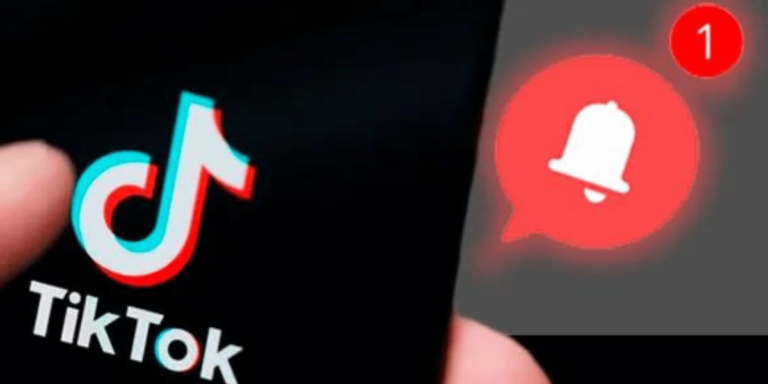This Tumblr May Contain Sensitive Media. How to view the content
Asenqua Tech is reader-supported. When you buy through links on our site, we may earn an affiliate commission.
As a passionate enthusiast of art and craftsmanship, it’s inconceivable for me to resist the allure of Tumblr. This platform not only teems with creative expression but also offers abundant opportunities for networking and promoting your content. It’s particularly advantageous for up-and-coming bloggers and content creators, providing exclusive prospects that are often elusive on larger platforms such as Facebook, Instagram, and Twitter.
If you, too, are an ardent Tumblr user, you might have encountered the message that says, “this Tumblr may contain sensitive media.” Have you ever wondered why this message appears and what it signifies?
Safe Mode on Tumblr: Filtering NSFW Content
According to Tumblr’s latest report, the message “This Tumblr may contain sensitive media” appears when Safe Mode is activated, aiming to filter out explicit and NSFW content on the platform. This feature prevents both the upload and viewing of such content on Tumblr.
Why Was Safe Mode Introduced?
Previously, a significant portion of Tumblr’s content revolved around NSFW, or “Not Suitable For Work,” material. This category encompassed a wide range of content, from images and artwork to creative memes and GIFs, all of which were rated as 18+ with minimal restrictions on their presence on the platform. However, this content clashed with the perspective of advertisers. Consequently, in 2021, Tumblr made the decision to discontinue this genre and implemented Safe Mode to segregate NSFW content from the rest of the site.
Enabling and Disabling Safe Mode
Safe Mode is enabled by default on Tumblr, but there are ways to turn it off if you wish to access such content. Here’s how to disable Safe Mode on Tumblr:
For Desktop:
- Open your web browser.
- Log in to Tumblr.
- Wait for the redirection to the Dashboard.
- Click on your profile image on the right side.
- Select “Settings.”
- In the Settings menu, navigate to the Filtering section, where you’ll find the Safe Mode switch, turned on by default.
- Disable Safe Mode by clicking the gray button.
- You can now click on an NSFW content post.
- A Safe Mode Warning will appear, redirecting you to the NSFW blog.
- Below the warning, select “Go to my dashboard.”
- The NSFW blog option will be accessible on the right side of your Dashboard.
- Click on the “View this Tumblr” button to access the blog.
Though the process for viewing NSFW content may seem lengthy and complex, it provides access to content that you may find enjoyable and satisfying.
For Android:
- Download the Tumblr app from the Play Store.
- Log in to your application.
- Tap the Account icon in the bottom right corner of your phone.
- Open “General Settings” and select “Account Settings.”
- Tap on “Filtering.”
- Disable Safe Mode by turning off the “Filtering” mode using the gray button.
- Search for NSFW content via the Tumblr app.
- When you encounter a flagged blog, a Safe Mode warning will appear.
- Beneath the warning, select “View this Tumblr” to access the content.
While the process may seem a bit cumbersome, following your favorite NSFW content creators can help you stay updated on their latest posts without repeatedly disabling Safe Mode.
How to Turn off Safe Mode on iOS?
Here are the steps to bypass the “This Tumblr may contain sensitive media” message and view your favorite NSFW content without any hassle:
- Download the Tumblr app from the Play Store.
- Log in to your app.
- Return to your phone’s Home Screen.
- Open the “Settings” app.
- In the “Settings,” you’ll find the Safe Mode option, which is enabled by default.
- You’ll notice that “Hide all sensitive content” has a blue checkmark by default.
- Tap on it and select “Don’t hide anything” to disable Safe Mode.
- Now, you can freely browse all flagged NSFW content.
- Go to the Tumblr Dashboard.
- When you encounter flagged posts and blogs, you’ll see the same warning and a “View this Tumblr” button, similar to the website and Android versions of the app.
- Tap on the button to view the content.
With these steps, you can easily bypass the “This Tumblr may contain sensitive media” message and enjoy your preferred NSFW content without any inconvenience.