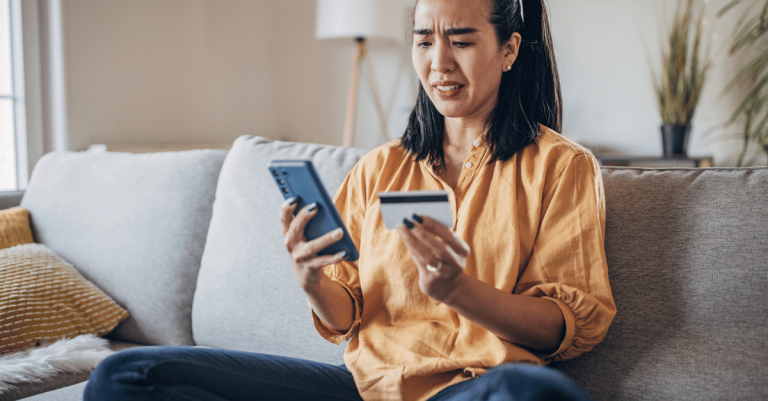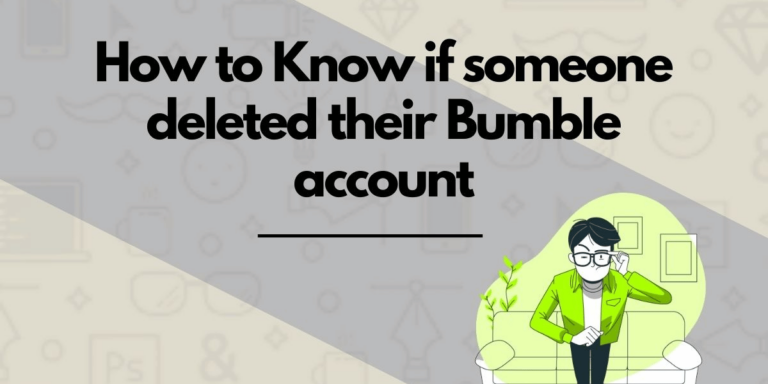How To Find Saved Videos On TikTok
Asenqua Tech is reader-supported. When you buy through links on our site, we may earn an affiliate commission.
✎ Key Points:
To access your saved TikTok videos, launch the TikTok app on your phone and locate the specific video by scrolling. Once found, tap the share icon. Opt for the ‘Save’ option to start the download process.
Confirm a successful download by checking for the ‘Video saved’ notification. If an error arises, retry the download. If you encounter persistent issues, exit the app and navigate to your phone’s gallery. Look for the downloaded video named ‘TikTok’ to access all your saved videos.
How To Find Saved Videos On TikTok:
Follow the methods below in order to find the saved videos on TikTok:
Step 1: Tap on the Share option
Upon opening your phone, access the TikTok app and browse through the videos until you locate the desired one for saving (downloading). Look for the share option, positioned on the right-hand side below a sequence of three other options present for each video: ‘follow,’ ‘like,’ ‘comment,’ and finally ‘share.’ Proceed by tapping on the share icon for the next step.
Step 2: Tap Arrow icon to Save Video
After tapping “share,” various sharing options will appear. These include sharing with your TikTok followers or those who follow you, as well as on other social media platforms like Instagram, Facebook, Snapchat, Messenger, or Hype.
Additionally, you can email it to someone or upload it to your drive. To save the video, simply select the “Save video” option, and the download process will commence.
Step 3: See Notice that Video saved
When you opt for “Save video,” the download process begins, requiring some patience as it progresses. Slow internet or lengthy videos may extend the download time. Exiting the app during download might interrupt the process, causing the video to pause or fail to download completely. It’s advisable to keep the TikTok app open while your chosen video is downloading.
Upon successful download, an immediate “Video saved” notification appears. If you don’t see this notification, either the download hasn’t completed or an error occurred. To troubleshoot, consider refreshing the page or the app and attempt to download the video again, ensuring an uninterrupted process for better results.
Step 4: Search camera roll
Once a video is downloaded, you can swiftly exit the app and access your camera roll to verify its presence. It’s likely to be saved under the file name ‘TikTok’.
If the video is in your camera roll, the download was successful. You can then leave the gallery and return to TikTok to download other desired videos.
However, if the video isn’t there, it likely encountered an error during download. You can attempt to resolve this by refreshing the app and trying to download it once more.
Step 5: You got the TikTok video
You can locate your downloaded videos in the designated “TikTok” folder within your camera roll. If you notice any missing downloaded videos, return to the TikTok app and refresh the content or attempt to download them once more. This process may take a while, but once the videos are successfully saved, they will appear within the folder.