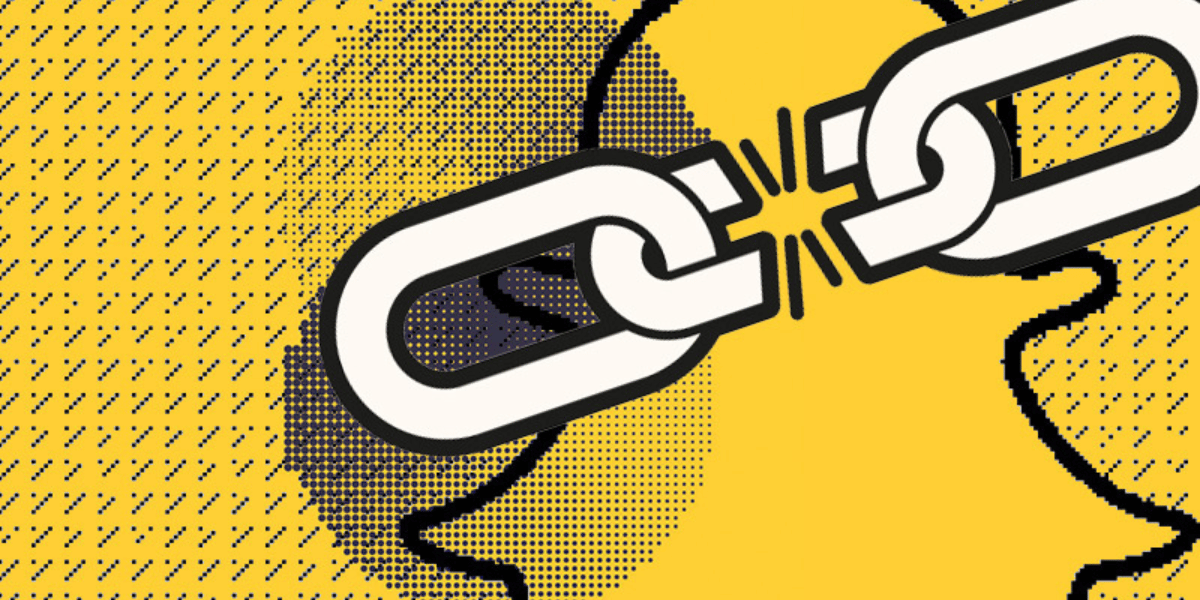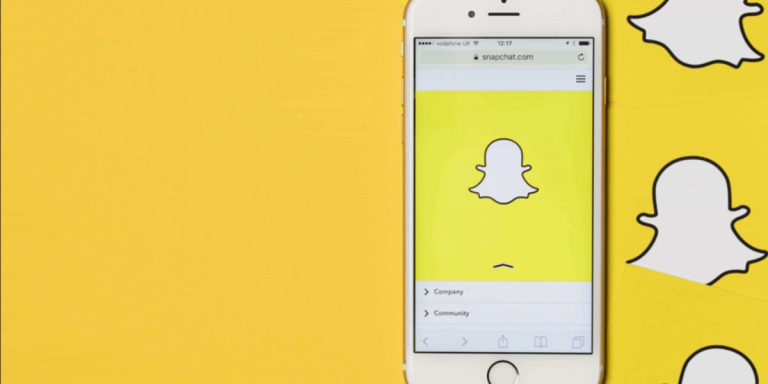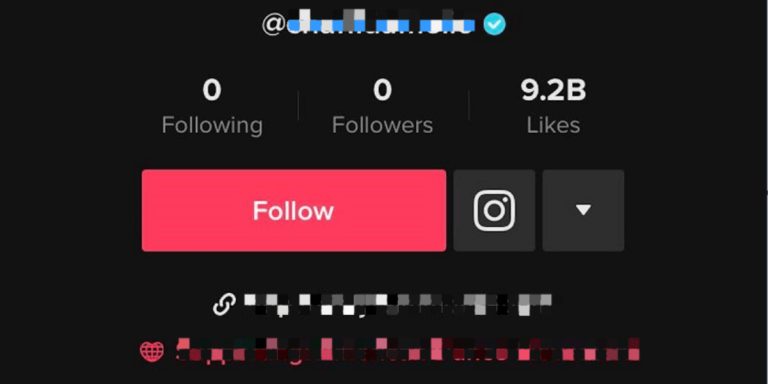How To Fix ‘Oops We Could Not Find Matching Credentials’ Error
Asenqua Tech is reader-supported. When you buy through links on our site, we may earn an affiliate commission.
✎ Key Points:
To address the “oops! we couldn’t find matching credentials” problem, there are two legitimate solutions available. Firstly, attempt logging in using your linked email. Simply input the email address associated with your account into the “Username or Email” field on the login page.Secondly, opt for a “Password Reset.” On the login page, locate the “Forgot your password?” option in blue beneath the password field. Click on it, and follow the instructions provided by the Snapchat team to reset your password.
Why Do You See ‘Oops We Could Not Find Matching Credentials’ Error:
There are several reasons why you would see such an error on your Snapchat:
1. Wrong Username or Password
The primary and frequently encountered cause of the “oops! We couldn’t find matching credentials” message is entering an incorrect username and password combination. Snapchat displays this notification when users input incorrect login credentials, comprising the username and password associated with their Snapchat account.
This occurrence is quite common between users and Snapchat, largely due to the somewhat complex nature of Snapchat usernames, typically a blend of alphabets and numbers. When creating an account, Snapchat often suggests usernames based on its protocol, making them challenging to recall.
Additionally, the issue may stem from entering an incorrect password, preventing access to your Snapchat account. In such cases, it’s advisable to try recalling the correct password or utilize the “Forgot your Password” option for assistance.
2. Snapchat Account is Disabled or Deleted
The second most probable explanation for credentials not being recognized is that your Snapchat account has either been disabled or deleted.
Snapchat takes action to disable or delete user accounts in two primary scenarios. Firstly, accounts may be disabled or deleted if the user violates any of the platform’s rules or terms of service.
Secondly, Snapchat may take action if an account remains inactive for an extended period, typically more than 3 to 6 months.
In either case, if your account has been disabled or deleted for these reasons, you will be unable to log in, even with the correct username and password. Your only recourse would be to create a new Snapchat account.
How To Fix ‘Oops We Couldn’t Find Matching Credentials’ Error:
There you have to reset the password in order to fix the issue permanently:
1. Try Forgot Password
If you encounter the message “oops! Can’t find matching credentials” after entering your username and password, don’t fret. Simply click on the blue “Forgot your password?” option.
By selecting this option, the Snapchat community will assist you in recovering your correct password, either by sending a verification code or a reset link.
Instead of repeatedly attempting the wrong password, opting for the “Forgot Password” option is a straightforward and swift method for resolving the issue.
2. Via Phone
After selecting the “Forgot your Password?” option, the subsequent step is to decide whether you prefer to reset the password via phone or email.
Regardless of the chosen method for resetting, the Snapchat team will dispatch a six-digit ‘verification code’ to either your mobile number or email address.
You’ll then need to input this received code into the designated space. Subsequently, you can proceed to create a new password and log in.
If you opt to reset the password via phone, then:
🔴 Steps To Follow:
Step 1: First, click on “Via Phone”.
Step 2: Select “Allow” for a phone call from Snapchat, just for the verification code in case you did not receive an SMS.
Step 3: Next, enter your linked phone number, and click “Continue”. At the same moment, you will get a “six-digit verification code” through SMS.
Step 4: Enter the ‘verification code’.
Step 5: Now, enter the new “Password”, ‘Confirm’ and click “Submit”.
That’s all. Type in your username and new password and you are all set to log in.
3. Via Email
The password reset process via email mirrors that of the phone method. The only distinction between the two procedures is that, in this case, you will receive the ‘six-digit verification code’ on your linked email instead of your phone. Other than that, all steps remain identical.
However, let’s walk through the steps for resetting the password via email:
🔴 Steps To Follow:
Step 1: Click on “Via Email”.
Step 2: Next, enter your email address that is linked to your Snap account, and click “Submit”. At the same moment, you will get a “Link” to reset the password on your email.
Step 3: Now, click the “Link” which you’ve received from your email.
Step 4: Now, enter the ‘New password’, ‘Confirm password’, and click “Save”. Log in screen will appear, type in the username and new reset password, and it’s done.