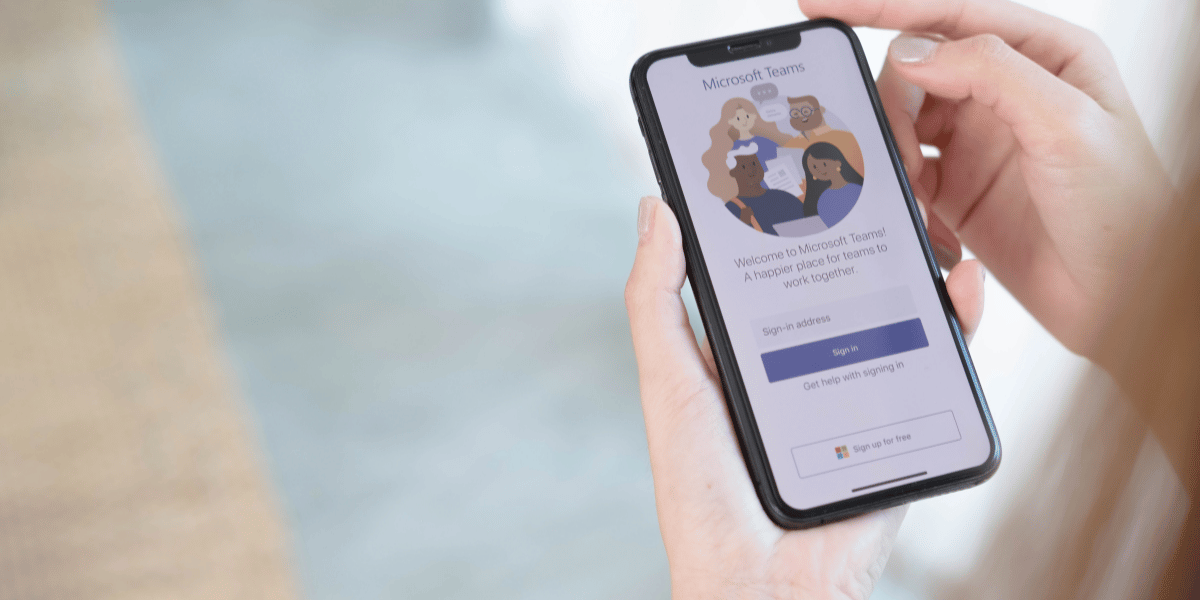How To Download Facebook Story With Music
Asenqua Tech is reader-supported. When you buy through links on our site, we may earn an affiliate commission.
To download a Facebook story video along with its audio music, follow these steps:
- Begin by copying the link of the story video from your web browser.
- Next, paste the copied URL into the designated area of the downloader website or app you are using.
- This action will generate a download link for the video, allowing you to save the story video on your PC or mobile device, depending on your preference.
Additionally, as per the current Facebook interface, you can log in to your account using the Chrome browser. Afterward, open someone’s story and simply tap and hold it to access the download option.
How to Download Facebook Stories with Music:
You can explore the following methods to download Facebook stories with music:
1. Using Snaptube Tool: To save a Facebook story video on your mobile device with music, follow these steps:
- Begin by installing the ‘Snaptube’ app on your Android mobile using the provided APK.
- Open the Facebook story video in the Google Chrome browser and copy the link.
- Launch Snaptube, which will automatically prompt you to download from the copied link. You can also paste the link into the URL tab and select the video format for download.
- The app will present the available formats for download. Choose your desired format, and the video will be saved on your mobile device. Please note that you may need to log in to the Snaptube browser if the video’s privacy settings are set to “friends only” or are not public.
2. Using Story Saver on Chrome: If you’re using a PC and wish to download Facebook stories, you can utilize browser extensions. If you’re using the Chrome browser, the Story Saver extension is a convenient option.
To download Facebook stories on your Chrome browser, follow these steps:
- Open your Chrome browser and install the ‘Story Saver’ extension.
- After installation, log in to your Facebook account.
- Navigate to the story you want to download and click on it. The extension page will appear in the top-right corner.
- Click on the extension icon, and the story will start downloading. It will be automatically saved to the internal storage of your PC.
3. On MacBook: For Macbook users, downloading Facebook stories may require a slightly different approach. Here are the steps to download Facebook stories on macOS devices:
- Open your browser and download and install the ‘Video Downloader Plus’ Chrome extension.
- Log in to your Facebook account.
- Click on the story you wish to download.
- The extension will automatically provide you with the option to download the story.
- The story will be downloaded and stored in the internal storage of your device.
These methods allow you to download Facebook stories with music, and they can be handy for various platforms and devices.