How To Add WhatsApp Link To Facebook Marketplace
Asenqua Tech is reader-supported. When you buy through links on our site, we may earn an affiliate commission.
✎ Key Takes:
» To add a WhatsApp button to your Facebook Marketplace profile, go to ‘edit profile,’ choose WhatsApp, and input the API link with your number under ‘Social links.’
» Use valid API links for proper functionality and ensure your profile is public for the WhatsApp icon to be visible to everyone.
How To Add WhatsApp Link To Facebook Marketplace:
To link your WhatsApp number to Facebook Marketplace for more engagement and leads, ensure it complies with Facebook’s policies. Follow these steps:
Step 1: Open your Facebook app.
Step 2: Tap the Hamburger button on the top right.
Step 3: Navigate to the Marketplace using the home icon, then select the profile picture icon on the left.
Step 4: Click on the profile icon, then select the notification for adding a number. Set up your WhatsApp number. Once done, users who click this icon will be directed to WhatsApp.
That should cover the setup process.
How To Add WhatsApp Number To Your Facebook Profile:
If you’re aiming to integrate your WhatsApp number with your Facebook profile, here’s a step-by-step guide to add the WhatsApp social link:
Step 1: Set up WhatsApp
First, create or access your WhatsApp profile.
Step 2: Adding WhatsApp to Facebook Profile
- Head to the ‘Edit Profile’ section on Facebook.
- In ‘Contact and basic info’, find ‘Websites and social links’.
- Choose the WhatsApp icon.
- Add your username in this format: https://api.whatsapp.com/send?phone=CDXXXXXXXXXX (replace CD with the country code and XXXXXXXXXX with your mobile number).
- Save it as public. Clicking the link will open a chat.
Now, your WhatsApp number is successfully added to your Facebook profile.
How To Add WhatsApp Button To Facebook Page:
Integrating a WhatsApp button into your Facebook page can significantly benefit your business by improving communication with customers worldwide. Follow these steps to add a WhatsApp button to your Facebook page after verifying WhatsApp:
Step 1: Access Facebook
- Open your Facebook app.
- Click on “Settings” and then locate the WhatsApp tab in the left sidebar.
- Note: This process is compatible with Android, iOS, and desktop devices. If you can’t see the icon immediately, check back in a few days.
Step 2: Enter WhatsApp Number
- In the WhatsApp tab, a page will display.
- Enter your country code and WhatsApp number.
- Tap “Send Code” to receive a verification code, which determines your location.
Step 3: Verify Code
- After tapping “Send Code,” a pop-up will appear.
- Enter the code sent by Facebook.
- Verification is a crucial step in this process.
Step 4: Add the Button
- Once verified, proceed to modify your Facebook page.
- Add the WhatsApp button below your cover image.
- Once installed, the button will be visible on your Facebook page’s homepage.
Completing these steps successfully will link your WhatsApp account to your Facebook page, enhancing your customer interaction and business outreach.
How To Add A WhatsApp Number To A Facebook Post:
If you wish to incorporate a WhatsApp link or option into a specific post, you can achieve this through Facebook Ads with these straightforward steps:
Step 1: Opening a Facebook Post
Start by locating a post published on your page. Note that posts eligible for boosting display a ‘Boost Post’ button. Click on this button and proceed to the edit option. Here, you’ll have the opportunity to add a WhatsApp number for messaging.
Step 2: Selection of WhatsApp Button
Various options are available, including ‘Contact Us,’ ‘Send Messages,’ or ‘Send Mail.’ Opt for the WhatsApp button to incorporate your WhatsApp number.
Step 3: Setting Up
Next, set up your WhatsApp number correctly.
Once done, anyone who taps on the icon will be directed to WhatsApp. Enhance your page’s boosted posts by including your WhatsApp number to attract more leads.
Frequently Asked Questions:
1. How to Connect WhatsApp to Facebook Messenger?
Linking your WhatsApp business account to your Facebook page allows you to create ads that directly open your connected WhatsApp. This streamlined connection is a powerful tool for attracting more customers.
When potential clients click on these ads to initiate communication, it automatically directs them to your WhatsApp chat screen. This seamless interaction fosters secure and direct communication between sellers and buyers, enhancing the overall customer experience.
2. How to Unlink WhatsApp from Facebook?
Disconnecting your WhatsApp business account from Facebook means customers on your Facebook page won’t have the direct chat functionality with you on WhatsApp anymore. If you’re considering disconnecting and unlinking your WhatsApp business account from your Facebook page…


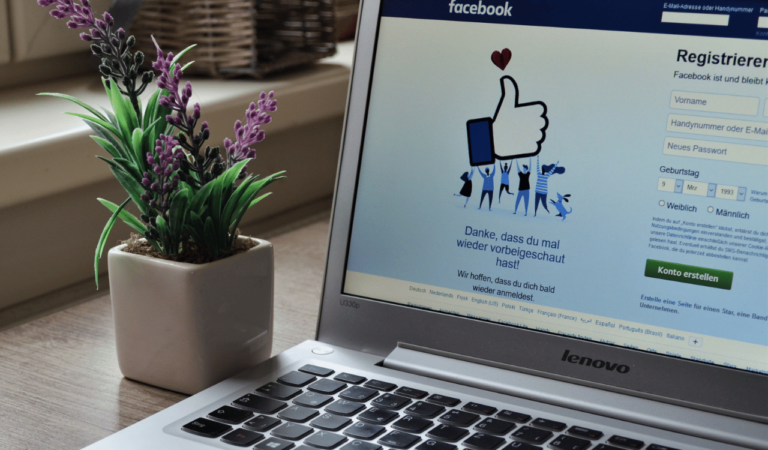

![What Does WTW Mean On Snapchat? [Meaning, Usage, and Examples]](https://asenquavc.com/wp-content/uploads/2023/11/What-Does-WTW-Mean-On-Snapchat-Meaning-Usage-and-Examples-768x384.png)
