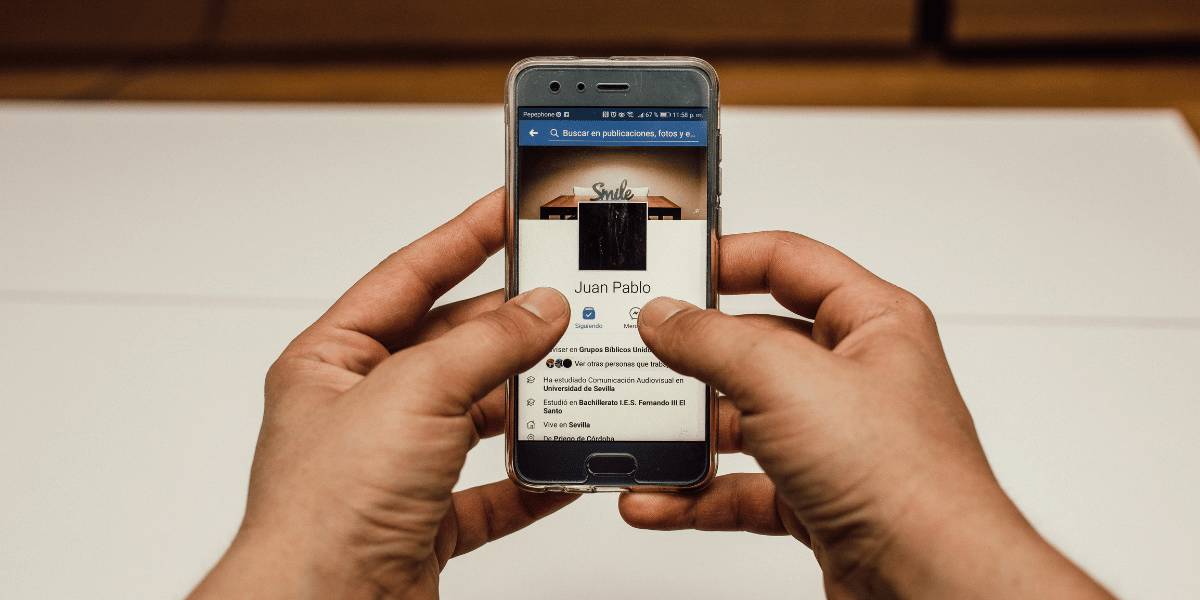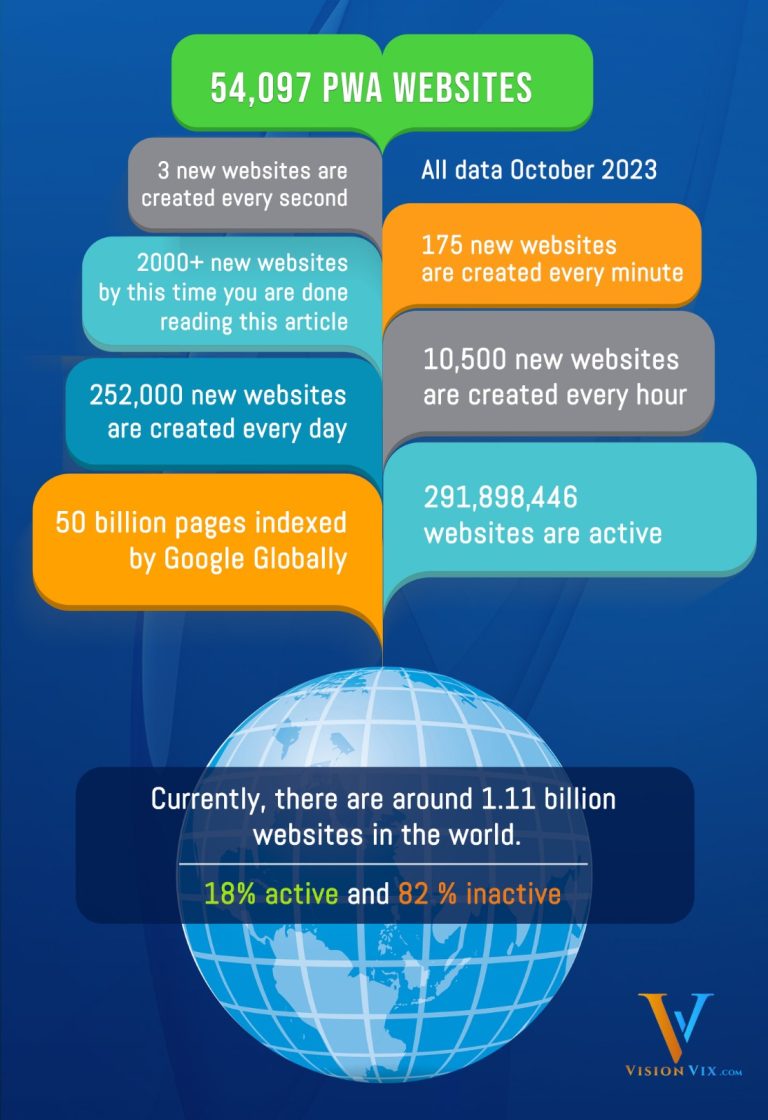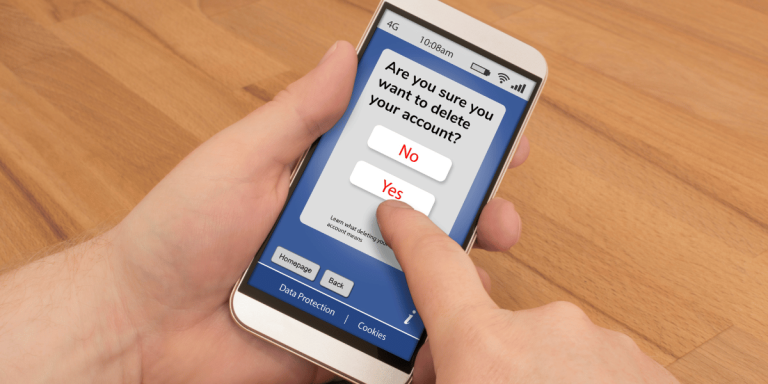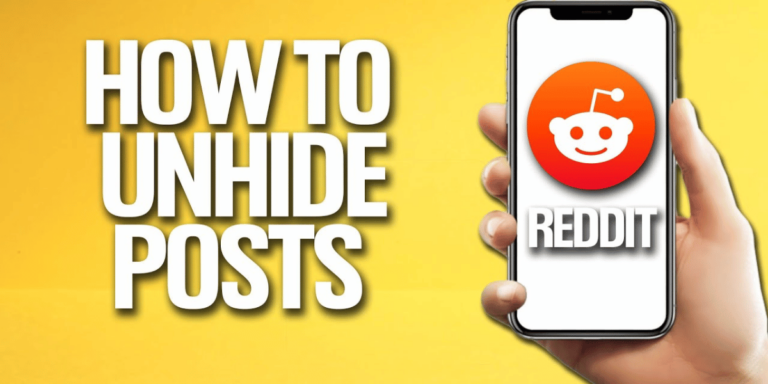How To Upload Video More Than 30 Seconds On Facebook Story
Asenqua Tech is reader-supported. When you buy through links on our site, we may earn an affiliate commission.
Your Quick Answer:
To post an extended video on your Facebook Messenger story, keep in mind that when you share a story on Messenger, it remains visible on Facebook for 24 hours before it expires.
For videos longer than 15 seconds, it’s advisable not to upload them from your album section. Instead, opt for the camera section to upload a longer video.
If you wish to share a video exceeding 30 seconds on Facebook, one approach is to initially upload it as a status on WhatsApp and subsequently share it on Facebook as a story.
Facebook Story Time Limit:
Each Facebook story has a video time limit of 26 seconds. If your video surpasses this duration, you may need to edit or trim it to fit within the allotted time.
Alternatively, if you wish to share a longer video, you can quickly resolve this by posting it on Facebook Messenger. In Messenger, the time limit for story videos extends to 26 seconds, enabling you to share lengthier videos with your friends.
How To Upload Video More Than 30 Seconds On Facebook Story:
You can try the following methods below:
1. Using Veed Video Splitter
If you want to upload a video longer than 30 seconds on Facebook Story by dividing it into smaller clips, you can utilize Veed Video Splitter. Here are the steps to follow:
? Follow these steps:
Step 1: Begin by opening the Veed Video Splitter tool via this URL: Veed Video Splitter.
Step 2: Upload your longer video file to the Veed Video Splitter tool, following the provided website instructions.
Step 3: Utilize the tool’s features to split the video into smaller segments that fit within the Facebook Story time limit.
Step 4: Save the edited video segments and upload them to your Facebook Story using the Facebook app or website.
2. Adding a Longer Video to Messenger Story
To add a lengthier video to your Facebook Messenger story, follow these steps:
? Follow these steps:
Step 1: Open the Messenger app and tap on the ‘Stories’ icon.
Step 2: Select the ‘+ Add to story’ option located in the top left corner.
Step 3: Choose the ‘Camera’ icon to access camera and gallery options.
Step 4: Open your gallery by tapping on the square box, select the desired video, make any necessary edits, and tap ‘Add to story +’ to upload the video to your Messenger story.
? The video will be uploaded as a full-length video. After tapping ‘Add to story +,’ you’ll notice that the video you selected and edited is uploaded to your Facebook Messenger stories in its full length, not shortened.