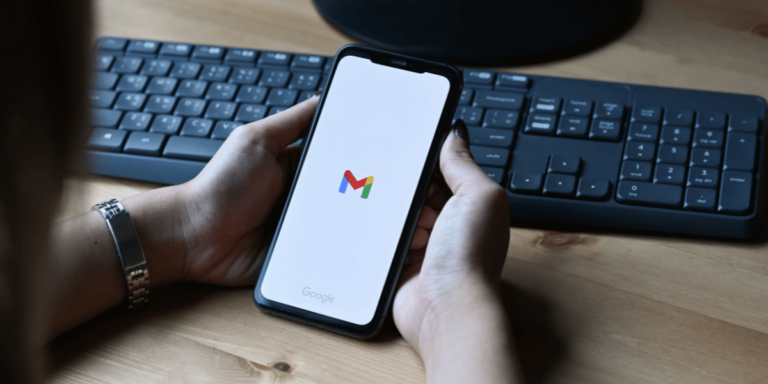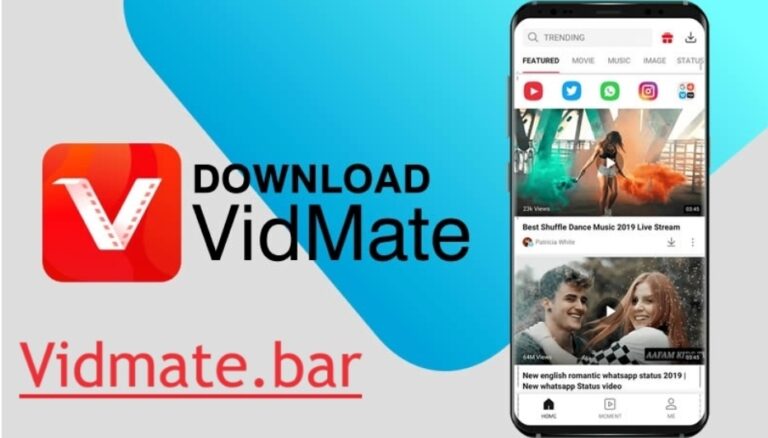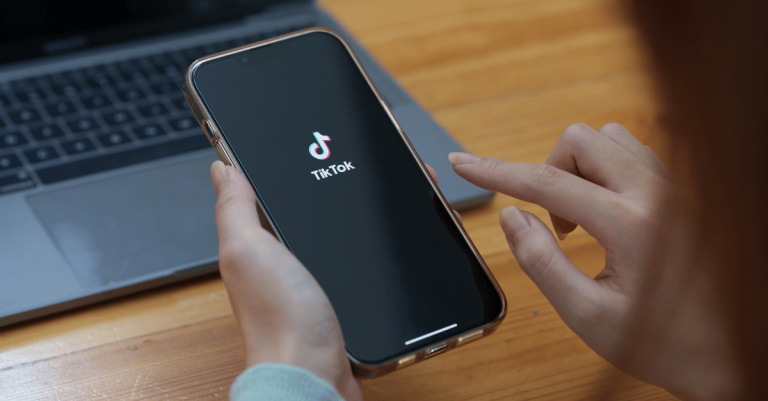How To Set WhatsApp DP Without Cropping
Asenqua Tech is reader-supported. When you buy through links on our site, we may earn an affiliate commission.
Your Quick Answer:
WhatsApp automatically crops images to fit the 1:1 ratio needed for the square display format, leaving users with no manual control over this process. However, meeting this requirement often sacrifices the image’s quality when adjusted for a profile picture.
To circumvent this quality loss, there are simple methods to indirectly address the issue. One effective approach involves capturing photos in a square format initially, eliminating the need for cropping and preserving the original image.
Even when cropping is necessary or if the original image is large, the impact on quality isn’t typically severe.
Additionally, apps like SquareDroid offer a solution by resizing images without compromising their quality. This allows users to maintain high-quality display pictures without experiencing degradation during the upload process.
How To Set WhatsApp DP Without Cropping:
WhatsApp doesn’t intentionally lower the quality of your pictures manually. However, when you crop or square an image to fit the required 1:1 ratio for display, it often leads to decreased quality, resulting in a blurry and less defined appearance upon upload.
Before setting a picture as your DP, WhatsApp requires it to conform to the 1:1 ratio, a standard the image must meet.
Utilizing specific manual techniques can assist in maintaining picture quality even after WhatsApp prompts you to crop it into a square shape.
1. Click an Image in Square
The image format required for upload should ideally be a square layout, conforming to a 1:1 ratio.
When attempting to upload a non-square image, it necessitates cropping and adjusting to fit the 1:1 square format.
This adjustment process often compromises image quality. However, this can be avoided by capturing or taking pictures in the square format initially. This eliminates the need for subsequent cropping to fit the square box during the upload, as the pictures are already in the square shape.
By capturing images in the square format, you can directly proceed with uploading without the need for additional cropping. This automatic fitting occurs seamlessly, eliminating the manual adjustment required to fit the picture into the square.
2. Without Losing Quality
Significantly cropping a picture from a larger image severely degrades its quality. When you heavily crop a large picture to capture only a segment that fits the square format for your DP, you inadvertently compromise the picture’s integrity.
Intense cropping from a large original results in a significant decline in quality, reaching a minimum quality threshold. To mitigate this, opt for images that don’t have a large layout, reducing the need for excessive cropping.
An alternative approach involves editing the image into a square format using your Photos app before uploading it as your DP. This preemptive editing can help avoid the quality loss associated with heavy cropping.
No-Crop Apps For WhatsApp DP:
Apps for Image Adjustment
iOS:
- No Crop
- Features:
- Resize photos without cropping.
- User-friendly interface and no user data collection.
- Steps:
- Open App Store, install No Crop, and grant storage access.
- Apply desired tools/effects and use the photo as your WhatsApp DP.
- Features:
- No Crop – Video & Pictures Fit
- Features:
- Various blur effects and filters available.
- Extensive editing options and backgrounds.
- Steps:
- Download the app, explore tools for enhancements.
- Adjust photo settings, save, and set as WhatsApp DP.
- Features:
Android:
- Photo Editor
- Features:
- All-in-one tool for various editing functions.
- Create PDFs, convert formats, and crop with specific ratios.
- Steps:
- Install from Play Store, navigate to Crop tool, select ratio, and apply.
- Features:
- No Crop & Square for Instagram
- Features:
- Create square-fit images for social media profiles.
- User-friendly with a variety of effects.
- Steps:
- Install from Play Store, grant storage permission.
- Use Crop section to create a square photo for WhatsApp DP.
- Features:
- Square Pic: Photo Editor
- Features:
- Creates square photos for WhatsApp DP.
- Background settings, collages, and stickers available.
- Steps:
- Download, select photo, adjust, apply filters, and save for WhatsApp DP.
- Features:
- SquareDroid
- Features:
- Resize photos without quality loss.
- User-friendly interface with various themes.
- Steps:
- Install SquareDroid, choose photo, select background, resize, save, and set as WhatsApp DP.
- Features:
Remember to explore these apps’ features and tools to create the best WhatsApp DP without compromising image quality.
Why Does WhatsApp Ask to Crop Images:
WhatsApp prompts users to crop images while uploading them as profile pictures. This cropping is necessary to adjust the image to fit perfectly within the square format required for the DP. However, this mandatory cropping often impacts the picture quality, leaving users puzzled about its necessity.
- WhatsApp mandates users to crop pictures to align them seamlessly within the DP frame.
- The DP in WhatsApp must adhere to the square size, necessitating users to resize and fit the image accordingly.
- The square format maintains a 1:1 ratio, a standard prerequisite for setting the DP.
- Hence, to comply with this required standard of a perfect 1:1 square fit, cropping every image before uploading becomes essential.