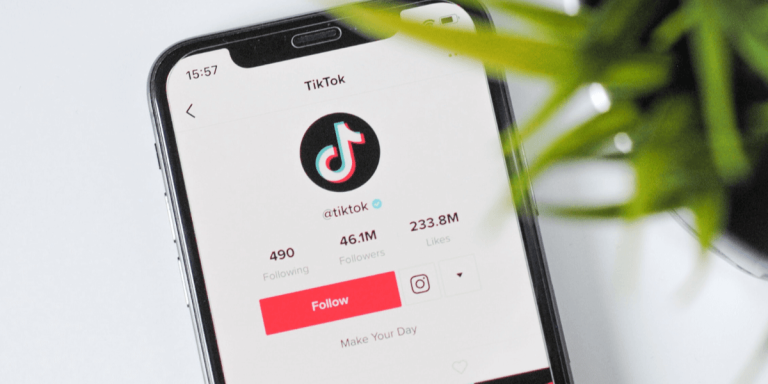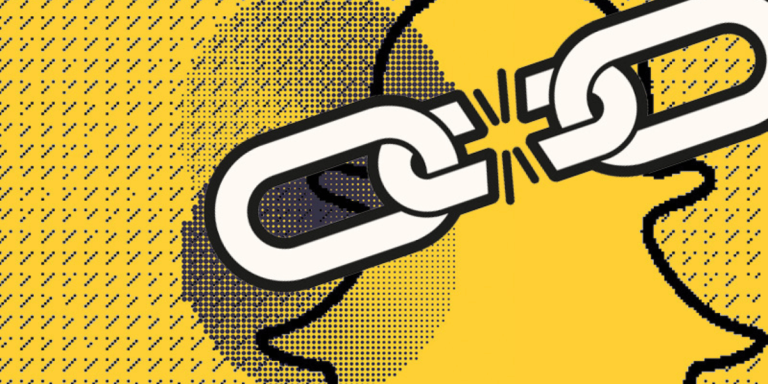How To Recover A Deleted Snapchat Account
Asenqua Tech is reader-supported. When you buy through links on our site, we may earn an affiliate commission.
✎ Key Takes:
» To restore your deleted account from your iPhone, navigate to the General section, tap Reset, and select the Erase All Content and Settings option.
» Subsequently, in the pop-up, tap Erase Now, and on the Apps & Data screen, opt to Restore from iCloud Backup to initiate the restoration process.
💡 Note: It’s important to note that you cannot recover a deleted Snapchat account if it was deactivated due to violations of the terms and conditions. If you believe there was an error or need assistance, you can reach out to the Snapchat technical team for support.
How To Recover A Deleted Snapchat Account:
There are some methods to recover a deleted Snapchat account:
1. Recovering with Manual Method
Try the below steps:
Step 1: Open Snapchat
To recover a deleted Snapchat account, begin by opening the app and verifying that it’s up to date. If it’s not updated, navigate to the Google Play Store and update the app. If you’ve previously deleted the Snapchat app from your phone after deleting your account, reinstall the application from the Play Store.
Step 2: Log in to Snapchat
Upon opening the app, you’ll be prompted to either sign in to your existing account or create a new one. Select the “Sign in” option since you already have an account. Enter the username and password associated with the deleted account, then proceed to log in.
Step 3: Confirm Reactivation
After entering your credentials and selecting the “Log In” option, a pop-up will appear with two options: “Yes” and “CANCEL.” This pop-up indicates that your account is currently deactivated and displays the remaining days available for reactivation.
Ultimately, you will be prompted to decide whether you wish to reactivate your account. If you choose to reactivate, tap “Yes”; otherwise, tap “CANCEL.”
Step 4: It will take a few moments
Once you tap “Yes,” another pop-up will appear, informing you that the process of reactivating your account will take some time. Click “OK” and patiently wait until Snapchat completes the reactivation process.
During this time, all your photos, friend lists, and chats will be restored, so please allow some time for this process to complete. If your Snapchat account is linked with an email, this will be beneficial.
Upon completion of the reactivation process, you will receive an email notifying you that your account is ready. You can then proceed to log in to your Snapchat account again.
2. Recover Snapchat After 30 Days
Snapchat consistently takes into account user feedback, requirements, and preferences. In line with this, they implement changes on their servers, and now, users have the option to recover their deleted accounts.
When you request deletion of your Snapchat account, Snapchat retains this request for 30 days. During this period, you have the opportunity to recover your account if desired. However, if more than 30 days have elapsed since the deletion request, account recovery is not possible.
How To Retrieve Deleted Snapchat Photos on iPhone:
If you’re an iPhone user looking to recover your deleted Snapchat account, utilizing iCloud Backup is the optimal solution. With an iCloud backup, you can retrieve deleted photos from Snapchat.
To utilize this method, you must first back up your iPhone using iCloud. It’s important to note that only data included in the backup will be restored through this process. Therefore, there is a possibility of losing some data that is not backed up. To mitigate this risk, consider making copies of any recently added data and storing them elsewhere.
🔴 Steps To Follow:
Step 1: Begin by opening the Settings of your iPhone and locating the General section. Within General, navigate to the Reset section and select it. At the top of the Reset section, you’ll find two options: Reset All Settings and Erase All Content and Settings. Tap on the second option.
Step 2: Upon tapping, a pop-up will appear presenting three options: Finish Uploading Then Erase, Erase Now, and Cancel. Confirm the operation by selecting Erase Now.
Step 3: On the Apps & Data screen, opt for Restore from iCloud Backup.
Step 4: From the backup list, choose the one that contains your deleted Snapchat photos, videos, and other information based on the date and time of the backup. The restoration process will commence, and your account will be recovered.
Frequently Asked Questions:
1. Can you Recover Snapchat that was deleted for violating terms and conditions?
Just like other social media platforms, Snapchat has terms and conditions that users must adhere to. Violating these terms and conditions, such as sharing inappropriate content, harassing others, issuing threats, promoting violence, or engaging in other illegal activities, can result in consequences for your profile, including the removal of your account.
If your account has been affected due to a violation of terms and conditions, it may not be possible to recover it. However, if you believe that your account has been wrongly affected or if you have not violated any terms and conditions, you can seek assistance from Snapchat Support.
To do so, perform a Google search for “Contact Us Snapchat Support.” Select the option “I can’t access my account” in the next pop-up. Then, choose “I see an error message when I log in.” Finally, select “YES” for “Need help with something else?” at the bottom, fill out the form, and provide details of your issue. Submit the form to reach out to Snapchat Support for assistance.
2. What happens if Snapchat deletes your account?
During the initial stage of the deletion process, your account will be deactivated for the first 30 days before it is permanently deleted. While your account is deactivated, it cannot be found by anyone on Snapchat, and no one can contact or interact with you.
This deactivation period serves as a buffer, allowing you time to potentially reactivate your account.
Once the 30-day period is complete, your account, along with its settings, friends, Snaps, Chats, Story, device data, and location data stored in the main user database, will be permanently deleted.