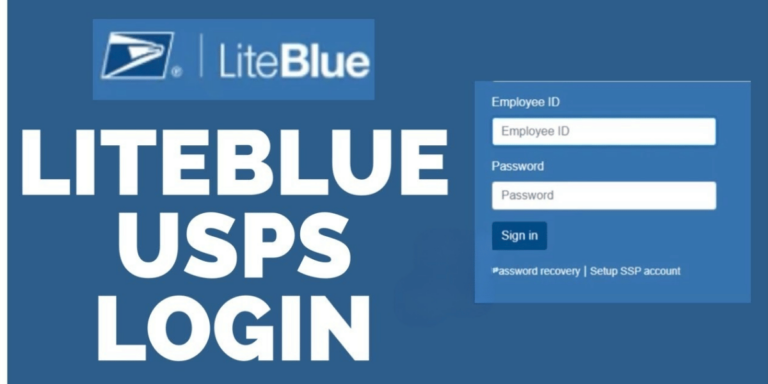Why Is Parallel Space Not Working
Asenqua Tech is reader-supported. When you buy through links on our site, we may earn an affiliate commission.
✎ Key Takes:
» Problems with WhatsApp or Facebook in Parallel Space may arise when they malfunction, often stemming from improper backup procedures for chats and data within the parallel space.
» Ensure you employ the correct backup method, following the appropriate steps for backing up WhatsApp data within Parallel Space. Additionally, consider copying the WhatsApp section folder to another location for enhanced security.
Parallel Space WhatsApp Backup Not Working:
If you encounter sudden crashes with apps like Facebook or WhatsApp, it could indicate an update issue with those specific apps. However, if multiple apps are experiencing the same problem, consider updating your Parallel Space app.
While Facebook stores data and chats on its server, WhatsApp requires a few steps to restore backups after setup. Here’s how to reformat WhatsApp and resolve crashing errors:
1. Save the WhatsApp Backup Data
You need to back up the data of your old WhatsApp manually to Google Drive to save it for copying later.
The data you save is needed at the time of restoring the WhatsApp backup.
🔴 Steps To Follow:
Step 1: Open the old and original WhatsApp from your device.
Step 2: Back up the chats by going to the settings options of WhatsApp after clicking on the three dots sign in WhatsApp.
Step 3: Find the option “accounts” and click on it to proceed further with the backup process.
Step 4: Now you’ll find yourself on the chat backup page. Then click on the green backup option after including all the media to backup with the chats.
Step 5: When it’s done, make sure you go to Google Drive and check for the folder of the backed-up chats.
Save the folder for later use. For that, you need to download that folder and save it on your device so that you can copy-paste the folder later to restore everything.
2. Copy WhatsApp folder under Parallel Space Folder
You need to paste the old data and chats, which also include the media, to the WhatsApp division folder.
The following simple steps will make it easier for you to follow and act accordingly:
🔴 Steps To Follow:
Step 1: Go to the WhatsApp general directory and then navigate to the backup file where you have saved the folder or file of the backed-up chats. Manually copy that file and then head to the Parallel Space folder.
Step 2: Navigate to the WhatsApp division of the Parallel Space folder.
Step 3: Paste the copied file into the backed-up folder, just as you would do in the original WhatsApp.
That’s it. You have completed the most important part of the process. Now you have your chats and media saved to be restored later.
3. Now Clear the cache for Parallel space
To restore the old chats to your new WhatsApp, first, you need to clear the cache of the parallel space. You can do that by simply accessing the settings and then clearing the cache of the parallel space app from the list of applications.
The following simple and well-detailed steps will help you understand it better:
🔴 Steps To Follow:
Step 1: Open the Settings application on your device.
Step 2: Scroll down to find the option “Apps and Permissions.”
Step 3: On the next page, select the option “Apps” and click on it to access App Management.
Step 4: Scroll down the list and select Parallel Space by clicking on it.
Step 5: Then, navigate to the option “Internal Storage” and click on it to proceed further.
Step 6: Simply click on the option ‘Clear cache‘ to clear the cache for Parallel Space.
Now, when you open the Parallel Space WhatsApp, it will prompt you to restore your data. Select “restore” to retrieve all the data you manually saved by backing up.