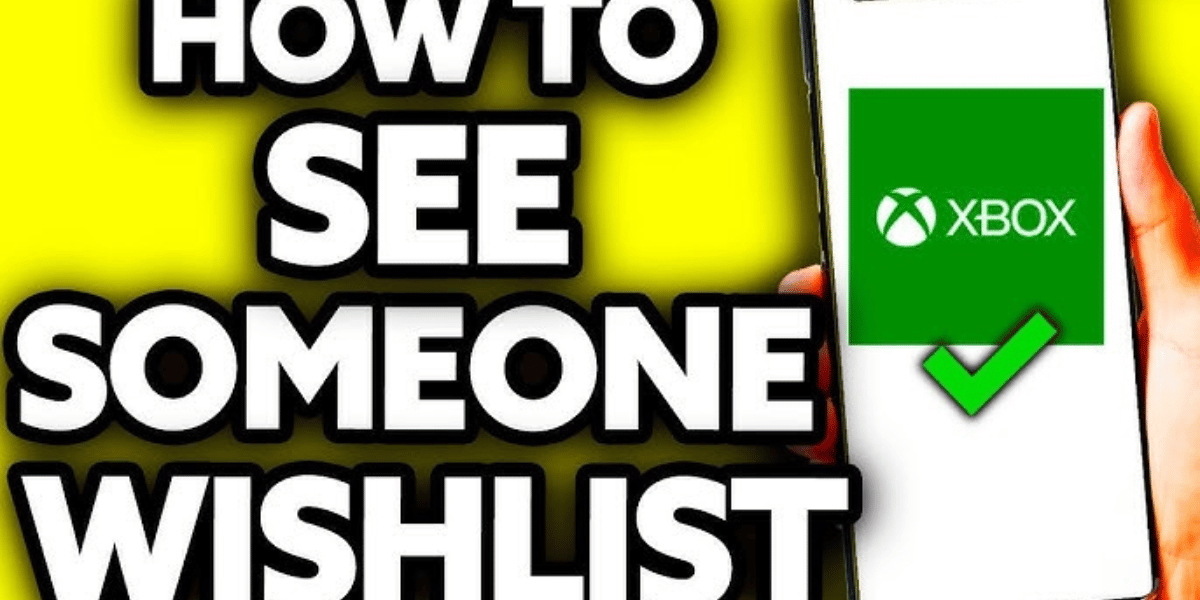How to See Someone’s Wishlist on Steam?
Asenqua Tech is reader-supported. When you buy through links on our site, we may earn an affiliate commission.
“Steam stands out as one of the most dependable gaming platforms available today. What sets this online streaming service apart is its ability to allow you to gift games to your fellow gamers, giving it a competitive advantage. Additionally, Steam keeps you informed about any ongoing sales for the products in a given month. To achieve all this, the first step is learning how to view your friend’s wishlist.”
What is a Steam Wishlist?
“A Steam wishlist is essentially a collection of games that a player desires to purchase. For instance, as a Steam user, if you come across games you like from Steam’s offerings, you can add them to your wishlist. What makes this feature particularly appealing is that it’s accessible to everyone, including friends, family, and besties.
They can view your wishlist and, if they wish, gift you your favorite games. Beyond this, the wishlist also serves the purpose of providing timely notifications about sales and game release updates on Steam. While the primary intention of the wishlist is to keep you informed, it also offers a sharing option with friends, allowing them to gift you the games you desire.”
Step by Step Guide on Viewing Wishlist on Steam
“A wishlist serves as the repository for potential gifts. The process, in a straightforward manner, involves accessing a person’s account. This can be achieved by navigating through your Friends and Chat list. Once the account is accessed, you can visit their profile, where you’ll find a ‘Games’ tab. Within this ‘Games’ section, you can explore the various games your friends have played, and among these options, you’ll also find a ‘wishlist’ section.”
Step-by-step Guide to View Wishlist on the Steam App
“Visit your app store, which could be the Play Store for Android users or the Apple Store for iPhone users.
- Find and tap the ‘Download’ option to begin the app download. Wait for the installation to complete.
- Once the installation is finished, open the app.
- Within the app interface, locate and tap on the ‘Sign In’ option.
- Enter your login credentials as required.
- After filling in the necessary information, you’ll be directed to your account.
- Look for a small dropdown icon labeled ‘Friends & Chats’ and tap on it.
- You will see a list of your friends. Click on the chat tab for the friend you have in mind.
- Now, you’ll find an option called ‘View Profile.’ Tap on it.
- Access the ‘Games’ section, which is slightly away from the center of the screen.
- Inside the ‘Games’ section, you’ll find the ‘wishlist.’
- Once you access the wishlist, you can browse and select a game, then proceed with the payment process.
- You will be directed to a page where you can add the selected game to your cart.
- From the cart, tap on the ‘Purchase as a gift’ option.
- Enter your payment details and complete the transaction.
- After processing the payment, you’ll receive a receipt on the next screen. You can choose to print, download, or save it to your PC.”
How to View Wishlist on Steam Web?
“The steps to access the wishlist remain consistent, even in the web interface. However, there’s a notable difference in the layout between the Steam app and the Steam web version. In the app, most options are positioned at the bottom, on slides, and in the center of the screen. On the other hand, in the web version, all options are conveniently available from the top menu bar. This includes accessing the Friends list, selecting profiles, and accessing the wishlist.”
How to Make Steam Wishlist Public?
“Your wishlist can only be accessed by others when it’s set to ‘public,’ allowing people to view it freely. Otherwise, your friends won’t be able to access it, and you’ll miss out on potential gifts. Here’s how to make your wishlist public:
- Click on your Steam username.
- In the list of options, choose ‘profile’ and click on ‘edit profile.’
- Select the ‘privacy and settings’ option.
- Within the privacy settings, simply change your privacy settings to ‘public.'”
Why Can’t You See the Friends Wishlist on Stream?
“The inability to view your friend’s wishlist on Steam can be attributed to various factors. The Steam wishlist may not be visible due to the following reasons:
- Privacy Settings: Your friend may have set their wishlist to ‘private.’ Many people prefer keeping their favorite games private, as it holds personal significance for them. They might want to keep it to themselves rather than sharing it, and this decision is often influenced by personal reasons.
- Alternative Gifting Options: If you can’t view your friend’s wishlist, you can explore other methods of gifting games to your friends on the Steam platform.
- Direct Funds Transfer: The process of gifting on Steam is simple and straightforward. You can check your wallet balance and transfer funds to your friend’s account, providing them with the means to make their own game purchases.”
How to Give Gift Cards to Friends Using Steam?
“The process is straightforward. Just follow these steps in sequence:
- Launch the Steam platform.
- Click on ‘Steam’ in the top left corner.
- From the options that appear, select ‘View Account Details.’
- Now, choose ‘Add Funds to your Steam Wallet.’
- Add the desired funds and then select ‘Stream a Gift Card or Wallet Balance.’
- Follow the on-screen instructions and click ‘Purchase Digital Gift Cards.’
- Specify the gift card balance you wish to gift to your friend.
- Select ‘Continue’ and follow the prompts on the screen.
- Once the process is complete, you will receive a receipt via email, and your friends will have the amount in their Steam wallets.
In Conclusion: This article provides all the information you need to access your friend’s wishlist and surprise them by purchasing games or providing digital cards. Enjoy playing great games on Steam with your friends!”