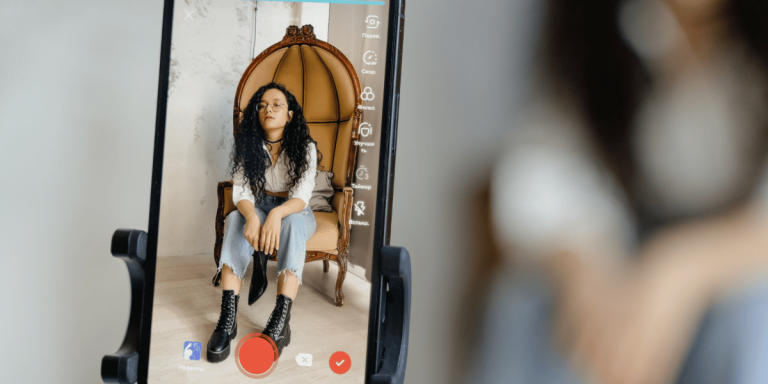How To Find Drafts On TikTok & Delete
Asenqua Tech is reader-supported. When you buy through links on our site, we may earn an affiliate commission.
✎ Key Points:
» To remove drafts on TikTok, begin by opening the TikTok app and tapping on “Me.” Once on your TikTok profile, navigate to the “Posts” section and locate drafts.
» Access the draft video, click “Select,” choose the videos you wish to delete, and then tap on “Delete.”
An alternative method is to uninstall the TikTok app and reinstall it. Hold down the app icon, select “Remove App,” and then confirm by tapping “Delete App” to uninstall. Afterward, access your App Store and reinstall TikTok.
If the “Select” option isn’t visible when deleting drafts, try updating the app or refreshing the window for it to appear.
How To Find Drafts On TikTok:
There are several methods to delete drafts on TikTok, let’s follow:
1. Delete Drafts from Posts
Follow the below steps:
Step 1: Open TikTok & Tap on “Me”
Drafts on TikTok are exclusively saved within your profile, appearing alongside your posted videos and accessible only to you.
To delete drafts from your TikTok account, log in to the app using your credentials. Then, locate and tap the ‘Me’ option situated at the bottom right corner of the panel. Upon selecting it, you’ll be directed to your TikTok profile page.
Step 2: Tap on Posts Section & Find Drafts
Upon selecting the “Me” option, your TikTok profile photo appears at the top of the page, followed by your name. Further down, you’ll find sections for Following, Followers, and Likes. Below these, locate the “Edit Profile” section. Just underneath, you’ll find the “Public videos” tab, where all your draft videos are stored and visible.
Step 3: Open Draft Video & “Select”
Within the “Public Videos” area, you’ll find a dedicated section labeled “Drafts,” displaying the total number of draft videos you have stored.
Access the “Drafts” section and tap “Select” located at the top right corner. This allows you to choose specific drafts for deletion. You can opt to delete a single draft or multiple drafts simultaneously. Once you tap “Select,” proceed by choosing the videos you wish to remove.
Step 4: Tap on “Delete” to Remove
After selecting your drafts, tap the “Delete” option available at the bottom of your screen to permanently remove them from your account. This option appears after you’ve made your draft selections.
Once you click on “Delete,” the drafts will be removed from your TikTok profile. It’s important to note that once deleted, drafts cannot be recovered. While some third-party apps claim to retrieve deleted content, using such apps is not advisable.
2. Uninstall TikTok and Reinstall – iPhone
If you’ve exhausted all attempts to fix the issue without success, it’s best to start anew. If TikTok functions properly on your friend’s device but lacks the “Select” option on yours, it’s likely a fault with the app. The recommended action is to uninstall and reinstall TikTok directly from the App Store. Here’s how to uninstall it:
Step 1: Locate the TikTok app, press and hold it. A pop-up will appear with options like “Remove App,” “Edit Home Screen,” and “Share App.”
Step 2: Tap “Remove App” and confirm by selecting “Delete App” to uninstall it.
Step 3: Alternatively, access your iPhone settings, go to “General,” select “iPhone Storage,” and locate TikTok.
Step 4: Tap “Delete App” to uninstall it. You’ve now successfully removed TikTok from your iPhone. Now, proceed to reinstall it.
Once you’ve reinstalled and logged back into your account, you may find that your issue has been resolved.
What To Do If I Can’t See The ‘Select’ Option:
The absence of the “Select” option might stem from running an outdated app version. Similar to other apps on the Google Play Store or App Store, TikTok frequently releases updates addressing bugs and introducing new features.
If your TikTok lacks the “Select” option, it could be a bug resolved in the latest update. For Android users, navigate to the Google Play Store; for iPhone users, head to the App Store to update the app.
Access the Play Store or App Store, search for TikTok, and select the “Update” option if an update is available.
Refreshing tabs or windows might reveal the option. Additionally, checking your network connection or clearing the TikTok app cache could help display the option.
How To Find Drafts On TikTok:
Managing drafts on TikTok is straightforward. Here’s how you can save and edit them:
To save your drafts:
Step 1: Access the drafts folder in your TikTok account, choose the video, and tap “Next.” Here, adjust the viewing settings to “Only me.”
Step 2: Explore additional options and select “Save video.”
Step 3: Proceed to post your video. Check your camera roll afterward; your video should be there. You can also screen-record while playing the video to save it on your phone.
For editing your drafts:
Step 1: Open your drafts folder and select the video.
Step 2: Click “Back” at the top left corner. Here, you can add new clips, music, filters, voiceovers, and more. Once done, click “Next.”
On the main screen, you can fine-tune privacy settings, add hashtags, and set the video’s cover image.