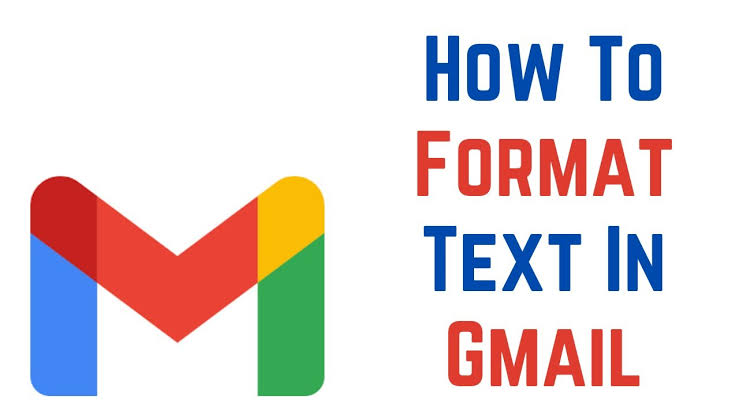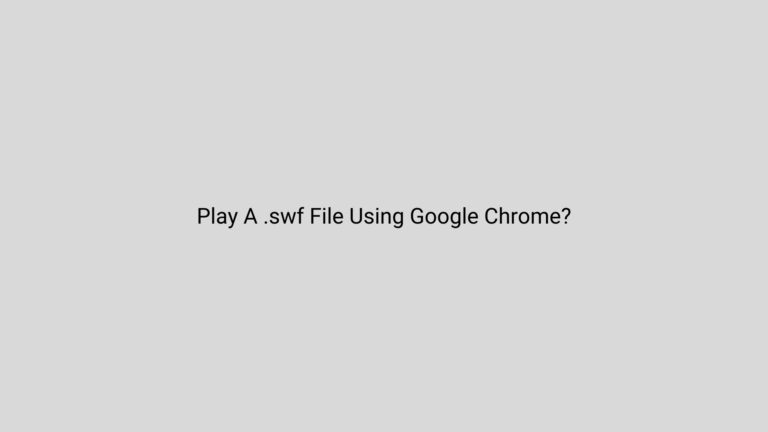Gmail Formatting: A Detailed Guide
Asenqua Tech is reader-supported. When you buy through links on our site, we may earn an affiliate commission.
Gmail is one of the most widely used email platforms, known for its user-friendly interface and versatile features. While sending plain text emails is straightforward, Gmail offers various formatting options to enhance the visual appeal and convey your message more effectively. In this guide, we will delve into the art of formatting in Gmail, with a special focus on the often overlooked yet impactful feature – Strikethrough.
Understanding Gmail’s Text Formatting
Before we delve into the specifics of Strikethrough, let’s explore the basic text formatting options available in Gmail.
1. Bold and Italic:
To emphasize specific words or phrases, you can use the bold or italic formatting. Simply highlight the text you want to modify and click on the ‘B’ for bold or ‘I’ for italic in the formatting toolbar.
2. Underline:
If underlining is your preferred method of emphasis, you can underline text using the ‘U’ in the formatting toolbar.
3. Bullet Points and Numbered Lists:
Organize your information using bullet points or numbered lists. The respective icons in the formatting toolbar allow you to create structured content.
Strikethrough in Gmail: Unveiling the Secret
Now, let’s dive into the heart of our guide – Strikethrough in Gmail. Although Gmail doesn’t provide a dedicated button for this feature, there are two simple methods to apply Strikethrough to your text.
Method 1: Using Keyboard Shortcuts
Gmail supports a set of keyboard shortcuts that can significantly speed up your formatting tasks. To apply Strikethrough:
- Select Text: Highlight the text you want to strike through.
- Press Shortcut: For Windows and Linux users, press Ctrl + Shift + 5. For Mac users, it’s Command + Shift + X.
Voila! Your text is now elegantly struck through.
Method 2: HTML Formatting
For users comfortable with HTML, Gmail allows you to manually insert the <s> tag for Strikethrough. Here’s how:
- Compose Email: Start composing your email in Gmail.
- Switch to HTML Mode: Click on the three dots in the formatting toolbar and select “HTML.”
- Insert Code: Surround the text you want to strike through with <s> and </s>. For example, <s>This is strikethrough text</s>.
- Switch Back to Compose Mode: Click on the three dots again and select “Compose” to switch back to the regular composing mode.
The Impact of Strikethrough
Now that you know how to wield the power of Strikethrough, let’s explore the practical applications:
Editing and Revising
Strikethrough is an excellent tool for making revisions visible. When collaborating on documents or discussing changes, applying Strikethrough allows everyone involved to see what has been removed without completely deleting the text.
Deals and Discounts
In promotional emails, Strikethrough is commonly used to showcase original prices before discounts. This visually communicates the value proposition and encourages recipients to take advantage of the reduced prices.
Task Lists and Progress Tracking
When managing tasks or projects via email, Strikethrough can signify completed items or resolved issues. It provides a clear visual cue of progress, making it easier for recipients to grasp the status at a glance.
Also Read – How To Write A Follow Up Email
Tips for Effective Formatting
Consistency is Key:
Maintain a consistent formatting style throughout your email. This ensures a polished and professional appearance.
Don’t Overdo It:
While formatting enhances readability, excessive use can be distracting. Use these tools judiciously to amplify your message without overwhelming the reader.
Test Across Devices:
Before sending important emails, preview your formatting on different devices to ensure a consistent and appealing presentation.
Include Alt Text for Images:
If your email includes images, add descriptive alt text. This not only assists visually impaired recipients but also ensures your message is conveyed effectively.
Conclusion
In conclusion, mastering Gmail’s formatting options, including the elusive Strikethrough, can significantly elevate your email communication. Whether you’re editing documents collaboratively or crafting compelling promotional emails, understanding these features empowers you to convey your message with precision and style. Experiment with the tips provided, and you’ll soon find yourself navigating Gmail’s formatting options effortlessly, leaving a lasting impression on your recipients.