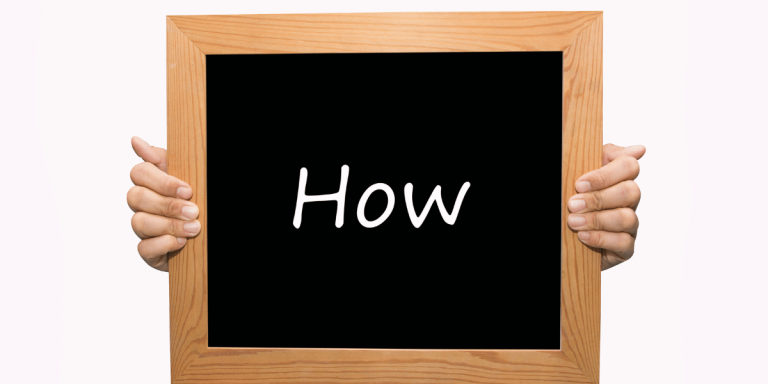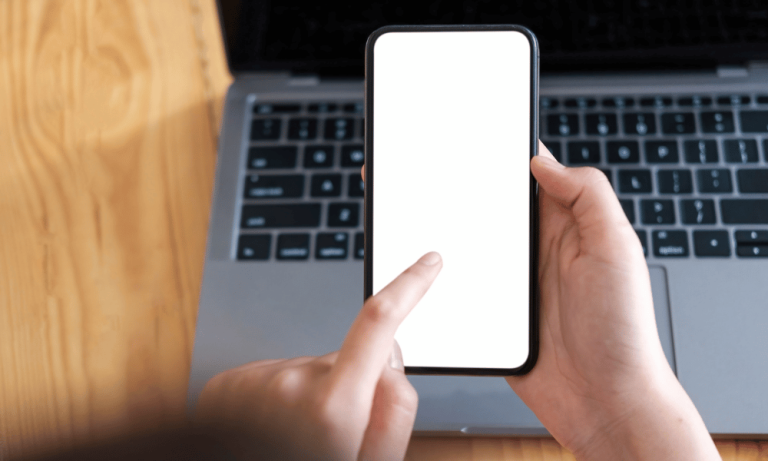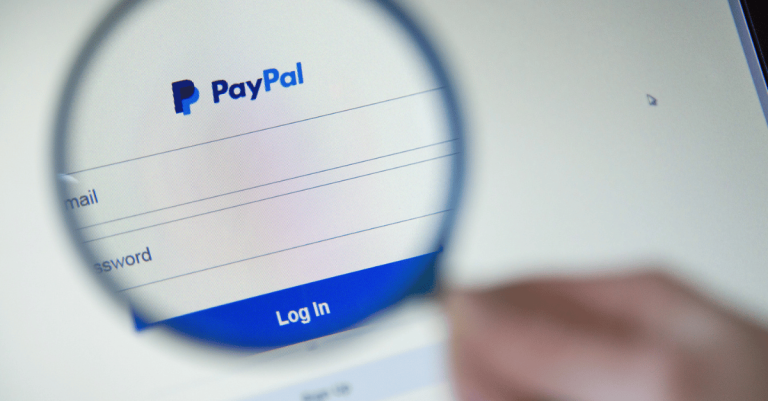How To Solve Too Many Attempts Problem In Telegram
Asenqua Tech is reader-supported. When you buy through links on our site, we may earn an affiliate commission.
Your Quick Answer:
To resolve the “Limit exceeded. Please try again later” issue on Telegram, wait for 24 hours before attempting to log into your account again.
This error message typically occurs when there’s a violation of Telegram’s terms and conditions, excessive login attempts triggering security concerns, or if the Telegram server is experiencing downtime.
Telegram Too Many Attempts Please Try Again Later:
This message indicates that numerous login attempts were made within a brief period. This security measure is in place to safeguard your account against unauthorized access.
To prevent triggering security concerns and encountering this error, it’s advisable to avoid frequently logging in and out in quick succession. Maintaining a normal login pattern helps prevent such restrictions.
If you encounter this error, the solution is to wait for a specific duration, typically around 24 hours, before attempting to log in again. Allow some time for the system to reset and grant access to your account. Patience is key; refrain from multiple login attempts during this waiting period.
Additionally, check your internet connection and restart the Telegram app to address any connectivity issues. Sometimes, a quick restart or ensuring a stable data connection can resolve the problem.
Should the issue persist or if you suspect a server-related problem, consider reaching out to other Telegram users or checking online forums to confirm if others are facing similar login difficulties. In cases of widespread issues, it’s advisable to wait for Telegram to resolve the server problem, which typically takes a few hours.
How To Solve Too Many Attempts Problem In Telegram:
You can try the following fixes:
1. Wait For 24 Hours and Login Again
When you encounter the error message “Limit exceeded. Please try again later” on Telegram, it signifies that you’ve attempted numerous logins within a brief period, causing Telegram to view your activities as suspicious.
Your multiple login attempts within a short span have triggered a security concern, resulting in the “limit exceeded” error message. Consequently, you’ll need to wait for 24 hours before attempting to log in to your Telegram account again.
Attempting to log in before this 24-hour period elapses will prevent access to your account and continue displaying the same error message.
2. Delete App and Reinstall
If you encounter the “account limit exceeded” error on Telegram and can’t log in, attempting to resolve this on an iPhone might involve offloading the Telegram app from your iPhone’s Settings.
If offloading the app doesn’t resolve the issue and you’re still unable to log in, the next step is to completely delete the Telegram app from your device. Afterward, reinstall it from the App Store. Please note that this method applies specifically to iOS devices.
For Android devices, the process involves directly uninstalling the app and then reinstalling it from the Google Play Store.
🔴 Steps for iOS Devices:
- Open the Settings app.
- Tap on General.
- Select iPhone Storage.
- Choose Telegram from the list.
- Tap Offload App.
- If the issue persists, tap Delete App.
- Go to the App Store.
- Search for Telegram in the search bar.
- Tap the install icon next to Telegram to download and install it.
🔴 Steps for Android Devices:
- Uninstall the Telegram app.
- Visit the Google Play Store.
- Search for Telegram.
- Tap Install next to Telegram.
- Wait for the download to complete.
- Tap Open once the app has downloaded and installed.
3. Change the Telegram Number
If you encounter the “Limit exceeded. Please try again later” error on your Telegram account, it means you won’t be able to log in for a period. However, an alternative solution involves changing your account number to bypass this issue.
To resolve this, utilize a different phone number that isn’t associated with a Telegram account. By using a new number, you can circumvent the problem as your Telegram account will essentially be refreshed.
🔴 Steps to Change Account Number:
- Open the Telegram app.
- Tap the three lines icon.
- Select your profile picture icon.
- Tap on your current phone number.
- Choose “Change Number.”
- Proceed with the change process.
- Enter the new number and verify it by following the provided instructions.
Once verified, your account will be linked to the new number, allowing you to bypass the previous issue.
4. Reach Out to Telegram Help
If you’re unable to access your Telegram account using the suggested methods, the next step is to contact the Telegram support center. Visit the Telegram support website and fill out a form detailing the issue you’re experiencing to seek assistance from their team.
Be clear and specific when describing the problem so that it’s easily understandable to the support team. Request their help to regain access to your Telegram account in your description.
Here are the steps to follow:
- Visit the Telegram help center website: https://telegram.org/support.
- Provide a detailed description of your issue.
- Enter your email address.
- Input the phone number associated with your Telegram account.
- Click on the “Submit” button to send your request.