(Solved) Galaxy Watch Active 2 keeps disconnecting from phone
Asenqua Tech is reader-supported. When you buy through links on our site, we may earn an affiliate commission.
Would it not be frustrating to buy a watch as expensive as Galaxy Watch Active 2 and then handle the disappointment of it disconnecting from your phone every now and then?
Well, we are sure you have tried restarting your device as well as the watch before trying to look for a solution on the Internet. So, now that you are here, what do you do?
Below we have enlisted a handful of solutions that should help you in solving the problem of your Galaxy Watch Active 3 disconnecting from the phone.
Galaxy Watch Active 2 keeps disconnecting from phone
Below we have enlisted 5 ways you can troubleshoot Galaxy Watch Active 2 keeps disconnecting from phone:
● Clear Cache from the phone
If your Galaxy Watch Active 2 keeps disconnecting from the phone every 30 seconds (note the exaggeration), the easy way to try troubleshooting the issue would be to clear cache from the Galaxy Wearable app.
You could also try clearing cache from Galaxy Plug-in as well as Samsung Accessory Service on your device. These applications and services aid in the functioning as well the connection between the device as well as the watch. Clearing cache on these apps should do the job.
● Reset the watch
We know it will be absolutely excruciating to do so, however, if nothing else works so far, you will need to reset the watch. To reset your Galaxy Watch Active 2, follow the instructions below:
- Go to the Settings app on your Galaxy Watch Active 2.
- Now, navigate to General. Next, tap on Reset from amongst the options available.
- The watch will be reset. Now, try connecting the phone and the watch again.
● Turn off Battery Optimization for Galaxy Wearable App
Battery Optimization could hinder myriad functionalities associated with the Galaxy Wearable app. It is important to disable Battery Optimization for Galaxy Wearable from the Settings on your phone. Once disabled, try connecting the phone and the watch again to see if the issue is resolved.
● Update the firmware of your watch
If your watch is running on an outdated firmware, it could cause the watch to malfunction. This, in turn, can cause the issue that you are currently facing.
Check if there is an update available for the watch. In case there is an update available, update the firmware of the watch, then reconnect the watch to your phone. You can do this via the Galaxy Wearable app. This should ideally fix the constant issue of your watch being disconnected from your phone.
● Send the watch for repair
It is possible that the watch has some issues that need fixing. Some of these issues may only be solved by an authorized service centre or professional. It is recommended you hand over the watch at an authorized service centre for repairs instead of trying to fix the problem on your own.
If your watch is still covered under warranty, you could also seek for a replacement of the watch. Keep in mind that trying to disassemble the watch to fix the issue will deem the warranty null and void.
Troubleshooting Galaxy Watch not connecting to the Phone
Typically, your Samsung Galaxy Watch should connect to your Android phone or iPhone without any issue. But if it’s stuck on the pairing screen, or it can’t connect with your phone, here we detail various ways to fix a Samsung Galaxy Watch not connecting to an Android phone or iPhone issue.
● Connect Galaxy Watch to Android or iPhone Properly
Connecting the watch and your phone is the first step to solving this problem. Open the Galaxy app (Android, iOS) on your phone if you have a new watch.
Your watch model will be displayed on screen, and on-screen instructions will follow. You may be asked to enable Bluetooth on your phone by your mobile device. Wait for the watch to connect to your mobile phone after you have given it permission.
You can try the ways listed below if you’ve already set up the watch but can’t get it to connect or are getting stuck on the pairing screen.
● Restart Phone and Watch
The first step is to reboot both your phone and your Galaxy Watch. Your watch can be restarted by pressing and holding the Home button. Select Power off from the drop-down menu that appears. Press and hold the same button until you see the logo on the screen to power on the watch again after it has been turned off.
● Clear Cache for Galaxy Wearable App (Android Only)
To resolve the issue of the watch not connecting to a phone on Android phones, try emptying the Galaxy wearable cache. To do so, navigate to “Settings > Apps > Galaxy Wearable app > Storage.” Restart your phone after pressing the “Clear cache” button.
● Enable Bluetooth
Make sure Bluetooth is turned on on both your phone and your watch. If it is switched off on even one device, you will experience connectivity troubles. To enable Bluetooth, do the following:
- On Android, go to “Settings > Connections > Bluetooth” and toggle the toggle on. You can also enable it from the Quick settings menu.
- Go to “Settings > Bluetooth” on your iPhone and toggle the toggle on. It can also be enabled in the Control Center.
- Go to “Settings > Connections > Bluetooth” on your watch. Make sure the Bluetooth toggle is turned on.
- Once Bluetooth is enabled on both devices, keep the phone and watch within the Bluetooth connecting range (32 feet).
● Update Phone and Watch
Your phone and watch software, like the app, must be upgraded to the most recent version for proper operation. Here’s how to install the operating system updates:
- Go to “Settings > Software update > Download” on Android and install. Alternatively, navigate to “Settings > About > Software update.”
- Go to “Settings > General > Software update” on your iPhone.
- Open the Galaxy Wearable app on the linked phone to use the Galaxy Watch. Scroll down the app and tap “Watch Software Update > Download” to download and install.
● Re-pair Watch
Unpairing the watch from Bluetooth can sometimes assist. On Android, navigate to “Settings > Connections > Bluetooth.” Tap the Settings icon next to the Galaxy Watch and select Unpair, then pair them again with the Wearable app.
Go to “Settings > Bluetooth” on your iPhone. Tap the I icon next to Galaxy Watch and select Forget this device, then fix both devices again.
● Disconnect Phone and Watch
Restarting your phone and Galaxy watch’s connection will also assist fix the problem of the two devices not connecting. As a result, you must disconnect and reconnect the devices.
Activate the three-bar icon by launching the Galaxy Wearable app and tapping on it. Select Disconnect from the drop-down menu. The watch is already disconnected if it says Connect. Connect by pressing the Connect button.
Restart the phone and the watch if they were separated. Open the Galaxy Wearable app once more and tap the Connect button on the home screen to connect your device.
● Reinstall the app and any plugins that were previously installed
Reinstalling the Galaxy Wearable app and any plugins you’ve downloaded should work as well. First, make sure they’re all uninstalled.
● Reset Watch
To do so, launch the Settings app on your Galaxy Watch and navigate to “General > Reset.” Connect the phone and watch as indicated in Method 1 after it has been reset.
● Ensure that the battery is fully charged
A low battery on your phone or watch could be causing problems with your phone and watch synchronising. Samsung recommends a battery life of at least 25% for both the phone and the smartwatch. In the same way, make sure your phone or watch is not in low battery or power saving mode.
● Update Galaxy Wearable App
Galaxy Wearable’s older app version is frequently to blame for compatibility issues. Open the App Store (iOS) or Google Play Store (Android) to get the latest version (iPhone). Look for the Wearables app on the Galaxy S8 or S8+. If an update is available, click it. Try reconnecting the phone after a restart and keeping an eye on it.
● Check Phone’s System Language
Some Galaxy Watch owners recommend leaving English as the phone’s default language during the initial pairing with the watch. To change the language of your Android phone, navigate to “Settings > General Management (System) > Language” and select English. Go to “Settings > General > Language & Region > iPhone language” on your iPhone and pick English.
● Connect to a New Phone
If you previously connected your Galaxy Watch to another phone, the standard way of connecting it to your new phone will not work. You must use your watch’s “Connect to a new phone” option.
Go to Settings on your Galaxy Watch to do so. Scroll to the bottom and click Connect to the new phone. This will cause your watch to be reset. Then, like in Method 1, connect the phone and watch.





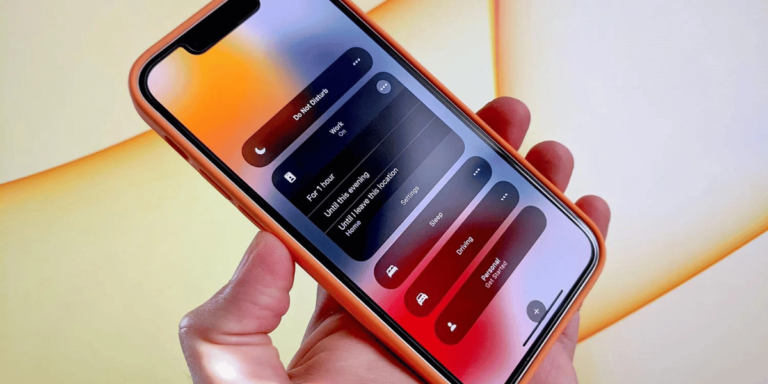

1
https://interpharm.pro/# overseas online pharmacy-no prescription
safestonlinepharmacy – internationalpharmacy.icu A trailblazer in international pharmacy practices.
http://farmaciaonline.men/# acquisto farmaci con ricetta
you have got an incredible blog here! would you prefer to make some invite posts on my blog?
farmacie online affidabili [url=https://farmaciaonline.men/#]farmacia online miglior prezzo[/url] farmaci senza ricetta elenco
http://onlineapotheke.tech/# versandapotheke deutschland
http://edpharmacie.pro/# п»їpharmacie en ligne
acheter mГ©dicaments Г l’Г©tranger – Acheter mГ©dicaments sans ordonnance sur internet
https://edpharmacie.pro/# Pharmacie en ligne pas cher
Pharmacie en ligne sans ordonnance – Pharmacies en ligne certifiГ©es
https://itfarmacia.pro/# п»їfarmacia online migliore
india online pharmacy: india pharmacy mail order – mail order pharmacy india
Medscape Drugs & Diseases. buying from online mexican pharmacy: mexico drug stores pharmacies – mexican online pharmacies prescription drugs
canadian pharmacy 24h com: trustworthy canadian pharmacy – trusted canadian pharmacy
mexico drug stores pharmacies: medicine in mexico pharmacies – buying prescription drugs in mexico
Definitive journal of drugs and therapeutics. п»їbest mexican online pharmacies: mexican drugstore online – buying from online mexican pharmacy
canadian pharmacy in canada: reputable canadian pharmacy – best canadian pharmacy to buy from
indian pharmacy paypal: reputable indian online pharmacy – buy prescription drugs from india
Their international partnerships enhance patient care. best india pharmacy: indian pharmacy paypal – india online pharmacy
top online pharmacy india: indian pharmacy paypal – world pharmacy india
Their health awareness programs are game-changers. mexican pharmaceuticals online: mexican border pharmacies shipping to usa – pharmacies in mexico that ship to usa
safe canadian pharmacy: pharmacy in canada – best canadian pharmacy online
Get here. india pharmacy mail order: india pharmacy – indian pharmacy
Online medicine order: top 10 pharmacies in india – indian pharmacy
india pharmacy: top online pharmacy india – pharmacy website india
Always responsive, regardless of time zones. safe canadian pharmacy: canadian pharmacy world reviews – ordering drugs from canada
indian pharmacy paypal: world pharmacy india – indian pharmacy paypal
canadian drug co: mexican pharmacy without prescription – canadiam pharmacy
http://canadapharmacy24.pro/# cheap canadian pharmacy
canada rx pharmacy world: canadian pharmacy online 24 pro – canadian discount pharmacy
wana know when your website is down ? then use our 24on7 web monitor – it’s absolutely free!
visit https://t.ly/0d6jk?asenquavc.com for more info
want to get an alert when your website is down? then use our 24on7 web monitor – it’s absolutely free!
visit https://t.ly/cQQMm?asenquavc.com for more info
http://indiapharmacy24.pro/# india pharmacy mail order
ivermectin 6mg tablet for lice: stromectol tablets buy online – stromectol sales
https://paxlovid.bid/# paxlovid pill
stromectol south africa: stromectol ivermectin buy – stromectol ivermectin buy
paxlovid pharmacy: paxlovid cost without insurance – paxlovid for sale
http://paxlovid.bid/# paxlovid price
buy valtrex tablets: valtrex antiviral drug – valtrex 500mg online
https://valtrex.auction/# valtrex 500 mg uk price
п»їplavix generic: buy clopidogrel online – plavix best price
http://paxlovid.bid/# paxlovid generic
valtrex 500 mg tablet: buy valtrex online – can you purchase valtrex online
Kamagra 100mg: Kamagra 100mg price – Kamagra 100mg price
buy Viagra online cheapest viagra Viagra tablet online
https://levitra.eus/# Levitra tablet price
http://levitra.eus/# Buy Vardenafil online
https://kamagra.icu/# buy Kamagra
Generic Tadalafil 20mg price Buy Tadalafil 20mg Generic Cialis without a doctor prescription
https://kamagra.icu/# sildenafil oral jelly 100mg kamagra
http://kamagra.icu/# Kamagra 100mg price
cheap kamagra super kamagra п»їkamagra
https://levitra.eus/# Buy Vardenafil 20mg
http://kamagra.icu/# Kamagra Oral Jelly
http://kamagra.icu/# buy Kamagra
http://kamagra.icu/# buy kamagra online usa
super kamagra Kamagra tablets Kamagra tablets
https://kamagra.icu/# Kamagra 100mg
https://kamagra.icu/# Kamagra 100mg
buy Viagra over the counter Viagra without a doctor prescription Canada Viagra online price
https://levitra.eus/# Vardenafil buy online
Vardenafil price Levitra online pharmacy buy Levitra over the counter
http://kamagra.icu/# buy kamagra online usa
https://viagra.eus/# Viagra generic over the counter
http://mexicanpharmacy.company/# buying from online mexican pharmacy mexicanpharmacy.company
http://mexicanpharmacy.company/# medicine in mexico pharmacies mexicanpharmacy.company
canadian pharmacy 365: thecanadianpharmacy – canadian pharmacy oxycodone canadapharmacy.guru
mexico drug stores pharmacies: mexican drugstore online – purple pharmacy mexico price list mexicanpharmacy.company
indian pharmacies safe: cheapest online pharmacy india – best online pharmacy india indiapharmacy.pro
https://canadapharmacy.guru/# canadapharmacyonline com canadapharmacy.guru
https://indiapharmacy.pro/# buy prescription drugs from india indiapharmacy.pro
mexico drug stores pharmacies: medication from mexico pharmacy – mexico drug stores pharmacies mexicanpharmacy.company
best canadian pharmacy online: canadian pharmacy – canadapharmacyonline legit canadapharmacy.guru
https://canadapharmacy.guru/# precription drugs from canada canadapharmacy.guru
pharmacy website india: reputable indian online pharmacy – top online pharmacy india indiapharmacy.pro
This post has left me speechless.
شركة مكافحة حشرات
https://indiapharmacy.pro/# indian pharmacy online indiapharmacy.pro
https://indiapharmacy.pro/# buy medicines online in india indiapharmacy.pro
india pharmacy mail order: mail order pharmacy india – reputable indian pharmacies indiapharmacy.pro
mail order pharmacy india: indian pharmacy paypal – indianpharmacy com indiapharmacy.pro
https://mexicanpharmacy.company/# best online pharmacies in mexico mexicanpharmacy.company
best online pharmacy india: top 10 pharmacies in india – top online pharmacy india indiapharmacy.pro
http://mexicanpharmacy.company/# mexican border pharmacies shipping to usa mexicanpharmacy.company
http://mexicanpharmacy.company/# mexican online pharmacies prescription drugs mexicanpharmacy.company
world pharmacy india: buy prescription drugs from india – top online pharmacy india indiapharmacy.pro
canadapharmacyonline: canadianpharmacymeds – online canadian pharmacy review canadapharmacy.guru
https://indiapharmacy.pro/# buy medicines online in india indiapharmacy.pro
Online medicine order: online shopping pharmacy india – indian pharmacy paypal indiapharmacy.pro
https://canadapharmacy.guru/# online canadian pharmacy review canadapharmacy.guru
purple pharmacy mexico price list: mexico drug stores pharmacies – mexican mail order pharmacies mexicanpharmacy.company
http://indiapharmacy.pro/# india pharmacy indiapharmacy.pro
https://mexicanpharmacy.company/# mexican border pharmacies shipping to usa mexicanpharmacy.company
top online pharmacy india: best india pharmacy – india pharmacy indiapharmacy.pro
india pharmacy: indian pharmacy paypal – india pharmacy mail order indiapharmacy.pro
http://canadapharmacy.guru/# recommended canadian pharmacies canadapharmacy.guru
top online pharmacy india: reputable indian pharmacies – pharmacy website india indiapharmacy.pro
http://indiapharmacy.pro/# reputable indian pharmacies indiapharmacy.pro
https://mexicanpharmacy.company/# mexico drug stores pharmacies mexicanpharmacy.company
mexican pharmaceuticals online: mexican mail order pharmacies – pharmacies in mexico that ship to usa mexicanpharmacy.company
http://indiapharmacy.pro/# best online pharmacy india indiapharmacy.pro
how to get cheap clomid online: order clomid tablets – can you get generic clomid tablets
http://doxycycline.sbs/# doxycycline 500mg
I love looking through a post that can make men and women think.
Also, thank you for allowing me to comment!
get clomid no prescription: how to get cheap clomid without rx – can you get generic clomid without insurance
Undeniably imagine that that you stated. Your favorite justification seemed to be at the web the easiest thing to take note of.
I say to you, I certainly get annoyed at the
same time as people think about worries that they plainly do not recognize about.
You controlled to hit the nail upon the highest and also defined out the
entire thing without having side effect , other folks can take a signal.
Will probably be back to get more. Thanks
I always spent my half an hour to read this blog’s content everyday along with
a cup of coffee.
Hello, after reading this remarkable article i am as well happy to share my knowledge
here with friends.
Pretty! This has been an incredibly wonderful article.
Many thanks for supplying this info.
Ahaa, its good discussion concerning this article here at this weblog, I have read
all that, so at this time me also commenting at this
place.
I’m not sure why but this site is loading very slow for me.
Is anyone else having this problem or is it a problem on my end?
I’ll check back later and see if the problem still exists.
Its like you read my mind! You appear to know so much
about this, like you wrote the book in it or something.
I think that you can do with a few pics to
drive the message home a bit, but other than that, this is magnificent blog.
A great read. I’ll certainly be back.
Appreciate the recommendation. Let me try it out.
I’m amazed, I must say. Seldom do I come across a
blog that’s equally educative and entertaining, and without a doubt, you have
hit the nail on the head. The issue is something that not enough folks are speaking intelligently about.
I am very happy I came across this during my hunt for something
relating to this.
http://doxycycline.sbs/# doxycycline 100mg price
where can i buy generic clomid pill: how to buy clomid without dr prescription – can i buy generic clomid without a prescription
generic doxycycline: doxycycline vibramycin – doxycycline generic
https://doxycycline.sbs/# cheap doxycycline online
where can i get cheap clomid no prescription: clomid pill – get cheap clomid pills
cost propecia without prescription: get propecia without dr prescription – buying generic propecia price
https://amoxil.world/# amoxicillin 500mg capsules antibiotic
generic propecia no prescription: get propecia – buy cheap propecia prices
prednisone online sale: medicine prednisone 10mg – prednisone without prescription medication
http://propecia.sbs/# cost cheap propecia pill
http://propecia.sbs/# order cheap propecia price
amoxicillin 30 capsules price: buy amoxicillin over the counter uk – buy amoxicillin 500mg canada
https://prednisone.digital/# 25 mg prednisone
order propecia without a prescription: cost of cheap propecia without rx – cost of generic propecia without insurance
https://clomid.sbs/# cost of generic clomid no prescription
order propecia no prescription: cost of cheap propecia no prescription – buying generic propecia price
buying prescription drugs in mexico online: mexico drug stores pharmacies – medicine in mexico pharmacies
https://canadapharm.top/# online canadian pharmacy
https://canadapharm.top/# best rated canadian pharmacy
buy cheap prescription drugs online: prescription drugs without doctor approval – buy prescription drugs from india
https://edpills.icu/# buying ed pills online
prescription drugs without doctor approval: non prescription erection pills – prescription drugs canada buy online
https://edpills.icu/# best ed pill
buy canadian drugs: global pharmacy canada – canada pharmacy 24h
https://mexicopharm.shop/# buying prescription drugs in mexico online
reputable canadian pharmacy: Certified Canada Pharmacy – canadian pharmacy cheap
https://indiapharm.guru/# best india pharmacy
gnc ed pills: buy ed pills – best pills for ed
cheap clomid without a prescription: can i purchase cheap clomid without a prescription – cost cheap clomid now
cialis without a doctor’s prescription: non prescription erection pills – buy prescription drugs from india
http://canadapharm.top/# my canadian pharmacy reviews
canadian online pharmacy: canadian pharm top – pharmacy wholesalers canada
http://edpills.icu/# herbal ed treatment
Levitra online pharmacy Cheap Levitra online Levitra online USA fast
https://edpills.monster/# top erection pills
https://tadalafil.trade/# tadalafil for sale in canada
http://kamagra.team/# п»їkamagra
http://kamagra.team/# Kamagra Oral Jelly
tadalafil mexico: tadalafil tablets price in india – tadalafil 20mg price in india
http://levitra.icu/# Levitra 20 mg for sale
http://tadalafil.trade/# tadalafil 20mg no prescription
http://sildenafil.win/# sildenafil over the counter australia
cipro pharmacy ciprofloxacin without insurance buy cipro online canada
ciprofloxacin mail online Get cheapest Ciprofloxacin online buy ciprofloxacin over the counter
lisinopril tabs 40mg: buy lisinopril online – lisinopril brand name canada
how to get amoxicillin over the counter buy amoxil where can you get amoxicillin
where can you get doxycycline [url=https://doxycycline.forum/#]buy doxycycline over the counter[/url] doxycycline 100mg pills
where can i buy zithromax capsules buy zithromax zithromax 500 mg for sale
canada medicine: buy prescription drugs online without doctor – canadian pharmacy generic viagra
reputable mexican pharmacies online: mexican mail order pharmacies – mexico drug stores pharmacies
canadian prescriptions: buy drugs online – no prescription drugs canada
I noticed something with your website, would you mind if I shared a free report with you?
comprare farmaci online con ricetta: farmacia online miglior prezzo – comprare farmaci online all’estero
farmacie online affidabili: Farmacie a roma che vendono cialis senza ricetta – comprare farmaci online all’estero
farmacie online autorizzate elenco: dove acquistare cialis online sicuro – comprare farmaci online con ricetta
viagra originale recensioni: viagra prezzo farmacia – miglior sito per comprare viagra online
It’s really very complicated in this active life to listen news on Television, thus I only use web for that reason, and
take the hottest news.
Hi, I have a ton of leads that want to pay for your products / services. When do you have a second to chat about them? Would you be willing to do a comission on the leads I send over? Please respond with the word “interested” if you’d like to discuss. -Dr. Mark W.
farmacie online affidabili: kamagra – farmaci senza ricetta elenco
farmacia online barata mejores farmacias online farmacia online 24 horas
viagra online cerca de malaga comprar viagra comprar viagra en espaГ±a envio urgente
farmacia online barata kamagra oral jelly farmacias online seguras
farmacias online baratas kamagra oral jelly farmacia online internacional
farmacias online seguras en espaГ±a Precio Cialis 20 Mg farmacia online envГo gratis
farmacia 24h Precio Levitra En Farmacia farmacia envГos internacionales
Hi, I am doing a free lead generation service, I’d like to send your company some leads for free, if you’re interested let me know and I can show you how it works!
farmacia online madrid Comprar Levitra Sin Receta En Espana farmacias online seguras
Pharmacie en ligne pas cher pharmacie en ligne acheter mГ©dicaments Г l’Г©tranger
acheter medicament a l etranger sans ordonnance Levitra pharmacie en ligne Pharmacie en ligne livraison gratuite
acheter mГ©dicaments Г l’Г©tranger kamagra 100mg prix Pharmacies en ligne certifiГ©es
Pharmacie en ligne France tadalafil pharmacie ouverte
http://apotheke.company/# versandapotheke versandkostenfrei
http://potenzmittel.men/# versandapotheke deutschland
https://viagrakaufen.store/# Viagra Generika online kaufen ohne Rezept
https://potenzmittel.men/# gГјnstige online apotheke
https://mexicanpharmacy.cheap/# mexican border pharmacies shipping to usa
http://mexicanpharmacy.cheap/# medicine in mexico pharmacies
http://mexicanpharmacy.cheap/# pharmacies in mexico that ship to usa
canadian pharmacy no scripts best online canadian pharmacy – canadian pharmacy price checker canadiandrugs.tech
canadian pharmacy ed medications canadian family pharmacy – www canadianonlinepharmacy canadiandrugs.tech
pharmacy website india top online pharmacy india – indian pharmacy online indiapharmacy.guru
canadian pharmacy online store canada rx pharmacy world – certified canadian pharmacy canadiandrugs.tech
reliable canadian pharmacy canadianpharmacy com – buying from canadian pharmacies canadiandrugs.tech
canadian 24 hour pharmacy canadian drug pharmacy – canadian pharmacy victoza canadiandrugs.tech
Hey, there! My name is Wil and I have a MASSIVE list of leads that are interested in buying from you. Is this a good place to to send you more information about the leads? Let me know.
Hi, I have an overflow of customers that I’d like to send to you but I want to make sure you can handle more leads, let me know if you’d like me to send you more info.
https://ciprofloxacin.life/# cipro for sale
https://prednisone.bid/# brand prednisone
https://ciprofloxacin.life/# ciprofloxacin generic price
http://prednisone.bid/# prednisone 10 mg tablet
https://prednisone.bid/# buy prednisone from india
http://clomid.site/# where can i buy clomid for sale
buy doxycycline: doxylin – doxycycline hyclate 100 mg cap
https://lisinoprilbestprice.store/# lisinopril 420
how to order doxycycline: doxycycline generic – generic doxycycline
doxycycline hydrochloride 100mg: buy doxycycline online without prescription – doxycycline monohydrate
https://lisinoprilbestprice.store/# prinivil price
where can i buy zestril: lisinopril price 10 mg – lisinopril 40mg
http://lisinoprilbestprice.store/# lisinopril 2.5 tablet
buy zithromax 1000 mg online: buy zithromax – zithromax 500 mg
https://cytotec.icu/# buy misoprostol over the counter
tamoxifen bone pain: tamoxifen 20 mg tablet – does tamoxifen cause joint pain
tamoxifen and weight loss: lexapro and tamoxifen – nolvadex price
lisinopril 40 mg best price: lisinopril 240 – lisinopril tablets for sale
https://lisinoprilbestprice.store/# lisinopril 80mg
doxycycline generic: how to buy doxycycline online – buy doxycycline
https://nolvadex.fun/# nolvadex vs clomid
where can i buy zithromax in canada: zithromax for sale usa – zithromax 250
cytotec online: buy cytotec over the counter – buy cytotec pills online cheap
world pharmacy india: Online India pharmacy – reputable indian pharmacies indiapharm.llc
https://indiapharm.llc/# world pharmacy india indiapharm.llc
canadian pharmacy meds: Pharmacies in Canada that ship to the US – canadian pharmacy cheap canadapharm.life
online pharmacy india Online India pharmacy Online medicine order indiapharm.llc
mexico pharmacies prescription drugs: mexican pharmacy – mexican rx online mexicopharm.com
http://canadapharm.life/# canadian pharmacy king canadapharm.life
best canadian online pharmacy reviews: Canadian pharmacy best prices – reddit canadian pharmacy canadapharm.life
https://canadapharm.life/# cheapest pharmacy canada canadapharm.life
buying from online mexican pharmacy: Mexico pharmacy online – medicine in mexico pharmacies mexicopharm.com
reputable indian online pharmacy India Post sending medicines to USA top online pharmacy india indiapharm.llc
https://indiapharm.llc/# indian pharmacy paypal indiapharm.llc
online canadian pharmacy review: canada drugs online review – canadian pharmacy scam canadapharm.life
canadian compounding pharmacy: canada online pharmacy – best canadian pharmacy online canadapharm.life
https://canadapharm.life/# best online canadian pharmacy canadapharm.life
canadian online drugstore: Canadian pharmacy best prices – best online canadian pharmacy canadapharm.life
https://indiapharm.llc/# indian pharmacies safe indiapharm.llc
mexican pharmacy: Best pharmacy in Mexico – medication from mexico pharmacy mexicopharm.com
legit canadian pharmacy online Pharmacies in Canada that ship to the US my canadian pharmacy canadapharm.life
Uncover a Wild $61 Per Hour with Zero Effort… Generating Over $1,300+ Daily! Zero Paid Ads | No Startup Required | Instant Results https://bit.ly/3tLo7uo
Levitra 10 mg best price: Buy Levitra 20mg online – п»їLevitra price
https://sildenafildelivery.pro/# 200mg sildenafil paypal
treatment for ed: men’s ed pills – what is the best ed pill
buy Levitra over the counter Buy generic Levitra online п»їLevitra price
best ed pills non prescription: erection pills over the counter – generic ed pills
http://tadalafildelivery.pro/# buy cheap tadalafil online
tadalafil 5mg best price: tadalafil without a doctor prescription – tadalafil over the counter uk
http://tadalafildelivery.pro/# tadalafil 20 mg over the counter
sildenafil online pharmacy uk: sildenafil tablets where to buy – generic sildenafil 2020
https://sildenafildelivery.pro/# average price of sildenafil in usa 100mg
super kamagra п»їkamagra Kamagra tablets
Vardenafil buy online: Levitra online – Generic Levitra 20mg
https://levitradelivery.pro/# Levitra tablet price
Levitra 10 mg buy online: Buy Levitra 20mg online – Buy Vardenafil online
buy generic tadalafil: cheap tadalafil canada – tadalafil tablets
http://tadalafildelivery.pro/# tadalafil 100mg best price
This is seriously perfect for you bit.ly/3tSF9GN
You won’t believe this completely automated system that earns you $1,000 a day without effort: https://bit.ly/4aK6HyN
I didn’t think this was possible: https://bit.ly/41RjQCk
paxlovid india buy paxlovid online paxlovid for sale
Paxlovid over the counter Paxlovid buy online paxlovid covid
http://paxlovid.guru/# paxlovid pill
paxlovid india Buy Paxlovid privately paxlovid for sale
https://amoxil.guru/# can you purchase amoxicillin online
https://amoxil.guru/# medicine amoxicillin 500
Misoprostol 200 mg buy online: cheap cytotec – buy cytotec over the counter
https://lisinopril.fun/# zestril price in india
https://finasteride.men/# order generic propecia pill
Cytotec 200mcg price: Misoprostol best price in pharmacy – Cytotec 200mcg price
https://misoprostol.shop/# Cytotec 200mcg price
lisinopril over the counter: cheapest lisinopril – zestoretic 20
https://lisinopril.fun/# lisinopril 102
zithromax 250mg: zithromax best price – can i buy zithromax online
https://misoprostol.shop/# buy cytotec
lisinopril 10 mg brand name in india: cheapest lisinopril – cheapest price for lisinopril
https://misoprostol.shop/# Cytotec 200mcg price
furosemide 100mg: Buy Furosemide – lasix 100 mg tablet
Hi, I noticed a few things wrong with your Google listing, is this a good place to send the problems?
buying cheap propecia without dr prescription: Buy finasteride 1mg – generic propecia without rx
https://furosemide.pro/# lasix tablet
http://azithromycin.store/# zithromax 500 without prescription
https://misoprostol.shop/# cytotec abortion pill
cytotec pills buy online: buy cytotec online – cytotec abortion pill
http://finasteride.men/# cost generic propecia prices
lisinopril 10 mg price: cheapest lisinopril – lisinopril pills
Hi, I noticed your website hasn’t embraced AI capabilities yet. Would you be interested in a suggestion I have?
Hi, I noticed a few things wrong with your Google listing, is this a good place to send the problems?
buy propecia now: Buy Finasteride 5mg – buying cheap propecia without rx
http://lisinopril.fun/# 16 lisinopril
https://azithromycin.store/# buy zithromax no prescription
Misoprostol 200 mg buy online: buy cytotec online – cytotec pills buy online
https://furosemide.pro/# lasix side effects
buy cytotec over the counter: buy misoprostol – cytotec buy online usa
https://azithromycin.store/# zithromax 500mg
order cytotec online: buy misoprostol – Cytotec 200mcg price
https://farmaciaitalia.store/# acquisto farmaci con ricetta
viagra subito: viagra prezzo farmacia – viagra naturale in farmacia senza ricetta
farmaci senza ricetta elenco: kamagra gel – farmacia online senza ricetta
http://farmaciaitalia.store/# top farmacia online
viagra naturale: viagra online siti sicuri – pillole per erezione immediata
farmacie online affidabili: avanafil spedra – п»їfarmacia online migliore
https://farmaciaitalia.store/# farmacia online senza ricetta
comprare farmaci online con ricetta: Tadalafil generico – farmacie online sicure
http://sildenafilitalia.men/# viagra originale in 24 ore contrassegno
Hello, did you notice the problems with your website’s performance?
п»їfarmacia online migliore: kamagra gel prezzo – farmacia online piГ№ conveniente
farmacia online piГ№ conveniente: kamagra oral jelly – farmacia online migliore
Hello, may I report some issues I’ve spotted with your website on Google?
https://avanafilitalia.online/# farmacia online miglior prezzo
noticed your google setup is messed up, didn’t know if you knew, I can tell you what it is if you want?
acquistare farmaci senza ricetta: Farmacie a roma che vendono cialis senza ricetta – farmacia online piГ№ conveniente
http://tadalafilitalia.pro/# farmacie on line spedizione gratuita
I saw that your google my business listing is not working as it should. Like where google show customers your business. I can give you a list of a couple things to fix, is that ok?
farmacia online: cialis prezzo – farmaci senza ricetta elenco
https://avanafilitalia.online/# farmacia online migliore
farmacie on line spedizione gratuita: farmacia online spedizione gratuita – acquistare farmaci senza ricetta
pharmacy website india: india pharmacy – world pharmacy india
http://canadapharm.shop/# best rated canadian pharmacy
top 10 online pharmacy in india: world pharmacy india – pharmacy website india
https://canadapharm.shop/# canadian pharmacy mall
mexican mail order pharmacies: buying prescription drugs in mexico – п»їbest mexican online pharmacies
buying prescription drugs in mexico online reputable mexican pharmacies online buying prescription drugs in mexico
https://indiapharm.life/# buy prescription drugs from india
best online pharmacies in mexico: mexico pharmacy – mexican pharmaceuticals online
https://mexicanpharm.store/# mexican rx online
mexico drug stores pharmacies: medication from mexico pharmacy – buying prescription drugs in mexico online
https://indiapharm.life/# indian pharmacies safe
canadian pharmacy scam: best online canadian pharmacy – safe canadian pharmacy
https://indiapharm.life/# Online medicine home delivery
canada online pharmacy: canadian pharmacy meds reviews – cheap canadian pharmacy online
mexican rx online reputable mexican pharmacies online mexican drugstore online
https://indiapharm.life/# online shopping pharmacy india
best india pharmacy: top online pharmacy india – indianpharmacy com
http://mexicanpharm.store/# mexican pharmacy
northern pharmacy canada: canadian pharmacy mall – canadian pharmacy tampa
http://canadapharm.shop/# canada ed drugs
mexican mail order pharmacies: best online pharmacies in mexico – medication from mexico pharmacy
http://indiapharm.life/# top online pharmacy india
canadian mail order pharmacy: canadianpharmacy com – canadian pharmacy online store
legit canadian pharmacy online buying from canadian pharmacies legitimate canadian pharmacy
https://mexicanpharm.store/# mexican pharmaceuticals online
canadian pharmacy cheap: canadian pharmacy meds review – canada online pharmacy
mexico pharmacy: mexican drugstore online – mexican mail order pharmacies
http://canadapharm.shop/# canadian pharmacy 24 com
https://cytotec.directory/# cytotec online
nolvadex price: alternative to tamoxifen – aromatase inhibitor tamoxifen
A true champion for patients around the world https://clomidpharm.shop/# buy clomid without rx
http://clomidpharm.shop/# how to get cheap clomid price
cytotec abortion pill: buy misoprostol over the counter – Cytotec 200mcg price
Their international patient care is impeccable https://cytotec.directory/# order cytotec online
http://prednisonepharm.store/# prednisone 7.5 mg
They understand the intricacies of international drug regulations http://nolvadex.pro/# common side effects of tamoxifen
order cytotec online: buy cytotec online – buy cytotec online fast delivery
I’m always informed about potential medication interactions https://zithromaxpharm.online/# buy zithromax canada
http://zithromaxpharm.online/# zithromax over the counter uk
how to get cheap clomid price: where to buy generic clomid without insurance – cost cheap clomid
Quick turnaround on all my prescriptions https://cytotec.directory/# buy cytotec over the counter
http://zithromaxpharm.online/# where can i buy zithromax uk
zithromax 500 mg for sale: buy cheap generic zithromax – zithromax 500 mg lowest price pharmacy online
A one-stop-shop for all my health needs https://nolvadex.pro/# tamoxifen menopause
http://cytotec.directory/# buy misoprostol over the counter
Read information now https://prednisonepharm.store/# prednisone tablets india
tamoxifen citrate: alternative to tamoxifen – tamoxifen side effects forum
http://cytotec.directory/# cytotec abortion pill
This international pharmacy offers top-tier service globally http://nolvadex.pro/# effexor and tamoxifen
buy cytotec over the counter: cytotec abortion pill – cytotec pills buy online
https://nolvadex.pro/# tamoxifen for sale
ed pills otc: ed dysfunction treatment – natural ed remedies
ed meds online without prescription or membership best ed pills non prescription viagra without a prescription
https://edwithoutdoctorprescription.store/# best non prescription ed pills
trust online pharmacy: list of aarp approved pharmacies – trust online pharmacies
ed drug prices best pills for ed ed medications list
http://reputablepharmacies.online/# no prescription canadian drugs
best internet pharmacies canadian pharmacies recommended by aarp approved canadian online pharmacies
cialis without a doctor’s prescription: sildenafil without a doctor’s prescription – п»їprescription drugs
http://edwithoutdoctorprescription.store/# tadalafil without a doctor’s prescription
online pharmacy no prescription necessary us online pharmacy best canadian pharmacy no prescription
canada drug store: canadian pharmacy no prescrition – online pharmacy without a prescription
http://reputablepharmacies.online/# canadian drugstore viagra
real viagra without a doctor prescription levitra without a doctor prescription buy prescription drugs without doctor
http://edwithoutdoctorprescription.store/# legal to buy prescription drugs from canada
100mg viagra without a doctor prescription: buy prescription drugs online without – non prescription ed drugs
https://edpills.bid/# treatment for ed
pills for erection the best ed pills online ed medications
certified canadian drug stores: canada online pharmacies – no prescription pharmacy
ed pills otc ed pills for sale non prescription ed drugs
https://edpills.bid/# ed medications
safe canadian pharmacy: pharmacy in canada – discount online canadian pharmacy
cheap ed pills non prescription ed pills pills for ed
I saw your google, its not, well its not right. Like where google show customers about your business. I don’t want to impose, but there are a couple things that are just not right, may I tell you what they are?
https://reputablepharmacies.online/# canadian pharmacy prescription
buy prescription drugs without doctor: real cialis without a doctor’s prescription – best ed pills non prescription
natural ed medications ed treatment pills cheap erectile dysfunction
http://edwithoutdoctorprescription.store/# viagra without doctor prescription
canadian pharmacy king reviews: Canadian pharmacy online – my canadian pharmacy canadianpharmacy.pro
top 10 pharmacies in india Best Indian pharmacy best india pharmacy indianpharmacy.shop
https://mexicanpharmacy.win/# mexican mail order pharmacies mexicanpharmacy.win
canadapharmacyonline legit: Pharmacies in Canada that ship to the US – canadian pharmacy world reviews canadianpharmacy.pro
medication from mexico pharmacy mexican pharmacy online mexican pharmacy mexicanpharmacy.win
https://mexicanpharmacy.win/# п»їbest mexican online pharmacies mexicanpharmacy.win
canadian online pharmacies ratings
mexico pharmacy mexican pharmacy online mexican pharmaceuticals online mexicanpharmacy.win
buying prescription drugs in mexico online: Mexico pharmacy – mexico drug stores pharmacies mexicanpharmacy.win
https://canadianpharmacy.pro/# canadian pharmacy no scripts canadianpharmacy.pro
Hello, I’ve detected some inconsistencies in your Google listing. Is this the right place to discuss them?
indian pharmacy paypal indian pharmacy to usa indian pharmacy paypal indianpharmacy.shop
canadian pharmacy review: Canada Pharmacy – canadian pharmacy scam canadianpharmacy.pro
https://canadianpharmacy.pro/# canadian pharmacy cheap canadianpharmacy.pro
safe online pharmacies in canada Cheapest drug prices Canada safe canadian pharmacies canadianpharmacy.pro
http://canadianpharmacy.pro/# canadian pharmacy meds review canadianpharmacy.pro
top 10 online pharmacy in india Best Indian pharmacy indian pharmacy indianpharmacy.shop
Hey, I noticed your website isn’t using AI yet, can I send over something that I think would help?
https://indianpharmacy.shop/# online shopping pharmacy india indianpharmacy.shop
http://canadianpharmacy.pro/# canadian pharmacy ltd canadianpharmacy.pro
canadian medicine
https://canadianpharmacy.pro/# the canadian pharmacy canadianpharmacy.pro
http://indianpharmacy.shop/# cheapest online pharmacy india indianpharmacy.shop
reputable indian pharmacies
canadapharmacyonline com Pharmacies in Canada that ship to the US my canadian pharmacy reviews canadianpharmacy.pro
http://indianpharmacy.shop/# top 10 pharmacies in india indianpharmacy.shop
https://canadianpharmacy.pro/# canadian pharmacy 365 canadianpharmacy.pro
top 10 online pharmacy in india
mexico drug stores pharmacies mexican pharmacy online mexican drugstore online mexicanpharmacy.win
http://canadianpharmacy.pro/# vipps canadian pharmacy canadianpharmacy.pro
online pharmacy india
https://mexicanpharmacy.win/# mexican rx online mexicanpharmacy.win
http://canadianpharmacy.pro/# online canadian pharmacy canadianpharmacy.pro
Online medicine order
https://canadianpharmacy.pro/# canadianpharmacyworld canadianpharmacy.pro
mail order pharmacy india international medicine delivery from india top 10 online pharmacy in india indianpharmacy.shop
http://canadianpharmacy.pro/# canadian pharmacy 24 com canadianpharmacy.pro
online pharmacy india
http://mexicanpharmacy.win/# mexican pharmaceuticals online mexicanpharmacy.win
medicine in mexico pharmacies Mexico pharmacy mexico pharmacies prescription drugs mexicanpharmacy.win
http://indianpharmacy.shop/# world pharmacy india indianpharmacy.shop
indian pharmacy
https://indianpharmacy.shop/# top 10 online pharmacy in india indianpharmacy.shop
http://levitrasansordonnance.pro/# Pharmacie en ligne livraison rapide
Pharmacie en ligne livraison rapide: Levitra pharmacie en ligne – Pharmacie en ligne livraison rapide
Viagra sans ordonnance 24h Amazon Viagra generique en pharmacie Viagra femme sans ordonnance 24h
Boost your business revenue effortlessly with ProfitMarc! Our AI-driven platform writes and sends high-converting emails for you, targeting fresh, pre-qualified leads.
With our state-of-the-art delivery system, see a significant increase in engagement and sales. Don’t miss out on the easiest way to enhance your marketing strategy and drive profits.
Click Below to explore ProfitMarc and start generating leads!
https://aiandcompanybest.com
Mark
http://cialissansordonnance.shop/# Pharmacie en ligne sans ordonnance
Pharmacie en ligne pas cher
acheter medicament a l etranger sans ordonnance: cialis generique – pharmacie ouverte 24/24
Viagra pas cher inde viagrasansordonnance.pro Quand une femme prend du Viagra homme
pharmacie ouverte 24/24: kamagra livraison 24h – acheter medicament a l etranger sans ordonnance
https://pharmadoc.pro/# Pharmacie en ligne France
pharmacie ouverte 24/24: levitra generique prix en pharmacie – Pharmacie en ligne pas cher
https://cialissansordonnance.shop/# Pharmacie en ligne livraison rapide
http://cialissansordonnance.shop/# Pharmacie en ligne livraison gratuite
Pharmacie en ligne pas cher
Viagra prix pharmacie paris: Acheter du Viagra sans ordonnance – Sildenafil teva 100 mg sans ordonnance
Pharmacie en ligne livraison gratuite levitra generique sites surs acheter medicament a l etranger sans ordonnance
https://cialissansordonnance.shop/# Pharmacie en ligne livraison gratuite
Le gГ©nГ©rique de Viagra: viagrasansordonnance.pro – Viagra prix pharmacie paris
https://levitrasansordonnance.pro/# acheter medicament a l etranger sans ordonnance
acheter mГ©dicaments Г l’Г©tranger achat kamagra Pharmacie en ligne livraison rapide
Pharmacie en ligne pas cher: acheter mГ©dicaments Г l’Г©tranger – п»їpharmacie en ligne
https://cialissansordonnance.shop/# Pharmacie en ligne livraison gratuite
Pharmacie en ligne livraison rapide Levitra sans ordonnance 24h п»їpharmacie en ligne
https://azithromycin.bid/# buy zithromax no prescription
zithromax 250 mg: buy cheap zithromax online – zithromax 600 mg tablets
ivermectin 50 ivermectin 80 mg ivermectin human
ivermectin 0.2mg: ivermectin lotion for scabies – ivermectin generic name
https://ivermectin.store/# ivermectin buy australia
where can you buy zithromax zithromax antibiotic without prescription zithromax online usa
buy liquid ivermectin: ivermectin 10 ml – buy liquid ivermectin
https://azithromycin.bid/# zithromax buy online no prescription
stromectol uk buy price of stromectol stromectol pill price
amoxicillin 500 mg price: medicine amoxicillin 500mg – purchase amoxicillin online without prescription
https://clomiphene.icu/# clomid sale
generic ivermectin cream: ivermectin cream 1 – stromectol 3 mg dosage
ivermectin 8 mg ivermectin over the counter uk ivermectin cream 5%
http://ivermectin.store/# ivermectin human
where to buy prednisone in canada: prednisone uk price – buy prednisone without prescription paypal
http://prednisonetablets.shop/# brand prednisone
cost of clomid for sale cost of generic clomid without dr prescription get generic clomid without prescription
http://prednisonetablets.shop/# prednisone 21 pack
where buy clomid without a prescription where can i buy cheap clomid without a prescription how to buy cheap clomid prices
buy zithromax online cheap: zithromax 250 mg australia – can i buy zithromax online
Want to skyrocket your brand? TV is the best way to do that!
Not only can we get you on NBC, CBS, ABC, Fox, etc…
But we can also get published on over 130 sites like Yahoo.
We GUARANTEE that we will get your business on one of the major TV networks.
– You can do this virtually
– You can do this in the studio
– We can provide a spokesperson for you
– You can have Kevin Harrington, one of the original Sharks on Shark Tank on with you
Go to – ampsvcs.online
or
Email Us At – [email protected]
https://azithromycin.bid/# zithromax 250 mg pill
cheap clomid tablets: where to get generic clomid without rx – can i buy cheap clomid for sale
prednisone 10mg canada 50mg prednisone tablet 80 mg prednisone daily
https://azithromycin.bid/# zithromax capsules
http://indianpharm.store/# Online medicine order indianpharm.store
canada rx pharmacy world: Licensed Online Pharmacy – onlinecanadianpharmacy canadianpharm.store
buying prescription drugs in mexico online Online Mexican pharmacy buying from online mexican pharmacy mexicanpharm.shop
pharmacies in mexico that ship to usa: Certified Pharmacy from Mexico – mexico pharmacies prescription drugs mexicanpharm.shop
Online medicine order: order medicine from india to usa – world pharmacy india indianpharm.store
https://mexicanpharm.shop/# pharmacies in mexico that ship to usa mexicanpharm.shop
purple pharmacy mexico price list mexican border pharmacies shipping to usa mexican online pharmacies prescription drugs mexicanpharm.shop
http://mexicanpharm.shop/# reputable mexican pharmacies online mexicanpharm.shop
world pharmacy india: international medicine delivery from india – mail order pharmacy india indianpharm.store
Hello, I noticed mistakes in your Google listing. Can I contact you to fix them?
indianpharmacy com international medicine delivery from india india online pharmacy indianpharm.store
reliable canadian pharmacy: Canada Pharmacy online – canadian pharmacy online store canadianpharm.store
buying prescription drugs in mexico: Online Pharmacies in Mexico – mexico drug stores pharmacies mexicanpharm.shop
https://canadianpharm.store/# canadian pharmacy tampa canadianpharm.store
http://mexicanpharm.shop/# purple pharmacy mexico price list mexicanpharm.shop
cheapest online pharmacy india order medicine from india to usa buy medicines online in india indianpharm.store
best india pharmacy: international medicine delivery from india – best india pharmacy indianpharm.store
reputable canadian online pharmacies Best Canadian online pharmacy reddit canadian pharmacy canadianpharm.store
canadian 24 hour pharmacy: Licensed Online Pharmacy – ed drugs online from canada canadianpharm.store
canadian pharmacy oxycodone: Certified Online Pharmacy Canada – the canadian pharmacy canadianpharm.store
Want to skyrocket your brand? TV is the best way to do that!
Not only can we get you on NBC, CBS, ABC, Fox, etc…
But we can also get published on over 130 sites like Yahoo.
We GUARANTEE that we will get your business on one of the major TV networks.
– You can do this virtually
– You can do this in the studio
– We can provide a spokesperson for you
– You can have Kevin Harrington, one of the original Sharks on Shark Tank on with you
Go to – ampsvcs.online
or
Email Us At – [email protected]
http://canadianpharm.store/# best canadian online pharmacy reviews canadianpharm.store
reputable mexican pharmacies online: Online Pharmacies in Mexico – reputable mexican pharmacies online mexicanpharm.shop
buying drugs from canada Best Canadian online pharmacy canadianpharmacymeds canadianpharm.store
https://indianpharm.store/# world pharmacy india indianpharm.store
medicine in mexico pharmacies: Online Pharmacies in Mexico – medicine in mexico pharmacies mexicanpharm.shop
online shopping pharmacy india order medicine from india to usa india pharmacy mail order indianpharm.store
cheap canadian pharmacy online: canadian pharmacies – reliable canadian pharmacy reviews canadianpharm.store
canadian pharmacy uk delivery: Canadian International Pharmacy – canada drugs canadianpharm.store
https://canadianpharm.store/# the canadian pharmacy canadianpharm.store
reputable indian pharmacies india online pharmacy top online pharmacy india indianpharm.store
mail order pharmacy india: Indian pharmacy to USA – reputable indian online pharmacy indianpharm.store
http://mexicanpharm.shop/# mexican pharmaceuticals online mexicanpharm.shop
onlinecanadianpharmacy 24: Canada Pharmacy online – canadian drug stores canadianpharm.store
mexican online pharmacies prescription drugs Certified Pharmacy from Mexico mexico pharmacy mexicanpharm.shop
http://canadianpharm.store/# my canadian pharmacy reviews canadianpharm.store
buying prescription drugs in mexico online: Certified Pharmacy from Mexico – mexican drugstore online mexicanpharm.shop
canadian valley pharmacy Certified Online Pharmacy Canada canadian pharmacy world canadianpharm.store
Hey! I’ve been loving your videos and content – seriously awesome stuff. You know what could take it up a notch?
Adding subtitles or captions!
As a content creator, I’ve been using this cool tool for my videos: https://submagic.co?via=wowcaptions
It’s been a game-changer for me.
Give it a shot! Hope that helps. Cheers!
medicine in mexico pharmacies: Online Pharmacies in Mexico – mexican online pharmacies prescription drugs mexicanpharm.shop
http://canadadrugs.pro/# online pharmacies without an rx
express pharmacy: canadian pharmacy testosterone gel – mail order drugs without a prescription
canadian pharmacies for viagra no prescription canadian drugs canadian drug store online
canadian pharmacy prescription: drugs without a prescription – india online pharmacy
online drugstore reviews best online canadian pharmacies list of canadian online pharmacies
https://canadadrugs.pro/# most popular canadian pharmacy
list of canadian pharmacies: canadian drugstore online – recommended online pharmacies
Did you see that your website is having performance issues?
medication without prior prescription: my canadian pharmacy viagra – best online mexican pharmacy
best online pharmacy reviews canada meds cheapest viagra canadian pharmacy
https://canadadrugs.pro/# legitimate canadian online pharmacy
mexican drugstore online: safe canadian pharmacy – canadian rx pharmacy online
Hello,
Did you notice the problems with your website’s performance?
if you would like to improve your website’s
performance as per Google’s standards,
just reply to me, at ( [email protected] )
Thank You.
Waiting for your reply.
Mel
canadian pharmacy advair: best canadian pharmacy for viagra – canada pharmacies online prescriptions
mexican drug pharmacy canadian neighborhood pharmacy cheapest canadian online pharmacy
http://canadadrugs.pro/# reputable mexican pharmacies
legal canadian pharmacy online: canada pharmacy estrogen without prescription – prescription prices comparison
http://canadadrugs.pro/# list of trusted canadian pharmacies
canadian pharmacy direct: prescriptions from canada without – order prescriptions
online discount pharmacy: best canadian online pharmacy reviews – onlinepharmaciescanada com
https://canadadrugs.pro/# canadian pharmacies selling cialis
drugs from canada without prescription: canadian drugs cialis – canadian online pharmacies legitimate
http://canadadrugs.pro/# accredited canadian pharmacies
best 10 online pharmacies: canadian pharmacy non prescription – canadian pharmacy non prescription
http://canadadrugs.pro/# most reputable canadian pharmacy
canadian pharcharmy reviews: online drugstore service canada – canadian online pharmacies ratings
Can I send you something to help your website use AI?
top 10 mail order pharmacies: canadian pharmacy store – no prescription canadian drugs
http://canadadrugs.pro/# get canadian drugs
canadian pharmacy in canada: online pharmacy usa – perscription drugs without perscription
https://canadadrugs.pro/# buy drugs canada
https://edpill.cheap/# ed medications
cheapest online pharmacy india: top 10 online pharmacy in india – pharmacy website india
online shopping pharmacy india online shopping pharmacy india indian pharmacy online
mexico drug stores pharmacies: reputable mexican pharmacies online – mexico drug stores pharmacies
http://edwithoutdoctorprescription.pro/# buy prescription drugs from canada cheap
natural ed remedies: best male enhancement pills – best over the counter ed pills
mexican pharmacy without prescription generic cialis without a doctor prescription generic viagra without a doctor prescription
http://edwithoutdoctorprescription.pro/# real viagra without a doctor prescription usa
Hello, I’ve observed some issues with your website’s performance on Google. May I send the details here?
india pharmacy mail order: reputable indian online pharmacy – п»їlegitimate online pharmacies india
Want more leads at a reduced cost that close at a higher rate than any other advertising platform out there?
We Are Looking For 7 Businesses To Test Our Proven AI Lead Generation Machine And Add A Minimum Of 40% More To Their Bottom Line In 2024!
We’ve Increased Deal Flow, Reduced Cost, and Blown Up Profit In Almost Every Industry On The Planet…
So, if you want to use AI to grow your business, comment YES and we will get back to you ASAP
onlinecanadianpharmacy 24 reliable canadian pharmacy canada drugs online reviews
Hi,
Would you like to discover the secret to accessing high-limit business credit lines, credit cards, and vehicle financing even when you think you can’t qualify?
Find it in our FREE step-by-step guide which also shows you how to get business credit without a personal guarantee or credit check… whether you’re a startup or have an 8-figure business.
Follow the link below and download your complimentary copy today:
>>> https://GetBizCreditFast.com
Wishing you much success in business and in life for 2024 and beyond.
Regards,
Bob
2000 S Colorado Blvd
Denver CO 80222
If you’d rather not find out more about building business credit, simply reply to this email with the word REMOVE in the subject line and your wish will be promptly granted.
http://medicinefromindia.store/# online shopping pharmacy india
medicine erectile dysfunction: best ed medications – ed meds online without doctor prescription
online ed medications compare ed drugs ed treatment review
https://medicinefromindia.store/# buy prescription drugs from india
new ed pills new ed treatments best ed treatment
https://certifiedpharmacymexico.pro/# medicine in mexico pharmacies
cialis without doctor prescription: cheap cialis – prescription without a doctor’s prescription
http://canadianinternationalpharmacy.pro/# canadian drug
indian pharmacies safe indian pharmacy paypal indianpharmacy com
erection pills that work: the best ed pills – ed drugs compared
http://edwithoutdoctorprescription.pro/# viagra without doctor prescription
indianpharmacy com top 10 online pharmacy in india indian pharmacy
http://canadianinternationalpharmacy.pro/# canada pharmacy online
Hi, I teach businesses like yours on getting new clients. When do you have time for a call this
week?
erection pills ed dysfunction treatment natural ed remedies
http://medicinefromindia.store/# indian pharmacy paypal
I know this is random, but I’ve found a way to guarantee you exclusive targeted phone calls almost immediately with no time spent on your part.
Would you like to hear how it works?
http://certifiedpharmacymexico.pro/# reputable mexican pharmacies online
reputable canadian pharmacy safe canadian pharmacy best canadian pharmacy to buy from
п»їlegitimate online pharmacies india: reputable indian pharmacies – cheapest online pharmacy india
https://medicinefromindia.store/# best india pharmacy
medication for ed best drug for ed ed remedies
https://medicinefromindia.store/# cheapest online pharmacy india
online shopping pharmacy india india online pharmacy reputable indian pharmacies
http://edpill.cheap/# ed medications list
online ed pills: ed meds online – erection pills online
viagra without doctor prescription generic cialis without a doctor prescription legal to buy prescription drugs from canada
http://edwithoutdoctorprescription.pro/# ed meds online without doctor prescription
Have you noticed that your website is running slowly?
Hi,
I hope you are well.
I’m reaching out to inquire who is in charge of digital assets or marketing at your organization. Do you use stock images for your website or digital marketing? If so, we’ve created AIImageGenerator.com, a platform where you can generate high-quality images for free. This means no more expenses on stock images!
You can enjoy generating up to 200 images every month at no cost. Start creating now at http://www.AIImageGenerator.com.
If you need help with AI prompts or are looking for specific types of images, please feel free to contact us. We’re always happy to help.
Thank you,
Amit
ed meds online without prescription or membership cialis without a doctor prescription buy prescription drugs online without
http://edpill.cheap/# ed medication
http://edpill.cheap/# cure ed
recommended canadian pharmacies canadian pharmacy in canada canadian pharmacy meds
buying from online mexican pharmacy: best online pharmacies in mexico – mexican mail order pharmacies
https://edpill.cheap/# best male ed pills
top online pharmacy india indian pharmacy online indian pharmacies safe
http://medicinefromindia.store/# mail order pharmacy india
https://edpill.cheap/# ed pills that work
canada drugs canadian pharmacy reviews certified canadian pharmacy
Put together your best lineup of golfers and you could win cash prizes! Sign up for FanDuel Fantasy using our link for the best first-time player offer. The four-time DP World Tour winner birdied his final two holes to post 68 at the Belfry as he aims for his first victory in three years. He was one stroke back heading into the weekend but his quick finish means that he joins Oliver Wilson, James Morrison, Guido Migliozzi, Joost Luiten and Niklas Norgaard at the top of the leaderboard. MLB Betting Guide for Wednesday 8 9 23: Is the Phillies’ New Ace the Real Deal? This will be Justin Rose’s eighteenth start at The Masters, and he’s not been too bad in his previous seventeen appearances! A “hungry” Justin Rose is relishing sneaking into Augusta National under the radar as he looks to claim a second major title in the Masters Tournament.
https://greengoldgardens.com/index.php/page/906/
Not all offers available in all states, please visit BetMGM and FanDuel for the latest promotions for your area. Must be 21+ to gamble, please play responsibly. If you or someone you know has a gambling problem, contact 1-800-GAMBLER. All statistics in this article reflect Hubbard’s performance prior to the 2023 RBC Heritage. Masters week is officially in the rearview and the PGA Tour schedule is returning for the RBC Heritage at Harbour Town Golf Links. Bet with the King of Sportsbooks! Check out the latest PGA odds and place your bets with BetMGM Sportsbook. The RBC Heritage is entering the final round, and Rickie Fowler is currently in ninth with a score of -10. Odds for the complete field at FOX Bet Not all offers available in all states, please visit BetMGM and FanDuel for the latest promotions for your area. Must be 21+ to gamble, please play responsibly. If you or someone you know has a gambling problem, contact 1-800-GAMBLER.
http://medicinefromindia.store/# buy medicines online in india
buy prescription drugs from canada cheap cialis viagra without doctor prescription
legit canadian online pharmacy: best canadian pharmacy – trustworthy canadian pharmacy
http://edwithoutdoctorprescription.pro/# discount prescription drugs
mexican rx online mexican mail order pharmacies mexican online pharmacies prescription drugs
buying prescription drugs in mexico mexican border pharmacies shipping to usa mexican pharmacy
buying from online mexican pharmacy mexico pharmacies prescription drugs mexican rx online
http://mexicanph.shop/# buying prescription drugs in mexico
mexican rx online
Hey, I’m using the contact form because I noticed you didnt have an A.I. chat option
I have a software that adds an A.I. chat feature for small businesses like yours.
You got a few minutes so I can demo it for you?
Its making some of the other users lots of money and its mostly automated so it won’t add to your plate.
PS reply back “AI Chatbot” for more info
Special promotion: Get started with conversation Ai and boost your business operations for under $1,000 a month.
Don’t get left behind; unlock your free 30 minute demonstration here.
https://www.dahbahmdm.com/free-ai-lead-information
best mexican online pharmacies mexican online pharmacies prescription drugs mexican pharmaceuticals online
medicine in mexico pharmacies mexican pharmacy mexico pharmacy
mexico pharmacy purple pharmacy mexico price list mexico pharmacies prescription drugs
mexico drug stores pharmacies п»їbest mexican online pharmacies buying prescription drugs in mexico
mexican online pharmacies prescription drugs reputable mexican pharmacies online mexican drugstore online
https://mexicanph.com/# mexican rx online
purple pharmacy mexico price list
buying prescription drugs in mexico buying prescription drugs in mexico buying from online mexican pharmacy
mexican online pharmacies prescription drugs mexico drug stores pharmacies mexican online pharmacies prescription drugs
reputable mexican pharmacies online mexico drug stores pharmacies mexico drug stores pharmacies
Boost efficiency & leap ahead of the competition with our easy-to-integrate AI tools.
Let’s unlock your business’s potential together.
If this interests you, respond to this email with a YES.
Best,
Keith
https://mexicanph.com/# mexico drug stores pharmacies
purple pharmacy mexico price list
Hello, have you seen the issues with your website’s performance?
mexico pharmacies prescription drugs mexico pharmacies prescription drugs reputable mexican pharmacies online
mexico drug stores pharmacies mexican online pharmacies prescription drugs mexico pharmacies prescription drugs
buying from online mexican pharmacy mexico drug stores pharmacies buying prescription drugs in mexico online
mexico pharmacy mexican mail order pharmacies mexican drugstore online
http://mexicanph.shop/# mexican mail order pharmacies
п»їbest mexican online pharmacies
mexican drugstore online buying prescription drugs in mexico online mexican border pharmacies shipping to usa
buying prescription drugs in mexico п»їbest mexican online pharmacies mexican pharmacy
Have you noticed your website’s performance problems?
medicine in mexico pharmacies medication from mexico pharmacy mexican pharmaceuticals online
buying prescription drugs in mexico online mexican pharmaceuticals online mexican online pharmacies prescription drugs
mexican online pharmacies prescription drugs best online pharmacies in mexico medication from mexico pharmacy
pharmacies in mexico that ship to usa purple pharmacy mexico price list mexican rx online
buying prescription drugs in mexico reputable mexican pharmacies online mexican border pharmacies shipping to usa
buying prescription drugs in mexico mexican mail order pharmacies best online pharmacies in mexico
medicine in mexico pharmacies mexico drug stores pharmacies buying prescription drugs in mexico online
purple pharmacy mexico price list mexican pharmaceuticals online mexican rx online
best online pharmacies in mexico mexico drug stores pharmacies medication from mexico pharmacy
mexico pharmacies prescription drugs mexico drug stores pharmacies best online pharmacies in mexico
https://resheniezadachlogika.ru
purple pharmacy mexico price list medication from mexico pharmacy medication from mexico pharmacy
mexico drug stores pharmacies mexico drug stores pharmacies mexico drug stores pharmacies
Do you want to grow your business and get more customers by using expert lead generation services?
purple pharmacy mexico price list mexican drugstore online mexican pharmacy
buying from online mexican pharmacy mexican border pharmacies shipping to usa medicine in mexico pharmacies
pharmacies in mexico that ship to usa mexican border pharmacies shipping to usa buying prescription drugs in mexico
https://resheniezadachlogika.ru/
buying prescription drugs in mexico online mexican online pharmacies prescription drugs buying prescription drugs in mexico online
http://mexicanph.shop/# mexico pharmacies prescription drugs
medication from mexico pharmacy
reputable mexican pharmacies online mexico pharmacy best online pharmacies in mexico
https://resheniezadachpravovedenie.ru/
mexican online pharmacies prescription drugs mexico pharmacies prescription drugs mexican rx online
Hi, did you see that your website is having performance issues?
https://resheniezadachpolitologiya.ru/
https://kontrolnyepravovedenie.ru/
https://kontrolnyepolitologiya.ru/
mexican drugstore online pharmacies in mexico that ship to usa best mexican online pharmacies
https://referatymikroekonomika.ru/
buying prescription drugs in mexico online mexican pharmacy best online pharmacies in mexico
medicine in mexico pharmacies purple pharmacy mexico price list mexican border pharmacies shipping to usa
https://referatystatistika.ru/
purple pharmacy mexico price list mexican drugstore online medication from mexico pharmacy
https://resheniezadachpolitologiya.ru/
mexican pharmacy best mexican online pharmacies buying prescription drugs in mexico
https://kontrolnyesistemnyjanaliz.ru/
mexican online pharmacies prescription drugs mexican mail order pharmacies mexico drug stores pharmacies
buying prescription drugs in mexico online mexican pharmacy mexican rx online
https://mexicanph.com/# pharmacies in mexico that ship to usa
pharmacies in mexico that ship to usa
buying prescription drugs in mexico online purple pharmacy mexico price list medication from mexico pharmacy
https://resheniezadachlogika.ru/
mexican border pharmacies shipping to usa pharmacies in mexico that ship to usa mexican online pharmacies prescription drugs
purple pharmacy mexico price list mexican online pharmacies prescription drugs pharmacies in mexico that ship to usa
medication from mexico pharmacy purple pharmacy mexico price list buying from online mexican pharmacy
pharmacies in mexico that ship to usa mexican online pharmacies prescription drugs medication from mexico pharmacy
https://resheniezadachpolitologiya.ru/
https://kursovyesociologiya.ru/
https://resheniezadachpravovedenie.ru/
medicine in mexico pharmacies mexican online pharmacies prescription drugs buying prescription drugs in mexico online
buying prescription drugs in mexico online buying from online mexican pharmacy medicine in mexico pharmacies
buying from online mexican pharmacy mexican drugstore online best online pharmacies in mexico
mexican mail order pharmacies mexico drug stores pharmacies mexican border pharmacies shipping to usa
buying prescription drugs in mexico online reputable mexican pharmacies online pharmacies in mexico that ship to usa
https://resheniezadachmarketing.ru/
mexican drugstore online mexican online pharmacies prescription drugs mexican pharmaceuticals online
mexico drug stores pharmacies п»їbest mexican online pharmacies buying prescription drugs in mexico online
https://mexicanph.com/# pharmacies in mexico that ship to usa
mexican online pharmacies prescription drugs
mexican online pharmacies prescription drugs best online pharmacies in mexico medicine in mexico pharmacies
best online pharmacies in mexico buying prescription drugs in mexico online mexico pharmacies prescription drugs
buying from online mexican pharmacy mexican online pharmacies prescription drugs medication from mexico pharmacy
best online pharmacies in mexico mexican drugstore online buying from online mexican pharmacy
reputable mexican pharmacies online buying from online mexican pharmacy best online pharmacies in mexico
I’ve got some leads that are interested in your company, who/where can I send them?
buying from online mexican pharmacy mexico pharmacy mexico pharmacies prescription drugs
mexico pharmacy mexican pharmacy buying prescription drugs in mexico
mexican drugstore online best online pharmacies in mexico mexican drugstore online
https://yuridicheskiy-perevod.ru/
https://hudozhestvenny-perevod.ru/
mexican drugstore online best online pharmacies in mexico best mexican online pharmacies
https://mexicanph.com/# mexican mail order pharmacies
buying prescription drugs in mexico online
medication from mexico pharmacy buying prescription drugs in mexico buying prescription drugs in mexico
mexico drug stores pharmacies mexican drugstore online mexican rx online
mexico drug stores pharmacies mexico pharmacy medication from mexico pharmacy
http://amoxil.cheap/# amoxicillin online no prescription
https://easykupitkvartiru.ru/
https://referatystatistika.ru/
lasix: Buy Lasix – lasix 100 mg tablet
https://kursovyesociologiya.ru/
https://furosemide.guru/# furosemide
stromectol tablets for humans for sale stromectol 3 mg tablet price can you buy stromectol over the counter
https://furosemide.guru/# furosemida
ivermectin cost australia: cost of ivermectin lotion – stromectol buy uk
http://stromectol.fun/# ivermectin australia
ampicillin amoxicillin amoxicillin 200 mg tablet buy cheap amoxicillin
https://lisinopril.top/# 1 lisinopril
amoxicillin 500mg tablets price in india: antibiotic amoxicillin – buy amoxicillin online without prescription
http://stromectol.fun/# ivermectin 2ml
lasix pills: lasix uses – lasix 40mg
http://buyprednisone.store/# prednisone 54
ivermectin 6 mg tablets buy ivermectin nz stromectol sales
https://furosemide.guru/# buy lasix online
https://lisinopril.top/# zestril online
lisinopril 419 lisinopril 20 mg online lisinopril tabs 20mg
where can i buy amoxicillin without prec: amoxicillin pills 500 mg – amoxicillin online without prescription
http://lisinopril.top/# how much is lisinopril 5 mg
https://amoxil.cheap/# cost of amoxicillin 875 mg
lisinopril 20mg pill how much is lisinopril 20 mg lisinopril prices
how much is amoxicillin prescription: can you buy amoxicillin over the counter in canada – amoxicillin discount coupon
http://lisinopril.top/# buy lisinopril 20 mg without a prescription
http://furosemide.guru/# lasix 20 mg
online order prednisone: prednisone 20 mg tablets coupon – where to buy prednisone 20mg no prescription
https://furosemide.guru/# lasix 20 mg
order lisinopril 20mg lisinopril 10mg tablets price lisinopril 30
Hi, I made a free video for your business. May I ask if this is the best place to send it?
buy amoxicillin: rexall pharmacy amoxicillin 500mg – amoxicillin buy online canada
https://amoxil.cheap/# amoxicillin no prescipion
prednisone capsules: prednisone 200 mg tablets – buy prednisone without prescription paypal
http://amoxil.cheap/# buy cheap amoxicillin
ivermectin 10 ml stromectol ivermectin tablets ivermectin 50
https://best-santehnika.store/
http://stromectol.fun/# minocycline 100 mg pills
http://furosemide.guru/# furosemide 100 mg
lasix 20 mg: Buy Furosemide – lasix 20 mg
2.5 mg prednisone daily buy prednisone no prescription prednisone buying
https://stromectol.fun/# ivermectin 1% cream generic
prednisone: prednisone 10 mg coupon – prednisone 10mg
http://stromectol.fun/# ivermectin topical
amoxicillin brand name: amoxicillin online canada – amoxicillin discount coupon
https://buyprednisone.store/# 6 prednisone
amoxicillin 500mg capsules uk [url=http://amoxil.cheap/#]amoxicillin 500 mg where to buy[/url] amoxicillin online no prescription
https://seo116.ru/
http://amoxil.cheap/# buy amoxicillin online with paypal
buy amoxicillin 500mg capsules uk: where to buy amoxicillin over the counter – cost of amoxicillin 875 mg
https://lisinopril.top/# best lisinopril brand
It’s time to create VIRAL content through our POWERFUL AI tool!
Shinefy creates VIRAL content for you in SECONDS!
Visit https://deidre–chasereiner.thrivecart.com/yearly-shinefy-subscription/ now!
http://lisinopril.top/# lisinopril 12.5
Услуга сноса старых частных домов и вывоза мусора в Москве и Подмосковье под ключ от нашей компании. Работаем в указанном регионе, предлагаем услугу демонтаж дома стоимость. Наши тарифы ниже рыночных, а выполнение работ гарантируем в течение 24 часов. Бесплатно выезжаем для оценки и консультаций на объект. Звоните нам или оставляйте заявку на сайте для получения подробной информации и расчета стоимости услуг.
lisinopril 5mg tablets lisinopril 20 12.5 mg lisinopril 7.5 mg
ivermectin lice: stromectol tablets for humans for sale – stromectol xl
http://stromectol.fun/# ivermectin 4000
can i buy prednisone over the counter in usa: prednisone 20mg capsule – prednisone cream rx
https://furosemide.guru/# furosemida
furosemide 100mg Over The Counter Lasix furosemide 100 mg
https://stromectol.fun/# purchase ivermectin
amoxicillin 500 coupon: how to get amoxicillin over the counter – amoxicillin script
Hello, did you notice the problems with your website’s web design?
https://stromectol.fun/# minocycline 100 mg
https://buyprednisone.store/# buy 40 mg prednisone
lisinopril 10mg lisinopril in mexico lisinopril 40 mg price
prednisone capsules: generic prednisone online – can you buy prednisone over the counter in mexico
https://furosemide.guru/# lasix
order prednisone from canada: prednisone pill prices – canada pharmacy prednisone
http://furosemide.guru/# lasix uses
Hi, I noticed a few problems affecting your website on Google, is this a good place to send them?
can i buy lisinopril over the counter in mexico zestoretic 20 12.5 cheap lisinopril 40 mg
http://buyprednisone.store/# prednisone 20
buy amoxicillin online with paypal: canadian pharmacy amoxicillin – can you buy amoxicillin over the counter canada
Hello, I’ve detected some inconsistencies in your Google listing. Is this the right place to discuss them?
http://furosemide.guru/# lasix generic name
ivermectin 1mg stromectol generic name buy ivermectin uk
prednisone for sale without a prescription: prednisone buy online nz – prednisone brand name india
http://stromectol.fun/# minocycline acne worse before better
https://stromectol.fun/# ivermectin humans
https://hidehost.net/
http://amoxil.cheap/# amoxicillin over the counter in canada
lasix generic: Buy Lasix No Prescription – lasix for sale
заказать seo оптимизацию сайта
lisinopril otc lisinopril 20 mg tablet price order lisinopril online us
https://lisinopril.top/# zestril 20 mg price
https://hidehost.net/
stromectol 3mg tablets: ivermectin new zealand – ivermectin usa
https://lisinopril.top/# lisinopril 2.5 mg buy online
сео продвижение сайта
заказать seo продвижение сайта
профессиональное продвижение сайтов
https://indianph.com/# Online medicine order
mail order pharmacy india
top 10 online pharmacy in india cheapest online pharmacy india buy medicines online in india
https://hidehost.net/
indian pharmacy pharmacy website india reputable indian pharmacies
https://indianph.com/# reputable indian online pharmacy
buy medicines online in india
https://indianph.com/# buy medicines online in india
buy medicines online in india reputable indian online pharmacy Online medicine home delivery
https://indianph.com/# best online pharmacy india
indianpharmacy com
https://indianph.xyz/# Online medicine home delivery
buy medicines online in india
indian pharmacies safe buy medicines online in india buy medicines online in india
https://beckom.ru/
https://indianph.xyz/# india online pharmacy
mail order pharmacy india
https://seolinkedin.ru/
Are you leveraging the power of your EIN to grow your business?
Whether you’re a startup or an 8-figure business, you can access high-limit business credit lines, credit cards, and vehicle financing …even when you think you can’t qualify.
Join the league of successful business owners who understand how to skillfully leverage their EIN to level up their business and their life.
Download a FREE copy of our step-by-step guide which shows you how to get business credit without a personal guarantee or credit check?
>>> https://BizCashFlow.xyz/
Regards,
Wayne
2000 S Colorado Blvd
Denver CO 80222
If you’d rather not find out more about building business credit, simply reply to this email with the word REMOVE and your wish will be promptly granted.
https://indianph.com/# india pharmacy
indian pharmacy online
https://indianph.xyz/# mail order pharmacy india
mail order pharmacy india
india pharmacy mail order online shopping pharmacy india best india pharmacy
Забудьте о низких позициях в поиске! Наше SEO продвижение https://seopoiskovye.ru/ под ключ выведет ваш сайт на вершины Google и Yandex. Анализ конкурентов, глубокая оптимизация, качественные ссылки — всё для вашего бизнеса. Получите поток целевых клиентов уже сегодня!
Забудьте о низких позициях в поиске! Наше SEO продвижение и оптимизация на заказ https://seosistemy.ru/ выведут ваш сайт в топ, увеличивая его видимость и привлекая потенциальных клиентов. Индивидуальный подход, глубокий анализ ключевых слов, качественное наполнение контентом — мы сделаем всё, чтобы ваш бизнес процветал.
Дайте вашему сайту заслуженное место в топе поисковых систем! Наши услуги
seo продвижение сайта москва на заказ обеспечат максимальную видимость вашего бизнеса в интернете. Персонализированные стратегии, тщательный подбор ключевых слов, оптимизация контента и технические улучшения — всё это для привлечения целевой аудитории и увеличения продаж. Вместе мы поднимем ваш сайт на новый уровень успеха!
Дайте вашему сайту заслуженное место в топе поисковых систем! Наши услуги сколько стоит сео оптимизация сайта на заказ обеспечат максимальную видимость вашего бизнеса в интернете. Персонализированные стратегии, тщательный подбор ключевых слов, оптимизация контента и технические улучшения — всё это для привлечения целевой аудитории и увеличения продаж. Вместе мы поднимем ваш сайт на новый уровень успеха!
Дайте вашему сайту заслуженное место в топе поисковых систем! Наши услуги
seo продвижение сайта компании москва на заказ обеспечат максимальную видимость вашего бизнеса в интернете. Персонализированные стратегии, тщательный подбор ключевых слов, оптимизация контента и технические улучшения — всё это для привлечения целевой аудитории и увеличения продаж. Вместе мы поднимем ваш сайт на новый уровень успеха!
Дайте вашему сайту заслуженное место в топе поисковых систем! Наши услуги сео продвижение сайта заказать москва на заказ обеспечат максимальную видимость вашего бизнеса в интернете. Персонализированные стратегии, тщательный подбор ключевых слов, оптимизация контента и технические улучшения — всё это для привлечения целевой аудитории и увеличения продаж. Вместе мы поднимем ваш сайт на новый уровень успеха!
Дайте вашему сайту заслуженное место в топе поисковых систем! Наши услуги сколько стоит продвижение интернет магазина на заказ обеспечат максимальную видимость вашего бизнеса в интернете. Персонализированные стратегии, тщательный подбор ключевых слов, оптимизация контента и технические улучшения — всё это для привлечения целевой аудитории и увеличения продаж. Вместе мы поднимем ваш сайт на новый уровень успеха!
Дайте вашему сайту заслуженное место в топе поисковых систем! Наши услуги
сео оптимизация на заказ обеспечат максимальную видимость вашего бизнеса в интернете. Персонализированные стратегии, тщательный подбор ключевых слов, оптимизация контента и технические улучшения — всё это для привлечения целевой аудитории и увеличения продаж. Вместе мы поднимем ваш сайт на новый уровень успеха!
http://doxycycline.auction/# odering doxycycline
ciprofloxacin: buy cipro cheap – buy cipro online
does tamoxifen cause joint pain tamoxifen and ovarian cancer liquid tamoxifen
https://cytotec24.com/# buy cytotec pills online cheap
https://diflucan.pro/# diflucan pill for sale
cipro 500mg best prices: ciprofloxacin over the counter – cipro pharmacy
http://doxycycline.auction/# purchase doxycycline online
https://lechenie-bolezney.ru/
http://cytotec24.shop/# buy cytotec online fast delivery
diflucan 150 mg price in india: diflucan 150 mg tabs – diflucan otc where to buy
https://cytotec24.com/# buy cytotec over the counter
diflucan pill diflucan from india candida diflucan
http://cipro.guru/# ciprofloxacin 500 mg tablet price
diflucan 300 mg: candida diflucan – diflucan uk price
http://cytotec24.com/# buy cytotec in usa
http://cytotec24.shop/# cytotec buy online usa
tamoxifen rash tamoxifen medication femara vs tamoxifen
http://nolvadex.guru/# nolvadex d
cipro 500mg best prices: cipro – ciprofloxacin over the counter
http://cipro.guru/# ciprofloxacin over the counter
doxycycline hyclate 100 mg cap doxycycline doxycycline 100mg online
https://nolvadex.guru/# tamoxifen blood clots
https://cipro.guru/# where can i buy cipro online
http://doxycycline.auction/# generic doxycycline
ciprofloxacin cipro 500mg best prices buy ciprofloxacin over the counter
http://cytotec24.com/# buy cytotec pills
https://nolvadex.guru/# tamoxifen 20 mg
http://cipro.guru/# ciprofloxacin 500 mg tablet price
http://cipro.guru/# cipro ciprofloxacin
purchase cytotec order cytotec online cytotec abortion pill
https://diflucan.pro/# diflucan prescription uk
https://evaelfie.pro/# eva elfie
eva elfie izle: eva elfie video – eva elfie video
https://abelladanger.online/# Abella Danger
https://abelladanger.online/# Abella Danger
https://sweetiefox.online/# Sweetie Fox izle
Angela White filmleri: abella danger video – abella danger video
https://abelladanger.online/# Abella Danger
http://evaelfie.pro/# eva elfie izle
https://abelladanger.online/# abella danger video
sweety fox: swetie fox – Sweetie Fox modeli
https://abelladanger.online/# abella danger filmleri
https://lanarhoades.fun/# lana rhoades
https://abelladanger.online/# abella danger izle
Angela White: Angela Beyaz modeli – Angela White izle
http://abelladanger.online/# abella danger izle
https://evaelfie.pro/# eva elfie
lana rhoades video: lana rhoades modeli – lana rhodes
http://sweetiefox.online/# Sweetie Fox izle
https://angelawhite.pro/# Angela Beyaz modeli
http://evaelfie.pro/# eva elfie video
https://o-tendencii.com/
http://evaelfie.pro/# eva elfie modeli
Angela White izle: abella danger filmleri – abella danger izle
https://hitech24.pro/
http://lanarhoades.fun/# lana rhodes
http://angelawhite.pro/# ?????? ????
lana rhoades: lana rhoades – lana rhodes
http://evaelfie.pro/# eva elfie
https://abelladanger.online/# abella danger izle
http://sweetiefox.online/# Sweetie Fox video
lana rhoades: lana rhoades filmleri – lana rhoades izle
https://o-tendencii.com/
https://angelawhite.pro/# Angela White
eva elfie modeli: eva elfie modeli – eva elfie video
https://lanarhoades.fun/# lana rhoades filmleri
https://abelladanger.online/# Abella Danger
https://gruzchikivesy.ru/
http://evaelfie.pro/# eva elfie
Angela White filmleri: abella danger filmleri – abella danger filmleri
https://sweetiefox.online/# Sweetie Fox modeli
http://sweetiefox.online/# Sweetie Fox video
https://lanarhoades.fun/# lana rhoades izle
https://sweetiefox.online/# Sweetie Fox izle
https://sweetiefox.online/# sweety fox
https://hitech24.pro/
https://o-tendencii.com/
Angela White: abella danger filmleri – abella danger video
https://gruzchikimeshki.ru/
https://lanarhoades.fun/# lana rhoades
https://gruzchikinochnoj.ru/
eva elfie video: eva elfie – eva elfie filmleri
https://gruzchikiklub.ru/
https://lanarhoades.fun/# lana rhodes
https://gruzchikiperevozchik.ru/
https://sweetiefox.online/# sweeti fox
https://angelawhite.pro/# Angela Beyaz modeli
https://gruzchikikar.ru/
eva elfie photo: eva elfie hot – eva elfie hd
https://gruzchikigastarbajter.ru/
https://gruzchikiperenosit.ru/
http://sweetiefox.pro/# sweetie fox video
https://gruzchikiestakada.ru/
https://gruzchikimore.ru/
https://gruzchikiustalost.ru/
http://miamalkova.life/# mia malkova latest
eva elfie full video: eva elfie new videos – eva elfie photo
lana rhoades solo: lana rhoades – lana rhoades boyfriend
https://gruzchikikuzov.ru/
https://gruzchikiperevozka.ru/
https://sweetiefox.pro/# sweetie fox
fox sweetie: sweetie fox – sweetie fox cosplay
mia malkova girl: mia malkova only fans – mia malkova girl
http://evaelfie.site/# eva elfie hot
sweetie fox full: sweetie fox cosplay – fox sweetie
https://gruzchikirabotat.ru/
mia malkova videos: mia malkova movie – mia malkova full video
https://sweetiefox.pro/# sweetie fox
eva elfie new video: eva elfie full videos – eva elfie new videos
lana rhoades videos: lana rhoades boyfriend – lana rhoades solo
http://sweetiefox.pro/# sweetie fox video
lana rhoades unleashed: lana rhoades unleashed – lana rhoades boyfriend
https://lanarhoades.pro/# lana rhoades solo
lana rhoades pics: lana rhoades hot – lana rhoades pics
eva elfie hd: eva elfie videos – eva elfie videos
http://sweetiefox.pro/# sweetie fox new
mia malkova only fans: mia malkova girl – mia malkova full video
lana rhoades unleashed: lana rhoades – lana rhoades pics
https://lanarhoades.pro/# lana rhoades unleashed
mia malkova latest: mia malkova girl – mia malkova full video
lana rhoades solo: lana rhoades pics – lana rhoades
http://sweetiefox.pro/# sweetie fox full
ph sweetie fox: sweetie fox cosplay – fox sweetie
http://evaelfie.site/# eva elfie hot
mia malkova girl: mia malkova new video – mia malkova movie
eva elfie photo: eva elfie photo – eva elfie new video
http://sweetiefox.pro/# sweetie fox full video
pin-up casino: pin up aviator – pin-up cassino
Бесплатный медиа клиент MediaGet дает возможность вам скачивать и просматривать torrent файлы музыки, фильмов и игр. Для того, чтобы подробнее узнать о MediaGet, посетите mediaget-setup.ru.
https://aviatormalawi.online/# aviator game
pin-up casino login: pin-up casino entrar – pin-up
http://aviatoroyunu.pro/# aviator hilesi
pin up: aviator pin up casino – pin-up casino
aviator bahis: aviator hilesi – pin up aviator
http://jogodeaposta.fun/# jogos que dao dinheiro
aviator game: aviator game – aviator
ganhar dinheiro jogando: jogo de aposta – jogo de aposta
aviator moçambique: jogar aviator – como jogar aviator
aviator: aviator game bet – aviator sportybet ghana
aviator jogar: jogar aviator online – aviator game
aviator pin up casino: aviator pin up casino – pin up cassino online
aplicativo de aposta: aplicativo de aposta – jogo de aposta online
como jogar aviator em mocambique: jogar aviator – como jogar aviator
aviator hilesi: aviator oyna – aviator hilesi
aviator malawi: aviator – aviator betting game
zithromax for sale cheap – https://azithromycin.pro/cheap-zithromax-online.html zithromax 500 mg lowest price online
aviator ghana: aviator – play aviator
http://aviatoroyunu.pro/# aviator sinyal hilesi
zithromax order online uk: how to get zithromax over the counter – zithromax 500 tablet
jogos que dão dinheiro: aplicativo de aposta – jogo de aposta online
buy zithromax: where can i buy zithromax in canada – zithromax 250 mg
aviator: como jogar aviator em moçambique – como jogar aviator em moçambique
http://jogodeaposta.fun/# melhor jogo de aposta
http://indianpharm24.com/# online pharmacy india indianpharm.store
canadian pharmacy antibiotics Pharmacies in Canada that ship to the US canada pharmacy 24h canadianpharm.store
india pharmacy: cheapest online pharmacy – india pharmacy mail order indianpharm.store
http://canadianpharmlk.com/# canadian valley pharmacy canadianpharm.store
best online pharmacies in mexico п»їbest mexican online pharmacies mexican rx online mexicanpharm.shop
mexican drugstore online: mexican pharmacy – medication from mexico pharmacy mexicanpharm.shop
https://indianpharm24.com/# best india pharmacy indianpharm.store
https://mexicanpharm24.com/# mexican rx online mexicanpharm.shop
https://mexicanpharm24.com/# mexican online pharmacies prescription drugs mexicanpharm.shop
cheapest online pharmacy india: cheapest online pharmacy – indian pharmacy paypal indianpharm.store
http://indianpharm24.shop/# top 10 online pharmacy in india indianpharm.store
https://mexicanpharm24.com/# mexican pharmaceuticals online mexicanpharm.shop
www canadianonlinepharmacy Cheapest drug prices Canada canadian pharmacy 365 canadianpharm.store
https://indianpharm24.com/# best india pharmacy indianpharm.store
https://canadianpharmlk.com/# canadian pharmacy checker canadianpharm.store
legitimate canadian mail order pharmacy: canadian pharmacy – canadian valley pharmacy canadianpharm.store
http://mexicanpharm24.com/# mexican rx online mexicanpharm.shop
http://indianpharm24.shop/# mail order pharmacy india indianpharm.store
https://mexicanpharm24.com/# buying prescription drugs in mexico mexicanpharm.shop
https://canadianpharmlk.shop/# ed drugs online from canada canadianpharm.store
http://canadianpharmlk.shop/# recommended canadian pharmacies canadianpharm.store
mexico drug stores pharmacies: buying from online mexican pharmacy – buying prescription drugs in mexico online mexicanpharm.shop
https://indianpharm24.shop/# indian pharmacy online indianpharm.store
Hey there,
Want your business showcased in Google News?
Our hyper-targeted content gets distributed across Google News and similar platforms, bringing you increased exposure, calls, and clients.
Reply with “YES” to learn more.
Best regards,
Pas
best online pharmacy india india pharmacy indian pharmacies safe indianpharm.store
https://mexicanpharm24.com/# mexican border pharmacies shipping to usa mexicanpharm.shop
buy prescription drugs from india: Online medicine home delivery – indian pharmacy indianpharm.store
https://mexicanpharm24.com/# mexican drugstore online mexicanpharm.shop
http://mexicanpharm24.com/# mexican pharmacy mexicanpharm.shop
http://indianpharm24.com/# online shopping pharmacy india indianpharm.store
https://indianpharm24.com/# world pharmacy india indianpharm.store
onlinecanadianpharmacy: Cheapest drug prices Canada – drugs from canada canadianpharm.store
https://mexicanpharm24.com/# purple pharmacy mexico price list mexicanpharm.shop
https://indianpharm24.shop/# india online pharmacy indianpharm.store
https://mexicanpharm24.shop/# best mexican online pharmacies mexicanpharm.shop
https://mexicanpharm24.com/# pharmacies in mexico that ship to usa mexicanpharm.shop
global pharmacy canada: canadian pharmacy – my canadian pharmacy review canadianpharm.store
india pharmacy [url=https://indianpharm24.shop/#]Online India pharmacy[/url] world pharmacy india indianpharm.store
https://kupitzhilie.ru/
https://salezhilie.ru/
buying clomid: where to get cheap clomid price – where can i get cheap clomid for sale
http://clomidst.pro/# can i get clomid pills
https://kupithouse.ru/
amoxicillin for sale online: cephalexin vs amoxicillin – generic amoxicillin cost
where to buy prednisone 20mg: prednisone over the counter south africa – prednisone cost in india
can you get clomid now: can i buy cheap clomid tablets – where can i buy generic clomid
https://kupitroom.ru/
generic clomid prices: can i order generic clomid without insurance – how to get clomid without prescription
https://amoxilst.pro/# cheap amoxicillin 500mg
https://arcmetal.ru/
prednisone buy online nz: what is prednisone 20 mg used to treat – prednisone 10mg price in india
http://prednisonest.pro/# how to get prednisone without a prescription
cost of amoxicillin 875 mg: amoxicillin 775 mg – can i buy amoxicillin over the counter
amoxicillin 500 mg tablet price: amoxicillin 500 mg tablet – buy amoxicillin 250mg
where can i buy amoxicillin over the counter uk: where to buy amoxicillin pharmacy – how much is amoxicillin
https://kupitroom.ru/
can you buy amoxicillin over the counter canada: amoxicillin 250 mg price in india – cheap amoxicillin 500mg
by prednisone w not prescription: buy prednisone 10mg online – prednisone 100 mg
http://clomidst.pro/# generic clomid without dr prescription
https://spbflatkupit.ru/
how to get cheap clomid for sale: cheap clomid without prescription – how can i get clomid without rx
generic prednisone pills: prednisone benefits – prednisone 5mg capsules
https://spbdomkupit.ru/
http://amoxilst.pro/# amoxicillin online without prescription
where to buy prednisone 20mg no prescription: prednisone brand name in india – prednisone over the counter uk
https://spbhousekupit.ru/
prednisone canada pharmacy: does prednisone raise blood pressure – prednisone buying
https://spbkupitzhilie.ru/
http://prednisonest.pro/# by prednisone w not prescription
can you buy generic clomid no prescription: pct clomid – can i get clomid without rx
amoxicillin 500mg pill: antibiotic amoxicillin – amoxicillin 500mg prescription
prednisone brand name india: can i take prednisone at night instead of morning – prednisone pharmacy prices
prednisone 475: prednisolone vs prednisone – online order prednisone
buying prednisone: prednisone 2.5 mg price – prednisone buying
https://ekbflatkupit.ru/
https://zhksaleflat.ru/
http://edpills.guru/# buy erectile dysfunction pills online
https://zhksalezhilie.ru/
https://zhksalehouse.ru/
purchasing prescription drugs online: best online pharmacy no prescription – prescription canada
https://zhksaledom.ru/
https://edpills.guru/# cost of ed meds
https://vsegda-pomnim.com/
ed meds cheap: online ed pharmacy – cheap ed treatment
http://pharmnoprescription.pro/# how to order prescription drugs from canada
pharmacy discount coupons canada pharmacy online canadian pharmacy world coupon
discount ed pills: get ed meds online – cheap ed meds online
http://klublady.ru/
https://pharmnoprescription.pro/# online pharmacy that does not require a prescription
buying ed pills online: online erectile dysfunction pills – order ed meds online
online no prescription pharmacy: order medication without prescription – canadian prescriptions in usa
prescription meds from canada: online medication no prescription – online pharmacy that does not require a prescription
Beauty Be Me – Where Quality Meets Affordability. At Beauty Be Me, our mission is to provide high-quality cosmetic supplies at affordable prices.
We believe that beauty should be accessible to everyone, and we’re here to make that happen.
With a wide range of products and competitive prices, we’re the one-stop-shop for all your cosmetic needs.
If you are interest respond to this email with yes or view our website at https://beautybeme.10web.cloud/
Thanks, Alex
Address:
444 Alaska Avenue
Suite #BUK132
Torrance, CA 90503
USA
http://edpills.guru/# cheapest ed meds
https://onlinepharmacy.cheap/# pharmacy online 365 discount code
http://diplombiolog.ru/
http://diplombuhgalter.ru/
cheapest pharmacy for prescriptions without insurance: Cheapest online pharmacy – canadian pharmacy world coupon
Если вы ищете удобный способ скачать скачать зона на пк, то сайт zona-for-you.ru определенно стоит вашего внимания. Она предлагает простой и интуитивно понятный интерфейс, позволяющий легко скачать требуемый контент.
В нашем кинотеатре https://hdrezka.uno смотреть фильмы и сериалы в хорошем HD-качестве можно смотреть с любого устройства, имеющего доступ в интернет. Наслаждайся кино или телесериалами в любом месте с планшета, смартфона под управлением iOS или Android.
online pharmacies no prescription usa: buy pain meds online without prescription – canadian mail order prescriptions
buying prescription drugs in canada [url=http://pharmnoprescription.pro/#]canada pharmacy online no prescription[/url] п»їonline pharmacy no prescription needed
http://edpills.guru/# cheap ed treatment
https://kursovyebiolog.ru
non prescription online pharmacy india: no prescription online pharmacy – buy drugs online without prescription
https://kursovyebuhgalter.ru
http://pharmnoprescription.pro/# cheap prescription medication online
canadian prescription prices: no prescription drugs – canadian pharmacy no prescription
canadian pharmacy non prescription: can i buy prescription drugs in canada – buy medications online without prescription
https://edpills.guru/# pills for erectile dysfunction online
canadian pharmacies not requiring prescription: pharmacy online – online canadian pharmacy coupon
buying prescription drugs online from canada: prescription from canada – overseas online pharmacy-no prescription
https://edpills.guru/# ed medication online
canadian pharmacy king: best canadian pharmacy – my canadian pharmacy reviews
биржа для торговли криптовалютой
https://zadachbiolog.ru/
pharmacies in canada that ship to the us: canadian pharmacy online store – best canadian online pharmacy reviews
http://canadianpharm.guru/# legit canadian pharmacy
https://t.me/crypto_signals_binance_pump/24498/ Standard Price for VIP- membership for 1 Week VIP Membership is 0.0014 BTC, You will do send payment to BTC address 1KEY1iKrdLQCUMFMeK4FEZXiedDris7uGd Discounted price may be different from 0.00075 to 0.00138 BTC, that is why follow to all announces published in our Public channel!
https://zadachbuhgalter.ru
buy medicines online in india: top 10 online pharmacy in india – best india pharmacy
https://otchetbiolog.ru/
https://otchetbuhgalter.ru/
mexican mail order pharmacies mexico drug stores pharmacies purple pharmacy mexico price list
mexican pharmaceuticals online: mexico drug stores pharmacies – pharmacies in mexico that ship to usa
http://pharmacynoprescription.pro/# mexican pharmacy no prescription
http://canadianpharm.guru/# canadian pharmacy service
mexican pharmacy: pharmacies in mexico that ship to usa – reputable mexican pharmacies online
canada drug pharmacy: reputable canadian online pharmacy – is canadian pharmacy legit
https://canadianpharm.guru/# canadian online drugs
ordering prescription drugs from canada: online pharmacies no prescription – buying drugs online no prescription
https://resheniezadachfizika.ru/
can i buy prescription drugs in canada: best online pharmacy that does not require a prescription in india – buying prescription medications online
https://kursovyemarketing.ru/
http://canadianpharm.guru/# canadian pharmacy online ship to usa
http://avicenna-s.ru/
best online pharmacy india: Online medicine order – top online pharmacy india
mexican rx online: buying prescription drugs in mexico online – pharmacies in mexico that ship to usa
online drugstore no prescription pharmacy no prescription buying prescription medicine online
Услуга демонтажа старых частных домов и вывоза мусора в Москве и Подмосковье. Наши специалисты бесплатно выезжают на объект для консультации и оценки объема работ. Мы предлагаем услуги на сайте https://orenvito.ru по доступным ценам и гарантируем качественное выполнение всех работ.
Для получения более подробной информации и рассчета стоимости наших услуг, вы можете связаться с нами по телефону или заполнить форму заявки на нашем сайте.
Медиагет – отличный торрент-клиент, который имеет простой интерфейс и быструю загрузку. Если вы хотите быстро и просто загружать файлы, то Mediaget – это то, что вам нужно. Чтобы скачать клиент бесплатно, просто перейдите по ссылке скачать mediaget для windows. Mediaget легко устанавливается и не требует особых настроек, что делает его идеальным выбором для пользователей любого уровня знаний.клиента.
medication from mexico pharmacy: mexico drug stores pharmacies – mexican drugstore online
https://1ecenter.ru
canada pharmacy reviews: canada drugs online review – drugs from canada
http://pharmacynoprescription.pro/# prescription meds from canada
https://indianpharm.shop/# india pharmacy
no prescription online pharmacies: no prescription drugs online – buying prescription medicine online
best mexican online pharmacies: mexican pharmaceuticals online – mexico drug stores pharmacies
Услуга демонтажа старых частных домов и вывоза мусора в Москве и Подмосковье от нашей компании. Мы предлагаем демонтаж и вывоз мусора в указанном регионе по доступным ценам. Наша команда https://hoteltramontano.ru гарантирует выполнение услуги в течение 24 часов после заказа. Мы бесплатно оцениваем объект и консультируем клиентов. Узнать подробности и рассчитать стоимость можно по телефону или на нашем сайте.
Beauty Be Me – Where Quality Meets Affordability. At Beauty Be Me, our mission is to provide high-quality cosmetic supplies at affordable prices.
We believe that beauty should be accessible to everyone, and we’re here to make that happen.
With a wide range of products and competitive prices, we’re the one-stop-shop for all your cosmetic needs.
If you are interest respond to this email with yes or view our website at https://beautybeme.10web.cloud/
Thanks, Alex
Address:
444 Alaska Avenue
Suite #BUK132
Torrance, CA 90503
USA
http://mexicanpharm.online/# best online pharmacies in mexico
best india pharmacy: buy prescription drugs from india – legitimate online pharmacies india
buying prescription drugs in mexico: mexican drugstore online – pharmacies in mexico that ship to usa
safe canadian pharmacies: legitimate canadian online pharmacies – pharmacy canadian
non prescription online pharmacy india: how to order prescription drugs from canada – prescription drugs canada
https://pharmacynoprescription.pro/# purchasing prescription drugs online
best india pharmacy Online medicine order best india pharmacy
Услуга демонтажа старых частных домов и вывоза мусора в Москве и Подмосковье от нашей компании. Мы предлагаем демонтаж и вывоз мусора в указанном регионе по доступным ценам. Наша команда гарантирует выполнение услуги снос старых дачных домов в течение 24 часов после заказа. Мы бесплатно оцениваем объект и консультируем клиентов.
волчонок все серии
canadian pharmacy online store: northwest canadian pharmacy – canadian pharmacy king
https://na-dache.pro
canadian pharmacy 24h com: canadapharmacyonline – northern pharmacy canada
canada prescription online: online meds no prescription – buy drugs without prescription
http://klubmama.ru
https://mexicanpharm.online/# buying prescription drugs in mexico online
how to get a prescription in canada: best online pharmacy that does not require a prescription in india – no prescription medicines
https://pharmacynoprescription.pro/# buying prescription drugs online canada
non prescription online pharmacy india: buy medication online without prescription – order prescription drugs online without doctor
mexican prescription drugs online: mexican pharmacy no prescription – buying prescription drugs online without a prescription
http://mexicanpharm.online/# pharmacies in mexico that ship to usa
mexican drugstore online: mexican drugstore online – medication from mexico pharmacy
reputable indian online pharmacy: reputable indian online pharmacy – best india pharmacy
mexican mail order pharmacies mexican online pharmacies prescription drugs mexico drug stores pharmacies
online pharmacy canada: online canadian pharmacy – best rated canadian pharmacy
http://pharmacynoprescription.pro/# buying prescription drugs in india
Незаменимый инструмент для полноценного использования возможностей Интернета, Adobe Flash Player поддерживается большинством веб-обозревателями. Если вы хотите иметь возможность к широкому спектру онлайн-контента, рекомендуем флеш плеер установить с официального сайта. Adobe Flash Player – обязательная программа для каждого пользователя ПК и Интернета.
online pharmacies no prescription usa: online pharmacy canada no prescription – canada pharmacy online no prescription
seo продвижение и оптимизация сайтов
buy medication online with prescription: buying prescription medicine online – mexico online pharmacy prescription drugs
https://pharmacynoprescription.pro/# cheap prescription drugs online
https://pharmacynoprescription.pro/# canadian prescription
legitimate canadian pharmacies: safe canadian pharmacy – my canadian pharmacy review
mexican online pharmacies prescription drugs: mexican drugstore online – mexican rx online
canadian pharmacy meds reviews: canadian drugs online – recommended canadian pharmacies
Лучшие картинки различных тематик https://stilno.site
online no prescription pharmacy: no prescription on line pharmacies – buy pills without prescription
https://canadianpharm.guru/# medication canadian pharmacy
indian pharmacy no prescription meds online without prescription online drugs without prescription
mexico drug stores pharmacies: mexico pharmacies prescription drugs – medication from mexico pharmacy
mexican pharmaceuticals online: mexico pharmacy – mexican online pharmacies prescription drugs
https://pro-dachnikov.com
northwest canadian pharmacy: northern pharmacy canada – cross border pharmacy canada
http://pharmacynoprescription.pro/# can i buy prescription drugs in canada
top online pharmacy india: top 10 online pharmacy in india – pharmacy website india
http://canadianpharm.guru/# onlinecanadianpharmacy 24
medication canadian pharmacy: canada pharmacy online – canada drugs online reviews
canadianpharmacyworld com: canada drugs – best online canadian pharmacy
https://pharmacynoprescription.pro/# prescription from canada
legitimate online pharmacies india: online shopping pharmacy india – indian pharmacy
canadian neighbor pharmacy: online canadian pharmacy – best canadian pharmacy online
mexico pharmacies prescription drugs buying prescription drugs in mexico online medication from mexico pharmacy
http://mexicanpharm.online/# best online pharmacies in mexico
buying prescription drugs in india: mexican pharmacy no prescription – online no prescription pharmacy
buy prescription drugs without a prescription: cheap prescription medication online – online pharmacy without prescriptions
best mail order pharmacy canada: my canadian pharmacy reviews – legitimate canadian mail order pharmacy
http://gatesofolympus.auction/# gates of olympus oyna
oyun siteleri slot: yeni slot siteleri – slot casino siteleri
https://gatesofolympus.auction/# gates of olympus guncel
https://game24.space/
https://podacha-blud.com/
http://sweetbonanza.bid/# sweet bonanza taktik
slot oyun siteleri: en guvenilir slot siteleri – yeni slot siteleri
https://gruzchikirabotnik.ru/
aviator oyunu 50 tl: aviator hilesi ucretsiz – aviator sinyal hilesi apk
https://gatesofolympus.auction/# gates of olympus 1000 demo
Ищете профессиональных грузчиков, которые справятся с любыми задачами быстро и качественно? Наши специалисты обеспечат аккуратную погрузку, транспортировку и разгрузку вашего имущества. Мы гарантируем заказать грузчиков в самаре недорого, внимательное отношение к каждой детали и доступные цены на все виды работ.
https://aviatoroyna.bid/# aviator mostbet
грузоперевозки услуги грузчиков
gate of olympus hile: gates of olympus demo – gates of olympus demo turkce oyna
https://gatesofolympus.auction/# gates of olympus taktik
https://gatesofolympus.auction/# gates of olympus guncel
sweet bonanza yasal site: sweet bonanza 100 tl – sweet bonanza indir
http://sweetbonanza.bid/# sweet bonanza hilesi
https://gruzchikivagon.ru
http://gatesofolympus.auction/# gates of olympus demo oyna
gates of olympus demo turkce: gates of olympus 1000 demo – gates of olympus oyna
pin-up online: pin up casino giris – pin up guncel giris
http://aviatoroyna.bid/# aviator bahis
https://gruzchikistudent.ru
грузчика найти
https://pinupgiris.fun/# pin up güncel giris
грузчики на дом
aviator oyunu: aviator mostbet – aviator oyna slot
https://potreb-prava.com/
https://pinupgiris.fun/# pin up 7/24 giris
gates of olympus max win: gate of olympus hile – gates of olympus demo free spin
https://pinupgiris.fun/# pin-up casino indir
https://pinupgiris.fun/# pin-up bonanza
sweet bonanza: sweet bonanza yasal site – sweet bonanza guncel
https://aviatoroyna.bid/# aviator oyna 20 tl
https://o-okkultizme.com
slot oyun siteleri: yeni slot siteleri – slot kumar siteleri
https://catherineasquithgallery.com
https://gatesofolympus.auction/# gate of olympus hile
грузчика заказать
услуги грузчиков грузоперевозки
gates of olympus: gates of olympus hilesi – gates of olympus demo oyna
http://aviatoroyna.bid/# aviator giris
покер онлайн
gates of olympus s?rlar?: gates of olympus giris – gates of olympus nas?l para kazanilir
http://sweetbonanza.bid/# sweet bonanza yasal site
2024 en iyi slot siteleri: slot siteleri guvenilir – slot oyun siteleri
http://slotsiteleri.guru/# slot kumar siteleri
http://aviatoroyna.bid/# aviator oyna 100 tl
pin up bet: pin up casino giris – aviator pin up
https://gatesofolympus.auction/# gates of olympus sirlari
pharmacy website india: Generic Medicine India to USA – india pharmacy mail order
Предлагаем слуги: https://lit9.ru, демонтаж фундамента, слом домов.
online pharmacy india: Cheapest online pharmacy – india pharmacy
pharmacy website india: Generic Medicine India to USA – indianpharmacy com
https://sporty24.site
http://indianpharmacy.icu/# reputable indian pharmacies
mexico drug stores pharmacies cheapest mexico drugs п»їbest mexican online pharmacies
https://acook.space/
canadian pharmacy ed medications: Large Selection of Medications – canadian pharmacy online
п»їlegitimate online pharmacies india indian pharmacy delivery top 10 online pharmacy in india
Online medicine order: Generic Medicine India to USA – top 10 online pharmacy in india
best canadian pharmacy: Certified Canadian Pharmacy – global pharmacy canada
Услуги грузчиков https://mhpereezd.ru с гарантией!
buying prescription drugs in mexico online cheapest mexico drugs п»їbest mexican online pharmacies
world pharmacy india: Healthcare and medicines from India – buy medicines online in india
https://mhpereezd.ru
http://mexicanpharmacy.shop/# buying from online mexican pharmacy
canadian mail order pharmacy: online canadian pharmacy – canadian pharmacy cheap
mail order pharmacy india: Generic Medicine India to USA – п»їlegitimate online pharmacies india
mexican rx online: cheapest mexico drugs – best mexican online pharmacies
top online pharmacy india Cheapest online pharmacy indianpharmacy com
reputable indian pharmacies: Healthcare and medicines from India – india pharmacy
pharmacy canadian: Large Selection of Medications – canadian pharmacy store
pharmacy website india Generic Medicine India to USA top online pharmacy india
mail order pharmacy india: Cheapest online pharmacy – online pharmacy india
best mexican online pharmacies: mexican pharmacy – purple pharmacy mexico price list
india online pharmacy: Healthcare and medicines from India – indian pharmacy paypal
canada pharmacy reviews: buying from canadian pharmacies – best canadian pharmacy
pharmacy website india indian pharmacy indian pharmacies safe
mexican mail order pharmacies: mexican pharmacy – mexican pharmacy
http://mexicanpharmacy.shop/# buying from online mexican pharmacy
https://gruzchikinesti.ru/
pharmacies in mexico that ship to usa: Online Pharmacies in Mexico – mexico drug stores pharmacies
https://gruzchikibol.ru/
canadian pharmacy price checker: canadian pharmacy 24 – my canadian pharmacy
india online pharmacy Online medicine order india pharmacy
https://gruzchikivagon.ru/
https://gruzchikistudent.ru/
https://gruzchikietazh.ru/
https://gruzchikibaza.ru/
mexico pharmacies prescription drugs: mexican mail order pharmacies – pharmacies in mexico that ship to usa
indianpharmacy com indian pharmacy delivery Online medicine home delivery
Hi
The team at Fraud Services have saved clients over $66M by strengthen business defences – Learn how they do it.
Whether you’re in retail or service industries, their FraudSafe Starter Kit and tailored support can help protect your business from the ever-growing threat of fraud.
To get your TWO FREE eBooks and learn more about the FraudSafe Starter Kit, visit: https://befraudsafe.com
Be FraudSafe
Cameron
northwest canadian pharmacy: Certified Canadian Pharmacy – reputable canadian online pharmacy
canadian neighbor pharmacy: Prescription Drugs from Canada – canadian pharmacy tampa
https://canadianpharmacy24.store/# trusted canadian pharmacy
https://gruzchikikorob.ru/
indian pharmacy Cheapest online pharmacy indian pharmacies safe
cheapest pharmacy canada: Prescription Drugs from Canada – canadian drugs online
https://gruzchikjob.ru/
https://gruzchikikorob.ru
http://zithromaxall.com/# zithromax online usa
amoxicillin 500 mg tablets amoxicillin without prescription how much is amoxicillin
https://gruzchikietazh.ru
http://prednisoneall.com/# prednisone 475
cheap zithromax pills: zithromax 500 – where can you buy zithromax
https://gruzchikivrn.ru
https://amoxilall.shop/# amoxicillin 500mg price
can i order generic clomid pills can you get cheap clomid no prescription can you get clomid online
zithromax 500 tablet: where can you buy zithromax – zithromax 500 mg
http://amoxilall.com/# 875 mg amoxicillin cost
https://zithromaxall.com/# generic zithromax 500mg india
prednisone daily [url=http://prednisoneall.com/#]no prescription online prednisone[/url] no prescription online prednisone
https://zithromaxall.shop/# buy zithromax canada
http://zithromaxall.shop/# zithromax 500mg over the counter
buy prednisone no prescription prednisone 250 mg prednisone online india
amoxicillin online no prescription: amoxicillin generic – how much is amoxicillin prescription
http://clomidall.com/# where can i get clomid tablets
http://prednisoneall.shop/# prednisone pill 20 mg
amoxicillin 500 mg tablets amoxicillin where to get buy amoxicillin 500mg online
https://prednisoneall.shop/# prednisone 40 mg daily
https://gruzchikivrn.ru/
buy prednisone online australia: 50 mg prednisone tablet – prednisone for sale without a prescription
https://amoxilall.com/# amoxicillin 825 mg
amoxicillin discount coupon azithromycin amoxicillin order amoxicillin no prescription
http://zithromaxall.com/# zithromax 250mg
https://zithromaxall.shop/# zithromax cost uk
http://zithromaxall.com/# zithromax price canada
get clomid without rx where can i get generic clomid can i get generic clomid without prescription
how can i get generic clomid without insurance: where can i get clomid now – can you get clomid online
https://zithromaxall.shop/# zithromax over the counter uk
zithromax generic price generic zithromax online paypal zithromax for sale usa
Know any women that might be interested in this?
I hope you are having a great day!
I have a friend that is holding a Free Zoom class shows women over 30… how over 335 women lost stubborn body fat and toned up WITHOUT restrictive diets or a minute of cardio..Thursday April 4th at 4:00 PM PST / 7:00 PM EST.
If you, a team member, or friend is interested you can register free now here: https://tk.unc2trk.com/cclcfinvite20240404
Have a great day!
http://amoxilall.com/# amoxicillin online purchase
http://clomidall.com/# cost generic clomid
can i get clomid without insurance: can you get clomid without a prescription – how to buy cheap clomid online
http://prednisoneall.com/# prednisone brand name in india
how to get cheap clomid where buy clomid without dr prescription can i buy clomid without prescription
https://zithromaxall.shop/# buy zithromax 1000mg online
http://kamagraiq.com/# Kamagra tablets
Kamagra Oral Jelly: Sildenafil Oral Jelly – kamagra
Kamagra 100mg price Kamagra Iq buy kamagra online usa
Tadalafil Tablet: buy cialis pill – buy cialis pill
Cheap Sildenafil 100mg: buy viagra online – Generic Viagra online
http://kamagraiq.shop/# Kamagra 100mg price
buy viagra here sildenafil iq Generic Viagra online
Tadalafil price: tadalafil iq – cialis for sale
В сервисном центре https://servisnyjcentr-lenovo.ru/ вы можете воспользоваться услугами по ремонту самой разной техники Lenovo – от ноутбуков и моноблоков до планшетов и даже смартфонов. Наши квалифицированные инженеры готовы решить любую проблему, связанную с вашим устройством. Будь то механические повреждения, программные сбои или неисправность деталей – специалисты центра оперативно проведут диагностику и устранят неполадку с помощью современного оборудования и инструментов. Мы дорожим своей безупречной репутацией, поэтому гарантируем высокое качество ремонтных работ и используем только оригинальные комплектующие от производителя.
сервисный центр lenovo в москве
заменить разъем зарядки на планшете lenovo цена
сколько стоит замена аккумулятора на ноутбуке леново
замена матрицы на ноутбуке леново
generic sildenafil: sildenafil iq – Viagra without a doctor prescription Canada
https://kamagraiq.com/# Kamagra tablets
Kamagra 100mg price Kamagra Oral Jelly Price Kamagra Oral Jelly
buy Viagra online: sildenafil iq – Viagra online price
http://tadalafiliq.shop/# Tadalafil price
Cialis 20mg price: tadalafil iq – Generic Tadalafil 20mg price
Cialis 20mg price in USA: Buy Cialis online – Tadalafil Tablet
Buy Viagra online cheap Sildenafil Citrate Tablets 100mg buy Viagra over the counter
http://kamagraiq.shop/# Kamagra 100mg
Kamagra tablets: Kamagra Iq – kamagra
https://diplom-sdan.ru/
generic sildenafil viagra without prescription buy Viagra over the counter
Viagra without a doctor prescription Canada: cheapest viagra – buy viagra here
buy kamagra online usa: Kamagra Oral Jelly Price – Kamagra tablets
http://tadalafiliq.shop/# Tadalafil price
http://kamagraiq.shop/# Kamagra Oral Jelly
Tadalafil Tablet Buy Cialis online Buy Tadalafil 5mg
https://tadalafiliq.shop/# Buy Cialis online
https://diplomnash.ru/
cheap kamagra: Kamagra gel – cheap kamagra
Cheapest Sildenafil online: buy viagra online – Cheap generic Viagra online
https://sildenafiliq.com/# Cheap generic Viagra
super kamagra: Kamagra Iq – Kamagra 100mg
Buy Cialis online Buy Cialis online Buy Tadalafil 10mg
https://kursovaya-student.ru/
Viagra online price: best price for viagra 100mg – viagra canada
http://kamagraiq.shop/# Kamagra 100mg price
http://sildenafiliq.xyz/# Sildenafil 100mg price
Generic Tadalafil 20mg price Generic Tadalafil 20mg price Cialis without a doctor prescription
cialis generic: cheapest cialis – cheapest cialis
https://breaking-bad-serial.online/
https://kursovaya-study.ru/
https://sildenafiliq.xyz/# Generic Viagra online
cheap kamagra: Kamagra Oral Jelly Price – Kamagra 100mg price
Tadalafil Tablet Generic Tadalafil 20mg price Cialis without a doctor prescription
Buy Cialis online: cialis without a doctor prescription – Generic Tadalafil 20mg price
http://tadalafiliq.com/# Buy Tadalafil 10mg
sildenafil oral jelly 100mg kamagra: Kamagra 100mg – Kamagra tablets
https://sildenafiliq.com/# Viagra generic over the counter
https://kursovaya-pishu.ru/
Buy Viagra online cheap sildenafil iq п»їBuy generic 100mg Viagra online
Cialis over the counter: Cheap Cialis – Generic Cialis price
https://kvartiruise.ru/
https://kamagraiq.shop/# Kamagra tablets
reputable indian online pharmacy: indian pharmacy – world pharmacy india
https://kvartiruless.ru/
http://canadianpharmgrx.com/# canadianpharmacymeds com
buying from online mexican pharmacy mexican pharmacy reputable mexican pharmacies online
canadian pharmacy checker: Cheapest drug prices Canada – reliable canadian pharmacy
This article has been an absolute gem! Thanks a ton for bringing it to my attention.
https://mexicanpharmgrx.shop/# medicine in mexico pharmacies
This article has been an absolute gem! Thanks a ton for bringing it to my attention.
india pharmacy mail order: indian pharmacy – india pharmacy mail order
mexican pharmacy Mexico drugstore mexican mail order pharmacies
canada pharmacy online: Cheapest drug prices Canada – reliable canadian pharmacy
http://indianpharmgrx.com/# indian pharmacy
Very interesting topic, appreciate it for posting. “Nothing is more wretched than the mind of a man conscious of guilt.” by Titus Maccius Plautus.
indian pharmacy online Healthcare and medicines from India п»їlegitimate online pharmacies india
https://mexicanpharmgrx.com/# buying prescription drugs in mexico
Everything is very open and very clear explanation of issues. was truly information. Your website is very useful. Thanks for sharing.
http://mexicanpharmgrx.shop/# pharmacies in mexico that ship to usa
https://kvartirulyspb.ru/
canadian pharmacy meds Pharmacies in Canada that ship to the US trustworthy canadian pharmacy
indian pharmacy online: indian pharmacy delivery – online shopping pharmacy india
india pharmacy: Generic Medicine India to USA – п»їlegitimate online pharmacies india
http://mexicanpharmgrx.shop/# buying prescription drugs in mexico
гостиницы сочи
гостиницы в сочи
сочи отели
cheapest online pharmacy india: indian pharmacy delivery – online shopping pharmacy india
Online medicine order Generic Medicine India to USA india pharmacy
Если ваш холодильник Stinol нуждается в ремонте, обратитесь к профессионалам из замена компрессора в холодильнике стинол цена. Мы быстро и качественно устраним любую неисправность.
замена термостата стинол
замена компрессора в холодильнике стинол цена
сервис стинол в москве
https://indianpharmgrx.shop/# top 10 online pharmacy in india
https://kvartiruerspb.ru/
legit canadian online pharmacy Canada pharmacy online canadian drug stores
mexican rx online: mexican pharmaceuticals online – mexican border pharmacies shipping to usa
https://indianpharmgrx.com/# indian pharmacy
https://indianpharmgrx.com/# mail order pharmacy india
top 10 pharmacies in india indian pharmacy delivery buy medicines online in india
https://zhkstroyspb.ru/
buy prescription drugs from canada cheap: Canada pharmacy online – canada drug pharmacy
http://canadianpharmgrx.com/# canadian pharmacy prices
buy prescription drugs from india: Generic Medicine India to USA – indian pharmacies safe
best rated canadian pharmacy: best rated canadian pharmacy – www canadianonlinepharmacy
global pharmacy canada List of Canadian pharmacies canadian pharmacy mall
https://canadianpharmgrx.com/# reputable canadian online pharmacies
https://zhkstroykaspb.ru/
https://kvartiruekb.ru/
http://indianpharmgrx.shop/# indian pharmacies safe
mexican online pharmacies prescription drugs Mexico drugstore mexican rx online
https://indianpharmgrx.shop/# best online pharmacy india
п»їbest mexican online pharmacies: Pills from Mexican Pharmacy – mexico drug stores pharmacies
Hello, I’vegot some leads that are interested in your company, who/where can I send them?
https://canadianpharmgrx.com/# onlinepharmaciescanada com
best online pharmacy india: indian pharmacy – pharmacy website india
canadianpharmacy com [url=https://canadianpharmgrx.com/#]My Canadian pharmacy[/url] canadian pharmacy online reviews
https://zhknoviydom.ru/
buy diflucan uk: diflucan otc – order diflucan online
Can I buy your Facebook page and your Instagram account?
Let me know here
https://sellyourfbpage.com/
tamoxifen rash pictures: nolvadex vs clomid – should i take tamoxifen
May I purchase your Instagram account and your Facebook page?
Please let me know here
https://sellyourfbpage.com/
https://zhkkvartiradom.ru/
cipro 500mg best prices [url=http://ciprofloxacin.guru/#]ciprofloxacin generic price[/url] ciprofloxacin
Can I purchase your Facebook page?
Also can I purchase your Instagram page?
If yes to either or both can you give me a bit more info here
https://sellyourfbpage.com/
doxycycline without prescription: where can i get doxycycline – buy doxycycline online
cipro generic: ciprofloxacin 500 mg tablet price – antibiotics cipro
buy cytotec pills online cheap: buy cytotec over the counter – buy cytotec online fast delivery
Interested in acquiring your Facebook page and Instagram. Are you interested in selling it?
If so I just need a little info here please
https://sellyourfbpage.com/
how to buy diflucan online: where can i get diflucan online – diflucan india
https://zhknoviystroi.ru/
https://diflucan.icu/# where to buy diflucan 1
price of doxycycline doxycycline order online doxycycline medication
diflucan 150mg fluconazole: diflucan tablets buy online – buy diflucan prescription med
cytotec pills buy online: buy cytotec over the counter – п»їcytotec pills online
tamoxifen lawsuit: tamoxifen joint pain – tamoxifen for men
buy cytotec over the counter: Misoprostol 200 mg buy online – buy misoprostol over the counter
https://noviydomstroika.ru/
tamoxifen reviews tamoxifen alternatives tamoxifen dosage
cytotec abortion pill: cytotec abortion pill – cytotec pills buy online
https://diplomsdayu.ru/
cipro online no prescription in the usa ciprofloxacin generic cipro online no prescription in the usa
buy generic ciprofloxacin: purchase cipro – buy cipro online canada
https://reshaitzadachi.ru/
cost of diflucan in india: buy diflucan 1 – buying diflucan
https://reshauzadachi.ru/
antibiotics cipro: purchase cipro – buy cipro cheap
https://nolvadex.icu/# tamoxifen cancer
tamoxifen headache nolvadex steroids nolvadex gynecomastia
tamoxifen estrogen: tamoxifen postmenopausal – tamoxifen mechanism of action
can you buy diflucan without a prescription: best diflucan price – diflucan buy online
buy doxycycline for dogs doxycycline pills price of doxycycline
ciprofloxacin 500 mg tablet price: cipro pharmacy – ciprofloxacin over the counter
purchase cytotec: cytotec online – buy cytotec over the counter
cytotec online buy cytotec pills online cheap buy misoprostol over the counter
doxycycline monohydrate: order doxycycline online – doxycycline medication
May I buy either your Facebook page or your Instagram account or both?
Please tell me here
https://sellyourfbpage.com/
https://ciprofloxacin.guru/# ciprofloxacin generic price
doxy 200 purchase doxycycline online order doxycycline online
tamoxifen side effects forum: nolvadex for sale amazon – tamoxifenworld
cipro for sale: cipro online no prescription in the usa – buy cipro online
buy cytotec: order cytotec online – buy cytotec over the counter
buy misoprostol over the counter Cytotec 200mcg price Abortion pills online
tamoxifen joint pain: aromatase inhibitors tamoxifen – tamoxifen men
tamoxifen cyp2d6: tamoxifen pill – nolvadex steroids
how to lose weight on tamoxifen tamoxifen medication tamoxifen breast cancer prevention
what is tamoxifen used for: tamoxifen endometriosis – benefits of tamoxifen
prednisone 500 mg tablet: prednisone 20mg buy online – prednisone pak
https://t.me/s/SecureIyContactingClAbot
https://t.me/SecureIyContactingClAbot
cheap amoxicillin 500mg: medicine amoxicillin 500mg – amoxicillin 500mg price canada
buy prednisone without rx buy prednisone 40 mg prednisone for sale
http://prednisonea.store/# prednisone 2.5 tablet
prednisone pack: by prednisone w not prescription – can you buy prednisone over the counter uk
https://kursovajaskill.ru
how to buy cheap clomid tablets: where buy generic clomid price – where can i get generic clomid now
ivermectin stromectol ivermectin 3mg price stromectol 0.5 mg
http://womangu.ru
prednisone sale: prednisone online pharmacy – can you buy prednisone online uk
USA CBD Shop Database – Connect with 2,740 businesses in just under 5 minutes. Get more prospects and boost wholesale sales for asenquavc.com.
Learn more and download now at https://uneq.co.uk/product/usa-cbd-shop-database/
https://azithromycina.pro/# zithromax 500 price
ivermectin cream 5%: stromectol nz – ivermectin usa price
Услуга по сносу старых домов и вывозу мусора в Москве и Московской области. Мы предоставляем услуги по сносу старых зданий и удалению мусора на территории Москвы и Подмосковья. Услуга http://demontazh-doma-msk5.ru выполняется опытными специалистами в течение 24 часов после оформления заказа. Перед началом работ наш эксперт бесплатно приезжает на объект для оценки объёма работ и консультации. Чтобы получить дополнительную информацию и рассчитать стоимость услуг, свяжитесь с нами по телефону или оставьте заявку на сайте компании.
Услуга по сносу старых домов и вывозу мусора в Москве и Московской области. Мы предоставляем услуги по сносу старых зданий и удалению мусора на территории Москвы и Подмосковья. Услуга снести дом цена с вывозом выполняется опытными специалистами в течение 24 часов после оформления заказа. Перед началом работ наш эксперт бесплатно приезжает на объект для оценки объёма работ и консультации. Чтобы получить дополнительную информацию и рассчитать стоимость услуг, свяжитесь с нами по телефону или оставьте заявку на сайте компании.
Услуга по сносу старых домов и вывозу мусора в Москве и Московской области. Мы предоставляем услуги по сносу старых зданий и удалению мусора на территории Москвы и Подмосковья. Услуга демонтаж дома выполняется опытными специалистами в течение 24 часов после оформления заказа. Перед началом работ наш эксперт бесплатно приезжает на объект для оценки объёма работ и консультации. Чтобы получить дополнительную информацию и рассчитать стоимость услуг, свяжитесь с нами по телефону или оставьте заявку на сайте компании.
where can i get clomid without prescription: can you get clomid without prescription – cheap clomid for sale
ivermectin 3mg tablet stromectol 0.5 mg stromectol ivermectin
https://clomida.pro/# where to buy cheap clomid tablets
amoxicillin buy canada: buy cheap amoxicillin – buy amoxicillin 500mg usa
prednisone 20mg nz: 50mg prednisone tablet – prednisone 20 mg tablet price
prednisone 1 mg for sale canada pharmacy prednisone prednisone without prescription
http://azithromycina.pro/# buy cheap generic zithromax
https://amoxicillina.top/# amoxicillin 250 mg price in india
Услуга по сносу старых домов и утилизации мусора в Москве и Московской области. Мы предлагаем услуги по сносу старых построек и удалению отходов на территории Москвы и Московской области. Услуга демонтаж дома после пожара предоставляется опытными специалистами в течение 24 часов после оформления заказа. Перед началом работ наш эксперт бесплатно посещает объект для определения объёма работ и предоставления консультаций. Чтобы получить дополнительную информацию и рассчитать стоимость услуг, свяжитесь с нами по телефону или оставьте заявку на веб-сайте компании.
amoxicillin 500 coupon: amoxicillin online without prescription – amoxicillin buy online canada
Услуга по сносу старых зданий и утилизации отходов в Москве и Московской области. Мы предоставляем услуги по сносу старых сооружений и удалению мусора на территории Москвы и Московской области. Услуга демонтаж дома цена выполняется квалифицированными специалистами в течение 24 часов после оформления заказа. Перед началом работ наш эксперт бесплатно посещает объект для определения объёма работ и предоставления консультаций. Чтобы получить дополнительную информацию и рассчитать стоимость услуг, свяжитесь с нами по телефону или оставьте заявку на сайте компании.
where can i get amoxicillin 500 mg: price of amoxicillin without insurance – where can i buy amoxicillin without prec
http://amoxicillina.top/# where to buy amoxicillin 500mg
Услуга по сносу старых зданий и утилизации отходов в Москве и Московской области. Мы предоставляем услуги по сносу старых сооружений и удалению мусора на территории Москвы и Московской области. Услуга демонтаж фундамента цена выполняется квалифицированными специалистами в течение 24 часов после оформления заказа. Перед началом работ наш эксперт бесплатно посещает объект для определения объёма работ и предоставления консультаций. Чтобы получить дополнительную информацию и рассчитать стоимость услуг, свяжитесь с нами по телефону или оставьте заявку на сайте компании.
Услуга по сносу старых зданий и утилизации отходов в Москве и Московской области. Мы предоставляем услуги по сносу старых сооружений и удалению мусора на территории Москвы и Московской области. Услуга снос дома выполняется квалифицированными специалистами в течение 24 часов после оформления заказа. Перед началом работ наш эксперт бесплатно посещает объект для определения объёма работ и предоставления консультаций. Чтобы получить дополнительную информацию и рассчитать стоимость услуг, свяжитесь с нами по телефону или оставьте заявку на сайте компании.
Услуга по сносу старых зданий и утилизации отходов в Москве и Московской области. Мы предоставляем услуги по сносу старых сооружений и удалению мусора на территории Москвы и Московской области. Услуга снос дачи выполняется квалифицированными специалистами в течение 24 часов после оформления заказа. Перед началом работ наш эксперт бесплатно посещает объект для определения объёма работ и предоставления консультаций. Чтобы получить дополнительную информацию и рассчитать стоимость услуг, свяжитесь с нами по телефону или оставьте заявку на сайте компании.
Услуга по сносу старых зданий и утилизации отходов в Москве и Московской области. Мы предоставляем услуги по сносу старых сооружений и удалению мусора на территории Москвы и Московской области. Услуга сломать фундамент выполняется квалифицированными специалистами в течение 24 часов после оформления заказа. Перед началом работ наш эксперт бесплатно посещает объект для определения объёма работ и предоставления консультаций. Чтобы получить дополнительную информацию и рассчитать стоимость услуг, свяжитесь с нами по телефону или оставьте заявку на сайте компании.
amoxicillin 500mg pill amoxicillin 500 mg amoxicillin online no prescription
Услуга по сносу старых зданий и утилизации отходов в Москве и Московской области. Мы предоставляем услуги по сносу старых сооружений и удалению мусора на территории Москвы и Московской области. Услуга демонтаж и вывоз мусора цена выполняется квалифицированными специалистами в течение 24 часов после оформления заказа. Перед началом работ наш эксперт бесплатно посещает объект для определения объёма работ и предоставления консультаций. Чтобы получить дополнительную информацию и рассчитать стоимость услуг, свяжитесь с нами по телефону или оставьте заявку на сайте компании.
clomid without insurance: where buy cheap clomid pill – can you buy clomid
https://medicationnoprescription.pro/# online pharmacy without prescriptions
prescription online canada: canadian pharmacy no prescription required – online prescription canada
Hello, i feel that i noticed you visited my blog so i came to “return the choose”.I’m attempting to to find issues to improve my site!I assume its ok to use a few of your ideas!!
https://kursovuyupishem.ru/
https://medicationnoprescription.pro/# best online pharmacy without prescription
mexican prescription drugs online pharmacy online no prescription canadian rx prescription drugstore
https://edpill.top/# ed prescriptions online
ed meds cheap: buy ed pills – cheapest online ed treatment
http://edpill.top/# get ed meds today
http://medicationnoprescription.pro/# buy pills without prescription
Wow, superb weblog layout! How long have you been blogging for?
you made blogging look easy. The overall look of your site is excellent, as neatly as the content material!
You can see similar here sklep online
no prescription needed non prescription online pharmacy no prescription medication
https://onlinepharmacyworld.shop/# canadian prescription pharmacy
cheapest pharmacy prescription drugs: canadian pharmacy no prescription needed – no prescription pharmacy paypal
order prescription from canada: pharmacy no prescription required – buy drugs online no prescription
http://onlinepharmacyworld.shop/# cheapest pharmacy for prescriptions
pharmacy coupons canadian prescription pharmacy cheapest pharmacy for prescriptions without insurance
https://medicationnoprescription.pro/# online medication without prescription
canadian drugs no prescription: no prescription on line pharmacies – online pharmacies without prescription
http://medicationnoprescription.pro/# canada pharmacy online no prescription
https://onlinepharmacyworld.shop/# canadian pharmacy world coupons
online ed medications ed meds by mail ed online pharmacy
erectile dysfunction pills for sale: online prescription for ed – online erectile dysfunction pills
https://onlinepharmacyworld.shop/# pharmacy discount coupons
https://medicationnoprescription.pro/# online canadian pharmacy no prescription
http://medicationnoprescription.pro/# prescription canada
http://casinvietnam.com/# casino tr?c tuy?n vi?t nam
dánh bài tr?c tuy?n: casino online uy tín – casino tr?c tuy?n vi?t nam
choi casino tr?c tuy?n tren di?n tho?i casino online uy tin casino tr?c tuy?n
of course like your web-site but you need to check the spelling on quite a few of your posts. Many of them are rife with spelling problems and I in finding it very bothersome to inform the reality nevertheless I’ll surely come back again.
web c? b?c online uy tin game c? b?c online uy tin casino online uy tin
game c? b?c online uy tín: game c? b?c online uy tín – casino tr?c tuy?n vi?t nam
casino tr?c tuy?n vi?t nam: game c? b?c online uy tín – web c? b?c online uy tín
Unfortunately, there’s no use trying to convince them otherwise, since they haven’t stopped scheming up mischief, paranoia and discord. Try to count the number of times Fox News hosts go after transgender rights or use the term “woke” during a normal day of broadcasting. CLEVELAND (AP) — The Cleveland Browns shifted some of the money they owe Deshaun Watson and started spending it on players to help him. Watson will play in his first game of the season today against the Houston Texans, his former team. In August, Watson, the NFL Players Association and the NFL reached a settlement where he was suspended 11 games, fined $5 million and required to go to treatment. “I told (Woods) the play is never over,” Watson said after the game. “I’ve made plays out in space, and everyone just has to work with me. Regardless if guys are coming up, the play’s never over. That was an opportunity for him to be able to continue to go.
https://suomik.com/stati/4566-novoe-kazino-chempion-i-ego-vozmozhnosti.html
Since the majority of this advertising growth is in digital, brands are ready to move forward on big projects to keep themselves competitive while readying for the “new normal.” Looking to the future, agencies are focused on becoming more productive, efficient, and profitable. They are also dedicated to attracting and retaining the right talent while evolving and maintaining a competitive offering. Havas Middle East Wins 3 Grand Prix at Dubai Lynx for adidas’ The Ravi Superstar Digital agencies also have internal marketing teams whose business objective is to bring in more clients and grow the agency. The work you do highly varies by the agency team you work with. Beyond leaving a major mark in pop culture, advertisements are necessary in today’s world to drown out the imitators and stand out from the crowd. Luckily, San Diego is home to some of the most innovative and thoughtful advertising agencies in the country. They specialize in both traditional and digital forms of advertising that help to reach millions of customers across almost every platform imaginable. Check out 15 prominent San Diego advertising agencies you should know.
http://casinvietnam.com/# game c? b?c online uy tin
dánh bài tr?c tuy?n: casino tr?c tuy?n uy tín – casino tr?c tuy?n
choi casino tr?c tuy?n trên di?n tho?i: casino tr?c tuy?n – choi casino tr?c tuy?n trên di?n tho?i
https://casinvietnam.com/# casino tr?c tuy?n vi?t nam
choi casino tr?c tuy?n trên di?n tho?i: dánh bài tr?c tuy?n – game c? b?c online uy tín
casino online uy tín: casino online uy tín – casino tr?c tuy?n vi?t nam
http://casinvietnam.com/# casino tr?c tuy?n uy tin
casino online uy tín: casino tr?c tuy?n vi?t nam – casino tr?c tuy?n vi?t nam
web c? b?c online uy tin casino tr?c tuy?n uy tin game c? b?c online uy tin
casino tr?c tuy?n vi?t nam: casino tr?c tuy?n uy tín – choi casino tr?c tuy?n trên di?n tho?i
я уже смотрел обзор здесь https://my-obzor.com/ перед тем, как сделать заказ. Не сказать, что все отзывы были 100% положительные, там уже упоминались основные минусы и плюсы
http://casinvietnam.shop/# casino tr?c tuy?n
danh bai tr?c tuy?n web c? b?c online uy tin choi casino tr?c tuy?n tren di?n tho?i
casino tr?c tuy?n vi?t nam: casino tr?c tuy?n uy tín – choi casino tr?c tuy?n trên di?n tho?i
casino tr?c tuy?n uy tín: dánh bài tr?c tuy?n – dánh bài tr?c tuy?n
casino tr?c tuy?n vi?t nam web c? b?c online uy tin danh bai tr?c tuy?n
game c? b?c online uy tín: choi casino tr?c tuy?n trên di?n tho?i – casino tr?c tuy?n
http://casinvietnam.shop/# casino online uy tin
casino tr?c tuy?n vi?t nam choi casino tr?c tuy?n tren di?n tho?i danh bai tr?c tuy?n
https://petroyalportrait.com/
casino tr?c tuy?n vi?t nam: choi casino tr?c tuy?n trên di?n tho?i – casino tr?c tuy?n vi?t nam
danh bai tr?c tuy?n casino tr?c tuy?n vi?t nam casino tr?c tuy?n vi?t nam
http://casinvietnam.com/# choi casino tr?c tuy?n tren di?n tho?i
https://casinvietnam.shop/# casino tr?c tuy?n uy tin
dánh bài tr?c tuy?n: web c? b?c online uy tín – casino online uy tín
casino tr?c tuy?n vi?t nam: web c? b?c online uy tín – casino online uy tín
danh bai tr?c tuy?n web c? b?c online uy tin casino tr?c tuy?n
я уже смотрел обзор здесь https://my-obzor.com/ перед тем, как сделать заказ. Не сказать, что все отзывы были 100% положительные, там уже упоминались основные минусы и плюсы.
http://casinvietnam.shop/# casino tr?c tuy?n
https://casinvietnam.shop/# choi casino tr?c tuy?n tren di?n tho?i
dánh bài tr?c tuy?n: casino tr?c tuy?n vi?t nam – web c? b?c online uy tín
http://mexicoph24.life/# best mexican online pharmacies
canadian drug pharmacy Prescription Drugs from Canada legitimate canadian mail order pharmacy
medicine in mexico pharmacies: Mexican Pharmacy Online – buying from online mexican pharmacy
http://canadaph24.pro/# safe reliable canadian pharmacy
Your style is so unique compared to many other people. Thank you for publishing when you have the opportunity,Guess I will just make this bookmarked.2
canada drugs online reviews canadian pharmacies canadian drug
http://canadaph24.pro/# vipps canadian pharmacy
http://www.mebelminsk.ru
https://mexicoph24.life/# mexico pharmacies prescription drugs
pharmacy website india indian pharmacy fast delivery reputable indian pharmacies
заказать мебель
офисная мебель на заказ
mebelminsk
мебель в офис от производителя
india online pharmacy http://indiaph24.store/# indian pharmacies safe
п»їlegitimate online pharmacies india
https://seostrategia.ru/
http://mexicoph24.life/# mexican pharmaceuticals online
http://mexicoph24.life/# buying from online mexican pharmacy
indian pharmacy indian pharmacy cheapest online pharmacy india
http://canadaph24.pro/# canadian online pharmacy
best online pharmacy india Cheapest online pharmacy india pharmacy
http://canadaph24.pro/# reliable canadian pharmacy
http://canadaph24.pro/# canadian neighbor pharmacy
buying from online mexican pharmacy purple pharmacy mexico price list best online pharmacies in mexico
https://canadaph24.pro/# canadian pharmacy no rx needed
ordering drugs from canada best canadian pharmacy canadian world pharmacy
https://indiaph24.store/# indian pharmacy paypal
canadian drugstore online Large Selection of Medications from Canada recommended canadian pharmacies
https://canadaph24.pro/# global pharmacy canada
http://canadaph24.pro/# canadian online drugstore
top 10 online pharmacy in india indian pharmacy indian pharmacy
https://mexicoph24.life/# mexican pharmaceuticals online
Online medicine order buy medicines from India indian pharmacy online
http://canadaph24.pro/# legitimate canadian pharmacies
http://indiaph24.store/# buy prescription drugs from india
top 10 pharmacies in india indian pharmacy fast delivery indian pharmacy paypal
http://canadaph24.pro/# buy prescription drugs from canada cheap
https://mexicoph24.life/# mexico drug stores pharmacies
best india pharmacy buy medicines from India Online medicine order
http://mexicoph24.life/# medicine in mexico pharmacies
legitimate canadian pharmacy online canadian pharmacies canadian pharmacy world
http://mexicoph24.life/# mexican border pharmacies shipping to usa
http://indiaph24.store/# online shopping pharmacy india
buy drugs from canada Licensed Canadian Pharmacy best canadian online pharmacy reviews
http://mexicoph24.life/# mexican drugstore online
buying prescription drugs in mexico online mexican pharmacy mexican mail order pharmacies
http://canadaph24.pro/# pharmacy wholesalers canada
mexican drugstore online mexico pharmacy mexican drugstore online
http://indiaph24.store/# indian pharmacy
https://mexicoph24.life/# medicine in mexico pharmacies
canada pharmacy online legit Large Selection of Medications from Canada canadian drug pharmacy
http://mexicoph24.life/# best online pharmacies in mexico
canadian pharmacy king Licensed Canadian Pharmacy canadian pharmacy victoza
http://indiaph24.store/# mail order pharmacy india
оборудование для ситуационного центра https://oborudovanie-situacionnyh-centrov.ru/ .
http://mexicoph24.life/# buying from online mexican pharmacy
online shopping pharmacy india indian pharmacy fast delivery Online medicine home delivery
оборудование для ситуационного центра https://oborudovanie-situacionnyh-centrov.ru .
https://mexicoph24.life/# mexico pharmacy
Закажите SEO продвижение сайта https://seo116.ru/ в Яндекс и Google под ключ в Москве и по всей России от экспертов. Увеличение трафика, рост клиентов, онлайн поддержка. Комплексное продвижение сайтов с гарантией!
canadian king pharmacy canadian pharmacies canadian pharmacy meds
оборудование ситуационного центра https://www.oborudovanie-situacionnyh-centrov.ru .
https://indiaph24.store/# Online medicine order
https://indiaph24.store/# top online pharmacy india
best online pharmacy india indian pharmacy indian pharmacy
https://canadaph24.pro/# canada rx pharmacy world
canadian pharmacy mall canadian pharmacy store canadian pharmacy online reviews
http://mexicoph24.life/# mexican pharmacy
reddit canadian pharmacy Licensed Canadian Pharmacy canadian pharmacy victoza
https://indiaph24.store/# legitimate online pharmacies india
http://mexicoph24.life/# buying prescription drugs in mexico online
Всё о радиаторах отопления https://heat-komfort.ru/ – выбор радиатора, монтаж, обслуживание.
https://canadaph24.pro/# vipps canadian pharmacy
http://mexicoph24.life/# buying from online mexican pharmacy
печь атмосфера для бани https://www.pechka-atmosfera.ru .
Curious if you would be willing the part with your Facebook page or your instagram account or both?
If so can you give me a bit more info here please
https://sellyourfbpage.com/
Curious if you would be willing the part with your Facebook page or your instagram account or both?
If so can you give me a bit more info here please
https://sellyourfbpage.com/
печь для бани атмосфера цена http://www.pechka-atmosfera.ru/ .
печь атмосфера купить pechka-atmosfera.ru .
печь для бани на дровах атмосфера https://pechka-atmosfera.ru/ .
дровяная печь атмосфера http://www.pechka-atmosfera.ru .
банная печь атмосфера https://pechka-atmosfera.ru .
печь атмосфера купить http://www.pechka-atmosfera.ru/ .
medication from mexico pharmacy: mexican pharmacy – mexico drug stores pharmacies
секс куклой
best online pharmacies in mexico: cheapest mexico drugs – mexican online pharmacies prescription drugs
кукла для секс
секси кукла
секс шоп рязанский проспект
куклы для мужчин реалистичные
секс кукла девушка купить
купить резиновую куклу москва
https://finasteride.store/# propecia order
http://nolvadex.life/# buy nolvadex online