[FIXED] Textra Not Sending MMS
Asenqua Tech is reader-supported. When you buy through links on our site, we may earn an affiliate commission.
Why is Textra failing to send MMS? To begin, the perpetrator is not Textra alone. If you are connected to the internet and using Messenger, WeChat, or WhatsApp, you can instantly send pictures.
However, Textra is an SMS application that also supports MMS, or multimedia messaging service. It can be frustrating if your favorite messaging app all of a sudden stops sending MMS. The methods below will guide you through troubleshooting the issue.
On the Phone’s Settings
If you’re sending MMS for the first time, you won’t be able to do so unless you make a few changes to the settings on your phone. However, even if you are working with Textra, you won’t be able to send MMS until the network settings are changed.
Always keep in mind that the Access Point Name (APN) for MMS is distinct from the APN you use for your internet service. APNs vary from network provider to network provider, therefore it’s best to do a quick Google search on how to send MMS with your particular network. If your network settings are incorrect, you will never be able to send an MMS message successfully unless you give the correct information.
Following are the procedures for a Samsung device; however, there is just a little difference between models and manufacturers. Differences in operating system versions must also be taken into account.
- Select Settings>Mobile Networks>Access Point Names from the drop-down menu. Alternatively, you may simply perform a quick search on the Settings, Access Point Names, and Networking tabs (APNs).
- Select the Access Point Names and then select the three dots (or More).
- Select Reset to default from the drop-down menu, followed by the Reset button.
- Then, select Add and fill out the MMS Information form, including the Name, APN, MMSC, MMS Proxy, and other details. (For more information, contact your network service provider.)
- Make a note of the specifics. Once you’ve completed the setup, try restarting your Android device to ensure that the modifications take effect.
Check Network
MMS is transmitted using a cellular connection rather than a Wi-Fi connection. To send MMS messages, you must have a data plan. Unless your network provider permits you to send MMS via Wi-Fi, in which case select the Prefer Wi-Fi option, disable anything connected to sending MMS over Wi-Fi and enable mobile data.
Check Carrier Limit
If you send a large picture using MMS, it will most likely take a long time to upload and will fail if it exceeds the carrier limit. Go to Settings>MMS>Carrier Sending Limit in Textra. The default is 300 KB, however you can increase this to up to 2M. However, setting the carrier limit to ‘No limit’ is also ideal. The only disadvantage is that if the MMS file is too huge, you will be charged extra bucks if Textra successfully sends the MMS file.
Messages Settings
You should also check the Settings section of your stock messaging app. Depending on the model and manufacturer of the phone, you may be able to access the MMS limit and other settings.
Open your default SMS app and navigate to Settings>Advanced. If you see extra MMS options, check to determine if they are troublesome while sending MMS.
Send an MMS message using your default messaging programme. If you are able to transmit and receive images, the issue is with Textra. However, if you are unable to transmit images using your default messaging app, it is possible that you require more configuration in your Settings or with your network provider.
Textra Settings
Check your Textra settings to ensure that the file limit is set right and the picture you are trying to send does not exceed this limit.
[FIXED] Textra MMS No Mobile Data
If you’re looking for a better experience when it comes to sending and receiving SMS and MMS messages, Textra is a great app to download from the Play Store.
In order to get the most out of Textra’s additional capabilities, you can make it your default messaging app. Textra users who are unable to receive MMS because they lack mobile data will need to take the following steps.
Check Permissions
Textra, like many other communication apps, requires access to mobile data in order to function effectively. Android OS gives you the ability to choose which apps have access to what data on your device. Make sure that your Textra App has mobile data access, and you’ll be all set.
Go to Settings and look for Textra under the Applications tab. It’s a rather straightforward remedy. Once you enter Textra’s options, you will need to click on the permissions and provide Textra access to Wi-Fi and mobile data. After that, you may simply restart the application to fix the issue.
Reset Network Settings
Network settings are another area where you’ll need to pay attention to detail. Mobile Data issues can arise if you have installed an app that requires access to your network settings.
It’s important to restart your phone after resetting network settings and resetting the network settings back to default. You won’t have any more issues with mobile data, and you’ll be able to use MMS on your phone once more.
Check Mobile Data Allowance
The mobile data allotment from your carrier is also necessary to access the mobile data over your network. As a result, you’ll need to contact your wireless provider to double-check your available resources and subscriptions.
Your mobile data allowance will be confirmed by them. Textra will not be able to receive any MMS if you do not have sufficient Mobile Data allotment from your carrier to transport such data over their network.
Get Rid of VPN
The Textra app might be having trouble connecting to your VPN server because some carriers don’t work well with VPN. So, if you have a VPN app installed on your phone, you’ll need to disable it and then restart your mobile data. Please follow these instructions and your Textra account can receive MMS messages without any issues.
[FIXED] No Notifications / Notifications stopped working / Notifications disappear
- Verify that Notifications are enabled in Android Settings > Apps > Textra SMS > Notifications.
- Also, make sure that no app is interfering with the Textra SMS notification.
- Go to Android Settings > Sound & notification > Advanced settings and make sure Less frequent notification sounds is set to Default Behavior.
- If another app is interfering, check the list of programmes in Android Settings > Apps > Cog icon > Special access > Notification access (try turning each one off until you locate the culprit). Some users have reported that DU Speed Booster also causes problems with Textra.
- Finally, if you recently upgraded from Google Play, an issue with internal Android code may arise, preventing notifications from working until you restart your phone. Please give this a shot as well.
How to Export or Save All Pictures from MMS Text Messages on Android?
Trying to remember who sent you a picture a while back, but you have no idea who it was. Instead than sorting through all your text conversations, why not extract all photographs from your text messages instead?
“Save MMS” is a free app which performs precisely what you want. Install the “Save MMS” app from the Play store, then open the app in your App Drawer.
Attachments (photos, audio, and video files, for example) from your MMS text messages can be retrieved with this programme. Tap on the image you want to save after scrolling through the gallery.
It appears in the “Choose a filename” dialogue box with a pre-assigned filename. Tap “Save” in the “Filename” edit box to save the new name.
In your device’s storage, the picture is kept in a folder called “SavedMMS.” Screenshot of file manager programme, “My Files,” in use. Tap on the filename to open the image.
To view your image, select an image viewer from the available options.
It’s now possible to quickly and effortlessly move your images from your phone to your PC via a cloud service or a USB cable. Use a remote device manager such as AirDroid if you don’t have a local copy of the images.

![[FIXED] Textra Not Sending MMS](https://asenquavc.com/wp-content/uploads/2021/11/Webp.net-resizeimage-1.jpg)
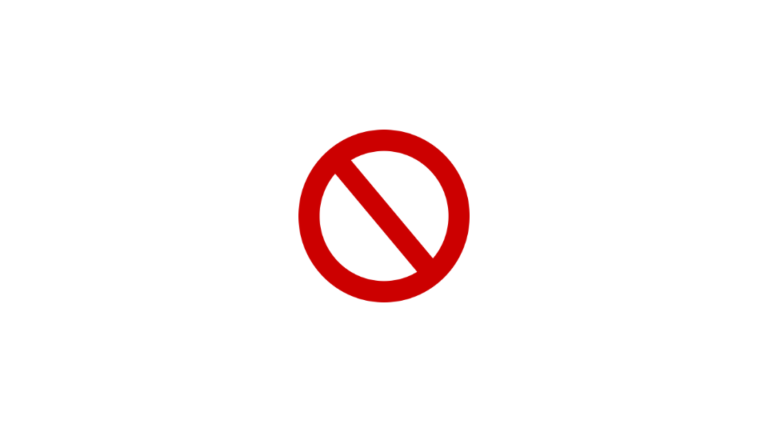
![[FIXED] Alarm silent, even when not in silent mode](https://asenquavc.com/wp-content/uploads/2022/04/Webp.net-resizeimage-4-768x512.jpg)
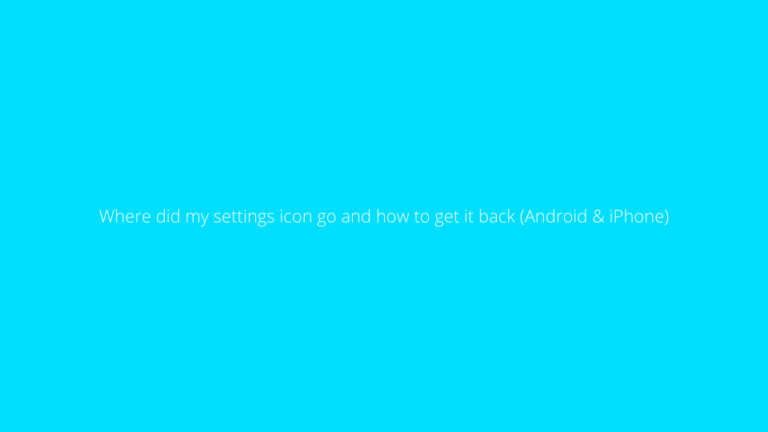


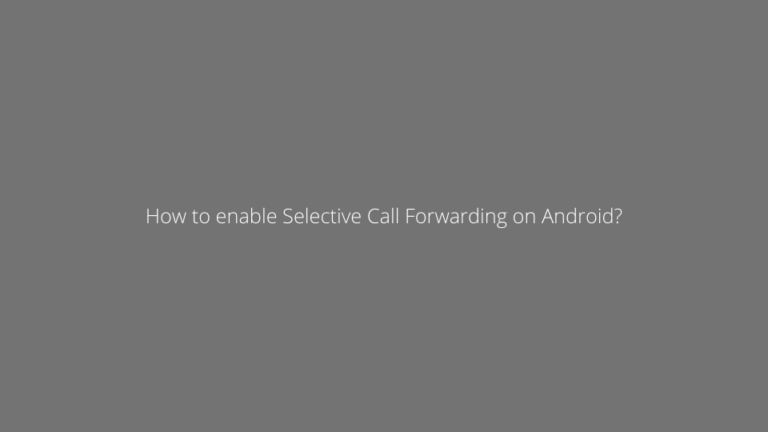
http://interpharm.pro/# online pharmacies no prescription usa
canadian drugs online – internationalpharmacy.icu Always my first choice for international pharmaceutical needs.
pharmacie ouverte [url=http://pharmacieenligne.icu/#]Pharmacies en ligne certifiГ©es[/url] Pharmacie en ligne pas cher
https://farmaciaonline.men/# farmacie online sicure
https://farmaciaonline.men/# migliori farmacie online 2023
acheter sildenafil 100mg sans ordonnance
http://edpharmacie.pro/# п»їpharmacie en ligne
pharmacie ouverte 24/24: Pharmacies en ligne certifiГ©es
mail order pharmacy india: pharmacy website india – india online pharmacy
online canadian drugstore: canadian pharmacy 365 – 77 canadian pharmacy
The staff exudes professionalism and care. best online pharmacies in mexico: mexico pharmacies prescription drugs – pharmacies in mexico that ship to usa
mexico drug stores pharmacies: buying prescription drugs in mexico – mexican drugstore online
The most pleasant pharmacy experience every time. canadian pharmacy 365: legal to buy prescription drugs from canada – canadianpharmacyworld
is canadian pharmacy legit: canada rx pharmacy – buy canadian drugs
mexican pharmaceuticals online: mexico drug stores pharmacies – best online pharmacies in mexico
Their compounding services are impeccable. pharmacy website india: cheapest online pharmacy india – best online pharmacy india
canadian pharmacy price checker: canadianpharmacymeds – cheap canadian pharmacy online
best canadian pharmacy: canadian drugs pharmacy – 77 canadian pharmacy
A true champion for patients around the world. cheap canadian pharmacy: canada drug pharmacy – canadian pharmacies comparison
indian pharmacy: reputable indian pharmacies – reputable indian online pharmacy
A pharmacy that keeps up with the times. indian pharmacy online: online shopping pharmacy india – indian pharmacy
top 10 online pharmacy in india: online pharmacy india – buy medicines online in india
Consistently excellent, year after year. canadian pharmacy drugs online: canadian pharmacy online – canadian pharmacy king reviews
canadian family pharmacy: canadian pharmacy uk delivery – safe online pharmacies in canada
http://edpillsotc.store/# natural remedies for ed
pharmacy com canada: cheap canadian drugs that ship to the US – reliable canadian pharmacy
ivermectin 6mg dosage: stromectol order online – stromectol ireland
http://stromectol24.pro/# stromectol online pharmacy
legal to buy prescription drugs from canada: best pharmacy online – legal canadian pharmacy online
https://canadapharmacy24.pro/# canadian king pharmacy
canadian pharmacy india: indian pharmacy online – п»їlegitimate online pharmacies india
http://paxlovid.bid/# paxlovid price
Paxlovid buy online: nirmatrelvir and ritonavir online – paxlovid covid
https://stromectol.icu/# ivermectin 1 topical cream
minocycline 50 mg online: ivermectin 0.08% – buy minocycline 100mg for humans
cost of cheap mobic for sale: buy anti-inflammatory drug – order generic mobic without dr prescription
http://mobic.icu/# how to get cheap mobic without insurance
where to buy mobic without rx: how can i get cheap mobic – order generic mobic pills
http://valtrex.auction/# generic valtrex sale
Cialis over the counter: Tadalafil Tablet – Generic Tadalafil 20mg price
Kamagra 100mg price buy kamagra online usa sildenafil oral jelly 100mg kamagra
http://viagra.eus/# sildenafil 50 mg price
http://cialis.foundation/# buy cialis pill
cheap kamagra Kamagra 100mg Kamagra Oral Jelly
http://cialis.foundation/# buy cialis pill
http://levitra.eus/# buy Levitra over the counter
Levitra online USA fast Levitra generic best price Cheap Levitra online
http://viagra.eus/# Cheap Sildenafil 100mg
https://kamagra.icu/# sildenafil oral jelly 100mg kamagra
best price for viagra 100mg Cheap Sildenafil 100mg best price for viagra 100mg
https://kamagra.icu/# п»їkamagra
https://kamagra.icu/# Kamagra 100mg price
Kamagra Oral Jelly sildenafil oral jelly 100mg kamagra cheap kamagra
https://kamagra.icu/# sildenafil oral jelly 100mg kamagra
http://cialis.foundation/# Cialis without a doctor prescription
Levitra tablet price buy Levitra over the counter buy Levitra over the counter
http://kamagra.icu/# super kamagra
viagra canada order viagra over the counter sildenafil
http://viagra.eus/# Viagra online price
http://canadapharmacy.guru/# canadian pharmacy 24 com canadapharmacy.guru
Online medicine order: best online pharmacy india – п»їlegitimate online pharmacies india indiapharmacy.pro
canadian pharmacy ltd: pharmacy in canada – canadian pharmacy online canadapharmacy.guru
http://canadapharmacy.guru/# reliable canadian online pharmacy canadapharmacy.guru
india online pharmacy: reputable indian pharmacies – buy prescription drugs from india indiapharmacy.pro
This post has left me speechless.
نجار الكويت
https://indiapharmacy.pro/# indian pharmacy indiapharmacy.pro
pharmacy website india: buy medicines online in india – indian pharmacy indiapharmacy.pro
pharmacy rx world canada: reputable canadian online pharmacies – trustworthy canadian pharmacy canadapharmacy.guru
http://indiapharmacy.pro/# world pharmacy india indiapharmacy.pro
http://indiapharmacy.pro/# top online pharmacy india indiapharmacy.pro
best canadian pharmacy: canadian discount pharmacy – canadian drug stores canadapharmacy.guru
best online pharmacies in mexico: medication from mexico pharmacy – mexican mail order pharmacies mexicanpharmacy.company
https://mexicanpharmacy.company/# reputable mexican pharmacies online mexicanpharmacy.company
mexican drugstore online: mexican pharmaceuticals online – п»їbest mexican online pharmacies mexicanpharmacy.company
https://canadapharmacy.guru/# canadian pharmacy ltd canadapharmacy.guru
http://canadapharmacy.guru/# canadian drug canadapharmacy.guru
best online canadian pharmacy: canadian pharmacy ltd – canadian pharmacy 365 canadapharmacy.guru
mexico drug stores pharmacies: best online pharmacies in mexico – mexican rx online mexicanpharmacy.company
https://mexicanpharmacy.company/# mexico drug stores pharmacies mexicanpharmacy.company
online pharmacy india: Online medicine order – india pharmacy mail order indiapharmacy.pro
http://indiapharmacy.pro/# reputable indian online pharmacy indiapharmacy.pro
best canadian online pharmacy: reputable canadian online pharmacies – canadian pharmacy 1 internet online drugstore canadapharmacy.guru
http://mexicanpharmacy.company/# buying prescription drugs in mexico mexicanpharmacy.company
best online pharmacy india: world pharmacy india – online shopping pharmacy india indiapharmacy.pro
https://mexicanpharmacy.company/# buying from online mexican pharmacy mexicanpharmacy.company
mexico pharmacies prescription drugs: buying prescription drugs in mexico – mexico drug stores pharmacies mexicanpharmacy.company
https://canadapharmacy.guru/# canadian pharmacy king canadapharmacy.guru
reputable canadian pharmacy: legitimate canadian pharmacy online – onlinepharmaciescanada com canadapharmacy.guru
https://indiapharmacy.pro/# world pharmacy india indiapharmacy.pro
https://mexicanpharmacy.company/# mexican rx online mexicanpharmacy.company
canadian pharmacy oxycodone: canada drugs reviews – canadian discount pharmacy canadapharmacy.guru
reputable indian online pharmacy: indian pharmacies safe – indian pharmacies safe indiapharmacy.pro
http://canadapharmacy.guru/# canadian pharmacies compare canadapharmacy.guru
buying from online mexican pharmacy: pharmacies in mexico that ship to usa – buying prescription drugs in mexico mexicanpharmacy.company
https://canadapharmacy.guru/# canadian pharmacy online store canadapharmacy.guru
doxycycline hyc 100mg: doxycycline 50mg – doxycycline without prescription
https://doxycycline.sbs/# doxycycline online
cheap propecia for sale: get propecia without a prescription – cost propecia no prescription
https://prednisone.digital/# prednisone 20mg price in india
can i get cheap clomid without prescription: can you get generic clomid online – can i buy clomid without rx
amoxicillin 750 mg price: amoxicillin 200 mg tablet – how to get amoxicillin
https://amoxil.world/# amoxicillin price without insurance
buy doxycycline online without prescription: cheap doxycycline online – buy cheap doxycycline online
generic propecia without prescription: buying generic propecia tablets – cost of cheap propecia tablets
buy doxycycline online uk: doxycycline generic – how to buy doxycycline online
http://prednisone.digital/# generic prednisone cost
doxycycline pills: doxy – doxycycline
http://propecia.sbs/# cost of propecia without dr prescription
online doxycycline: doxycycline mono – buy doxycycline online without prescription
http://amoxil.world/# can i buy amoxicillin over the counter
cost of propecia pill: buying generic propecia without rx – cost generic propecia without dr prescription
http://propecia.sbs/# cost of propecia price
buy amoxicillin online no prescription: buy amoxicillin online mexico – amoxicillin 500 mg without a prescription
http://clomid.sbs/# how to get generic clomid no prescription
prednisone 20mg tablets where to buy: prednisone 50 mg price – prednisone 50 mg price
https://mexicopharm.shop/# mexican drugstore online
viagra without a doctor prescription: viagra without doctor prescription – 100mg viagra without a doctor prescription
https://canadapharm.top/# canadian neighbor pharmacy
medicine in mexico pharmacies: reputable mexican pharmacies online – pharmacies in mexico that ship to usa
https://edpills.icu/# best ed pills online
ed drug prices: non prescription ed pills – male erection pills
https://indiapharm.guru/# india pharmacy mail order
best ed drugs: best erectile dysfunction pills – best ed drug
https://withoutprescription.guru/# generic viagra without a doctor prescription
medicine for impotence: new ed pills – erection pills viagra online
buy cheap prescription drugs online: non prescription ed drugs – non prescription erection pills
https://canadapharm.top/# canada drugstore pharmacy rx
order amoxicillin online no prescription: can i buy amoxicillin online – amoxicillin 500mg price
buy medicines online in india: indianpharmacy com – top online pharmacy india
non prescription ed drugs: tadalafil without a doctor’s prescription – levitra without a doctor prescription
http://indiapharm.guru/# indian pharmacy paypal
medicine in mexico pharmacies: mexico drug stores pharmacies – mexico drug stores pharmacies
where can you get amoxicillin: can i buy amoxicillin online – amoxicillin script
medicine for erectile: ed pills cheap – ed pills otc
http://levitra.icu/# Levitra generic best price
where to buy sildenafil usa: sildenafil medicine in india – buy sildenafil 100mg online in usa
http://tadalafil.trade/# tadalafil 5mg tablets in india
http://sildenafil.win/# sildenafil gel india
https://sildenafil.win/# sildenafil 90mg
cheap kamagra: п»їkamagra – buy kamagra online usa
https://edpills.monster/# best ed pills
https://kamagra.team/# super kamagra
tadalafil generic in usa: buy tadalafil 5mg online – tadalafil online in india
lisinopril 25 mg cost Over the counter lisinopril zestril 40
ciprofloxacin generic: Ciprofloxacin online prescription – ciprofloxacin order online
ciprofloxacin buy ciprofloxacin over the counter buy cipro online without prescription
how to get zithromax over the counter zithromax antibiotic without prescription buy zithromax without presc
cost of lisinopril 2.5 mg: buy lisinopril online – can i order lisinopril over the counter
amoxicillin 500mg capsule cost cheap amoxicillin amoxicillin 500mg buy online uk
where can i buy doxycycline over the counter Buy doxycycline hyclate doxycycline price in india
buying prescription drugs in mexico online: mexican online pharmacies prescription drugs – mexico pharmacies prescription drugs
mexican online pharmacy: buy prescription drugs online – cost prescription drugs
canadian family pharmacy: certified canadian pharmacy – canadian pharmacy world reviews
paxlovid covid http://paxlovid.club/# paxlovid generic
le migliori pillole per l’erezione: viagra online siti sicuri – viagra online spedizione gratuita
farmacia online miglior prezzo: cialis generico – farmacie online autorizzate elenco
comprare farmaci online all’estero: Farmacie a roma che vendono cialis senza ricetta – farmacia online senza ricetta
farmacie on line spedizione gratuita: avanafil generico prezzo – farmacia online miglior prezzo
comprare farmaci online all’estero: kamagra oral jelly – comprare farmaci online all’estero
farmaci senza ricetta elenco: farmacia online miglior prezzo – farmacie online autorizzate elenco
viagra online in 2 giorni: viagra generico – dove acquistare viagra in modo sicuro
comprare farmaci online all’estero: Farmacie a milano che vendono cialis senza ricetta – farmacia online
farmacia online: kamagra oral jelly – farmacia online migliore
farmacia online migliore: comprare avanafil senza ricetta – farmacia online
farmacie on line spedizione gratuita: kamagra gold – п»їfarmacia online migliore
farmacia online più conveniente: kamagra gel prezzo – farmacie online affidabili
farmacia online: Farmacie che vendono Cialis senza ricetta – comprare farmaci online all’estero
farmacie online affidabili: cialis generico consegna 48 ore – farmacia online miglior prezzo
farmacie on line spedizione gratuita: avanafil prezzo – farmacia online senza ricetta
acquisto farmaci con ricetta: farmacia online migliore – acquistare farmaci senza ricetta
acquistare farmaci senza ricetta: avanafil – acquistare farmaci senza ricetta
farmaci senza ricetta elenco: Farmacie che vendono Cialis senza ricetta – comprare farmaci online all’estero
farmacie online affidabili: Tadalafil generico – acquistare farmaci senza ricetta
top farmacia online: Farmacie a milano che vendono cialis senza ricetta – comprare farmaci online all’estero
viagra generico in farmacia costo: viagra prezzo farmacia – alternativa al viagra senza ricetta in farmacia
pillole per erezioni fortissime: viagra online spedizione gratuita – viagra pfizer 25mg prezzo
farmaci senza ricetta elenco: Avanafil farmaco – farmaci senza ricetta elenco
farmacie online sicure: farmacia online migliore – acquistare farmaci senza ricetta
viagra pfizer 25mg prezzo: alternativa al viagra senza ricetta in farmacia – cialis farmacia senza ricetta
farmacia online: avanafil – farmacia online più conveniente
farmacia online miglior prezzo: cialis generico – farmacia online migliore
http://vardenafilo.icu/# farmacia online barata
https://vardenafilo.icu/# farmacia online
https://sildenafilo.store/# sildenafilo 50 mg comprar online
farmacia barata cialis 20 mg precio farmacia farmacias baratas online envГo gratis
https://tadalafilo.pro/# farmacias online seguras en españa
https://farmacia.best/# farmacia envÃos internacionales
https://sildenafilo.store/# venta de viagra a domicilio
https://kamagraes.site/# farmacia online barata
http://sildenafilo.store/# viagra para hombre precio farmacias similares
farmacias baratas online envГo gratis farmacia 24 horas farmacia barata
http://sildenafilo.store/# sildenafilo 100mg precio farmacia
https://farmacia.best/# farmacias online seguras
http://kamagraes.site/# farmacia barata
sildenafilo cinfa sin receta viagra precio sildenafilo cinfa 25 mg precio
https://sildenafilo.store/# Viagra online cerca de Madrid
http://farmacia.best/# farmacias online baratas
https://kamagraes.site/# farmacia barata
farmacia online envГo gratis kamagra gel farmacia online barata
http://vardenafilo.icu/# farmacia 24h
http://sildenafilo.store/# comprar sildenafilo cinfa 100 mg españa
https://tadalafilo.pro/# farmacia envÃos internacionales
https://farmacia.best/# farmacia barata
http://kamagraes.site/# farmacias baratas online envÃo gratis
https://farmacia.best/# farmacia online envÃo gratis
http://farmacia.best/# farmacia online
https://tadalafilo.pro/# farmacias online seguras
https://sildenafilo.store/# comprar viagra en españa envio urgente contrareembolso
https://kamagraes.site/# farmacia 24h
https://farmacia.best/# farmacia barata
farmacia barata vardenafilo farmacia online envГo gratis
http://kamagraes.site/# farmacia online madrid
https://kamagraes.site/# farmacia online 24 horas
http://tadalafilo.pro/# farmacia online 24 horas
https://tadalafilo.pro/# farmacia online 24 horas
https://farmacia.best/# farmacia online internacional
farmacia online barata Levitra 20 mg precio п»їfarmacia online
http://farmacia.best/# farmacias online seguras en españa
https://tadalafilo.pro/# farmacia online envÃo gratis
https://kamagraes.site/# farmacia envÃos internacionales
https://sildenafilo.store/# sildenafilo cinfa 100 mg precio farmacia
venta de viagra a domicilio sildenafilo precio sildenafilo cinfa 25 mg precio
https://farmacia.best/# farmacias online seguras
https://viagrasansordonnance.store/# Viagra générique pas cher livraison rapide
https://pharmacieenligne.guru/# Pharmacie en ligne fiable
http://kamagrafr.icu/# acheter medicament a l etranger sans ordonnance
Pharmacie en ligne sans ordonnance Levitra 20mg prix en pharmacie acheter mГ©dicaments Г l’Г©tranger
http://viagrasansordonnance.store/# Viagra sans ordonnance livraison 24h
https://levitrafr.life/# Pharmacie en ligne livraison rapide
http://pharmacieenligne.guru/# Pharmacie en ligne pas cher
pharmacie ouverte 24/24 pharmacie en ligne sans ordonnance Pharmacie en ligne pas cher
https://kamagrafr.icu/# Pharmacie en ligne livraison rapide
http://viagrasansordonnance.store/# Viagra homme prix en pharmacie sans ordonnance
http://viagrasansordonnance.store/# Le générique de Viagra
http://levitrafr.life/# pharmacie ouverte
Viagra gГ©nГ©rique sans ordonnance en pharmacie Meilleur Viagra sans ordonnance 24h Viagra homme prix en pharmacie sans ordonnance
http://viagrasansordonnance.store/# Viagra sans ordonnance 24h suisse
https://kamagrafr.icu/# Pharmacie en ligne fiable
http://viagrasansordonnance.store/# Viagra vente libre pays
Pharmacie en ligne France kamagra oral jelly acheter mГ©dicaments Г l’Г©tranger
http://pharmacieenligne.guru/# Pharmacie en ligne livraison gratuite
http://viagrasansordonnance.store/# Viagra Pfizer sans ordonnance
https://levitrafr.life/# Pharmacie en ligne fiable
http://cialiskaufen.pro/# versandapotheke deutschland
https://viagrakaufen.store/# Viagra online kaufen legal in Deutschland
https://viagrakaufen.store/# Viagra online bestellen Schweiz Erfahrungen
http://kamagrakaufen.top/# versandapotheke deutschland
mexico drug stores pharmacies medicine in mexico pharmacies mexico drug stores pharmacies
buying prescription drugs in mexico online buying prescription drugs in mexico mexican mail order pharmacies
mexican mail order pharmacies mexican border pharmacies shipping to usa reputable mexican pharmacies online
buying prescription drugs in mexico online mexican mail order pharmacies medication from mexico pharmacy
buying prescription drugs in mexico online mexico pharmacies prescription drugs buying prescription drugs in mexico online
purple pharmacy mexico price list mexico pharmacy medication from mexico pharmacy
https://mexicanpharmacy.cheap/# medication from mexico pharmacy
buying from online mexican pharmacy buying prescription drugs in mexico medication from mexico pharmacy
mexican drugstore online mexican border pharmacies shipping to usa mexico drug stores pharmacies
reputable mexican pharmacies online pharmacies in mexico that ship to usa mexico drug stores pharmacies
mexico drug stores pharmacies mexican pharmaceuticals online medicine in mexico pharmacies
buying prescription drugs in mexico mexican pharmaceuticals online reputable mexican pharmacies online
pharmacies in mexico that ship to usa mexico pharmacies prescription drugs purple pharmacy mexico price list
medication from mexico pharmacy buying prescription drugs in mexico online purple pharmacy mexico price list
buying prescription drugs in mexico online mexico pharmacies prescription drugs mexican mail order pharmacies
reputable indian pharmacies indianpharmacy com – top 10 online pharmacy in india indiapharmacy.guru
https://edpills.tech/# best erection pills edpills.tech
best canadian online pharmacy legitimate canadian pharmacy – canadian online pharmacy reviews canadiandrugs.tech
https://canadiandrugs.tech/# canadian pharmacy world canadiandrugs.tech
https://canadiandrugs.tech/# canadian pharmacy prices canadiandrugs.tech
http://edpills.tech/# treatment for ed edpills.tech
https://canadiandrugs.tech/# canadian pharmacy online store canadiandrugs.tech
http://indiapharmacy.guru/# india online pharmacy indiapharmacy.guru
https://edpills.tech/# buying ed pills online edpills.tech
https://indiapharmacy.guru/# best online pharmacy india indiapharmacy.guru
indianpharmacy com Online medicine home delivery – reputable indian pharmacies indiapharmacy.guru
http://edpills.tech/# pills for erection edpills.tech
https://canadiandrugs.tech/# canadian pharmacy king canadiandrugs.tech
https://edpills.tech/# otc ed pills edpills.tech
https://edpills.tech/# erectile dysfunction drugs edpills.tech
https://edpills.tech/# ed drugs compared edpills.tech
http://indiapharmacy.guru/# cheapest online pharmacy india indiapharmacy.guru
mail order pharmacy india buy prescription drugs from india – reputable indian pharmacies indiapharmacy.guru
https://edpills.tech/# ed pills online edpills.tech
https://indiapharmacy.guru/# Online medicine order indiapharmacy.guru
http://indiapharmacy.guru/# india online pharmacy indiapharmacy.guru
http://indiapharmacy.guru/# best india pharmacy indiapharmacy.guru
http://canadiandrugs.tech/# legal canadian pharmacy online canadiandrugs.tech
https://indiapharmacy.guru/# legitimate online pharmacies india indiapharmacy.guru
drugs for ed ed remedies – otc ed pills edpills.tech
http://canadiandrugs.tech/# canadian pharmacy store canadiandrugs.tech
http://indiapharmacy.guru/# indian pharmacy indiapharmacy.guru
https://indiapharmacy.guru/# best online pharmacy india indiapharmacy.guru
https://edpills.tech/# medicine for erectile edpills.tech
http://edpills.tech/# best male ed pills edpills.tech
best canadian pharmacy ordering drugs from canada – canada drugs canadiandrugs.tech
http://edpills.tech/# the best ed pills edpills.tech
https://canadiandrugs.tech/# canadian pharmacies compare canadiandrugs.tech
prednisone 5mg capsules: buy prednisone online without a script – prednisone price canada
where to buy amoxicillin 500mg without prescription: buy amoxicillin 500mg – ampicillin amoxicillin
https://ciprofloxacin.life/# ciprofloxacin over the counter
cipro: where can i buy cipro online – cipro online no prescription in the usa
over the counter prednisone cream: prednisone 60 mg daily – prednisone for sale
Paxlovid over the counter: paxlovid pill – Paxlovid buy online
prednisone 54: can you buy prednisone – prednisone cream brand name
ciprofloxacin generic price: buy cipro online without prescription – ciprofloxacin generic price
http://amoxil.icu/# where can you get amoxicillin
buy prednisone online no prescription: how can i get prednisone – prednisone otc uk
can you get cheap clomid without rx: can you get generic clomid online – order generic clomid online
paxlovid buy: paxlovid india – paxlovid pharmacy
prednisone 60 mg: prednisone 50mg cost – prednisone cost in india
buy prednisone 10mg online: buy prednisone 10 mg – how much is prednisone 5mg
how to buy amoxicillin online: amoxicillin 500mg capsule – amoxicillin 500mg for sale uk
https://amoxil.icu/# amoxicillin without a prescription
amoxicillin 500mg capsule: amoxicillin 500mg capsule cost – amoxicillin for sale online
over the counter amoxicillin: amoxicillin capsule 500mg price – amoxicillin without a prescription
where to buy amoxicillin pharmacy: amoxicillin 500 mg for sale – amoxicillin pills 500 mg
paxlovid price: paxlovid india – paxlovid cost without insurance
https://erectiledysfunctionpills-247.top/# – drug cost comparison
buy paxlovid online: Paxlovid buy online – paxlovid india
prednisone rx coupon: can you buy prednisone in canada – prednisone without prescription medication
http://clomid.site/# order cheap clomid without dr prescription
medicine prednisone 10mg: prednisone 40 mg rx – can you buy prednisone over the counter uk
amoxicillin discount coupon: where to buy amoxicillin – amoxicillin cephalexin
https://paxlovid.win/# paxlovid pill
amoxicillin 500mg price: amoxil pharmacy – amoxicillin without a doctors prescription
http://clomid.site/# cost cheap clomid no prescription
odering doxycycline: where can i get doxycycline – doxycycline pills
https://doxycyclinebestprice.pro/# doxycycline order online
tamoxifen warning: tamoxifen and depression – nolvadex online
what is tamoxifen used for: tamoxifen adverse effects – tamoxifen men
http://doxycyclinebestprice.pro/# doxycycline hydrochloride 100mg
buy misoprostol over the counter: п»їcytotec pills online – cytotec abortion pill
http://nolvadex.fun/# tamoxifen and osteoporosis
zithromax antibiotic: buy zithromax canada – zithromax z-pak price without insurance
http://zithromaxbestprice.icu/# buy zithromax online fast shipping
buy doxycycline online 270 tabs: where can i get doxycycline – buy doxycycline online without prescription
lisinopril generic drug: purchase lisinopril – lisinopril 10mg tabs
http://lisinoprilbestprice.store/# zestril 20 mg tab
how to order doxycycline: doxycycline mono – doxycycline 100mg capsules
https://lisinoprilbestprice.store/# lisinopril 20 mg canadian pharmacy
buy azithromycin zithromax: zithromax capsules price – buy zithromax online fast shipping
lisinopril 5mg tablets: lisinopril brand name – lisinopril 10 mg for sale without prescription
how to lose weight on tamoxifen: tamoxifen hot flashes – tamoxifen dosage
https://nolvadex.fun/# tamoxifen 20 mg tablet
http://mexicopharm.com/# mexican pharmaceuticals online mexicopharm.com
medicine in mexico pharmacies: Purple Pharmacy online ordering – buying prescription drugs in mexico online mexicopharm.com
Online medicine home delivery Online India pharmacy buy prescription drugs from india indiapharm.llc
prescription drugs canada buy online: Canada pharmacy online – canadian pharmacy 24 com canadapharm.life
https://indiapharm.llc/# legitimate online pharmacies india indiapharm.llc
canada ed drugs: canadian online pharmacy reviews – safe canadian pharmacies canadapharm.life
https://indiapharm.llc/# buy prescription drugs from india indiapharm.llc
india online pharmacy Medicines from India to USA online top online pharmacy india indiapharm.llc
mexico drug stores pharmacies: Mexico pharmacy online – mexican pharmaceuticals online mexicopharm.com
https://indiapharm.llc/# india pharmacy indiapharm.llc
top 10 online pharmacy in india: Online India pharmacy – indian pharmacies safe indiapharm.llc
https://mexicopharm.com/# mexican border pharmacies shipping to usa mexicopharm.com
india pharmacy: Online India pharmacy – reputable indian online pharmacy indiapharm.llc
india pharmacy: India pharmacy of the world – Online medicine order indiapharm.llc
https://indiapharm.llc/# india pharmacy mail order indiapharm.llc
top 10 online pharmacy in india India pharmacy of the world best india pharmacy indiapharm.llc
pharmacies in mexico that ship to usa: mexican pharmacy – п»їbest mexican online pharmacies mexicopharm.com
https://indiapharm.llc/# indian pharmacy indiapharm.llc
Levitra generic best price: Levitra best price – Buy Vardenafil 20mg online
https://sildenafildelivery.pro/# sildenafil pills 100mg
generic tadalafil in canada: cheap tadalafil canada – generic tadalafil in canada
https://tadalafildelivery.pro/# best price tadalafil 20 mg
buy cheap tadalafil online cheap tadalafil canada tadalafil tablets 10 mg online
Levitra tablet price: Buy Vardenafil 20mg – Levitra generic best price
https://kamagradelivery.pro/# Kamagra 100mg price
http://levitradelivery.pro/# buy Levitra over the counter
sildenafil online paypal: sildenafil gel india – sildenafil 20 mg online canada
https://tadalafildelivery.pro/# tadalafil 20 mg mexico
sildenafil 55mg: Cheapest Sildenafil online – average cost sildenafil 20mg
male erection pills ed pills delivery ed drug prices
online pharmacy tadalafil 20mg: tadalafil without a doctor prescription – buy tadalafil 100mg
http://kamagradelivery.pro/# Kamagra tablets
[url=http://www.diewaldseite.de/go.php?to=https%3A%2F%2Fsildalisxl.top&partner=646]motrin[/url] Suprax online [url=http://www.qianbishu.com/theme/united?url=https://sildalisxl.top]what is baclofen prescribed for[/url] ventolin without prescription
sildenafil canada prescription: where can i get sildenafil without prescription – sildenafil tablets india
http://edpillsdelivery.pro/# best pills for ed
Cheap Levitra online: Buy Levitra 20mg online – Buy generic Levitra online
п»їpaxlovid Buy Paxlovid privately paxlovid generic
https://clomid.auction/# can i order clomid
http://amoxil.guru/# amoxicillin order online
paxlovid pill paxlovid buy paxlovid pill
https://amoxil.guru/# amoxicillin 500mg tablets price in india
http://clomid.auction/# cost of generic clomid
https://clomid.auction/# where to buy clomid prices
paxlovid india buy paxlovid online Paxlovid over the counter
http://stromectol.guru/# stromectol ivermectin 3 mg
http://stromectol.guru/# purchase stromectol
http://stromectol.guru/# ivermectin 3
lasix 100mg: Buy Lasix No Prescription – lasix uses
zestril 40 mg tablet: High Blood Pressure – lisinopril 20mg
https://misoprostol.shop/# buy cytotec online fast delivery
http://finasteride.men/# generic propecia without insurance
zithromax z-pak price without insurance: Azithromycin 250 buy online – zithromax buy
buy furosemide online: Over The Counter Lasix – lasix 100mg
http://misoprostol.shop/# buy misoprostol over the counter
furosemide: Buy Lasix – furosemide 100 mg
https://furosemide.pro/# lasix 20 mg
get propecia: buy propecia – generic propecia online
https://lisinopril.fun/# lisinopril 2.15 mg
Misoprostol 200 mg buy online: buy cytotec online – buy cytotec in usa
http://furosemide.pro/# lasix furosemide
lasix generic name: lasix generic – lasix side effects
http://azithromycin.store/# buy zithromax 1000mg online
lasix furosemide: Buy Lasix No Prescription – lasix furosemide
http://finasteride.men/# propecia
can i buy zithromax online: cheapest azithromycin – zithromax for sale online
https://azithromycin.store/# buy cheap generic zithromax
lisinopril brand name canada: cost of brand name lisinopril – zestril 10 mg price in india
https://furosemide.pro/# lasix 100mg
generic propecia online: Finasteride buy online – order generic propecia without prescription
http://lisinopril.fun/# lisinopril 40 mg discount
zestril 5 mg tablets: buy lisinopril canada – lisinopril 5 mg tablet
zestoretic 20-25 mg: High Blood Pressure – lisinopril 5 mg tablet price in india
http://kamagraitalia.shop/# migliori farmacie online 2023
viagra pfizer 25mg prezzo: viagra generico – viagra originale in 24 ore contrassegno
http://farmaciaitalia.store/# migliori farmacie online 2023
п»їfarmacia online migliore: kamagra gel – migliori farmacie online 2023
http://sildenafilitalia.men/# miglior sito dove acquistare viagra
farmacia online piГ№ conveniente: Tadalafil generico – farmacie on line spedizione gratuita
https://farmaciaitalia.store/# farmacia online migliore
acquisto farmaci con ricetta: avanafil generico – farmacia online migliore
https://avanafilitalia.online/# acquisto farmaci con ricetta
farmacia online senza ricetta: avanafil prezzo – farmacia online miglior prezzo
viagra online spedizione gratuita: viagra generico – viagra generico recensioni
http://kamagraitalia.shop/# acquistare farmaci senza ricetta
top farmacia online: farmacia online miglior prezzo – farmacia online migliore
http://farmaciaitalia.store/# farmacia online migliore
farmacie online autorizzate elenco: avanafil prezzo in farmacia – acquistare farmaci senza ricetta
http://kamagraitalia.shop/# acquisto farmaci con ricetta
viagra online spedizione gratuita: viagra prezzo farmacia – viagra 50 mg prezzo in farmacia
https://kamagraitalia.shop/# farmacia online più conveniente
canadian pharmacy no scripts: online canadian pharmacy – canadian pharmacy
https://indiapharm.life/# indian pharmacy
canadian pharmacy no rx needed: canadian pharmacy review – reputable canadian pharmacy
https://canadapharm.shop/# escrow pharmacy canada
canada pharmacy world: canadian valley pharmacy – ed drugs online from canada
india online pharmacy online pharmacy india top 10 online pharmacy in india
https://canadapharm.shop/# legitimate canadian pharmacies
canadian online pharmacy: canadian online pharmacy – reputable canadian pharmacy
http://indiapharm.life/# mail order pharmacy india
ordering drugs from canada: adderall canadian pharmacy – onlinepharmaciescanada com
https://mexicanpharm.store/# buying prescription drugs in mexico online
mexican drugstore online: mexican border pharmacies shipping to usa – mexican pharmacy
http://mexicanpharm.store/# reputable mexican pharmacies online
buy medicines online in india top 10 online pharmacy in india india online pharmacy
mexican rx online: pharmacies in mexico that ship to usa – medication from mexico pharmacy
http://mexicanpharm.store/# mexican drugstore online
buying prescription drugs in mexico online: mexican border pharmacies shipping to usa – purple pharmacy mexico price list
http://mexicanpharm.store/# buying prescription drugs in mexico online
medication from mexico pharmacy: medication from mexico pharmacy – reputable mexican pharmacies online
https://indiapharm.life/# indian pharmacies safe
mexican rx online: buying prescription drugs in mexico – buying from online mexican pharmacy
https://indiapharm.life/# india pharmacy
canadian pharmacy no scripts: canadian pharmacy king – cross border pharmacy canada
http://indiapharm.life/# Online medicine order
canada pharmacy 24h: canadian pharmacy review – canadian pharmacy review
http://indiapharm.life/# reputable indian pharmacies
best online pharmacy india: indian pharmacies safe – mail order pharmacy india
tamoxifen hot flashes: dcis tamoxifen – nolvadex during cycle
http://cytotec.directory/# buy cytotec over the counter
The children’s section is well-stocked with quality products http://cytotec.directory/# purchase cytotec
purchase cytotec: buy cytotec over the counter – cytotec buy online usa
Been relying on them for years, and they never disappoint https://nolvadex.pro/# tamoxifen and osteoporosis
https://cytotec.directory/# cytotec abortion pill
order cheap clomid pills: order cheap clomid no prescription – where buy generic clomid no prescription
Get information now https://zithromaxpharm.online/# zithromax prescription in canada
https://cytotec.directory/# buy cytotec over the counter
A universal solution for all pharmaceutical needs https://cytotec.directory/# buy cytotec over the counter
cytotec buy online usa: buy cytotec online fast delivery – cytotec pills online
I appreciate their late hours for those unexpected needs https://zithromaxpharm.online/# zithromax pill
http://prednisonepharm.store/# prescription prednisone cost
does tamoxifen cause menopause: femara vs tamoxifen – tamoxifen 20 mg tablet
Their international drug database is unparalleled https://prednisonepharm.store/# prednisone 1 mg daily
https://nolvadex.pro/# aromatase inhibitor tamoxifen
can i order generic clomid without insurance: how to get clomid price – cheap clomid online
The best place for quality health products https://prednisonepharm.store/# prednisone 20mg nz
https://zithromaxpharm.online/# where to get zithromax
order generic clomid no prescription: where to get cheap clomid without a prescription – where can i buy generic clomid pill
Their wellness workshops have been super beneficial http://prednisonepharm.store/# prednisone 10mg tabs
http://zithromaxpharm.online/# can you buy zithromax over the counter in mexico
Always a seamless experience, whether ordering domestically or internationally https://nolvadex.pro/# tamoxifenworld
buy cytotec over the counter: Cytotec 200mcg price – cytotec pills online
canadian rx pharmacy online canadian pharmacies no prescription needed international pharmacies
http://reputablepharmacies.online/# canadian pharmacy no prescrition
https://edwithoutdoctorprescription.store/# prescription drugs online without doctor
buy prescription drugs online legally: ed prescription drugs – prescription drugs without doctor approval
top erection pills non prescription erection pills best over the counter ed pills
https://reputablepharmacies.online/# medications without prescription
medicine for erectile: best pills for ed – best over the counter ed pills
recommended canadian pharmacies discount pharmacy coupons canadian pharmaceuticals for usa sales
http://edpills.bid/# new ed pills
non prescription ed pills buy prescription drugs without doctor non prescription ed drugs
real viagra without a doctor prescription: best non prescription ed pills – ed prescription drugs
http://edpills.bid/# cheapest ed pills online
viagra without a doctor prescription ed meds online without doctor prescription legal to buy prescription drugs from canada
http://reputablepharmacies.online/# list of 24 hour pharmacies
canadian pharmacy ed medications: canadian mail order meds – prescription price checker
best ed drugs what are ed drugs non prescription ed drugs
online prescription for ed meds: best non prescription ed pills – cialis without doctor prescription
non prescription ed pills ed meds online without doctor prescription best ed pills non prescription
aarp canadian pharmacies: canada pharmacy online reviews – canadian drug companies
https://edwithoutdoctorprescription.store/# buy prescription drugs online legally
ed treatment review medicine for impotence ed pill
https://edpills.bid/# online ed pills
best ed pills at gnc: male ed pills – ed pills cheap
erection pills natural ed remedies ed pills online
http://edpills.bid/# best over the counter ed pills
reputable mexican pharmacies online: online mexican pharmacy – mexico pharmacies prescription drugs mexicanpharmacy.win
canada rx pharmacy world Pharmacies in Canada that ship to the US canadian pharmacy com canadianpharmacy.pro
http://mexicanpharmacy.win/# mexico drug stores pharmacies mexicanpharmacy.win
canadian pharmacy world: canadian pharmacy reviews – canadian drug prices canadianpharmacy.pro
medicine in mexico pharmacies Mexico pharmacy reputable mexican pharmacies online mexicanpharmacy.win
https://indianpharmacy.shop/# indianpharmacy com indianpharmacy.shop
discount prescription drugs
https://indianpharmacy.shop/# online pharmacy india indianpharmacy.shop
pharmacy canadian: Pharmacies in Canada that ship to the US – best rated canadian pharmacy canadianpharmacy.pro
canada online pharmacy Pharmacies in Canada that ship to the US reliable canadian pharmacy canadianpharmacy.pro
http://canadianpharmacy.pro/# canadian pharmacy prices canadianpharmacy.pro
mexican rx online Mexico pharmacy buying prescription drugs in mexico mexicanpharmacy.win
buy medicines online in india: reputable indian online pharmacy – п»їlegitimate online pharmacies india indianpharmacy.shop
cheap canadian pharmacy online Canada Pharmacy safe canadian pharmacy canadianpharmacy.pro
https://mexicanpharmacy.win/# medication from mexico pharmacy mexicanpharmacy.win
canadian prescription drug prices
http://mexicanpharmacy.win/# mexican pharmacy mexicanpharmacy.win
mexican drugstore online Mexico pharmacy mexican pharmaceuticals online mexicanpharmacy.win
http://indianpharmacy.shop/# world pharmacy india indianpharmacy.shop
https://canadianpharmacy.pro/# online canadian pharmacy review canadianpharmacy.pro
cheapest online pharmacy india
best canadian pharmacy online Canada Pharmacy safe online pharmacies in canada canadianpharmacy.pro
http://canadianpharmacy.pro/# canadian pharmacies comparison canadianpharmacy.pro
http://canadianpharmacy.pro/# canadian pharmacy uk delivery canadianpharmacy.pro
best india pharmacy
indian pharmacy paypal buy medicines online in india п»їlegitimate online pharmacies india indianpharmacy.shop
https://canadianpharmacy.pro/# canadian family pharmacy canadianpharmacy.pro
http://canadianpharmacy.pro/# canada drugs canadianpharmacy.pro
indian pharmacy
https://mexicanpharmacy.win/# mexico pharmacies prescription drugs mexicanpharmacy.win
cheapest drug prices
best india pharmacy international medicine delivery from india reputable indian pharmacies indianpharmacy.shop
http://mexicanpharmacy.win/# reputable mexican pharmacies online mexicanpharmacy.win
top 10 online pharmacy in india
http://canadianpharmacy.pro/# canadian drug canadianpharmacy.pro
canada pharmacy online legit Pharmacies in Canada that ship to the US drugs from canada canadianpharmacy.pro
http://canadianpharmacy.pro/# canadian online drugstore canadianpharmacy.pro
india online pharmacy
http://indianpharmacy.shop/# cheapest online pharmacy india indianpharmacy.shop
buying prescription drugs in mexico Mexico pharmacy medication from mexico pharmacy mexicanpharmacy.win
http://indianpharmacy.shop/# indian pharmacy online indianpharmacy.shop
Online medicine home delivery
https://indianpharmacy.shop/# indian pharmacies safe indianpharmacy.shop
best canadian pharmacy to order from Cheapest drug prices Canada safe reliable canadian pharmacy canadianpharmacy.pro
http://acheterkamagra.pro/# Pharmacie en ligne livraison 24h
Pharmacie en ligne livraison rapide Levitra acheter Pharmacie en ligne livraison rapide
Pharmacie en ligne fiable: Pharmacie en ligne pas cher – acheter mГ©dicaments Г l’Г©tranger
http://viagrasansordonnance.pro/# Prix du Viagra en pharmacie en France
Pharmacie en ligne livraison rapide
Pharmacie en ligne sans ordonnance Acheter Cialis 20 mg pas cher Pharmacie en ligne livraison gratuite
Pharmacies en ligne certifiГ©es: Cialis sans ordonnance 24h – Pharmacie en ligne France
https://cialissansordonnance.shop/# pharmacie ouverte
Pharmacie en ligne livraison 24h acheter medicament a l etranger sans ordonnance acheter medicament a l etranger sans ordonnance
Pharmacie en ligne France: kamagra livraison 24h – Acheter mГ©dicaments sans ordonnance sur internet
http://acheterkamagra.pro/# Pharmacie en ligne sans ordonnance
http://cialissansordonnance.shop/# acheter medicament a l etranger sans ordonnance
pharmacie ouverte 24/24
http://acheterkamagra.pro/# pharmacie en ligne
pharmacie ouverte cialissansordonnance.shop п»їpharmacie en ligne
acheter medicament a l etranger sans ordonnance: kamagra oral jelly – pharmacie ouverte
http://viagrasansordonnance.pro/# Viagra sans ordonnance pharmacie France
Pharmacie en ligne livraison 24h: Acheter Cialis – Pharmacie en ligne France
Viagra 100 mg sans ordonnance Viagra pas cher livraison rapide france Viagra homme sans ordonnance belgique
http://cialissansordonnance.shop/# Acheter médicaments sans ordonnance sur internet
Pharmacie en ligne sans ordonnance: PharmaDoc – Pharmacie en ligne France
https://cialissansordonnance.shop/# pharmacie ouverte 24/24
https://prednisonetablets.shop/# can you buy prednisone over the counter
how to buy cheap clomid online: order generic clomid for sale – clomid price
cost of clomid for sale clomid generics order generic clomid
generic zithromax india: can i buy zithromax over the counter – buy zithromax no prescription
https://prednisonetablets.shop/# generic prednisone pills
zithromax 500 without prescription buy cheap zithromax online zithromax online usa
buy cheap zithromax online: zithromax 250 – where can i purchase zithromax online
https://amoxicillin.bid/# order amoxicillin 500mg
10mg prednisone daily can i buy prednisone online in uk prednisone buy canada
can you get clomid price: cost of generic clomid without dr prescription – generic clomid price
https://azithromycin.bid/# zithromax tablets for sale
zithromax azithromycin: zithromax price canada – zithromax 500 mg
https://ivermectin.store/# buy ivermectin nz
can i buy zithromax over the counter in canada: zithromax 500mg price in india – zithromax online pharmacy canada
buy prednisone online without a script prednisone for dogs order prednisone online no prescription
Hey! I know this is kind of off topic but I was wondering which blog
platform are you using for this website? I’m getting tired of WordPress because
I’ve had issues with hackers and I’m looking at alternatives
for another platform. I would be great if you could point me in the direction of a good platform.
Hi, i believe that i noticed you visited my site thus i came to return the want?.I am trying to
find things to enhance my web site!I suppose its adequate
to use a few of your ideas!!
Anger Management in Dubai
generic clomid without rx: generic clomid without insurance – buying clomid without prescription
rexall pharmacy amoxicillin 500mg amoxicillin 500mg capsules uk generic amoxicillin over the counter
https://azithromycin.bid/# zithromax for sale 500 mg
amoxicillin no prescription: amoxicillin no prescription – buy amoxicillin over the counter uk
https://prednisonetablets.shop/# ordering prednisone
ivermectin 0.2mg stromectol where to buy price of ivermectin liquid
ivermectin cream cost: ivermectin 8 mg – generic stromectol
https://canadianpharm.store/# canadian pharmacy 365 canadianpharm.store
canadian pharmacy online: Certified Online Pharmacy Canada – canadian valley pharmacy canadianpharm.store
medicine in mexico pharmacies Certified Pharmacy from Mexico mexico drug stores pharmacies mexicanpharm.shop
best online canadian pharmacy: Canadian Pharmacy – canadian drug canadianpharm.store
https://mexicanpharm.shop/# buying prescription drugs in mexico mexicanpharm.shop
canadian pharmacy meds: Canadian Pharmacy – canadian pharmacy 24 com canadianpharm.store
mexican rx online Online Pharmacies in Mexico reputable mexican pharmacies online mexicanpharm.shop
http://indianpharm.store/# buy medicines online in india indianpharm.store
best canadian online pharmacy: Canadian Pharmacy – reputable canadian pharmacy canadianpharm.store
indianpharmacy com mail order pharmacy india pharmacy website india indianpharm.store
pet meds without vet prescription canada: Canada Pharmacy online – canadian pharmacy world canadianpharm.store
canadapharmacyonline com: Certified Online Pharmacy Canada – best canadian online pharmacy reviews canadianpharm.store
http://indianpharm.store/# indianpharmacy com indianpharm.store
Online medicine order international medicine delivery from india online pharmacy india indianpharm.store
canadian pharmacy prices: Certified Online Pharmacy Canada – canadian world pharmacy canadianpharm.store
https://canadianpharm.store/# canadapharmacyonline com canadianpharm.store
mexico pharmacies prescription drugs: Certified Pharmacy from Mexico – best online pharmacies in mexico mexicanpharm.shop
mexico drug stores pharmacies mexican mail order pharmacies buying prescription drugs in mexico online mexicanpharm.shop
https://indianpharm.store/# top online pharmacy india indianpharm.store
online canadian pharmacy: Canadian International Pharmacy – canadian pharmacy store canadianpharm.store
Online medicine home delivery: Indian pharmacy to USA – best india pharmacy indianpharm.store
buy prescription drugs from india international medicine delivery from india indian pharmacy indianpharm.store
mail order pharmacy india: Indian pharmacy to USA – top online pharmacy india indianpharm.store
https://indianpharm.store/# indian pharmacy online indianpharm.store
drugs from canada: Canadian International Pharmacy – online canadian pharmacy canadianpharm.store
reputable mexican pharmacies online Online Mexican pharmacy buying prescription drugs in mexico mexicanpharm.shop
http://mexicanpharm.shop/# best online pharmacies in mexico mexicanpharm.shop
п»їlegitimate online pharmacies india: india online pharmacy – india pharmacy indianpharm.store
purple pharmacy mexico price list: Certified Pharmacy from Mexico – purple pharmacy mexico price list mexicanpharm.shop
mexico drug stores pharmacies Certified Pharmacy from Mexico mexico drug stores pharmacies mexicanpharm.shop
http://mexicanpharm.shop/# mexico drug stores pharmacies mexicanpharm.shop
northwest pharmacy canada: reputable canadian online pharmacies – canadian pharmacy no rx needed canadianpharm.store
top 10 online pharmacy in india Indian pharmacy to USA india pharmacy mail order indianpharm.store
https://canadianpharm.store/# legitimate canadian pharmacies canadianpharm.store
pharmacies in mexico that ship to usa: Certified Pharmacy from Mexico – mexican rx online mexicanpharm.shop
mexican pharmacy medication from mexico pharmacy medicine in mexico pharmacies mexicanpharm.shop
https://indianpharm.store/# india pharmacy indianpharm.store
pharmacy website india: Indian pharmacy to USA – indian pharmacy indianpharm.store
mexican rx online: purple pharmacy mexico price list – buying prescription drugs in mexico online mexicanpharm.shop
https://canadadrugs.pro/# canadian prescription drug prices
trusted canadian pharmacies: global pharmacy plus canada – discount drugs canada
safe online pharmacy canadian pharmacies no prescription online pharmacy canada
buy drugs online: online prescriptions – pharmacy without dr prescriptions
canadian pharmacy without a prescription: online pharmacy store – prescription without a doctor’s prescription
online meds without presxription over the counter drug store canadian pharmacy review
https://canadadrugs.pro/# prescription meds without the prescription
canadian mail order drugs: buy drugs online – canadadrugpharmacy
canadian pharcharmy online: north canadian pharmacy – buy prescription drugs without doctor
onlinecanadianpharmacy com most reliable canadian pharmacy top rated canadian pharmacies
https://canadadrugs.pro/# legit canadian pharmacy
buy prescription drugs online: canada medications online – cheap drugs online
canadian drug mart pharmacy: tadalafil canadian pharmacy – discount drugs canada
https://canadadrugs.pro/# online drugstore reviews
best canadian mail order pharmacy: canada prescriptions online – no perscription pharmacy
ed drugs online: canadian pharmacy 365 – no perscription pharmacy
http://canadadrugs.pro/# best mail order pharmacies
superstore pharmacy online: best online pharmacy no prescription – online pharmacies without prescription
https://canadadrugs.pro/# best canadian prescription prices
verified canadian pharmacies: no perscription drugs canada – prescription drugs online
http://canadadrugs.pro/# online pharmacy usa
canada pharmacy online: canada pharmacy online – usa online pharmacy
http://canadadrugs.pro/# canadian pharmacy order
canadian pharmacies online reviews: best canadian mail order pharmacy – price prescriptions
fda approved online pharmacies: canadian pharmacy store – online drugstore service canada
https://canadadrugs.pro/# buy canadian drugs online
buy drugs online: pharmacies not requiring a prescription – meds canada
http://canadadrugs.pro/# internet pharmacy
http://certifiedpharmacymexico.pro/# mexican drugstore online
indianpharmacy com [url=https://medicinefromindia.store/#]best india pharmacy[/url] reputable indian online pharmacy
best drug for ed: best ed pills at gnc – best ed drug
mexican online pharmacies prescription drugs: buying prescription drugs in mexico – buying from online mexican pharmacy
https://edpill.cheap/# best pills for ed
top 10 pharmacies in india: best online pharmacy india – best india pharmacy
buy prescription drugs online without cheap cialis best non prescription ed pills
http://edwithoutdoctorprescription.pro/# viagra without a doctor prescription
canadian pharmacy canada pharmacy 24h canadian pharmacy reviews
http://canadianinternationalpharmacy.pro/# canadian drug
the best ed pills: new ed pills – best ed drug
best ed pills non prescription cialis without a doctor prescription prescription meds without the prescriptions
http://edwithoutdoctorprescription.pro/# mexican pharmacy without prescription
canadianpharmacymeds: canadian pharmacy online store – best canadian pharmacy to buy from
online canadian pharmacy review canadian drugstore online canadian pharmacies compare
https://edpill.cheap/# ed medication online
canadian pharmacy service: trusted canadian pharmacy – prescription drugs canada buy online
the best ed pills medication for ed ed medications list
https://medicinefromindia.store/# online pharmacy india
new ed drugs: best ed medication – male erection pills
http://certifiedpharmacymexico.pro/# mexico pharmacies prescription drugs
mexico drug stores pharmacies buying prescription drugs in mexico mexican online pharmacies prescription drugs
http://edwithoutdoctorprescription.pro/# prescription drugs online without doctor
best male enhancement pills cures for ed ed pill
https://edwithoutdoctorprescription.pro/# ed meds online without doctor prescription
indianpharmacy com indian pharmacy online п»їlegitimate online pharmacies india
mexican online pharmacies prescription drugs: mexican rx online – mexican online pharmacies prescription drugs
https://canadianinternationalpharmacy.pro/# online canadian pharmacy
india online pharmacy best india pharmacy indianpharmacy com
https://certifiedpharmacymexico.pro/# mexican pharmacy
http://medicinefromindia.store/# india online pharmacy
canadian family pharmacy canadian neighbor pharmacy canadian pharmacy no scripts
http://edwithoutdoctorprescription.pro/# buy cheap prescription drugs online
best canadian pharmacy to order from: canadianpharmacymeds – reliable canadian online pharmacy
canadian pharmacy store canadian pharmacy ltd medication canadian pharmacy
http://canadianinternationalpharmacy.pro/# the canadian drugstore
prescription drugs online without doctor cialis without a doctor prescription canada legal to buy prescription drugs from canada
https://certifiedpharmacymexico.pro/# mexico drug stores pharmacies
http://edpill.cheap/# cheap erectile dysfunction
buying prescription drugs in mexico: purple pharmacy mexico price list – mexican pharmaceuticals online
п»їbest mexican online pharmacies mexican pharmacy mexican drugstore online
https://medicinefromindia.store/# indian pharmacy online
Phone: (210) 229-2100Fax: (210) 229-1600 1 399 Room Hotel It is no surprise as to why WinStar World Casino and Resort and Resort is a popular destination for weekends away and momentous occasions so make sure you book your spot early to secure all the best the resort has on offer. All of our bedding is hypoallergenic and machine washable & dry-able. To learn more about how to wash your hotel bedding, please visit beddingcare. \\n \\n \\n \”.concat(self.i18n.t(‘search.voice.recognition_retry’), \”\\n If slots are your game, you’re in the right place. We’ve got over 7,400 machines for the taking – what are you waiting for? Choose between the latest and greatest, plus all your favorite classic, progressive, and high-stakes machines. And if you don’t smoke, you’re in luck. We have over 3,200 slots and table games in our nonsmoking area, Sky Casino. All that’s left is to find your lucky seat. Get spinning.
http://prlog.ru/analysis/coloradocasinos.net
Perhaps one of the few downsides to the site is that they do not have an accompanying app for mobile users. You can still use the mobile app, but many people prefer the convenience of an app. The other downside to the site is the flat fee of €5.00 every time you make more than one withdrawal per week. Of course, users can just time their withdrawals to ensure that they only make one large withdrawal to avoid the fee, but it is still very inconvenient. EnergyCasino is an online casino that offers hundreds of games to choose from since 2013. It targets European players and is available for play in English, German, Polish, Swedish and many more. At EnergyCasino, players can enjoy slots, table games, video poker, or jackpot games. The casino offers a no-download process which allows users to begin playing instantly. Customers must be 18 or older to register.
best india pharmacy indian pharmacies safe world pharmacy india
https://canadianinternationalpharmacy.pro/# canadian pharmacy near me
http://medicinefromindia.store/# indian pharmacy
http://certifiedpharmacymexico.pro/# mexico drug stores pharmacies
india pharmacy mail order indian pharmacy online best online pharmacy india
reputable mexican pharmacies online: pharmacies in mexico that ship to usa – buying from online mexican pharmacy
https://medicinefromindia.store/# Online medicine home delivery
medication from mexico pharmacy best online pharmacies in mexico reputable mexican pharmacies online
mexican drugstore online mexico drug stores pharmacies mexican mail order pharmacies
mexican rx online mexico pharmacies prescription drugs mexican mail order pharmacies
https://mexicanph.shop/# mexican border pharmacies shipping to usa
mexican rx online
mexico pharmacies prescription drugs mexico pharmacies prescription drugs mexican pharmaceuticals online
pharmacies in mexico that ship to usa mexico drug stores pharmacies medication from mexico pharmacy
buying prescription drugs in mexico online mexican pharmacy buying prescription drugs in mexico online
mexican rx online mexico drug stores pharmacies buying prescription drugs in mexico online
mexican border pharmacies shipping to usa mexico pharmacy mexican pharmaceuticals online
pharmacies in mexico that ship to usa buying prescription drugs in mexico online medication from mexico pharmacy
mexican drugstore online buying from online mexican pharmacy mexican online pharmacies prescription drugs
reputable mexican pharmacies online mexican mail order pharmacies mexican pharmacy
mexico pharmacy buying prescription drugs in mexico mexican border pharmacies shipping to usa
mexico drug stores pharmacies mexican mail order pharmacies buying prescription drugs in mexico
mexico pharmacies prescription drugs buying prescription drugs in mexico online mexico drug stores pharmacies
http://mexicanph.shop/# mexican border pharmacies shipping to usa
purple pharmacy mexico price list
mexican pharmacy reputable mexican pharmacies online buying prescription drugs in mexico
reputable mexican pharmacies online mexico pharmacy mexico pharmacies prescription drugs
mexican border pharmacies shipping to usa purple pharmacy mexico price list mexico drug stores pharmacies
п»їbest mexican online pharmacies mexican drugstore online п»їbest mexican online pharmacies
buying prescription drugs in mexico medicine in mexico pharmacies mexico pharmacies prescription drugs
http://mexicanph.com/# reputable mexican pharmacies online
buying from online mexican pharmacy
purple pharmacy mexico price list mexican rx online п»їbest mexican online pharmacies
mexican pharmaceuticals online mexico drug stores pharmacies purple pharmacy mexico price list
buying prescription drugs in mexico online mexican drugstore online mexican drugstore online
mexico pharmacy mexico drug stores pharmacies mexican border pharmacies shipping to usa
mexico pharmacy reputable mexican pharmacies online mexican pharmacy
п»їbest mexican online pharmacies buying prescription drugs in mexico mexico pharmacies prescription drugs
buying prescription drugs in mexico mexico pharmacy mexico drug stores pharmacies
reputable mexican pharmacies online medication from mexico pharmacy pharmacies in mexico that ship to usa
medicine in mexico pharmacies medicine in mexico pharmacies buying from online mexican pharmacy
buying from online mexican pharmacy mexican mail order pharmacies purple pharmacy mexico price list
https://mexicanph.shop/# best online pharmacies in mexico
mexican drugstore online
mexican online pharmacies prescription drugs mexico pharmacies prescription drugs purple pharmacy mexico price list
buying from online mexican pharmacy mexican border pharmacies shipping to usa best online pharmacies in mexico
medicine in mexico pharmacies buying from online mexican pharmacy mexican pharmaceuticals online
reputable mexican pharmacies online medication from mexico pharmacy mexico pharmacy
mexican pharmaceuticals online reputable mexican pharmacies online mexican drugstore online
mexico pharmacies prescription drugs pharmacies in mexico that ship to usa pharmacies in mexico that ship to usa
medicine in mexico pharmacies medication from mexico pharmacy medication from mexico pharmacy
п»їbest mexican online pharmacies buying prescription drugs in mexico online mexico drug stores pharmacies
mexican online pharmacies prescription drugs buying prescription drugs in mexico online buying from online mexican pharmacy
medicine in mexico pharmacies mexican rx online mexico drug stores pharmacies
mexico pharmacies prescription drugs reputable mexican pharmacies online best online pharmacies in mexico
mexico pharmacies prescription drugs buying from online mexican pharmacy mexico pharmacies prescription drugs
п»їbest mexican online pharmacies mexican rx online mexican pharmacy
purple pharmacy mexico price list mexico pharmacies prescription drugs mexican drugstore online
best online pharmacies in mexico buying prescription drugs in mexico online mexican border pharmacies shipping to usa
mexico pharmacy medication from mexico pharmacy medicine in mexico pharmacies
best mexican online pharmacies mexican rx online buying prescription drugs in mexico
https://mexicanph.com/# pharmacies in mexico that ship to usa
buying prescription drugs in mexico
buying from online mexican pharmacy purple pharmacy mexico price list mexican border pharmacies shipping to usa
mexican rx online best mexican online pharmacies mexican mail order pharmacies
mexican rx online п»їbest mexican online pharmacies best online pharmacies in mexico
pharmacies in mexico that ship to usa reputable mexican pharmacies online mexico drug stores pharmacies
buying prescription drugs in mexico buying prescription drugs in mexico online mexican rx online
mexican online pharmacies prescription drugs mexican online pharmacies prescription drugs buying from online mexican pharmacy
mexico pharmacy mexican pharmaceuticals online mexico drug stores pharmacies
mexican rx online mexican mail order pharmacies mexican border pharmacies shipping to usa
buying prescription drugs in mexico mexico pharmacy mexico pharmacies prescription drugs
mexican mail order pharmacies п»їbest mexican online pharmacies п»їbest mexican online pharmacies
п»їbest mexican online pharmacies buying prescription drugs in mexico buying from online mexican pharmacy
medication from mexico pharmacy buying prescription drugs in mexico online buying from online mexican pharmacy
mexico drug stores pharmacies mexican pharmacy mexican border pharmacies shipping to usa
mexican mail order pharmacies mexican pharmaceuticals online mexican pharmaceuticals online
pharmacies in mexico that ship to usa mexican pharmacy mexican pharmaceuticals online
mexican border pharmacies shipping to usa best online pharmacies in mexico mexico pharmacy
buying prescription drugs in mexico buying prescription drugs in mexico online mexico pharmacy
http://buyprednisone.store/# prednisone 10 mg coupon
prednisone for sale online: prednisone 20mg price – how to buy prednisone online
lasix furosemide Over The Counter Lasix furosemide 40 mg
http://lisinopril.top/# buy lisinopril without a prescription
prednisone 10 mg price: prednisone 25mg from canada – how to purchase prednisone online
http://buyprednisone.store/# over the counter prednisone medicine
lisinopril 1 mg tablet lisinopril 5 mg uk price zestril 2.5
https://lisinopril.top/# lisinopril 102
https://amoxil.cheap/# buy amoxicillin over the counter uk
cheap stromectol: stromectol order – cheap stromectol
http://stromectol.fun/# ivermectin 3mg
lisinopril for sale uk lisinopril price 10 mg lisinopril 20 25 mg tab
furosemida: generic lasix – lasix uses
https://furosemide.guru/# furosemide 40mg
lasix 100mg: Buy Lasix No Prescription – furosemida
prednisone 2.5 mg tab buy prednisone from india 10 mg prednisone
https://lisinopril.top/# lisinopril 10 mg
http://lisinopril.top/# prinivil 10 mg
https://stromectol.fun/# ivermectin over the counter
ivermectin drug: ivermectin over the counter uk – stromectol tablets for humans for sale
amoxicillin 500mg capsules uk amoxicillin canada price where to buy amoxicillin 500mg without prescription
https://amoxil.cheap/# amoxicillin 500mg
buy lisinopril 20 mg no prescription: lisinopril 10 mg price in india – url lisinopril hctz prescription
https://amoxil.cheap/# amoxicillin pharmacy price
prednisone where can i buy: generic prednisone otc – prednisone 20mg capsule
buy lisinopril 20 mg online lisinopril 20 mg uk lisinopril tabs 10mg
http://amoxil.cheap/# can i buy amoxicillin over the counter
https://stromectol.fun/# ivermectin 4000
lasix 100 mg: Buy Lasix No Prescription – lasix 100 mg tablet
http://lisinopril.top/# zestril 30 mg
lisinopril 20 mg over the counter zestril 40 lisinopril 10 mg over the counter
http://amoxil.cheap/# can you buy amoxicillin uk
prednisone 5mg daily: prednisone 10 mg coupon – how to get prednisone without a prescription
https://stromectol.fun/# where can i buy oral ivermectin
zestril 40 mg tablet: best lisinopril brand – lisinopril 5 mg brand name
lisinopril 2 buy lisinopril mexico lisinopril 20mg pill
https://stromectol.fun/# ivermectin 3mg dose
order stromectol: stromectol 3mg tablets – ivermectin purchase
http://lisinopril.top/# medication lisinopril 20 mg
http://buyprednisone.store/# prednisone cost us
generic zestoretic lisinopril 2.5 cost buy lisinopril 20 mg without prescription
cost of stromectol medication: stromectol cvs – ivermectin medication
http://lisinopril.top/# zestril 40
http://lisinopril.top/# average cost of lisinopril
how to buy amoxycillin: amoxicillin 750 mg price – buy amoxicillin online with paypal
https://seo116.ru/
amoxicillin 30 capsules price azithromycin amoxicillin medicine amoxicillin 500mg
https://stromectol.fun/# ivermectin 3 mg
cheapest prednisone no prescription: generic prednisone pills – generic over the counter prednisone
Услуга сноса старых частных домов и вывоза мусора в Москве и Подмосковье под ключ от нашей компании. Работаем в указанном регионе, предлагаем услугу демонтаж фундамента цена. Наши тарифы ниже рыночных, а выполнение работ гарантируем в течение 24 часов. Бесплатно выезжаем для оценки и консультаций на объект. Звоните нам или оставляйте заявку на сайте для получения подробной информации и расчета стоимости услуг.
https://amoxil.cheap/# amoxicillin 500mg capsule buy online
http://buyprednisone.store/# purchase prednisone from india
stromectol in canada: stromectol 3mg tablets – ivermectin 80 mg
ivermectin pills human ivermectin usa ivermectin tablet price
http://furosemide.guru/# lasix pills
http://furosemide.guru/# furosemide 100 mg
lisinopril 10 mg canada cost: lisinopril diuretic – lisinopril 40 mg cost
Услуга сноса старых частных домов и вывоза мусора в Москве и Подмосковье под ключ от нашей компании. Работаем в указанном регионе, предлагаем услугу демонтаж дачи. Наши тарифы ниже рыночных, а выполнение работ гарантируем в течение 24 часов. Бесплатно выезжаем для оценки и консультаций на объект. Звоните нам или оставляйте заявку на сайте для получения подробной информации и расчета стоимости услуг.
lasix online Buy Lasix No Prescription buy lasix online
http://stromectol.fun/# ivermectin 4
lasix 100mg: lasix tablet – lasix online
http://buyprednisone.store/# 40 mg daily prednisone
prednisone 50 mg prices prednisone no rx prednisone 20mg for sale
http://stromectol.fun/# ivermectin 6mg dosage
amoxicillin 500 coupon: can you buy amoxicillin uk – amoxicillin 500 mg tablets
amoxicillin tablets in india: price of amoxicillin without insurance – buy amoxicillin online no prescription
https://furosemide.guru/# furosemide 40mg
https://amoxil.cheap/# buy amoxicillin 250mg
1 mg prednisone daily: generic prednisone pills – prednisone 5 mg
https://stromectol.fun/# ivermectin 3mg
stromectol cream stromectol 3 mg dosage stromectol pill
furosemide 40mg: Buy Lasix – lasix 100 mg tablet
https://amoxil.cheap/# buy cheap amoxicillin online
http://buyprednisone.store/# prednisone oral
https://hidehost.net/
furosemide 40mg: Buy Furosemide – furosemide 100mg
lasix 40mg Buy Lasix lasix
продвижение сайтов сео
http://buyprednisone.store/# prednisone 4 mg daily
https://lisinopril.top/# prinivil 20 mg tablet
amoxicillin 825 mg: antibiotic amoxicillin – generic amoxil 500 mg
http://stromectol.fun/# purchase stromectol
buy medicines online in india Online medicine order top online pharmacy india
cheapest online pharmacy india indianpharmacy com indian pharmacies safe
http://indianph.xyz/# world pharmacy india
top 10 pharmacies in india
indian pharmacies safe top 10 pharmacies in india online shopping pharmacy india
http://indianph.com/# online pharmacy india
indian pharmacy paypal
https://indianph.xyz/# best india pharmacy
https://indianph.xyz/# reputable indian pharmacies
buy medicines online in india
india pharmacy mail order indian pharmacy paypal reputable indian pharmacies
https://indianph.xyz/# india pharmacy mail order
online shopping pharmacy india
https://indianph.xyz/# cheapest online pharmacy india
india pharmacy
https://seolinkedin.ru/
http://indianph.com/# best india pharmacy
Online medicine home delivery
https://indianph.com/# reputable indian online pharmacy
cheapest online pharmacy india
Забудьте о низких позициях в поиске! Наше SEO продвижение https://seopoiskovye.ru/ под ключ выведет ваш сайт на вершины Google и Yandex. Анализ конкурентов, глубокая оптимизация, качественные ссылки — всё для вашего бизнеса. Получите поток целевых клиентов уже сегодня!
Забудьте о низких позициях в поиске! Наше SEO продвижение и оптимизация на заказ https://seosistemy.ru/ выведут ваш сайт в топ, увеличивая его видимость и привлекая потенциальных клиентов. Индивидуальный подход, глубокий анализ ключевых слов, качественное наполнение контентом — мы сделаем всё, чтобы ваш бизнес процветал.
Дайте вашему сайту заслуженное место в топе поисковых систем! Наши услуги
seo оптимизация недорого на заказ обеспечат максимальную видимость вашего бизнеса в интернете. Персонализированные стратегии, тщательный подбор ключевых слов, оптимизация контента и технические улучшения — всё это для привлечения целевой аудитории и увеличения продаж. Вместе мы поднимем ваш сайт на новый уровень успеха!
Дайте вашему сайту заслуженное место в топе поисковых систем! Наши услуги
сколько стоит seo продвижение сайта на заказ обеспечат максимальную видимость вашего бизнеса в интернете. Персонализированные стратегии, тщательный подбор ключевых слов, оптимизация контента и технические улучшения — всё это для привлечения целевой аудитории и увеличения продаж. Вместе мы поднимем ваш сайт на новый уровень успеха!
http://nolvadex.guru/# tamoxifen alternatives
buy cipro online without prescription ciprofloxacin over the counter ciprofloxacin
https://diflucan.pro/# diflucan tablets australia
http://nolvadex.guru/# nolvadex price
tamoxifen and osteoporosis: lexapro and tamoxifen – nolvadex side effects
cytotec buy online usa buy misoprostol over the counter order cytotec online
https://lechenie-bolezney.ru/
https://diflucan.pro/# cheap diflucan online
tamoxifen 20 mg: tamoxifen – tamoxifen breast cancer
https://doxycycline.auction/# doxycycline prices
diflucan candida diflucan pills can you buy diflucan over the counter uk
http://cipro.guru/# cipro generic
https://cipro.guru/# antibiotics cipro
buy cipro online ciprofloxacin buy generic ciprofloxacin
http://diflucan.pro/# diflucan mexico
cipro 500mg best prices: ciprofloxacin generic price – buy ciprofloxacin
https://cipro.guru/# ciprofloxacin over the counter
http://nolvadex.guru/# tamoxifen 20 mg tablet
antibiotics cipro cipro ciprofloxacin
https://diflucan.pro/# diflucan 125mg
https://nolvadex.guru/# should i take tamoxifen
Cytotec 200mcg price purchase cytotec buy cytotec pills online cheap
http://doxycycline.auction/# buy doxycycline online without prescription
https://diflucan.pro/# diflucan drug
https://doxycycline.auction/# buy doxycycline online uk
buy cipro online cipro online no prescription in the usa ciprofloxacin
http://cipro.guru/# buy cipro
https://nolvadex.guru/# what happens when you stop taking tamoxifen
https://angelawhite.pro/# Angela White filmleri
Sweetie Fox modeli: Sweetie Fox filmleri – Sweetie Fox video
https://abelladanger.online/# abella danger izle
http://abelladanger.online/# abella danger video
?????? ????: Angela White izle – Angela White video
http://angelawhite.pro/# Angela White
http://sweetiefox.online/# swetie fox
http://sweetiefox.online/# Sweetie Fox modeli
http://lanarhoades.fun/# lana rhoades video
Angela White filmleri: Angela White filmleri – Angela White filmleri
https://angelawhite.pro/# Angela White video
http://abelladanger.online/# abella danger filmleri
Angela Beyaz modeli: Angela White izle – Angela Beyaz modeli
https://angelawhite.pro/# Angela White filmleri
https://lanarhoades.fun/# lana rhodes
http://abelladanger.online/# Abella Danger
http://evaelfie.pro/# eva elfie izle
Sweetie Fox: sweety fox – Sweetie Fox izle
http://abelladanger.online/# abella danger filmleri
https://o-tendencii.com/
http://evaelfie.pro/# eva elfie
eva elfie modeli: eva elfie izle – eva elfie filmleri
https://abelladanger.online/# abella danger video
https://hitech24.pro/
http://angelawhite.pro/# Angela White izle
http://angelawhite.pro/# Angela Beyaz modeli
Angela White filmleri: Angela White video – Angela White izle
http://sweetiefox.online/# Sweetie Fox modeli
http://angelawhite.pro/# Angela White filmleri
http://lanarhoades.fun/# lana rhoades modeli
eva elfie filmleri: eva elfie izle – eva elfie modeli
http://lanarhoades.fun/# lana rhodes
https://o-tendencii.com/
http://lanarhoades.fun/# lana rhoades video
http://sweetiefox.online/# swetie fox
http://evaelfie.pro/# eva elfie modeli
Angela White video: Abella Danger – Abella Danger
https://gruzchikivesy.ru/
http://lanarhoades.fun/# lana rhoades
https://angelawhite.pro/# Angela White izle
Angela Beyaz modeli: Angela Beyaz modeli – ?????? ????
http://sweetiefox.online/# sweeti fox
http://abelladanger.online/# abella danger video
http://abelladanger.online/# abella danger filmleri
http://lanarhoades.fun/# lana rhoades video
Sweetie Fox izle: sweeti fox – sweety fox
http://abelladanger.online/# Abella Danger
https://gruzchikimeshki.ru/
https://angelawhite.pro/# Angela White
https://gruzchikinochnoj.ru/
lana rhoades izle: lana rhoades filmleri – lana rhoades filmleri
https://gruzchikiklub.ru/
https://gruzchikiperevozchik.ru/
https://abelladanger.online/# abella danger filmleri
https://gruzchikikar.ru/
mia malkova only fans: mia malkova photos – mia malkova photos
https://gruzchikigastarbajter.ru/
https://evaelfie.site/# eva elfie new videos
https://gruzchikiperenosit.ru/
https://gruzchikiestakada.ru/
https://gruzchikimore.ru/
https://gruzchikiustalost.ru/
lana rhoades pics: lana rhoades hot – lana rhoades unleashed
https://miamalkova.life/# mia malkova girl
https://gruzchikikuzov.ru/
https://gruzchikiperevozka.ru/
http://evaelfie.site/# eva elfie hot
lana rhoades full video: lana rhoades boyfriend – lana rhoades unleashed
lana rhoades pics: lana rhoades boyfriend – lana rhoades full video
http://evaelfie.site/# eva elfie full videos
mia malkova full video: mia malkova hd – mia malkova
sweetie fox new: sweetie fox cosplay – sweetie fox cosplay
https://gruzchikirabotat.ru/
https://evaelfie.site/# eva elfie videos
mia malkova girl: mia malkova only fans – mia malkova movie
http://lanarhoades.pro/# lana rhoades
ph sweetie fox: sweetie fox new – fox sweetie
lana rhoades pics: lana rhoades hot – lana rhoades unleashed
http://evaelfie.site/# eva elfie hd
mia malkova latest: mia malkova girl – mia malkova videos
http://lanarhoades.pro/# lana rhoades videos
lana rhoades: lana rhoades pics – lana rhoades
mia malkova photos: mia malkova girl – mia malkova full video
eva elfie hot: eva elfie hot – eva elfie new video
http://evaelfie.site/# eva elfie
fox sweetie: sweetie fox new – sweetie fox cosplay
https://sweetiefox.pro/# sweetie fox
mia malkova videos: mia malkova only fans – mia malkova photos
mia malkova latest: mia malkova girl – mia malkova girl
https://evaelfie.site/# eva elfie full videos
mia malkova movie: mia malkova movie – mia malkova movie
https://miamalkova.life/# mia malkova hd
pin up aviator: aviator sinyal hilesi – aviator oyna slot
http://aviatormocambique.site/# como jogar aviator em mocambique
jogo de aposta: jogo de aposta online – aplicativo de aposta
https://aviatormocambique.site/# aviator mz
pin up aviator: pin-up – aviator oficial pin up
pin up bet: aviator pin up casino – pin up bet
pin up aviator: aviator sinyal hilesi – aviator bahis
http://aviatoroyunu.pro/# aviator oyunu
pin-up casino: pin-up casino entrar – pin up casino
aviator ghana: aviator sportybet ghana – aviator bet
pin up aviator: pin up – pin up aviator
pin up casino: pin up cassino online – pin up
aviator betano: jogar aviator online – estrela bet aviator
pin up casino: pin up aviator – aviator pin up casino
aviator bet: aviator bet – aviator malawi
zithromax pill: buy zithromax online fast shipping – buy zithromax no prescription
aviator game online: aviator bet – aviator game online
https://jogodeaposta.fun/# ganhar dinheiro jogando
zithromax online usa: azithromycin zithromax – buy zithromax online
http://pinupcassino.pro/# pin up bet
aviator bet: aviator game bet – aviator game
buy zithromax – https://azithromycin.pro/where-can-i-buy-zithromax.html purchase zithromax online
п»їlegitimate online pharmacies india: Best Indian pharmacy – indian pharmacies safe indianpharm.store
buy prescription drugs from india [url=https://indianpharm24.shop/#]Online medicine home delivery[/url] mail order pharmacy india indianpharm.store
https://indianpharm24.com/# pharmacy website india indianpharm.store
Online medicine order: Generic Medicine India to USA – cheapest online pharmacy india indianpharm.store
http://canadianpharmlk.com/# pharmacy com canada canadianpharm.store
mexican online pharmacies prescription drugs mexican pharmacy best online pharmacies in mexico mexicanpharm.shop
http://mexicanpharm24.shop/# best online pharmacies in mexico mexicanpharm.shop
medication from mexico pharmacy: mexican pharmacy – mexico pharmacy mexicanpharm.shop
http://mexicanpharm24.com/# buying prescription drugs in mexico online mexicanpharm.shop
https://mexicanpharm24.shop/# best mexican online pharmacies mexicanpharm.shop
https://mexicanpharm24.com/# mexico drug stores pharmacies mexicanpharm.shop
online canadian pharmacy: CIPA approved pharmacies – ordering drugs from canada canadianpharm.store
http://indianpharm24.shop/# online shopping pharmacy india indianpharm.store
http://indianpharm24.shop/# indian pharmacy paypal indianpharm.store
https://mexicanpharm24.com/# mexican pharmacy mexicanpharm.shop
п»їbest mexican online pharmacies mexican rx online mexican drugstore online mexicanpharm.shop
http://mexicanpharm24.shop/# medication from mexico pharmacy mexicanpharm.shop
mexican online pharmacies prescription drugs: Mexico pharmacy price list – pharmacies in mexico that ship to usa mexicanpharm.shop
https://mexicanpharm24.com/# buying prescription drugs in mexico online mexicanpharm.shop
https://canadianpharmlk.com/# canadian neighbor pharmacy canadianpharm.store
http://indianpharm24.com/# best india pharmacy indianpharm.store
https://canadianpharmlk.com/# canada drug pharmacy canadianpharm.store
canadian pharmacy no rx needed: Cheapest drug prices Canada – medication canadian pharmacy canadianpharm.store
https://indianpharm24.shop/# buy medicines online in india indianpharm.store
http://canadianpharmlk.com/# best canadian pharmacy online canadianpharm.store
https://mexicanpharm24.shop/# mexican rx online mexicanpharm.shop
https://mexicanpharm24.com/# mexican pharmacy mexicanpharm.shop
reputable mexican pharmacies online: mexican pharmacy – п»їbest mexican online pharmacies mexicanpharm.shop
legal canadian pharmacy online [url=http://canadianpharmlk.shop/#]Canada pharmacy[/url] canadian pharmacy uk delivery canadianpharm.store
https://canadianpharmlk.com/# recommended canadian pharmacies canadianpharm.store
http://canadianpharmlk.shop/# canadapharmacyonline canadianpharm.store
http://indianpharm24.com/# Online medicine order indianpharm.store
https://indianpharm24.com/# top online pharmacy india indianpharm.store
indian pharmacy: online pharmacy usa – best india pharmacy indianpharm.store
https://kupitzhilie.ru/
cheap clomid price: how to get generic clomid without a prescription – can you buy clomid no prescription
https://salezhilie.ru/
order clomid price: clomid 100mg – can i purchase generic clomid prices
canine prednisone 5mg no prescription: prednisone uk over the counter – can you buy prednisone in canada
https://kupithouse.ru/
https://clomidst.pro/# how can i get generic clomid for sale
where to buy prednisone 20mg no prescription: prednisone for strep throat – prednisone 20 mg generic
https://kupitroom.ru/
prednisone 20mg capsule: prednisone pill 20 mg – prednisone capsules
buy amoxicillin canada: amoxicillin for tooth infection – where can i buy amoxicillin over the counter
https://arcmetal.ru/
prednisone 20mg price in india: prednisone 20mg cheap – prednisone 2.5 mg tab
http://clomidst.pro/# clomid online
prednisone canada pharmacy: buying prednisone without prescription – prednisone 10mg
buy cheap clomid prices: can i order generic clomid tablets – how to get clomid pills
can i buy cheap clomid: can i get cheap clomid pills – get clomid
https://prednisonest.pro/# 400 mg prednisone
amoxicillin capsule 500mg price: amoxicillin 500 mg for sale – amoxicillin order online
https://kupitroom.ru/
clomid generic: cost of clomid – cost of generic clomid tablets
http://amoxilst.pro/# where to buy amoxicillin pharmacy
amoxicillin 500mg capsules price: what does amoxicillin treat – amoxicillin over the counter in canada
https://spbflatkupit.ru/
amoxicillin buy online canada: amoxicillin 500 mg dosage for strep throat – can i buy amoxicillin over the counter in australia
buying clomid without rx: cheap clomid online – can you get clomid online
https://spbdomkupit.ru/
can i order generic clomid pills: can i get generic clomid pill – cost of cheap clomid no prescription
https://spbhousekupit.ru/
http://prednisonest.pro/# where to buy prednisone in australia
https://spbkupitzhilie.ru/
cost of prednisone 5mg tablets: can you drink alcohol with prednisone – where to buy prednisone uk
prednisone 5mg daily: buy prednisone no prescription – prednisone price
cost of amoxicillin 30 capsules: where can i buy amoxicillin over the counter – amoxicillin 500 mg without a prescription
where to get clomid without insurance: clomid 100mg success rate – can i purchase clomid
https://clomidst.pro/# buying cheap clomid
https://ekbflatkupit.ru/
https://zhksaleflat.ru/
https://zhksalezhilie.ru/
https://zhksalehouse.ru/
mail order prescriptions from canada: buy medications online without prescription – prescription drugs online canada
https://zhksaledom.ru/
canada online pharmacy no prescription: mexico pharmacy online – canadian pharmacy coupon
https://pharmnoprescription.pro/# buying drugs without prescription
https://vsegda-pomnim.com/
canada pharmacy no prescription: purchasing prescription drugs online – online no prescription pharmacy
https://edpills.guru/# cheap ed treatment
http://klublady.ru/
discount ed meds: cheap ed pills – how to get ed pills
no prescription medicine: canada drugs no prescription – best website to buy prescription drugs
best website to buy prescription drugs buy pain meds online without prescription buy prescription drugs online without
https://edpills.guru/# buy ed meds online
ed prescription online: discount ed pills – buy ed meds
http://edpills.guru/# ed prescriptions online
http://diplombiolog.ru/
promo code for canadian pharmacy meds: mexican online pharmacy – canadian pharmacy no prescription
how to get ed meds online: where can i get ed pills – erectile dysfunction meds online
http://diplombuhgalter.ru/
http://onlinepharmacy.cheap/# no prescription needed canadian pharmacy
В нашем кинотеатре https://hdrezka.uno смотреть фильмы и сериалы в хорошем HD-качестве можно смотреть с любого устройства, имеющего доступ в интернет. Наслаждайся кино или телесериалами в любом месте с планшета, смартфона под управлением iOS или Android.
online pharmacy without prescription: online pharmacies no prescription – canadian prescriptions in usa
https://kursovyebiolog.ru
http://onlinepharmacy.cheap/# canada pharmacy not requiring prescription
https://kursovyebuhgalter.ru
buy pills without prescription: online pharmacy that does not require a prescription – mexican prescription drugs online
https://edpills.guru/# ed medicine online
canadian pharmacy world coupon: Cheapest online pharmacy – international pharmacy no prescription
buy erectile dysfunction pills online: ed treatments online – cheap ed
buy meds online no prescription cheap prescription medication online canada pharmacy without prescription
http://pharmnoprescription.pro/# prescription online canada
cheapest pharmacy for prescription drugs: pharmacy online – canadian pharmacy coupon
no prescription drugs online: cheap prescription drugs online – canadian pharmacy online no prescription needed
ordering drugs from canada: canadian pharmacy ratings – buying from canadian pharmacies
топовые криптобиржи
https://zadachbiolog.ru/
https://t.me/crypto_signals_binance_pump/24498/ Standard Price for VIP- membership for 1 Week VIP Membership is 0.0014 BTC, You will do send payment to BTC address 1KEY1iKrdLQCUMFMeK4FEZXiedDris7uGd Discounted price may be different from 0.00075 to 0.00138 BTC, that is why follow to all announces published in our Public channel!
canadian mail order pharmacy: best canadian online pharmacy – canadian pharmacy king
https://zadachbuhgalter.ru
http://indianpharm.shop/# top 10 online pharmacy in india
canada online pharmacy: legit canadian online pharmacy – best canadian online pharmacy
https://otchetbiolog.ru/
http://canadianpharm.guru/# best rated canadian pharmacy
https://otchetbuhgalter.ru/
purple pharmacy mexico price list reputable mexican pharmacies online reputable mexican pharmacies online
http://canadianpharm.guru/# best online canadian pharmacy
canadian pharmacy tampa: canadian online pharmacy reviews – canadian pharmacy 24h com
mail order pharmacy india: world pharmacy india – reputable indian online pharmacy
pharmacies in mexico that ship to usa: mexico pharmacies prescription drugs – purple pharmacy mexico price list
http://indianpharm.shop/# pharmacy website india
prescription online canada: online pharmacy without a prescription – online pharmacy without a prescription
https://resheniezadachfizika.ru/
buying from online mexican pharmacy: best online pharmacies in mexico – mexican border pharmacies shipping to usa
http://indianpharm.shop/# indianpharmacy com
https://kursovyemarketing.ru/
canadian pharmacy 24h com safe: www canadianonlinepharmacy – online canadian drugstore
Услуга демонтажа старых частных домов и профессионального вывоза мусора в Москве и Московской области от нашей компании. Мы осуществляем свою деятельность в указанном регионе и предлагаем услугу демонтаж домов по доступным ценам. Наши специалисты гарантируют выполнение работ в течение 24 часов после оформления заказа.
Услуга демонтажа старых частных домов и вывоза мусора в Москве и Подмосковье. Наши специалисты бесплатно выезжают на объект для консультации и оценки объема работ. Мы предлагаем услуги на сайте https://orenvito.ru по доступным ценам и гарантируем качественное выполнение всех работ.
Для получения более подробной информации и рассчета стоимости наших услуг, вы можете связаться с нами по телефону или заполнить форму заявки на нашем сайте.
buy medication online with prescription canadian pharmacy no prescription purchasing prescription drugs online
mexican border pharmacies shipping to usa: pharmacies in mexico that ship to usa – best online pharmacies in mexico
http://pharmacynoprescription.pro/# buy drugs online without prescription
https://1ecenter.ru
canadian rx prescription drugstore: discount prescription drugs canada – buying prescription medicine online
no prescription medication: canadian prescription prices – no prescription medicine
buying prescription drugs in mexico: best online pharmacies in mexico – mexican pharmaceuticals online
http://pharmacynoprescription.pro/# canada pharmacy without prescription
Услуга демонтажа старых частных домов и вывоза мусора в Москве и Подмосковье от нашей компании. Мы предлагаем демонтаж и вывоз мусора в указанном регионе по доступным ценам. Наша команда https://hoteltramontano.ru гарантирует выполнение услуги в течение 24 часов после заказа. Мы бесплатно оцениваем объект и консультируем клиентов. Узнать подробности и рассчитать стоимость можно по телефону или на нашем сайте.
reputable mexican pharmacies online: mexico drug stores pharmacies – pharmacies in mexico that ship to usa
mexican mail order pharmacies: mexican online pharmacies prescription drugs – buying prescription drugs in mexico online
best canadian pharmacy: pharmacy canadian superstore – canadian mail order pharmacy
http://canadianpharm.guru/# best canadian pharmacy to buy from
http://pharmacynoprescription.pro/# pharmacy no prescription required
india online pharmacy: best online pharmacy india – cheapest online pharmacy india
canadian pharmacy reviews canadian pharmacy meds review ed meds online canada
волчонок смотреть в качестве HD
reputable indian pharmacies: top 10 pharmacies in india – indian pharmacy
safe online pharmacies in canada: best canadian pharmacy – reputable canadian online pharmacies
http://pharmacynoprescription.pro/# no prescription canadian pharmacies
https://na-dache.pro
canada prescription: medications online without prescriptions – buying prescription medications online
india pharmacy: india online pharmacy – Online medicine order
http://klubmama.ru
https://hoteltramontano.ru/
https://canadianpharm.guru/# canadian pharmacy cheap
best canadian online pharmacy reviews: real canadian pharmacy – canadianpharmacyworld
mexican drugstore online: medication from mexico pharmacy – best online pharmacies in mexico
canadian family pharmacy: canadian pharmacy – canadian pharmacy king reviews
https://mexicanpharm.online/# mexican online pharmacies prescription drugs
online pharmacy without a prescription: pharmacy no prescription required – canadian prescription drugstore reviews
http://canadianpharm.guru/# buying from canadian pharmacies
northwest canadian pharmacy northwest canadian pharmacy medication canadian pharmacy
п»їlegitimate online pharmacies india: top 10 pharmacies in india – mail order pharmacy india
order prescription from canada: non prescription online pharmacy – discount prescription drugs canada
https://mexicanpharm.online/# buying from online mexican pharmacy
buy prescription drugs from canada cheap: best rated canadian pharmacy – canadian drug pharmacy
online pharmacy without prescription: online pharmacies no prescription – buy medication online with prescription
canadian and international prescription service: no prescription online pharmacies – buy medications without prescriptions
mexican pharmaceuticals online: medication from mexico pharmacy – buying prescription drugs in mexico
https://canadianpharm.guru/# ed drugs online from canada
Лучшие картинки различных тематик https://stilno.site
canadian pharmacy near me: escrow pharmacy canada – is canadian pharmacy legit
https://pharmacynoprescription.pro/# buy drugs online without a prescription
medication canadian pharmacy: legitimate canadian pharmacy online – vipps canadian pharmacy
cheapest pharmacy canada canadian pharmacies comparison legitimate canadian pharmacies
https://mexicanpharm.online/# pharmacies in mexico that ship to usa
buy prescription drugs from india: cheapest online pharmacy india – india online pharmacy
https://pro-dachnikov.com
mexican pharmaceuticals online: pharmacies in mexico that ship to usa – mexican rx online
no prescription pharmacy: prescription online canada – can you buy prescription drugs in canada
http://pharmacynoprescription.pro/# online no prescription pharmacy
canada drugs without prescription: online pharmacy that does not require a prescription – order medication without prescription
prescription drugs canada: buy pain meds online without prescription – pharmacy no prescription required
canadian pharmacy no scripts: canadian pharmacy prices – legitimate canadian pharmacies
http://mexicanpharm.online/# pharmacies in mexico that ship to usa
https://pharmacynoprescription.pro/# buy medications online without prescription
canadian online pharmacy reviews: canada drugs – canadian world pharmacy
mail order pharmacy india: reputable indian online pharmacy – buy prescription drugs from india
buy pain meds online without prescription п»їonline pharmacy no prescription needed meds online without prescription
best india pharmacy: online pharmacy india – india online pharmacy
https://mexicanpharm.online/# mexican pharmaceuticals online
http://pinupgiris.fun/# pin-up casino indir
https://game24.space/
pin up aviator: pin-up giris – pin-up casino
https://gatesofolympus.auction/# gates of olympus giris
http://slotsiteleri.guru/# slot siteleri güvenilir
https://podacha-blud.com/
aviator oyna slot: aviator hile – ucak oyunu bahis aviator
http://slotsiteleri.guru/# güvenilir slot siteleri
Ищете профессиональных грузчиков, которые справятся с любыми задачами быстро и качественно? Наши специалисты обеспечат аккуратную погрузку, транспортировку и разгрузку вашего имущества. Мы гарантируем https://gruzchikinesti.ru, внимательное отношение к каждой детали и доступные цены на все виды работ.
sweet bonanza slot: sweet bonanza siteleri – sweet bonanza 100 tl
грузчик услуга
http://gatesofolympus.auction/# gates of olympus 1000 demo
https://aviatoroyna.bid/# aviator bahis
aviator hilesi ucretsiz: aviator oyunu 10 tl – aviator oyna 100 tl
http://gatesofolympus.auction/# gates of olympus nasil para kazanilir
https://aviatoroyna.bid/# aviator oyunu
aviator nas?l oynan?r: aviator sinyal hilesi ucretsiz – aviator sinyal hilesi
грузчики самара цена
slot kumar siteleri: slot kumar siteleri – guvenilir slot siteleri
http://aviatoroyna.bid/# aviator uçak oyunu
slot siteleri 2024: bonus veren casino slot siteleri – guvenilir slot siteleri 2024
грузчики дешево
https://slotsiteleri.guru/# slot oyunlari siteleri
https://pinupgiris.fun/# pin up giris
услуги грузчиков заказать
http://aviatoroyna.bid/# aviator hilesi
https://potreb-prava.com/
gates of olympus demo turkce: gates of olympus oyna – gates of olympus oyna ucretsiz
https://aviatoroyna.bid/# aviator nasil oynanir
canl? slot siteleri: guvenilir slot siteleri 2024 – yeni slot siteleri
https://gatesofolympus.auction/# gates of olympus sirlari
deneme veren slot siteleri: slot siteleri 2024 – en iyi slot siteleri
https://o-okkultizme.com
https://catherineasquithgallery.com
https://pinupgiris.fun/# pin up giris
http://aviatoroyna.bid/# aviator oyunu
gates of olympus max win: gates of olympus nas?l para kazanilir – gates of olympus guncel
услуги грузчиков дешево
https://gruzchikjob.ru
http://gatesofolympus.auction/# gates of olympus oyna
покер онлайн
sweet bonanza kazanma saatleri: sweet bonanza free spin demo – sweet bonanza hilesi
https://aviatoroyna.bid/# aviator hilesi ücretsiz
slot casino siteleri: slot siteleri bonus veren – slot siteleri
pin up aviator: pin up casino guncel giris – pin-up casino
http://slotsiteleri.guru/# deneme bonusu veren siteler
https://sweetbonanza.bid/# sweet bonanza hilesi
pharmacies in mexico that ship to usa Online Pharmacies in Mexico mexican pharmacy
Предлагаем слуги: https://lit9.ru, демонтаж фундамента, слом домов.
cheapest online pharmacy india: Healthcare and medicines from India – india pharmacy
india online pharmacy Cheapest online pharmacy online pharmacy india
https://sporty24.site
mexican online pharmacies prescription drugs: cheapest mexico drugs – mexican mail order pharmacies
https://acook.space/
ed meds online canada Prescription Drugs from Canada maple leaf pharmacy in canada
pharmacy in canada: Certified Canadian Pharmacy – canada pharmacy online legit
online shopping pharmacy india: Healthcare and medicines from India – mail order pharmacy india
Online medicine order indian pharmacy Online medicine order
Услуги грузчиков https://mhpereezd.ru с гарантией!
pharmacy website india: Generic Medicine India to USA – Online medicine home delivery
https://mhpereezd.ru
top online pharmacy india: Healthcare and medicines from India – online shopping pharmacy india
http://mexicanpharmacy.shop/# mexican mail order pharmacies
best canadian pharmacy online: Certified Canadian Pharmacy – canadian online drugstore
canadian pharmacy sarasota: pills now even cheaper – buy drugs from canada
purple pharmacy mexico price list: Mexican Pharmacy Online – best mexican online pharmacies
indianpharmacy com indian pharmacy india pharmacy mail order
mexican border pharmacies shipping to usa: mexico pharmacy – mexico drug stores pharmacies
mexico pharmacies prescription drugs: cheapest mexico drugs – best mexican online pharmacies
canadian pharmacy india pills now even cheaper www canadianonlinepharmacy
cheapest online pharmacy india: indian pharmacy – best online pharmacy india
п»їlegitimate online pharmacies india: indianpharmacy com – india pharmacy mail order
legitimate online pharmacies india: Healthcare and medicines from India – Online medicine home delivery
india pharmacy mail order Healthcare and medicines from India buy medicines online in india
buying from online mexican pharmacy: Online Pharmacies in Mexico – mexican pharmaceuticals online
https://canadianpharmacy24.store/# canadian pharmacy 24
india online pharmacy: indian pharmacy delivery – cheapest online pharmacy india
mexico pharmacy: Mexican Pharmacy Online – buying from online mexican pharmacy
online canadian drugstore Prescription Drugs from Canada canadianpharmacymeds
canadian drug pharmacy: pills now even cheaper – online canadian pharmacy
canadian pharmacies online recommended canadian pharmacies canadian valley pharmacy
https://gruzchikibaza.ru/
top 10 online pharmacy in india: Cheapest online pharmacy – indian pharmacies safe
mexican rx online: mexico pharmacy – mexico pharmacies prescription drugs
canada drugstore pharmacy rx Certified Canadian Pharmacy canadian pharmacy world reviews
https://indianpharmacy.icu/# indian pharmacies safe
mexico pharmacies prescription drugs: mexican pharmacy – mexican mail order pharmacies
https://gruzchikibol.ru
medication from mexico pharmacy: pharmacies in mexico that ship to usa – best mexican online pharmacies
can i buy zithromax over the counter in canada zithromax generic cost where to get zithromax over the counter
http://zithromaxall.shop/# zithromax antibiotic
zithromax capsules australia buy generic zithromax no prescription zithromax cost uk
https://zithromaxall.shop/# zithromax 500 tablet
https://gruzchikivrn.ru
https://zithromaxall.shop/# zithromax online australia
amoxicillin capsule 500mg price: amoxicillin 500 mg without a prescription – cost of amoxicillin 30 capsules
amoxicillin azithromycin: buy amoxicillin 500mg canada – amoxicillin 500 tablet
https://amoxilall.shop/# generic for amoxicillin
prednisone 10mg for sale 50 mg prednisone tablet buy prednisone online fast shipping
http://amoxilall.com/# amoxicillin in india
https://zithromaxall.shop/# buy zithromax online australia
buy zithromax online australia zithromax buy where can i buy zithromax capsules
https://zithromaxall.com/# how to get zithromax over the counter
https://amoxilall.shop/# over the counter amoxicillin canada
amoxicillin 500mg pill amoxicillin 500mg price canada amoxicillin 250 mg
http://zithromaxall.com/# zithromax prescription online
https://gruzchikivrn.ru/
generic prednisone for sale: 20 mg of prednisone – prednisone canada prescription
http://amoxilall.com/# amoxicillin 500
amoxicillin over counter generic amoxil 500 mg cost of amoxicillin prescription
where can i buy zithromax uk: can you buy zithromax over the counter in australia – generic zithromax azithromycin
https://zithromaxall.shop/# where to get zithromax
http://amoxilall.com/# amoxicillin over counter
where can i get generic clomid without insurance get generic clomid where can i buy clomid
https://zithromaxall.shop/# can you buy zithromax over the counter in australia
https://prednisoneall.shop/# prednisone 2.5 mg cost
zithromax prescription online zithromax 500 mg lowest price online buy zithromax 1000mg online
http://amoxilall.com/# buy cheap amoxicillin online
http://prednisoneall.com/# prednisone 20 mg purchase
buy prednisone 10mg online: prednisone 5mg daily – 20 mg prednisone
amoxicillin 500mg capsules uk over the counter amoxicillin canada amoxicillin 500mg prescription
http://zithromaxall.shop/# order zithromax over the counter
over the counter prednisone medicine: buy prednisone 10mg – prednisone 5mg cost
https://prednisoneall.com/# prednisone cost in india
http://clomidall.shop/# can i order cheap clomid prices
where can i buy generic clomid without a prescription how to get generic clomid without prescription how can i get clomid prices
cialis for sale: tadalafil iq – Generic Cialis price
buy kamagra online usa Kamagra Oral Jelly Price Kamagra 100mg price
Kamagra 100mg price: Kamagra gel – super kamagra
https://tadalafiliq.com/# Buy Tadalafil 10mg
п»їkamagra: Kamagra Oral Jelly Price – super kamagra
Cheap Sildenafil 100mg sildenafil iq best price for viagra 100mg
sildenafil over the counter: cheapest viagra – Viagra Tablet price
https://tadalafiliq.shop/# Cialis over the counter
Kamagra 100mg price: Kamagra 100mg price – buy kamagra online usa
sildenafil over the counter cheapest viagra cheap viagra
https://sildenafiliq.com/# Viagra generic over the counter
cialis for sale: cialis without a doctor prescription – Buy Tadalafil 20mg
buy Kamagra: buy kamagra online usa – buy Kamagra
Buy Tadalafil 5mg: Generic Tadalafil 20mg price – Buy Cialis online
https://tadalafiliq.com/# Tadalafil price
cialis for sale: tadalafil iq – cialis for sale
http://tadalafiliq.shop/# Buy Tadalafil 10mg
https://sildenafiliq.xyz/# п»їBuy generic 100mg Viagra online
cheapest cialis Buy Cialis online cialis for sale
https://diplom-sdan.ru/
Kamagra Oral Jelly: super kamagra – Kamagra 100mg price
https://tadalafiliq.shop/# п»їcialis generic
п»їBuy generic 100mg Viagra online cheapest viagra Viagra online price
kamagra: kamagra best price – Kamagra 100mg price
https://kamagraiq.shop/# super kamagra
super kamagra: kamagra – kamagra
https://diplomnash.ru/
https://tadalafiliq.shop/# Buy Tadalafil 5mg
cheapest cialis cialis best price Buy Tadalafil 10mg
buy cialis pill: cialis best price – Cialis over the counter
buy Viagra online: cheapest viagra – Sildenafil 100mg price
http://sildenafiliq.com/# Cheap Sildenafil 100mg
https://sildenafiliq.com/# Generic Viagra for sale
https://kursovaya-student.ru/
https://tadalafiliq.com/# cheapest cialis
Kamagra Oral Jelly Kamagra Iq Kamagra 100mg
kamagra: Kamagra Iq – Kamagra 100mg price
https://breaking-bad-serial.online/
http://kamagraiq.com/# Kamagra 100mg price
Sildenafil Citrate Tablets 100mg sildenafil iq Buy Viagra online cheap
https://kursovaya-study.ru/
http://sildenafiliq.com/# Cheapest Sildenafil online
kamagra: Sildenafil Oral Jelly – Kamagra 100mg price
http://tadalafiliq.shop/# Generic Tadalafil 20mg price
buy Viagra over the counter: cheapest viagra – Buy Viagra online cheap
Generic Viagra for sale buy viagra online Sildenafil Citrate Tablets 100mg
Cialis without a doctor prescription: Buy Cialis online – Cialis without a doctor prescription
http://kamagraiq.com/# п»їkamagra
https://tadalafiliq.shop/# Buy Tadalafil 20mg
https://kvartiruise.ru/
https://kvartiruless.ru/
http://indianpharmgrx.shop/# india pharmacy
mexico drug stores pharmacies online pharmacy in Mexico medicine in mexico pharmacies
http://canadianpharmgrx.xyz/# legitimate canadian mail order pharmacy
pharmacies in mexico that ship to usa Mexico drugstore mexico pharmacies prescription drugs
india pharmacy mail order: indian pharmacy – world pharmacy india
indianpharmacy com: indianpharmacy com – best online pharmacy india
http://canadianpharmgrx.com/# canadian pharmacy
canadian pharmacy phone number: Pharmacies in Canada that ship to the US – vipps canadian pharmacy
safe canadian pharmacy canadian pharmacy cheap canadian pharmacy
https://mexicanpharmgrx.shop/# mexican online pharmacies prescription drugs
http://canadianpharmgrx.com/# canada ed drugs
buy prescription drugs from india indian pharmacy india online pharmacy
mexico drug stores pharmacies: mexican pharmacy – mexico drug stores pharmacies
https://kvartirulyspb.ru/
http://indianpharmgrx.com/# online pharmacy india
гостиницы в сочи
cheapest online pharmacy india Generic Medicine India to USA indian pharmacy paypal
сочи отели у моря
reputable mexican pharmacies online: Mexico drugstore – purple pharmacy mexico price list
https://mexicanpharmgrx.shop/# mexican pharmaceuticals online
https://kvartiruerspb.ru/
buy prescription drugs from canada cheap: Cheapest drug prices Canada – best online canadian pharmacy
adderall canadian pharmacy International Pharmacy delivery best canadian pharmacy
india online pharmacy: indian pharmacy – online shopping pharmacy india
http://canadianpharmgrx.com/# prescription drugs canada buy online
canadian pharmacy service Canada pharmacy online cheap canadian pharmacy online
https://indianpharmgrx.shop/# top 10 online pharmacy in india
https://zhkstroyspb.ru/
https://canadianpharmgrx.xyz/# global pharmacy canada
reputable indian online pharmacy: Healthcare and medicines from India – indian pharmacy
canada online pharmacy Cheapest drug prices Canada northwest canadian pharmacy
https://mexicanpharmgrx.com/# mexico drug stores pharmacies
medicine in mexico pharmacies: online pharmacy in Mexico – mexican pharmaceuticals online
https://zhkstroykaspb.ru/
mexican online pharmacies prescription drugs: mexican pharmacy – mexican drugstore online
https://kvartiruekb.ru/
mail order pharmacy india Generic Medicine India to USA reputable indian pharmacies
indian pharmacies safe: indian pharmacy – cheapest online pharmacy india
https://mexicanpharmgrx.shop/# mexico pharmacy
http://mexicanpharmgrx.com/# mexico pharmacy
best online pharmacies in mexico online pharmacy in Mexico medicine in mexico pharmacies
https://zhknoviydom.ru/
tamoxifen and depression: common side effects of tamoxifen – dcis tamoxifen
diflucan online pharmacy where to purchase diflucan diflucan tablets australia
https://zhkkvartiradom.ru/
tamoxifen hip pain: nolvadex d – dcis tamoxifen
buy cytotec online buy cytotec online fast delivery Abortion pills online
nolvadex vs clomid: tamoxifen hormone therapy – how to lose weight on tamoxifen
cytotec abortion pill: purchase cytotec – Misoprostol 200 mg buy online
https://zhknoviystroi.ru/
where can i buy diflucan otc diflucan online nz diflucan rx coupon
http://ciprofloxacin.guru/# buy cipro cheap
buy cytotec online: cytotec pills online – buy misoprostol over the counter
where can i buy cipro online: buy cipro cheap – buy cipro online without prescription
buy cytotec online buy cytotec buy cytotec in usa
https://noviydomstroika.ru/
diflucan 200 mg over the counter: buy cheap diflucan online – buy diflucan uk
https://diplomsdayu.ru/
Misoprostol 200 mg buy online buy cytotec online fast delivery buy cytotec pills online cheap
buy cytotec pills: purchase cytotec – cytotec pills buy online
diflucan over the counter south africa: diflucan canadian pharmacy – buy diflucan online india
https://reshaitzadachi.ru/
how does tamoxifen work: nolvadex generic – nolvadex gynecomastia
doxycycline 100mg dogs order doxycycline 100mg without prescription doxycycline vibramycin
diflucan tablets buy online no script: diflucan tablets buy online no script – diflucan 150 mg daily
https://reshauzadachi.ru/
https://diflucan.icu/# where to buy diflucan in uk
doxycycline online: doxycycline generic – doxycycline medication
generic doxycycline doxycycline medication doxycycline hyclate
diflucan mexico: buy diflucan without script – where can you buy diflucan over the counter
ciprofloxacin generic price: buy generic ciprofloxacin – buy cipro online
price of diflucan in south africa diflucan 1 otc cheap diflucan online
tamoxifen skin changes: tamoxifen mechanism of action – should i take tamoxifen
Misoprostol 200 mg buy online: buy cytotec pills online cheap – purchase cytotec
buy cytotec pills online cheap: buy cytotec over the counter – buy cytotec in usa
buy cytotec in usa Cytotec 200mcg price buy cytotec
http://doxycyclinest.pro/# doxycycline 100mg capsules
tamoxifen and grapefruit: liquid tamoxifen – tamoxifen for gynecomastia reviews
purchase cipro: ciprofloxacin 500 mg tablet price – cipro
doxycycline hyclate 100 mg cap where to purchase doxycycline order doxycycline online
order doxycycline 100mg without prescription: doxycycline order online – doxycycline hyc
buy cipro online canada: ciprofloxacin – cipro ciprofloxacin
who should take tamoxifen cost of tamoxifen nolvadex during cycle
buy cytotec pills: cytotec pills buy online – buy cytotec over the counter
diflucan cost canada: buy generic diflucan – diflucan online paypal
https://t.me/s/SecureIyContactingClAbot
generic clomid pills: clomid prices – where to get generic clomid price
https://t.me/SecureIyContactingClAbot
how to buy amoxycillin cost of amoxicillin amoxicillin 500mg cost
stromectol cvs: purchase oral ivermectin – stromectol liquid
buy prednisone online india prednisone daily cost of prednisone in canada
https://kursovajaskill.ru
where can i get prednisone: prednisone cost 10mg – online prednisone 5mg
where to buy cheap clomid without rx: cost cheap clomid price – where can i get clomid tablets
http://womangu.ru
http://amoxicillina.top/# amoxicillin cost australia
buy zithromax online fast shipping: how much is zithromax 250 mg – where can i buy zithromax medicine
purchase amoxicillin online buying amoxicillin online buy amoxicillin 500mg canada
Услуга по сносу старых домов и вывозу мусора в Москве и Московской области. Мы предоставляем услуги по сносу старых зданий и удалению мусора на территории Москвы и Подмосковья. Услуга http://demontazh-doma-msk5.ru выполняется опытными специалистами в течение 24 часов после оформления заказа. Перед началом работ наш эксперт бесплатно приезжает на объект для оценки объёма работ и консультации. Чтобы получить дополнительную информацию и рассчитать стоимость услуг, свяжитесь с нами по телефону или оставьте заявку на сайте компании.
https://stromectola.top/# cost of ivermectin 3mg tablets
zithromax 500: zithromax 250 mg australia – zithromax 500 mg lowest price online
prednisone 475: prednisone 50mg cost – prescription prednisone cost
buy ivermectin nz: buy ivermectin for humans uk – ivermectin buy canada
prednisone sale steroids prednisone for sale prednisone online for sale
https://prednisonea.store/# prednisone pill
ivermectin over the counter: purchase oral ivermectin – ivermectin price uk
Услуга по сносу старых домов и утилизации мусора в Москве и Московской области. Мы предлагаем услуги по сносу старых построек и удалению отходов на территории Москвы и Московской области. Услуга снос деревянных домов в московской области предоставляется опытными специалистами в течение 24 часов после оформления заказа. Перед началом работ наш эксперт бесплатно посещает объект для определения объёма работ и предоставления консультаций. Чтобы получить дополнительную информацию и рассчитать стоимость услуг, свяжитесь с нами по телефону или оставьте заявку на веб-сайте компании.
http://amoxicillina.top/# how much is amoxicillin prescription
medicine prednisone 10mg: prednisone 12 mg – buy prednisone 50 mg
order clomid pills [url=https://clomida.pro/#]clomid without insurance[/url] cost of cheap clomid no prescription
Услуга по сносу старых зданий и утилизации отходов в Москве и Московской области. Мы предоставляем услуги по сносу старых сооружений и удалению мусора на территории Москвы и Московской области. Услуга снос домов в московской области выполняется квалифицированными специалистами в течение 24 часов после оформления заказа. Перед началом работ наш эксперт бесплатно посещает объект для определения объёма работ и предоставления консультаций. Чтобы получить дополнительную информацию и рассчитать стоимость услуг, свяжитесь с нами по телефону или оставьте заявку на сайте компании.
Услуга по сносу старых зданий и утилизации отходов в Москве и Московской области. Мы предоставляем услуги по сносу старых сооружений и удалению мусора на территории Москвы и Московской области. Услуга демонтаж дачи выполняется квалифицированными специалистами в течение 24 часов после оформления заказа. Перед началом работ наш эксперт бесплатно посещает объект для определения объёма работ и предоставления консультаций. Чтобы получить дополнительную информацию и рассчитать стоимость услуг, свяжитесь с нами по телефону или оставьте заявку на сайте компании.
cost of amoxicillin: amoxicillin in india – buy amoxicillin over the counter uk
http://onlinepharmacyworld.shop/# canadian pharmacy discount code
get ed meds today buying erectile dysfunction pills online best ed meds online
https://kursovuyupishem.ru/
http://onlinepharmacyworld.shop/# cheap pharmacy no prescription
Wow, amazing weblog format! How long have you
ever been running a blog for? you made blogging look easy.
The whole glance of your web site is fantastic, as well as
the content! You can see similar here sklep internetowy
canadian online pharmacy no prescription: online pharmacy discount code – cheapest pharmacy to fill prescriptions with insurance
http://medicationnoprescription.pro/# online prescription canada
https://edpill.top/# order ed pills online
non prescription pharmacy non prescription canadian pharmacy online pharmacy canada no prescription
ed medication online: cheap ed pills – top rated ed pills
http://medicationnoprescription.pro/# prescription drugs online canada
https://medicationnoprescription.pro/# buying prescription medications online
cheapest pharmacy for prescriptions: us pharmacy no prescription – canadian pharmacy no prescription needed
online drugs without prescription п»їonline pharmacy no prescription needed discount prescription drugs canada
http://medicationnoprescription.pro/# no prescription medicines
canadian pharmacy discount coupon: no prescription needed canadian pharmacy – canadian pharmacy no prescription
http://medicationnoprescription.pro/# no prescription medication
http://medicationnoprescription.pro/# best online pharmacy without prescription
cheap ed pills ed med online cheapest online ed meds
rxpharmacycoupons: best canadian pharmacy no prescription – canadian pharmacy no prescription needed
https://medicationnoprescription.pro/# pharmacy no prescription required
http://onlinepharmacyworld.shop/# pharmacy discount coupons
erectile dysfunction online prescription: best online ed meds – get ed meds online
http://onlinepharmacyworld.shop/# cheapest pharmacy to fill prescriptions without insurance
buying prescription drugs in canada medication online without prescription online no prescription pharmacy
dánh bài tr?c tuy?n: casino tr?c tuy?n uy tín – casino tr?c tuy?n vi?t nam
Invited to our website, your top online nave for African sports, music, and prestige updates. We provide for everything from exciting sports events like the Africa Cup of Nations to the latest trends in Afrobeats and ancestral music. Research aristocratic interviews and features on well-known personalities making waves across the continent and beyond.
At our website, we lend auspicious and engaging soothe that celebrates the heterogeneity and vibrancy of African culture. Whether you’re a sports enthusiast, music lover, or curious far Africa’s substantial figures, enter our community and stop connected an eye to commonplace highlights and in-depth stories showcasing the kindest of African aptitude and creativity https://nouvellesafrique.africa/le-mali-se-classe-en-4e-position-tandis-que-la/.
Visit our website today and dig up the high-powered men of African sports, music, and renowned personalities. Engross yourself in the richness of Africa’s cultural mise en scene with us!
https://casinvietnam.shop/# choi casino tr?c tuy?n tren di?n tho?i
web c? b?c online uy tin casino tr?c tuy?n uy tin casino online uy tin
https://casinvietnam.com/# casino tr?c tuy?n
game c? b?c online uy tín: casino tr?c tuy?n vi?t nam – casino tr?c tuy?n
We often speak to clients who know that they need to invest in digital marketing but simply don’t know where to start or where to spend their budget. This is particularly true for brands and businesses that are still in their infancy when it comes to digital. The framework of “Owned, Earned & Paid Media” is a popular way that we help these young digital brands focus their plans and this post will explain it in more detail. In the past, we only used paid and earned media. With the advent of the Web, we used more earned media and when blogs and social media popped up, we also started talking about “owned media” and “shared media“. It became even more important when brands started to realize they could “act as publishers”, one of those clichés in content marketing. One of the most common examples of owned media is a website, although blog sites and social media channels are other examples of owned media properties too. Channels like social media and blogs are extensions of your website, and all three are extensions of your brand as a whole. The more owned media you have, the more chances you have to extend your brand presence in the digital sphere. (Check out our post on SEO for blogs to earn better rankings!)
http://sticky-wiki.win/index.php?title=Smartbox_makeup
Mexico International Stations Document Preview You can stream WBRC (FOX affiliate) with Hulu with Live TV, fuboTV and YouTube TV. 6 people shot, 1 killed, in Milwaukee mass shooting You can watch WBRC (FOX affiliate) for free by tuning into Channel 6 on your antenna for the live broadcast. The Streamable helps you find the best way to stream anything. Follow our daily streaming news, in-depth reviews on streaming services & devices, and use our tools to find where your favorite content is streaming. ON THIS DATE IN 1962: An estimated F3 tornado tore through the community of Weaver, in Calhoun County north of Anniston. This tornado occurred along the leading edge of a fast moving squall line. The squall line produced peak wind gusts of 58 miles an hour at Birmingham.
https://casinvietnam.com/# casino tr?c tuy?n
http://casinvietnam.com/# casino online uy tin
casino tr?c tuy?n vi?t nam: dánh bài tr?c tuy?n – choi casino tr?c tuy?n trên di?n tho?i
game c? b?c online uy tín: dánh bài tr?c tuy?n – casino tr?c tuy?n vi?t nam
PBN sites
We build a web of self-owned blog network sites!
Pros of our PBN network:
We execute everything so GOOGLE DOES NOT grasp THAT THIS IS A private blog network!!!
1- We purchase web domains from various registrars
2- The primary site is hosted on a VPS hosting (VPS is fast hosting)
3- The remaining sites are on separate hostings
4- We assign a individual Google ID to each site with confirmation in Google Search Console.
5- We design websites on WP, we don’t utilize plugins with assistance from which malware penetrate and through which pages on your websites are created.
6- We do not duplicate templates and employ only exclusive text and pictures
We refrain from work with website design; the client, if desired, can then edit the websites to suit his wishes
web c? b?c online uy tín: dánh bài tr?c tuy?n – casino tr?c tuy?n vi?t nam
game c? b?c online uy tin casino tr?c tuy?n vi?t nam casino online uy tin
casino tr?c tuy?n vi?t nam: casino tr?c tuy?n vi?t nam – casino tr?c tuy?n vi?t nam
choi casino tr?c tuy?n trên di?n tho?i: casino online uy tín – choi casino tr?c tuy?n trên di?n tho?i
http://casinvietnam.shop/# choi casino tr?c tuy?n tren di?n tho?i
casino tr?c tuy?n vi?t nam casino online uy tin casino online uy tin
casino tr?c tuy?n: game c? b?c online uy tín – web c? b?c online uy tín
http://casinvietnam.com/# game c? b?c online uy tin
casino online uy tín: web c? b?c online uy tín – casino tr?c tuy?n
https://petroyalportrait.com/
http://casinvietnam.com/# game c? b?c online uy tin
casino tr?c tuy?n vi?t nam game c? b?c online uy tin casino online uy tin
casino tr?c tuy?n: dánh bài tr?c tuy?n – game c? b?c online uy tín