Whta is .zshrc file on Mac?
Asenqua Tech is reader-supported. When you buy through links on our site, we may earn an affiliate commission.
ZSH Meaning
ZSH or the Z Shell is an extended version of the Bourne Shell (sh), with the incorporation of myriad new features, accessibility to themes and support for plugins. If you had been using Bash on your MacOS so far, switching to ZSH should be a breeze since it is based on the same shell as Bash.
Coming off as an upgrade to Bash, ZSH’s major feature highlights are:
- Plugin and theme support, which now allows ZSH to include different plugin frameworks.
- Spelling correction which allows ZSH to fix minor mistakes while typing. ZSH also has approximate completion.
- Automatic cd, which allows you to just type the name of the directory.
- Recursive path expansion. An example of recursive path expansion in ZSH would be: “/u/lo/b” expands to “/usr/local/bin”
What is a .zshrc file?
A .zshrc file is a Z-Shell or ZSH resource file located on any MacOS wherein the user has createda .zshrc file (since these files are not created by the shell by default). The file is more or less a script that runs whenever you start the ZSH shell. The main function of the file is to set the environment for interactive shells. By this, we mean,all paths you have set in ZSH, the initializations you want performed at the start-up of the shell, etc., are put in ~/.zshrc. The ~ is a file located in the current user’s home directory, whereas the .zshrc is the file called .zshrc, itself.
How to create a .zshrc file?
Since ~/.zshrc (includes the .zshrc file) does not exist by default in macOS, you will need to create one. In ~/.zshrc, ~/ simply refers to your user’s home directory and the .zshrc is the ZSH file configuration itself.
To create a .zshrc file, you will need to open up a Terminal or iTerm window and create a file using the steps mentioned below. You can use whichever text editor you feel comfortable with; we used nano for the procedure.
Once you have created a window in the Terminal, use the command:
nano ~/.zshrc
Now, set the ZSH_Theme value according to your liking, for example, ZSH_THEME=”yoodleyblog”
To save these changes made, hit CTRL + X, which in turn will prompt the following:
Save modified buffer (ANSWERING “No” WILL DESTROY CHANGES)?
Type ‘Y’ in the prompt and you will receive a new prompt. Once that happens, note the file path that shall match with your local user’s path.
Hit the return button and your file will now be saved. This will also take you back to the command line prompt in the Terminal which you can exit since the changes should be loaded by now.
Exit the terminal and open a new window and you should see the ~/.zshrc settings loaded onto it.
Where is the .zshrc file located on Mac?
Given that you have already created a .zshrc file in your ZSH shell, locating it is an easy task.
Follow the steps below to locate your .zshrc file on your MacOS:
- Open Spotlight Search
- Type Terminal or an equivalent of the same and open it.
- Now, type cd ~. Typing this command will move to your user folder/
- Next, type ls -a, which will show you all the files available.
- From amongst these files, look for the .zshrc file, which should be ;listed amongst the rest of the files that are displayed upon typing ls -a.
- To view the content of the file, type the following command:
% cat ~/.zshrc
- If you haven’t created the file and are looking for it, you will get the error “cat: /Users/code2care/.zshrc: No such file or directory”.
- In this case, follow the steps mentioned in the segment above to create a .zshrc file.
How to add $PATH in a .zshrc file?
- Open Terminal on your MacOS
- In the Terminal, type zsh followed by the ‘enter’ button to enter the ZSH shell if you are not on the ZSH shell already.
- Next, you are required to add your $PATH variable details. An example for the same would be: export PATH=”$PATH:/opt/homebrew/bin/”
- To save the file and exit the text editor (considering it is Nano), press CTRL + X, followed by ‘Y’.
- Next, you need to type in the command source ~/.zshrc in order for changes to be applied in your .zshrc file.
Different files in ZSH and their operative chronology
If you have recently switched to a newer Macbok, you already know that your ~/.bash_profile will be completely replaced by the better ~/.zprofile with an added ~/.zshrc file.
When you look at the ZSH documentation , you will come across a number of files that are located in the home directory that goes as . $HOME or ~/. These files are:
- .zprofile – the login shell for ZSH
- .zshenv – the environment variables in ZSH
- .zshrc – the interactive shell in ZSH
- .zlogin – the login shell (the same as .zprofile).
- .zlogout – when the shell exits.
The question is how should you configure these files in the right chronology and what Startup/Shutdown files should be used when setting up the ZSH shell environment?
Let’s look at the operative configuration of these file and what these files mean in ZSH on MacOS:
.zprofile and .zlogin
.zlogin and .zprofile set the environment for login shells, and are practically more or less the same thing. The only difference that sets them apart is the time when they get loaded.
.zlogin is a derivative of CSH’s login, while .zprofile is based on the Bash’s .bash_profile. Which one should you use? Although you can use either of them, we are of the opinion that since Bash used to be the default shell for everything until the coming of Mojave, it is ideal to stick with .zprofile.
.zshrc
.zshrc file is the file that gets loaded right after .zprofile. Setting the environment for interactive shells, .zshrc is typically a path where you work on parameters such as $PATH, $PROMPT, aliases, and functions; in gist, “set it and forget it” parameters and functions that you would like to have in both login and interactive shells.
.zshenv (Optional)
.zshenv is an optional file where you set environment variables. It is read first and read every time file and is geared more towards advanced users. This is why we call it optional. If having a $PATH, $PAGER, or $EDITOR variables are important for scripting that get called by launchd, .zshenv is an important file, otherwise you would be fine overlooking it.
Since the variables mentioned above run under non-interactive shells, anything with .zprofile or .zshrc won’t be loaded without .zshenv. One workaround for not using .zshenv would be to set your $PATH variables in the script manually. One added advantage of doing this is portability.
.zlogout (Optional)
Although .zlogout is optional, it is a very useful file. The file is read when you log out of a session and works great for cleaning up, such as resetting the Terminal Window Title when you leave.
Order of Operations
Below we have enlisted the order of operation or the order in which these files are read in the ZSH shell.
Note: These files are first read from the system-wide file and then followed by reading from the files present in your home directory.
.zshenv → .zprofile → .zshrc → .zlogin → .zlogout
How to fix “zsh: command not found”?
If you are facing the “zsh: command not found” error in ZSH, there are multiple ways to fix it depending on what really caused the error. Thus, let us first understand the multiple reasons that could be the source to the occurence of the error, before we get to the solutions.
Why does the error occur?
More than getting an easy fix to the error, it is important to know what causes the error. The most common reasons why you are facing “zsh: command not found” error in ZSH on your Mac are:
- the command syntax was entered incorrectly, as in misspelled or invalid
- the users $PATH is incomplete, or $PATH has been erroneously set, reset, or cleared – this is the most common reason to see a ‘command not found’ message
- the command you are attempting to run is not installed
- the command was deleted, or, worse, the system directory was deleted or modified.
Fixing “zsh: command not found”:
- “Command not found” because command isn’t installed? Use HomeBrew
“Command not found” error is very common and it basically occurs because the command is not installed in the MacOS. Homebrew packages come with wget, htop and other useful Unix commands, so it is recommended to install Homebrew to fix this error. You can get easy access to command line utilities if you spend time in the Terminal.
- “Command not found” because a system directory is missing? Restore the missing system files
Deleting a system file from MacOS is quite a common and frequent mistake that happens with the users experimenting with the RM/SRM commands or a Wildcard.
To fix this error a user just needs to restore from a backup that they must have created before performing an experiment, or else they have to reinstall the system software itself.
- Executed an invalid command
For example:
% cls
zsh: command not found: cls
In the above example, cls is used but it is not a command that is used to clear the screen in Linux/ Mac OS based operating systems. Hence you get the error for an invalid command.
- Executed command is misspelled,
For example:
% gerp ‘myfile.txt’
zsh: command not found: gerp
In the above example command grep is misspelled as gerp which causes the error.
- The command package is installed and not set in the $PATH environment.
For example:
% mvn
zsh: command not found: mvn
In the above example the user gets the error even if the external command package is installed, because it is not set in the $PATH environment variable. Hence it is necessary to set an external command package in the $PATH environment variable to fix the error.
- The command path is not set in the .zshrc file.
One needs to set the $PATH variable permanently, in the .zshrc file, otherwise the $PATH variable will be available only till the Terminal session.
How to customise ZSH with open source tools?
One of the greatest perks offered by ZSH over Bash is the customisation support. Below we have enlisted the steps you can use to customise ZSH with open source tools:
- Step 1: Install Oh My Zsh
Oh My Zsh, an open source community driven framework for managing Zsh configuration, it comes with a number of helpful functions, plugins and themes.
You can install it with the following:
$ sh -c “$(curl -fsSL https://raw.github.com/ohmyzsh/ohmyzsh/master/tools/install.sh)”
- Step 2: Install Powerlevel10k fonts
Powerlevel10k is a MIT-Licensed Zsh theme; in order to install Powerlevel10k, you need to install custom fonts from your terminal.
To download the Custom Fonts, go to Powerlevel10 GitHub and search for fonts in the README section. The process of installing custom fonts varies for different operating system links Linux, Windows and Mac OS. Mostly the installation process is just a matter of a few simple clicks.
- Step 3: Install the Powerlevel10k theme
Run the following command:
” git clone –depth=1 https://github.com/romkatv/powerlevel10k.git ${ZSH_CUSTOM:-$HOME/.oh-my-zsh/custom}/themes/powerlevel10k ” to install Powerlevel10k theme.
Once it’s done, use a text editor like Vim to open a ~/.zshrc configuration file and set a line ZSH_THEME=”powerlevel10k/powerlevel10k .
Finally, save the file.
- Step 4: Finalize your Powerlevel10k setup
Now open a new terminal; if you don’t see the Powerlevel10k configuration wizard just run p10k configure to get the configuration wizard.
The icons and symbols will show correctly if you have followed all the steps correctly. Now you just need to change the default font to MeslowLG NF.
FAQs
Q. How to create and delete files in ZSH?
Files and folders with specific name and type can be created, and deleted in the Terminal.
touch FileName.type creates an empty new file with specified name and type.
mkdir FolderName it will create a new folder with the name given in command.
rm FileName.type this command will delete the file referred to the current folder.
rmdir FolderName it will revive the empty folder from the current directory.
Remember that the deleted files and folder cannot be recovered later, so be careful before deleting something. Deleting a wrong file or folder can cause serious damage to your system.
rm -r FolderName command can remove a folder with all the files and folders it contains.
Q. How to copy and move files and folders in ZSH?
Copying and moving files and folders in ZSH requires a source path and a target path.
cp /project/index.html /new-project/ command will copy the “index.html” folder from the source path “project” to the target path “new-project”.
cp -r /project/ /new-project/ command will copy the whole “project” folder along with the folders and files in it to the new folder “new-project”.
mv /project/index.html /new-project/ command will directly move the “index.html” file to the “new-project” folder.
mv /project/index.html /project/index2.html command will rename the “index.html” file.
Q. How does basic navigation in ZSH work?
pwd command prints our current path.
ls command shows the list of folders and files in a current directory.
cd command can give access to other directories.
cd / command can navigate to the root directory.
cd~ command brings back to the home directory.
cd /Users/ command will navigate to the users directory.
cd FolderName/OtherFolderName command will navigate to the corresponding folder.


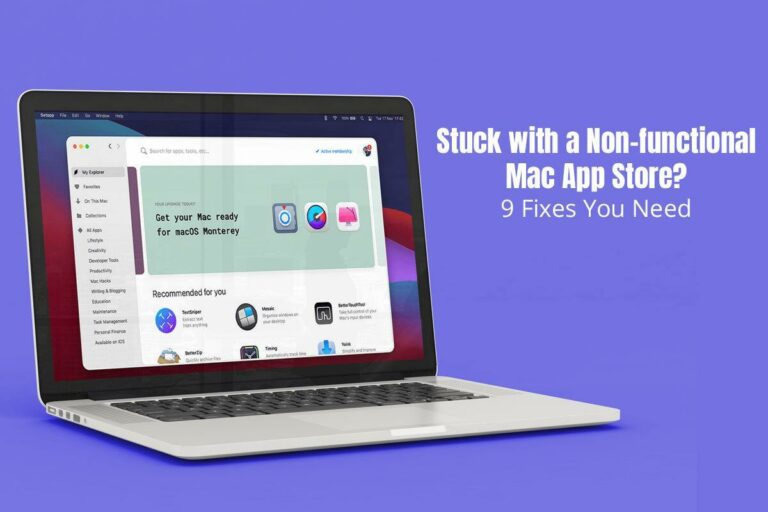
https://interpharm.pro/# canadien pharmacy
best pharmacy in canada – interpharm.pro I trust them with all my medication needs.
https://pharmacieenligne.icu/# Acheter mГ©dicaments sans ordonnance sur internet
Pharmacie en ligne sans ordonnance [url=http://pharmacieenligne.icu/#]Pharmacies en ligne certifiГ©es[/url] Acheter mГ©dicaments sans ordonnance sur internet
http://farmaciabarata.pro/# farmacia online envГo gratis
https://onlineapotheke.tech/# internet apotheke
gГјnstige online apotheke: online apotheke preisvergleich – online-apotheken
http://edapotheke.store/# online-apotheken
acheter mГ©dicaments Г l’Г©tranger: Pharmacie en ligne livraison 24h
https://itfarmacia.pro/# farmacie online autorizzate elenco
acheter sildenafil 100mg sans ordonnance
canadian pharmacy prices: reputable canadian pharmacy – canada drugs online
They offer world-class service, bar none. mexican online pharmacies prescription drugs: pharmacies in mexico that ship to usa – mexican online pharmacies prescription drugs
mexican drugstore online: medicine in mexico pharmacies – mexico drug stores pharmacies
They offer unparalleled advice on international healthcare. canadian pharmacy ed medications: canadian pharmacy world reviews – canadian medications
indian pharmacies safe: india pharmacy – indian pharmacy online
They are always proactive about refills and reminders. mexican online pharmacies prescription drugs: mexico drug stores pharmacies – п»їbest mexican online pharmacies
canadian pharmacy sarasota: canadianpharmacyworld – canadianpharmacymeds
best online pharmacies in mexico: reputable mexican pharmacies online – mexico pharmacies prescription drugs
Get here. medication from mexico pharmacy: mexican online pharmacies prescription drugs – buying from online mexican pharmacy
canadian pharmacy sarasota: canadian world pharmacy – www canadianonlinepharmacy
Online medicine order: india pharmacy mail order – pharmacy website india
Offering a global gateway to superior medications. best online pharmacy india: india pharmacy mail order – india pharmacy mail order
п»їlegitimate online pharmacies india: top 10 pharmacies in india – top 10 online pharmacy in india
Their worldwide pharmacists’ consultations are invaluable. best online pharmacy india: indian pharmacies safe – india pharmacy mail order
mexican border pharmacies shipping to usa: mexican rx online – buying prescription drugs in mexico online
п»їbest mexican online pharmacies: buying from online mexican pharmacy – mexican online pharmacies prescription drugs
The staff always remembers my name; it feels personal. https://doxycyclineotc.store/# order doxycycline uk
They handle all the insurance paperwork seamlessly. https://doxycyclineotc.store/# doxycycline rx coupon
https://indiapharmacy24.pro/# best online pharmacy india
ivermectin iv: stromectol order online – minocycline 50mg tabs
http://indiapharmacy24.pro/# Online medicine order
ivermectin 1% cream generic: buy ivermectin canada – ivermectin cost in usa
https://indiapharmacy24.pro/# pharmacy website india
http://paxlovid.bid/# paxlovid generic
https://mobic.icu/# where to buy cheap mobic without prescription
can i buy generic mobic pills: cheap meloxicam – cost of mobic without insurance
http://stromectol.icu/# stromectol 12mg online
minocycline 100mg without a doctor: ivermectin lice – minocycline 50 mg tablets for human
paxlovid pill: buy paxlovid online – paxlovid generic
п»їplavix generic: Cost of Plavix without insurance – plavix best price
Buy Tadalafil 5mg: п»їcialis generic – cialis for sale
Cialis over the counter п»їcialis generic Cialis without a doctor prescription
http://cialis.foundation/# Cialis without a doctor prescription
https://cialis.foundation/# Cialis over the counter
Levitra 10 mg best price Vardenafil price Cheap Levitra online
https://cialis.foundation/# Cialis without a doctor prescription
http://viagra.eus/# Cheap Sildenafil 100mg
http://viagra.eus/# Order Viagra 50 mg online
Viagra Tablet price sildenafil 50 mg price over the counter sildenafil
http://cialis.foundation/# Generic Cialis without a doctor prescription
https://kamagra.icu/# sildenafil oral jelly 100mg kamagra
http://kamagra.icu/# buy kamagra online usa
buy Viagra online Buy Viagra online cheap over the counter sildenafil
Levitra 10 mg best price Buy Levitra 20mg online Buy generic Levitra online
http://kamagra.icu/# super kamagra
https://kamagra.icu/# super kamagra
https://kamagra.icu/# buy Kamagra
over the counter sildenafil buy viagra here Cheap Sildenafil 100mg
https://levitra.eus/# Vardenafil online prescription
https://kamagra.icu/# Kamagra Oral Jelly
Buy Cialis online buy cialis pill Buy Tadalafil 10mg
https://kamagra.icu/# sildenafil oral jelly 100mg kamagra
super kamagra Kamagra Oral Jelly п»їkamagra
http://mexicanpharmacy.company/# mexico drug stores pharmacies mexicanpharmacy.company
reputable canadian online pharmacies: canadian discount pharmacy – canada pharmacy reviews canadapharmacy.guru
mexico pharmacy: buying prescription drugs in mexico – mexican border pharmacies shipping to usa mexicanpharmacy.company
reputable mexican pharmacies online: mexican border pharmacies shipping to usa – buying from online mexican pharmacy mexicanpharmacy.company
http://mexicanpharmacy.company/# purple pharmacy mexico price list mexicanpharmacy.company
http://canadapharmacy.guru/# canadian world pharmacy canadapharmacy.guru
cheapest online pharmacy india: top 10 online pharmacy in india – indian pharmacy paypal indiapharmacy.pro
india pharmacy: online shopping pharmacy india – india pharmacy mail order indiapharmacy.pro
http://indiapharmacy.pro/# indian pharmacy online indiapharmacy.pro
purple pharmacy mexico price list: mexico drug stores pharmacies – buying prescription drugs in mexico online mexicanpharmacy.company
https://canadapharmacy.guru/# canadian mail order pharmacy canadapharmacy.guru
canada discount pharmacy: reputable canadian online pharmacies – canadian pharmacy world canadapharmacy.guru
http://canadapharmacy.guru/# ordering drugs from canada canadapharmacy.guru
mexican mail order pharmacies: pharmacies in mexico that ship to usa – mexican pharmaceuticals online mexicanpharmacy.company
http://indiapharmacy.pro/# india pharmacy indiapharmacy.pro
medicine in mexico pharmacies: mexican pharmaceuticals online – mexican pharmaceuticals online mexicanpharmacy.company
mexican border pharmacies shipping to usa: mexican pharmaceuticals online – buying from online mexican pharmacy mexicanpharmacy.company
http://indiapharmacy.pro/# top online pharmacy india indiapharmacy.pro
cheapest online pharmacy india: indian pharmacy online – online pharmacy india indiapharmacy.pro
https://mexicanpharmacy.company/# medication from mexico pharmacy mexicanpharmacy.company
purple pharmacy mexico price list: mexican rx online – mexico pharmacies prescription drugs mexicanpharmacy.company
http://canadapharmacy.guru/# canadian pharmacy meds canadapharmacy.guru
top 10 pharmacies in india: buy medicines online in india – top 10 pharmacies in india indiapharmacy.pro
http://canadapharmacy.guru/# ordering drugs from canada canadapharmacy.guru
https://mexicanpharmacy.company/# mexican online pharmacies prescription drugs mexicanpharmacy.company
п»їbest mexican online pharmacies: medicine in mexico pharmacies – mexico pharmacies prescription drugs mexicanpharmacy.company
online pharmacy india: india online pharmacy – indian pharmacy indiapharmacy.pro
https://canadapharmacy.guru/# online canadian pharmacy review canadapharmacy.guru
best canadian pharmacy: canadian valley pharmacy – reputable canadian pharmacy canadapharmacy.guru
https://mexicanpharmacy.company/# mexican pharmaceuticals online mexicanpharmacy.company
mail order pharmacy india: india pharmacy – cheapest online pharmacy india indiapharmacy.pro
https://canadapharmacy.guru/# canadian drug prices canadapharmacy.guru
safe reliable canadian pharmacy: canadian pharmacy no scripts – buy prescription drugs from canada cheap canadapharmacy.guru
https://indiapharmacy.pro/# online pharmacy india indiapharmacy.pro
medicine amoxicillin 500: can i buy amoxicillin over the counter in australia – buy amoxicillin from canada
http://doxycycline.sbs/# vibramycin 100 mg
clomid prices: clomid medication – can i buy clomid without prescription
http://prednisone.digital/# prednisone nz
buy generic clomid pill: buying generic clomid no prescription – where can i buy generic clomid
vibramycin 100 mg: doxycycline monohydrate – buy doxycycline online 270 tabs
prednisone 20 mg tablets coupon: where can i buy prednisone online without a prescription – prednisone 10 mg price
http://amoxil.world/# generic amoxicillin over the counter
can you buy prednisone without a prescription: prednisone 40 mg – over the counter prednisone cream
buy prednisone online from canada: prednisone 60 mg price – prednisone canada pharmacy
https://amoxil.world/# can you buy amoxicillin uk
buy prednisone 10mg online: pharmacy cost of prednisone – order prednisone 10mg
http://prednisone.digital/# purchase prednisone no prescription
prednisone 2.5 mg daily: 1 mg prednisone cost – prednisone online for sale
https://prednisone.digital/# prednisone 25mg from canada
buy prednisone from india: prednisone pill – prednisone buy cheap
https://prednisone.digital/# 20 mg of prednisone
10 mg prednisone tablets: 3000mg prednisone – can i buy prednisone online without prescription
http://clomid.sbs/# buying clomid prices
real viagra without a doctor prescription usa: prescription drugs without doctor approval – levitra without a doctor prescription
https://withoutprescription.guru/# best non prescription ed pills
buy medicines online in india: best online pharmacy india – п»їlegitimate online pharmacies india
http://canadapharm.top/# certified canadian pharmacy
http://mexicopharm.shop/# purple pharmacy mexico price list
ed medication online: best ed drugs – the best ed pill
http://edpills.icu/# best ed drug
indian pharmacy: top 10 online pharmacy in india – best online pharmacy india
indianpharmacy com: buy medicines online in india – reputable indian pharmacies
http://canadapharm.top/# canadian pharmacy
prescription without a doctor’s prescription: buy prescription drugs online legally – best non prescription ed pills
prednisone online pharmacy: buy prednisone online india – generic prednisone 10mg
https://canadapharm.top/# canadian pharmacy review
indian pharmacy paypal: indian pharmacy paypal – indian pharmacies safe
where can i get generic clomid without a prescription: can i order generic clomid price – can i order clomid tablets
buy prescription drugs without doctor: prescription drugs online without doctor – prescription drugs without doctor approval
buy prescription drugs online legally: buy prescription drugs online legally – non prescription ed drugs
tadalafil over the counter uk: buy tadalafil from canada – tadalafil 30
Levitra online pharmacy Levitra 10 mg best price Buy generic Levitra online
https://sildenafil.win/# buy 100 mg sildenafil canada
https://sildenafil.win/# sildenafil 10 mg india
п»їLevitra price: Levitra online pharmacy – Levitra 20 mg for sale
https://levitra.icu/# Levitra generic best price
https://sildenafil.win/# where can i buy sildenafil 20mg
http://tadalafil.trade/# tadalafil coupon
generic tadalafil 10mg: tadalafil 100mg – buy generic tadalafil online
https://tadalafil.trade/# buy tadalafil online without a prescription
http://levitra.icu/# Levitra tablet price
ciprofloxacin: ciprofloxacin without insurance – ciprofloxacin
buy cheap generic zithromax zithromax z-pak zithromax for sale 500 mg
doxycycline 40 mg cost Doxycycline 100mg buy online doxycycline 100mg no prescription fast delivery
prescription drug prices lisinopril: Over the counter lisinopril – lisinopril 15 mg
buy cipro buy ciprofloxacin online buy cipro online without prescription
can you buy amoxicillin uk amoxil for sale can you buy amoxicillin over the counter
ciprofloxacin generic price Buy ciprofloxacin 500 mg online ciprofloxacin 500mg buy online
canadian pharmacy world reviews: certified canadian pharmacy – canadian pharmacy no rx needed
canadian drugs without any prescriptions: buy medication online – safe canadian pharmacy
buying prescription drugs in mexico: mexican pharmacy online – pharmacies in mexico that ship to usa
buy paxlovid online https://paxlovid.club/# paxlovid for sale
acquistare farmaci senza ricetta: avanafil – farmacia online più conveniente
farmacia online miglior prezzo: kamagra oral jelly consegna 24 ore – farmacia online migliore
farmacia online: kamagra oral jelly consegna 24 ore – comprare farmaci online con ricetta
acquistare farmaci senza ricetta: farmacia online spedizione gratuita – comprare farmaci online con ricetta
top farmacia online: kamagra gel prezzo – farmacia online più conveniente
viagra cosa serve: le migliori pillole per l’erezione – viagra online consegna rapida
viagra ordine telefonico: viagra consegna in 24 ore pagamento alla consegna – dove acquistare viagra in modo sicuro
viagra online consegna rapida: sildenafil prezzo – п»їviagra prezzo farmacia 2023
farmacie online affidabili: kamagra gold – migliori farmacie online 2023
farmacia online senza ricetta: farmacie online affidabili – top farmacia online
farmacie on line spedizione gratuita: farmacia online – acquistare farmaci senza ricetta
comprare farmaci online all’estero: avanafil generico prezzo – farmacia online migliore
farmacie online affidabili: kamagra oral jelly consegna 24 ore – acquisto farmaci con ricetta
migliori farmacie online 2023: farmacia online migliore – farmacia online miglior prezzo
acquisto farmaci con ricetta: kamagra – farmacia online miglior prezzo
farmacie online affidabili: kamagra gold – top farmacia online
acquisto farmaci con ricetta: farmacia online – migliori farmacie online 2023
farmaci senza ricetta elenco: cialis generico – farmacia online più conveniente
gel per erezione in farmacia: sildenafil 100mg prezzo – cialis farmacia senza ricetta
viagra online spedizione gratuita: sildenafil prezzo – miglior sito per comprare viagra online
farmacia online più conveniente: farmacia online – farmaci senza ricetta elenco
farmacie online autorizzate elenco: Farmacie a roma che vendono cialis senza ricetta – farmacie online sicure
acquisto farmaci con ricetta: avanafil generico prezzo – farmacia online miglior prezzo
comprare farmaci online con ricetta: Cialis senza ricetta – farmacia online miglior prezzo
comprare farmaci online all’estero: farmacia online più conveniente – farmacie online affidabili
farmacia online migliore: Tadalafil prezzo – migliori farmacie online 2023
farmacia online miglior prezzo: kamagra gold – top farmacia online
viagra naturale: viagra online spedizione gratuita – viagra 100 mg prezzo in farmacia
farmacia online migliore: cialis prezzo – farmacie online affidabili
http://farmacia.best/# farmacias online seguras
https://kamagraes.site/# farmacias online seguras en españa
http://kamagraes.site/# farmacias online seguras en españa
farmacia 24h Levitra precio farmacia envГos internacionales
https://vardenafilo.icu/# farmacia online internacional
http://vardenafilo.icu/# farmacia online envÃo gratis
http://tadalafilo.pro/# farmacias online baratas
farmacias baratas online envГo gratis comprar cialis online seguro opiniones farmacia online envГo gratis
http://vardenafilo.icu/# farmacia online envÃo gratis
https://farmacia.best/# farmacia 24h
https://vardenafilo.icu/# farmacias baratas online envÃo gratis
farmacia barata kamagra jelly farmacias online seguras
http://vardenafilo.icu/# farmacia online envÃo gratis
http://vardenafilo.icu/# farmacia online 24 horas
http://farmacia.best/# farmacia online internacional
https://farmacia.best/# farmacias baratas online envÃo gratis
https://sildenafilo.store/# viagra para mujeres
farmacia barata vardenafilo farmacia online madrid
http://tadalafilo.pro/# farmacia envÃos internacionales
https://sildenafilo.store/# venta de viagra a domicilio
https://farmacia.best/# farmacias online baratas
http://vardenafilo.icu/# farmacia online
http://kamagraes.site/# farmacia online barata
viagra online cerca de zaragoza comprar viagra sildenafilo 50 mg comprar online
https://farmacia.best/# farmacia envÃos internacionales
http://kamagraes.site/# farmacia online
http://sildenafilo.store/# sildenafilo cinfa 100 mg precio farmacia
http://vardenafilo.icu/# farmacia online 24 horas
http://sildenafilo.store/# sildenafilo 100mg sin receta
https://kamagraes.site/# farmacias online seguras
viagra online cerca de zaragoza comprar viagra contrareembolso 48 horas sildenafilo 100mg precio espaГ±a
https://tadalafilo.pro/# farmacia 24h
http://tadalafilo.pro/# farmacia envÃos internacionales
https://sildenafilo.store/# viagra online cerca de bilbao
http://vardenafilo.icu/# farmacia barata
https://vardenafilo.icu/# farmacia online barata
https://farmacia.best/# farmacia online
farmacia online internacional Precio Cialis 20 Mg farmacia online internacional
http://tadalafilo.pro/# farmacia online 24 horas
https://vardenafilo.icu/# farmacia online internacional
http://farmacia.best/# farmacias online baratas
https://tadalafilo.pro/# farmacia barata
http://kamagraes.site/# farmacia online barata
п»їfarmacia online tadalafilo farmacias online seguras en espaГ±a
http://farmacia.best/# farmacias online seguras
http://kamagraes.site/# farmacia barata
http://kamagraes.site/# farmacias online baratas
http://viagrasansordonnance.store/# Sildenafil teva 100 mg sans ordonnance
https://kamagrafr.icu/# pharmacie ouverte
acheter medicament a l etranger sans ordonnance cialis generique pharmacie ouverte 24/24
http://pharmacieenligne.guru/# Acheter médicaments sans ordonnance sur internet
https://viagrasansordonnance.store/# Viagra 100mg prix
http://cialissansordonnance.pro/# Acheter médicaments sans ordonnance sur internet
https://levitrafr.life/# Pharmacie en ligne fiable
Prix du Viagra 100mg en France Acheter du Viagra sans ordonnance Viagra gГ©nГ©rique sans ordonnance en pharmacie
https://kamagrafr.icu/# Acheter médicaments sans ordonnance sur internet
https://pharmacieenligne.guru/# Acheter médicaments sans ordonnance sur internet
http://levitrafr.life/# acheter medicament a l etranger sans ordonnance
http://pharmacieenligne.guru/# Pharmacie en ligne pas cher
http://levitrafr.life/# acheter médicaments à l’étranger
Pharmacies en ligne certifiГ©es kamagra pas cher Pharmacie en ligne livraison gratuite
http://kamagrafr.icu/# Pharmacie en ligne pas cher
https://cialissansordonnance.pro/# Pharmacie en ligne pas cher
https://kamagrafr.icu/# Pharmacie en ligne sans ordonnance
https://viagrasansordonnance.store/# Viagra pas cher paris
https://cialissansordonnance.pro/# pharmacie en ligne
http://viagrasansordonnance.store/# Viagra sans ordonnance 24h Amazon
Viagra vente libre pays Viagra sans ordonnance 24h Viagra sans ordonnance 24h suisse
https://pharmacieenligne.guru/# pharmacie ouverte 24/24
http://viagrasansordonnance.store/# Viagra homme prix en pharmacie sans ordonnance
http://cialiskaufen.pro/# online apotheke deutschland
http://apotheke.company/# online apotheke gГјnstig
https://apotheke.company/# online apotheke versandkostenfrei
https://viagrakaufen.store/# Sildenafil rezeptfrei in welchem Land
mexico pharmacy buying prescription drugs in mexico mexican mail order pharmacies
medication from mexico pharmacy mexico pharmacy mexico pharmacy
http://mexicanpharmacy.cheap/# mexican border pharmacies shipping to usa
mexican rx online mexico pharmacies prescription drugs buying prescription drugs in mexico online
mexico pharmacy mexican pharmaceuticals online best online pharmacies in mexico
buying prescription drugs in mexico online best mexican online pharmacies buying from online mexican pharmacy
best mexican online pharmacies best mexican online pharmacies reputable mexican pharmacies online
mexico drug stores pharmacies mexico pharmacies prescription drugs mexican pharmaceuticals online
http://mexicanpharmacy.cheap/# mexico drug stores pharmacies
mexican online pharmacies prescription drugs best mexican online pharmacies buying prescription drugs in mexico
mexican pharmaceuticals online mexico drug stores pharmacies reputable mexican pharmacies online
http://mexicanpharmacy.cheap/# buying prescription drugs in mexico
medicine in mexico pharmacies mexico drug stores pharmacies best mexican online pharmacies
mexican pharmaceuticals online reputable mexican pharmacies online reputable mexican pharmacies online
mexico pharmacies prescription drugs buying prescription drugs in mexico reputable mexican pharmacies online
reputable mexican pharmacies online best online pharmacies in mexico mexico drug stores pharmacies
pharmacies in mexico that ship to usa mexican rx online mexico pharmacies prescription drugs
best ed drug best pills for ed – ed drug prices edpills.tech
http://canadiandrugs.tech/# real canadian pharmacy canadiandrugs.tech
http://edpills.tech/# otc ed pills edpills.tech
best canadian pharmacy online buy prescription drugs from canada cheap – legitimate canadian mail order pharmacy canadiandrugs.tech
https://indiapharmacy.guru/# top online pharmacy india indiapharmacy.guru
http://canadiandrugs.tech/# canadian pharmacy online canadiandrugs.tech
http://edpills.tech/# ed medications list edpills.tech
https://canadiandrugs.tech/# canadian pharmacy online canadiandrugs.tech
http://indiapharmacy.guru/# best online pharmacy india indiapharmacy.guru
https://canadiandrugs.tech/# canada drugs online reviews canadiandrugs.tech
buy prescription drugs from india indian pharmacy paypal – buy prescription drugs from india indiapharmacy.guru
http://canadiandrugs.tech/# safe canadian pharmacies canadiandrugs.tech
https://indiapharmacy.guru/# reputable indian pharmacies indiapharmacy.guru
http://indiapharmacy.guru/# indian pharmacy paypal indiapharmacy.guru
http://canadiandrugs.tech/# canadian pharmacy 365 canadiandrugs.tech
https://canadiandrugs.tech/# canadapharmacyonline canadiandrugs.tech
http://indiapharmacy.guru/# Online medicine order indiapharmacy.guru
cheapest online pharmacy india cheapest online pharmacy india – indian pharmacies safe indiapharmacy.guru
https://edpills.tech/# best ed drugs edpills.tech
https://indiapharmacy.guru/# world pharmacy india indiapharmacy.guru
https://edpills.tech/# cheap erectile dysfunction pills online edpills.tech
http://canadiandrugs.tech/# best canadian pharmacy online canadiandrugs.tech
https://indiapharmacy.guru/# legitimate online pharmacies india indiapharmacy.guru
https://edpills.tech/# best non prescription ed pills edpills.tech
http://canadiandrugs.tech/# canada drugs canadiandrugs.tech
best rated canadian pharmacy buying drugs from canada – canadian online pharmacy reviews canadiandrugs.tech
http://canadiandrugs.tech/# canadian online drugstore canadiandrugs.tech
http://canadiandrugs.tech/# online canadian pharmacy canadiandrugs.tech
http://canadiandrugs.tech/# canadian pharmacies canadiandrugs.tech
https://edpills.tech/# best ed pill edpills.tech
http://canadiandrugs.tech/# northwest canadian pharmacy canadiandrugs.tech
https://edpills.tech/# erectile dysfunction medication edpills.tech
best ed treatment erectile dysfunction pills – male ed pills edpills.tech
http://indiapharmacy.guru/# top online pharmacy india indiapharmacy.guru
https://canadiandrugs.tech/# canadian pharmacy prices canadiandrugs.tech
buy amoxicillin canada: can you buy amoxicillin over the counter canada – where can i buy amoxocillin
order amoxicillin uk: buy amoxicillin online no prescription – amoxicillin 500 capsule
cost of generic clomid pill: generic clomid prices – can i get cheap clomid no prescription
https://amoxil.icu/# amoxicillin price without insurance
how can i get generic clomid: where to buy generic clomid without rx – where can i get generic clomid
paxlovid for sale: paxlovid for sale – paxlovid for sale
amoxicillin 500mg capsules antibiotic: how to get amoxicillin – where can i buy amoxocillin
medicine amoxicillin 500: generic amoxicillin online – amoxicillin discount coupon
azithromycin amoxicillin: buy amoxicillin 500mg canada – buy amoxicillin online uk
http://clomid.site/# where can i get generic clomid
can i get cheap clomid online: how to buy cheap clomid tablets – can i get generic clomid pill
can i purchase amoxicillin online: amoxicillin 775 mg – amoxicillin online no prescription
paxlovid covid: paxlovid buy – paxlovid buy
buy cipro online: ciprofloxacin 500mg buy online – ciprofloxacin mail online
paxlovid price: paxlovid buy – paxlovid covid
antibiotics cipro: ciprofloxacin generic price – ciprofloxacin mail online
http://paxlovid.win/# paxlovid cost without insurance
paxlovid for sale: paxlovid generic – paxlovid india
where can i get generic clomid without insurance: cost generic clomid – can i order cheap clomid tablets
prednisone 30 mg tablet: buy prednisone online india – can i buy prednisone online in uk
prednisone 20mg price: prednisone over the counter south africa – 3000mg prednisone
buy cipro cheap: ciprofloxacin over the counter – ciprofloxacin 500mg buy online
buy paxlovid online: paxlovid india – paxlovid cost without insurance
https://paxlovid.win/# Paxlovid buy online
prednisone 20mg price: prednisone 4mg tab – 25 mg prednisone
amoxicillin 875 mg tablet: buy amoxicillin online uk – amoxicillin 1000 mg capsule
http://clomid.site/# cheap clomid
amoxicillin pharmacy price: amoxicillin buy online canada – amoxicillin medicine over the counter
http://clomid.site/# can you get clomid for sale
tamoxifen and weight loss: does tamoxifen cause bone loss – buy tamoxifen
https://cytotec.icu/# buy cytotec over the counter
lisinopril metoprolol: cheapest price for lisinopril india – lisinopril over the counter
http://cytotec.icu/# purchase cytotec
buy lisinopril 10 mg tablet: how much is lisinopril 10 mg – cheap lisinopril
doxycycline pills: doxycycline 100mg capsules – buy cheap doxycycline
https://doxycyclinebestprice.pro/# doxy 200
doxycycline: doxycycline generic – cheap doxycycline online
https://cytotec.icu/# buy cytotec
doxycycline 100mg price: order doxycycline – doxycycline 100mg tablets
Misoprostol 200 mg buy online: buy cytotec over the counter – order cytotec online
https://zithromaxbestprice.icu/# generic zithromax online paypal
buy misoprostol over the counter: cytotec abortion pill – Abortion pills online
buy generic zithromax online: zithromax purchase online – buy cheap zithromax online
http://nolvadex.fun/# nolvadex pills
zithromax over the counter: where to get zithromax over the counter – how much is zithromax 250 mg
https://doxycyclinebestprice.pro/# doxycycline monohydrate
purple pharmacy mexico price list: Mexico pharmacy online – purple pharmacy mexico price list mexicopharm.com
https://indiapharm.llc/# online shopping pharmacy india indiapharm.llc
best online pharmacies in mexico: Medicines Mexico – medication from mexico pharmacy mexicopharm.com
canadian pharmacy world: Canada pharmacy online – onlinepharmaciescanada com canadapharm.life
https://indiapharm.llc/# buy prescription drugs from india indiapharm.llc
buying from online mexican pharmacy mexico pharmacies prescription drugs buying prescription drugs in mexico online mexicopharm.com
pharmacy website india: Medicines from India to USA online – indian pharmacy online indiapharm.llc
https://indiapharm.llc/# india pharmacy mail order indiapharm.llc
northwest canadian pharmacy: Canadian online pharmacy – canadian pharmacy meds canadapharm.life
http://canadapharm.life/# canadian pharmacy review canadapharm.life
mexico pharmacies prescription drugs: Purple Pharmacy online ordering – medication from mexico pharmacy mexicopharm.com
mexican online pharmacies prescription drugs Medicines Mexico reputable mexican pharmacies online mexicopharm.com
https://indiapharm.llc/# india pharmacy indiapharm.llc
india online pharmacy: online pharmacy india – india pharmacy mail order indiapharm.llc
indian pharmacies safe: Medicines from India to USA online – best india pharmacy indiapharm.llc
https://mexicopharm.com/# medicine in mexico pharmacies mexicopharm.com
canada drugs online reviews: Pharmacies in Canada that ship to the US – canada discount pharmacy canadapharm.life
https://mexicopharm.com/# purple pharmacy mexico price list mexicopharm.com
Buy Vardenafil 20mg online: Buy Vardenafil 20mg – Levitra 10 mg buy online
https://kamagradelivery.pro/# buy Kamagra
tadalafil 22 mg: cheap tadalafil canada – 80 mg tadalafil
http://tadalafildelivery.pro/# tadalafil cheap
sildenafil 100 mg: sildenafil without a doctor prescription Canada – sildenafil tablets online australia
http://tadalafildelivery.pro/# tadalafil 20mg online canada
sildenafil india online sildenafil without a doctor prescription Canada sildenafil 20 mg price in india
tadalafil 10 mg canadian pharmacy: tadalafil without a doctor prescription – generic tadalafil for sale
http://edpillsdelivery.pro/# ed pills gnc
sildenafil soft tabs: Buy generic 100mg Sildenafil online – sildenafil soft online
http://edpillsdelivery.pro/# male ed drugs
Kamagra 100mg price: cheap kamagra – Kamagra tablets
https://sildenafildelivery.pro/# online generic sildenafil
buy Levitra over the counter Buy generic Levitra online Cheap Levitra online
Levitra 10 mg buy online: Buy Vardenafil 20mg – Levitra online pharmacy
http://tadalafildelivery.pro/# tadalafil tablets 20 mg buy
buy erection pills: buy erection pills – erectile dysfunction drug
http://clomid.auction/# where to get clomid without insurance
paxlovid price Buy Paxlovid privately paxlovid pill
https://prednisone.auction/# prednisone 5443
http://prednisone.auction/# buy prednisone online australia
paxlovid pharmacy paxlovid price without insurance paxlovid pill
https://amoxil.guru/# amoxicillin 500mg price in canada
http://amoxil.guru/# amoxicillin pills 500 mg
п»їpaxlovid Paxlovid buy online buy paxlovid online
http://clomid.auction/# how to buy clomid without prescription
can i buy lisinopril in mexico: lisinopril 20mg tablets – lisinopril tab 100mg
https://misoprostol.shop/# buy cytotec online fast delivery
purchase cytotec: cheap cytotec – order cytotec online
http://lisinopril.fun/# lisinopril 20 25 mg
where to buy lisinopril without prescription: High Blood Pressure – lisinopril 5mg
https://finasteride.men/# cost cheap propecia without a prescription
lasix tablet: Buy Furosemide – lasix uses
https://misoprostol.shop/# buy cytotec
https://furosemide.pro/# furosemide
cost of propecia: buy propecia – cheap propecia for sale
cytotec buy online usa: buy cytotec pills online cheap – buy cytotec pills online cheap
https://lisinopril.fun/# lisinopril capsule
furosemida 40 mg: lasix online – lasix furosemide
https://furosemide.pro/# furosemida
propecia without dr prescription: Buy Finasteride 5mg – order generic propecia price
https://furosemide.pro/# lasix 100mg
http://misoprostol.shop/# buy cytotec in usa
buy cheap propecia for sale: Buy finasteride 1mg – buying propecia for sale
http://misoprostol.shop/# cytotec pills buy online
Cytotec 200mcg price: cheap cytotec – cytotec buy online usa
lasix 100 mg tablet: Buy Lasix No Prescription – furosemide 40mg
http://azithromycin.store/# buy zithromax 500mg online
propecia no prescription: Buy Finasteride 5mg – get generic propecia price
http://furosemide.pro/# lasix tablet
order propecia tablets: Finasteride buy online – cost cheap propecia tablets
http://sildenafilitalia.men/# miglior sito dove acquistare viagra
farmacie online autorizzate elenco: farmacia online migliore – farmacie on line spedizione gratuita
http://sildenafilitalia.men/# viagra online consegna rapida
farmacia online senza ricetta: farmacia online migliore – migliori farmacie online 2023
https://avanafilitalia.online/# farmacia online miglior prezzo
farmacia online senza ricetta: cialis generico – comprare farmaci online all’estero
farmacia online piГ№ conveniente: avanafil generico – acquistare farmaci senza ricetta
farmacia online miglior prezzo: kamagra – farmacia online miglior prezzo
farmacie online affidabili: kamagra gold – farmacia online migliore
farmacie online autorizzate elenco: kamagra gel prezzo – farmaci senza ricetta elenco
п»їfarmacia online migliore: kamagra gel prezzo – farmacie online affidabili
https://farmaciaitalia.store/# farmacie online autorizzate elenco
comprare farmaci online all’estero: Farmacie a milano che vendono cialis senza ricetta – farmaci senza ricetta elenco
https://sildenafilitalia.men/# viagra originale in 24 ore contrassegno
cialis farmacia senza ricetta: viagra generico – kamagra senza ricetta in farmacia
https://sildenafilitalia.men/# viagra originale in 24 ore contrassegno
Online medicine order: reputable indian online pharmacy – Online medicine home delivery
https://canadapharm.shop/# safe online pharmacies in canada
Online medicine order online pharmacy india india pharmacy
online shopping pharmacy india: indian pharmacies safe – Online medicine order
https://mexicanpharm.store/# best mexican online pharmacies
canadian pharmacy no scripts: canadian drug pharmacy – canada drugs online reviews
https://mexicanpharm.store/# purple pharmacy mexico price list
online shopping pharmacy india: reputable indian online pharmacy – pharmacy website india
buy prescription drugs from india Online medicine order mail order pharmacy india
indian pharmacies safe: best india pharmacy – top online pharmacy india
http://indiapharm.life/# indian pharmacy
canadian pharmacy prices: canadian pharmacy 24h com – canadian pharmacy drugs online
https://mexicanpharm.store/# mexican drugstore online
canadian pharmacy world reviews: canadian pharmacy no scripts – best canadian pharmacy to buy from
http://canadapharm.shop/# canadian pharmacy no scripts
mail order pharmacy india: india pharmacy – cheapest online pharmacy india
medication from mexico pharmacy reputable mexican pharmacies online mexican mail order pharmacies
https://indiapharm.life/# indian pharmacies safe
top online pharmacy india: indian pharmacy – reputable indian pharmacies
http://mexicanpharm.store/# medicine in mexico pharmacies
best online pharmacies in mexico: mexico pharmacies prescription drugs – mexico pharmacies prescription drugs
https://mexicanpharm.store/# mexican drugstore online
buy medicines online in india: best online pharmacy india – mail order pharmacy india
https://canadapharm.shop/# canadian discount pharmacy
Online medicine home delivery: india online pharmacy – indianpharmacy com
buying from online mexican pharmacy buying from online mexican pharmacy mexico drug stores pharmacies
http://mexicanpharm.store/# mexico drug stores pharmacies
buy medicines online in india: cheapest online pharmacy india – world pharmacy india
tamoxifen dosage: tamoxifen bone pain – tamoxifen 20 mg tablet
https://cytotec.directory/# buy misoprostol over the counter
http://zithromaxpharm.online/# zithromax canadian pharmacy
prednisone 10mg cost: prednisone 21 pack – prednisone prices
http://clomidpharm.shop/# buy generic clomid
prednisone 40 mg rx: prednisone steroids – prednisone price south africa
https://nolvadex.pro/# tamoxifen moa
buying clomid without dr prescription: order clomid – can i purchase generic clomid prices
https://clomidpharm.shop/# can i purchase generic clomid
Abortion pills online: Abortion pills online – cytotec online
https://clomidpharm.shop/# can i get clomid online
can i buy clomid for sale: where buy generic clomid no prescription – where to get clomid price
Efficient service with a personal touch https://prednisonepharm.store/# 50mg prednisone tablet
http://zithromaxpharm.online/# zithromax 600 mg tablets
Consistent excellence across continents https://prednisonepharm.store/# generic over the counter prednisone
buy cytotec: cytotec online – cytotec buy online usa
http://clomidpharm.shop/# how can i get cheap clomid no prescription
They always have valuable advice on medication management https://clomidpharm.shop/# get cheap clomid without a prescription
zithromax 250mg: zithromax capsules – buy zithromax online australia
https://cytotec.directory/# Abortion pills online
prescription drugs without prior prescription: prescription without a doctor’s prescription – viagra without doctor prescription amazon
https://edpills.bid/# ed treatment review
treatment for ed: best ed pills – mens ed pills
http://reputablepharmacies.online/# buy prescription drugs canada
online ed medication no prescription: best online pharmacy without prescriptions – safe online pharmacies
http://edpills.bid/# compare ed drugs
canadian pharmacies prices: online pharmacies legitimate – canada drugs no prescription
http://edwithoutdoctorprescription.store/# viagra without a prescription
buy prescription drugs from canada: discount prescription drugs – real viagra without a doctor prescription
safe canadian pharmacy no 1 canadian pharcharmy online online pharmacies canadian
https://reputablepharmacies.online/# best mexican online pharmacies
reputable canadian online pharmacies: canadian pharmacies list – discount prescription drugs
https://reputablepharmacies.online/# best online pharmacy reviews
discount prescription drugs: buy prescription drugs online without – cialis without a doctor’s prescription
https://edpills.bid/# ed drugs list
list of canada online pharmacies: canadian prescriptions online – canadian pharmacy testosterone
http://edpills.bid/# buy ed pills online
canadian pharmacy: canadian pharmacies comparison – canadian pharmacy ltd canadianpharmacy.pro
http://mexicanpharmacy.win/# mexico drug stores pharmacies mexicanpharmacy.win
indian pharmacy: international medicine delivery from india – online pharmacy india indianpharmacy.shop
http://mexicanpharmacy.win/# medication from mexico pharmacy mexicanpharmacy.win
indian pharmacies safe: indian pharmacy to usa – Online medicine order indianpharmacy.shop
https://mexicanpharmacy.win/# mexican border pharmacies shipping to usa mexicanpharmacy.win
canadian meds without a script
http://canadianpharmacy.pro/# vipps approved canadian online pharmacy canadianpharmacy.pro
mexican pharmacy: mexican pharmacy online – mexican rx online mexicanpharmacy.win
https://canadianpharmacy.pro/# the canadian pharmacy canadianpharmacy.pro
http://canadianpharmacy.pro/# prescription drugs canada buy online canadianpharmacy.pro
world pharmacy india indian pharmacy mail order pharmacy india indianpharmacy.shop
https://indianpharmacy.shop/# top online pharmacy india indianpharmacy.shop
mexican drugstore online mexican pharmacy online mexican online pharmacies prescription drugs mexicanpharmacy.win
http://indianpharmacy.shop/# pharmacy website india indianpharmacy.shop
indianpharmacy com
http://canadianpharmacy.pro/# buying drugs from canada canadianpharmacy.pro
canada online pharmacy reviews
http://indianpharmacy.shop/# legitimate online pharmacies india indianpharmacy.shop
medication from mexico pharmacy buying from online mexican pharmacy mexican pharmacy mexicanpharmacy.win
http://indianpharmacy.shop/# top 10 online pharmacy in india indianpharmacy.shop
reputable indian pharmacies
https://canadianpharmacy.pro/# trustworthy canadian pharmacy canadianpharmacy.pro
mexico pharmacies prescription drugs mexican pharmacy online purple pharmacy mexico price list mexicanpharmacy.win
https://mexicanpharmacy.win/# mexican pharmacy mexicanpharmacy.win
indianpharmacy com
https://canadianpharmacy.pro/# medication canadian pharmacy canadianpharmacy.pro
canadian trust pharmacy
https://canadianpharmacy.pro/# canada pharmacy online canadianpharmacy.pro
https://indianpharmacy.shop/# india online pharmacy indianpharmacy.shop
buy prescription drugs from india
cheapest online pharmacy india Order medicine from India to USA indianpharmacy com indianpharmacy.shop
http://indianpharmacy.shop/# cheapest online pharmacy india indianpharmacy.shop
http://canadianpharmacy.pro/# maple leaf pharmacy in canada canadianpharmacy.pro
mail order pharmacy india
reputable mexican pharmacies online Mexico pharmacy mexican drugstore online mexicanpharmacy.win
http://mexicanpharmacy.win/# buying prescription drugs in mexico mexicanpharmacy.win
https://mexicanpharmacy.win/# medication from mexico pharmacy mexicanpharmacy.win
mail order pharmacy india
rate canadian pharmacies Pharmacies in Canada that ship to the US canada pharmacy canadianpharmacy.pro
http://viagrasansordonnance.pro/# Viagra 100 mg sans ordonnance
Pharmacie en ligne livraison rapide acheterkamagra.pro Pharmacie en ligne livraison 24h
Pharmacie en ligne France kamagra livraison 24h pharmacie ouverte
https://cialissansordonnance.shop/# Pharmacie en ligne livraison 24h
http://cialissansordonnance.shop/# Acheter mГ©dicaments sans ordonnance sur internet
Pharmacie en ligne livraison rapide
pharmacie ouverte п»їpharmacie en ligne pharmacie ouverte
http://viagrasansordonnance.pro/# Viagra en france livraison rapide
pharmacie ouverte: kamagra gel – pharmacie ouverte
Acheter mГ©dicaments sans ordonnance sur internet kamagra gel acheter medicament a l etranger sans ordonnance
https://acheterkamagra.pro/# acheter médicaments à l’étranger
Pharmacie en ligne livraison gratuite: Levitra pharmacie en ligne – Pharmacie en ligne pas cher
https://viagrasansordonnance.pro/# Viagra 100 mg sans ordonnance
pharmacie ouverte 24/24
Viagra homme prix en pharmacie sans ordonnance: Viagra generique en pharmacie – Viagra pas cher livraison rapide france
Pharmacie en ligne pas cher acheterkamagra.pro Pharmacies en ligne certifiГ©es
Pharmacie en ligne sans ordonnance: acheterkamagra.pro – Pharmacie en ligne livraison rapide
https://cialissansordonnance.shop/# pharmacie ouverte 24/24
Pharmacie en ligne livraison rapide Medicaments en ligne livres en 24h Pharmacie en ligne fiable
Viagra femme ou trouver: viagra sans ordonnance – Prix du Viagra en pharmacie en France
http://cialissansordonnance.shop/# Pharmacie en ligne livraison gratuite
http://amoxicillin.bid/# can i buy amoxicillin over the counter in australia
get cheap clomid clomid tablet cost clomid pills
order clomid without dr prescription: where buy cheap clomid without dr prescription – can i get generic clomid without dr prescription
http://ivermectin.store/# ivermectin cream canada cost
30mg prednisone prednisone coupon where can i order prednisone 20mg
ivermectin buy uk: cost of ivermectin – ivermectin 2ml
https://ivermectin.store/# stromectol for head lice
buy amoxicillin 500mg capsules uk: where to buy amoxicillin pharmacy – amoxicillin 875 mg tablet
stromectol ivermectin tablets ivermectin medicine ivermectin 1 cream
http://ivermectin.store/# ivermectin 4000
how can i get prednisone: prednisone over the counter cost – buying prednisone without prescription
where to buy cheap clomid no prescription cost of cheap clomid pill get generic clomid price
https://amoxicillin.bid/# buy amoxicillin 500mg uk
order stromectol online: stromectol order online – ivermectin generic name
stromectol covid 19 oral ivermectin cost stromectol pill
https://prednisonetablets.shop/# prednisone 20mg tab price
buy stromectol: stromectol tablets buy online – ivermectin 9mg
buy clomid how can i get generic clomid price can you get generic clomid for sale
can i order cheap clomid: buying clomid pills – cheap clomid no prescription
http://clomiphene.icu/# cost of generic clomid price
can i order clomid tablets: can i get generic clomid prices – can you buy cheap clomid now
https://amoxicillin.bid/# buy amoxicillin online cheap
prednisone 20 mg tablet buy prednisone without rx order prednisone online canada
ivermectin generic: ivermectin new zealand – ivermectin price usa
https://ivermectin.store/# ivermectin generic
http://mexicanpharm.shop/# mexican border pharmacies shipping to usa mexicanpharm.shop
online pharmacy india international medicine delivery from india buy medicines online in india indianpharm.store
mexican rx online: Online Pharmacies in Mexico – п»їbest mexican online pharmacies mexicanpharm.shop
mexican online pharmacies prescription drugs: Certified Pharmacy from Mexico – mexico pharmacies prescription drugs mexicanpharm.shop
http://canadianpharm.store/# legit canadian pharmacy canadianpharm.store
canadian pharmacy meds Licensed Online Pharmacy northwest canadian pharmacy canadianpharm.store
top 10 online pharmacy in india: international medicine delivery from india – india pharmacy indianpharm.store
http://canadianpharm.store/# canadian pharmacy online ship to usa canadianpharm.store
india pharmacy mail order п»їlegitimate online pharmacies india п»їlegitimate online pharmacies india indianpharm.store
world pharmacy india: order medicine from india to usa – indian pharmacy indianpharm.store
http://mexicanpharm.shop/# buying prescription drugs in mexico online mexicanpharm.shop
canadian 24 hour pharmacy: Licensed Online Pharmacy – canada pharmacy world canadianpharm.store
world pharmacy india: top 10 online pharmacy in india – indian pharmacy indianpharm.store
pharmacy website india international medicine delivery from india world pharmacy india indianpharm.store
https://canadianpharm.store/# buying from canadian pharmacies canadianpharm.store
mexican mail order pharmacies: Online Pharmacies in Mexico – mexican border pharmacies shipping to usa mexicanpharm.shop
mexican border pharmacies shipping to usa Online Pharmacies in Mexico mexican pharmacy mexicanpharm.shop
http://mexicanpharm.shop/# mexican pharmaceuticals online mexicanpharm.shop
india pharmacy mail order: Indian pharmacy to USA – reputable indian online pharmacy indianpharm.store
buying prescription drugs in mexico online: Certified Pharmacy from Mexico – mexican drugstore online mexicanpharm.shop
https://canadianpharm.store/# canadian pharmacy meds canadianpharm.store
purple pharmacy mexico price list Online Pharmacies in Mexico mexican border pharmacies shipping to usa mexicanpharm.shop
top online pharmacy india: indian pharmacy online – india online pharmacy indianpharm.store
buying prescription drugs in mexico online: Certified Pharmacy from Mexico – mexican pharmaceuticals online mexicanpharm.shop
http://mexicanpharm.shop/# mexican online pharmacies prescription drugs mexicanpharm.shop
mexican drugstore online Online Pharmacies in Mexico mexican pharmacy mexicanpharm.shop
mexican pharmacy: Certified Pharmacy from Mexico – mexican pharmaceuticals online mexicanpharm.shop
medication from mexico pharmacy: Online Mexican pharmacy – п»їbest mexican online pharmacies mexicanpharm.shop
reliable canadian pharmacy reviews Certified Online Pharmacy Canada online pharmacy canada canadianpharm.store
https://canadianpharm.store/# legit canadian pharmacy online canadianpharm.store
mail order pharmacy india: order medicine from india to usa – cheapest online pharmacy india indianpharm.store
canadian pharmacy meds review Canadian International Pharmacy canadapharmacyonline legit canadianpharm.store
https://canadianpharm.store/# ed meds online canada canadianpharm.store
mexican drugstore online: Online Pharmacies in Mexico – mexico pharmacy mexicanpharm.shop
http://canadianpharm.store/# canadian pharmacy 24h com canadianpharm.store
canadian pharmacy Canadian Pharmacy canadian king pharmacy canadianpharm.store
online pharmacy india: international medicine delivery from india – buy prescription drugs from india indianpharm.store
http://canadianpharm.store/# my canadian pharmacy rx canadianpharm.store
buying prescription drugs in mexico Online Mexican pharmacy medicine in mexico pharmacies mexicanpharm.shop
https://canadadrugs.pro/# pharmacy drugstore online pharmacy
canadian pharmacies for viagra cheap drugs online top canadian online pharmacy
canadian pharmacy no prescription required: doxycycline mexican pharmacy – cheapest canadian online pharmacy
canadian drugs cialis: canadapharmacyonline com – canadian pharmacy online no prescription needed
no prescription canadian pharmacy: canada pharmacy online orders – buy meds online
http://canadadrugs.pro/# canada rx
legal online pharmacies best canadian online pharmacy viagra best online pharmacy reviews
prescriptions from canada without: canadian pharmacy online no prescription needed – medications without prescription
https://canadadrugs.pro/# viagra online canadian pharmacy
trust pharmacy: online pharmacies in usa – fda approved pharmacies in canada
my mexican drugstore: ed drugs online – online meds no rx reliable
mexican pharmacy testosterone drugs without a doctor s prescription canadian pharmacies recommended
https://canadadrugs.pro/# mexican pharmacy
cheap canadian cialis online: canadian pharmacy cheap – reputable online canadian pharmacies
pharmacy drugstore online: legitimate canadian internet pharmacies – online pharmacy no prescriptions
http://canadadrugs.pro/# online drugstore
overseas pharmacies: canada pharmacy online no script – safe online pharmacy
trusted canadian online pharmacy: online medications – overseas pharmacies that deliver to usa
http://canadadrugs.pro/# pharmacy online
canadian drug store prices: approved canadian online pharmacies – my canadian drug store
https://canadadrugs.pro/# best online pharmacies reviews
medicine canada: best canadian pharmacy no prescription – canadian pharmacy voltaren
https://canadadrugs.pro/# certified mexican pharmacy
canadian pharmacy non prescription: the canadian pharmacy – best canadian mail order pharmacies
http://canadadrugs.pro/# canada pharmacy not requiring prescription
safe online pharmacies in canada: no prescription drugs canada – canadian drugs online viagra
best 10 online pharmacies: get canadian drugs – 24 hour pharmacy
http://canadadrugs.pro/# overseas pharmacies online
https://canadianinternationalpharmacy.pro/# online pharmacy canada
indian pharmacy buy medicines online in india pharmacy website india
world pharmacy india: indian pharmacies safe – india online pharmacy
http://edwithoutdoctorprescription.pro/# best non prescription ed pills
pharmacies in mexico that ship to usa mexican rx online best online pharmacies in mexico
cialis without doctor prescription: ed pills without doctor prescription – prescription drugs without doctor approval
indianpharmacy com: world pharmacy india – indian pharmacy online
http://canadianinternationalpharmacy.pro/# canadian mail order pharmacy
prescription drugs without prior prescription ed pills without doctor prescription best ed pills non prescription
reputable indian online pharmacy: pharmacy website india – top online pharmacy india
https://edpill.cheap/# treatment for ed
canadian pharmacy oxycodone northern pharmacy canada canadian family pharmacy
https://certifiedpharmacymexico.pro/# mexican drugstore online
how to get prescription drugs without doctor: cialis without a doctor prescription canada – best ed pills non prescription
mexican online pharmacies prescription drugs medicine in mexico pharmacies mexican mail order pharmacies
https://medicinefromindia.store/# Online medicine order
reputable indian online pharmacy india online pharmacy reputable indian online pharmacy
https://edwithoutdoctorprescription.pro/# prescription drugs
mexico pharmacy: mexico pharmacies prescription drugs – mexico drug stores pharmacies
https://canadianinternationalpharmacy.pro/# canadian pharmacy uk delivery
canadian world pharmacy pharmacy com canada canadian pharmacy ltd
top erection pills: best treatment for ed – male ed drugs
https://canadianinternationalpharmacy.pro/# pharmacy canadian superstore
generic viagra without a doctor prescription cialis without a doctor prescription canada cialis without a doctor’s prescription
https://edpill.cheap/# male erection pills
canadian pharmacy sarasota canada drugs online canadian pharmacy 24
http://certifiedpharmacymexico.pro/# mexican pharmacy
top 10 pharmacies in india: Online medicine order – Online medicine home delivery
mexico drug stores pharmacies mexico drug stores pharmacies purple pharmacy mexico price list
https://edpill.cheap/# new ed pills
https://certifiedpharmacymexico.pro/# mexico drug stores pharmacies
п»їprescription drugs cialis without a doctor prescription non prescription ed pills
http://certifiedpharmacymexico.pro/# buying prescription drugs in mexico online
best online pharmacies in mexico mexican pharmaceuticals online medication from mexico pharmacy
http://canadianinternationalpharmacy.pro/# canadian pharmacy com
indian pharmacy paypal: india pharmacy – best online pharmacy india
mexico pharmacy mexican pharmaceuticals online pharmacies in mexico that ship to usa
https://edpill.cheap/# herbal ed treatment
best online pharmacies in mexico mexican rx online mexico drug stores pharmacies
http://medicinefromindia.store/# indian pharmacy online
non prescription erection pills non prescription erection pills ed meds online without doctor prescription
https://canadianinternationalpharmacy.pro/# canada cloud pharmacy
buying prescription drugs in mexico: mexican rx online – mexico drug stores pharmacies
online BlackJack Five Star Casino Rentals is open Mon, Tue, Wed, Thu, Fri, Sat, Sun. We’ve got themed slots to fit your every mood–over 1,300 state-of-the-art machines–that’s over 1,300 different ways to win, and win big! No, although early in the history of Rising Star it did sail, it is now permanently docked. As with other Indiana riverboat casinos, the Rising Star used to set sail (as the Grand Victoria II), but that is no longer the case. In 2002, Indiana lawmakers passed legislation allowing riverboat casinos to remain docked. How is Five Star Casino Rentals rated? Blackjack is the most well-known game in the casino and is played around the world. It remains one of the most popular table games in any casino. Everyone at the table plays against the dealer. When dealt 2 cards of the same value, players may split the pair to become separate hands and receive additional cards on each hand. The objective of the game is to draw cards with a total closer to 21 than the dealer’s total – without going over 21.
http://star-wiki.win/index.php?title=Jocuri_pacanele_gratis_dice
Jackpot Wheel falls under the category of the so-called hybrid casinos. Along with the standard payment methods, it also accepts bitcoin. The minimum deposit is $20. The minimum withdrawal is $100, which is a bit on the higher side given the fact that most online casinos allow players to withdraw a minimum of $10 or $20 at worst. The online casino has limited and straightforward banking options. Their game catalog contains more than 200 online casino games ranging from video slots, video poker to table games, live casinos. Jackpot Wheel Casino is a tested-and-proved entertainment packed and bonus filled casino that has something for every gambler regardless of whether you are a beginner, intermediate or expert gambler. The casino has an amazing collection of state-of-the-art games that are all stacked in your favour. The casino is reputable amongst the top gamblers as a site for high rollers who like winning it big.
ed meds online canada canadian pharmacy scam canadian pharmacy 1 internet online drugstore
http://edpill.cheap/# buy ed pills online
http://medicinefromindia.store/# indian pharmacies safe
https://medicinefromindia.store/# indian pharmacy paypal
cheap erectile dysfunction pills online pills erectile dysfunction male ed drugs
http://certifiedpharmacymexico.pro/# mexican online pharmacies prescription drugs
prescription drugs without doctor approval real cialis without a doctor’s prescription ed meds online without doctor prescription
indian pharmacies safe: india pharmacy – mail order pharmacy india
medication from mexico pharmacy mexican mail order pharmacies mexican mail order pharmacies
mexican pharmacy п»їbest mexican online pharmacies п»їbest mexican online pharmacies
medicine in mexico pharmacies mexican online pharmacies prescription drugs purple pharmacy mexico price list
mexico pharmacies prescription drugs mexico drug stores pharmacies mexican border pharmacies shipping to usa
https://mexicanph.com/# mexican online pharmacies prescription drugs
mexican border pharmacies shipping to usa
mexican rx online buying prescription drugs in mexico online mexican rx online
mexico pharmacies prescription drugs reputable mexican pharmacies online reputable mexican pharmacies online
mexico drug stores pharmacies mexican border pharmacies shipping to usa mexican online pharmacies prescription drugs
mexican online pharmacies prescription drugs mexico pharmacies prescription drugs purple pharmacy mexico price list
medication from mexico pharmacy [url=http://mexicanph.com/#]mexican rx online[/url] mexican border pharmacies shipping to usa
medicine in mexico pharmacies medication from mexico pharmacy buying from online mexican pharmacy
purple pharmacy mexico price list mexico pharmacies prescription drugs mexican rx online
mexican border pharmacies shipping to usa mexico pharmacies prescription drugs mexican pharmacy
http://mexicanph.com/# mexico drug stores pharmacies
mexico drug stores pharmacies
medication from mexico pharmacy reputable mexican pharmacies online mexican drugstore online
mexican pharmaceuticals online pharmacies in mexico that ship to usa medicine in mexico pharmacies
medicine in mexico pharmacies mexico pharmacy buying prescription drugs in mexico online
medication from mexico pharmacy mexico pharmacies prescription drugs buying prescription drugs in mexico
mexico drug stores pharmacies mexican online pharmacies prescription drugs mexico drug stores pharmacies
buying from online mexican pharmacy purple pharmacy mexico price list mexico pharmacy
buying prescription drugs in mexico buying prescription drugs in mexico mexican border pharmacies shipping to usa
buying prescription drugs in mexico mexican drugstore online medicine in mexico pharmacies
buying prescription drugs in mexico mexico pharmacies prescription drugs mexican online pharmacies prescription drugs
mexican pharmaceuticals online buying prescription drugs in mexico mexican rx online
purple pharmacy mexico price list pharmacies in mexico that ship to usa mexico pharmacy
https://mexicanph.shop/# mexican pharmaceuticals online
mexican mail order pharmacies
mexican pharmacy buying prescription drugs in mexico online mexican drugstore online
mexican drugstore online pharmacies in mexico that ship to usa medication from mexico pharmacy
mexican pharmacy mexico pharmacy medication from mexico pharmacy
mexico pharmacies prescription drugs reputable mexican pharmacies online mexican border pharmacies shipping to usa
mexican pharmaceuticals online mexican border pharmacies shipping to usa medication from mexico pharmacy
reputable mexican pharmacies online medicine in mexico pharmacies mexico pharmacies prescription drugs
mexican border pharmacies shipping to usa buying from online mexican pharmacy buying prescription drugs in mexico
mexico drug stores pharmacies mexico pharmacy pharmacies in mexico that ship to usa
mexican rx online buying prescription drugs in mexico mexican rx online
purple pharmacy mexico price list medicine in mexico pharmacies pharmacies in mexico that ship to usa
mexican rx online reputable mexican pharmacies online mexican drugstore online
reputable mexican pharmacies online mexico drug stores pharmacies reputable mexican pharmacies online
reputable mexican pharmacies online buying prescription drugs in mexico buying from online mexican pharmacy
mexico drug stores pharmacies mexican online pharmacies prescription drugs mexico drug stores pharmacies
pharmacies in mexico that ship to usa purple pharmacy mexico price list mexico drug stores pharmacies
buying from online mexican pharmacy mexico drug stores pharmacies mexican pharmaceuticals online
buying prescription drugs in mexico online mexico pharmacies prescription drugs mexican pharmacy
reputable mexican pharmacies online mexican pharmaceuticals online purple pharmacy mexico price list
mexico pharmacy mexican mail order pharmacies best mexican online pharmacies
https://mexicanph.shop/# mexican online pharmacies prescription drugs
medicine in mexico pharmacies
mexican online pharmacies prescription drugs reputable mexican pharmacies online buying prescription drugs in mexico
mexico drug stores pharmacies medicine in mexico pharmacies mexican rx online
mexican mail order pharmacies mexico drug stores pharmacies mexico pharmacies prescription drugs
buying prescription drugs in mexico reputable mexican pharmacies online mexican drugstore online
Thank you for sharing your expertise with the world through your blog. Asheville residents are grateful for your contributions.
Thank you for sharing your expertise with the world through your blog. Asheville residents are grateful for your contributions.
medication from mexico pharmacy reputable mexican pharmacies online buying prescription drugs in mexico
mexico drug stores pharmacies medicine in mexico pharmacies mexican pharmaceuticals online
buying prescription drugs in mexico mexican rx online buying prescription drugs in mexico online
mexican rx online purple pharmacy mexico price list medication from mexico pharmacy
mexican online pharmacies prescription drugs pharmacies in mexico that ship to usa mexican pharmaceuticals online
buying prescription drugs in mexico mexican drugstore online buying prescription drugs in mexico
mexican drugstore online mexican mail order pharmacies buying prescription drugs in mexico
https://mexicanph.shop/# buying prescription drugs in mexico
medicine in mexico pharmacies
buying from online mexican pharmacy mexican mail order pharmacies mexico pharmacies prescription drugs
mexican pharmaceuticals online mexican pharmacy reputable mexican pharmacies online
medication from mexico pharmacy mexican drugstore online mexican pharmacy
reputable mexican pharmacies online best mexican online pharmacies mexican border pharmacies shipping to usa
buying from online mexican pharmacy best online pharmacies in mexico pharmacies in mexico that ship to usa
buying prescription drugs in mexico online medication from mexico pharmacy buying prescription drugs in mexico
reputable mexican pharmacies online mexican pharmacy mexican pharmacy
purple pharmacy mexico price list mexican mail order pharmacies buying prescription drugs in mexico
buying from online mexican pharmacy mexican pharmaceuticals online purple pharmacy mexico price list
mexico pharmacies prescription drugs buying from online mexican pharmacy mexico drug stores pharmacies
mexico pharmacies prescription drugs best online pharmacies in mexico mexican rx online
https://mexicanph.shop/# mexico drug stores pharmacies
п»їbest mexican online pharmacies
mexico pharmacies prescription drugs buying from online mexican pharmacy buying from online mexican pharmacy
buying from online mexican pharmacy п»їbest mexican online pharmacies best online pharmacies in mexico
mexico drug stores pharmacies best online pharmacies in mexico buying from online mexican pharmacy
furosemide 40mg Buy Furosemide furosemide 100mg
http://buyprednisone.store/# can you buy prednisone over the counter uk
amoxicillin 500 mg without a prescription: buy amoxicillin online no prescription – how to buy amoxycillin
https://lisinopril.top/# lisinopril 49 mg
https://buyprednisone.store/# order prednisone on line
ivermectin malaria: stromectol without prescription – stromectol tablets uk
ivermectin over the counter stromectol medication stromectol nz
http://furosemide.guru/# furosemida
http://furosemide.guru/# lasix furosemide 40 mg
lisinopril online: lisinopril pill – zestril 5 mg prices
lisinopril 2.5 mg for sale zestril 10mg price zestoretic tabs
https://lisinopril.top/# lisinopril cheap brand
http://lisinopril.top/# lisinopril 2 5 mg tablets
how to get amoxicillin: generic amoxicillin online – amoxicillin capsules 250mg
http://furosemide.guru/# lasix medication
buy prednisone 1 mg mexico 5 mg prednisone tablets prednisone buy without prescription
prednisone 5mg over the counter: prednisone 30 mg daily – prednisone tabs 20 mg
https://stromectol.fun/# ivermectin topical
buy lisinopril uk: 40 mg lisinopril – lisinopril 102
ivermectin oral stromectol buy ivermectin 3mg dose
http://lisinopril.top/# online pharmacy lisinopril
http://lisinopril.top/# zestril 5 mg tablet
https://stromectol.fun/# ivermectin pill cost
prednisone brand name india: can you buy prednisone online uk – 20mg prednisone
amoxicillin cost australia buying amoxicillin in mexico amoxicillin 500mg capsule
https://furosemide.guru/# lasix 100 mg
lisinopril 30 mg: order lisinopril online from canada – lisinopril 10 mg tablet cost
http://buyprednisone.store/# prednisone 25mg from canada
lisinopril generic cost: lisinopril 10mg price in india – prinivil 10 mg
can you purchase amoxicillin online amoxicillin 500mg capsules amoxicillin for sale online
https://stromectol.fun/# buy ivermectin cream
prednisone 20 mg pill: buying prednisone mexico – prednisone pack
http://amoxil.cheap/# amoxicillin price canada
https://furosemide.guru/# lasix
lasix for sale lasix 20 mg lasix 40mg
https://buyprednisone.store/# over the counter prednisone cream
https://amoxil.cheap/# amoxicillin no prescipion
buy prednisone 10 mg: buy prednisone mexico – prednisone oral
lasix 100 mg Buy Lasix No Prescription lasix side effects
https://amoxil.cheap/# medicine amoxicillin 500mg
average cost of prednisone: iv prednisone – prednisone in mexico
https://stromectol.fun/# ivermectin lice oral
ivermectin 4 stromectol online canada ivermectin 6mg dosage
prinivil 2.5 mg: lisinopril 20 mg tabs – 100 mg lisinopril
http://lisinopril.top/# lisinopril 20 mg buy
http://amoxil.cheap/# buy amoxicillin online uk
https://furosemide.guru/# lasix dosage
lisinopril tablets uk: buy 40 mg lisinopril – lisinopril 5 mg price
http://furosemide.guru/# lasix
can you buy lisinopril online lisinopril 20 mg coupon lisinopril 20 mg cost
lisinopril 5: lisinopril buy online – lisinopril 120mg
http://stromectol.fun/# minocin 50 mg for scabies
ivermectin lice: stromectol 12mg online – ivermectin canada
ivermectin 5 ivermectin topical ivermectin price canada
http://furosemide.guru/# lasix 100 mg tablet
http://lisinopril.top/# lisinopril 5mg tab
https://furosemide.guru/# lasix uses
topical ivermectin cost: ivermectin ireland – buy stromectol online uk
http://amoxil.cheap/# buy amoxil
buy ivermectin uk ivermectin 5 mg price ivermectin 20 mg
can i buy generic lisinopril online: lisinopril cheap price – can i order lisinopril online
https://furosemide.guru/# lasix
http://furosemide.guru/# lasix
ivermectin generic name: ivermectin lotion for scabies – ivermectin brand
amoxicillin 250 mg buy amoxicillin online with paypal amoxicillin tablets in india
https://stromectol.fun/# ivermectin 1%
http://furosemide.guru/# lasix online
buy amoxicillin 500mg uk: amoxicillin 500 mg online – buy amoxicillin from canada
http://stromectol.fun/# ivermectin 12 mg
lisinopril 10 mg order online lisinopril 10 mg price lisinopril 3760
https://buyprednisone.store/# prednisone pak
can you buy amoxicillin uk: generic amoxicillin – amoxicillin generic
http://amoxil.cheap/# amoxicillin 500mg price canada
generic lasix: Buy Lasix No Prescription – furosemida 40 mg
http://indianph.xyz/# Online medicine order
indian pharmacies safe
п»їlegitimate online pharmacies india best india pharmacy indianpharmacy com
https://indianph.xyz/# pharmacy website india
reputable indian online pharmacy
http://indianph.xyz/# Online medicine order
http://indianph.xyz/# Online medicine home delivery
buy prescription drugs from india
Online medicine order mail order pharmacy india buy prescription drugs from india
http://indianph.xyz/# Online medicine home delivery
best india pharmacy
https://indianph.xyz/# buy medicines online in india
world pharmacy india
indianpharmacy com best online pharmacy india indianpharmacy com
http://indianph.com/# buy prescription drugs from india
cheapest online pharmacy india
http://indianph.com/# pharmacy website india
india pharmacy mail order
https://indianph.xyz/# mail order pharmacy india
india online pharmacy
http://indianph.com/# online shopping pharmacy india
mail order pharmacy india online pharmacy india india pharmacy mail order
https://indianph.com/# indian pharmacy online
indian pharmacy paypal
https://indianph.xyz/# pharmacy website india
indianpharmacy com
https://doxycycline.auction/# doxycycline 100mg price
where can i get doxycycline: generic doxycycline – doxycycline online
diflucan generic costs diflucan for sale uk buy diflucan online uk
https://doxycycline.auction/# doxycycline tablets
order cytotec online: Abortion pills online – Abortion pills online
http://cipro.guru/# cipro 500mg best prices
http://diflucan.pro/# how much is a diflucan pill
alternatives to tamoxifen: tamoxifen brand name – tamoxifen and depression
odering doxycycline buy doxycycline cheap doxycycline without a prescription
http://nolvadex.guru/# tamoxifen men
http://doxycycline.auction/# doxycycline hyc 100mg
fluconazole diflucan: diflucan 1 where to buy – can you buy diflucan over the counter in usa
aromatase inhibitor tamoxifen how to prevent hair loss while on tamoxifen tamoxifen 20 mg tablet
http://cipro.guru/# cipro for sale
https://nolvadex.guru/# tamoxifen estrogen
buy diflucan without a prescription: diflucan 150 mg tabs – diflucan capsule price
tamoxifen rash pictures buy nolvadex online tamoxifen citrate pct
https://cytotec24.com/# order cytotec online
cipro pharmacy: buy cipro online – cipro online no prescription in the usa
https://cytotec24.shop/# buy misoprostol over the counter
http://diflucan.pro/# buying diflucan
buy misoprostol over the counter п»їcytotec pills online purchase cytotec
http://cytotec24.com/# Misoprostol 200 mg buy online
https://cytotec24.com/# Misoprostol 200 mg buy online
https://cytotec24.com/# buy cytotec in usa
https://cytotec24.com/# cytotec pills online
http://cytotec24.com/# buy cytotec online fast delivery
http://cytotec24.com/# cytotec pills buy online
https://diflucan.pro/# buy diflucan online india
http://diflucan.pro/# diflucan cost
https://evaelfie.pro/# eva elfie
lana rhoades filmleri: lana rhoades – lana rhoades video
http://evaelfie.pro/# eva elfie video
http://abelladanger.online/# abella danger izle
http://lanarhoades.fun/# lana rhoades video
eva elfie izle: eva elfie izle – eva elfie
https://sweetiefox.online/# Sweetie Fox filmleri
http://angelawhite.pro/# Angela White video
eva elfie video: eva elfie filmleri – eva elfie izle
https://sweetiefox.online/# Sweetie Fox izle
https://angelawhite.pro/# Angela White
https://angelawhite.pro/# Angela White
?????? ????: Angela White filmleri – ?????? ????
http://lanarhoades.fun/# lana rhoades
https://sweetiefox.online/# Sweetie Fox
http://abelladanger.online/# abella danger filmleri
lana rhoades: lana rhoades izle – lana rhoades izle
http://lanarhoades.fun/# lana rhoades filmleri
https://evaelfie.pro/# eva elfie video
Sweetie Fox filmleri: Sweetie Fox filmleri – Sweetie Fox modeli
http://sweetiefox.online/# sweeti fox
http://abelladanger.online/# Abella Danger
http://abelladanger.online/# abella danger izle
https://sweetiefox.online/# Sweetie Fox video
Angela White: abella danger filmleri – Abella Danger
https://sweetiefox.online/# Sweetie Fox modeli
https://angelawhite.pro/# Angela Beyaz modeli
Sweetie Fox filmleri: swetie fox – sweeti fox
https://sweetiefox.online/# Sweetie Fox
https://angelawhite.pro/# Angela White video
https://evaelfie.pro/# eva elfie modeli
lana rhoades filmleri: lana rhoades filmleri – lana rhoades izle
http://sweetiefox.online/# sweety fox
http://sweetiefox.online/# sweeti fox
?????? ????: Angela White izle – ?????? ????
http://evaelfie.pro/# eva elfie video
http://lanarhoades.fun/# lana rhoades modeli
https://sweetiefox.online/# Sweetie Fox
Sweetie Fox video: swetie fox – Sweetie Fox video
https://sweetiefox.online/# Sweetie Fox video
https://sweetiefox.online/# sweety fox
https://evaelfie.pro/# eva elfie modeli
http://angelawhite.pro/# Angela Beyaz modeli
sweeti fox: Sweetie Fox izle – Sweetie Fox izle
https://evaelfie.pro/# eva elfie video
http://abelladanger.online/# abella danger izle
?????? ????: abella danger filmleri – abella danger video
https://evaelfie.pro/# eva elfie izle
http://angelawhite.pro/# Angela Beyaz modeli
http://evaelfie.pro/# eva elfie izle
https://sweetiefox.pro/# fox sweetie
mia malkova new video: mia malkova – mia malkova full video
http://evaelfie.site/# eva elfie
sweetie fox cosplay: sweetie fox full – sweetie fox full
https://evaelfie.site/# eva elfie new video
eva elfie: eva elfie full video – eva elfie full video
http://evaelfie.site/# eva elfie photo
mia malkova full video: mia malkova videos – mia malkova full video
eva elfie full video: eva elfie – eva elfie hd
http://evaelfie.site/# eva elfie full videos
sweetie fox cosplay: fox sweetie – sweetie fox new
eva elfie new videos: eva elfie photo – eva elfie videos
http://lanarhoades.pro/# lana rhoades solo
lana rhoades: lana rhoades boyfriend – lana rhoades full video
mia malkova videos: mia malkova latest – mia malkova
http://lanarhoades.pro/# lana rhoades videos
fox sweetie: sweetie fox full video – ph sweetie fox
https://evaelfie.site/# eva elfie videos
mia malkova girl: mia malkova only fans – mia malkova latest
mia malkova latest: mia malkova movie – mia malkova only fans
https://sweetiefox.pro/# fox sweetie
sweetie fox new: sweetie fox cosplay – sweetie fox cosplay
eva elfie hot: eva elfie new videos – eva elfie
https://lanarhoades.pro/# lana rhoades pics
sweetie fox new: fox sweetie – sweetie fox video
eva elfie new videos: eva elfie videos – eva elfie videos
http://lanarhoades.pro/# lana rhoades hot
eva elfie full videos: eva elfie new videos – eva elfie full video
http://miamalkova.life/# mia malkova photos
sweetie fox: sweetie fox cosplay – sweetie fox new
eva elfie new video: eva elfie full video – eva elfie videos
https://lanarhoades.pro/# lana rhoades unleashed
como jogar aviator em moçambique: aviator bet – aviator bet
https://jogodeaposta.fun/# aplicativo de aposta
aviator bet malawi login: play aviator – aviator
http://jogodeaposta.fun/# melhor jogo de aposta para ganhar dinheiro
jogar aviator: aviator online – aviator moçambique
http://aviatormalawi.online/# aviator game online
jogo de aposta: jogos que dão dinheiro – site de apostas
aviator bahis: aviator sinyal hilesi – aviator oyna slot
http://aviatoroyunu.pro/# aviator hilesi
play aviator: aviator login – play aviator
http://pinupcassino.pro/# aviator oficial pin up
melhor jogo de aposta: depósito mínimo 1 real – melhor jogo de aposta
cassino pin up: cassino pin up – pin-up casino login
aviator mz: aviator mz – aviator online
pin up: pin up casino – pin up cassino online
pin-up casino login: pin-up cassino – pin-up casino entrar
play aviator: aviator bet malawi login – aviator game
melhor jogo de aposta para ganhar dinheiro: aviator jogo de aposta – site de apostas
aviator hilesi: aviator oyunu – aviator
zithromax capsules: does zithromax treat strep throat zithromax
http://aviatormalawi.online/# aviator malawi
aviator mz [url=https://aviatormocambique.site/#]como jogar aviator[/url] como jogar aviator
aviator jogo de aposta: aviator jogo de aposta – jogo de aposta
zithromax cost australia – https://azithromycin.pro/zithromax-lawsuits.html zithromax azithromycin
http://jogodeaposta.fun/# aviator jogo de aposta
pin up: pin-up casino – pin-up casino
buy zithromax canada: can i buy zithromax over the counter in canada – where can i buy zithromax in canada
aviator oyna: aviator – aviator bahis
certified canadian pharmacy Canada pharmacy the canadian drugstore canadianpharm.store
cheapest online pharmacy india: india pharmacy – Online medicine home delivery indianpharm.store
https://indianpharm24.com/# india pharmacy mail order indianpharm.store
canadian pharmacy no scripts: List of Canadian pharmacies – medication canadian pharmacy canadianpharm.store
legitimate canadian pharmacies List of Canadian pharmacies reputable canadian pharmacy canadianpharm.store
https://mexicanpharm24.shop/# п»їbest mexican online pharmacies mexicanpharm.shop
https://canadianpharmlk.shop/# legal to buy prescription drugs from canada canadianpharm.store
safe reliable canadian pharmacy: Canadian pharmacy prices – canadian drug pharmacy canadianpharm.store
http://mexicanpharm24.shop/# buying prescription drugs in mexico mexicanpharm.shop
https://indianpharm24.com/# indian pharmacy online indianpharm.store
https://indianpharm24.shop/# top 10 pharmacies in india indianpharm.store
best online pharmacies in mexico mexican pharmacy best online pharmacies in mexico mexicanpharm.shop
http://mexicanpharm24.shop/# buying prescription drugs in mexico mexicanpharm.shop
indian pharmacy online: online pharmacy usa – indian pharmacy indianpharm.store
http://mexicanpharm24.shop/# best online pharmacies in mexico mexicanpharm.shop
https://mexicanpharm24.com/# reputable mexican pharmacies online mexicanpharm.shop
https://mexicanpharm24.com/# pharmacies in mexico that ship to usa mexicanpharm.shop
http://indianpharm24.shop/# online pharmacy india indianpharm.store
indian pharmacy paypal: Online India pharmacy – online pharmacy india indianpharm.store
http://indianpharm24.com/# world pharmacy india indianpharm.store
https://mexicanpharm24.shop/# buying prescription drugs in mexico mexicanpharm.shop
http://mexicanpharm24.com/# medication from mexico pharmacy mexicanpharm.shop
purple pharmacy mexico price list: order online from a Mexican pharmacy – mexican rx online mexicanpharm.shop
п»їlegitimate online pharmacies india india pharmacy indian pharmacy indianpharm.store
https://indianpharm24.com/# top 10 online pharmacy in india indianpharm.store
http://mexicanpharm24.com/# reputable mexican pharmacies online mexicanpharm.shop
https://indianpharm24.com/# world pharmacy india indianpharm.store
http://indianpharm24.shop/# cheapest online pharmacy india indianpharm.store
india online pharmacy: online pharmacy in india – best online pharmacy india indianpharm.store
http://canadianpharmlk.com/# canadian pharmacy world canadianpharm.store
https://canadianpharmlk.com/# onlinepharmaciescanada com canadianpharm.store
http://canadianpharmlk.shop/# canada pharmacy 24h canadianpharm.store
https://indianpharm24.shop/# indian pharmacy indianpharm.store
п»їbest mexican online pharmacies: Mexico pharmacy online – best online pharmacies in mexico mexicanpharm.shop
https://canadianpharmlk.com/# safe canadian pharmacy canadianpharm.store
http://canadianpharmlk.com/# ed drugs online from canada canadianpharm.store
buy prescription drugs from india india pharmacy top 10 pharmacies in india indianpharm.store
buy cheap clomid without prescription: clomid vs clomiphene – buying cheap clomid no prescription
prednisone 30 mg coupon: prednisone 20 mg dosage instructions – buy prednisone canadian pharmacy
where to buy clomid without insurance: how does clomid work – cheap clomid tablets
http://amoxilst.pro/# amoxicillin generic
how to get amoxicillin: cheap amoxicillin 500mg – amoxicillin 500mg cost
cheap clomid tablets: does clomid help erectile dysfunction – can i order generic clomid
amoxicillin where to get: does amoxicillin treat chlamydia – amoxicillin 500 mg purchase without prescription
https://clomidst.pro/# how to buy generic clomid for sale
prednisone 0.5 mg: prednisone capsules – can i buy prednisone over the counter in usa
can you buy generic clomid without a prescription: clomid iui – can i get generic clomid online
can i order generic clomid tablets: can i purchase generic clomid without prescription – cost of cheap clomid no prescription
can you get cheap clomid no prescription: does clomid help erectile dysfunction – where can i buy cheap clomid
how to get generic clomid for sale: how to get generic clomid price – can i purchase clomid now
order amoxicillin 500mg: amoxicillin 500mg capsules – where can i get amoxicillin
buy amoxicillin 500mg: amoxicillin 500 mg price – buying amoxicillin online
https://prednisonest.pro/# order prednisone from canada
get clomid no prescription: can i buy clomid without rx – can you buy generic clomid without prescription
where can i buy clomid for sale: is 100mg of clomid a high dose – can you buy cheap clomid no prescription
https://amoxilst.pro/# amoxicillin 500mg over the counter
generic prednisone otc: prednisone 20 mg dosage instructions – prednisone 20mg for sale
prednisone rx coupon: prednisone taper schedule – buying prednisone on line
how much is prednisone 5mg: prednisone 5mg – prednisone buy no prescription
875 mg amoxicillin cost: amoxicillin 500mg – amoxicillin where to get
prednisone 1mg purchase: buy prednisone mexico – prednisone 12 mg
http://amoxilst.pro/# can you buy amoxicillin uk
can you buy prednisone without a prescription: prednisone uk buy – buy prednisone canadian pharmacy
https://edpills.guru/# cheapest erectile dysfunction pills
no prescription on line pharmacies: online pharmacy reviews no prescription – pills no prescription
canada online pharmacy no prescription: canada online pharmacy – cheapest pharmacy prescription drugs
https://pharmnoprescription.pro/# online pharmacy not requiring prescription
canadian pharmacy without prescription discount pharmacy canadian pharmacy no prescription
online medication no prescription: canada mail order prescription – buying prescription drugs online without a prescription
order prescription drugs online without doctor: canadian pharmacy prescription – canada online prescription
http://pharmnoprescription.pro/# indian pharmacy no prescription
http://onlinepharmacy.cheap/# foreign pharmacy no prescription
buy ed pills online: ed doctor online – erectile dysfunction online
buy medications without prescriptions: can you buy prescription drugs in canada – prescription from canada
rxpharmacycoupons: pharmacy online – buying prescription drugs from canada
https://pharmnoprescription.pro/# online doctor prescription canada
pharmacy no prescription required: canada pharmacy online – canadian pharmacy world coupon
no prescription pharmacy online indian pharmacy no prescription online pharmacies no prescription usa
pharmacy with no prescription: canadian pharmacy without a prescription – online pharmacy without prescriptions
http://edpills.guru/# best online ed pills
buy meds online without prescription: online drugs without prescription – buy pain meds online without prescription
canadian pharmacy coupon code: Best online pharmacy – rx pharmacy coupons
https://onlinepharmacy.cheap/# foreign pharmacy no prescription
best canadian pharmacy no prescription: best online pharmacy – online pharmacy no prescription
best online pharmacy no prescription: canadian pharmacy online – canadian pharmacy without prescription
buying prescription drugs from canada: canadian online pharmacy – canadian pharmacy discount coupon
Online medicine order: india pharmacy – buy prescription drugs from india
canadian pharmacy prices: canada pharmacy online – best online canadian pharmacy
http://indianpharm.shop/# indian pharmacy online
تقدم شركة كايرو هايتس مجموعة من أكبر المشروعات السكنية المتميزة وشقق للبيع بالقاهرة الجديدة والتجمع الخامس والعديد من الوحدات السكنية الراقية بعقارات بيت الوطن والتى تتميز بالخصوصية والهدوء والإطلالة الفريدة على حدائق ومساحات خضراء.
تختار كايرو هايتس بالقاهرة الجديدة مشروعاتها بعناية وبمواقع استراتيجية بحيث تكون قريبة من مناطق الخدمات والمراكز الترفيهية وأشهر النوادى والمؤسسات التعليمية الهامة.
شقق للبيع ببيت الوطن بالتقسيط
http://canadianpharm.guru/# cheap canadian pharmacy
online shopping pharmacy india: indian pharmacy – top 10 pharmacies in india
canadian pharmacy without prescription canadian pharmacy without prescription best no prescription online pharmacy
buy prescription drugs online without: legitimate online pharmacy no prescription – no prescription canadian pharmacy
http://canadianpharm.guru/# canadian pharmacy ratings
non prescription online pharmacy india: prescription drugs online canada – how to buy prescriptions from canada safely
https://indianpharm.shop/# india pharmacy
mexico pharmacies prescription drugs: mexico pharmacy – mexican online pharmacies prescription drugs
https://pharmacynoprescription.pro/# no prescription medication
canadian pharmacy meds reviews: canadian drugs – canada pharmacy online
online pharmacy no prescriptions: online pharmacy without prescription – non prescription online pharmacy
mexico pharmacies prescription drugs: mexican pharmaceuticals online – mexican drugstore online
pharmacies in mexico that ship to usa purple pharmacy mexico price list pharmacies in mexico that ship to usa
http://mexicanpharm.online/# mexican online pharmacies prescription drugs
mexico drug stores pharmacies: mexican border pharmacies shipping to usa – medicine in mexico pharmacies
buying prescription medicine online: canada online prescription – mexico online pharmacy prescription drugs
canadian pharmacy tampa: buy prescription drugs from canada cheap – canadian pharmacy king reviews
http://canadianpharm.guru/# best online canadian pharmacy
https://pharmacynoprescription.pro/# prescription meds from canada
Online medicine home delivery: buy prescription drugs from india – cheapest online pharmacy india
pharmacies in mexico that ship to usa: buying prescription drugs in mexico – best mexican online pharmacies
top 10 online pharmacy in india: best online pharmacy india – mail order pharmacy india
world pharmacy india: reputable indian online pharmacy – mail order pharmacy india
https://mexicanpharm.online/# best online pharmacies in mexico
online drugs without prescription canada mail order prescriptions medications online without prescription
no prescription needed pharmacy: canadian pharmacy online no prescription needed – mexico prescription drugs online
best canadian pharmacy: thecanadianpharmacy – canadian pharmacy 365
canadian pharmacy without prescription: prescription from canada – pills no prescription
buying prescription drugs in india: online pharmacy reviews no prescription – online pharmacies no prescription usa
https://pharmacynoprescription.pro/# no prescription online pharmacy
reddit canadian pharmacy: best canadian online pharmacy – canadianpharmacyworld com
https://canadianpharm.guru/# safe reliable canadian pharmacy
mail order pharmacy india: online shopping pharmacy india – best india pharmacy
mexican mail order pharmacies: mexican mail order pharmacies – mexican pharmacy
canadian pharmacy meds: precription drugs from canada – vipps canadian pharmacy
canadian pharmacy phone number best canadian online pharmacy reviews canadian world pharmacy
https://pharmacynoprescription.pro/# pharmacies without prescriptions
reputable indian online pharmacy: buy prescription drugs from india – legitimate online pharmacies india
indian pharmacy: reputable indian online pharmacy – buy prescription drugs from india
legal canadian pharmacy online: canadian pharmacies online – canadian pharmacy world
buy drugs from canada: canadian drugs online – cross border pharmacy canada
http://indianpharm.shop/# buy prescription drugs from india
http://indianpharm.shop/# buy prescription drugs from india
cheapest online pharmacy india: mail order pharmacy india – best india pharmacy
best online pharmacies in mexico: mexican drugstore online – reputable mexican pharmacies online
https://canadianpharm.guru/# pharmacy in canada
indian pharmacy paypal: india pharmacy mail order – online pharmacy india
online pharmacy not requiring prescription meds no prescription canadian and international prescription service
india online pharmacy: india pharmacy mail order – Online medicine home delivery
trusted canadian pharmacy: canada pharmacy world – canadian pharmacy sarasota
indian pharmacy: india online pharmacy – pharmacy website india
http://indianpharm.shop/# buy prescription drugs from india
india pharmacy: indianpharmacy com – legitimate online pharmacies india
canadian online pharmacy reviews: pharmacy canadian superstore – certified canadian international pharmacy
mexican rx online: mexican mail order pharmacies – reputable mexican pharmacies online
https://pharmacynoprescription.pro/# no prescription medicines
https://pharmacynoprescription.pro/# canada mail order prescriptions
buy medication online no prescription: online pharmacies without prescription – non prescription pharmacy
buy prescription drugs from india: india pharmacy mail order – mail order pharmacy india
https://mexicanpharm.online/# mexican online pharmacies prescription drugs
medicine in mexico pharmacies mexican rx online best online pharmacies in mexico
safe canadian pharmacy: prescription drugs canada buy online – vipps canadian pharmacy
buy medications online no prescription: can you buy prescription drugs in canada – pharmacies without prescriptions
canadian pharmacies comparison: reliable canadian pharmacy – canadian pharmacy
mexican prescription drugs online: no prescription needed – pharmacies without prescriptions
http://canadianpharm.guru/# real canadian pharmacy
https://sweetbonanza.bid/# sweet bonanza yasal site
http://sweetbonanza.bid/# slot oyunlari
https://slotsiteleri.guru/# en güvenilir slot siteleri
https://pinupgiris.fun/# pin up güncel giris
pin-up casino giris: pin up casino guncel giris – pin-up casino
https://aviatoroyna.bid/# aviator oyunu 20 tl
https://aviatoroyna.bid/# aviator oyunu 100 tl
https://gatesofolympus.auction/# gate of olympus hile
sweet bonanza slot demo: sweet bonanza hilesi – sweet bonanza slot
https://pinupgiris.fun/# pin up güncel giris
sweet bonanza slot: sweet bonanza yasal site – sweet bonanza indir
pin up aviator: aviator pin up – pin up casino guncel giris
https://sweetbonanza.bid/# sweet bonanza giris
https://pinupgiris.fun/# pin up guncel giris
gates of olympus max win: gates of olympus demo turkce – gates of olympus demo free spin
https://sweetbonanza.bid/# pragmatic play sweet bonanza
https://pinupgiris.fun/# pin up casino giris
sweet bonanza siteleri: pragmatic play sweet bonanza – sweet bonanza slot
http://aviatoroyna.bid/# aviator oyna
sweet bonanza yorumlar: sweet bonanza oyna – sweet bonanza mostbet
https://aviatoroyna.bid/# aviator oyunu
http://pinupgiris.fun/# pin-up bonanza
en iyi slot siteleri 2024: slot siteleri bonus veren – guvenilir slot siteleri
http://slotsiteleri.guru/# slot siteleri bonus veren
aviator oyunu: aviator sinyal hilesi ucretsiz – aviator oyunu 10 tl
https://aviatoroyna.bid/# aviator oyunu 20 tl
aviator oyunu 50 tl: aviator oyna – aviator oyunu 50 tl
http://aviatoroyna.bid/# aviator
aviator hilesi ucretsiz: aviator sinyal hilesi – aviator oyna 20 tl
https://slotsiteleri.guru/# bonus veren slot siteleri
http://slotsiteleri.guru/# en cok kazandiran slot siteleri
https://pinupgiris.fun/# pin-up casino
reputable indian online pharmacy indian pharmacy delivery india online pharmacy
pharmacy wholesalers canada: Large Selection of Medications – canadian pharmacy india
best online canadian pharmacy: Large Selection of Medications – www canadianonlinepharmacy
http://indianpharmacy.icu/# world pharmacy india
purple pharmacy mexico price list Mexican Pharmacy Online mexican border pharmacies shipping to usa
my canadian pharmacy: Certified Canadian Pharmacy – reputable canadian pharmacy
online shopping pharmacy india Generic Medicine India to USA reputable indian online pharmacy
mexico drug stores pharmacies: medicine in mexico pharmacies – mexican border pharmacies shipping to usa
canadian pharmacy com Certified Canadian Pharmacy legit canadian pharmacy online
canadian mail order pharmacy: Licensed Canadian Pharmacy – canadian pharmacy cheap
cheap canadian pharmacy: Licensed Canadian Pharmacy – canada drugs reviews
http://indianpharmacy.icu/# indian pharmacy online
buying drugs from canada: Large Selection of Medications – prescription drugs canada buy online
legitimate online pharmacies india: Cheapest online pharmacy – cheapest online pharmacy india
buying prescription drugs in mexico: Online Pharmacies in Mexico – mexico pharmacy
pharmacies in mexico that ship to usa pharmacies in mexico that ship to usa mexico pharmacies prescription drugs
canada pharmacy online: canadian pharmacy cheap – canadian mail order pharmacy
pharmacies in mexico that ship to usa: mexico pharmacy – mexican pharmaceuticals online
mexican pharmacy: mexico pharmacy – pharmacies in mexico that ship to usa
best online pharmacies in mexico mexico pharmacy mexican online pharmacies prescription drugs
Online medicine home delivery: Cheapest online pharmacy – reputable indian pharmacies
mexican mail order pharmacies: pharmacies in mexico that ship to usa – mexico drug stores pharmacies
canadian pharmacy online reviews Prescription Drugs from Canada global pharmacy canada
http://canadianpharmacy24.store/# canadapharmacyonline com
mexico drug stores pharmacies: Mexican Pharmacy Online – medicine in mexico pharmacies
india online pharmacy: Healthcare and medicines from India – top 10 pharmacies in india
cheapest online pharmacy india: indian pharmacy – indianpharmacy com
mexico drug stores pharmacies mexico pharmacy mexico drug stores pharmacies
pharmacies in mexico that ship to usa cheapest mexico drugs medicine in mexico pharmacies
reliable canadian pharmacy: pills now even cheaper – online canadian pharmacy
best canadian online pharmacy: pills now even cheaper – legal to buy prescription drugs from canada
https://mexicanpharmacy.shop/# mexico drug stores pharmacies
legitimate canadian pharmacy online: canadian pharmacy 24 – precription drugs from canada
online shopping pharmacy india indian pharmacy delivery best india pharmacy
mail order pharmacy india: Generic Medicine India to USA – top 10 online pharmacy in india
mexico pharmacy: mexican pharmacy – п»їbest mexican online pharmacies
mexico pharmacy: medicine in mexico pharmacies – reputable mexican pharmacies online
mexican rx online mexican pharmacy best online pharmacies in mexico
http://prednisoneall.shop/# prednisone tablet 100 mg
best pharmacy prednisone: how much is prednisone 10mg – prednisone ordering online
where to buy prednisone 20mg no prescription india buy prednisone online how to buy prednisone online
https://zithromaxall.shop/# where can i get zithromax
https://zithromaxall.com/# zithromax purchase online
zithromax 600 mg tablets: zithromax cost – generic zithromax 500mg india
http://prednisoneall.shop/# prednisone 0.5 mg
prednisone generic brand name cost of prednisone by prednisone w not prescription
http://clomidall.shop/# where can i buy cheap clomid no prescription
https://zithromaxall.com/# zithromax 500 mg lowest price online
http://clomidall.shop/# where to buy cheap clomid pill
where can i buy cheap clomid online get cheap clomid without rx how to get cheap clomid tablets
http://amoxilall.shop/# cheap amoxicillin 500mg
purchase zithromax z-pak: where can i get zithromax – can you buy zithromax online
generic amoxicillin online amoxicillin capsule 500mg price purchase amoxicillin online without prescription
https://zithromaxall.com/# buy zithromax 500mg online
how can i get cheap clomid without insurance: can i get cheap clomid prices – where to get clomid without dr prescription
https://prednisoneall.com/# prednisone over the counter uk
تقدم شركة كايرو هايتس مجموعة من أكبر المشروعات السكنية المتميزة وشقق للبيع بالقاهرة الجديدة والتجمع الخامس والعديد من الوحدات السكنية الراقية بعقارات بيت الوطن والتى تتميز بالخصوصية والهدوء والإطلالة الفريدة على حدائق ومساحات خضراء.
تختار كايرو هايتس بالقاهرة الجديدة مشروعاتها بعناية وبمواقع استراتيجية بحيث تكون قريبة من مناطق الخدمات والمراكز الترفيهية وأشهر النوادى والمؤسسات التعليمية الهامة.
عقارات للبيع فى بيت الوطن بالتقسيط
prednisone buy online nz where can i buy prednisone without a prescription prednisone 200 mg tablets
http://amoxilall.shop/# cost of amoxicillin 875 mg
https://prednisoneall.shop/# how to get prednisone tablets
https://zithromaxall.shop/# how to get zithromax over the counter
cost of cheap clomid pills buying generic clomid without dr prescription cost clomid
cost of prednisone tablets: prednisone – prednisone 20mg price
https://zithromaxall.shop/# how to buy zithromax online
https://clomidall.com/# can i buy cheap clomid no prescription
can you buy generic clomid without insurance can you get generic clomid online how can i get clomid
http://prednisoneall.com/# buy prednisone 10mg online
amoxicillin 500 mg online: 875 mg amoxicillin cost – order amoxicillin no prescription
https://clomidall.shop/# where buy generic clomid no prescription
cheap clomid tablets where can i buy clomid without prescription where to get cheap clomid without dr prescription
http://prednisoneall.com/# generic prednisone tablets
https://amoxilall.shop/# amoxicillin no prescription
prednisone 20 mg tablets how can i get prednisone online without a prescription prednisone 30 mg daily
https://amoxilall.shop/# buy amoxicillin without prescription
Kamagra Oral Jelly: kamagra best price – buy Kamagra
cheap viagra buy viagra online order viagra
http://sildenafiliq.com/# over the counter sildenafil
Buy Tadalafil 20mg: cialis without a doctor prescription – Buy Cialis online
Viagra Tablet price: best price on viagra – sildenafil 50 mg price
https://sildenafiliq.xyz/# Generic Viagra for sale
п»їkamagra Kamagra Iq super kamagra
buy cialis pill: tadalafil iq – buy cialis pill
http://sildenafiliq.xyz/# sildenafil online
sildenafil oral jelly 100mg kamagra: Kamagra Oral Jelly Price – cheap kamagra
buy Kamagra kamagra best price super kamagra
buy cialis pill: tadalafil iq – Cialis 20mg price in USA
buy kamagra online usa: Kamagra gel – Kamagra 100mg
Cheap generic Viagra online: over the counter sildenafil – viagra canada
Viagra Tablet price cheapest viagra Order Viagra 50 mg online
http://tadalafiliq.com/# Generic Cialis without a doctor prescription
https://tadalafiliq.com/# Cialis over the counter
Buy Tadalafil 20mg: Generic Tadalafil 20mg price – Tadalafil Tablet
http://kamagraiq.com/# buy Kamagra
super kamagra Kamagra Oral Jelly Price Kamagra 100mg price
Cheap Viagra 100mg: best price on viagra – cheapest viagra
https://sildenafiliq.xyz/# buy Viagra online
sildenafil online: cheapest viagra – Viagra without a doctor prescription Canada
https://kamagraiq.shop/# buy Kamagra
Kamagra 100mg price Kamagra Oral Jelly Price Kamagra 100mg
Kamagra Oral Jelly: Kamagra Iq – Kamagra 100mg price
https://sildenafiliq.xyz/# buy Viagra online
order viagra: cheapest viagra – Sildenafil Citrate Tablets 100mg
http://tadalafiliq.com/# cheapest cialis
Buy Cialis online: Generic Tadalafil 20mg price – buy cialis pill
Cheap Cialis cialis best price Generic Cialis without a doctor prescription
https://kamagraiq.com/# cheap kamagra
Buy Cialis online: tadalafil iq – cheapest cialis
https://kamagraiq.shop/# Kamagra Oral Jelly
over the counter sildenafil: Generic Viagra for sale – Viagra online price
super kamagra Sildenafil Oral Jelly sildenafil oral jelly 100mg kamagra
https://sildenafiliq.xyz/# Sildenafil Citrate Tablets 100mg
generic sildenafil: cheapest viagra – Buy generic 100mg Viagra online
sildenafil oral jelly 100mg kamagra sildenafil oral jelly 100mg kamagra Kamagra tablets
http://tadalafiliq.shop/# Cialis 20mg price
http://sildenafiliq.xyz/# cheapest viagra
buy Kamagra: Kamagra gel – Kamagra tablets
https://tadalafiliq.shop/# Buy Tadalafil 5mg
Cheapest Sildenafil online: Viagra Tablet price – Viagra online price
sildenafil over the counter cheapest viagra sildenafil over the counter
buy Viagra online: cheapest viagra – Order Viagra 50 mg online
https://kamagraiq.shop/# buy kamagra online usa
cialis for sale: Buy Cialis online – Buy Tadalafil 10mg
https://mexicanpharmgrx.com/# mexico pharmacies prescription drugs
п»їlegitimate online pharmacies india indian pharmacy online indian pharmacy online
http://canadianpharmgrx.com/# canadian neighbor pharmacy
canadian valley pharmacy: International Pharmacy delivery – reputable canadian online pharmacy
best canadian pharmacy to buy from: Canada pharmacy – reliable canadian online pharmacy
my canadian pharmacy reviews: Certified Canadian pharmacies – pharmacy canadian
buy prescription drugs from india indian pharmacy delivery best india pharmacy
https://mexicanpharmgrx.com/# mexico drug stores pharmacies
best canadian pharmacy to buy from Certified Canadian pharmacies recommended canadian pharmacies
http://indianpharmgrx.shop/# cheapest online pharmacy india
https://indianpharmgrx.com/# top online pharmacy india
canadian pharmacy tampa: Best Canadian online pharmacy – canadian pharmacy world reviews
best canadian online pharmacy reviews Best Canadian online pharmacy buy drugs from canada
https://mexicanpharmgrx.com/# medicine in mexico pharmacies
mexican mail order pharmacies: Pills from Mexican Pharmacy – mexican border pharmacies shipping to usa
mexican online pharmacies prescription drugs: online pharmacy in Mexico – mexican drugstore online
cheapest online pharmacy india indian pharmacy delivery online pharmacy india
https://canadianpharmgrx.com/# canadian pharmacies comparison
canadian drugs pharmacy: Certified Canadian pharmacies – canadian 24 hour pharmacy
canadian pharmacy online reviews International Pharmacy delivery vipps approved canadian online pharmacy
https://indianpharmgrx.com/# top 10 pharmacies in india
https://mexicanpharmgrx.com/# best online pharmacies in mexico
top 10 pharmacies in india indian pharmacy delivery best online pharmacy india
mexican border pharmacies shipping to usa: Mexico drugstore – mexican drugstore online
canadian 24 hour pharmacy: Canada pharmacy – the canadian pharmacy
canadian pharmacy world reviews: Certified Canadian pharmacies – canadian family pharmacy
pharmacy in canada Canada pharmacy online buy canadian drugs
https://indianpharmgrx.shop/# legitimate online pharmacies india
https://indianpharmgrx.com/# mail order pharmacy india
canadian drugs online online pharmacy canada ed meds online canada
pharmacies in mexico that ship to usa: online pharmacy in Mexico – medicine in mexico pharmacies
https://canadianpharmgrx.com/# online canadian drugstore
https://indianpharmgrx.com/# online shopping pharmacy india
buy prescription drugs from india Generic Medicine India to USA online shopping pharmacy india
buy prescription drugs from india: Online medicine order – indianpharmacy com
pharmacy in canada: International Pharmacy delivery – my canadian pharmacy
http://mexicanpharmgrx.com/# purple pharmacy mexico price list
purple pharmacy mexico price list: buying prescription drugs in mexico online – mexican drugstore online
where can i buy cipro online: ciprofloxacin order online – purchase cipro
tamoxifen and osteoporosis natural alternatives to tamoxifen tamoxifenworld
cytotec online: cytotec pills buy online – buy cytotec online
doxycycline order online: buy doxycycline without prescription uk – doxy 200
diflucan 150mg tab: diflucan over the counter south africa – cost of diflucan in india
should i take tamoxifen tamoxifen hip pain tamoxifen generic
how to order doxycycline: doxycycline without a prescription – buy cheap doxycycline
https://misoprostol.top/# buy cytotec over the counter
Abortion pills online: cytotec abortion pill – buy cytotec
does tamoxifen cause joint pain: tamoxifen cost – tamoxifen and grapefruit
cipro pharmacy ciprofloxacin mail online buy ciprofloxacin over the counter
buy cytotec over the counter: cytotec abortion pill – buy cytotec online fast delivery
diflucan pill uk: diflucan generic cost – where can you get diflucan over the counter
buy ciprofloxacin purchase cipro ciprofloxacin
doxycycline 100mg capsules: doxycycline tablets – where to purchase doxycycline
doxycycline 100mg dogs: buy doxycycline cheap – doxycycline monohydrate
http://diflucan.icu/# diflucan medication prescription
buy cheap diflucan online: diflucan 150 cost – buy diflucan uk
tamoxifen for breast cancer prevention hysterectomy after breast cancer tamoxifen does tamoxifen make you tired
doxycycline hyclate 100 mg cap: cheap doxycycline online – buy doxycycline 100mg
clomid nolvadex how does tamoxifen work femara vs tamoxifen
buy diflucan online cheap: diflucan without a prescription – diflucan tablet 500mg
how to order doxycycline: doxycycline 500mg – doxycycline 100mg
tamoxifen hormone therapy: tamoxifen effectiveness – generic tamoxifen
nolvadex 10mg: tamoxifen mechanism of action – common side effects of tamoxifen
cipro pharmacy cipro 500mg best prices ciprofloxacin 500mg buy online
buy misoprostol over the counter: Cytotec 200mcg price – buy cytotec in usa
https://diflucan.icu/# diflucan tablets price
tamoxifen and bone density: is nolvadex legal – tamoxifen citrate pct
does tamoxifen cause bone loss should i take tamoxifen what happens when you stop taking tamoxifen
cheap diflucan online: diflucan online prescription – diflucan online cheap
doxycycline: doxycycline prices – doxycycline pills
cheap doxycycline online doxycycline hyclate purchase doxycycline online
buy cytotec: buy cytotec online fast delivery – Misoprostol 200 mg buy online
cost of diflucan over the counter: diflucan price in india – buy diflucan prescription med
buy cytotec over the counter: cytotec abortion pill – buy cytotec online fast delivery
buy cytotec online buy cytotec over the counter buy cytotec online fast delivery
antibiotics cipro: ciprofloxacin 500mg buy online – cipro 500mg best prices
amoxicillin medicine over the counter: amoxicillin 500 mg without prescription – buy amoxicillin online cheap
purchase zithromax online buy zithromax online cheap where can i get zithromax over the counter
purchase zithromax z-pak: zithromax 1000 mg pills – average cost of generic zithromax
zithromax capsules: can you buy zithromax over the counter in australia – buy zithromax online fast shipping
https://stromectola.top/# stromectol medication
stromectol tablets uk ivermectin generic ivermectin 0.08%
cost clomid: order cheap clomid pills – clomid rx
amoxicillin without a doctors prescription: where can you get amoxicillin – amoxicillin where to get
generic amoxil 500 mg: amoxicillin medicine – amoxicillin no prescription
https://prednisonea.store/# online prednisone 5mg
ivermectin 0.5: ivermectin 0.5 lotion – ivermectin new zealand
ivermectin 18mg: ivermectin cost uk – stromectol over the counter
ivermectin 6mg dosage stromectol 12mg online ivermectin lotion for lice
http://amoxicillina.top/# amoxicillin 500mg price canada
purchase zithromax z-pak: zithromax pill – average cost of generic zithromax
https://clomida.pro/# where buy clomid for sale
zithromax capsules 250mg: buy zithromax online fast shipping – buy zithromax online australia
http://prednisonea.store/# prednisone uk over the counter
amoxil generic amoxicillin 500 mg for sale where can you get amoxicillin
buying cheap clomid online: can you get generic clomid without rx – how to buy cheap clomid no prescription
prednisone 50 mg price: prednisone 300mg – buying prednisone
where can i buy zithromax medicine: zithromax 500mg over the counter – buy zithromax without presc
http://amoxicillina.top/# buy amoxicillin 500mg canada
ed meds on line ed online meds ed online treatment
http://medicationnoprescription.pro/# canadian rx prescription drugstore
cheap ed treatment: low cost ed meds – ed prescriptions online
http://edpill.top/# ed med online
http://edpill.top/# cheap ed medication
https://edpill.top/# order ed pills
best online pharmacy that does not require a prescription in india online pharmacies without prescription prescription from canada
http://edpill.top/# cheapest ed medication
no prescription drugs: online medicine without prescription – best online pharmacy without prescriptions
canadian pharmacy without a prescription: buy medications online no prescription – how to order prescription drugs from canada
https://onlinepharmacyworld.shop/# mail order prescription drugs from canada
https://edpill.top/# top rated ed pills
canadian pharmacy world coupon canadian pharmacy world coupon pharmacy online 365 discount code
online doctor prescription canada: online prescription canada – canadian pharmacy no prescription needed
buying online prescription drugs canadian prescription buy medications without a prescription
buying erectile dysfunction pills online: ed drugs online – ed treatment online
https://edpill.top/# ed pills cheap
https://medicationnoprescription.pro/# meds online no prescription
https://onlinepharmacyworld.shop/# canadian prescription pharmacy
https://onlinepharmacyworld.shop/# non prescription medicine pharmacy
canadian pharmacy no prescription needed: cheap pharmacy no prescription – online pharmacy no prescription
cheap ed meds online: online prescription for ed – ed online pharmacy
cheap erection pills cheap ed meds online pills for erectile dysfunction online
http://onlinepharmacyworld.shop/# offshore pharmacy no prescription
game c? b?c online uy tín: game c? b?c online uy tín – casino tr?c tuy?n vi?t nam
http://casinvietnam.com/# web c? b?c online uy tin
game c? b?c online uy tin choi casino tr?c tuy?n tren di?n tho?i web c? b?c online uy tin
choi casino tr?c tuy?n trên di?n tho?i: casino tr?c tuy?n vi?t nam – casino tr?c tuy?n
game c? b?c online uy tin casino tr?c tuy?n vi?t nam casino tr?c tuy?n vi?t nam
https://casinvietnam.com/# danh bai tr?c tuy?n
http://casinvietnam.shop/# casino tr?c tuy?n vi?t nam
web c? b?c online uy tin web c? b?c online uy tin game c? b?c online uy tin
casino tr?c tuy?n uy tín: casino tr?c tuy?n vi?t nam – game c? b?c online uy tín
web c? b?c online uy tín: casino tr?c tuy?n uy tín – casino online uy tín
http://casinvietnam.com/# casino online uy tin
game c? b?c online uy tín: game c? b?c online uy tín – casino online uy tín
http://casinvietnam.shop/# casino tr?c tuy?n uy tin
game c? b?c online uy tín: choi casino tr?c tuy?n trên di?n tho?i – choi casino tr?c tuy?n trên di?n tho?i
http://casinvietnam.shop/# casino tr?c tuy?n vi?t nam
game c? b?c online uy tín: choi casino tr?c tuy?n trên di?n tho?i – casino tr?c tuy?n uy tín
https://casinvietnam.shop/# choi casino tr?c tuy?n tren di?n tho?i
casino tr?c tuy?n vi?t nam: game c? b?c online uy tín – casino tr?c tuy?n vi?t nam
http://casinvietnam.com/# choi casino tr?c tuy?n tren di?n tho?i
game c? b?c online uy tin game c? b?c online uy tin casino tr?c tuy?n
game c? b?c online uy tín: web c? b?c online uy tín – choi casino tr?c tuy?n trên di?n tho?i
choi casino tr?c tuy?n trên di?n tho?i: casino tr?c tuy?n vi?t nam – casino online uy tín
http://casinvietnam.com/# game c? b?c online uy tin
game c? b?c online uy tín: casino tr?c tuy?n – dánh bài tr?c tuy?n
https://casinvietnam.shop/# game c? b?c online uy tin
choi casino tr?c tuy?n trên di?n tho?i: game c? b?c online uy tín – choi casino tr?c tuy?n trên di?n tho?i
http://casinvietnam.shop/# casino online uy tin
casino tr?c tuy?n: choi casino tr?c tuy?n trên di?n tho?i – casino tr?c tuy?n vi?t nam
http://mexicoph24.life/# buying prescription drugs in mexico
http://canadaph24.pro/# best online canadian pharmacy
http://canadaph24.pro/# drugs from canada
vipps canadian pharmacy Licensed Canadian Pharmacy canadian 24 hour pharmacy
https://indiaph24.store/# pharmacy website india
reputable mexican pharmacies online Online Pharmacies in Mexico mexico pharmacy
mexican drugstore online: mexico pharmacy – best online pharmacies in mexico
https://indiaph24.store/# top 10 pharmacies in india
http://mexicoph24.life/# mexican drugstore online
best online pharmacy india http://indiaph24.store/# buy medicines online in india
buy prescription drugs from india
https://indiaph24.store/# top 10 pharmacies in india
https://mexicoph24.life/# mexico pharmacy
https://canadaph24.pro/# canadian pharmacies that deliver to the us
http://canadaph24.pro/# canada drug pharmacy
canadian pharmacy prices canadian pharmacies legitimate canadian pharmacy online
http://mexicoph24.life/# mexican mail order pharmacies
http://indiaph24.store/# pharmacy website india
http://mexicoph24.life/# mexico pharmacies prescription drugs
https://indiaph24.store/# online pharmacy india
http://mexicoph24.life/# mexican mail order pharmacies
https://canadaph24.pro/# canadian family pharmacy
https://indiaph24.store/# pharmacy website india
https://indiaph24.store/# world pharmacy india
top 10 online pharmacy in india buy medicines from India reputable indian pharmacies
http://mexicoph24.life/# mexico pharmacy
canadian medications canadian pharmacy 365 canadianpharmacyworld com
https://mexicoph24.life/# buying prescription drugs in mexico online
http://mexicoph24.life/# buying from online mexican pharmacy
https://mexicoph24.life/# mexican pharmacy
http://indiaph24.store/# pharmacy website india
http://canadaph24.pro/# buying drugs from canada
mexico drug stores pharmacies: cheapest mexico drugs – buying prescription drugs in mexico online
buying prescription drugs in mexico online: Online Pharmacies in Mexico – buying prescription drugs in mexico
https://ciprofloxacin.tech/# cipro
http://ciprofloxacin.tech/# where can i buy cipro online