What is Popupuireceiver?
Asenqua Tech is reader-supported. When you buy through links on our site, we may earn an affiliate commission.
In all simplicity, a popupuireceiver is a user interface popup receiver that is used on a few android devices to send notifications to the user when their mobile data is turned off. The app runs in order to let the android user receive calls/texts/ etc. over the WiFi when the user is not running the device on mobile data.
If popupuireceiver is enabled on your phone after you installed some third-party application, then popupuireceiver acts as a digital marketing tool that is used for advertising to you.
It is a system task or service and runs only when the user’s mobile data is turned off. It may say something like “Your mobile data is turned off” when you receive a notification from it.
Is popupuireceiver available on all android phones?
No, popupuireceiver is not available on android phones. In fact, it is a system application of only Samsung phones, that too only a few older models. You will not find popupuireceiver on newer models of Samsung phones; it is, however, more common in Samsung Galaxy Note 5, Galaxy Note 6, Galaxy Note 7, etc.
Thus, in conclusion, if you are a Samsung user with an older version of Galaxy, you are more likely to see a popupuireceiver on your task list.
Can you disable the popupuireceiver?
Chances are if you are reading this post, it’s mostly because you want to know what popupuireceiver is so you can try and get rid of the incessant notifications it sends across your android device.
Unfortunately, you can not get rid of the popupuireceiver. The reason behind this is that popupuireceiver is a system application from Samsung, and as we all know well, system applications can not be disabled if you are running on the stock ROM provided by the device when you have root access to the device, the whole picture changes.
Now, given that you are running on stock ROM, the best you can do is clear the data and cache from popupuireceiver from under the settings by navigating to the Applications Manager and tapping on popupuireceiver, wherein you will get the option to clear data and cache.
Note: This is a temporary fix and shall only work as long as you don’t turn on your mobile data again and turn it back off again. Once you do that, the popupuireceiver will again show you a notification that shall say that your mobile data is turned off.
Can you remove the popupuireceiver?
Similar to disabling it, you can’t remove the popupuireceiver either. The reason is that popupuireceiver is a system app, as mentioned before, and users are not allowed to remove or uninstall system apps as long as they do not have root access to their phone.
If popupuireceiver was enabled on your Samsung device after downloading a third-party’ remote universal app,’ then you may be able to delete the application. To remove the popupuireceiver, go to Settings on your Samsung device.
Now, go to Application Manager under Settings and then go to ‘Downloaded’ and navigate to ‘Ad Services.’ From over here, delete the popupuireceiver, and it should likely be gone off your device for good.
What to do when your Samsung device is not receiving notifications?
If you have not been receiving notifications on your Samsung phone lately, there could be a number of possible issues that are causing the problem. Below we have enlisted seven solutions to fix the problem and get notifications to start showing on your Samsung device again.
You can also try these fixes on other android phones that are not Samsung since these work well for other android devices too.
1. Reboot Your Phone
To ensure that it’s not a short-term problem, the first thing you need to do is figure out why no notifications are getting through to you. The easiest way to do this is to reboot your phone. Background processes and services that could affect an app’s ability to push notifications should no longer be allowed.
If your phone’s core components crashed during a task, this would refresh them too.
Hold the power button and then select restart to reboot your phone.
2. Review the App’s Notification Settings
If you don’t find the relevant settings in the app, make sure to check Android’s notification settings for the app under Settings > Apps & Notifications > [App name] > Notifications.
If you don’t find the settings you are looking for in the app, you should check the notifications settings on your phone. You can do this by navigating to the settings and then Apps & Notifications > [App name] > Notifications.
3. Is Background Data-Enabled?
You can prevent apps from having access to mobile data in the background with the new operating system since Oreo. It is worth checking out when you have a notification problem because you probably didn’t change this setting by accident. Many apps are essentially dead because there is no internet access.
You can find this option at the settings under the apps and notifications section: Settings > Apps & Notifications > [App name] > Data Usage > Background Data.
4. Is Data Saver Turned On?
The Data Saver feature allows you to limit the number of data apps you use when not using WiFi. This can help you save money on your mobile phone bill but can also cause you to miss out on notifications. Although it saves on mobile data expenses, it can also be the reason why you are not receiving notifications from certain apps.
If you have it enabled, you can use your phone without it for a while to make sure the data saver mode isn’t at fault. You can check out the Data Saver by visiting Settings > Connections > Data Usage > Data Saver.
5. Check the Do Not Disturb Mode
The Do Not Disturb mode is found on most Android phones. This suppresses the notifications except for a few you choose to let through. It’s possible that you could have turned it on if you weren’t familiar with it.
If you have a specific android device, you can check the Do Not Disturb mode through Sound or Notifications. If you cannot find the do not disturb option in either of these places, you can search for it from the search bar at the top of the settings.
6. Is the App Allowed to Run in the Background?
When you’re not actively using the app, you can completely shut it off on the newer versions of Android, such as Oreo. It’s included to stop apps that consume too much battery life. It’s nice to have a way to protect your phone’s battery life from poorly built apps.
It can cause problems if you switch on the apps that matter to you. If it thinks it’s necessary, Android can make changes to this on its own. You should review the settings for apps that have notification problems.
It is located under the settings in the apps and notifications section: Settings > Apps & Notifications > [App name] > Battery > Background Restriction. The option to turn off the background usage sometimes appears as a toggle.
7. Manually Tweak Sync Intervals
The built-in sync interval function was removed by Google. Third-party developers can fill in gaps if you need them.
You can adjust the sync for both data and WiFi connections at the same time. You can either raise it to 15 minutes or lower it to as little as one minute. You should be aware that adjusting your preferences will affect your phone’s battery life.
FAQs
What is floating notification?
The notifications are produced in floating bubbles while you’re doing something. It’s a lot like Facebook’s chat heads. In this case, they work for any app. You can change the way the notifications look, as they stack as small and round icons on your screen.
How can I get rid of a notification category?
Edit or Delete an Android Notification Category Go to Settings » Configuration » Android Notification Categories. Make your changes and then save them with the Save button. Click on Delete to remove the category from your device.
What does allow peeking mean?
While you are using your phone, the operating system will show notifications at the top of your screen; this is called a peeking notification. You can use notification categories to set notification preferences on newer devices.
What do you mean by popup notification?
A graphical control element that does not require users to react immediately to certain events is what popup notifications, toast, passive popup, desktop notification, notification bubble, and simply notification all refer to.
Where to scroll through your notifications (using widgets)?
Long press anywhere on your home screen, given that you are running on stock Android. You can find the widgets at the bottom of the screen. Go down and tap the “Settings shortcut” button. You will find an option that says ‘Notification Log’; tap on it to place the widget on your home screen. You can scroll through your notifications by using the widget.
What are silent notifications?
Sometimes, there is a notification in the bar that does not have an icon; that is a silent notification. The silent notification is a notification that does not have an audible or visual alert to let you know it’s there.
What do adaptive notifications mean?
This feature is new in the fourth version of the operating system. It is an example of how artificial intelligence can be used to manage your notifications via Google. It provides a stellar example of how AI can be used via Google to manage notifications. It is similar to the branding of other features such as adaptive battery and adaptive brightness.
How do I prevent notifications from appearing on my screen?
If you want your android phone’s lock screen to not light up when notifications come in, make sure to turn off the Ambient Display setting. You can do this by going to the settings and then Display, then toggle off the Ambient Display setting. You can completely turn off notifications for a specific app by tapping Settings > Notifications.
How do I stop ads from popping up on my Android phone?
Open the Chrome app on your phone or tablet to turn on or off popups. To the right of the address bar is where you should go to modify your settings. Tap Site settings>Pop-ups>Redirects. Turn Pop-ups and redirects off in the ‘Redirects’ section, and you will likely stop receiving popup ads on your android phone.

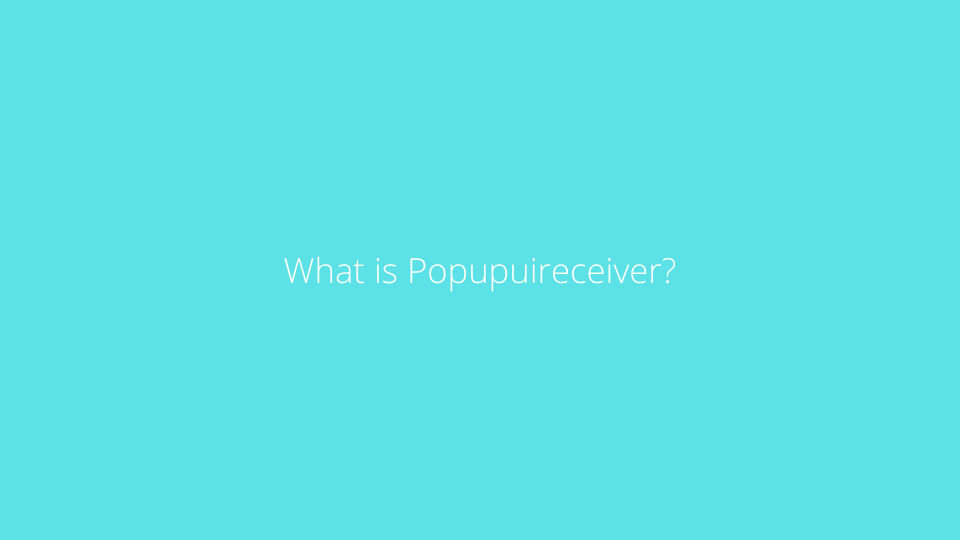
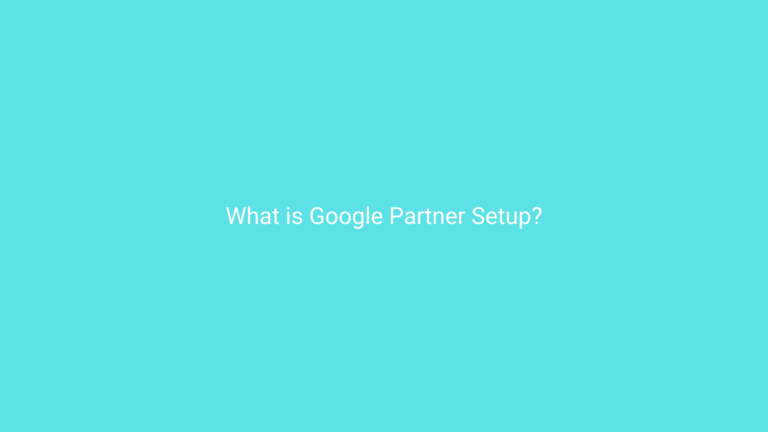
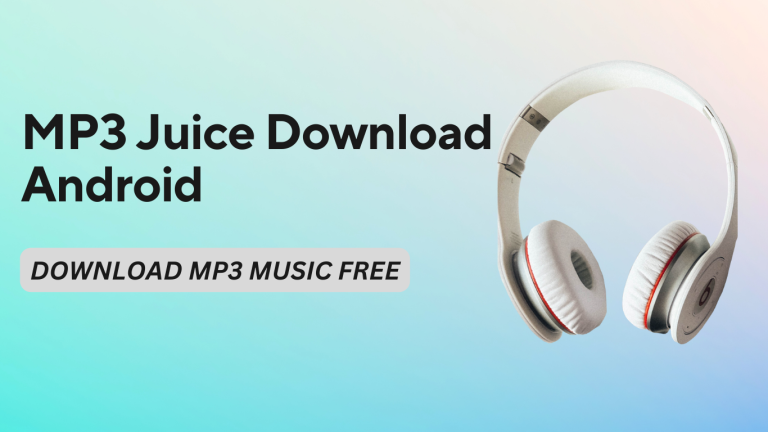
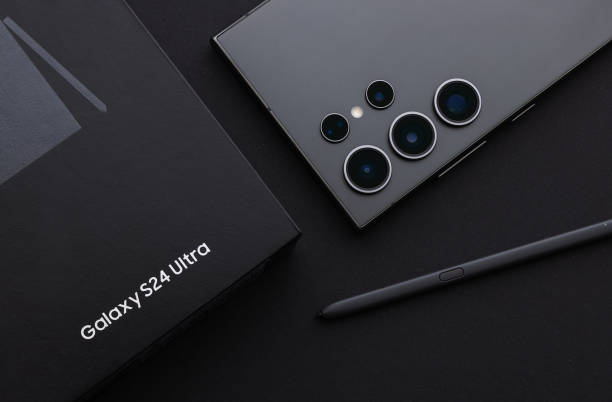
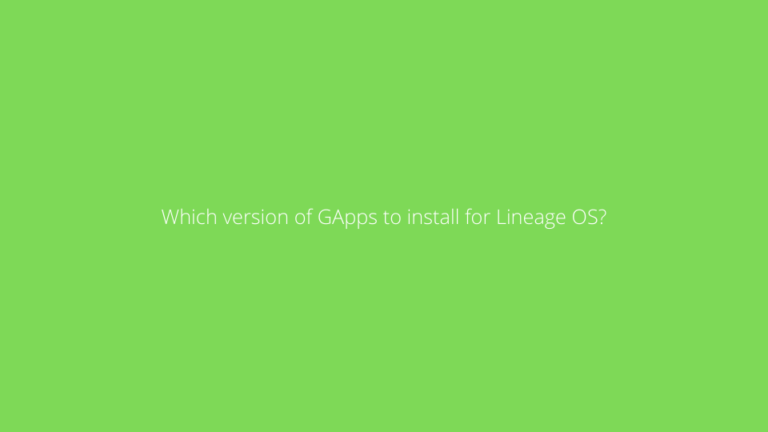
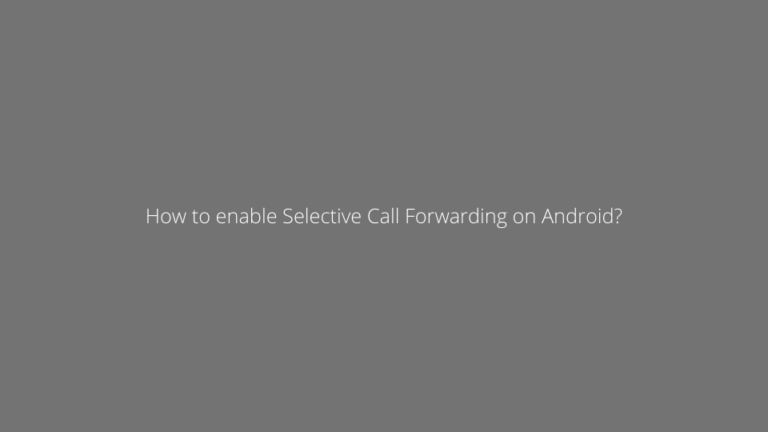
http://interpharm.pro/# discount drugstore online com
canada drug center promo code – internationalpharmacy.icu Top 100 Searched Drugs.
https://farmaciabarata.pro/# farmacia online madrid
https://farmaciabarata.pro/# farmacias online seguras
https://edpharmacie.pro/# Pharmacie en ligne livraison rapide
Viagra homme prix en pharmacie
https://edpharmacie.pro/# Pharmacie en ligne livraison 24h
farmacia 24h: Sildenafilo precio – farmacia barata
https://edpharmacie.pro/# pharmacie ouverte
mexican rx online: mexico drug stores pharmacies – mexican border pharmacies shipping to usa
Hi , I do believe this is an excellent blog. I stumbled upon it on Yahoo , i will come back once again. Money and freedom is the best way to change, may you be rich and help other people.
Their digital prescription service is innovative and efficient. reputable mexican pharmacies online: best online pharmacies in mexico – mexico drug stores pharmacies
world pharmacy india: reputable indian online pharmacy – india pharmacy
reputable indian online pharmacy: india online pharmacy – indian pharmacy
The team always ensures that I understand my medication fully. canadian pharmacy ratings: canadian pharmacy service – canadian world pharmacy
mexican pharmaceuticals online: buying from online mexican pharmacy – mexican border pharmacies shipping to usa
Their adherence to safety protocols is commendable. medication from mexico pharmacy: mexico drug stores pharmacies – mexico drug stores pharmacies
canadian pharmacy phone number: canada pharmacy reviews – canadian neighbor pharmacy
canadian drugs pharmacy: canada drugs reviews – canadian pharmacy ltd
The team always ensures that I understand my medication fully. buying from online mexican pharmacy: mexico pharmacies prescription drugs – pharmacies in mexico that ship to usa
online shopping pharmacy india: п»їlegitimate online pharmacies india – best india pharmacy
canadian pharmacy phone number: pharmacies in canada that ship to the us – certified canadian pharmacy
I value their commitment to customer health. indian pharmacy online: cheapest online pharmacy india – top 10 pharmacies in india
canadian pharmacy victoza: canadian pharmacy ratings – canadian pharmacy king reviews
Always greeted with warmth and professionalism. cheapest pharmacy canada: canadianpharmacy com – best canadian online pharmacy
The most trustworthy pharmacy in the region. https://gabapentin.world/# canada neurontin 100mg lowest price
canadian pharmacy king: canadianpharmacy com – legitimate canadian pharmacy
best india pharmacy: top 10 pharmacies in india – indian pharmacies safe
https://canadapharmacy24.pro/# real canadian pharmacy
best india pharmacy: canadian pharmacy india – india online pharmacy
https://canadapharmacy24.pro/# canadian pharmacy
buy medicines online in india: best india pharmacy – indian pharmacy online
https://mobic.icu/# buy mobic pill
https://paxlovid.bid/# Paxlovid buy online
canadian pharmacy valtrex: buy valtrex online – 2000 mg valtrex daily
buy clopidogrel online: buy plavix – Cost of Plavix on Medicare
https://stromectol.icu/# ivermectin 0.5%
ivermectin 4: ivermectin drug – stromectol 3mg
https://plavix.guru/# buy clopidogrel bisulfate
Cheapest Sildenafil online [url=https://viagra.eus/#]sildenafil over the counter[/url] buy viagra here
https://viagra.eus/# generic sildenafil
https://cialis.foundation/# Generic Cialis without a doctor prescription
cialis for sale [url=http://cialis.foundation/#]Tadalafil Tablet[/url] Generic Tadalafil 20mg price
http://kamagra.icu/# super kamagra
sildenafil oral jelly 100mg kamagra [url=https://kamagra.icu/#]Kamagra 100mg[/url] cheap kamagra
http://kamagra.icu/# cheap kamagra
Generic Cialis without a doctor prescription [url=https://cialis.foundation/#]buy cialis pill[/url] п»їcialis generic
https://cialis.foundation/# Cialis over the counter
https://kamagra.icu/# buy kamagra online usa
buy cialis pill [url=https://cialis.foundation/#]Buy Tadalafil 20mg[/url] п»їcialis generic
http://levitra.eus/# Levitra tablet price
http://kamagra.icu/# cheap kamagra
Generic Cialis price [url=https://cialis.foundation/#]Cialis without a doctor prescription[/url] Cialis 20mg price in USA
buy kamagra online usa [url=https://kamagra.icu/#]buy kamagra online usa[/url] Kamagra 100mg
https://kamagra.icu/# Kamagra 100mg price
https://levitra.eus/# Levitra online USA fast
canadian pharmacy service: canadian family pharmacy – canadian pharmacy prices canadapharmacy.guru
world pharmacy india: top online pharmacy india – online pharmacy india indiapharmacy.pro
http://indiapharmacy.pro/# top 10 pharmacies in india indiapharmacy.pro
top online pharmacy india: indian pharmacy online – online pharmacy india indiapharmacy.pro
india pharmacy mail order [url=http://indiapharmacy.pro/#]reputable indian online pharmacy[/url] top 10 pharmacies in india indiapharmacy.pro
http://canadapharmacy.guru/# canadian world pharmacy canadapharmacy.guru
best india pharmacy: buy medicines online in india – indian pharmacy paypal indiapharmacy.pro
reputable canadian online pharmacy: best canadian online pharmacy – legit canadian pharmacy canadapharmacy.guru
mexican border pharmacies shipping to usa: mexican drugstore online – п»їbest mexican online pharmacies mexicanpharmacy.company
canada drugs online: canadian pharmacy meds – canadian pharmacies canadapharmacy.guru
online pharmacy india [url=http://indiapharmacy.pro/#]online pharmacy india[/url] buy medicines online in india indiapharmacy.pro
https://canadapharmacy.guru/# reputable canadian pharmacy canadapharmacy.guru
https://mexicanpharmacy.company/# mexican rx online mexicanpharmacy.company
buying prescription drugs in mexico online: medicine in mexico pharmacies – purple pharmacy mexico price list mexicanpharmacy.company
pharmacy rx world canada [url=http://canadapharmacy.guru/#]thecanadianpharmacy[/url] online pharmacy canada canadapharmacy.guru
northwest pharmacy canada: my canadian pharmacy rx – canadian pharmacy ed medications canadapharmacy.guru
canadapharmacyonline: cheap canadian pharmacy – 77 canadian pharmacy canadapharmacy.guru
https://canadapharmacy.guru/# canada pharmacy reviews canadapharmacy.guru
india pharmacy: world pharmacy india – mail order pharmacy india indiapharmacy.pro
best canadian pharmacy online [url=http://canadapharmacy.guru/#]canadian drug pharmacy[/url] northwest pharmacy canada canadapharmacy.guru
http://indiapharmacy.pro/# indian pharmacy paypal indiapharmacy.pro
canadian pharmacy phone number: canada ed drugs – pharmacies in canada that ship to the us canadapharmacy.guru
pharmacies in mexico that ship to usa [url=https://mexicanpharmacy.company/#]best online pharmacies in mexico[/url] medicine in mexico pharmacies mexicanpharmacy.company
http://indiapharmacy.pro/# cheapest online pharmacy india indiapharmacy.pro
pharmacies in canada that ship to the us: canadian online drugs – canadian pharmacy king canadapharmacy.guru
mexican online pharmacies prescription drugs: mexican pharmaceuticals online – mexican rx online mexicanpharmacy.company
http://indiapharmacy.pro/# п»їlegitimate online pharmacies india indiapharmacy.pro
top 10 pharmacies in india: mail order pharmacy india – п»їlegitimate online pharmacies india indiapharmacy.pro
best canadian online pharmacy [url=https://canadapharmacy.guru/#]online canadian pharmacy review[/url] canada pharmacy 24h canadapharmacy.guru
buying prescription drugs in mexico online: mexican mail order pharmacies – pharmacies in mexico that ship to usa mexicanpharmacy.company
Электромеханический стабилизатор напряжения является одним из самых популярных и эффективных типов стабилизаторов. В этой уникальной статье мы рассмотрим его принцип работы, преимущества и недостатки, а также его применение.
стабилизатор напряжения 10000 [url=http://www.stabilizatory-napryazheniya-1.ru]http://www.stabilizatory-napryazheniya-1.ru[/url].
http://canadapharmacy.guru/# best rated canadian pharmacy canadapharmacy.guru
indian pharmacy paypal: indian pharmacy paypal – canadian pharmacy india indiapharmacy.pro
mexican online pharmacies prescription drugs [url=http://mexicanpharmacy.company/#]buying from online mexican pharmacy[/url] buying prescription drugs in mexico online mexicanpharmacy.company
best canadian online pharmacy: best canadian online pharmacy – the canadian pharmacy canadapharmacy.guru
http://canadapharmacy.guru/# canadian pharmacy tampa canadapharmacy.guru
http://canadapharmacy.guru/# global pharmacy canada canadapharmacy.guru
reputable canadian pharmacy: canadian pharmacy world – online canadian pharmacy canadapharmacy.guru
pharmacy website india [url=http://indiapharmacy.pro/#]п»їlegitimate online pharmacies india[/url] indian pharmacy indiapharmacy.pro
https://mexicanpharmacy.company/# buying from online mexican pharmacy mexicanpharmacy.company
online canadian drugstore: canadian pharmacy no scripts – canadian drugstore online canadapharmacy.guru
india pharmacy: pharmacy website india – cheapest online pharmacy india indiapharmacy.pro
mexican online pharmacies prescription drugs: best online pharmacies in mexico – mexico pharmacies prescription drugs mexicanpharmacy.company
canadian family pharmacy [url=https://canadapharmacy.guru/#]canada ed drugs[/url] canadian online drugstore canadapharmacy.guru
https://canadapharmacy.guru/# canadian pharmacy ltd canadapharmacy.guru
http://indiapharmacy.pro/# buy prescription drugs from india indiapharmacy.pro
mail order pharmacy india: online pharmacy india – п»їlegitimate online pharmacies india indiapharmacy.pro
reputable mexican pharmacies online: medicine in mexico pharmacies – reputable mexican pharmacies online mexicanpharmacy.company
best canadian online pharmacy [url=http://canadapharmacy.guru/#]canadian pharmacy prices[/url] canadian pharmacy price checker canadapharmacy.guru
pharmacies in mexico that ship to usa: mexico drug stores pharmacies – pharmacies in mexico that ship to usa mexicanpharmacy.company
https://canadapharmacy.guru/# canada pharmacy 24h canadapharmacy.guru
Трансформаторы – они служат для преобразования входного напряжения в трехфазной сети на требуемый уровень на выходе стабилизатора.
стабилизатор напряжения 12000 [url=http://www.stabilizatory-napryazheniya-1.ru/]http://www.stabilizatory-napryazheniya-1.ru/[/url].
mexico drug stores pharmacies: buying prescription drugs in mexico – buying prescription drugs in mexico mexicanpharmacy.company
pharmacy website india: indian pharmacy paypal – top online pharmacy india indiapharmacy.pro
canada online pharmacy [url=https://canadapharmacy.guru/#]canadian pharmacy[/url] canadian pharmacy no scripts canadapharmacy.guru
https://mexicanpharmacy.company/# purple pharmacy mexico price list mexicanpharmacy.company
https://canadapharmacy.guru/# best canadian pharmacy online canadapharmacy.guru
Ухудшение работы и снижение производительности:
стабилизаторы напряжения 1 фазный [url=http://stabilizatory-napryazheniya-1.ru/]http://stabilizatory-napryazheniya-1.ru/[/url].
indian pharmacy: top 10 online pharmacy in india – reputable indian online pharmacy indiapharmacy.pro
reputable mexican pharmacies online [url=https://mexicanpharmacy.company/#]mexican mail order pharmacies[/url] pharmacies in mexico that ship to usa mexicanpharmacy.company
mexican drugstore online: buying from online mexican pharmacy – mexico drug stores pharmacies mexicanpharmacy.company
http://doxycycline.sbs/# doxycycline tablets
order generic propecia without dr prescription [url=https://propecia.sbs/#]cheap propecia without a prescription[/url] get cheap propecia no prescription
https://doxycycline.sbs/# doxycycline order online
buy doxycycline without prescription: where to purchase doxycycline – where to purchase doxycycline
https://clomid.sbs/# clomid for sale
http://doxycycline.sbs/# doxycycline without prescription
cost of generic clomid without prescription [url=https://clomid.sbs/#]can i order cheap clomid pills[/url] how to buy cheap clomid no prescription
prednisone pill 10 mg: prednisone 5 mg – prednisone acetate
https://propecia.sbs/# cost of propecia without a prescription
cost propecia: cheap propecia without rx – home
https://prednisone.digital/# prednisone 30
http://amoxil.world/# amoxicillin discount
can i order cheap clomid for sale [url=http://clomid.sbs/#]can i get clomid prices[/url] clomid cost
prednisone 5084: prednisone cost in india – prednisone prescription drug
https://doxycycline.sbs/# online doxycycline
prednisone otc uk: prednisone pills cost – prednisone pharmacy prices
http://amoxil.world/# order amoxicillin online no prescription
prednisone 50 mg coupon [url=https://prednisone.digital/#]prednisone pack[/url] purchase prednisone no prescription
prednisone generic cost: prednisone 20mg online pharmacy – prednisone pharmacy
http://clomid.sbs/# order cheap clomid now
http://prednisone.digital/# prednisone 10mg canada
doxycycline 100mg [url=https://doxycycline.sbs/#]doxycycline monohydrate[/url] how to buy doxycycline online
http://amoxil.world/# amoxicillin 500 mg for sale
http://prednisone.digital/# prednisone 5093
average price of prednisone [url=https://prednisone.digital/#]cost of prednisone tablets[/url] prednisone 4mg tab
azithromycin amoxicillin: buy amoxicillin 500mg uk – where can i get amoxicillin 500 mg
https://propecia.sbs/# home
https://prednisone.digital/# buy cheap prednisone
generic amoxicillin 500mg [url=https://amoxil.world/#]where can i buy amoxicillin over the counter[/url] amoxicillin 500mg price
how to buy doxycycline online: doxycycline mono – where can i get doxycycline
http://doxycycline.sbs/# doxycycline 100mg tablets
https://clomid.sbs/# can i purchase generic clomid tablets
buy doxycycline for dogs [url=http://doxycycline.sbs/#]doxycycline 100mg price[/url] doxycycline mono
amoxicillin 1000 mg capsule: amoxicillin cost australia – amoxicillin online purchase
http://prednisone.digital/# prednisone daily use
http://withoutprescription.guru/# non prescription erection pills
best non prescription ed pills: medicine for erectile – male ed pills
https://edpills.icu/# best ed pills online
purple pharmacy mexico price list [url=http://mexicopharm.shop/#]mexican rx online[/url] reputable mexican pharmacies online
https://indiapharm.guru/# Online medicine order
http://mexicopharm.shop/# mexican mail order pharmacies
medication canadian pharmacy [url=http://canadapharm.top/#]Legitimate Canada Drugs[/url] reliable canadian pharmacy
buy erection pills: erectile dysfunction drug – top rated ed pills
http://indiapharm.guru/# mail order pharmacy india
http://indiapharm.guru/# reputable indian pharmacies
ed treatment pills [url=https://edpills.icu/#]cure ed[/url] non prescription ed drugs
new ed treatments: herbal ed treatment – ed drugs list
https://canadapharm.top/# canadianpharmacy com
https://canadapharm.top/# canadian pharmacy world
cheapest online pharmacy india [url=http://indiapharm.guru/#]best india pharmacy[/url] pharmacy website india
mexican pharmaceuticals online: pharmacies in mexico that ship to usa – pharmacies in mexico that ship to usa
http://edpills.icu/# medication for ed dysfunction
https://mexicopharm.shop/# mexican rx online
100mg viagra without a doctor prescription [url=http://withoutprescription.guru/#]п»їprescription drugs[/url] viagra without a doctor prescription
pharmacies in mexico that ship to usa: best online pharmacies in mexico – mexican rx online
https://indiapharm.guru/# indian pharmacies safe
indian pharmacies safe: india online pharmacy – top online pharmacy india
order amoxicillin 500mg: how to buy amoxycillin – how much is amoxicillin
https://indiapharm.guru/# world pharmacy india
http://edpills.icu/# ed pills online
п»їlegitimate online pharmacies india [url=https://indiapharm.guru/#]india pharmacy mail order[/url] indian pharmacies safe
generic viagra without a doctor prescription: prescription drugs online without doctor – buy prescription drugs online legally
online pharmacy canada: Buy Medicines Safely – canadian pharmacy online
http://edpills.icu/# best erectile dysfunction pills
cost of propecia without prescription: buy propecia prices – get propecia pills
https://withoutprescription.guru/# ed meds online without doctor prescription
cialis without doctor prescription [url=http://withoutprescription.guru/#]non prescription ed drugs[/url] buy prescription drugs from canada
best ed pills at gnc: best erection pills – best male ed pills
Аренда инструмента дает вам возможность опробовать разные модели и марки инструментов. Вы можете оценить их производительность и функциональность перед тем, как принять решение о покупке собственного инструмента.
аренда электроинструмента [url=prokat888.ru]прокат аренда без залога[/url].
ed medications online: gnc ed pills – natural remedies for ed
http://kamagra.team/# sildenafil oral jelly 100mg kamagra
Levitra 20 mg for sale: Levitra tablet price – Buy Vardenafil 20mg online
http://edpills.monster/# buy ed pills
http://sildenafil.win/# sildenafil citrate 100mg pills
erectile dysfunction drug: natural ed remedies – cheapest ed pills
http://kamagra.team/# buy Kamagra
http://tadalafil.trade/# buy tadalafil in usa
https://levitra.icu/# Buy Vardenafil 20mg
purchase tadalafil online: cheap 10 mg tadalafil – canada tadalafil generic
ciprofloxacin over the counter: Ciprofloxacin online prescription – ciprofloxacin order online
zithromax online pharmacy canada [url=http://azithromycin.bar/#]zithromax z-pak[/url] zithromax antibiotic
lisinopril 5 mg tablet cost [url=https://lisinopril.auction/#]prescription for lisinopril[/url] lisinopril for sale uk
amoxicillin 500mg: purchase amoxicillin online – how to buy amoxicillin online
order lisinopril online from canada [url=https://lisinopril.auction/#]prescription for lisinopril[/url] lisinopril tabs 40mg
amoxicillin 500 mg capsule [url=http://amoxicillin.best/#]buy amoxil[/url] amoxicillin online without prescription
how much is lisinopril 10 mg [url=https://lisinopril.auction/#]Over the counter lisinopril[/url] order lisinopril online us
online pharmacy no peescription: buy prescription drugs online – prescriptions online
canadian pharmacy no presciption: Online pharmacy USA – online ed drugs no prescription
canada drug pharmacy: trust canadian pharmacy – buying from canadian pharmacies
paxlovid india http://paxlovid.club/# paxlovid cost without insurance
При аренде инструмента вам не нужно беспокоиться о его обслуживании и ремонте. Компании, занимающиеся прокатом инструментов, обычно отвечают за поддержание и обслуживание своего оборудования. Если инструмент перестает работать или требует ремонта, вы можете просто вернуть его и взять другой.
аренда строительного электроинструмента[url=https://www.prokat888.ru/]https://www.prokat888.ru/[/url].
В заключение, прокат инструмента предлагает множество преимуществ, включая экономию денег, доступ к разнообразию инструментов, использование новейших моделей, отсутствие забот о обслуживании, удобство и гибкость использования, а также возможность тестирования перед покупкой. Если вам нужно использовать инструменты на короткий срок или вы хотите сэкономить деньги на покупке, прокат инструмента может быть отличным вариантом для вас.
прокат аренда без залога [url=prokat888.ru]prokat888.ru[/url].
farmacia online miglior prezzo: farmacia online miglior prezzo – acquistare farmaci senza ricetta
farmaci senza ricetta elenco: avanafil prezzo – farmaci senza ricetta elenco
п»їfarmacia online migliore: kamagra – farmacia online miglior prezzo
top farmacia online: farmacia online miglior prezzo – farmacia online miglior prezzo
farmacia online migliore: avanafil prezzo in farmacia – farmacia online senza ricetta
migliori farmacie online 2023: kamagra oral jelly – migliori farmacie online 2023
acquisto farmaci con ricetta: avanafil prezzo in farmacia – farmacia online migliore
comprare farmaci online all’estero: Farmacie a milano che vendono cialis senza ricetta – comprare farmaci online all’estero
viagra online in 2 giorni: viagra prezzo farmacia – cerco viagra a buon prezzo
farmacia online migliore: kamagra – farmaci senza ricetta elenco
farmacia online senza ricetta: farmacia online miglior prezzo – comprare farmaci online con ricetta
viagra naturale: alternativa al viagra senza ricetta in farmacia – viagra originale recensioni
comprare farmaci online con ricetta: cialis generico – farmacia online migliore
le migliori pillole per l’erezione: viagra online spedizione gratuita – miglior sito per comprare viagra online
farmacie online sicure: avanafil generico – farmacia online miglior prezzo
acquisto farmaci con ricetta: avanafil generico – top farmacia online
farmacia online migliore: kamagra gel prezzo – acquistare farmaci senza ricetta
farmacia online migliore: comprare farmaci online all’estero – farmacie on line spedizione gratuita
farmacia online migliore: avanafil generico prezzo – acquisto farmaci con ricetta
viagra prezzo farmacia 2023: sildenafil 100mg prezzo – miglior sito per comprare viagra online
farmacie online affidabili: cialis generico – acquistare farmaci senza ricetta
farmacia online migliore: Avanafil farmaco – farmacia online migliore
viagra originale in 24 ore contrassegno: viagra generico – viagra prezzo farmacia 2023
farmacie online sicure: cialis prezzo – farmacie on line spedizione gratuita
viagra subito: viagra senza ricetta – cerco viagra a buon prezzo
migliori farmacie online 2023: farmacie online affidabili – farmaci senza ricetta elenco
farmacia online: farmacia online miglior prezzo – farmacia online miglior prezzo
farmacia online più conveniente: Farmacie a milano che vendono cialis senza ricetta – farmacia online
farmacie on line spedizione gratuita: avanafil – farmacia online
acquistare farmaci senza ricetta: avanafil prezzo in farmacia – farmacie on line spedizione gratuita
farmacie on line spedizione gratuita: kamagra gel – farmacie online sicure
farmacie online autorizzate elenco: Cialis senza ricetta – farmacia online
top farmacia online: farmacia online miglior prezzo – farmacie online affidabili
http://vardenafilo.icu/# farmacia online
http://vardenafilo.icu/# farmacia barata
http://sildenafilo.store/# farmacia gibraltar online viagra
farmacia online madrid [url=http://farmacia.best/#]farmacia online envio gratis murcia[/url] farmacias online seguras
http://farmacia.best/# farmacias online seguras en españa
https://farmacia.best/# farmacia online internacional
https://tadalafilo.pro/# farmacias baratas online envÃo gratis
https://kamagraes.site/# farmacia online envÃo gratis
comprar viagra en espaГ±a envio urgente contrareembolso [url=http://sildenafilo.store/#]comprar viagra[/url] sildenafilo sandoz 100 mg precio
http://vardenafilo.icu/# farmacia online
http://tadalafilo.pro/# farmacias online seguras en españa
Срочный прокат инструмента в городском округе с инструментом без дополнительных расходов доступны современные модели ремонтных инструментов решение для ремонтных работ инструмент доступно в нашем сервисе
Аренда инструмента для выполнения задач
Сэкономьте деньги на покупке инструмента с нашими услугами проката
Правильное решение для ремонтных работ нет инструмента? Не проблема, в нашу компанию за инструментом!
Освойте новые умения с качественным инструментом из нашего сервиса
Прокат инструмента для садовых работ
Не тратьте деньги на покупку инструмента, а Надежный инструмент для любых задач в наличии
Широкий ассортимент инструмента для осуществления различных работ
Профессиональная помощь в выборе нужного инструмента от знатоков нашей компании
Сэкономьте с услугами аренды инструмента инструмента для отделки дома или квартиры
Наша компания – лучший партнер в аренде инструмента
Надежный помощник для ремонтных работ – в нашем прокате инструмента
Сомневаетесь в правильности выбора? Мы поможем с советом инструмента в нашем сервисе.
прокат инструмента в перми [url=https://www.meteor-perm.ru/]прокат инструмента[/url].
http://vardenafilo.icu/# farmacia online envÃo gratis
farmacia 24h [url=http://tadalafilo.pro/#]precio cialis en farmacia con receta[/url] farmacias baratas online envГo gratis
Арендовать инструмента в населенном пункте с инструментом без В компании доступны современные модели инструментов решение для строительных работ инструмент доступно в нашем сервисе
Аренда инструмента любых задач
Сберегайте деньги на покупке инструмента с нашими услугами проката
Отличный выбор для У вашей компании нет инструмента? Не проблема, на наш сервис за инструментом!
Освойте новые умения с качественным инструментом из нашего сервиса
Аренда инструмента для садовых работ
Не тратьте деньги на покупку инструмента, а Профессиональный инструмент для различных задач в наличии
Разнообразие инструмента для осуществления различных работ
Качественная помощь в выборе нужного инструмента от опытных нашей компании
Сэкономьте с услугами Прокат инструмента для ремонта дома или квартиры
Наша команда – профессиональный партнер в аренде инструмента
Профессиональный инструмент для ремонтных работ – в нашем прокате инструмента
Не можете определиться с выбором? Мы поможем с выбором инструмента в нашем сервисе.
аренда строительного электроинструмента [url=http://www.meteor-perm.ru/]http://www.meteor-perm.ru/[/url].
http://vardenafilo.icu/# farmacias baratas online envÃo gratis
http://tadalafilo.pro/# farmacias online seguras en españa
https://sildenafilo.store/# sildenafilo cinfa precio
п»їViagra online cerca de Madrid [url=http://sildenafilo.store/#]viagra online cerca de zaragoza[/url] viagra online cerca de toledo
https://kamagraes.site/# farmacia online barata
https://farmacia.best/# farmacia online 24 horas
http://kamagraes.site/# farmacia online envÃo gratis
http://kamagraes.site/# farmacia online envÃo gratis
http://vardenafilo.icu/# farmacia barata
https://sildenafilo.store/# viagra entrega inmediata
viagra para hombre precio farmacias similares [url=https://sildenafilo.store/#]sildenafilo cinfa 100 mg precio farmacia[/url] viagra online cerca de toledo
http://kamagraes.site/# farmacias online seguras
http://farmacia.best/# farmacia online internacional
https://vardenafilo.icu/# farmacias baratas online envÃo gratis
http://vardenafilo.icu/# farmacia online envÃo gratis
http://farmacia.best/# farmacias baratas online envÃo gratis
https://tadalafilo.pro/# farmacia barata
п»їfarmacia online [url=https://kamagraes.site/#]kamagra[/url] farmacia envГos internacionales
http://tadalafilo.pro/# farmacia online madrid
https://kamagraes.site/# farmacia 24h
https://kamagraes.site/# farmacias baratas online envÃo gratis
http://vardenafilo.icu/# farmacia barata
http://sildenafilo.store/# comprar viagra en españa envio urgente contrareembolso
farmacias online baratas [url=https://tadalafilo.pro/#]comprar cialis online seguro opiniones[/url] farmacia online 24 horas
https://kamagraes.site/# farmacia barata
https://tadalafilo.pro/# farmacia online envÃo gratis
http://tadalafilo.pro/# farmacia online madrid
http://sildenafilo.store/# sildenafilo 50 mg precio sin receta
https://kamagraes.site/# farmacia online envÃo gratis
farmacia online envГo gratis [url=https://farmacia.best/#]farmacia 24 horas[/url] farmacia online 24 horas
https://vardenafilo.icu/# farmacias online seguras
https://tadalafilo.pro/# farmacias baratas online envÃo gratis
http://levitrafr.life/# Pharmacie en ligne fiable
http://levitrafr.life/# Pharmacie en ligne livraison gratuite
Pharmacie en ligne fiable [url=http://kamagrafr.icu/#]Pharmacies en ligne certifiГ©es[/url] п»їpharmacie en ligne
https://viagrasansordonnance.store/# Sildénafil 100mg pharmacie en ligne
https://kamagrafr.icu/# Pharmacie en ligne livraison gratuite
http://levitrafr.life/# Pharmacie en ligne sans ordonnance
http://kamagrafr.icu/# pharmacie ouverte
Viagra sans ordonnance pharmacie France [url=https://viagrasansordonnance.store/#]Viagra generique en pharmacie[/url] Viagra homme sans prescription
https://kamagrafr.icu/# pharmacie ouverte 24/24
http://levitrafr.life/# Acheter médicaments sans ordonnance sur internet
https://cialissansordonnance.pro/# Pharmacies en ligne certifiées
http://pharmacieenligne.guru/# Pharmacie en ligne sans ordonnance
Pharmacie en ligne livraison 24h [url=http://cialissansordonnance.pro/#]tadalafil sans ordonnance[/url] acheter mГ©dicaments Г l’Г©tranger
https://viagrasansordonnance.store/# Viagra pas cher livraison rapide france
https://kamagrafr.icu/# Pharmacie en ligne sans ordonnance
http://cialissansordonnance.pro/# pharmacie ouverte 24/24
https://cialissansordonnance.pro/# pharmacie en ligne
http://kamagrafr.icu/# pharmacie ouverte 24/24
Acheter mГ©dicaments sans ordonnance sur internet [url=http://levitrafr.life/#]Levitra 20mg prix en pharmacie[/url] Pharmacies en ligne certifiГ©es
http://levitrafr.life/# Pharmacie en ligne livraison 24h
https://viagrasansordonnance.store/# Sildénafil Teva 100 mg acheter
http://cialissansordonnance.pro/# pharmacie ouverte
http://cialiskaufen.pro/# online-apotheken
http://kamagrakaufen.top/# online apotheke deutschland
http://cialiskaufen.pro/# gГјnstige online apotheke
http://kamagrakaufen.top/# online apotheke versandkostenfrei
mexico pharmacy mexico pharmacies prescription drugs mexico drug stores pharmacies
buying from online mexican pharmacy best mexican online pharmacies mexican online pharmacies prescription drugs
http://mexicanpharmacy.cheap/# purple pharmacy mexico price list
mexican drugstore online purple pharmacy mexico price list best mexican online pharmacies
mexican drugstore online best online pharmacies in mexico best online pharmacies in mexico
medicine in mexico pharmacies buying prescription drugs in mexico online best mexican online pharmacies
best mexican online pharmacies best online pharmacies in mexico mexican drugstore online
http://mexicanpharmacy.cheap/# buying from online mexican pharmacy
best online pharmacies in mexico mexico pharmacies prescription drugs purple pharmacy mexico price list
buying prescription drugs in mexico online best mexican online pharmacies buying from online mexican pharmacy
http://mexicanpharmacy.cheap/# buying prescription drugs in mexico online
mexican pharmaceuticals online mexican pharmaceuticals online buying prescription drugs in mexico online
buying prescription drugs in mexico mexico drug stores pharmacies mexico pharmacies prescription drugs
mexican online pharmacies prescription drugs best mexican online pharmacies reputable mexican pharmacies online
erection pills online best male enhancement pills – ed pill edpills.tech
https://edpills.tech/# erection pills edpills.tech
natural ed medications ed treatment pills – drugs for ed edpills.tech
https://canadiandrugs.tech/# canadian pharmacy drugs online canadiandrugs.tech
https://indiapharmacy.guru/# indian pharmacy indiapharmacy.guru
http://edpills.tech/# erection pills online edpills.tech
http://indiapharmacy.guru/# top online pharmacy india indiapharmacy.guru
https://edpills.tech/# cure ed edpills.tech
http://canadiandrugs.tech/# cheapest pharmacy canada canadiandrugs.tech
http://canadiandrugs.tech/# best rated canadian pharmacy canadiandrugs.tech
pharmacy website india top 10 pharmacies in india – india online pharmacy indiapharmacy.guru
http://canadiandrugs.tech/# canadian pharmacy service canadiandrugs.tech
https://canadiandrugs.tech/# canadian valley pharmacy canadiandrugs.tech
http://canadiandrugs.tech/# escrow pharmacy canada canadiandrugs.tech
http://indiapharmacy.guru/# india online pharmacy indiapharmacy.guru
https://edpills.tech/# pills for ed edpills.tech
https://edpills.tech/# ed pills online edpills.tech
online pharmacy india best online pharmacy india – top 10 online pharmacy in india indiapharmacy.guru
https://canadiandrugs.tech/# canadian pharmacy sarasota canadiandrugs.tech
https://canadiandrugs.tech/# online canadian pharmacy canadiandrugs.tech
https://canadiandrugs.tech/# canadian pharmacy online reviews canadiandrugs.tech
http://canadiandrugs.tech/# safe canadian pharmacy canadiandrugs.tech
https://canadiandrugs.tech/# canadian pharmacy world canadiandrugs.tech
http://indiapharmacy.guru/# buy medicines online in india indiapharmacy.guru
online shopping pharmacy india cheapest online pharmacy india – cheapest online pharmacy india indiapharmacy.guru
http://indiapharmacy.guru/# top 10 pharmacies in india indiapharmacy.guru
http://indiapharmacy.guru/# india pharmacy mail order indiapharmacy.guru
http://edpills.tech/# ed pills comparison edpills.tech
https://canadiandrugs.tech/# canadian pharmacy phone number canadiandrugs.tech
https://canadiandrugs.tech/# trustworthy canadian pharmacy canadiandrugs.tech
https://canadiandrugs.tech/# canada pharmacy 24h canadiandrugs.tech
india pharmacy mail order п»їlegitimate online pharmacies india – best india pharmacy indiapharmacy.guru
http://canadiandrugs.tech/# canadian pharmacy drugs online canadiandrugs.tech
http://canadiandrugs.tech/# canadian pharmacy phone number canadiandrugs.tech
clomid without prescription: where can i buy cheap clomid without prescription – get cheap clomid without a prescription
paxlovid: Paxlovid buy online – paxlovid india
http://ciprofloxacin.life/# ciprofloxacin
50 mg prednisone tablet: buy prednisone tablets online – prednisone tablets canada
where can i buy amoxicillin over the counter uk: generic amoxil 500 mg – can you buy amoxicillin over the counter in canada
can i purchase generic clomid online: can i buy generic clomid without insurance – get cheap clomid
paxlovid generic: Paxlovid buy online – paxlovid price
where can i buy cipro online: ciprofloxacin generic price – ciprofloxacin
https://prednisone.bid/# prednisone for sale
no prescription prednisone canadian pharmacy: prednisone buy – prednisone canada pharmacy
buy prednisone 50 mg: buy prednisone online usa – prednisone 10mg tablet price
can you get generic clomid without insurance: can i get clomid – where to buy clomid no prescription
generic amoxil 500 mg: buy amoxicillin 500mg online – amoxicillin medicine over the counter
buy generic ciprofloxacin: ciprofloxacin order online – buy cipro online
cipro: ciprofloxacin mail online – buy cipro online canada
http://ciprofloxacin.life/# antibiotics cipro
prednisone 80 mg daily: prednisone uk over the counter – prednisone for sale no prescription
generic for amoxicillin: where can i buy amoxicillin without prec – buy amoxicillin without prescription
amoxicillin 500mg tablets price in india: where to buy amoxicillin – amoxicillin 500 mg for sale
Срочный прокат инструмента в населенном пункте с инструментом без В нашем сервисе доступны последние модели инструментов решение для Качественный инструмент доступно в нашем сервисе
Аренда инструмента для выполнения задач
Сэкономьте деньги на покупке инструмента с нашими услугами проката
Идеальное решение для ремонтных работ нет инструмента? Не проблема, в нашу компанию за инструментом!
Освойте новые умения с качественным инструментом из нашего сервиса
Прокат инструмента для строительных работ
Не расходуйте деньги на покупку инструмента, а берите в прокат инструмент для различных задач в наличии
Большой выбор инструмента для осуществления различных работ
Качественная помощь в выборе нужного инструмента от опытных нашей компании
Выгодно с услугами аренды инструмента инструмента для отделки дома или квартиры
Наша компания – надежный партнер в аренде инструмента
Идеальный выбор для ремонтных работ – в нашем прокате инструмента
Сомневаетесь в правильности выбора? Мы поможем с подбором инструмента в нашем сервисе.
прокат аренда без залога [url=http://meteor-perm.ru/]url=http://meteor-perm.ru/[/url].
clomid without dr prescription: can i purchase clomid tablets – can i order generic clomid without insurance
can i buy clomid without rx: where to get cheap clomid without dr prescription – how to buy cheap clomid without prescription
amoxicillin pills 500 mg: order amoxicillin online no prescription – amoxicillin online no prescription
http://paxlovid.win/# buy paxlovid online
buying clomid without rx: can i buy cheap clomid price – where can i buy clomid
amoxicillin 500mg price: amoxicillin online no prescription – cost of amoxicillin
http://ciprofloxacin.life/# cipro
buy amoxicillin canada: amoxicillin 500mg over the counter – amoxicillin 500
http://clomid.site/# cost clomid without a prescription
tamoxifen: arimidex vs tamoxifen bodybuilding – what happens when you stop taking tamoxifen
https://cytotec.icu/# buy cytotec pills online cheap
buy zithromax: where to get zithromax – zithromax azithromycin
https://lisinoprilbestprice.store/# can you order lisinopril online
Cytotec 200mcg price: cytotec abortion pill – cytotec online
buy cytotec online: buy misoprostol over the counter – order cytotec online
https://doxycyclinebestprice.pro/# purchase doxycycline online
where can i buy zithromax capsules: where to get zithromax – generic zithromax india
https://doxycyclinebestprice.pro/# generic doxycycline
tamoxifen depression: buy nolvadex online – tamoxifen postmenopausal
how to get zithromax: cheap zithromax pills – zithromax online
https://lisinoprilbestprice.store/# lisinopril 5 mg price
doxycycline 500mg: doxylin – buy generic doxycycline
buy cytotec over the counter: Misoprostol 200 mg buy online – buy cytotec over the counter
http://zithromaxbestprice.icu/# zithromax z-pak
can i order lisinopril over the counter: lisinopril 40 mg brand name in india – prinivil generic
lisinopril 104: lisinopril 2.5 mg medicine – lisinopril online canadian pharmacy
reputable canadian pharmacy: best rated canadian pharmacy – canadian pharmacy tampa canadapharm.life
http://indiapharm.llc/# top 10 online pharmacy in india indiapharm.llc
mexico pharmacy: Mexico pharmacy online – pharmacies in mexico that ship to usa mexicopharm.com
buy canadian drugs [url=http://canadapharm.life/#]Canada pharmacy online[/url] canadian drugs canadapharm.life
canadian pharmacy 24h com safe: Canada pharmacy online – trustworthy canadian pharmacy canadapharm.life
http://canadapharm.life/# vipps approved canadian online pharmacy canadapharm.life
buy prescription drugs from india: indian pharmacy to usa – mail order pharmacy india indiapharm.llc
http://canadapharm.life/# canadian pharmacy 24h com canadapharm.life
buying prescription drugs in mexico: Medicines Mexico – п»їbest mexican online pharmacies mexicopharm.com
http://canadapharm.life/# canadian compounding pharmacy canadapharm.life
mexico pharmacies prescription drugs [url=https://mexicopharm.com/#]Medicines Mexico[/url] medication from mexico pharmacy mexicopharm.com
indian pharmacy: India Post sending medicines to USA – reputable indian online pharmacy indiapharm.llc
medication from mexico pharmacy: Best pharmacy in Mexico – mexico pharmacy mexicopharm.com
https://indiapharm.llc/# online shopping pharmacy india indiapharm.llc
mexico drug stores pharmacies: Medicines Mexico – mexican rx online mexicopharm.com
https://canadapharm.life/# best canadian pharmacy online canadapharm.life
mexican drugstore online: mexican pharmacy – mexico pharmacies prescription drugs mexicopharm.com
Buy Vardenafil online: Buy Vardenafil 20mg – Levitra generic best price
https://levitradelivery.pro/# Buy Vardenafil 20mg
Levitra 10 mg buy online: Buy generic Levitra online – Buy Vardenafil online
http://kamagradelivery.pro/# Kamagra 100mg price
sildenafil in india [url=https://sildenafildelivery.pro/#]canada rx sildenafil[/url] can you buy sildenafil over the counter
ordering sildenafil online without prescription: cheap sildenafil – sildenafil 96743
https://kamagradelivery.pro/# Kamagra 100mg
sildenafil 10 mg india: Sildenafil price – buy sildenafil generic india
http://edpillsdelivery.pro/# generic ed drugs
Kamagra 100mg price: buy kamagra – buy kamagra online usa
https://tadalafildelivery.pro/# tadalafil for sale in canada
sildenafil generic [url=https://sildenafildelivery.pro/#]order sildenafil citrate[/url] sildenafil discount prices
tadalafil otc usa: Tadalafil 20mg price in Canada – tadalafil generic over the counter
http://tadalafildelivery.pro/# tadalafil 5mg canada
generic tadalafil 20mg canada: tadalafil soft tabs – tadalafil uk generic
https://sildenafildelivery.pro/# sildenafil citrate pills
sildenafil gel caps: cheap sildenafil – best sildenafil 20mg coupon
http://prednisone.auction/# generic prednisone cost
buy paxlovid online [url=https://paxlovid.guru/#]paxlovid best price[/url] paxlovid for sale
https://stromectol.guru/# where can i buy oral ivermectin
paxlovid price [url=https://paxlovid.guru/#]paxlovid india[/url] paxlovid pharmacy
https://stromectol.guru/# ivermectin 400 mg brands
http://clomid.auction/# can you get generic clomid tablets
http://prednisone.auction/# prednisone 5 mg tablet without a prescription
Paxlovid buy online [url=https://paxlovid.guru/#]paxlovid price without insurance[/url] paxlovid pill
https://stromectol.guru/# ivermectin lice
http://clomid.auction/# can you buy generic clomid without a prescription
lasix 40 mg: Over The Counter Lasix – lasix 40mg
https://lisinopril.fun/# 60 lisinopril cost
lasix dosage: lasix 100 mg tablet – lasix medication
https://furosemide.pro/# lasix pills
lisinopril 10 mg over the counter: buy lisinopril online – cost of lisinopril in canada
https://finasteride.men/# propecia otc
cytotec pills buy online: Misoprostol best price in pharmacy – buy cytotec online
https://misoprostol.shop/# Misoprostol 200 mg buy online
https://lisinopril.fun/# buy lisinopril 2.5 mg
buy furosemide online: Buy Lasix No Prescription – lasix medication
http://finasteride.men/# buying propecia online
buy 40 mg lisinopril: High Blood Pressure – lisinopril brand name in india
cost of propecia no prescription: Buy finasteride 1mg – cost generic propecia without insurance
http://lisinopril.fun/# purchase lisinopril
Power-punching light middleweight Mike Ortega is home again, in more ways than one.
Ortega had fought Malone as a teenager and his trainer today, Seifudeen Mateen, had trained Malone for a time. However, a training injury early fight week left promoter O.P.P Presents and their matchmaker Edward Rodriquez scrambling to find a willing replacement.
buy cytotec online fast delivery: buy misoprostol – cytotec buy online usa
https://finasteride.men/# buying propecia without a prescription
buy misoprostol over the counter: buy misoprostol – buy cytotec over the counter
https://misoprostol.shop/# Misoprostol 200 mg buy online
purchase zithromax z-pak: buy zithromax z-pak online – buy zithromax 500mg online
http://misoprostol.shop/# buy cytotec
drug lisinopril: cheapest lisinopril – lisinopril 5 mg tablet cost
http://misoprostol.shop/# cytotec pills buy online
zithromax 1000 mg online: buy zithromax z-pak online – zithromax capsules
https://misoprostol.shop/# buy cytotec over the counter
get cheap propecia no prescription: Cheapest finasteride online – cost propecia
http://azithromycin.store/# buy zithromax online
lisinopril 20 mg india: High Blood Pressure – ordering lisinopril without a prescription
https://avanafilitalia.online/# farmacia online miglior prezzo
farmacia online piГ№ conveniente: farmacia online spedizione gratuita – top farmacia online
https://kamagraitalia.shop/# farmacia online migliore
farmacie online affidabili: kamagra gel prezzo – comprare farmaci online con ricetta
acquistare farmaci senza ricetta: Farmacie a milano che vendono cialis senza ricetta – farmacie on line spedizione gratuita
http://tadalafilitalia.pro/# farmacie online sicure
farmacia online piГ№ conveniente: farmacia online miglior prezzo – farmaci senza ricetta elenco
farmacie online sicure: Cialis senza ricetta – farmacie on line spedizione gratuita
https://tadalafilitalia.pro/# farmacia online migliore
viagra originale recensioni: viagra consegna in 24 ore pagamento alla consegna – cialis farmacia senza ricetta
http://kamagraitalia.shop/# farmacia online miglior prezzo
farmaci senza ricetta elenco: avanafil prezzo – farmacia online
farmaci senza ricetta elenco: Tadalafil prezzo – farmacia online miglior prezzo
top farmacia online: kamagra oral jelly consegna 24 ore – farmacia online
https://sildenafilitalia.men/# viagra 50 mg prezzo in farmacia
acquisto farmaci con ricetta: farmacia online miglior prezzo – farmacie on line spedizione gratuita
http://tadalafilitalia.pro/# farmacie online sicure
pillole per erezioni fortissime: alternativa al viagra senza ricetta in farmacia – kamagra senza ricetta in farmacia
https://kamagraitalia.shop/# acquistare farmaci senza ricetta
my canadian pharmacy review: buy prescription drugs from canada cheap – canadian pharmacy tampa
canadian drugstore online [url=https://canadapharm.shop/#]safe reliable canadian pharmacy[/url] best mail order pharmacy canada
https://mexicanpharm.store/# best online pharmacies in mexico
canadian 24 hour pharmacy: northern pharmacy canada – drugs from canada
http://mexicanpharm.store/# mexican drugstore online
best online pharmacy india: online shopping pharmacy india – top 10 pharmacies in india
http://indiapharm.life/# indianpharmacy com
indian pharmacy paypal [url=https://indiapharm.life/#]top 10 online pharmacy in india[/url] online shopping pharmacy india
canadian online pharmacy reviews: medication canadian pharmacy – best canadian online pharmacy reviews
http://mexicanpharm.store/# mexican pharmaceuticals online
purple pharmacy mexico price list: п»їbest mexican online pharmacies – mexico drug stores pharmacies
https://canadapharm.shop/# canadian mail order pharmacy
canada drugs reviews: legal canadian pharmacy online – pharmacy wholesalers canada
https://mexicanpharm.store/# mexican drugstore online
canadian pharmacy victoza: canada drug pharmacy – canadian neighbor pharmacy
buying from online mexican pharmacy [url=https://mexicanpharm.store/#]purple pharmacy mexico price list[/url] buying prescription drugs in mexico
https://indiapharm.life/# india pharmacy
mexican border pharmacies shipping to usa: mexican pharmacy – purple pharmacy mexico price list
https://canadapharm.shop/# canadian pharmacy sarasota
https://canadapharm.shop/# my canadian pharmacy
mail order pharmacy india: top online pharmacy india – indian pharmacy online
http://indiapharm.life/# best online pharmacy india
canadian pharmacy king: canadian drugs pharmacy – the canadian pharmacy
canadian pharmacy 365 [url=http://canadapharm.shop/#]reddit canadian pharmacy[/url] canadian mail order pharmacy
http://mexicanpharm.store/# best mexican online pharmacies
canadian pharmacy: canadian pharmacies online – canadian 24 hour pharmacy
https://mexicanpharm.store/# best mexican online pharmacies
buying from online mexican pharmacy: mexican mail order pharmacies – mexico drug stores pharmacies
zithromax prescription: zithromax 1000 mg pills – zithromax 500 mg lowest price drugstore online
http://clomidpharm.shop/# can i purchase cheap clomid prices
Always professional, whether dealing domestically or internationally http://zithromaxpharm.online/# zithromax tablets
http://cytotec.directory/# buy cytotec over the counter
average cost of generic prednisone: purchase prednisone canada – can you buy prednisone
Making global healthcare accessible and affordable https://nolvadex.pro/# how to lose weight on tamoxifen
https://zithromaxpharm.online/# where to buy zithromax in canada
where to get zithromax: zithromax for sale cheap – zithromax 500 tablet
A modern pharmacy with a traditional touch of care http://cytotec.directory/# buy cytotec
https://cytotec.directory/# cytotec online
Delivering worldwide standards with every prescription http://nolvadex.pro/# tamoxifen cost
prednisone in uk: prednisone no rx – prednisone 500 mg tablet
Always responsive, regardless of time zones https://clomidpharm.shop/# where to get generic clomid price
https://cytotec.directory/# cytotec online
how to get generic clomid tablets: where can i buy clomid without a prescription – buy generic clomid
Bridging continents with their top-notch service http://nolvadex.pro/# tamoxifen mechanism of action
http://prednisonepharm.store/# over the counter prednisone cream
cost of prednisone 40 mg: buy 40 mg prednisone – canada pharmacy prednisone
The staff exudes professionalism and care https://clomidpharm.shop/# clomid without insurance
https://nolvadex.pro/# where to buy nolvadex
can you buy zithromax online: buy zithromax without presc – zithromax 250 mg tablet price
Their international health campaigns are revolutionary http://clomidpharm.shop/# order generic clomid without rx
http://zithromaxpharm.online/# how to get zithromax
The most trustworthy pharmacy in the region http://clomidpharm.shop/# can i get clomid without dr prescription
over the counter erectile dysfunction pills: top rated ed pills – cheap erectile dysfunction pills
top ed pills [url=https://edpills.bid/#]ed meds online without doctor prescription[/url] new ed treatments
ed pill: erectile dysfunction medications – top ed drugs
how to get prescription drugs without doctor [url=https://edwithoutdoctorprescription.store/#]viagra without a doctor prescription[/url] discount prescription drugs
https://reputablepharmacies.online/# universal canadian pharmacy
https://edwithoutdoctorprescription.store/# buy prescription drugs
viagra without a doctor prescription: non prescription ed drugs – buy prescription drugs online
100mg viagra without a doctor prescription [url=https://edwithoutdoctorprescription.store/#]buy prescription drugs from canada cheap[/url] prescription drugs without prior prescription
best non prescription ed pills [url=http://edwithoutdoctorprescription.store/#]cialis without doctor prescription[/url] sildenafil without a doctor’s prescription
http://edpills.bid/# best ed pills online
canada drug prices: cheap canadian cialis online – prescription without a doctors prescription
non prescription erection pills [url=https://edwithoutdoctorprescription.store/#]best ed pills non prescription[/url] prescription drugs online without doctor
http://edwithoutdoctorprescription.store/# discount prescription drugs
legit canadian pharmacy: online canadian pharmacy no prescription – internet pharmacy
https://reputablepharmacies.online/# list of trusted canadian pharmacies
ed treatments [url=http://edpills.bid/#]best pills for ed[/url] ed pills for sale
herbal ed treatment: ed pills that work – best erectile dysfunction pills
https://edwithoutdoctorprescription.store/# real cialis without a doctor’s prescription
otc ed pills [url=http://edpills.bid/#]best pill for ed[/url] erection pills online
drugs for ed: best ed pills online – ed drugs
prescription drugs online without doctor [url=http://edwithoutdoctorprescription.store/#]buy prescription drugs from canada cheap[/url] prescription drugs without doctor approval
https://edpills.bid/# cheap erectile dysfunction pill
male ed pills: treatment of ed – best otc ed pills
natural ed remedies [url=http://edpills.bid/#]ed meds[/url] best treatment for ed
http://edwithoutdoctorprescription.store/# legal to buy prescription drugs from canada
mail order pharmacy india: best india pharmacy – reputable indian pharmacies indianpharmacy.shop
top 10 pharmacies in india [url=https://indianpharmacy.shop/#]indian pharmacy[/url] п»їlegitimate online pharmacies india indianpharmacy.shop
http://mexicanpharmacy.win/# mexican drugstore online mexicanpharmacy.win
medicine in mexico pharmacies: Medicines Mexico – reputable mexican pharmacies online mexicanpharmacy.win
canadianpharmacyworld [url=http://canadianpharmacy.pro/#]Canadian pharmacy online[/url] canadian drug pharmacy canadianpharmacy.pro
http://mexicanpharmacy.win/# pharmacies in mexico that ship to usa mexicanpharmacy.win
http://canadianpharmacy.pro/# canada online pharmacy canadianpharmacy.pro
legitimate canadian pharmacies online
indian pharmacy: international medicine delivery from india – top 10 pharmacies in india indianpharmacy.shop
top online pharmacy india [url=https://indianpharmacy.shop/#]international medicine delivery from india[/url] indian pharmacies safe indianpharmacy.shop
http://mexicanpharmacy.win/# reputable mexican pharmacies online mexicanpharmacy.win
safe online pharmacies in canada [url=https://canadianpharmacy.pro/#]Canadian pharmacy online[/url] www canadianonlinepharmacy canadianpharmacy.pro
indian pharmacy online: online pharmacy india – indian pharmacy online indianpharmacy.shop
online canadian pharmacy reviews [url=https://canadianpharmacy.pro/#]Cheapest drug prices Canada[/url] safe online pharmacies in canada canadianpharmacy.pro
https://mexicanpharmacy.win/# mexican rx online mexicanpharmacy.win
canadian pharmacy cheap [url=https://canadianpharmacy.pro/#]Canada Pharmacy[/url] rate canadian pharmacies canadianpharmacy.pro
mail order pharmacy india [url=http://indianpharmacy.shop/#]Cheapest online pharmacy[/url] reputable indian pharmacies indianpharmacy.shop
https://indianpharmacy.shop/# top online pharmacy india indianpharmacy.shop
best rated canadian pharmacy
https://indianpharmacy.shop/# best india pharmacy indianpharmacy.shop
best india pharmacy
https://canadianpharmacy.pro/# canadian pharmacy service canadianpharmacy.pro
best canadian pharmacy [url=http://canadianpharmacy.pro/#]northwest canadian pharmacy[/url] canadian pharmacy review canadianpharmacy.pro
http://canadianpharmacy.pro/# safe canadian pharmacy canadianpharmacy.pro
best online pharmacy india
https://canadianpharmacy.pro/# canadian pharmacy meds canadianpharmacy.pro
reputable indian pharmacies [url=http://indianpharmacy.shop/#]india pharmacy[/url] india pharmacy indianpharmacy.shop
http://canadianpharmacy.pro/# canadianpharmacyworld com canadianpharmacy.pro
india pharmacy
http://canadianpharmacy.pro/# buy canadian drugs canadianpharmacy.pro
india pharmacy [url=https://indianpharmacy.shop/#]Order medicine from India to USA[/url] buy prescription drugs from india indianpharmacy.shop
https://canadianpharmacy.pro/# legitimate canadian mail order pharmacy canadianpharmacy.pro
Online medicine home delivery
http://mexicanpharmacy.win/# best mexican online pharmacies mexicanpharmacy.win
https://canadianpharmacy.pro/# canada drugstore pharmacy rx canadianpharmacy.pro
reputable indian pharmacies
cross border pharmacy canada [url=http://canadianpharmacy.pro/#]Canada Pharmacy[/url] canadapharmacyonline legit canadianpharmacy.pro
https://indianpharmacy.shop/# reputable indian online pharmacy indianpharmacy.shop
mexican rx online [url=http://mexicanpharmacy.win/#]mexican pharmacy online[/url] mexico pharmacy mexicanpharmacy.win
https://mexicanpharmacy.win/# mexican pharmacy mexicanpharmacy.win
SildГ©nafil 100 mg sans ordonnance [url=http://viagrasansordonnance.pro/#]Acheter du Viagra sans ordonnance[/url] Viagra homme prix en pharmacie
Pharmacies en ligne certifiГ©es: Levitra pharmacie en ligne – Pharmacie en ligne livraison 24h
https://acheterkamagra.pro/# Pharmacie en ligne livraison gratuite
Pharmacie en ligne livraison gratuite [url=http://cialissansordonnance.shop/#]cialis sans ordonnance[/url] acheter mГ©dicaments Г l’Г©tranger
acheter mГ©dicaments Г l’Г©tranger: pharmacie en ligne sans ordonnance – pharmacie ouverte 24/24
Viagra prix pharmacie paris [url=https://viagrasansordonnance.pro/#]viagra sans ordonnance[/url] Viagra vente libre pays
https://viagrasansordonnance.pro/# Viagra vente libre allemagne
Pharmacie en ligne fiable: PharmaDoc – Pharmacie en ligne France
п»їpharmacie en ligne [url=https://acheterkamagra.pro/#]kamagra pas cher[/url] Pharmacie en ligne sans ordonnance
https://levitrasansordonnance.pro/# acheter médicaments à l’étranger
Pharmacie en ligne fiable: cialissansordonnance.shop – Pharmacie en ligne fiable
https://pharmadoc.pro/# Pharmacie en ligne pas cher
Pharmacie en ligne livraison rapide
https://levitrasansordonnance.pro/# pharmacie ouverte 24/24
Pharmacie en ligne sans ordonnance: Pharmacies en ligne certifiГ©es – Pharmacie en ligne France
Acheter mГ©dicaments sans ordonnance sur internet [url=https://acheterkamagra.pro/#]acheter kamagra site fiable[/url] Pharmacie en ligne France
http://acheterkamagra.pro/# pharmacie ouverte
Pharmacie en ligne France: Levitra pharmacie en ligne – pharmacie ouverte 24/24
Viagra pas cher inde [url=https://viagrasansordonnance.pro/#]viagrasansordonnance.pro[/url] Viagra sans ordonnance 24h
https://levitrasansordonnance.pro/# Pharmacie en ligne France
Pharmacie en ligne livraison rapide: PharmaDoc.pro – п»їpharmacie en ligne
ivermectin 0.1 [url=http://ivermectin.store/#]ivermectin 5 mg price[/url] ivermectin cream 1
price of prednisone 5mg: 5 mg prednisone tablets – prednisone medicine
https://amoxicillin.bid/# amoxicillin generic
how can i get cheap clomid without a prescription [url=https://clomiphene.icu/#]where buy cheap clomid pill[/url] can i get clomid online
order zithromax over the counter: zithromax antibiotic without prescription – zithromax buy
http://ivermectin.store/# ivermectin 12 mg
ivermectin cost [url=https://ivermectin.store/#]ivermectin 6mg dosage[/url] ivermectin cost in usa
stromectol buy uk: cost of ivermectin cream – ivermectin lotion for scabies
http://prednisonetablets.shop/# prednisone pack
where to buy amoxicillin pharmacy: amoxicillin capsules 250mg – buy amoxicillin from canada
stromectol tablets for humans [url=https://ivermectin.store/#]ivermectin 0.08[/url] ivermectin oral
https://azithromycin.bid/# zithromax 500 mg lowest price pharmacy online
buy zithromax canada: where can i buy zithromax medicine – where to get zithromax
zithromax 250 mg [url=http://azithromycin.bid/#]where can i buy zithromax capsules[/url] zithromax capsules australia
http://ivermectin.store/# topical ivermectin cost
buy generic zithromax no prescription: where can i get zithromax over the counter – zithromax capsules australia
ivermectin 400 mg brands [url=https://ivermectin.store/#]ivermectin 5 mg[/url] minocin 50 mg for scabies
http://clomiphene.icu/# where can i get generic clomid
buying clomid tablets: can i get generic clomid prices – cheap clomid without a prescription
https://prednisonetablets.shop/# canada buy prednisone online
cheap clomid no prescription: where buy clomid without dr prescription – can i get generic clomid no prescription
can we buy amoxcillin 500mg on ebay without prescription [url=http://amoxicillin.bid/#]amoxicillin 500 mg purchase without prescription[/url] generic amoxil 500 mg
generic zithromax azithromycin: zithromax 250 mg australia – where can i get zithromax over the counter
https://prednisonetablets.shop/# prednisone 20 tablet
buy prescription drugs from india [url=https://indianpharm.store/#]order medicine from india to usa[/url] Online medicine order indianpharm.store
best online pharmacy india: order medicine from india to usa – world pharmacy india indianpharm.store
https://mexicanpharm.shop/# purple pharmacy mexico price list mexicanpharm.shop
pharmacies in mexico that ship to usa: Certified Pharmacy from Mexico – best online pharmacies in mexico mexicanpharm.shop
Online medicine home delivery [url=https://indianpharm.store/#]Indian pharmacy to USA[/url] mail order pharmacy india indianpharm.store
buy medicines online in india: order medicine from india to usa – india online pharmacy indianpharm.store
https://canadianpharm.store/# canadapharmacyonline canadianpharm.store
reliable canadian pharmacy [url=https://canadianpharm.store/#]Canadian Pharmacy[/url] legit canadian online pharmacy canadianpharm.store
pharmacies in mexico that ship to usa: mexico pharmacy – buying prescription drugs in mexico online mexicanpharm.shop
https://mexicanpharm.shop/# mexico pharmacies prescription drugs mexicanpharm.shop
mexico pharmacies prescription drugs: Online Pharmacies in Mexico – mexico pharmacies prescription drugs mexicanpharm.shop
top 10 pharmacies in india [url=https://indianpharm.store/#]order medicine from india to usa[/url] buy medicines online in india indianpharm.store
top 10 pharmacies in india: Indian pharmacy to USA – pharmacy website india indianpharm.store
https://indianpharm.store/# top 10 online pharmacy in india indianpharm.store
Online medicine home delivery: Online medicine order – best online pharmacy india indianpharm.store
online pharmacy india [url=https://indianpharm.store/#]international medicine delivery from india[/url] indian pharmacy online indianpharm.store
http://mexicanpharm.shop/# buying from online mexican pharmacy mexicanpharm.shop
purple pharmacy mexico price list: Certified Pharmacy from Mexico – п»їbest mexican online pharmacies mexicanpharm.shop
https://indianpharm.store/# indian pharmacy paypal indianpharm.store
п»їbest mexican online pharmacies [url=https://mexicanpharm.shop/#]Online Mexican pharmacy[/url] mexico drug stores pharmacies mexicanpharm.shop
india pharmacy mail order: Indian pharmacy to USA – indianpharmacy com indianpharm.store
mexican drugstore online: Certified Pharmacy from Mexico – mexican drugstore online mexicanpharm.shop
http://canadianpharm.store/# canada pharmacy online canadianpharm.store
п»їbest mexican online pharmacies: Online Pharmacies in Mexico – best online pharmacies in mexico mexicanpharm.shop
canadapharmacyonline: Canadian International Pharmacy – canadian pharmacy service canadianpharm.store
https://mexicanpharm.shop/# purple pharmacy mexico price list mexicanpharm.shop
mexican mail order pharmacies: Online Mexican pharmacy – mexican rx online mexicanpharm.shop
https://canadianpharm.store/# safe canadian pharmacy canadianpharm.store
mexican rx online: mexican border pharmacies shipping to usa – mexican mail order pharmacies mexicanpharm.shop
buy prescription drugs from india: top online pharmacy india – mail order pharmacy india indianpharm.store
reputable mexican pharmacies online [url=http://mexicanpharm.shop/#]mexican border pharmacies shipping to usa[/url] pharmacies in mexico that ship to usa mexicanpharm.shop
https://mexicanpharm.shop/# mexico pharmacies prescription drugs mexicanpharm.shop
reliable canadian pharmacy: adderall canadian pharmacy – online canadian pharmacy review canadianpharm.store
http://canadianpharm.store/# buy prescription drugs from canada cheap canadianpharm.store
india pharmacy mail order [url=https://indianpharm.store/#]Indian pharmacy to USA[/url] indian pharmacies safe indianpharm.store
mexican pharmacy: buying from online mexican pharmacy – mexican pharmacy mexicanpharm.shop
https://mexicanpharm.shop/# medication from mexico pharmacy mexicanpharm.shop
mexican drugstore online [url=https://mexicanpharm.shop/#]Certified Pharmacy from Mexico[/url] mexican online pharmacies prescription drugs mexicanpharm.shop
mexican online pharmacies prescription drugs: pharmacies in mexico that ship to usa – mexican drugstore online mexicanpharm.shop
canadian pharmacies online reviews [url=http://canadadrugs.pro/#]canadian mail order viagra[/url] canadian pharmacy antibiotics
global pharmacy plus canada: amazon pharmacy drug prices – prescription drugs online without
https://canadadrugs.pro/# cheap canadian drugs
canadain pharmacy no prescription: online canadian pharmacies – online drugstore coupon
legal canadian prescription drugs online [url=https://canadadrugs.pro/#]mexican mail order pharmacy[/url] mexican pharmacy
http://canadadrugs.pro/# pharmacy prices compare
canadian pharmacy tadalafil [url=https://canadadrugs.pro/#]legitimate canadian mail order pharmacy[/url] mexican pharmacies
internet pharmacy no prior prescription: nabp canadian pharmacy – canadian meds no prescription
http://canadadrugs.pro/# compare prescription drug prices
online canadian pharmacy no prescription needed: mail order prescription drugs from canada – canada pharmacies without script
prescription prices [url=http://canadadrugs.pro/#]my mexican drugstore[/url] best canadian pharmacies
online canadian pharmacies: prescription price comparison – meds online without doctor prescription
https://canadadrugs.pro/# top online canadian pharmacies
canadian pharmaceuticals online: pharmacy online canada – us canadian pharmacy
canadian drug stores [url=https://canadadrugs.pro/#]aarp canadian pharmacy[/url] cheap rx drugs
https://canadadrugs.pro/# canadian prescription drug store
buy meds online: internet pharmacy – canadian pharmacies no prescription
discount viagra canadian pharmacy: prescription without a doctors prescription – no prescription canadian pharmacy
https://canadadrugs.pro/# canadian pharmacy testosterone gel
canadian prescriptions: top 10 mail order pharmacies – canadian drugs pharmacy
medicine from canada with no prescriptions: safe online pharmacies – canadian drug store
https://canadadrugs.pro/# best 10 online pharmacies
canada mail pharmacy: canadian pharmacy delivery – most reputable canadian pharmacies
https://canadadrugs.pro/# tadalafil canadian pharmacy
canadian pharmacy usa: canadian pharmacy meds – viagra 100mg canadian pharmacy
https://canadadrugs.pro/# northwestpharmacy
aarp canadian pharmacy: list of legitimate canadian pharmacies – non prescription drugs
best canadian drug prices: canadian pharmacies that sell viagra – canada pharmacies online pharmacy
https://canadadrugs.pro/# world pharmacy
online pharmacies canada reviews [url=http://canadadrugs.pro/#]canadian drug pharmacy[/url] reputable canadian mail order pharmacies
non prescription ed pills [url=https://edwithoutdoctorprescription.pro/#]ed pills without doctor prescription[/url] meds online without doctor prescription
п»їlegitimate online pharmacies india: world pharmacy india – world pharmacy india
https://edpill.cheap/# ed pills online
viagra without doctor prescription [url=https://edwithoutdoctorprescription.pro/#]prescription drugs online[/url] best ed pills non prescription
buy prescription drugs from india: buy prescription drugs from india – best online pharmacy india
canadian pharmacy 365: northwest canadian pharmacy – canadian pharmacy victoza
https://canadianinternationalpharmacy.pro/# canadian pharmacy 365
top 10 pharmacies in india [url=https://medicinefromindia.store/#]top 10 online pharmacy in india[/url] reputable indian pharmacies
adderall canadian pharmacy: canada online pharmacy – canadian family pharmacy
http://certifiedpharmacymexico.pro/# mexican pharmacy
buy prescription drugs without doctor [url=http://edwithoutdoctorprescription.pro/#]cialis without a doctor prescription canada[/url] 100mg viagra without a doctor prescription
http://medicinefromindia.store/# indian pharmacies safe
buying prescription drugs in mexico: mexican pharmaceuticals online – medication from mexico pharmacy
india pharmacy mail order [url=https://medicinefromindia.store/#]online pharmacy india[/url] online pharmacy india
https://certifiedpharmacymexico.pro/# mexican online pharmacies prescription drugs
mexican online pharmacies prescription drugs [url=https://certifiedpharmacymexico.pro/#]buying prescription drugs in mexico online[/url] reputable mexican pharmacies online
http://edpill.cheap/# best treatment for ed
world pharmacy india: indian pharmacy paypal – Online medicine order
https://edwithoutdoctorprescription.pro/# best non prescription ed pills
mexico pharmacy [url=https://certifiedpharmacymexico.pro/#]mexican border pharmacies shipping to usa[/url] purple pharmacy mexico price list
treatment of ed: cure ed – gnc ed pills
http://medicinefromindia.store/# top online pharmacy india
buy prescription drugs [url=https://edwithoutdoctorprescription.pro/#]cialis without a doctor prescription canada[/url] buy prescription drugs without doctor
http://edpill.cheap/# erection pills that work
mexico pharmacy [url=https://certifiedpharmacymexico.pro/#]mexican pharmacy[/url] mexican pharmaceuticals online
https://canadianinternationalpharmacy.pro/# canadian pharmacy no scripts
best online pharmacy india [url=https://medicinefromindia.store/#]india pharmacy[/url] Online medicine home delivery
cheapest online pharmacy india: india online pharmacy – indian pharmacies safe
http://edpill.cheap/# best otc ed pills
cialis without a doctor’s prescription [url=https://edwithoutdoctorprescription.pro/#]best ed pills non prescription[/url] buy prescription drugs from canada
https://edpill.cheap/# top ed drugs
https://medicinefromindia.store/# best india pharmacy
treatment for ed [url=http://edpill.cheap/#]erection pills online[/url] best erection pills
https://certifiedpharmacymexico.pro/# mexico pharmacies prescription drugs
medication from mexico pharmacy: mexico pharmacies prescription drugs – mexican border pharmacies shipping to usa
п»їlegitimate online pharmacies india [url=https://medicinefromindia.store/#]india online pharmacy[/url] best online pharmacy india
https://edwithoutdoctorprescription.pro/# prescription drugs online without
reputable mexican pharmacies online [url=https://certifiedpharmacymexico.pro/#]reputable mexican pharmacies online[/url] mexico pharmacy
https://edwithoutdoctorprescription.pro/# ed meds online without doctor prescription
You’ll automatically join a VIP program at most online casinos just by signing up to the site. Regular Deposit Bonus24 7 Customer ServiceExclusive Promotions24 7 Dedicated VIP TeamPersonal VIP Account ManagerLoyalty Level Welcome BonusSpecial Gifts*Personal Cashback OfferInvitation to Exclusive VIP Events Welcome to VIP Slots Club ★ VIP Casino ★ Collect welcome 200,000 chips VIPCasino.ca is a Canadian online casino with a “no-nonsense” approach to gaming. They claim to have one of the largest selections of online slots in Canada, with over 500 to choose from. You’ll find all your favourites, including jackpot slots, classic blackjack, craps, roulette, video poker, live dealer games and all your favourite casino games. VIP Preferred e-check transactions are currently only available in the United States at select licensed, regulated online casinos in New Jersey and in select states that provide legal iLottery games. VIP Preferred services are only available to players that own a checking account at a U.S. bank. VIP Preferred is also available at over 400 land-based casinos throughout the United States.
https://deborasaccesorios.cl/2021/05/24/free-online-anystakespoker-preschool-fights/
Our Boku casino list can help you. Compiled by Casino Guru experts, its reviews and filter system are designed to highlight the outstanding Boku casinos, along with the newest ones on the market. Our How we review online casinos article goes into more detail about how we do this. While there aren’t many Boku operators, you can still find a decent variety of them. In our review, we sorted the best Boku casinos by category to help you find the one that suits your needs. Each casino that accepts Boku excels in different areas, so you are guaranteed a great experience regardless of your choice. There are a few things that you need to keep in mind when using this payment option. The amount of money you can deposit at once depends on the country you live in. You can’t deposit $100 for example – only smaller payments at a time are allowed. Another thing worth noting is the fact that you can use Boku for deposits only, meaning that you can’t retrieve any winnings this way. The payment process itself is instant, and the money will appear on your casino account in a matter of seconds.
legit canadian pharmacy online [url=https://canadianinternationalpharmacy.pro/#]best canadian pharmacy to order from[/url] canadian drugs
https://medicinefromindia.store/# indian pharmacy paypal
canadadrugpharmacy com: best canadian pharmacy to buy from – safe canadian pharmacies
canadian neighbor pharmacy [url=https://canadianinternationalpharmacy.pro/#]my canadian pharmacy reviews[/url] canadian pharmacy com
https://edpill.cheap/# ed treatments
http://medicinefromindia.store/# india pharmacy
https://medicinefromindia.store/# Online medicine order
prescription drugs online without [url=http://edwithoutdoctorprescription.pro/#]cialis without a doctor prescription[/url] non prescription erection pills
https://edpill.cheap/# non prescription ed drugs
Online medicine order [url=https://medicinefromindia.store/#]india online pharmacy[/url] top 10 pharmacies in india
cure ed: best ed treatment – ed medications online
https://canadianinternationalpharmacy.pro/# online canadian pharmacy
mexico pharmacy [url=http://mexicanph.shop/#]medicine in mexico pharmacies[/url] buying prescription drugs in mexico online
buying prescription drugs in mexico online mexican rx online best online pharmacies in mexico
best online pharmacies in mexico [url=https://mexicanph.shop/#]pharmacies in mexico that ship to usa[/url] mexican mail order pharmacies
buying prescription drugs in mexico online mexican pharmaceuticals online п»їbest mexican online pharmacies
medicine in mexico pharmacies mexican rx online mexico drug stores pharmacies
purple pharmacy mexico price list [url=https://mexicanph.shop/#]reputable mexican pharmacies online[/url] mexican rx online
mexico pharmacy medicine in mexico pharmacies medication from mexico pharmacy
medicine in mexico pharmacies [url=https://mexicanph.com/#]mexico pharmacies prescription drugs[/url] pharmacies in mexico that ship to usa
purple pharmacy mexico price list mexican rx online buying prescription drugs in mexico online
buying prescription drugs in mexico online [url=https://mexicanph.shop/#]buying prescription drugs in mexico[/url] mexican mail order pharmacies
mexican rx online [url=https://mexicanph.com/#]mexican pharmacy[/url] mexico pharmacy
pharmacies in mexico that ship to usa [url=http://mexicanph.shop/#]mexican rx online[/url] mexico pharmacies prescription drugs
https://mexicanph.shop/# mexican rx online
pharmacies in mexico that ship to usa
mexican pharmacy mexican online pharmacies prescription drugs mexican online pharmacies prescription drugs
medicine in mexico pharmacies [url=http://mexicanph.com/#]mexican pharmacy[/url] п»їbest mexican online pharmacies
mexico pharmacies prescription drugs [url=http://mexicanph.shop/#]mexican border pharmacies shipping to usa[/url] best online pharmacies in mexico
mexico pharmacies prescription drugs mexican drugstore online buying from online mexican pharmacy
purple pharmacy mexico price list [url=http://mexicanph.com/#]reputable mexican pharmacies online[/url] buying from online mexican pharmacy
mexico drug stores pharmacies [url=http://mexicanph.shop/#]reputable mexican pharmacies online[/url] best online pharmacies in mexico
mexican pharmaceuticals online mexico pharmacy purple pharmacy mexico price list
medication from mexico pharmacy [url=http://mexicanph.shop/#]mexican pharmaceuticals online[/url] buying from online mexican pharmacy
pharmacies in mexico that ship to usa mexico drug stores pharmacies buying prescription drugs in mexico online
pharmacies in mexico that ship to usa [url=https://mexicanph.com/#]reputable mexican pharmacies online[/url] reputable mexican pharmacies online
mexican mail order pharmacies medicine in mexico pharmacies mexico pharmacies prescription drugs
best online pharmacies in mexico pharmacies in mexico that ship to usa mexican drugstore online
best online pharmacies in mexico mexican drugstore online pharmacies in mexico that ship to usa
buying from online mexican pharmacy [url=https://mexicanph.com/#]mexican online pharmacies prescription drugs[/url] buying prescription drugs in mexico online
mexico pharmacies prescription drugs medicine in mexico pharmacies mexican mail order pharmacies
mexican mail order pharmacies medication from mexico pharmacy medicine in mexico pharmacies
pharmacies in mexico that ship to usa mexican drugstore online mexico pharmacy
mexico pharmacies prescription drugs [url=https://mexicanph.shop/#]mexican rx online[/url] mexican drugstore online
best online pharmacies in mexico mexican online pharmacies prescription drugs reputable mexican pharmacies online
mexican drugstore online reputable mexican pharmacies online mexico drug stores pharmacies
mexico pharmacies prescription drugs [url=http://mexicanph.com/#]purple pharmacy mexico price list[/url] buying from online mexican pharmacy
buying prescription drugs in mexico best online pharmacies in mexico mexican border pharmacies shipping to usa
п»їbest mexican online pharmacies mexico drug stores pharmacies mexican border pharmacies shipping to usa
mexican pharmacy reputable mexican pharmacies online buying prescription drugs in mexico
buying prescription drugs in mexico online [url=https://mexicanph.shop/#]mexican border pharmacies shipping to usa[/url] mexican online pharmacies prescription drugs
pharmacies in mexico that ship to usa purple pharmacy mexico price list mexican mail order pharmacies
mexican pharmaceuticals online mexican mail order pharmacies mexican drugstore online
mexico pharmacies prescription drugs [url=https://mexicanph.com/#]mexico pharmacies prescription drugs[/url] mexico pharmacies prescription drugs
mexican rx online mexico pharmacies prescription drugs medicine in mexico pharmacies
mexican pharmaceuticals online buying prescription drugs in mexico online mexican border pharmacies shipping to usa
viagra pharmacy online Go Here
best canadian pharcharmy online [url=http://canadianphrmacy23.com/]http://canadianphrmacy23.com[/url]
mexican rx online [url=http://mexicanph.com/#]mexico drug stores pharmacies[/url] buying prescription drugs in mexico online
mexico drug stores pharmacies purple pharmacy mexico price list mexico drug stores pharmacies
mexican pharmacy mexican pharmaceuticals online mexican mail order pharmacies
buying prescription drugs in mexico online pharmacies in mexico that ship to usa pharmacies in mexico that ship to usa
mexican pharmacy [url=https://mexicanph.shop/#]mexico drug stores pharmacies[/url] mexican border pharmacies shipping to usa
pharmacies in mexico that ship to usa reputable mexican pharmacies online mexico drug stores pharmacies
mexican drugstore online buying prescription drugs in mexico online mexican pharmacy
buying from online mexican pharmacy best online pharmacies in mexico purple pharmacy mexico price list
medicine in mexico pharmacies mexican pharmaceuticals online pharmacies in mexico that ship to usa
mexico pharmacy [url=https://mexicanph.com/#]mexican online pharmacies prescription drugs[/url] mexican pharmacy
pharmacies in mexico that ship to usa mexico pharmacies prescription drugs mexico drug stores pharmacies
mexican online pharmacies prescription drugs mexican pharmacy best online pharmacies in mexico
mexico drug stores pharmacies mexico drug stores pharmacies mexico pharmacy
buying prescription drugs in mexico [url=http://mexicanph.com/#]mexican rx online[/url] mexican border pharmacies shipping to usa
buying from online mexican pharmacy buying prescription drugs in mexico purple pharmacy mexico price list
mexican rx online mexico pharmacy mexican online pharmacies prescription drugs
purple pharmacy mexico price list best online pharmacies in mexico mexican drugstore online
mexican pharmaceuticals online reputable mexican pharmacies online mexico drug stores pharmacies
pharmacies in mexico that ship to usa mexican rx online mexico drug stores pharmacies
buying prescription drugs in mexico online mexican pharmaceuticals online medicine in mexico pharmacies
reputable mexican pharmacies online buying prescription drugs in mexico mexico pharmacy
mexico pharmacies prescription drugs [url=https://mexicanph.com/#]reputable mexican pharmacies online[/url] purple pharmacy mexico price list
best mexican online pharmacies purple pharmacy mexico price list pharmacies in mexico that ship to usa
mexico drug stores pharmacies medicine in mexico pharmacies pharmacies in mexico that ship to usa
mexico pharmacies prescription drugs buying from online mexican pharmacy reputable mexican pharmacies online
mexican mail order pharmacies best mexican online pharmacies buying from online mexican pharmacy
buying from online mexican pharmacy mexican rx online mexico drug stores pharmacies
medicine in mexico pharmacies purple pharmacy mexico price list buying from online mexican pharmacy
buying prescription drugs in mexico best mexican online pharmacies buying prescription drugs in mexico online
1250 mg prednisone [url=http://buyprednisone.store/#]buy prednisone online without a script[/url] buying prednisone mexico
http://stromectol.fun/# ivermectin 200 mcg
buy amoxicillin 500mg capsules uk: how to buy amoxycillin – buy amoxicillin 500mg
http://amoxil.cheap/# amoxicillin tablet 500mg
lasix furosemide: lasix uses – lasix furosemide
zestril 5mg price in india [url=https://lisinopril.top/#]lisinopril 20g[/url] zestril 40
http://buyprednisone.store/# prednisone purchase online
amoxicillin without rx: amoxicillin 500mg buy online canada – amoxicillin capsule 500mg price
https://amoxil.cheap/# price of amoxicillin without insurance
lasix furosemide [url=https://furosemide.guru/#]Buy Lasix[/url] buy furosemide online
https://lisinopril.top/# zestoretic 10 mg
ivermectin cream canada cost: ivermectin 3 mg – stromectol price
lisinopril 200 mg [url=http://lisinopril.top/#]lisinopril 420 1g[/url] where can i order lisinopril online
https://lisinopril.top/# zestril discount
lasix 40 mg: Over The Counter Lasix – lasix 40 mg
https://lisinopril.top/# generic lisinopril 40 mg
lasix 100 mg: Buy Furosemide – lasix generic name
cost of brand name lisinopril [url=https://lisinopril.top/#]drug lisinopril 5 mg[/url] buy lisinopril without a prescription
https://amoxil.cheap/# order amoxicillin 500mg
lisinopril 2.5: zestril 10 mg price in india – lisinopril 10mg daily
https://lisinopril.top/# lisinopril 20 mg canadian
lisinopril 20 mg india [url=http://lisinopril.top/#]lisinopril 20mg daily[/url] lisinopril online purchase
https://buyprednisone.store/# purchase prednisone no prescription
stromectol uk: ivermectin 5 – stromectol price in india
https://buyprednisone.store/# prednisone 20mg tablets where to buy
zestril 40 mg: lisinopril 80 – lisinopril 10 mg tablet cost
prednisone 4mg [url=http://buyprednisone.store/#]prednisone 20[/url] 200 mg prednisone daily
https://furosemide.guru/# buy lasix online
lasix uses: Buy Furosemide – lasix for sale
http://amoxil.cheap/# rexall pharmacy amoxicillin 500mg
generic prednisone online [url=https://buyprednisone.store/#]prednisone for dogs[/url] generic prednisone pills
lisinopril 40 mg tablet price: lisinopril online without prescription – lisinopril 10 12.5 mg
http://lisinopril.top/# zestoretic tabs
http://stromectol.fun/# ivermectin 200 mcg
ivermectin coronavirus: ivermectin 200mg – stromectol without prescription
prednisone buy canada [url=https://buyprednisone.store/#]purchase prednisone 10mg[/url] can i buy prednisone online without a prescription
http://amoxil.cheap/# amoxicillin 500 mg brand name
price for amoxicillin 875 mg: antibiotic amoxicillin – amoxacillian without a percription
https://amoxil.cheap/# buy amoxicillin online uk
ivermectin 3mg pill: ivermectin lice – stromectol otc
furosemida [url=http://furosemide.guru/#]Buy Lasix[/url] lasix tablet
https://amoxil.cheap/# how much is amoxicillin
http://stromectol.fun/# ivermectin 1 cream generic
ivermectin brand: stromectol tablets for humans for sale – ivermectin buy australia
lasix [url=https://furosemide.guru/#]Buy Lasix[/url] buy lasix online
http://amoxil.cheap/# amoxicillin generic
amoxicillin 500mg pill: amoxicillin 500 tablet – amoxicillin 500mg capsules
http://furosemide.guru/# lasix tablet
lasix 40 mg: Buy Lasix – lasix generic name
buy prednisone canada [url=https://buyprednisone.store/#]1250 mg prednisone[/url] 20 mg prednisone
http://stromectol.fun/# where to buy stromectol
https://furosemide.guru/# lasix pills
amoxicillin 500 mg purchase without prescription [url=http://amoxil.cheap/#]cost of amoxicillin 30 capsules[/url] amoxicillin 500mg prescription
https://furosemide.guru/# furosemide 100mg
prednisone for dogs: prednisone brand name – prednisone 5 mg tablet rx
https://amoxil.cheap/# amoxicillin cost australia
https://amoxil.cheap/# amoxicillin without a doctors prescription
30mg prednisone: prednisone 40 mg tablet – prednisone 20mg online without prescription
generic lasix [url=https://furosemide.guru/#]lasix tablet[/url] lasix generic
http://buyprednisone.store/# prednisone 1 mg tablet
lasix 40mg: Over The Counter Lasix – furosemide 40 mg
https://amoxil.cheap/# cost of amoxicillin 875 mg
lisinopril without prescription [url=https://lisinopril.top/#]lisinopril 5mg prices[/url] lisinopril 2.5 mg buy online
https://furosemide.guru/# furosemida
cheap generic prednisone: prednisone 10 – prednisone tablets canada
http://lisinopril.top/# lisinopril pill 40 mg
generic amoxicillin online: cost of amoxicillin – amoxicillin 200 mg tablet
buying prednisone from canada [url=https://buyprednisone.store/#]prednisone 5 mg cheapest[/url] prednisone medicine
https://lisinopril.top/# lisinopril brand name uk
https://indianph.xyz/# online pharmacy india
indianpharmacy com
best online pharmacy india world pharmacy india best india pharmacy
https://indianph.xyz/# mail order pharmacy india
india pharmacy
pharmacy website india [url=https://indianph.com/#]india pharmacy mail order[/url] buy prescription drugs from india
https://indianph.xyz/# reputable indian pharmacies
Online medicine home delivery
https://indianph.com/# india online pharmacy
best online pharmacy india
https://indianph.com/# best online pharmacy india
top 10 pharmacies in india
http://indianph.xyz/# indian pharmacy
best online pharmacy india
http://indianph.com/# indianpharmacy com
indian pharmacy
Online medicine order [url=http://indianph.com/#]reputable indian online pharmacy[/url] india pharmacy mail order
http://indianph.xyz/# reputable indian online pharmacy
india pharmacy mail order
http://indianph.com/# buy medicines online in india
best india pharmacy
http://diflucan.pro/# diflucan australia otc
diflucan 150 mg price in india [url=http://diflucan.pro/#]diflucan pill uk[/url] generic diflucan prices
https://cytotec24.com/# buy cytotec over the counter
purchase cytotec: buy cytotec online – п»їcytotec pills online
http://cipro.guru/# ciprofloxacin over the counter
cipro: buy generic ciprofloxacin – ciprofloxacin generic price
buy misoprostol over the counter [url=https://cytotec24.com/#]order cytotec online[/url] buy misoprostol over the counter
https://cipro.guru/# buy ciprofloxacin over the counter
https://diflucan.pro/# diflucan medication
doxy: doxycycline prices – online doxycycline
buy tamoxifen [url=http://nolvadex.guru/#]benefits of tamoxifen[/url] what is tamoxifen used for
http://nolvadex.guru/# dcis tamoxifen
nolvadex half life: tamoxifen rash pictures – nolvadex pct
http://nolvadex.guru/# tamoxifen endometriosis
doxycycline pills [url=https://doxycycline.auction/#]how to buy doxycycline online[/url] doxycycline 500mg
http://cipro.guru/# cipro online no prescription in the usa
http://cytotec24.com/# cytotec pills buy online
buy ciprofloxacin: ciprofloxacin generic price – buy cipro
buy cytotec [url=https://cytotec24.com/#]buy cytotec over the counter[/url] Misoprostol 200 mg buy online
https://cipro.guru/# ciprofloxacin mail online
http://doxycycline.auction/# doxycycline prices
buy doxycycline for dogs [url=https://doxycycline.auction/#]100mg doxycycline[/url] buy doxycycline without prescription uk
http://doxycycline.auction/# doxycycline 100 mg
https://cytotec24.com/# buy cytotec
buy cytotec pills online cheap [url=https://cytotec24.com/#]cytotec pills buy online[/url] purchase cytotec
http://cytotec24.shop/# buy cytotec
http://cytotec24.com/# buy cytotec online fast delivery
nolvadex 10mg [url=http://nolvadex.guru/#]nolvadex price[/url] tamoxifen blood clots
https://lanarhoades.fun/# lana rhoades video
http://abelladanger.online/# Abella Danger
https://evaelfie.pro/# eva elfie modeli
Angela White: Angela Beyaz modeli – Angela White
http://evaelfie.pro/# eva elfie modeli
http://lanarhoades.fun/# lana rhoades video
eva elfie video: eva elfie filmleri – eva elfie filmleri
http://abelladanger.online/# abella danger filmleri
http://abelladanger.online/# Abella Danger
lana rhoades modeli: lana rhodes – lana rhoades
https://evaelfie.pro/# eva elfie modeli
http://lanarhoades.fun/# lana rhoades video
https://abelladanger.online/# abella danger video
Angela White filmleri: Angela White filmleri – Angela White izle
https://sweetiefox.online/# Sweetie Fox
https://angelawhite.pro/# ?????? ????
Angela Beyaz modeli: ?????? ???? – Angela White
https://abelladanger.online/# abella danger video
https://evaelfie.pro/# eva elfie modeli
https://sweetiefox.online/# swetie fox
sweety fox: Sweetie Fox modeli – Sweetie Fox modeli
https://abelladanger.online/# Abella Danger
http://abelladanger.online/# abella danger filmleri
eva elfie: eva elfie video – eva elfie filmleri
http://angelawhite.pro/# Angela White filmleri
http://abelladanger.online/# abella danger izle
Angela White filmleri: abella danger izle – abella danger izle
https://sweetiefox.online/# Sweetie Fox
http://abelladanger.online/# Abella Danger
lana rhoades video: lana rhoades – lana rhoades video
http://abelladanger.online/# abella danger video
https://sweetiefox.online/# sweeti fox
eva elfie: eva elfie modeli – eva elfie izle
https://evaelfie.pro/# eva elfie modeli
http://lanarhoades.fun/# lana rhoades filmleri
http://angelawhite.pro/# Angela White filmleri
https://sweetiefox.online/# Sweetie Fox
lana rhoades video: lana rhoades filmleri – lana rhoades modeli
http://lanarhoades.fun/# lana rhoades izle
http://sweetiefox.online/# sweeti fox
Sweetie Fox izle: sweeti fox – Sweetie Fox izle
http://abelladanger.online/# abella danger izle
https://sweetiefox.online/# Sweetie Fox video
lana rhoades boyfriend: lana rhoades full video – lana rhoades pics
https://lanarhoades.pro/# lana rhoades full video
http://lanarhoades.pro/# lana rhoades boyfriend
sweetie fox full video: ph sweetie fox – fox sweetie
https://sweetiefox.pro/# sweetie fox new
sweetie fox full video: sweetie fox full video – fox sweetie
https://evaelfie.site/# eva elfie new video
sweetie fox cosplay: fox sweetie – sweetie fox full video
https://evaelfie.site/# eva elfie hot
eva elfie new videos: eva elfie hot – eva elfie full videos
eva elfie videos: eva elfie hot – eva elfie hd
https://sweetiefox.pro/# sweetie fox cosplay
mia malkova girl: mia malkova photos – mia malkova full video
http://lanarhoades.pro/# lana rhoades videos
mia malkova: mia malkova only fans – mia malkova photos
https://miamalkova.life/# mia malkova
sweetie fox full: fox sweetie – sweetie fox new
https://miamalkova.life/# mia malkova photos
mia malkova videos: mia malkova videos – mia malkova full video
http://evaelfie.site/# eva elfie full video
sweetie fox cosplay: sweetie fox full – ph sweetie fox
mia malkova full video: mia malkova movie – mia malkova girl
http://sweetiefox.pro/# sweetie fox full
lana rhoades boyfriend: lana rhoades hot – lana rhoades
http://lanarhoades.pro/# lana rhoades full video
aviator online: jogar aviator – como jogar aviator
aviator sinyal hilesi: aviator – aviator bahis
http://jogodeaposta.fun/# aplicativo de aposta
aviator: aviator oyna – aviator oyna slot
https://aviatorghana.pro/# aviator game
aviator bet: como jogar aviator em moçambique – aviator bet
pin up aviator: aviator oyna – aviator oyunu
pin-up casino: pin-up casino login – pin-up casino entrar
http://aviatormalawi.online/# play aviator
como jogar aviator: como jogar aviator – aviator
melhor jogo de aposta: jogo de aposta – depósito mínimo 1 real
aplicativo de aposta: site de apostas – melhor jogo de aposta para ganhar dinheiro
aviator pin up casino: pin-up cassino – pin-up casino
pin-up: aviator oficial pin up – pin-up casino
aviator pin up: estrela bet aviator – aviator bet
aviator sportybet ghana: aviator ghana – aviator
aviator sinyal hilesi: aviator oyunu – aviator oyunu
generic zithromax azithromycin: can you buy zithromax over the counter in australia – purchase zithromax online
aviator oyna slot: aviator oyunu – aviator
zithromax capsules 250mg: zithromax dosing for pediatrics where can you buy zithromax
http://aviatormocambique.site/# como jogar aviator
aviator bahis: aviator hilesi – aviator oyna
how to get zithromax over the counter: zithromax with alcohol zithromax 500mg price in india
play aviator: aviator game – aviator game online
http://aviatorjogar.online/# jogar aviator online
mexico pharmacies prescription drugs: Mexico pharmacy price list – medication from mexico pharmacy mexicanpharm.shop
http://canadianpharmlk.shop/# reputable canadian online pharmacies canadianpharm.store
п»їbest mexican online pharmacies: Medicines Mexico – mexican pharmaceuticals online mexicanpharm.shop
https://canadianpharmlk.com/# pharmacy wholesalers canada canadianpharm.store
https://canadianpharmlk.shop/# buying drugs from canada canadianpharm.store
indian pharmacy paypal: cheapest online pharmacy – pharmacy website india indianpharm.store
http://canadianpharmlk.com/# canadian pharmacy review canadianpharm.store
https://mexicanpharm24.com/# mexico pharmacies prescription drugs mexicanpharm.shop
http://canadianpharmlk.shop/# onlinecanadianpharmacy 24 canadianpharm.store
http://canadianpharmlk.shop/# canadian pharmacy sarasota canadianpharm.store
http://indianpharm24.shop/# india pharmacy mail order indianpharm.store
best online pharmacies in mexico: order online from a Mexican pharmacy – best online pharmacies in mexico mexicanpharm.shop
http://canadianpharmlk.shop/# prescription drugs canada buy online canadianpharm.store
http://mexicanpharm24.com/# mexican border pharmacies shipping to usa mexicanpharm.shop
https://mexicanpharm24.shop/# п»їbest mexican online pharmacies mexicanpharm.shop
canadian pharmacy ltd: International Pharmacy delivery – canada rx pharmacy world canadianpharm.store
http://indianpharm24.shop/# pharmacy website india indianpharm.store
https://mexicanpharm24.shop/# mexico pharmacies prescription drugs mexicanpharm.shop
https://indianpharm24.shop/# reputable indian online pharmacy indianpharm.store
http://indianpharm24.com/# top online pharmacy india indianpharm.store
best online pharmacies in mexico: order online from a Mexican pharmacy – best online pharmacies in mexico mexicanpharm.shop
https://mexicanpharm24.com/# best mexican online pharmacies mexicanpharm.shop
http://canadianpharmlk.com/# canadian pharmacy oxycodone canadianpharm.store
http://canadianpharmlk.com/# reliable canadian online pharmacy canadianpharm.store
buying prescription drugs in mexico online: order online from a Mexican pharmacy – mexican rx online mexicanpharm.shop
https://indianpharm24.shop/# india pharmacy mail order indianpharm.store
https://indianpharm24.shop/# indian pharmacy paypal indianpharm.store
http://indianpharm24.shop/# indianpharmacy com indianpharm.store
reputable indian pharmacies: online pharmacy usa – reputable indian online pharmacy indianpharm.store
https://indianpharm24.com/# reputable indian pharmacies indianpharm.store
https://canadianpharmlk.com/# canadian pharmacies comparison canadianpharm.store
amoxicillin online pharmacy: fish amoxicillin – where can i buy amoxicillin online
buy amoxicillin online uk: drinking on amoxicillin – amoxicillin 500 mg online
buy amoxicillin without prescription: amoxicillin 500 tablet – buy amoxicillin online uk
https://amoxilst.pro/# amoxicillin price without insurance
prednisone: prednisone and ibuprofen – prednisone 20mg online pharmacy
how can i get clomid tablets: generic clomid prices – can i purchase clomid price
over the counter amoxicillin: amoxicillin 500 tablet – amoxicillin script
can you buy prednisone without a prescription: buy prednisone from india – prednisone 10 mg brand name
purchase prednisone 10mg: prednisone 20 mg – prednisone 5 tablets
http://clomidst.pro/# where to get generic clomid pills
cost of generic clomid: buying cheap clomid online – can i order generic clomid tablets
can you get cheap clomid without prescription: clomid symptoms – can i purchase cheap clomid without a prescription
generic clomid prices: clomid success stories – can i purchase cheap clomid prices
http://clomidst.pro/# can you buy generic clomid without prescription
prednisone 0.5 mg: tylenol and prednisone – prednisone in mexico
can i get clomid prices: buy clomid tablets – can you get clomid tablets
http://clomidst.pro/# cheap clomid without dr prescription
amoxicillin online without prescription: how long for amoxicillin to work – amoxicillin tablet 500mg
prednisone 5 mg cheapest: what is prednisone used for in adults – prednisone 7.5 mg
buy 10 mg prednisone: prednisone 5 tablets – prednisone canada
http://clomidst.pro/# where to buy cheap clomid prices
get cheap clomid no prescription: taking clomid – order generic clomid pill
where can i buy amoxicillin online: amoxicillin / clavulanic acid interactions – where can i get amoxicillin 500 mg
buy prednisone without rx: prednisone 2.5 mg tab – prednisone online india
https://pharmnoprescription.pro/# quality prescription drugs canada
canadian pharmacy no prescription needed: Best online pharmacy – cheapest pharmacy for prescription drugs
canadian pharmacy no prescription: pharmacy online – rx pharmacy coupons
https://pharmnoprescription.pro/# mexican pharmacies no prescription
online pharmacy reviews no prescription: no prescription medicines – pharmacy no prescription required
buy erectile dysfunction pills online: best online ed pills – ed online prescription
https://onlinepharmacy.cheap/# foreign pharmacy no prescription
https://pharmnoprescription.pro/# buying prescription drugs online canada
cheapest pharmacy to get prescriptions filled: online pharmacy – international pharmacy no prescription
canadian pharmacy no prescription needed: online pharmacy delivery – mail order prescription drugs from canada
cheap prescription drugs online: online pharmacy reviews no prescription – indian pharmacy no prescription
http://pharmnoprescription.pro/# pharmacy online no prescription
cheapest pharmacy to fill prescriptions without insurance: discount pharmacy – online canadian pharmacy coupon
https://onlinepharmacy.cheap/# overseas pharmacy no prescription
https://pharmnoprescription.pro/# cheap prescription medication online
cheapest pharmacy for prescriptions: Cheapest online pharmacy – pharmacy discount coupons
pharmacy coupons: online pharmacy india – canadian pharmacy no prescription needed
buying prescription drugs from canada: discount pharmacy – canadian pharmacy no prescription needed
http://edpills.guru/# online ed medicine
online ed prescription: online ed drugs – online ed drugs
canadian prescription pharmacy: pharmacy online – canadian pharmacy world coupons
meds no prescription: online meds without prescription – online prescription canada
best online pharmacy india: indianpharmacy com – best online pharmacy india
mexico pharmacies prescription drugs: reputable mexican pharmacies online – п»їbest mexican online pharmacies
تقدم شركة كايرو هايتس مجموعة من أكبر المشروعات السكنية المتميزة وشقق للبيع بالقاهرة الجديدة والتجمع الخامس والعديد من الوحدات السكنية الراقية بعقارات بيت الوطن والتى تتميز بالخصوصية والهدوء والإطلالة الفريدة على حدائق ومساحات خضراء.
تختار كايرو هايتس بالقاهرة الجديدة مشروعاتها بعناية وبمواقع استراتيجية بحيث تكون قريبة من مناطق الخدمات والمراكز الترفيهية وأشهر النوادى والمؤسسات التعليمية الهامة.
عقارات للبيع فى بيت الوطن
http://canadianpharm.guru/# canada rx pharmacy
online no prescription pharmacy: canada pharmacies online prescriptions – mexico prescription drugs online
ed meds online canada: best canadian pharmacy to buy from – canadian pharmacy no scripts
top 10 online pharmacy in india [url=https://indianpharm.shop/#]cheapest online pharmacy india[/url] best india pharmacy
https://mexicanpharm.online/# п»їbest mexican online pharmacies
mexican border pharmacies shipping to usa: mexican pharmaceuticals online – п»їbest mexican online pharmacies
https://indianpharm.shop/# online pharmacy india
discount prescription drugs canada: non prescription online pharmacy – no prescription canadian pharmacy
п»їlegitimate online pharmacies india: buy medicines online in india – cheapest online pharmacy india
no prescription medicines: canada prescription drugs online – buy prescription drugs online without
cheapest pharmacy canada: canadian pharmacy meds reviews – canadian pharmacy
https://canadianpharm.guru/# canadian pharmacies online
Online medicine order: top online pharmacy india – indian pharmacies safe
best canadian online pharmacy [url=http://canadianpharm.guru/#] best canadian pharmacy[/url] canada rx pharmacy
mexican pharmaceuticals online: mexican mail order pharmacies – mexican drugstore online
canadian drug stores: canadian family pharmacy – pharmacy canadian
mexican online pharmacies prescription drugs: medicine in mexico pharmacies – mexican pharmacy
https://mexicanpharm.online/# mexican mail order pharmacies
best canadian pharmacy: canadian compounding pharmacy – legit canadian pharmacy
buy medicines online in india: cheapest online pharmacy india – pharmacy website india
https://canadianpharm.guru/# online canadian pharmacy
mexican online pharmacies prescription drugs: best mexican online pharmacies – medicine in mexico pharmacies
mexican pharmacy: п»їbest mexican online pharmacies – reputable mexican pharmacies online
safe reliable canadian pharmacy: rate canadian pharmacies – canadian pharmacies online
purchasing prescription drugs online: buying prescription drugs online from canada – buying prescription drugs in canada
http://mexicanpharm.online/# medication from mexico pharmacy
top online pharmacy india [url=https://indianpharm.shop/#]indianpharmacy com[/url] india pharmacy
best online canadian pharmacy: my canadian pharmacy review – canadian pharmacy online
http://canadianpharm.guru/# canadian pharmacy cheap
canadian pharmacy world reviews: canadian pharmacy no scripts – canadian pharmacy store
canadian mail order pharmacy: canadian pharmacy no rx needed – thecanadianpharmacy
п»їlegitimate online pharmacies india: top online pharmacy india – indian pharmacy online
mexican pharmaceuticals online: reputable mexican pharmacies online – mexican pharmaceuticals online
http://canadianpharm.guru/# canadian pharmacy review
legitimate online pharmacies india: cheapest online pharmacy india – Online medicine home delivery
thecanadianpharmacy: canadian pharmacy king – certified canadian international pharmacy
ordering prescription drugs from canada [url=http://pharmacynoprescription.pro/#]canadian pharmacy non prescription[/url] online pharmacies without prescriptions
canadian pharmacies online: cross border pharmacy canada – canadian pharmacy ed medications
https://mexicanpharm.online/# mexican drugstore online
mexican mail order pharmacies: mexican pharmacy – buying prescription drugs in mexico online
indian pharmacy: top 10 pharmacies in india – india pharmacy mail order
buying from online mexican pharmacy: pharmacies in mexico that ship to usa – mexican pharmaceuticals online
http://pharmacynoprescription.pro/# prescription drugs online canada
buying prescription drugs in canada: non prescription pharmacy – online pharmacy that does not require a prescription
onlinepharmaciescanada com: canadian pharmacy 24 com – my canadian pharmacy
mexico pharmacy: mexican rx online – medication from mexico pharmacy
mexican pharmacy: mexican rx online – purple pharmacy mexico price list
https://pharmacynoprescription.pro/# canadian pharmacy online no prescription
medication from mexico pharmacy [url=https://mexicanpharm.online/#]п»їbest mexican online pharmacies[/url] best online pharmacies in mexico
indian pharmacy online: top online pharmacy india – pharmacy website india
http://pharmacynoprescription.pro/# canadian pharmacy without prescription
online medication no prescription: can you buy prescription drugs in canada – canadian prescriptions in usa
onlinepharmaciescanada com: safe canadian pharmacy – best mail order pharmacy canada
canada drugs without prescription: pharmacies without prescriptions – medications online without prescriptions
indian pharmacy paypal: top 10 pharmacies in india – indian pharmacy paypal
http://indianpharm.shop/# indian pharmacy
best online pharmacies in mexico: pharmacies in mexico that ship to usa – medicine in mexico pharmacies
mexico drug stores pharmacies: mexican online pharmacies prescription drugs – buying prescription drugs in mexico online
canada pharmacy without prescription: best website to buy prescription drugs – prescription meds from canada
http://pharmacynoprescription.pro/# canada prescriptions by mail
best online pharmacies in mexico: reputable mexican pharmacies online – buying prescription drugs in mexico
buying prescription drugs in mexico online [url=http://mexicanpharm.online/#]mexico drug stores pharmacies[/url] mexico drug stores pharmacies
http://aviatoroyna.bid/# aviator mostbet
https://gatesofolympus.auction/# gates of olympus demo turkce
gates of olympus nas?l para kazanilir [url=http://gatesofolympus.auction/#]gates of olympus demo oyna[/url] gates of olympus oyna
https://sweetbonanza.bid/# sweet bonanza yorumlar
pin-up giris [url=http://pinupgiris.fun/#]pin-up casino indir[/url] pin up casino indir
gates of olympus guncel: gate of olympus hile – gates of olympus
http://sweetbonanza.bid/# sweet bonanza siteleri
https://gatesofolympus.auction/# gates of olympus giris
gates of olympus nas?l para kazanilir [url=https://gatesofolympus.auction/#]gate of olympus hile[/url] gates of olympus oyna ucretsiz
https://pinupgiris.fun/# aviator pin up
http://pinupgiris.fun/# pin-up online
sweet bonanza demo [url=http://sweetbonanza.bid/#]sweet bonanza yorumlar[/url] sweet bonanza giris
yeni slot siteleri: slot siteleri bonus veren – deneme bonusu veren siteler
http://gatesofolympus.auction/# gates of olympus giris
https://gatesofolympus.auction/# gates of olympus taktik
en cok kazandiran slot siteleri [url=http://slotsiteleri.guru/#]slot casino siteleri[/url] slot bahis siteleri
aviator giris: aviator oyna – aviator sinyal hilesi ucretsiz
https://aviatoroyna.bid/# aviator casino oyunu
http://pinupgiris.fun/# pin up casino guncel giris
aviator pin up [url=http://pinupgiris.fun/#]pin up[/url] pin up indir
https://slotsiteleri.guru/# slot oyunlar? siteleri
aviator oyunu 100 tl [url=https://aviatoroyna.bid/#]aviator oyna slot[/url] aviator sinyal hilesi
http://aviatoroyna.bid/# aviator hilesi
aviator oyna: aviator sinyal hilesi ucretsiz – aviator oyna slot
http://pinupgiris.fun/# pin up
https://slotsiteleri.guru/# en iyi slot siteleri 2024
slot bahis siteleri [url=http://slotsiteleri.guru/#]slot oyun siteleri[/url] 2024 en iyi slot siteleri
aviator oyunu 50 tl: aviator sinyal hilesi apk – aviator nas?l oynan?r
oyun siteleri slot: en iyi slot siteleri – bonus veren slot siteleri
http://gatesofolympus.auction/# gates of olympus max win
http://aviatoroyna.bid/# aviator hile
sweet bonanza kazanc [url=http://sweetbonanza.bid/#]sweet bonanza free spin demo[/url] sweet bonanza kazanc
http://sweetbonanza.bid/# sweet bonanza siteleri
aviator oyunu [url=https://aviatoroyna.bid/#]aviator casino oyunu[/url] aviator hilesi ucretsiz
http://slotsiteleri.guru/# bonus veren casino slot siteleri
sweet bonanza yasal site: pragmatic play sweet bonanza – sweet bonanza demo
http://pinupgiris.fun/# pin up aviator
https://pinupgiris.fun/# pin up bet
gates of olympus oyna demo [url=http://gatesofolympus.auction/#]gates of olympus demo turkce[/url] gate of olympus hile
http://gatesofolympus.auction/# gates of olympus oyna demo
ucak oyunu bahis aviator [url=http://aviatoroyna.bid/#]aviator bahis[/url] ucak oyunu bahis aviator
sweet bonanza slot demo: sweet bonanza demo turkce – sweet bonanza bahis
http://gatesofolympus.auction/# pragmatic play gates of olympus
https://sweetbonanza.bid/# sweet bonanza yorumlar
https://gatesofolympus.auction/# gates of olympus demo turkce oyna
pin-up bonanza [url=http://pinupgiris.fun/#]pin up guncel giris[/url] pin-up online
sweet bonanza 100 tl: sweet bonanza slot demo – sweet bonanza hilesi
gates of olympus 1000 demo: gates of olympus – gates of olympus slot
https://sweetbonanza.bid/# sweet bonanza guncel
sweet bonanza free spin demo [url=https://sweetbonanza.bid/#]sweet bonanza indir[/url] sweet bonanza slot
https://pinupgiris.fun/# pin up casino indir
sweet bonanza indir: sweet bonanza indir – sweet bonanza free spin demo
http://aviatoroyna.bid/# aviator hilesi ucretsiz
pin up guncel giris [url=https://pinupgiris.fun/#]aviator pin up[/url] pin-up casino giris
https://gatesofolympus.auction/# gates of olympus guncel
https://slotsiteleri.guru/# 2024 en iyi slot siteleri
pin up casino guncel giris [url=http://pinupgiris.fun/#]pin-up online[/url] pin-up casino giris
sweet bonanza kazanma saatleri: sweet bonanza yorumlar – sweet bonanza hilesi
ucak oyunu bahis aviator: aviator oyunu – aviator oyna 20 tl
https://pinupgiris.fun/# pin up 7/24 giris
http://sweetbonanza.bid/# sweet bonanza demo oyna
en yeni slot siteleri [url=https://slotsiteleri.guru/#]deneme bonusu veren slot siteleri[/url] en cok kazandiran slot siteleri
slot casino siteleri: bonus veren casino slot siteleri – 2024 en iyi slot siteleri
purple pharmacy mexico price list [url=https://mexicanpharmacy.shop/#]Mexican Pharmacy Online[/url] mexican online pharmacies prescription drugs
mexico pharmacy: mexican pharmacy – medication from mexico pharmacy
canadapharmacyonline [url=https://canadianpharmacy24.store/#]pills now even cheaper[/url] pharmacy rx world canada
best canadian pharmacy to order from: Large Selection of Medications – reputable canadian pharmacy
https://mexicanpharmacy.shop/# buying prescription drugs in mexico online
pharmacy website india [url=https://indianpharmacy.icu/#]indian pharmacy[/url] indianpharmacy com
canadian pharmacy scam: pills now even cheaper – online canadian pharmacy
canada drugstore pharmacy rx [url=http://canadianpharmacy24.store/#]canadian pharmacy 24[/url] safe canadian pharmacy
buy prescription drugs from india: Cheapest online pharmacy – indian pharmacy online
mexican pharmacy: reputable mexican pharmacies online – mexican pharmaceuticals online
Online medicine order: indian pharmacy delivery – top 10 online pharmacy in india
canadian drugstore online: pills now even cheaper – canada drugs online review
https://mexicanpharmacy.shop/# medication from mexico pharmacy
mexico drug stores pharmacies [url=http://mexicanpharmacy.shop/#]mexico pharmacy[/url] mexico drug stores pharmacies
mexican online pharmacies prescription drugs: mexico pharmacy – mexico pharmacy
top online pharmacy india: Healthcare and medicines from India – top 10 online pharmacy in india
mexican online pharmacies prescription drugs: medication from mexico pharmacy – mexico drug stores pharmacies
canadian online pharmacy [url=https://canadianpharmacy24.store/#]Certified Canadian Pharmacy[/url] canadian pharmacy victoza
canadian discount pharmacy: pills now even cheaper – canada drugs online reviews
buying from online mexican pharmacy: mexican pharmacy – medication from mexico pharmacy
veganchoicecbd.com
폐하가 자신을 가리키는 것인지 아무도 몰랐고 약간의 공포와 공포가있었습니다.
medication from mexico pharmacy [url=http://mexicanpharmacy.shop/#]mexican pharmacy[/url] best online pharmacies in mexico
pharmacy canadian: canadian pharmacies that deliver to the us – canadian online drugstore
reputable indian pharmacies: indian pharmacy – indian pharmacy
pharmacy website india: pharmacy website india – Online medicine order
http://mexicanpharmacy.shop/# purple pharmacy mexico price list
canadian pharmacy online reviews [url=http://canadianpharmacy24.store/#]Large Selection of Medications[/url] canadian pharmacy near me
best online pharmacy india: Generic Medicine India to USA – Online medicine order
mexican drugstore online [url=http://mexicanpharmacy.shop/#]Online Pharmacies in Mexico[/url] mexican drugstore online
northwest canadian pharmacy: buying drugs from canada – canadian pharmacy 24h com safe
buying prescription drugs in mexico [url=http://mexicanpharmacy.shop/#]Online Pharmacies in Mexico[/url] purple pharmacy mexico price list
mexico pharmacy: mexico pharmacy – mexican online pharmacies prescription drugs
http://indianpharmacy.icu/# best online pharmacy india
certified canadian pharmacy: canadian pharmacy 24 – canadian valley pharmacy
world pharmacy india: top online pharmacy india – indian pharmacy paypal
https://zithromaxall.com/# zithromax for sale cheap
http://zithromaxall.shop/# zithromax online usa
buy cheap generic zithromax [url=https://zithromaxall.com/#]zithromax z-pak price without insurance[/url] azithromycin zithromax
http://prednisoneall.com/# prednisone 30 mg tablet
http://amoxilall.shop/# buy amoxicillin canada
Respect to op, some good information .
zithromax 250 price [url=https://zithromaxall.shop/#]can you buy zithromax over the counter in canada[/url] where can you buy zithromax
can you buy zithromax over the counter in canada: where to get zithromax – zithromax 250 mg australia
https://amoxilall.shop/# where can i get amoxicillin 500 mg
https://prednisoneall.com/# how to buy prednisone online
http://prednisoneall.com/# prednisone 5mg coupon
buy prednisone online from canada [url=https://prednisoneall.shop/#]generic over the counter prednisone[/url] prednisone 20mg tablets where to buy
https://amoxilall.shop/# generic amoxicillin online
zithromax 250 mg [url=https://zithromaxall.com/#]generic zithromax medicine[/url] buy zithromax online cheap
http://prednisoneall.com/# over the counter prednisone medicine
Стабилизатор — необходимое устройство для защиты от повышенных напряжений
стабилизаторы напряжения http://stabrov.ru.
https://prednisoneall.com/# buy prednisone online fast shipping
https://clomidall.shop/# can you buy cheap clomid no prescription
شركة كايرو هايتس العقارية بالقاهرة الجديدة هى مطور عقاري متطور تأسست بخبرات تزيد عن ١٥ عام في سوق العقارات المصري، ليقدمو مفهوماً جديداً للخبرة الواعدة المصقولة بالجودة والتميز بعقارت القاهرة الجديدة والتجمع الخامس ومنطقة بيت الوطن
شقق للبيع ببيت الوطن بالتقسيط
amoxicillin 500mg over the counter [url=http://amoxilall.com/#]generic amoxicillin[/url] purchase amoxicillin online without prescription
https://clomidall.com/# order cheap clomid pills
1 mg prednisone daily: prednisone 10mg buy online – where can i buy prednisone online without a prescription
http://zithromaxall.com/# generic zithromax over the counter
buy amoxicillin 250mg [url=http://amoxilall.com/#]buy amoxicillin online mexico[/url] amoxicillin 500
https://prednisoneall.shop/# buy prednisone canada
https://prednisoneall.shop/# canada pharmacy prednisone
get clomid [url=http://clomidall.com/#]generic clomid without insurance[/url] clomid for sale
http://amoxilall.com/# buy amoxicillin from canada
http://prednisoneall.com/# cost of prednisone 40 mg
zithromax 1000 mg pills [url=http://zithromaxall.com/#]can you buy zithromax online[/url] zithromax generic price
http://clomidall.com/# cheap clomid without a prescription
zithromax for sale cheap: can you buy zithromax over the counter in mexico – generic zithromax 500mg india
http://amoxilall.com/# where can you buy amoxicillin over the counter
zithromax prescription [url=http://zithromaxall.com/#]zithromax for sale 500 mg[/url] zithromax drug
https://zithromaxall.com/# zithromax prescription in canada
Order Viagra 50 mg online: best price on viagra – generic sildenafil
Generic Cialis price [url=http://tadalafiliq.com/#]Generic Tadalafil 20mg price[/url] Generic Cialis without a doctor prescription
http://sildenafiliq.com/# Viagra generic over the counter
Kamagra 100mg price: kamagra best price – buy kamagra online usa
Buy Tadalafil 10mg [url=http://tadalafiliq.shop/#]Generic Cialis price[/url] cheapest cialis
Kamagra Oral Jelly: Kamagra gel – Kamagra 100mg price
sildenafil oral jelly 100mg kamagra: Kamagra gel – Kamagra 100mg price
http://kamagraiq.com/# Kamagra 100mg price
cialis for sale: Buy Tadalafil 5mg – Generic Cialis price
Buy Cialis online [url=http://tadalafiliq.shop/#]cialis without a doctor prescription[/url] Cialis 20mg price
Cheap Viagra 100mg: buy viagra online – Buy Viagra online cheap
http://kamagraiq.com/# sildenafil oral jelly 100mg kamagra
Cheap generic Viagra online: cheapest viagra – Sildenafil Citrate Tablets 100mg
Cheap Cialis [url=https://tadalafiliq.shop/#]Buy Tadalafil 20mg[/url] Tadalafil price
Cheap Viagra 100mg: generic ed pills – best price for viagra 100mg
cheapest cialis: Buy Cialis online – Generic Tadalafil 20mg price
Buy Cialis online [url=https://tadalafiliq.com/#]cialis without a doctor prescription[/url] Generic Tadalafil 20mg price
cheapest viagra: best price on viagra – Viagra online price
https://kamagraiq.shop/# sildenafil oral jelly 100mg kamagra
generic sildenafil: generic ed pills – Generic Viagra online
https://kamagraiq.shop/# sildenafil oral jelly 100mg kamagra
cheapest cialis [url=https://tadalafiliq.com/#]cheapest cialis[/url] Buy Tadalafil 20mg
Cialis over the counter: Cialis over the counter – Tadalafil price
http://kamagraiq.com/# buy Kamagra
Cialis 20mg price [url=https://tadalafiliq.shop/#]tadalafil iq[/url] Tadalafil price
order viagra: generic ed pills – cheap viagra
http://kamagraiq.com/# Kamagra 100mg price
buy kamagra online usa: Kamagra Oral Jelly Price – buy kamagra online usa
https://kamagraiq.shop/# cheap kamagra
п»їkamagra: kamagra best price – Kamagra 100mg price
Kamagra Oral Jelly [url=https://kamagraiq.shop/#]Kamagra tablets[/url] п»їkamagra
Buy Tadalafil 10mg: cialis without a doctor prescription – Generic Tadalafil 20mg price
http://tadalafiliq.shop/# cheapest cialis
Cheap Viagra 100mg: buy viagra online – Viagra online price
https://sildenafiliq.xyz/# Viagra Tablet price
п»їkamagra [url=http://kamagraiq.com/#]Kamagra Iq[/url] Kamagra 100mg price
https://kamagraiq.com/# buy Kamagra
Cialis 20mg price in USA [url=https://tadalafiliq.com/#]cialis without a doctor prescription[/url] Tadalafil price
order viagra: buy Viagra over the counter – Buy Viagra online cheap
https://kamagraiq.shop/# Kamagra tablets
cialis for sale: tadalafil iq – п»їcialis generic
http://kamagraiq.shop/# Kamagra 100mg price
Buy Tadalafil 10mg: cialis best price – Tadalafil Tablet
http://sildenafiliq.com/# Sildenafil Citrate Tablets 100mg
https://canadianpharmgrx.com/# canadian pharmacy 365
reliable canadian pharmacy [url=https://canadianpharmgrx.com/#]Canadian pharmacy prices[/url] canadian pharmacy no scripts
indian pharmacy paypal: indian pharmacy delivery – online shopping pharmacy india
http://mexicanpharmgrx.com/# purple pharmacy mexico price list
mexican border pharmacies shipping to usa [url=http://mexicanpharmgrx.com/#]Mexico drugstore[/url] purple pharmacy mexico price list
https://indianpharmgrx.com/# indian pharmacy online
canadian mail order pharmacy: International Pharmacy delivery – canadian pharmacy no scripts
mexican online pharmacies prescription drugs [url=https://mexicanpharmgrx.shop/#]Mexico drugstore[/url] buying from online mexican pharmacy
https://indianpharmgrx.shop/# indian pharmacy paypal
I do accept as true with all the ideas you have offered to your post. They’re very convincing and will certainly work. Still, the posts are too quick for beginners. May you please extend them a bit from subsequent time? Thank you for the post.
so much superb info on here, : D.
This is the right blog for anyone who wants to find out about this topic. You realize so much its almost hard to argue with you (not that I actually would want…HaHa). You definitely put a new spin on a topic thats been written about for years. Great stuff, just great!
online shopping pharmacy india: Healthcare and medicines from India – best india pharmacy
This web site is really a walk-through for all of the info you wanted about this and didn’t know who to ask. Glimpse here, and you’ll definitely discover it.
https://canadianpharmgrx.xyz/# best canadian pharmacy online
world pharmacy india [url=https://indianpharmgrx.shop/#]indian pharmacy delivery[/url] indian pharmacy paypal
http://canadianpharmgrx.xyz/# onlinecanadianpharmacy 24
best canadian pharmacy to order from [url=http://canadianpharmgrx.com/#]safe canadian pharmacies[/url] best canadian pharmacy
https://mexicanpharmgrx.com/# reputable mexican pharmacies online
online shopping pharmacy india: Healthcare and medicines from India – indian pharmacy paypal
top 10 online pharmacy in india: indian pharmacy – п»їlegitimate online pharmacies india
buying prescription drugs in mexico online [url=http://mexicanpharmgrx.com/#]Pills from Mexican Pharmacy[/url] purple pharmacy mexico price list
http://indianpharmgrx.shop/# top online pharmacy india
http://mexicanpharmgrx.com/# buying prescription drugs in mexico
mexican online pharmacies prescription drugs [url=http://mexicanpharmgrx.shop/#]mexico drug stores pharmacies[/url] mexican pharmaceuticals online
canadian pharmacy: Best Canadian online pharmacy – canada drug pharmacy
http://canadianpharmgrx.com/# pharmacies in canada that ship to the us
canadian pharmacy king reviews [url=https://canadianpharmgrx.com/#]Pharmacies in Canada that ship to the US[/url] thecanadianpharmacy
http://canadianpharmgrx.com/# canadian pharmacy drugs online
indian pharmacy online: top 10 online pharmacy in india – top 10 online pharmacy in india
http://mexicanpharmgrx.shop/# buying from online mexican pharmacy
www canadianonlinepharmacy: Canada pharmacy online – canadian drug prices
online pharmacy india [url=http://indianpharmgrx.shop/#]Healthcare and medicines from India[/url] Online medicine home delivery
https://canadianpharmgrx.com/# canadian compounding pharmacy
https://mexicanpharmgrx.com/# mexican rx online
canadian pharmacy drugs online: List of Canadian pharmacies – canadianpharmacymeds com
https://canadianpharmgrx.xyz/# canada drugs online
buy cipro cheap: purchase cipro – where can i buy cipro online
п»їcipro generic [url=https://ciprofloxacin.guru/#]buy ciprofloxacin[/url] ciprofloxacin 500 mg tablet price
buy cytotec online fast delivery: Misoprostol 200 mg buy online – buy cytotec in usa
tamoxifen alternatives premenopausal: tamoxifen endometriosis – tamoxifen buy
Abortion pills online [url=http://misoprostol.top/#]cytotec buy online usa[/url] cytotec abortion pill
purchase cipro: buy cipro online canada – buy cipro online canada
doxycycline prices [url=http://doxycyclinest.pro/#]doxycycline 50 mg[/url] doxycycline 150 mg
diflucan without get a prescription online: how to get diflucan – where to buy diflucan 1
diflucan 200: diflucan drug – where to buy diflucan
https://doxycyclinest.pro/# buy cheap doxycycline online
tamoxifen reviews: nolvadex pills – tamoxifen alternatives premenopausal
diflucan 150 otc [url=http://diflucan.icu/#]how much is diflucan over the counter[/url] diflucan 100
doxycycline 500mg: doxycycline hyclate – buy doxycycline without prescription
odering doxycycline: doxycycline 500mg – doxycycline 50 mg
Abortion pills online [url=https://misoprostol.top/#]buy cytotec online fast delivery[/url] cytotec pills buy online
cytotec pills buy online: buy cytotec over the counter – Misoprostol 200 mg buy online
tamoxifen lawsuit: how to get nolvadex – nolvadex price
ciprofloxacin over the counter [url=https://ciprofloxacin.guru/#]cipro ciprofloxacin[/url] ciprofloxacin 500 mg tablet price
buy cytotec pills: cytotec pills online – buy cytotec over the counter
https://ciprofloxacin.guru/# buy ciprofloxacin
buy misoprostol over the counter: buy cytotec online fast delivery – buy cytotec in usa
buy cytotec over the counter [url=http://misoprostol.top/#]buy cytotec[/url] cytotec buy online usa
diflucan generic price: diflucan 150mg prescription – can i purchase diflucan over the counter
diflucan 150 mg cost: diflucan for sale – diflucan india
cytotec abortion pill [url=http://misoprostol.top/#]purchase cytotec[/url] п»їcytotec pills online
nolvadex vs clomid: nolvadex half life – tamoxifen and antidepressants
where can i buy cipro online: where can i buy cipro online – cipro ciprofloxacin
buy cipro [url=http://ciprofloxacin.guru/#]purchase cipro[/url] buy cipro online without prescription
diflucan price south africa: diflucan 2 pills – where to get diflucan without a prescription
http://nolvadex.icu/# tamoxifen generic
buy diflucan without script: diflucan buy online – can you purchase diflucan
tamoxifen and antidepressants [url=http://nolvadex.icu/#]generic tamoxifen[/url] nolvadex d
ciprofloxacin 500mg buy online: п»їcipro generic – ciprofloxacin generic price
doxycycline tablets: buy doxycycline 100mg – doxycycline prices
cipro 500mg best prices [url=https://ciprofloxacin.guru/#]buy ciprofloxacin over the counter[/url] buy cipro online without prescription
buy cytotec pills: cytotec abortion pill – cytotec abortion pill
can you buy generic clomid tablets: can i purchase generic clomid pills – cheap clomid without a prescription
can i buy cheap clomid for sale [url=http://clomida.pro/#]where can i buy generic clomid pill[/url] buying cheap clomid without insurance
where can i purchase zithromax online: zithromax antibiotic without prescription – where can i buy zithromax in canada
amoxicillin 500 mg cost: buy amoxicillin online mexico – how much is amoxicillin
can you purchase amoxicillin online [url=https://amoxicillina.top/#]amoxicillin 500mg capsule buy online[/url] medicine amoxicillin 500mg
buy ivermectin nz: ivermectin 3mg dosage – ivermectin buy uk
how to get zithromax over the counter: zithromax 250 mg australia – zithromax for sale cheap
http://clomida.pro/# clomid buy
order cheap clomid [url=http://clomida.pro/#]how to get generic clomid pills[/url] where buy clomid price
ivermectin buy canada: ivermectin 5 – where to buy ivermectin cream
where can i buy generic clomid pill: get generic clomid pills – clomid pill
zithromax prescription online: zithromax 250 price – zithromax antibiotic without prescription
https://clomida.pro/# how to buy generic clomid no prescription
prednisone daily [url=http://prednisonea.store/#]prednisone 5 mg brand name[/url] prednisone for dogs
can you buy stromectol over the counter: ivermectin 6 – ivermectin lice oral
http://stromectola.top/# ivermectin 250ml
can i buy generic clomid without prescription: where can i get cheap clomid without prescription – buying clomid prices
ivermectin rx: stromectol 3 mg price – ivermectin 10 mg
stromectol 3 mg tablet price [url=http://stromectola.top/#]buy ivermectin cream[/url] stromectol covid 19
prednisone online: where can you buy prednisone – prednisone 20mg online pharmacy
https://azithromycina.pro/# zithromax coupon
ed prescription online [url=https://edpill.top/#]ed prescription online[/url] best online ed medication
http://onlinepharmacyworld.shop/# offshore pharmacy no prescription
http://edpill.top/# cheap ed medication
cheap ed pills: ed medicines online – cheapest ed medication
Wow, wonderful blog format! How lengthy have you been running a blog for?
you made blogging look easy. The total glance of your website is fantastic, let alone the content!
You can see similar here najlepszy sklep
http://medicationnoprescription.pro/# canadian pharmacy no prescription required
no prescription medicine: buy medications without prescriptions – quality prescription drugs canada
https://medicationnoprescription.pro/# canada drugs no prescription
https://onlinepharmacyworld.shop/# no prescription required pharmacy
canadian pharmacy without prescription [url=http://onlinepharmacyworld.shop/#]online pharmacy without prescription[/url] canadian pharmacy coupon
https://edpill.top/# order ed pills online
order ed meds online: erectile dysfunction online – pills for erectile dysfunction online
pharmacy coupons: canadian pharmacy world coupon – canadian pharmacy world coupon code
https://edpill.top/# discount ed pills
legal online pharmacy coupon code: canadian pharmacies not requiring prescription – cheapest pharmacy to fill prescriptions without insurance
boner pills online [url=https://edpill.top/#]ed pills for sale[/url] ed online treatment
https://onlinepharmacyworld.shop/# canadian pharmacies not requiring prescription
https://edpill.top/# buy ed meds
prescription from canada: no prescription needed pharmacy – online pharmacies no prescription
https://onlinepharmacyworld.shop/# prescription drugs from canada
affordable ed medication [url=http://edpill.top/#]erectile dysfunction online prescription[/url] what is the cheapest ed medication
https://edpill.top/# edmeds
casino tr?c tuy?n: game c? b?c online uy tín – choi casino tr?c tuy?n trên di?n tho?i
http://casinvietnam.com/# casino tr?c tuy?n vi?t nam
game c? b?c online uy tin [url=http://casinvietnam.com/#]danh bai tr?c tuy?n[/url] game c? b?c online uy tin
web c? b?c online uy tín: game c? b?c online uy tín – casino tr?c tuy?n vi?t nam
web c? b?c online uy tin [url=https://casinvietnam.shop/#]casino tr?c tuy?n uy tin[/url] choi casino tr?c tuy?n tren di?n tho?i
https://casinvietnam.shop/# danh bai tr?c tuy?n
http://casinvietnam.shop/# casino online uy tin
Great write-up, I am normal visitor of one?¦s site, maintain up the nice operate, and It’s going to be a regular visitor for a lengthy time.
Rattling nice style and great subject material, nothing else we need : D.
web c? b?c online uy tin [url=http://casinvietnam.shop/#]casino tr?c tuy?n uy tin[/url] game c? b?c online uy tin
casino tr?c tuy?n vi?t nam: dánh bài tr?c tuy?n – web c? b?c online uy tín
web c? b?c online uy tín: game c? b?c online uy tín – casino tr?c tuy?n uy tín
https://casinvietnam.shop/# casino tr?c tuy?n vi?t nam
https://casinvietnam.shop/# casino tr?c tuy?n
game c? b?c online uy tín: casino tr?c tuy?n uy tín – casino tr?c tuy?n vi?t nam
http://casinvietnam.com/# casino tr?c tuy?n
casino tr?c tuy?n: casino tr?c tuy?n uy tín – casino tr?c tuy?n
casino tr?c tuy?n vi?t nam: casino tr?c tuy?n uy tín – dánh bài tr?c tuy?n
http://casinvietnam.com/# casino online uy tin
casino online uy tín: casino tr?c tuy?n uy tín – game c? b?c online uy tín
casino online uy tín: game c? b?c online uy tín – casino tr?c tuy?n uy tín
https://casinvietnam.com/# choi casino tr?c tuy?n tren di?n tho?i
casino tr?c tuy?n vi?t nam: casino online uy tín – game c? b?c online uy tín
https://casinvietnam.shop/# choi casino tr?c tuy?n tren di?n tho?i
http://casinvietnam.com/# game c? b?c online uy tin
dánh bài tr?c tuy?n: web c? b?c online uy tín – dánh bài tr?c tuy?n
http://casinvietnam.com/# casino tr?c tuy?n
casino online uy tín: casino tr?c tuy?n – web c? b?c online uy tín
http://casinvietnam.shop/# casino tr?c tuy?n uy tin
web c? b?c online uy tín: dánh bài tr?c tuy?n – casino tr?c tuy?n uy tín
https://mexicoph24.life/# mexico drug stores pharmacies
I cling on to listening to the news broadcast lecture about receiving boundless online grant applications so I have been looking around for the finest site to get one. Could you advise me please, where could i find some?
https://indiaph24.store/# world pharmacy india
http://mexicoph24.life/# pharmacies in mexico that ship to usa
I used to be more than happy to search out this web-site.I wished to thanks in your time for this excellent learn!! I definitely having fun with every little little bit of it and I’ve you bookmarked to take a look at new stuff you blog post.
https://indiaph24.store/# indian pharmacies safe
https://mexicoph24.life/# buying prescription drugs in mexico online
http://mexicoph24.life/# purple pharmacy mexico price list
medicine in mexico pharmacies: Mexican Pharmacy Online – best online pharmacies in mexico
https://indiaph24.store/# indianpharmacy com
https://indiaph24.store/# online pharmacy india
https://canadaph24.pro/# canadian pharmacy ratings
http://indiaph24.store/# best india pharmacy
online pharmacy india https://indiaph24.store/# pharmacy website india
indian pharmacy online
http://indiaph24.store/# india online pharmacy
http://indiaph24.store/# indian pharmacies safe
https://indiaph24.store/# indian pharmacy paypal
http://mexicoph24.life/# mexican mail order pharmacies
https://mexicoph24.life/# п»їbest mexican online pharmacies
http://indiaph24.store/# Online medicine order
http://canadaph24.pro/# canadian mail order pharmacy
https://canadaph24.pro/# canadianpharmacymeds com
https://mexicoph24.life/# mexican rx online
https://mexicoph24.life/# mexican pharmacy
http://indiaph24.store/# Online medicine order
https://indiaph24.store/# best online pharmacy india
http://indiaph24.store/# top 10 online pharmacy in india
https://mexicoph24.life/# best online pharmacies in mexico
https://mexicoph24.life/# medicine in mexico pharmacies
https://indiaph24.store/# india online pharmacy
http://canadaph24.pro/# canadapharmacyonline com
http://mexicoph24.life/# mexican rx online
http://mexicoph24.life/# medicine in mexico pharmacies
https://indiaph24.store/# mail order pharmacy india
https://canadaph24.pro/# canadian pharmacy tampa
http://indiaph24.store/# world pharmacy india
https://mexicoph24.life/# buying from online mexican pharmacy
http://mexicoph24.life/# mexican drugstore online
https://indiaph24.store/# indian pharmacy online
https://indiaph24.store/# Online medicine home delivery
http://mexicoph24.life/# mexico drug stores pharmacies
I discovered your blog site on google and check a few of your early posts. Continue to keep up the very good operate. I just additional up your RSS feed to my MSN News Reader. Seeking forward to reading more from you later on!…