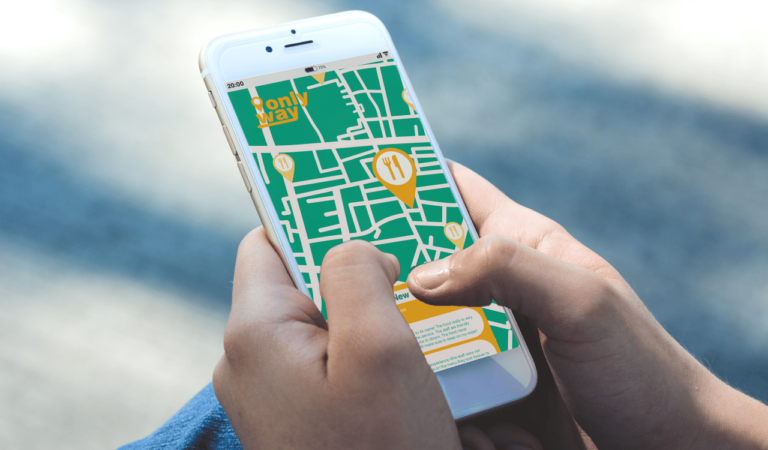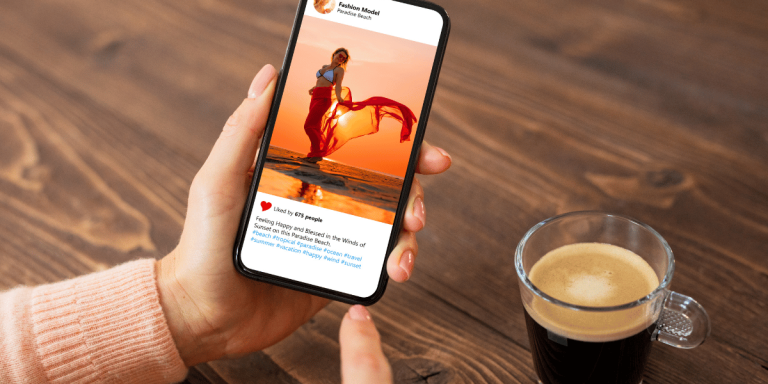How To Fix Instagram Messages Not Showing
Asenqua Tech is reader-supported. When you buy through links on our site, we may earn an affiliate commission.
✎ Key Takes:
“1. If Instagram Direct Messages aren’t appearing, start by accessing your phone’s Settings and clearing the app’s cache files
2. If someone has blocked you on Instagram or you’re attempting to message a deactivated account, Direct Messaging won’t be accessible to you.”
How To Fix Instagram Messages Not Showing:
You can follow the below methods to fix Instagram messages not showing:
1. Clear Instagram Cache
“Your primary solution for resolving the Instagram direct messaging problem is to clear the cache files. When the Instagram app accumulates numerous cache files over time, it can lead to issues.
To ensure smooth functioning of the direct messaging feature, it’s advisable to clear these cache files. For Android users, follow these steps to clear the cache files:
🔴 Steps To Follow:
Step 1: Enter your iPhone Settings, scroll down to find the ‘General’ option, and tap on it. Then, select ‘iPhone Storage.’
Step 2: Scroll through the list of apps and their respective storage usage, locate Instagram.
Step 3: Tap on the ‘Instagram’ folder, then select ‘Offload App’ to clear all the app’s caches.
2. Update Instagram App
Updating the app is a great way to resolve the issue. Older versions may lack new features introduced in updates. It’s advisable to check for updates regularly, ideally once a month.
To check for updates, open your Google Play Store and search for ‘Instagram.’ If an update is available, it will be displayed. Additionally, you can enable auto-updates in the Play Store settings for any network, ensuring the app is automatically updated when available.
3. From Instagram Web on PC
If you’re unable to use the Direct Message feature on the Instagram app, consider using Instagram on the web instead.
After logging into your account, navigate to the top bar and click on the Instagram Message icon located beside the Home button. From there, select ‘Chat’ and attempt to send messages if it’s feasible.
Why Are Instagram DMs Not Showing Up:
These are the following reasons below:
1. App or System Glitches
When encountering this issue, it may stem from glitches within the app or the system itself. Technical errors or bugs can disrupt the proper functioning of the Instagram app, resulting in missing DMs.
Such issues might arise following app updates or conflicts with other installed apps. To address them, consider troubleshooting steps such as force closing the Instagram app, clearing its cache, or even reinstalling the app to rectify any potential glitches.
2. Filtered Message Requests
If you notice that your Instagram DMs aren’t appearing, it’s likely that some messages are being filtered into the ‘Message Requests’ section. Instagram has introduced a filtering system to distinguish messages from unknown accounts.
To address this, go to your DMs and select the ‘Message Requests’ option at the top to see if any messages are filtered. From there, you can review and choose to accept or decline these messages, making them visible in your main DM inbox.
3. Privacy Settings and Message Requests
Your Instagram DMs may not appear due to your privacy settings and message request settings. This can happen if you’ve enabled certain privacy settings or restricted message requests.
If your account is set to private, only approved followers can send you DMs. Messages from users you don’t follow will be placed in the ‘Message Requests’ section. To ensure you receive messages from all or specific users, review and adjust your privacy settings accordingly.