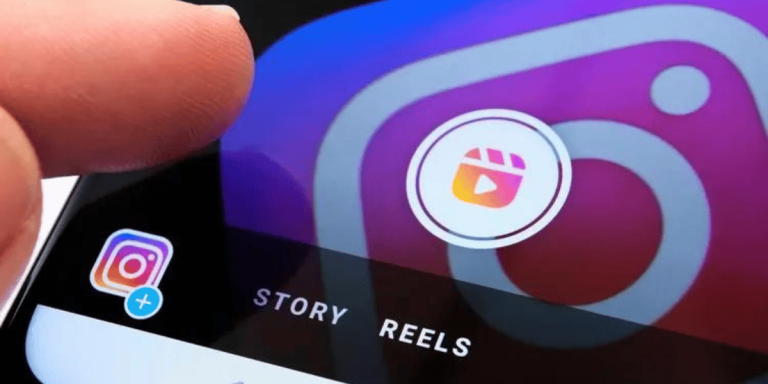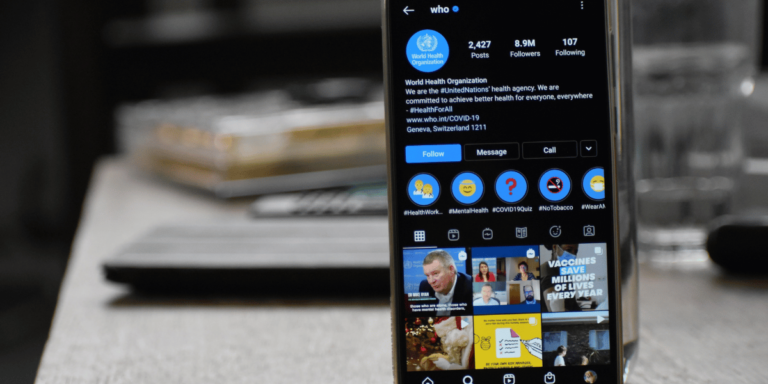How To Fix Instagram Profile Picture Glitch
Asenqua Tech is reader-supported. When you buy through links on our site, we may earn an affiliate commission.
✎ Key Takes:
Encountering the message ‘Sorry, we couldn’t update your profile picture’ often stems from glitches within the application or server issues. If you’re unable to change your profile picture on Instagram, troubleshooting options include switching internet connections or adjusting the image file format before attempting to upload again.
If the issue persists, possibly stemming from an app or server problem, consider updating your app or waiting briefly before attempting again.
It’s advisable to ensure that your desired profile photo is in JPEG format. Convert the image if needed, set it as your display picture, and consistently use your own images.”
How To Fix Instagram Profile Picture Glitch:
There are many fixes that you can try in order to fix the profile picture error:
1. Try Another Browser
Here are the bold steps to resolve the issue of encountering the error message “Sorry, we couldn’t update your profile picture” when trying to update your Instagram profile picture. Simply follow these steps to upload a new profile picture using your PC:
Step 1: Open Google Chrome or any other browser on your PC.
Step 2: Go to https://Instagram.com in your browser.
Step 3: Click on “Login” to access Instagram’s login page.
Step 4: Enter your username and password to log in to your account.
Step 5: Once logged in, navigate to your profile page and click on the “Edit Profile” icon.
Step 6: On the Edit Profile page, locate and select the “Change profile photo” option.
Step 7: Choose an image for your profile picture and click on it.
Step 8: Finally, click on “Done” to upload the selected image as your profile picture.
After changing the profile picture via the web, it will automatically update on the mobile app as well.
2. Log out and log in Again
Here’s how to address the issue of being unable to update your profile picture. After logging back in, attempt to update your profile picture to see if the problem resolves. Follow these bold steps:
Step 1: Open the Instagram application.
Step 2: Click on your profile picture icon located at the bottom right corner of the screen to access your profile page.
Step 3: On your profile page, tap on the three horizontal lines option.
Step 4: Select “Settings” from the list of options.
Step 5: Scroll down on the following page to locate the “Log out” option.
Step 6: On the Login page, input your details and click on “Login.” Once logged in, proceed to update your profile picture.
3. Switch to Different Internet Connection
To resolve the issue of being unable to upload your profile picture on Instagram, consider switching your WiFi network.
An unstable internet connection is often the culprit behind this problem, particularly during profile picture updates. By connecting to a stable WiFi network, you can rectify this error.
If you’re currently relying on a slow data connection, it’s advisable to switch to a more reliable WiFi network to ensure stable internet access.
4. Change DP to a Different Format
To set your desired picture as your profile picture on Instagram, consider changing its format to ensure compatibility.
Instagram may reject pictures with incorrect formats, leading to the error message “Sorry, we couldn’t update your profile picture.”
While Instagram generally accepts various photo formats, sticking to JPEG format is recommended to avoid potential upload issues.
Why Does Instagram Profile Picture Error Happen:
The error message “Sorry, we couldn’t update your Profile picture” typically arises from a glitch within the application. Users often have no control over this issue, as it originates from a server error on Instagram’s end. Consequently, Instagram may encounter difficulties updating or uploading your new profile picture.
1. Instagram Server Error
This issue of Instagram failing to update a user’s profile picture is not uncommon and is experienced by many users at different times. It often occurs due to server problems with the application. Whenever you encounter difficulties updating your profile picture on Instagram, it’s likely due to either an app glitch or a server error.
2. No Internet Connection
Instagram relies on an internet connection to update your profile picture. If you encounter difficulties updating your profile picture and see the message “Sorry, we couldn’t update your profile picture,” it’s likely because your device lacks a data or WiFi connection.
Without a functioning data connection or WiFi network, you won’t be able to upload your profile picture on Instagram, leading to an error message.
Ensure that your device is connected to a stable and operational WiFi network or has the data connection enabled whenever you attempt to upload a new profile picture on Instagram.
Why Can’t I Change My Profile Picture On Instagram:
You have the following reasons:
1. Profile Picture Size Issue Ensure your Instagram profile picture size is within the recommended dimensions of 110×100 px or smaller. Larger dimensions may not be accepted by Instagram. Adhere to Instagram’s guidelines for profile picture size to avoid issues.
2. Tried Changing DP Too Many Times Repeated attempts to change your display picture (DP) on Instagram can result in difficulties, such as being unable to change it or experiencing delays. Exercise moderation when altering your DP.
3. Temporary Glitch If you encounter difficulties changing your Instagram DP, it could be due to temporary server issues. Instagram users commonly face such errors. Check the official Instagram Twitter account for updates on app bugs or server problems. Once the issue is resolved by the Instagram team, you’ll be able to change your DP again.
4. Instagram Session Logged Out If your Instagram session is logged out, you won’t be able to view or change your profile picture. Logging out indicates the user’s intention to end the current session on that device. To resume changing your profile picture, log back into your account.