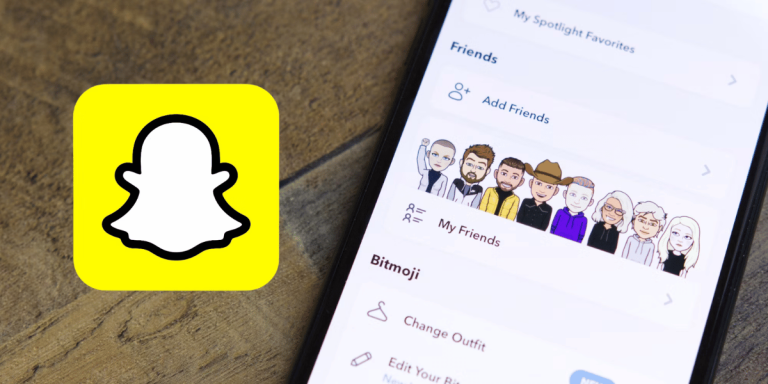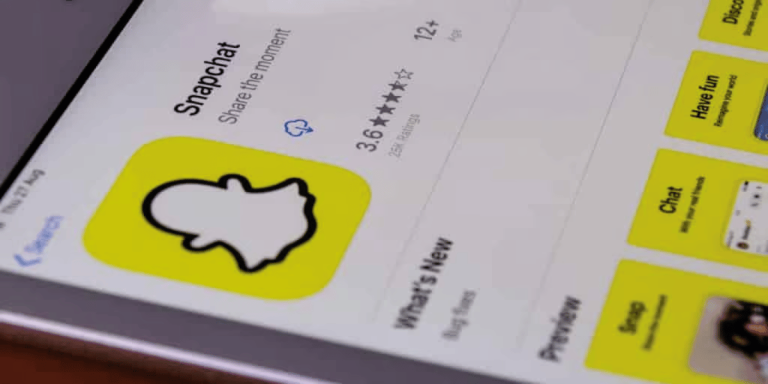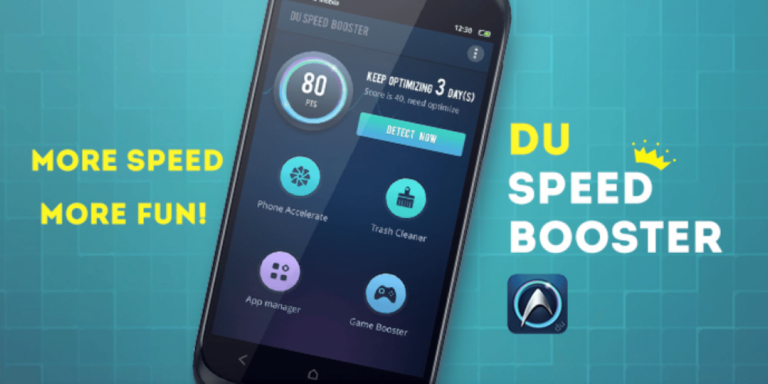How To Turn Off & Delete Save Video On TikTok
Asenqua Tech is reader-supported. When you buy through links on our site, we may earn an affiliate commission.
✎ Key Points:
» To prevent others from saving your TikTok videos, go to the “Me” section, then access “Settings” and select “Privacy and Safety.” From there, toggle the “Allow your videos to be downloaded” setting.
» To remove a saved video from your TikTok profile, use the Bookmark icon. Simply select the video on your profile page, click the ‘Share’ arrow icon, and choose the ‘Remove from favorites’ option.
How To Turn Off Save Video On TikTok:
Disabling the ‘save video’ feature on TikTok restricts other users from downloading your videos. When you toggle off the “Allow your videos to be downloaded” setting, your followers and viewers lose the ability to save your posted content.
The steps to turn off the ‘save video’ option on TikTok mirror those of turning it on, following the same step-by-step process. The only distinction is choosing ‘OFF’ instead of ‘ON.’ If you’re familiar with enabling the save video option, switching it off shouldn’t be challenging.
Step 1: Open TikTok & tap on ‘Me’
Launch the TikTok application and sign in to your account.
Once logged in, click on the “Me” icon located in the bottom right corner of the initial screen.
Select the icon to access your TikTok profile page.
Step 2: Tap on the ‘Three-dots’ icon & ‘Privacy and safety’
On your profile page, various sections will be visible.
At the top, you’ll find an icon with three dots. Tap on it to reveal the “Settings” tab.
Within the “Account” options, choose “Privacy and safety” to access its settings.
Step 3: Tap ‘Allow your videos to be downloaded’ & select ‘On’
Under the “Privacy and safety” tab, locate the setting titled “Allow your videos to be downloaded,” usually set to “On.”
Click on this option to access the “Allow your videos to be downloaded” tab.
Once there, choose “Off” to disable this feature.
How To Delete Saved Videos On TikTok:
Should you wish to remove any videos saved in your TikTok account, the solution is outlined below.
Follow these steps to delete saved videos on TikTok:
Step 1: Open TikTok & Tap on ‘Me’
Launch the TikTok app on your device and sign in to your account. Once logged in, select the “Me” icon located in the bottom right corner of the main screen.
Choosing the “Me” option will direct you to your profile page, where you’ll find the option to delete your saved videos.
Step 2: Tap on the ‘Bookmark’ icon
On your profile page, next to the “Edit Profile” feature, locate the “Bookmark” icon.
Tap on the “Bookmark” icon, leading you to the “Favorites” tab on the screen. Here, you’ll find all the videos, hashtags, sounds, effects, and more that you’ve previously saved as favorites.
To delete a video from your saved collection, navigate to the “Videos” section among the mentioned categories on the bar.
Step 3: Select videos from the list
Among the list of videos, find the specific one you wish to remove from your saved video section.
Click or tap on the chosen video to open it.
Step 4: Tap on ‘Share’ & ‘Remove from Favorites’
Once you’ve selected the video, open it and locate the “Share” icon, resembling an arrow.
Tapping the ‘Share’ arrow prompts a menu to appear from the bottom of the screen. Among these options, click on “Remove from Favorites.” You might need to slide the list to the left to find this option.
That’s it! Following this action, the video will be removed from your saved video folder.