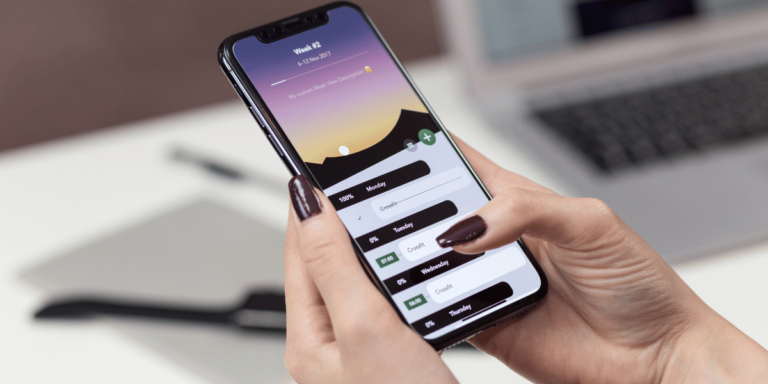How To See What Devices Are Logged Into Twitter
Asenqua Tech is reader-supported. When you buy through links on our site, we may earn an affiliate commission.
✎ Key Takes:
» Easily monitor the devices logged into your Twitter account by reviewing your login sessions, accessible on both mobile and PC platforms, to ensure they match your activity.
» Simply begin by reviewing the login sessions for any unfamiliar devices or activities. If you suspect unauthorized access, promptly log out of all other sessions using the “Log out of all other sessions” option.
How To See What Devices Are Logged Into Twitter:
If you suspect someone else may be accessing your account without permission, you can review the sessions associated with your account to identify any unauthorized activity.
If you come across any sessions that you don’t recognize, it’s a clear indication that your account may have been compromised.
1. Look at the Login Sessions
You can access the list of past or expired sessions and view the date, time, and location of the devices where your account was initially logged in by clicking on each session.
You can check the sessions using either a PC or a mobile phone.
🔴 Steps for Mobile:
Step 1: Open the Twitter application.
Step 2: After logging in to your account, click on your profile picture icon at the top left corner of your screen.
Step 3: Next, click on “Settings and privacy.”
Step 4: This will take you to the following page where you need to select “Security and account access.”
Step 5: Then click on “Apps and sessions.”
Step 6: On the “Apps and sessions” page, find the option “Sessions” and click on it.
Step 7: It will open the next page displaying two lists: “Current active sessions” and “Log out of other sessions.” Check if all sessions and devices belong to you. If any seem unfamiliar, your account may have been hacked.
🔴 Steps for PC:
Step 1: Go to the official website of Twitter.
Step 2: Log in to your account.
Step 3: From the left side of your screen, click and select “More.”
Step 4: This will reveal a new set of options.
Step 5: Click on “Settings and privacy.”
Step 6: Then, select “Security and account access.”
Step 7: Next, click on “Apps and sessions.”
Step 8: Click on “Sessions” to open the sessions list.
Step 9: Here, you’ll find both currently active sessions and expired sessions.
Step 10: Active sessions are marked with an “Active Now” sign. Review these sessions for any unauthorized activity.
2. Look for Changes Made
Another straightforward method is to check for any unauthorized changes made to your account. If someone has hacked into your account, they likely made alterations that you didn’t initiate.
Therefore, it’s crucial to review your account activities to detect any unusual changes.
Upon scrutinizing all activities, if you identify modifications not initiated by you, it’s a strong indication that your account has been compromised.
Here are some key areas to inspect:
◘ Check your block list for any accounts blocked by the hacker.
◘ Review recent photos and videos posted from your account.
◘ Look for any random messages sent to strangers from your account.
◘ Download your Twitter account data to verify if all activities and changes were performed by you.
🔴 Steps to Download Twitter Data:
Step 1: Navigate to “Settings and privacy” of your account, then click on “Your account.”
Step 2: Select “Download an archive of your data” and confirm by entering your password.
Step 3: Verify the request and click on “Request archive.”
Step 4: Once the file is ready, click on “Download archive.
How To Find Who Is Someone Logged Into Twitter:
You can try the following methods below:
1. Check the Account Activity
Snapchat provides the option to view recent activity on an account, which includes details like the location and time of the last login. To access this information, navigate to the user’s profile page and tap on the gear icon. Next, select “Snap Map” and check for any recent activity in the location history.
2. From Snapchat Support
If you suspect unauthorized usage of someone else’s Snapchat account, you can reach out to Snapchat support to report the issue.
Snapchat support may assist you by providing information regarding the account activity and aid in identifying the individual responsible.