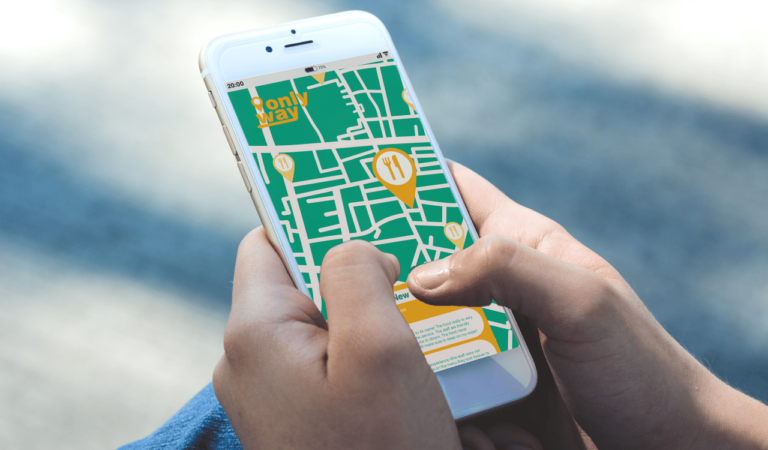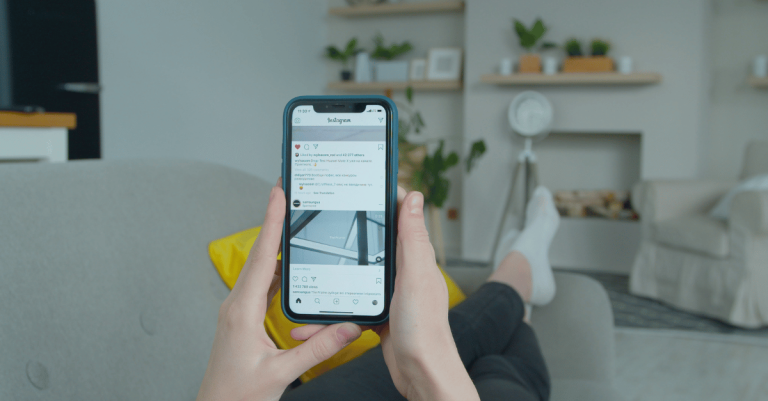How To Stop Your Account From Being Suggested On Instagram
Asenqua Tech is reader-supported. When you buy through links on our site, we may earn an affiliate commission.
✎ Key Takes:
» To prevent Instagram from suggesting your account, remove your phone number and disconnect Facebook. This ensures that your profile won’t be recommended to people with your phone number or Facebook friends.
» Switching to a professional account or making your account private offers additional control over suggestions. This allows you to manage who can view and interact with your profile.
How To Stop Your Account From Being Suggested On Instagram:
You have the following methods to try :
1. Make Account Private By setting your account to private, only the people you allow will be able to see your posts and follow you. This limits the number of suggestions Instagram makes to other users.
2. Use a Different Email Address Instagram may suggest your account to people who have your email in their contacts. To avoid this, use a different email address to sign up for Instagram.
3. Avoid Using Popular Hashtags Using popular hashtags increases the visibility of your posts to other users, including those who aren’t following you. Avoid using popular hashtags to reduce the chance of your account being suggested to others.
4. Remove Unwanted Followers If you don’t want certain people following you, remove them from your followers list. This can help reduce the chance of your account being suggested to others.
5. Limit Your Activity on Instagram Frequent liking, commenting, or following of other users may result in Instagram suggesting your account to them. Limiting your activity will also reduce the chance of being suggested to other users.
How To Stop Instagram From Suggesting My Account:
There are a few methods that you can try to stop the suggestions on Instagram.
Let’s see the detailed steps below:
1. Disable Or Remove Phone Number
Removing Your Phone Number from Your Instagram Account
Step 1: Open your Instagram account.
Step 2: Go to the Profile page by clicking on the profile icon in the bottom right corner.
Step 3: Tap on the “Edit Profile” option.
Step 4: Select “Personal Information Settings” at the bottom.
Step 5: Your phone number will be the second option listed. Remove it.
Remember, once you remove your phone number, you won’t be able to use two-factor authentication via text SMS. Make sure to add and verify your email to your Instagram account.
2. Unlink Instagram from Facebook
If you disconnect your Instagram account from Facebook, your profile won’t be visible to your Facebook friends, even if they’ve linked their Instagram accounts with Facebook.
Steps to De-link Instagram from Facebook:
Step 1: Open your Instagram account.
Step 2: Tap on the Profile Icon at the bottom right side.
Step 3: Hit the “Hamburger” menu (Three Horizontal lines) located in the upper-right corner of your profile page.
Step 4: Select the “Settings” option.
Step 5: On the Settings list, scroll down to the last option: “Accounts Center” and open it.
Step 6: Next, tap on “Accounts & Profiles”, then “Facebook”.
Step 7: Finally, tap on the “Remove from Accounts Center” option.
There you go, no more Facebook friends on Instagram suggestions.