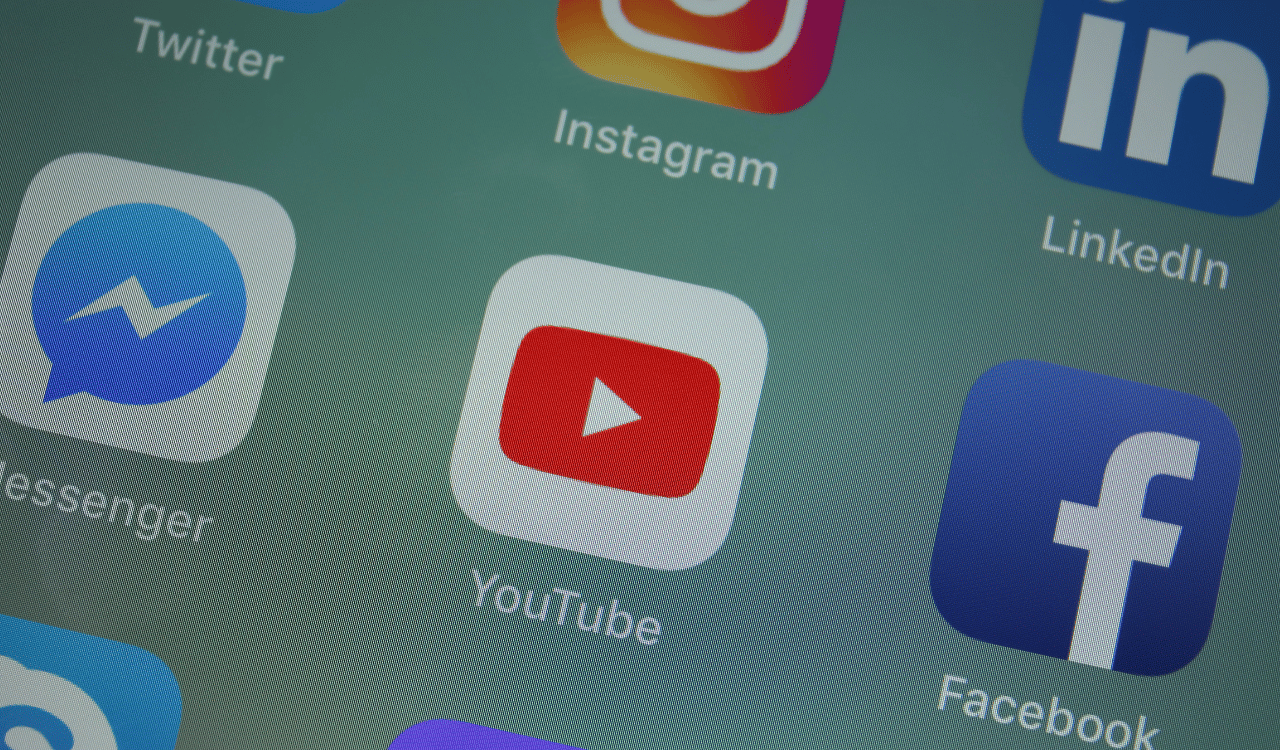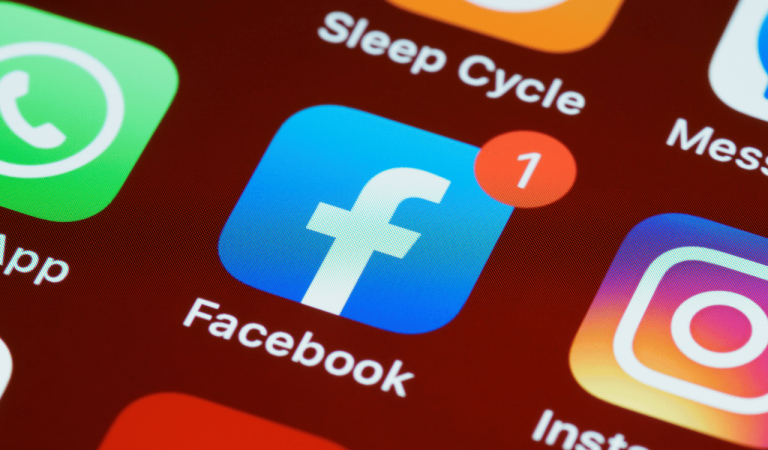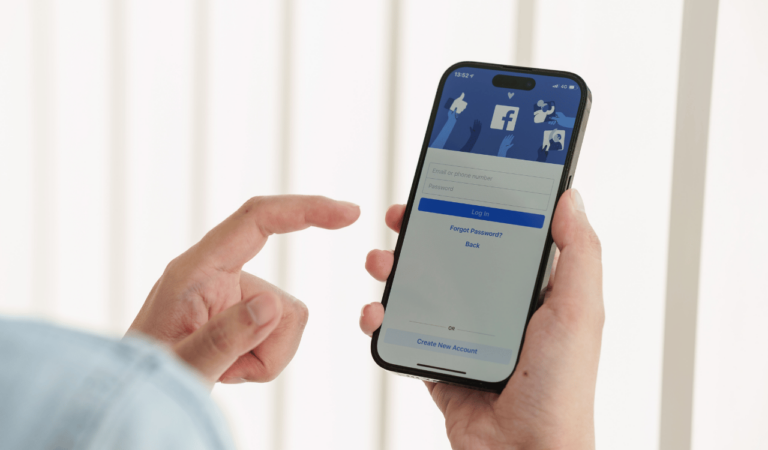How To See First Message On Messenger Without Scrolling
Asenqua Tech is reader-supported. When you buy through links on our site, we may earn an affiliate commission.
Your Quick Answer:
To access the initial message on Messenger, you have a couple of options. You can download the entire chat, and within that file, locate the first message. Utilize the Chrome extension for downloading the chat.
Alternatively, on your mobile device, you can install the ‘Easy Scroll – Automatic scrolling’ app. This app enables automatic scrolling to the first message, eliminating the need for manual interaction with the screen or self-scrolling.
How To See First Message On Messenger Without Scrolling:
1. Using Extension: Message/Chat Downloader
To download your entire chat and access the first message, install the Chrome extension: Message/Chat Downloader. Follow these steps:
? Steps To Follow:
Step 1: Install the Google Chrome extension: Message/Chat Downloader on your browser.
Step 2: Open the specific Facebook chat from Messenger on the desktop using the same Chrome browser.
Step 3: Once the chat is open, tap on the extension, and it will prompt you to download the chat.
Choose to download texts only, and after completion, the chat will open in a window with the first message at the top.
2. Easy Scroll – Automatic scrolling App
The ‘Easy Scroll – Automatic scrolling’ app, available on the Google Play Store, offers a convenient way to scroll to the first message on Instagram, WhatsApp, or Facebook Messenger.
? Steps To Follow:
Step 1: Install the ‘Easy Scroll’ app from the Google Play Store. Allow all necessary permissions during installation.
Step 2: Once permissions are granted, configure the app settings for fast-scrolling.
Step 3: On your mobile display, use the available features to start, pause, or stop scrolling.
Step 4: Open the WhatsApp or Facebook chat you want to access the first message in and initiate auto-scrolling by tapping the button on your mobile display.
Step 5: The scrolling will continue until it reaches the first message. Be patient; the duration depends on the number of messages in the chat.
Once you reach the first message, automatic scrolling will stop.
3. On Facebook Chat
To view the first message on Facebook chat:
? Steps To Follow:
Step 1: Open the Easy Scroll app on your mobile.
Step 2: Access the Facebook chat from Messenger on your mobile.
Step 3: Start Easy Scroll automatic scrolling by tapping ‘start’ while in the chat.
Step 4: The scrolling will reach the top, displaying the first message on your Facebook chat.
Step 5: After reaching the first message, close the Easy Scroll app overlay from your mobile task by closing the app.
Step 6: Follow these steps with Easy Scroll on your Facebook chat to view the first-ever message.
How To See A Message On Facebook Messenger Of A Certain Date:
If you’re searching for a message from a specific date in your Facebook or WhatsApp chat, this method can be highly effective in locating the desired message.
If you’re seeking a step-by-step guide to view a specific message from a particular date, follow these simple steps:
? Steps To Follow:
Step 1: Begin by opening Facebook chats at m.facebook.com. Access the mobile version of the chat on your desktop Chrome.
Step 2: Look for the ‘see the older messages’ option at the top. Right-click and open it in a new window.
Step 3: In the new tab window, navigate to the URL section. Modify the timestamp value to reach the desired date in the chat.
Step 4: Proceed to the Timestamp Converter, input a date, and generate a value for the timestamp.
Step 5: Return to the URL tab, replace the value with the new one, and reload the page. It will display the message from that specific date in the chat.
This concludes the process to view messages from a particular date.
? Where is the Scroll All Bookmarklet Button?
To locate the bookmarklet button, follow these steps by entering a JavaScript program in the “Inspect” tool.
? Steps To Follow:
Step 1: Open your Google Chrome browser and visit “m.facebook.com”. Navigate to the Messages section and open any chat.
Step 2: Right-click on an empty space between the messages and select “Inspect”.
Step 3: Go to the “Console” section and paste the following JavaScript program:
Step 4: Press Enter, and you will automatically be scrolled to the top of your chat.