(Solved) My Phone Keeps Calling Me and It Pops up “Voicemail Calling”
Asenqua Tech is reader-supported. When you buy through links on our site, we may earn an affiliate commission.
Has your voicemail been calling you several times a day without an apparent reason? Before we get to solving the issue, let us understand why you get ‘Voicemail Calling’ on your device in the first place.
Why do you get ‘Voicemail Calling’ on your device?
A hacker dials into a voicemail system in search of mailboxes still using default passwords or passwords that can be easily guessed, such as “1-2-3-4.” It’s possible that the culprit has found a phone number like this and has changed his or her greeting to say something like this instead: “I’ll take the charges,” or anything to that effect. In automated call operation systems, certain words and phrases are configured to be listened to for. Next, the hacker will make a collect call to the phone number in question. Connecting the collect call occurs as soon as the operator receives the outgoing message. International calls may be made for long periods of time after this attack.
Alternatively, a hacker can gain access to the call forwarding feature of a voicemail system and programme it to forward calls to an international number, which the hacker then uses to make calls.
Customers with residential voicemail systems should also be aware of the dangers posed by hackers.
Business voicemail systems are most frequently compromised during holiday times or on weekends, when alterations to outgoing messages are less likely to be recognised.
Hackers are often based in other nations, with calls originating in and routing through a variety of different locations throughout the world.
In most cases, business victims discover they’ve been hacked when their phone company detects odd activity; however, home victims may not find out until they receive unexpectedly large phone bills.
[Solved] What can you do to avoid the spammy ‘Voicemail Calling’ notification on your device?
- Change the default passwords for all voicemail boxes on a regular basis.
- Choose a voicemail password that is at least six digits long and difficult to guess.
- Changing your voicemail password on a regular basis is recommended.
- Passwords that are obvious to guess (such as an address or a birth date) should be avoided, as should numerals that recur (such as 000000) or numbers that are consecutive (such as 123456).
- Maintain constant contact with your recorded announcement to guarantee that the greeting is actually yours.
- Consider putting a stop to foreign calls.
- If you don’t utilize the features such as remote notification, auto-attendant, call forwarding, and out-paging, turn them off in your phone.
- If you have any questions concerning further security procedures, you should contact your voicemail service provider.
How to change Voicemail Password on your phone
If you know your existing voicemail password, you can change it from your phone by following the instructions below. This can help solve the problem of ‘Voicemail Calling’ on your device.
iPhone
- Navigate to Settings.
- Choose the Telephone option.
- Change Voicemail Password option.
- Tap Done after entering the current password.
- Replace the existing password with the new one and hit Done.
- Your voicemail password should have a length of between seven and fifteen digits (numbers only). Avoid using consecutive digits (ex: 2580123) or basic sequences to create a more secure password (ex: 2345678).
- Enter the new password a second time and hit Done.
Android
- To access the Cricket Visual Voicemail application, click here.
- Activate the menu.
- Select Settings.
- Manage your Visual Voicemail Password using Tap Password.
- Please enter your current password.
- Replace the existing password with the new one.
- Your voicemail password should have a length of between seven and fifteen digits (numbers only). Avoid using consecutive digits (ex: 2580123) or basic sequences to create a more secure password (ex: 2345678).
- Enter the new password a second time, and then hit Save.
Windows
- Utilize the Phone application.
- Select Settings.
- Select Contact Voicemail.
- Enter current password when asked
- Press 4 from the main menu to access administrative options.
- Select the setting for password protection.
- Enter your previous password.
- Replace the existing password with the new one.
- Your voicemail password should have a length of between seven and fifteen digits (numbers only). Avoid using consecutive digits (ex: 2580123) or basic sequences to create a more secure password (ex: 2345678).
- The system will verify that the new password has been saved.
Feature Phones
- On your device, press and hold the 1 key.
- When prompted, enter your current password.
- Press 4 from the main menu to access administrative options.
- Select the option for a password.
- Your voicemail password should have a length of between seven and fifteen digits (numbers only). Avoid using consecutive digits (ex: 2580123) or basic sequences to create a more secure password (ex: 2345678).
- Enter your previous password.
- Replace the existing password with the new one.
- The system will confirm that the new password has been saved.
How to remove the voicemail icon when there are no voicemails on your Android?
Is your Android phone’s Voicemail icon displaying a new voicemail notification even when there is no new voicemail or voicemail messages in your inbox? Here are steps you can follow to fix the same:
Restart your phone
Occasionally, we forget that our phones require rest as well. Leaving your phone on eternally might result in some amusing complications, particularly bogus notifications, so don’t forget to turn your phone off for a few minutes every couple of days and let it rest. This will aid in the smooth operation of your phone.
Double check your voicemail
You’ve probably already done this a hundred times, but double check after power cycling (turning your phone off and on). If your phone continues to display a voicemail message and no voicemail is sitting in your inbox, continue to the next step.
Re-enable the voicemail notifications
Disabling and then re-enabling the “show notification” option under the voicemail app settings You’ve probably checked this a hundred times already, but double check after power cycling (turning your phone off and on). If your phone continues to display a voicemail message and you do not have any voicemails waiting in your inbox, proceed to the next step.
Allow voicemail notifications to be reactivated
Disabling and then re-enabling the “show notification” option in the voicemail app settings was an excellent suggestion submitted by Milton (a site visitor), and I felt compelled to include it in this guide as one of the initial steps to take when troubleshooting the voicemail notification on an Android cell phone.
To access the “Show notifications” setting in your voicemail application, navigate to your cell phone’s Settings, locate and open the Application manager (which is sometimes located under the “More” tab on many Android smartphones), verify that ALL of your apps are visible (you may need to scroll through several pages if the current apps displayed are under the list of “Downloaded” apps), scroll down and find the Voicemail application, tap it.
You may receive a warning indicating that if you do so, you risk missing critical app alerts. By pressing OK, the checkmark is removed and this setting is disabled; to re-enable it, press the option again.
Simply click “Show notifications” again, as you’ll want to be notified when new voicemail messages arrive.
Return to your home page and check to ensure that your voicemail notification is working properly. I recommend leaving a test voicemail and, if required, restarting your phone.
Clean the App(s)
This could be a minor glitch with the Phone or Voicemail programme. A fast cleaning of your Android phone’s memory can frequently resolve this issue. The following recommendation will clear the application’s settings and data, but should not result in the loss of any voicemail messages stored on your cellular carrier’s server. Note that your wireless service provider should store your voicemails and that deleting the phone or voicemail app data should not result in the loss of any essential voicemails.
Clear the Voicemail Application
If cleaning the data on your phone application does not resolve the issue, try clearing the data on the Voicemail application as well.
To clean your voicemail application, use the same steps as you would to access the “Show notifications” option or to erase the data on your Phone programme. Navigate to Settings > Application manager > ALL > Voicemail > and then touch on the Clear data option once more.
If your phone’s voicemail notification continues to appear erroneously, you can try the extra suggestion(s) given below.
Check your applications
Whether you installed a voicemail application on your phone, force stop and/or uninstall it, restart your phone, and check to see if your Android resumes normal operation.
This also applies to any applications you may have downloaded at the time you became aware of the problem. If you downloaded a gaming, workout, health, or weather programme and the notification began malfunctioning, the likelihood is that the application was the source of the issue. Force-stopping or uninstalling the app (I recommend uninstalling the application) and rebooting should resolve the issue.
Perform a factory reset
If the issue is with the device itself, a factory data reset should resolve it; if, for some strange reason, your voicemail icon continues to show a message waiting when there is none, contact your wireless carrier to have them address the issue on their end. If they do not appear to have a solution immediately, and you have completed ALL of the troubleshooting steps outlined previously in this article (particularly the factory data reset), then request that they disable voicemail on your wireless account and then enable it again.
This will delete any previously stored voicemails, but will restore your inbox to its original state. While you may need to re-enter your password, your voicemail should now be operational and functioning properly. Remember to check it (if possible) while still on the phone with your wireless carrier. If they are unable to get it to display properly, they will most likely provide you with some of the available solutions for repairing a phone.




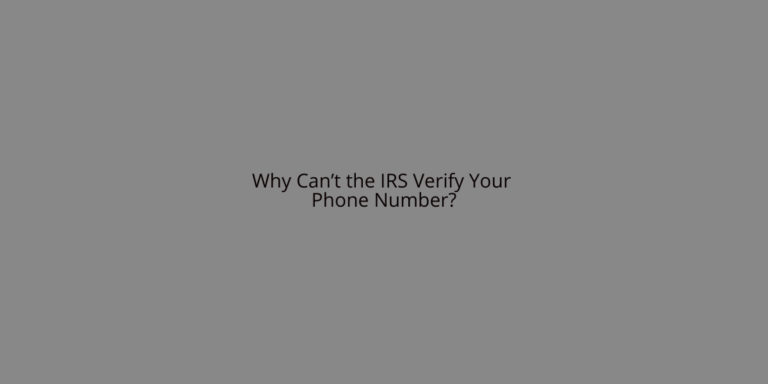


great post, very informative. I ponder why the other specialists of this
sector do not realize this. You should proceed your writing.
I’m confident, you’ve a huge readers’ base already!
https://interpharm.pro/# top mail order pharmacies
best online canadian pharmacy reviews – internationalpharmacy.icu Their medication therapy management is top-notch.
farmacie online autorizzate elenco [url=http://farmaciaonline.men/#]acquistare farmaci senza ricetta[/url] farmacie online sicure
Perfectly pent content, Really enjoyed examining.
http://pharmacieenligne.icu/# Pharmacie en ligne pas cher
Pharmacie en ligne livraison 24h – pharmacie ouverte
https://edpharmacie.pro/# Pharmacie en ligne livraison 24h
online apotheke gГјnstig: Viagra kaufen ohne Rezept legal – online-apotheken
http://edapotheke.store/# online apotheke preisvergleich
Always responsive, regardless of time zones. medicine in mexico pharmacies: mexican online pharmacies prescription drugs – mexico drug stores pharmacies
canadian pharmacy king reviews: canadian pharmacy scam – best online canadian pharmacy
Hassle-free prescription transfers every time. the canadian drugstore: canadian pharmacies online – legal canadian pharmacy online
canada pharmacy world: best canadian pharmacy online – canadianpharmacymeds
Online medicine order: Online medicine order – cheapest online pharmacy india
The best choice for personalized care. best india pharmacy: buy prescription drugs from india – top online pharmacy india
canadian pharmacy mall: canadian pharmacy ratings – online canadian pharmacy
mexican pharmaceuticals online: mexican drugstore online – buying prescription drugs in mexico
Their global reach is unmatched. top 10 pharmacies in india: mail order pharmacy india – buy prescription drugs from india
reputable indian online pharmacy: indianpharmacy com – reputable indian online pharmacy
Online medicine home delivery: indian pharmacy – best online pharmacy india
canadian pharmacy king: buying from canadian pharmacies – canadian online pharmacy
reputable mexican pharmacies online: п»їbest mexican online pharmacies – buying prescription drugs in mexico
erectile dysfunction drugs [url=https://edpillsotc.store/#]buy ed pills online[/url] medication for ed
Their private consultation rooms are a great addition. https://canadapharmacy.cheap/# canadian pharmacies
cost of stromectol: stromectol order online – stromectol ireland
https://indiapharmacy24.pro/# online shopping pharmacy india
https://indiapharmacy24.pro/# india pharmacy
ivermectin 0.5% brand name: stromectol tablets buy online – minocycline 100 mg online
http://stromectol24.pro/# stromectol covid
http://paxlovid.bid/# paxlovid india
valtrex 500mg cost: how to order valtrex – valtrex daily use
get mobic for sale: Mobic meloxicam best price – buying mobic without a prescription
get mobic for sale: Mobic meloxicam best price – buying mobic without a prescription
http://plavix.guru/# buy clopidogrel bisulfate
buy Clopidogrel over the counter: Plavix 75 mg price – plavix best price
http://mobic.icu/# cost generic mobic without prescription
paxlovid pill: buy paxlovid online – paxlovid pharmacy
https://cialis.foundation/# Cialis 20mg price in USA
sildenafil 50 mg price Cheap generic Viagra cheap viagra
https://viagra.eus/# cheap viagra
http://levitra.eus/# Levitra online USA fast
http://levitra.eus/# Levitra generic best price
Levitra 20 mg for sale Buy Vardenafil online Vardenafil online prescription
https://levitra.eus/# Vardenafil price
https://kamagra.icu/# buy Kamagra
sildenafil 50 mg price sildenafil over the counter Buy generic 100mg Viagra online
http://viagra.eus/# buy Viagra over the counter
http://levitra.eus/# Buy generic Levitra online
http://kamagra.icu/# buy Kamagra
Kamagra 100mg Kamagra 100mg price buy kamagra online usa
https://kamagra.icu/# sildenafil oral jelly 100mg kamagra
http://cialis.foundation/# cialis for sale
buy Viagra online cheap viagra Cheap generic Viagra
https://kamagra.icu/# Kamagra 100mg price
https://cialis.foundation/# Tadalafil Tablet
buy Kamagra buy Kamagra Kamagra 100mg price
http://kamagra.icu/# Kamagra 100mg price
https://viagra.eus/# best price for viagra 100mg
Levitra 10 mg buy online Buy Vardenafil 20mg online Buy Vardenafil 20mg online
https://kamagra.icu/# super kamagra
https://levitra.eus/# Levitra generic best price
india pharmacy mail order: india online pharmacy – online pharmacy india indiapharmacy.pro
https://mexicanpharmacy.company/# buying from online mexican pharmacy mexicanpharmacy.company
cheapest online pharmacy india: pharmacy website india – indian pharmacies safe indiapharmacy.pro
canadianpharmacymeds com: canadianpharmacy com – canadian pharmacy reviews canadapharmacy.guru
http://canadapharmacy.guru/# canadian pharmacy world canadapharmacy.guru
п»їbest mexican online pharmacies: mexican drugstore online – reputable mexican pharmacies online mexicanpharmacy.company
india online pharmacy: indian pharmacy – indian pharmacies safe indiapharmacy.pro
http://mexicanpharmacy.company/# purple pharmacy mexico price list mexicanpharmacy.company
https://canadapharmacy.guru/# reliable canadian online pharmacy canadapharmacy.guru
mexican rx online: mexican pharmaceuticals online – buying prescription drugs in mexico mexicanpharmacy.company
http://canadapharmacy.guru/# canadian pharmacy antibiotics canadapharmacy.guru
pharmacies in canada that ship to the us: canadian pharmacy online store – reliable canadian online pharmacy canadapharmacy.guru
canada drug pharmacy: online canadian pharmacy review – canadian neighbor pharmacy canadapharmacy.guru
https://mexicanpharmacy.company/# mexico drug stores pharmacies mexicanpharmacy.company
https://canadapharmacy.guru/# canadian pharmacy king reviews canadapharmacy.guru
mexican pharmaceuticals online: mexico drug stores pharmacies – medicine in mexico pharmacies mexicanpharmacy.company
http://mexicanpharmacy.company/# medication from mexico pharmacy mexicanpharmacy.company
canadian pharmacy ltd: canadian pharmacy online ship to usa – canadian family pharmacy canadapharmacy.guru
Online medicine order: best india pharmacy – india pharmacy mail order indiapharmacy.pro
http://canadapharmacy.guru/# canadian pharmacy drugs online canadapharmacy.guru
https://indiapharmacy.pro/# indian pharmacies safe indiapharmacy.pro
canadian medications: canadian pharmacy no rx needed – canadian online pharmacy canadapharmacy.guru
pharmacy canadian: canadapharmacyonline legit – canadian pharmacy 24h com canadapharmacy.guru
https://canadapharmacy.guru/# cheapest pharmacy canada canadapharmacy.guru
online pharmacy india: best online pharmacy india – cheapest online pharmacy india indiapharmacy.pro
http://indiapharmacy.pro/# indian pharmacy indiapharmacy.pro
http://canadapharmacy.guru/# canadian online drugs canadapharmacy.guru
canadian drug pharmacy: real canadian pharmacy – canada discount pharmacy canadapharmacy.guru
reputable mexican pharmacies online: best online pharmacies in mexico – mexican online pharmacies prescription drugs mexicanpharmacy.company
https://canadapharmacy.guru/# canadian pharmacy online canadapharmacy.guru
https://indiapharmacy.pro/# indian pharmacy online indiapharmacy.pro
mexico drug stores pharmacies: best online pharmacies in mexico – mexican pharmaceuticals online mexicanpharmacy.company
legal canadian pharmacy online: canada pharmacy online – reliable canadian pharmacy canadapharmacy.guru
https://indiapharmacy.pro/# mail order pharmacy india indiapharmacy.pro
http://indiapharmacy.pro/# buy medicines online in india indiapharmacy.pro
world pharmacy india: reputable indian pharmacies – best online pharmacy india indiapharmacy.pro
https://propecia.sbs/# buy generic propecia pill
buy generic clomid without rx: can i order generic clomid – can you get generic clomid
https://doxycycline.sbs/# purchase doxycycline online
get cheap clomid: where buy generic clomid tablets – where can i get cheap clomid without insurance
http://clomid.sbs/# can you buy generic clomid online
buy doxycycline hyclate 100mg without a rx: doxycycline vibramycin – purchase doxycycline online
https://amoxil.world/# azithromycin amoxicillin
get generic propecia pill: order propecia without dr prescription – cost of generic propecia
generic doxycycline: where to purchase doxycycline – buy doxycycline online without prescription
http://doxycycline.sbs/# vibramycin 100 mg
buying generic propecia for sale: get cheap propecia without insurance – buying generic propecia price
http://doxycycline.sbs/# doxycycline
buy amoxicillin online with paypal: can you buy amoxicillin uk – amoxicillin where to get
http://prednisone.digital/# can i buy prednisone from canada without a script
cost generic propecia without insurance: buy cheap propecia without a prescription – cost of cheap propecia pill
https://clomid.sbs/# can i purchase generic clomid without rx
where to buy clomid pill: generic clomid price – cost of clomid no prescription
http://propecia.sbs/# how cЙ‘n i get cheap propecia pills
prednisone capsules: prednisone 10 – prednisone drug costs
pharmacies in mexico that ship to usa: medication from mexico pharmacy – reputable mexican pharmacies online
https://indiapharm.guru/# п»їlegitimate online pharmacies india
indian pharmacy: reputable indian online pharmacy – best online pharmacy india
https://mexicopharm.shop/# medication from mexico pharmacy
mexican drugstore online: medication from mexico pharmacy – buying from online mexican pharmacy
https://mexicopharm.shop/# medicine in mexico pharmacies
http://indiapharm.guru/# online pharmacy india
how to get prescription drugs without doctor: buy prescription drugs without doctor – viagra without a doctor prescription
https://mexicopharm.shop/# mexican online pharmacies prescription drugs
https://withoutprescription.guru/# ed meds online without doctor prescription
Online medicine order: online pharmacy india – indian pharmacy paypal
doxycycline monohydrate: generic for doxycycline – where to get doxycycline
viagra without a doctor prescription walmart: viagra without a doctor prescription – prescription drugs online without doctor
mexican rx online: pharmacies in mexico that ship to usa – п»їbest mexican online pharmacies
http://edpills.icu/# best ed medications
amoxicillin 500 tablet: how to buy amoxycillin – amoxicillin capsules 250mg
cure ed: treatments for ed – cure ed
Buy Vardenafil 20mg Levitra tablet price Levitra generic best price
http://sildenafil.win/# sildenafil prices in india
https://tadalafil.trade/# tadalafil capsules 20mg
Kamagra 100mg price: buy kamagra online usa – Kamagra tablets
http://sildenafil.win/# 100mg sildenafil no rx
https://kamagra.team/# Kamagra 100mg
buy kamagra online usa: Kamagra 100mg price – Kamagra Oral Jelly
https://levitra.icu/# Buy generic Levitra online
http://levitra.icu/# Vardenafil buy online
ciprofloxacin generic price buy ciprofloxacin over the counter п»їcipro generic
zithromax 500 mg lowest price online: buy zithromax canada – buy zithromax canada
can i buy lisinopril over the counter in mexico Over the counter lisinopril buy lisinopril 20 mg online
amoxicillin cephalexin: amoxil generic – generic amoxicillin 500mg
lisinopril 5 mg prices Buy Lisinopril 20 mg online otc lisinopril
buy ciprofloxacin over the counter purchase cipro п»їcipro generic
cost of amoxicillin prescription buy amoxil amoxicillin 500mg buy online uk
canada online pharmacies: legal drugs buy online – best online pharmacies reviews
legitimate canadian pharmacies: safe online pharmacy – canadian pharmacy checker
medication from mexico pharmacy: mexico drug stores pharmacies – mexico drug stores pharmacies
paxlovid cost without insurance https://paxlovid.club/# paxlovid buy
top farmacia online: kamagra oral jelly – comprare farmaci online con ricetta
viagra originale in 24 ore contrassegno: alternativa al viagra senza ricetta in farmacia – viagra originale recensioni
acquistare farmaci senza ricetta: avanafil spedra – migliori farmacie online 2023
migliori farmacie online 2023: kamagra gel prezzo – farmacia online migliore
farmacie on line spedizione gratuita: Avanafil farmaco – farmacia online migliore
farmacie online autorizzate elenco: Farmacie a roma che vendono cialis senza ricetta – farmacia online migliore
farmacia online miglior prezzo: avanafil spedra – migliori farmacie online 2023
migliori farmacie online 2023: comprare avanafil senza ricetta – farmacie online affidabili
farmaci senza ricetta elenco: kamagra gel – comprare farmaci online all’estero
farmacia online: avanafil generico prezzo – farmacie online sicure
farmacie online affidabili: kamagra gold – farmacie online affidabili
viagra originale in 24 ore contrassegno: viagra prezzo – viagra consegna in 24 ore pagamento alla consegna
farmacie online sicure: farmacie on line spedizione gratuita – comprare farmaci online all’estero
viagra cosa serve: viagra senza ricetta – pillole per erezione immediata
top farmacia online: Farmacie che vendono Cialis senza ricetta – farmacie online affidabili
viagra naturale: viagra online siti sicuri – siti sicuri per comprare viagra online
farmacia online più conveniente: kamagra oral jelly consegna 24 ore – farmacie online affidabili
farmacie online sicure: avanafil generico prezzo – farmaci senza ricetta elenco
migliori farmacie online 2023: kamagra oral jelly consegna 24 ore – comprare farmaci online con ricetta
pillole per erezione in farmacia senza ricetta: alternativa al viagra senza ricetta in farmacia – viagra originale recensioni
farmacia online più conveniente: avanafil generico prezzo – farmacie on line spedizione gratuita
farmacie online autorizzate elenco: kamagra oral jelly – farmacia online
comprare farmaci online all’estero: Avanafil farmaco – farmacie online affidabili
comprare farmaci online all’estero: Avanafil farmaco – acquistare farmaci senza ricetta
viagra ordine telefonico: viagra online spedizione gratuita – viagra naturale
miglior sito dove acquistare viagra: viagra prezzo – viagra naturale
acquistare farmaci senza ricetta: farmacia online spedizione gratuita – comprare farmaci online all’estero
cialis farmacia senza ricetta: viagra consegna in 24 ore pagamento alla consegna – viagra naturale
viagra 100 mg prezzo in farmacia: viagra senza ricetta – pillole per erezione immediata
http://sildenafilo.store/# farmacia gibraltar online viagra
https://kamagraes.site/# farmacia 24h
farmacia envГos internacionales cialis 20 mg precio farmacia farmacias online baratas
https://tadalafilo.pro/# farmacia online
http://kamagraes.site/# farmacias online seguras
http://tadalafilo.pro/# farmacia online madrid
http://sildenafilo.store/# comprar viagra en españa envio urgente
https://tadalafilo.pro/# farmacias online baratas
farmacia gibraltar online viagra sildenafilo precio sildenafilo 50 mg precio sin receta
https://vardenafilo.icu/# farmacia online 24 horas
https://farmacia.best/# farmacia online barata
https://tadalafilo.pro/# farmacias online seguras
farmacia online internacional farmacias baratas online envio gratis farmacia online internacional
https://farmacia.best/# farmacias online seguras
https://tadalafilo.pro/# farmacia envÃos internacionales
https://vardenafilo.icu/# farmacias online seguras en españa
https://vardenafilo.icu/# farmacia 24h
http://kamagraes.site/# farmacias online seguras
farmacias online seguras comprar cialis online seguro opiniones farmacia online 24 horas
http://sildenafilo.store/# sildenafilo 100mg farmacia
http://farmacia.best/# farmacias online seguras
http://tadalafilo.pro/# farmacias baratas online envÃo gratis
https://tadalafilo.pro/# farmacia online envÃo gratis
https://farmacia.best/# farmacia online barata
farmacia online internacional farmacias online seguras п»їfarmacia online
http://farmacia.best/# farmacia envÃos internacionales
https://tadalafilo.pro/# farmacia online envÃo gratis
http://vardenafilo.icu/# farmacia online internacional
http://tadalafilo.pro/# farmacia 24h
http://farmacia.best/# farmacia online envÃo gratis
sildenafilo cinfa sin receta viagra generico viagra online rГЎpida
https://sildenafilo.store/# comprar viagra en españa amazon
https://vardenafilo.icu/# farmacias online seguras
http://tadalafilo.pro/# farmacias baratas online envÃo gratis
http://farmacia.best/# farmacia online
http://sildenafilo.store/# comprar viagra contrareembolso 48 horas
http://kamagraes.site/# farmacia envÃos internacionales
farmacias online seguras vardenafilo sin receta farmacia barata
http://vardenafilo.icu/# farmacia 24h
http://vardenafilo.icu/# farmacia online madrid
http://farmacia.best/# farmacia online 24 horas
http://farmacia.best/# farmacia online barata
farmacia 24h Cialis sin receta farmacia online 24 horas
http://tadalafilo.pro/# farmacia online envÃo gratis
http://kamagraes.site/# farmacia 24h
https://kamagraes.site/# farmacias online seguras en españa
https://kamagrafr.icu/# Pharmacies en ligne certifiées
http://cialissansordonnance.pro/# Pharmacies en ligne certifiées
Pharmacie en ligne livraison gratuite kamagra en ligne Pharmacie en ligne pas cher
https://kamagrafr.icu/# Pharmacie en ligne France
https://viagrasansordonnance.store/# Viagra vente libre pays
https://kamagrafr.icu/# Pharmacies en ligne certifiées
Pharmacie en ligne livraison 24h achat kamagra Pharmacie en ligne France
https://levitrafr.life/# Acheter médicaments sans ordonnance sur internet
https://kamagrafr.icu/# Acheter médicaments sans ordonnance sur internet
https://pharmacieenligne.guru/# Pharmacie en ligne fiable
http://cialissansordonnance.pro/# Pharmacie en ligne France
https://cialissansordonnance.pro/# Pharmacie en ligne pas cher
acheter mГ©dicaments Г l’Г©tranger pharmacie en ligne Pharmacie en ligne livraison 24h
https://pharmacieenligne.guru/# Pharmacie en ligne livraison gratuite
http://levitrafr.life/# Pharmacies en ligne certifiées
https://viagrasansordonnance.store/# Viagra sans ordonnance livraison 24h
http://kamagrafr.icu/# acheter médicaments à l’étranger
https://pharmacieenligne.guru/# Pharmacie en ligne livraison 24h
https://viagrasansordonnance.store/# Viagra vente libre pays
Acheter Sildenafil 100mg sans ordonnance Viagra generique en pharmacie Le gГ©nГ©rique de Viagra
http://kamagrafr.icu/# Pharmacie en ligne fiable
https://cialiskaufen.pro/# online apotheke deutschland
https://kamagrakaufen.top/# online apotheke preisvergleich
http://cialiskaufen.pro/# online-apotheken
http://kamagrakaufen.top/# online apotheke versandkostenfrei
mexico pharmacies prescription drugs mexico drug stores pharmacies mexican drugstore online
mexican rx online purple pharmacy mexico price list mexican mail order pharmacies
medicine in mexico pharmacies mexico pharmacies prescription drugs best mexican online pharmacies
best online pharmacies in mexico buying prescription drugs in mexico online mexico drug stores pharmacies
pharmacies in mexico that ship to usa buying prescription drugs in mexico mexican border pharmacies shipping to usa
medication from mexico pharmacy purple pharmacy mexico price list buying prescription drugs in mexico
mexico pharmacy buying from online mexican pharmacy buying prescription drugs in mexico online
http://mexicanpharmacy.cheap/# medicine in mexico pharmacies
purple pharmacy mexico price list reputable mexican pharmacies online buying prescription drugs in mexico online
reputable mexican pharmacies online best mexican online pharmacies mexican drugstore online
https://mexicanpharmacy.cheap/# mexico pharmacies prescription drugs
buying prescription drugs in mexico online reputable mexican pharmacies online mexico pharmacies prescription drugs
buying prescription drugs in mexico online buying from online mexican pharmacy mexico drug stores pharmacies
mexico pharmacies prescription drugs best online pharmacies in mexico mexican border pharmacies shipping to usa
northwest canadian pharmacy best online canadian pharmacy – canadian pharmacy meds reviews canadiandrugs.tech
http://indiapharmacy.guru/# top 10 online pharmacy in india indiapharmacy.guru
http://edpills.tech/# buy ed pills online edpills.tech
men’s ed pills ed medication online – ed medications edpills.tech
https://canadiandrugs.tech/# prescription drugs canada buy online canadiandrugs.tech
http://indiapharmacy.guru/# online shopping pharmacy india indiapharmacy.guru
https://indiapharmacy.guru/# top 10 online pharmacy in india indiapharmacy.guru
reliable canadian pharmacy canada drugs online reviews – canada pharmacy canadiandrugs.tech
http://edpills.tech/# ed pills that work edpills.tech
http://edpills.tech/# cheap ed drugs edpills.tech
https://indiapharmacy.guru/# Online medicine order indiapharmacy.guru
https://canadiandrugs.tech/# canadian pharmacy oxycodone canadiandrugs.tech
canada rx pharmacy legit canadian online pharmacy – canadapharmacyonline legit canadiandrugs.tech
http://edpills.tech/# erection pills that work edpills.tech
https://indiapharmacy.guru/# reputable indian online pharmacy indiapharmacy.guru
http://canadiandrugs.tech/# northwest pharmacy canada canadiandrugs.tech
canadian pharmacy drugs online canadian pharmacy 24h com – canadian pharmacy prices canadiandrugs.tech
http://canadiandrugs.tech/# cheapest pharmacy canada canadiandrugs.tech
https://edpills.tech/# natural ed remedies edpills.tech
http://canadiandrugs.tech/# canadian pharmacy 24h com canadiandrugs.tech
http://edpills.tech/# top ed pills edpills.tech
http://edpills.tech/# best drug for ed edpills.tech
onlinecanadianpharmacy safe canadian pharmacy – canadian drug pharmacy canadiandrugs.tech
http://edpills.tech/# ed medication online edpills.tech
paxlovid pharmacy: paxlovid – paxlovid india
prednisone 1mg purchase: where can i get prednisone over the counter – prednisone purchase canada
how can i get clomid for sale: can i buy generic clomid without a prescription – how to buy cheap clomid now
https://ciprofloxacin.life/# buy cipro online without prescription
amoxicillin 875 mg tablet: can i buy amoxicillin over the counter – amoxicillin price canada
antibiotics cipro: cipro ciprofloxacin – buy cipro online without prescription
http://clomid.site/# get clomid without a prescription
paxlovid for sale: paxlovid india – Paxlovid buy online
buy generic ciprofloxacin: buy ciprofloxacin – ciprofloxacin generic price
where can i get generic clomid without rx: buy clomid pills – buy clomid
https://amoxil.icu/# where can i buy amoxicillin without prec
ciprofloxacin 500 mg tablet price: ciprofloxacin generic price – cipro pharmacy
steroids prednisone for sale: prednisone 60 mg daily – prednisone brand name
buying amoxicillin online: amoxicillin 30 capsules price – buy cheap amoxicillin online
where to buy prednisone 20mg no prescription: buy generic prednisone online – prednisone 5 mg tablet price
clomid price: where buy generic clomid without a prescription – can you get generic clomid tablets
where to get amoxicillin over the counter: can i purchase amoxicillin online – buying amoxicillin online
http://ciprofloxacin.life/# ciprofloxacin 500 mg tablet price
buy amoxicillin over the counter uk: generic for amoxicillin – where can i buy amoxicillin over the counter
http://ciprofloxacin.life/# п»їcipro generic
where can you buy amoxicillin over the counter: generic amoxicillin cost – azithromycin amoxicillin
zithromax 500mg price: zithromax 250 mg australia – where can i get zithromax
tamoxifen breast cancer prevention: tamoxifen reviews – how to get nolvadex
http://lisinoprilbestprice.store/# lisinopril 5mg buy
zithromax 250 mg pill: zithromax 500mg – zithromax for sale cheap
https://lisinoprilbestprice.store/# lisinopril 30
zithromax drug: zithromax 250 mg australia – zithromax 500mg price
http://zithromaxbestprice.icu/# zithromax for sale 500 mg
order cytotec online: cytotec abortion pill – Abortion pills online
buy cytotec pills online cheap: Cytotec 200mcg price – cytotec buy online usa
http://zithromaxbestprice.icu/# generic zithromax india
tamoxifen cost: does tamoxifen cause weight loss – tamoxifen rash
https://doxycyclinebestprice.pro/# generic for doxycycline
where to get doxycycline: purchase doxycycline online – doxycycline 100mg capsules
tamoxifen for sale: tamoxifen lawsuit – tamoxifen men
cost of generic zithromax: zithromax online australia – zithromax 250 mg tablet price
http://cytotec.icu/# order cytotec online
mail order pharmacy india: India Post sending medicines to USA – top online pharmacy india indiapharm.llc
canadian mail order pharmacy Canadian online pharmacy canada pharmacy online canadapharm.life
https://canadapharm.life/# vipps canadian pharmacy canadapharm.life
mexico drug stores pharmacies: mexico drug stores pharmacies – mexico drug stores pharmacies mexicopharm.com
cross border pharmacy canada: Canadian pharmacy best prices – canada rx pharmacy world canadapharm.life
https://canadapharm.life/# online canadian pharmacy canadapharm.life
mexican drugstore online Best pharmacy in Mexico medicine in mexico pharmacies mexicopharm.com
best online pharmacies in mexico: Purple Pharmacy online ordering – buying from online mexican pharmacy mexicopharm.com
http://indiapharm.llc/# legitimate online pharmacies india indiapharm.llc
best canadian pharmacy online: Canada pharmacy online – canadapharmacyonline legit canadapharm.life
http://mexicopharm.com/# mexican border pharmacies shipping to usa mexicopharm.com
mexican online pharmacies prescription drugs: mexican pharmacy – buying prescription drugs in mexico online mexicopharm.com
https://canadapharm.life/# onlinecanadianpharmacy 24 canadapharm.life
canadian pharmacy online ship to usa: Cheapest drug prices Canada – reliable canadian pharmacy canadapharm.life
mexican drugstore online Mexico pharmacy online best online pharmacies in mexico mexicopharm.com
buying drugs from canada: Canada Drugs Direct – canadian pharmacy 24h com safe canadapharm.life
http://mexicopharm.com/# pharmacies in mexico that ship to usa mexicopharm.com
canadian pharmacies compare: Canada Drugs Direct – vipps approved canadian online pharmacy canadapharm.life
buy kamagra online usa: kamagra oral jelly – п»їkamagra
http://sildenafildelivery.pro/# sildenafil buy paypal
buy kamagra online usa buy kamagra Kamagra Oral Jelly
Buy Levitra 20mg online: Generic Levitra 20mg – Buy Vardenafil 20mg online
https://tadalafildelivery.pro/# tadalafil best price
Kamagra 100mg price: п»їkamagra – Kamagra tablets
https://tadalafildelivery.pro/# tadalafil 20mg price in india
https://edpillsdelivery.pro/# ed treatments
Kamagra tablets: cheap kamagra – Kamagra 100mg price
super kamagra Kamagra 100mg price sildenafil oral jelly 100mg kamagra
purchase tadalafil online: Tadalafil 20mg price in Canada – tadalafil 20 mg price canada
http://tadalafildelivery.pro/# buy tadalafil cialis
buy tadalafil 20mg price: Buy tadalafil online – tadalafil online no prescription
https://edpillsdelivery.pro/# ed pills for sale
sildenafil sale uk: Sildenafil price – 100mg sildenafil generic
sildenafil buy canada Cheapest Sildenafil online can you purchase sildenafil over the counter
http://kamagradelivery.pro/# buy kamagra online usa
erection pills viagra online: ed pills online – over the counter erectile dysfunction pills
http://stromectol.guru/# ivermectin gel
https://amoxil.guru/# buying amoxicillin in mexico
buy paxlovid online paxlovid price without insurance п»їpaxlovid
http://clomid.auction/# order generic clomid pill
http://amoxil.guru/# amoxicillin 250 mg
buy paxlovid online paxlovid cost without insurance Paxlovid over the counter
https://clomid.auction/# can i buy generic clomid now
https://paxlovid.guru/# paxlovid pill
https://prednisone.auction/# buy cheap prednisone
paxlovid buy Paxlovid over the counter paxlovid buy
https://misoprostol.shop/# buy misoprostol over the counter
cost of cheap propecia tablets: Buy Finasteride 5mg – buy cheap propecia pill
http://finasteride.men/# propecia buy
lasix tablet: Buy Lasix – lasix uses
http://finasteride.men/# cheap propecia without a prescription
lisinopril pill 40 mg: over the counter lisinopril – lisinopril 20 mg canadian
http://finasteride.men/# buying propecia price
buy cheap propecia without a prescription: order propecia without a prescription – how cЙ‘n i get cheap propecia pills
http://misoprostol.shop/# cytotec pills online
furosemida: buy furosemide online – lasix furosemide
http://azithromycin.store/# zithromax for sale cheap
order cheap lisinopril: lisinopril 10 mg online no prescription – lisinopril 40 mg
https://azithromycin.store/# zithromax antibiotic
buy zithromax without presc: buy zithromax over the counter – cost of generic zithromax
https://furosemide.pro/# lasix tablet
lisinopril 10 mg for sale without prescription: 10 mg lisinopril tablets – cost of lisinopril 30 mg
https://finasteride.men/# home
lasix generic: Buy Furosemide – lasix medication
http://furosemide.pro/# buy lasix online
http://finasteride.men/# get propecia no prescription
zestril coupon: cheapest lisinopril – lisinopril 20mg india
http://finasteride.men/# generic propecia online
get cheap propecia without insurance: Cheapest finasteride online – buying generic propecia without dr prescription
buy lisinopril 2.5 mg: cheapest lisinopril – 25 mg lisinopril
https://azithromycin.store/# zithromax cost canada
furosemide 100 mg: Buy Furosemide – lasix tablet
https://azithromycin.store/# zithromax pill
https://finasteride.men/# generic propecia pill
lisinopril generic 10 mg: cheapest lisinopril – cost of lisinopril 2.5 mg
http://tadalafilitalia.pro/# acquisto farmaci con ricetta
farmacie online autorizzate elenco: farmacia online migliore – acquistare farmaci senza ricetta
farmaci senza ricetta elenco: farmacia online migliore – farmacia online
esiste il viagra generico in farmacia: viagra senza ricetta – viagra acquisto in contrassegno in italia
https://tadalafilitalia.pro/# acquisto farmaci con ricetta
comprare farmaci online all’estero: dove acquistare cialis online sicuro – farmacia online piГ№ conveniente
https://avanafilitalia.online/# farmacia online migliore
viagra generico sandoz: viagra generico – viagra pfizer 25mg prezzo
migliori farmacie online 2023: kamagra gel – farmacia online senza ricetta
http://avanafilitalia.online/# farmacia online
farmacia online piГ№ conveniente: Tadalafil generico – farmaci senza ricetta elenco
cialis farmacia senza ricetta: viagra subito – viagra pfizer 25mg prezzo
https://sildenafilitalia.men/# pillole per erezioni fortissime
farmacia online miglior prezzo: dove acquistare cialis online sicuro – comprare farmaci online con ricetta
acquisto farmaci con ricetta: comprare avanafil senza ricetta – comprare farmaci online all’estero
acquisto farmaci con ricetta: kamagra oral jelly consegna 24 ore – comprare farmaci online all’estero
http://kamagraitalia.shop/# comprare farmaci online all’estero
farmacia online: avanafil generico prezzo – farmaci senza ricetta elenco
india pharmacy: indianpharmacy com – world pharmacy india
https://mexicanpharm.store/# mexico pharmacy
best online pharmacy india: indian pharmacy paypal – reputable indian pharmacies
mexican pharmacy: mexico drug stores pharmacies – mexico drug stores pharmacies
Online medicine home delivery buy medicines online in india top online pharmacy india
http://indiapharm.life/# indian pharmacy paypal
pharmacies in mexico that ship to usa: mexican drugstore online – mexican pharmacy
http://mexicanpharm.store/# buying from online mexican pharmacy
mexico pharmacies prescription drugs: pharmacies in mexico that ship to usa – mexico pharmacies prescription drugs
http://mexicanpharm.store/# reputable mexican pharmacies online
canadian pharmacy meds review: canada pharmacy world – canada pharmacy
http://canadapharm.shop/# canadian pharmacy
canadian online drugstore canadian pharmacies online canada pharmacy
canadian drugs pharmacy: rate canadian pharmacies – canada drugs online
https://indiapharm.life/# legitimate online pharmacies india
buying from online mexican pharmacy: purple pharmacy mexico price list – buying prescription drugs in mexico online
https://mexicanpharm.store/# mexican pharmacy
pharmacies in mexico that ship to usa: pharmacies in mexico that ship to usa – mexican drugstore online
https://indiapharm.life/# indian pharmacy
best india pharmacy: mail order pharmacy india – cheapest online pharmacy india
my canadian pharmacy rx canadian pharmacy ltd maple leaf pharmacy in canada
http://canadapharm.shop/# canadadrugpharmacy com
medicine in mexico pharmacies: mexican drugstore online – mexico drug stores pharmacies
https://mexicanpharm.store/# mexican pharmacy
canadian pharmacy online: canadian pharmacy drugs online – canadian discount pharmacy
https://mexicanpharm.store/# medicine in mexico pharmacies
indian pharmacy: buy medicines online in india – top online pharmacy india
http://indiapharm.life/# top 10 pharmacies in india
pharmacies in mexico that ship to usa: mexican border pharmacies shipping to usa – mexico drug stores pharmacies
where can i get generic clomid now: can i buy clomid online – can i buy clomid without prescription
https://prednisonepharm.store/# prednisone for sale
A pharmacy that breaks down international barriers http://zithromaxpharm.online/# zithromax 500 tablet
100 mg prednisone daily: 20 mg prednisone tablet – prednisone 1 mg for sale
Their worldwide reputation is well-deserved http://cytotec.directory/# cytotec buy online usa
http://prednisonepharm.store/# prednisone over the counter australia
Get here http://nolvadex.pro/# nolvadex during cycle
https://cytotec.directory/# cytotec abortion pill
where to buy zithromax in canada: buy zithromax 1000 mg online – can you buy zithromax online
Offering a global gateway to superior medications http://zithromaxpharm.online/# zithromax prescription in canada
https://zithromaxpharm.online/# buy zithromax online with mastercard
cytotec abortion pill: Misoprostol 200 mg buy online – buy misoprostol over the counter
Helpful, friendly, and always patient http://cytotec.directory/# buy cytotec pills online cheap
https://cytotec.directory/# buy misoprostol over the counter
how to get zithromax over the counter: buy zithromax online – zithromax cost australia
Their global outlook is evident in their expansive services http://prednisonepharm.store/# buy prednisone tablets online
https://clomidpharm.shop/# cost of cheap clomid without a prescription
A cornerstone of our community https://zithromaxpharm.online/# zithromax 250 mg
generic zithromax 500mg india: zithromax purchase online – can you buy zithromax over the counter
https://cytotec.directory/# cytotec abortion pill
This international pharmacy offers top-tier service globally https://zithromaxpharm.online/# can i buy zithromax over the counter
prednisone 10 mg tablet: buy prednisone 50 mg – best pharmacy prednisone
https://clomidpharm.shop/# cheap clomid prices
Their health awareness programs are game-changers http://zithromaxpharm.online/# zithromax 1000 mg online
online ed medications best ed drugs ed pills online
http://edpills.bid/# cheapest ed pills
top ed drugs: best ed pills non prescription – erectile dysfunction drug
http://edwithoutdoctorprescription.store/# how to get prescription drugs without doctor
androgel canadian pharmacy reliable online pharmacy buying drugs canada
levitra without a doctor prescription: prescription drugs – viagra without doctor prescription
http://edwithoutdoctorprescription.store/# non prescription ed pills
canadian overnight pharmacy: canadian pharmacy prednisone – medicine prices
https://edpills.bid/# over the counter erectile dysfunction pills
cures for ed best male enhancement pills what are ed drugs
https://edpills.bid/# ed pills that work
buy prescription drugs from india: levitra without a doctor prescription – 100mg viagra without a doctor prescription
non perscription online pharmacies overseas pharmacies that deliver to usa pharmacy canadian
https://reputablepharmacies.online/# onlinepharmaciescanada com
best ed treatment pills: ed medications list – drugs for ed
ed medications online best non prescription ed pills buy ed pills
medications for ed male erection pills men’s ed pills
http://edpills.bid/# cheap ed pills
https://edpills.bid/# generic ed drugs
how to get prescription drugs without doctor mexican pharmacy without prescription prescription drugs online
certified canadian pharmacies: doxycycline mexican pharmacy – canada medications
http://edpills.bid/# medicine erectile dysfunction
prescription drugs online canadian pharmacy world top 10 mail order pharmacies
treatments for ed: what is the best ed pill – ed drugs
http://reputablepharmacies.online/# discount prescription drugs online
india pharmacy mail order Order medicine from India to USA indian pharmacy paypal indianpharmacy.shop
best india pharmacy: best online pharmacy india – indian pharmacies safe indianpharmacy.shop
https://canadianpharmacy.pro/# real canadian pharmacy canadianpharmacy.pro
http://indianpharmacy.shop/# india pharmacy indianpharmacy.shop
best rated canadian pharmacies
canada drugs Canadian pharmacy online legitimate canadian pharmacy online canadianpharmacy.pro
buy medicines online in india: Best Indian pharmacy – indian pharmacies safe indianpharmacy.shop
http://canadianpharmacy.pro/# reliable canadian pharmacy canadianpharmacy.pro
online shopping pharmacy india indian pharmacy to usa online pharmacy india indianpharmacy.shop
indianpharmacy com: Cheapest online pharmacy – world pharmacy india indianpharmacy.shop
india online pharmacy indian pharmacy online pharmacy india indianpharmacy.shop
http://indianpharmacy.shop/# mail order pharmacy india indianpharmacy.shop
http://mexicanpharmacy.win/# buying prescription drugs in mexico mexicanpharmacy.win
prescription price checker
mexico pharmacy Mexico pharmacy buying from online mexican pharmacy mexicanpharmacy.win
http://canadianpharmacy.pro/# reputable canadian online pharmacy canadianpharmacy.pro
best online pharmacy india international medicine delivery from india top online pharmacy india indianpharmacy.shop
https://canadianpharmacy.pro/# real canadian pharmacy canadianpharmacy.pro
Online medicine home delivery
https://canadianpharmacy.pro/# reliable canadian pharmacy reviews canadianpharmacy.pro
https://mexicanpharmacy.win/# purple pharmacy mexico price list mexicanpharmacy.win
india pharmacy
mexico pharmacy mexican pharmacy online mexican pharmaceuticals online mexicanpharmacy.win
http://canadianpharmacy.pro/# canadian pharmacy antibiotics canadianpharmacy.pro
https://indianpharmacy.shop/# Online medicine order indianpharmacy.shop
drugs without a doctor s prescription
http://indianpharmacy.shop/# indian pharmacy indianpharmacy.shop
best online pharmacy india
mexican pharmaceuticals online online mexican pharmacy mexican drugstore online mexicanpharmacy.win
https://indianpharmacy.shop/# top 10 online pharmacy in india indianpharmacy.shop
http://canadianpharmacy.pro/# safe canadian pharmacy canadianpharmacy.pro
Online medicine order
world pharmacy india Best Indian pharmacy world pharmacy india indianpharmacy.shop
https://indianpharmacy.shop/# top 10 pharmacies in india indianpharmacy.shop
http://mexicanpharmacy.win/# buying prescription drugs in mexico online mexicanpharmacy.win
buy medicines online in india
india pharmacy mail order Order medicine from India to USA mail order pharmacy india indianpharmacy.shop
http://canadianpharmacy.pro/# cheap canadian pharmacy online canadianpharmacy.pro
http://canadianpharmacy.pro/# canada drugs online reviews canadianpharmacy.pro
best online pharmacy india
india online pharmacy indian pharmacy best india pharmacy indianpharmacy.shop
http://canadianpharmacy.pro/# canadian pharmacies compare canadianpharmacy.pro
mail order prescription drugs
http://mexicanpharmacy.win/# buying prescription drugs in mexico online mexicanpharmacy.win
acheter mГ©dicaments Г l’Г©tranger: kamagra 100mg prix – Pharmacie en ligne livraison gratuite
pharmacie ouverte 24/24 Pharmacies en ligne certifiees Pharmacie en ligne livraison rapide
http://cialissansordonnance.shop/# Pharmacie en ligne livraison rapide
Pharmacie en ligne livraison rapide
https://acheterkamagra.pro/# Pharmacie en ligne livraison gratuite
http://levitrasansordonnance.pro/# Pharmacie en ligne France
pharmacie ouverte 24/24 Levitra sans ordonnance 24h Pharmacies en ligne certifiГ©es
pharmacie ouverte 24/24: achat kamagra – Pharmacies en ligne certifiГ©es
http://viagrasansordonnance.pro/# Viagra sans ordonnance pharmacie France
https://cialissansordonnance.shop/# Acheter mГ©dicaments sans ordonnance sur internet
Pharmacie en ligne fiable
acheter medicament a l etranger sans ordonnance: kamagra gel – pharmacie ouverte 24/24
п»їpharmacie en ligne levitra generique prix en pharmacie acheter mГ©dicaments Г l’Г©tranger
http://cialissansordonnance.shop/# Pharmacie en ligne pas cher
pharmacie ouverte: Pharmacie en ligne livraison gratuite – Pharmacie en ligne France
http://pharmadoc.pro/# pharmacie ouverte 24/24
Pharmacie en ligne livraison 24h: cialissansordonnance.shop – Acheter mГ©dicaments sans ordonnance sur internet
Pharmacie en ligne livraison gratuite pharmacie en ligne sans ordonnance acheter medicament a l etranger sans ordonnance
https://pharmadoc.pro/# Pharmacie en ligne pas cher
pharmacie ouverte: Cialis sans ordonnance 24h – Pharmacie en ligne livraison gratuite
Acheter mГ©dicaments sans ordonnance sur internet acheter kamagra site fiable Pharmacie en ligne fiable
http://acheterkamagra.pro/# acheter mГ©dicaments Г l’Г©tranger
Pharmacie en ligne livraison gratuite
amoxicillin 500mg capsule buy online: cost of amoxicillin 30 capsules – generic amoxil 500 mg
zithromax 500mg price in india zithromax online order zithromax without prescription
https://azithromycin.bid/# zithromax coupon
zithromax price canada: buy zithromax without prescription online – where can i get zithromax
prednisone rx coupon 1250 mg prednisone 5 prednisone in mexico
https://ivermectin.store/# stromectol order
how to get clomid without insurance: where buy cheap clomid without dr prescription – can i get clomid
where to get generic clomid how to buy cheap clomid without prescription order cheap clomid
http://ivermectin.store/# ivermectin rx
buy zithromax without presc: buy zithromax 1000 mg online – zithromax cost australia
https://prednisonetablets.shop/# prednisone 10
10 mg prednisone tablets prednisone 200 mg tablets buy prednisone without prescription
generic zithromax india: where can i buy zithromax uk – zithromax 250 mg australia
http://clomiphene.icu/# can you buy generic clomid price
ivermectin cream cost: ivermectin 5 mg price – ivermectin cost in usa
ivermectin where to buy how to buy stromectol ivermectin where to buy
https://prednisonetablets.shop/# prednisone 5093
zithromax 500 mg for sale: zithromax z-pak price without insurance – zithromax canadian pharmacy
zithromax antibiotic without prescription zithromax online paypal purchase zithromax z-pak
http://azithromycin.bid/# zithromax 600 mg tablets
amoxicillin 500mg no prescription: buy amoxicillin online mexico – amoxicillin 500mg capsule buy online
zithromax online usa zithromax 250mg buy zithromax without prescription online
ivermectin gel: stromectol prices – stromectol tab 3mg
http://azithromycin.bid/# buy generic zithromax no prescription
vipps canadian pharmacy: Best Canadian online pharmacy – canadian pharmacy phone number canadianpharm.store
best canadian pharmacy to order from Certified Online Pharmacy Canada canadian pharmacy online reviews canadianpharm.store
top 10 online pharmacy in india: Online medicine home delivery – Online medicine home delivery indianpharm.store
https://mexicanpharm.shop/# purple pharmacy mexico price list mexicanpharm.shop
best india pharmacy: best india pharmacy – cheapest online pharmacy india indianpharm.store
buying drugs from canada Pharmacies in Canada that ship to the US my canadian pharmacy canadianpharm.store
http://canadianpharm.store/# cheap canadian pharmacy canadianpharm.store
mexican border pharmacies shipping to usa: Online Pharmacies in Mexico – reputable mexican pharmacies online mexicanpharm.shop
https://indianpharm.store/# top online pharmacy india indianpharm.store
canadian drug pharmacy: Pharmacies in Canada that ship to the US – canadian pharmacy store canadianpharm.store
reputable indian pharmacies: international medicine delivery from india – buy prescription drugs from india indianpharm.store
http://indianpharm.store/# world pharmacy india indianpharm.store
canadian pharmacy antibiotics Pharmacies in Canada that ship to the US canadian pharmacy mall canadianpharm.store
reliable canadian pharmacy reviews: Canadian International Pharmacy – canadian pharmacy ltd canadianpharm.store
http://mexicanpharm.shop/# buying prescription drugs in mexico mexicanpharm.shop
pharmacy rx world canada: Canada Pharmacy online – canadian online drugs canadianpharm.store
reputable mexican pharmacies online Online Mexican pharmacy mexico drug stores pharmacies mexicanpharm.shop
п»їbest mexican online pharmacies: Online Mexican pharmacy – mexico drug stores pharmacies mexicanpharm.shop
http://mexicanpharm.shop/# best mexican online pharmacies mexicanpharm.shop
escrow pharmacy canada: Pharmacies in Canada that ship to the US – canadian pharmacy meds reviews canadianpharm.store
world pharmacy india online shopping pharmacy india india pharmacy mail order indianpharm.store
http://indianpharm.store/# Online medicine home delivery indianpharm.store
mexico pharmacy: Online Mexican pharmacy – best online pharmacies in mexico mexicanpharm.shop
http://canadianpharm.store/# www canadianonlinepharmacy canadianpharm.store
precription drugs from canada: Canadian Pharmacy – canadian king pharmacy canadianpharm.store
online shopping pharmacy india Indian pharmacy to USA india pharmacy indianpharm.store
п»їlegitimate online pharmacies india: order medicine from india to usa – india pharmacy mail order indianpharm.store
online shopping pharmacy india: order medicine from india to usa – pharmacy website india indianpharm.store
https://indianpharm.store/# mail order pharmacy india indianpharm.store
mexican drugstore online Online Pharmacies in Mexico medication from mexico pharmacy mexicanpharm.shop
mexican online pharmacies prescription drugs: Certified Pharmacy from Mexico – mexican drugstore online mexicanpharm.shop
http://mexicanpharm.shop/# buying prescription drugs in mexico online mexicanpharm.shop
online shopping pharmacy india online pharmacy india india online pharmacy indianpharm.store
top 10 pharmacies in india: international medicine delivery from india – pharmacy website india indianpharm.store
http://indianpharm.store/# top 10 online pharmacy in india indianpharm.store
best online pharmacies in mexico Certified Pharmacy from Mexico medicine in mexico pharmacies mexicanpharm.shop
online shopping pharmacy india: international medicine delivery from india – indian pharmacy paypal indianpharm.store
india pharmacy: india online pharmacy – buy prescription drugs from india indianpharm.store
https://mexicanpharm.shop/# mexican drugstore online mexicanpharm.shop
canada pharmacies online prescriptions: reputable canadian pharmacy – canadian pharmacies online
canadian generic pharmacy: non prescription medicine pharmacy – mail order drug store
canadian drugstore prices best canadian pharcharmy online top rated online canadian pharmacies
https://canadadrugs.pro/# canadian pharmacy online no prescription
canadian online pharmacy: canadian prescription drugs online – canadian pharmacy in canada
online canadian pharmaceutical companies aarp recommended canadian online pharmacies prescription drug price comparison
http://canadadrugs.pro/# canadian pharmacies top best
reliable mexican pharmacies: legitimate online pharmacy usa – cheapest canadian online pharmacy
safe canadian pharmacy: top online canadian pharmacies – certified canadian online pharmacies
internet pharmacy online canadian pharmacy no prescription meds canada
http://canadadrugs.pro/# thecanadianpharmacy com
meds without a doctor s prescription canada: online prescriptions without a doctor – most reliable canadian pharmacy
https://canadadrugs.pro/# cheap drug prices
online pharmacies of canada canada drug pharmacy aarp canadian pharmacy
approved canadian pharmacies online: buy drugs canada – cheap pharmacy
https://canadadrugs.pro/# us canadian pharmacy
canadian pharmacies recommended: buy prescription drugs online legally – canada pharmacy online
canada prescription drugs: canadian drug pharmacy – prescription drugs online without doctor
https://canadadrugs.pro/# canadian pharmacy ship to us
pharmacy canada online: buy prescription drugs online – canadian drug store cialis
http://canadadrugs.pro/# best online canadian pharmacy
most trusted canadian online pharmacy: online pharmacies legitimate – trust pharmacy canada
discount prescription drugs online: canadian mail order meds – my canadian drugstore
http://canadadrugs.pro/# reliable canadian online pharmacy
compare medication prices: canadian pharmacy for sildenafil – best mail order canadian pharmacy
prescription prices comparison: canada online pharmacies – rx prices
https://canadadrugs.pro/# most popular canadian pharmacy
canadian online pharmacy for viagra: safe online pharmacies – online pharmacy medications
https://canadadrugs.pro/# discount pharmaceuticals
buy prescription drugs from india: buy prescription drugs from india – indianpharmacy com
best canadian pharmacy online canadapharmacyonline com pet meds without vet prescription canada
http://medicinefromindia.store/# top online pharmacy india
india online pharmacy: online shopping pharmacy india – indian pharmacy
best rated canadian pharmacy: canadian pharmacy world – legit canadian online pharmacy
sildenafil without a doctor’s prescription cialis without a doctor prescription canada prescription without a doctor’s prescription
https://edwithoutdoctorprescription.pro/# ed meds online without doctor prescription
ed dysfunction treatment non prescription ed drugs medicine for erectile
pharmacy website india: india pharmacy mail order – indian pharmacy online
http://edwithoutdoctorprescription.pro/# real viagra without a doctor prescription
erectile dysfunction drug: buy ed pills online – erectile dysfunction pills
reputable canadian pharmacy recommended canadian pharmacies canada pharmacy
http://certifiedpharmacymexico.pro/# mexican border pharmacies shipping to usa
https://canadianinternationalpharmacy.pro/# northwest canadian pharmacy
male ed pills best pills for ed medication for ed
https://medicinefromindia.store/# Online medicine home delivery
reputable mexican pharmacies online: mexico pharmacies prescription drugs – pharmacies in mexico that ship to usa
buying prescription drugs in mexico online reputable mexican pharmacies online mexican drugstore online
canadian pharmacy no scripts: canadian discount pharmacy – canadian pharmacy meds
https://canadianinternationalpharmacy.pro/# canadian world pharmacy
world pharmacy india online pharmacy india reputable indian pharmacies
http://certifiedpharmacymexico.pro/# buying from online mexican pharmacy
canadian pharmacy online reviews buying drugs from canada canadian pharmacy antibiotics
https://edpill.cheap/# what is the best ed pill
http://edwithoutdoctorprescription.pro/# buy cheap prescription drugs online
prescription drugs online without cheap cialis viagra without a doctor prescription
buying prescription drugs in mexico online: buying prescription drugs in mexico online – reputable mexican pharmacies online
http://edpill.cheap/# ed medication online
online prescription for ed meds ed pills without doctor prescription best non prescription ed pills
http://edwithoutdoctorprescription.pro/# prescription drugs canada buy online
natural ed remedies ed treatment drugs best over the counter ed pills
http://certifiedpharmacymexico.pro/# mexico drug stores pharmacies
buy prescription drugs without doctor: legal to buy prescription drugs without prescription – non prescription ed drugs
reputable mexican pharmacies online mexican border pharmacies shipping to usa mexican pharmacy
http://medicinefromindia.store/# best online pharmacy india
http://canadianinternationalpharmacy.pro/# best canadian online pharmacy
pharmacy wholesalers canada safe canadian pharmacy ed meds online canada
http://edpill.cheap/# generic ed pills
world pharmacy india india pharmacy mail order best india pharmacy
ed pills online: generic ed pills – best pills for ed
https://canadianinternationalpharmacy.pro/# pharmacy canadian superstore
legit canadian pharmacy safe online pharmacies in canada cross border pharmacy canada
https://canadianinternationalpharmacy.pro/# cross border pharmacy canada
https://medicinefromindia.store/# top online pharmacy india
best india pharmacy online pharmacy india pharmacy website india
http://edpill.cheap/# ed medications
Online medicine order top 10 online pharmacy in india buy medicines online in india
best canadian online pharmacy: canadian pharmacy world reviews – pharmacy in canada
https://certifiedpharmacymexico.pro/# mexico pharmacy
mexico drug stores pharmacies pharmacies in mexico that ship to usa reputable mexican pharmacies online
https://edwithoutdoctorprescription.pro/# viagra without a prescription
medication from mexico pharmacy buying prescription drugs in mexico reputable mexican pharmacies online
best online pharmacies in mexico buying from online mexican pharmacy mexico drug stores pharmacies
http://mexicanph.com/# purple pharmacy mexico price list
medicine in mexico pharmacies
mexico pharmacy reputable mexican pharmacies online mexican mail order pharmacies
reputable mexican pharmacies online best mexican online pharmacies buying from online mexican pharmacy
mexican online pharmacies prescription drugs mexican pharmacy buying prescription drugs in mexico
medication from mexico pharmacy mexican border pharmacies shipping to usa purple pharmacy mexico price list
mexican border pharmacies shipping to usa mexico pharmacy mexican pharmacy
п»їbest mexican online pharmacies pharmacies in mexico that ship to usa buying from online mexican pharmacy
mexico drug stores pharmacies mexico pharmacies prescription drugs mexico drug stores pharmacies
mexican pharmaceuticals online medication from mexico pharmacy best online pharmacies in mexico
mexico drug stores pharmacies mexican drugstore online mexico drug stores pharmacies
buying prescription drugs in mexico online mexican pharmaceuticals online mexico pharmacies prescription drugs
mexican mail order pharmacies buying prescription drugs in mexico purple pharmacy mexico price list
medicine in mexico pharmacies mexico pharmacy buying prescription drugs in mexico online
https://mexicanph.com/# buying prescription drugs in mexico
mexican pharmaceuticals online
buying prescription drugs in mexico mexican pharmaceuticals online mexico drug stores pharmacies
mexican rx online mexico drug stores pharmacies buying from online mexican pharmacy
buying prescription drugs in mexico mexico drug stores pharmacies medication from mexico pharmacy
best online pharmacies in mexico reputable mexican pharmacies online reputable mexican pharmacies online
https://mexicanph.shop/# mexican border pharmacies shipping to usa
buying from online mexican pharmacy
mexican mail order pharmacies medication from mexico pharmacy mexico pharmacies prescription drugs
https://mexicanph.shop/# purple pharmacy mexico price list
mexico drug stores pharmacies
mexican pharmaceuticals online buying prescription drugs in mexico mexico pharmacy
purple pharmacy mexico price list medicine in mexico pharmacies mexico pharmacy
mexican pharmaceuticals online mexico pharmacy mexican online pharmacies prescription drugs
mexican online pharmacies prescription drugs purple pharmacy mexico price list purple pharmacy mexico price list
medicine in mexico pharmacies reputable mexican pharmacies online mexican mail order pharmacies
buying from online mexican pharmacy mexican online pharmacies prescription drugs mexican pharmacy
https://mexicanph.com/# best online pharmacies in mexico
best online pharmacies in mexico
mexican pharmaceuticals online mexican online pharmacies prescription drugs mexico drug stores pharmacies
mexico drug stores pharmacies best mexican online pharmacies mexican pharmaceuticals online
medication from mexico pharmacy medication from mexico pharmacy purple pharmacy mexico price list
mexico pharmacy mexico pharmacy mexican online pharmacies prescription drugs
mexico pharmacy mexico pharmacy mexico pharmacy
medication from mexico pharmacy mexican border pharmacies shipping to usa mexico drug stores pharmacies
https://mexicanph.shop/# п»їbest mexican online pharmacies
buying prescription drugs in mexico
buying prescription drugs in mexico online mexican drugstore online mexican pharmaceuticals online
mexico pharmacy medicine in mexico pharmacies buying prescription drugs in mexico
mexican border pharmacies shipping to usa purple pharmacy mexico price list buying prescription drugs in mexico online
pharmacies in mexico that ship to usa mexican border pharmacies shipping to usa mexico drug stores pharmacies
medication from mexico pharmacy medicine in mexico pharmacies purple pharmacy mexico price list
https://mexicanph.shop/# mexican border pharmacies shipping to usa
pharmacies in mexico that ship to usa
mexico pharmacy п»їbest mexican online pharmacies medication from mexico pharmacy
mexican rx online reputable mexican pharmacies online mexico drug stores pharmacies
best online pharmacies in mexico buying prescription drugs in mexico mexico pharmacies prescription drugs
buying prescription drugs in mexico п»їbest mexican online pharmacies mexican drugstore online
mexican border pharmacies shipping to usa reputable mexican pharmacies online medication from mexico pharmacy
mexican online pharmacies prescription drugs reputable mexican pharmacies online mexico pharmacies prescription drugs
https://mexicanph.shop/# mexican border pharmacies shipping to usa
buying prescription drugs in mexico online
mexican drugstore online best mexican online pharmacies reputable mexican pharmacies online
buying from online mexican pharmacy reputable mexican pharmacies online mexico drug stores pharmacies
mexico pharmacy mexico pharmacy buying prescription drugs in mexico online
mexican drugstore online mexico pharmacy mexican pharmacy
mexican border pharmacies shipping to usa mexico drug stores pharmacies medication from mexico pharmacy
mexico pharmacies prescription drugs buying prescription drugs in mexico online buying prescription drugs in mexico
http://mexicanph.com/# best online pharmacies in mexico
medication from mexico pharmacy
buying prescription drugs in mexico online mexico drug stores pharmacies pharmacies in mexico that ship to usa
mexican mail order pharmacies reputable mexican pharmacies online reputable mexican pharmacies online
mexico pharmacies prescription drugs mexican border pharmacies shipping to usa mexican mail order pharmacies
mexico pharmacies prescription drugs п»їbest mexican online pharmacies mexican rx online
medication from mexico pharmacy reputable mexican pharmacies online buying prescription drugs in mexico
http://mexicanph.com/# п»їbest mexican online pharmacies
mexican mail order pharmacies
mexico drug stores pharmacies mexican drugstore online buying prescription drugs in mexico online
medicine in mexico pharmacies pharmacies in mexico that ship to usa mexican pharmacy
mexican pharmaceuticals online medication from mexico pharmacy pharmacies in mexico that ship to usa
mexican pharmacy mexican pharmaceuticals online medicine in mexico pharmacies
best mexican online pharmacies buying from online mexican pharmacy mexican drugstore online
https://mexicanph.com/# mexican online pharmacies prescription drugs
buying prescription drugs in mexico
mexican rx online mexican pharmaceuticals online mexican drugstore online
best mexican online pharmacies medicine in mexico pharmacies mexico pharmacies prescription drugs
best online pharmacies in mexico medication from mexico pharmacy mexican mail order pharmacies
medicine in mexico pharmacies mexican drugstore online mexican online pharmacies prescription drugs
best online pharmacies in mexico buying prescription drugs in mexico mexico pharmacy
mexico pharmacy buying from online mexican pharmacy best online pharmacies in mexico
mexican rx online mexico drug stores pharmacies buying prescription drugs in mexico
mexican online pharmacies prescription drugs best online pharmacies in mexico buying prescription drugs in mexico
reputable mexican pharmacies online buying prescription drugs in mexico online medicine in mexico pharmacies
mexican pharmacy mexico drug stores pharmacies п»їbest mexican online pharmacies
best mexican online pharmacies buying prescription drugs in mexico purple pharmacy mexico price list
mexican pharmacy buying from online mexican pharmacy mexico pharmacies prescription drugs
п»їbest mexican online pharmacies mexico pharmacies prescription drugs purple pharmacy mexico price list
http://mexicanph.com/# medicine in mexico pharmacies
buying from online mexican pharmacy
best mexican online pharmacies buying prescription drugs in mexico mexican drugstore online
mexican pharmaceuticals online mexican border pharmacies shipping to usa pharmacies in mexico that ship to usa
mexico pharmacies prescription drugs purple pharmacy mexico price list mexican rx online
https://mexicanph.com/# mexican rx online
purple pharmacy mexico price list
purple pharmacy mexico price list mexico drug stores pharmacies purple pharmacy mexico price list
best online pharmacies in mexico purple pharmacy mexico price list mexican drugstore online
pharmacies in mexico that ship to usa best online pharmacies in mexico mexican pharmacy
http://buyprednisone.store/# prednisone generic cost
generic name for ivermectin ivermectin lotion for scabies ivermectin 5 mg
generic lasix: Buy Lasix No Prescription – furosemida 40 mg
http://stromectol.fun/# stromectol medication
http://furosemide.guru/# lasix 40 mg
lisinopril best price zestril 10 mg tablet buy lisinopril online canada
https://buyprednisone.store/# purchase prednisone from india
lasix dosage Buy Lasix lasix 40 mg
amoxicillin pills 500 mg: amoxicillin online without prescription – ampicillin amoxicillin
https://buyprednisone.store/# prednisone 12 tablets price
over the counter amoxicillin amoxicillin in india generic amoxil 500 mg
https://stromectol.fun/# ivermectin cost
cheap prednisone 20 mg: where to buy prednisone 20mg – prednisone 54899
buy amoxicillin 500mg amoxicillin online canada amoxicillin generic
http://stromectol.fun/# purchase ivermectin
https://stromectol.fun/# minocycline 100mg for sale
where to buy amoxicillin 500mg without prescription amoxicillin 500mg capsules amoxicillin buy canada
generic amoxicillin: how much is amoxicillin prescription – amoxicillin 1000 mg capsule
http://furosemide.guru/# lasix 40mg
order prednisone online no prescription prednisone 10mg buy online prednisone without prescription.net
https://buyprednisone.store/# prednisone for sale without a prescription
http://buyprednisone.store/# generic prednisone cost
amoxicillin 875 mg tablet: amoxicillin where to get – amoxicillin 800 mg price
ivermectin 15 mg ivermectin tablet price ivermectin cost canada
http://furosemide.guru/# lasix side effects
amoxicillin 500mg price amoxicillin buy online canada cost of amoxicillin
amoxicillin 250 mg price in india: amoxicillin 500mg price canada – where to buy amoxicillin 500mg
https://amoxil.cheap/# amoxicillin 500mg capsule buy online
https://stromectol.fun/# stromectol in canada
lasix 40 mg Buy Lasix lasix generic
lisinopril price 10 mg: lisinopril 80 mg tablet – lisinopril 10 mg
http://furosemide.guru/# furosemide 100 mg
url lisinopril hctz prescription cheapest price for lisinopril rx drug lisinopril
buy stromectol uk: where can i buy oral ivermectin – stromectol uk
https://stromectol.fun/# ivermectin eye drops
medicine amoxicillin 500mg amoxicillin buy canada buy amoxicillin 250mg
https://lisinopril.top/# buy lisinopril online canada
http://furosemide.guru/# lasix 40mg
ivermectin 200mg: price of ivermectin liquid – generic ivermectin for humans
stromectol without prescription ivermectin 4 tablets price can you buy stromectol over the counter
http://amoxil.cheap/# where to buy amoxicillin 500mg
buy ivermectin ivermectin australia ivermectin 20 mg
amoxicillin 500mg price canada: amoxicillin brand name – amoxicillin pills 500 mg
https://amoxil.cheap/# amoxicillin buy no prescription
http://furosemide.guru/# lasix
lisinopril without an rx lisinopril 10 mg tablet lisinopril 60 mg daily
lasix 100 mg tablet: Buy Furosemide – lasix dosage
https://furosemide.guru/# lasix 100 mg
prednisone generic brand name prednisone 54899 prednisone without prescription.net
https://amoxil.cheap/# generic amoxicillin online
lasix 100mg: Buy Lasix – furosemide 100mg
https://furosemide.guru/# lasix furosemide 40 mg
furosemide 40mg Over The Counter Lasix furosemida
http://buyprednisone.store/# prednisone price australia
zestril 2.5 mg lisinopril 10 mg without prescription lisinopril medication prescription
amoxicillin 500 mg without prescription: amoxicillin online no prescription – buy amoxicillin online with paypal
http://amoxil.cheap/# amoxil generic
https://amoxil.cheap/# can i purchase amoxicillin online
amoxicillin over the counter in canada cost of amoxicillin 875 mg amoxicillin 500mg cost
buy lisinopril online usa: lisinopril 10mg daily – lisinopril 80mg
https://amoxil.cheap/# amoxicillin 500mg capsule cost
where to buy amoxicillin over the counter amoxicillin without a doctors prescription price for amoxicillin 875 mg
lisinopril cost uk: lisinopril 102 – prinivil lisinopril
https://stromectol.fun/# ivermectin cream cost
buying lisinopril in mexico ordering lisinopril without a prescription uk lisinopril 10mg
http://stromectol.fun/# minocycline 50 mg for sale
https://furosemide.guru/# lasix side effects
zestril 2.5 mg tablets: lisinopril 1 mg – prinivil 20 mg tablet
average cost of prednisone prednisone online paypal prednisone best prices
https://amoxil.cheap/# amoxicillin capsules 250mg
lisinopril 15 mg order lisinopril 20mg zestril 20 mg price in india
zestril online: lisinopril rx coupon – lisinopril pills 10 mg
https://amoxil.cheap/# amoxicillin online without prescription
https://furosemide.guru/# lasix 100mg
prednisone 12 mg prednisone 40 mg rx prednisolone prednisone
lasix: Buy Lasix No Prescription – furosemide 40mg
http://amoxil.cheap/# amoxicillin buy online canada
lasix 40mg Buy Furosemide lasix pills
https://lisinopril.top/# lisinopril prescription
http://stromectol.fun/# ivermectin pill cost
lasix 40mg: furosemide 40mg – generic lasix
stromectol how much it cost: ivermectin uk coronavirus – stromectol ebay
generic amoxicillin over the counter amoxicillin buy canada amoxicillin 500 mg tablet
https://buyprednisone.store/# prednisone 7.5 mg
lisinopril 5mg 40 mg lisinopril ordering lisinopril without a prescription
prednisone 20: buy 10 mg prednisone – buy prednisone without a prescription best price
https://furosemide.guru/# lasix 40mg
https://buyprednisone.store/# prednisone buy no prescription
amoxicillin 750 mg price amoxicillin discount buy amoxicillin online without prescription
https://furosemide.guru/# lasix 20 mg
https://buyprednisone.store/# prednisone 5mg cost
furosemide 40 mg Buy Lasix No Prescription lasix pills
lisinopril 40 mg coupon: where to buy lisinopril online – lisinopril tablets
https://stromectol.fun/# ivermectin drug
https://buyprednisone.store/# prednisone
http://lisinopril.top/# lisinopril 40 mg mexico
lisinopril average cost: prinivil drug cost – lisinopril 50 mg price
online pharmacy india Online medicine order mail order pharmacy india
indian pharmacy india pharmacy india pharmacy
https://indianph.xyz/# india pharmacy mail order
top 10 pharmacies in india
http://indianph.com/# indian pharmacies safe
https://indianph.com/# Online medicine home delivery
best online pharmacy india
http://indianph.com/# best india pharmacy
mail order pharmacy india
buy prescription drugs from india indianpharmacy com indian pharmacy
https://indianph.com/# world pharmacy india
world pharmacy india
https://indianph.com/# online shopping pharmacy india
https://indianph.xyz/# indianpharmacy com
buy medicines online in india
pharmacy website india best india pharmacy indianpharmacy com
http://indianph.com/# Online medicine order
buy prescription drugs from india
top online pharmacy india indianpharmacy com п»їlegitimate online pharmacies india
http://indianph.xyz/# Online medicine home delivery
top 10 pharmacies in india
https://indianph.xyz/# cheapest online pharmacy india
best online pharmacy india top 10 pharmacies in india cheapest online pharmacy india
https://indianph.com/# top online pharmacy india
cheapest online pharmacy india
india pharmacy reputable indian pharmacies Online medicine home delivery
https://indianph.com/# online pharmacy india
ciprofloxacin mail online: cipro – cipro
https://cytotec24.com/# buy cytotec over the counter
buying diflucan diflucan 200mg diflucan
diflucan capsules 100mg: where can you get diflucan over the counter – where to buy diflucan in uk
http://doxycycline.auction/# buy doxycycline without prescription uk
order doxycycline buy doxycycline online without prescription doxycycline 500mg
https://doxycycline.auction/# doxycycline 200 mg
http://diflucan.pro/# diflucan pill otc
doxycycline 100mg online buy doxycycline without prescription where can i get doxycycline
tamoxifen buy: tamoxifen lawsuit – tamoxifen endometriosis
http://cytotec24.com/# buy cytotec over the counter
femara vs tamoxifen [url=https://nolvadex.guru/#]tamoxifen buy[/url] tamoxifen chemo
http://cipro.guru/# cipro ciprofloxacin
buy cytotec online fast delivery: buy cytotec over the counter – buy cytotec online
https://nolvadex.guru/# tamoxifen breast cancer
buy cipro cheap buy cipro purchase cipro
doxycycline 150 mg 100mg doxycycline doxy 200
https://diflucan.pro/# diflucan pills prescription
doxycycline 150 mg: doxycycline 200 mg – buy doxycycline cheap
http://doxycycline.auction/# doxycycline 100mg
http://cytotec24.com/# buy cytotec pills online cheap
ciprofloxacin buy cipro online without prescription buy ciprofloxacin
buy doxycycline cheap: doxycycline generic – buy doxycycline without prescription uk
buy doxycycline online doxycycline mono doxycycline hyclate
http://diflucan.pro/# diflucan tablets price
http://cytotec24.shop/# buy cytotec online
http://nolvadex.guru/# nolvadex pills
diflucan 150 otc diflucan rx price diflucan from india
http://nolvadex.guru/# does tamoxifen cause bone loss
where can i buy diflucan over the counter where to buy diflucan over the counter diflucan canadian pharmacy
http://nolvadex.guru/# tamoxifen side effects forum
https://diflucan.pro/# diflucan 150 mg capsule
ciprofloxacin order online cipro pharmacy ciprofloxacin 500 mg tablet price
http://nolvadex.guru/# generic tamoxifen
https://doxycycline.auction/# doxycycline 100mg
doxycycline 100 mg doxycycline mono doxycycline tetracycline
https://doxycycline.auction/# doxycycline 100mg tablets
buying diflucan diflucan online nz diflucan 150 cost
https://nolvadex.guru/# nolvadex vs clomid
http://cytotec24.shop/# Cytotec 200mcg price
ciprofloxacin mail online cipro 500mg best prices cipro for sale
https://cytotec24.shop/# cytotec buy online usa
sweety fox: Sweetie Fox modeli – Sweetie Fox modeli
http://angelawhite.pro/# Angela White izle
http://sweetiefox.online/# Sweetie Fox
http://sweetiefox.online/# Sweetie Fox modeli
eva elfie filmleri: eva elfie filmleri – eva elfie
http://abelladanger.online/# abella danger izle
https://angelawhite.pro/# ?????? ????
http://abelladanger.online/# abella danger video
https://sweetiefox.online/# sweety fox
https://lanarhoades.fun/# lana rhoades video
Angela White: Abella Danger – abella danger izle
https://abelladanger.online/# abella danger video
http://angelawhite.pro/# ?????? ????
https://angelawhite.pro/# ?????? ????
https://angelawhite.pro/# Angela White video
Angela Beyaz modeli: Angela White filmleri – ?????? ????
http://abelladanger.online/# abella danger filmleri
http://angelawhite.pro/# Angela White filmleri
http://abelladanger.online/# Abella Danger
https://lanarhoades.fun/# lana rhodes
https://angelawhite.pro/# Angela White filmleri
eva elfie izle: eva elfie filmleri – eva elfie modeli
http://angelawhite.pro/# Angela White video
https://lanarhoades.fun/# lana rhodes
http://angelawhite.pro/# ?????? ????
http://sweetiefox.online/# sweety fox
Angela Beyaz modeli: abella danger izle – abella danger video
http://angelawhite.pro/# ?????? ????
https://evaelfie.pro/# eva elfie video
http://sweetiefox.online/# Sweetie Fox
https://abelladanger.online/# abella danger filmleri
eva elfie izle: eva elfie modeli – eva elfie filmleri
https://sweetiefox.online/# Sweetie Fox
https://evaelfie.pro/# eva elfie
http://evaelfie.pro/# eva elfie modeli
https://lanarhoades.fun/# lana rhoades filmleri
Angela White video: Angela White – Angela White
http://lanarhoades.fun/# lana rhoades filmleri
https://lanarhoades.fun/# lana rhoades
https://abelladanger.online/# abella danger izle
lana rhodes: lana rhoades video – lana rhodes
https://sweetiefox.online/# Sweetie Fox modeli
https://evaelfie.pro/# eva elfie modeli
http://lanarhoades.fun/# lana rhoades modeli
http://abelladanger.online/# abella danger filmleri
http://angelawhite.pro/# Angela White izle
Angela White filmleri: abella danger filmleri – abella danger video
https://sweetiefox.online/# Sweetie Fox filmleri
http://sweetiefox.online/# Sweetie Fox filmleri
http://sweetiefox.online/# Sweetie Fox izle
Angela White izle: abella danger video – abella danger filmleri
http://evaelfie.pro/# eva elfie filmleri
http://lanarhoades.fun/# lana rhodes
http://angelawhite.pro/# Angela Beyaz modeli
https://abelladanger.online/# abella danger izle
http://evaelfie.pro/# eva elfie modeli
http://lanarhoades.fun/# lana rhodes
?????? ????: Angela White – Angela White video
https://lanarhoades.fun/# lana rhoades video
http://evaelfie.pro/# eva elfie modeli
https://abelladanger.online/# Abella Danger
http://lanarhoades.fun/# lana rhodes
Angela White: Angela White izle – Angela White filmleri
http://abelladanger.online/# Abella Danger
https://sweetiefox.online/# Sweetie Fox izle
https://sweetiefox.pro/# sweetie fox video
lana rhoades pics: lana rhoades – lana rhoades full video
http://miamalkova.life/# mia malkova hd
eva elfie videos: eva elfie new video – eva elfie hot
eva elfie hot: eva elfie new videos – eva elfie
http://miamalkova.life/# mia malkova hd
lana rhoades unleashed: lana rhoades full video – lana rhoades full video
eva elfie hot: eva elfie hot – eva elfie
https://lanarhoades.pro/# lana rhoades pics
lana rhoades hot: lana rhoades boyfriend – lana rhoades full video
http://sweetiefox.pro/# sweetie fox new
lana rhoades unleashed: lana rhoades pics – lana rhoades
http://evaelfie.site/# eva elfie hot
eva elfie photo: eva elfie new videos – eva elfie full videos
eva elfie: eva elfie new videos – eva elfie hd
https://sweetiefox.pro/# fox sweetie
http://evaelfie.site/# eva elfie photo
sweetie fox full: sweetie fox full video – ph sweetie fox
eva elfie full video: eva elfie full videos – eva elfie new video
http://miamalkova.life/# mia malkova photos
sweetie fox cosplay: sweetie fox full – sweetie fox
http://sweetiefox.pro/# fox sweetie
lana rhoades unleashed: lana rhoades – lana rhoades
http://evaelfie.site/# eva elfie new videos
sweetie fox full: sweetie fox cosplay – sweetie fox video
sweetie fox video: sweetie fox – sweetie fox full
https://sweetiefox.pro/# sweetie fox video
http://sweetiefox.pro/# sweetie fox full
sweetie fox cosplay: sweetie fox video – sweetie fox full video
eva elfie hd: eva elfie videos – eva elfie photo
https://evaelfie.site/# eva elfie full videos
lana rhoades solo: lana rhoades pics – lana rhoades videos
eva elfie videos: eva elfie full video – eva elfie
http://sweetiefox.pro/# sweetie fox cosplay
https://lanarhoades.pro/# lana rhoades unleashed
lana rhoades hot: lana rhoades videos – lana rhoades
lana rhoades pics: lana rhoades full video – lana rhoades full video
https://miamalkova.life/# mia malkova movie
sweetie fox full: ph sweetie fox – sweetie fox
mia malkova hd: mia malkova new video – mia malkova hd
http://miamalkova.life/# mia malkova photos
eva elfie full videos: eva elfie new video – eva elfie full videos
eva elfie videos: eva elfie photo – eva elfie hd
http://lanarhoades.pro/# lana rhoades boyfriend
http://aviatormocambique.site/# como jogar aviator
aviator bet: aviator online – aviator
https://aviatormalawi.online/# aviator betting game
aviator sportybet ghana: aviator login – aviator game bet
https://aviatoroyunu.pro/# pin up aviator
aviator online: aviator mz – aviator mz
https://aviatoroyunu.pro/# aviator oyna slot
play aviator: aviator betting game – aviator bet malawi login
https://aviatorghana.pro/# aviator sportybet ghana
aviator bahis: aviator oyna – aviator sinyal hilesi
https://aviatorghana.pro/# aviator game online
https://aviatorjogar.online/# aviator bet
aviator jogo de aposta: depósito mínimo 1 real – aplicativo de aposta
aviator betting game: aviator malawi – aviator game online
aviator betting game: aviator bet – aviator bet malawi login
aviator betting game: aviator login – aviator sportybet ghana
pin up cassino online: pin-up casino entrar – pin-up casino entrar
aviator bet: aviator betting game – aviator login
como jogar aviator em moçambique: aviator bet – aviator bet
aviator game: jogar aviator Brasil – aviator bet
jogo de aposta: site de apostas – aplicativo de aposta
site de apostas: site de apostas – ganhar dinheiro jogando
where can i purchase zithromax online: zithromax for cats zithromax 250
zithromax cost uk: zithromax discount buy zithromax without prescription online
site de apostas: melhor jogo de aposta para ganhar dinheiro – depósito mínimo 1 real
generic zithromax azithromycin: zithromax antibiotic without prescription – zithromax drug
how to get zithromax online – https://azithromycin.pro/amoxicillin-vs-zithromax.html zithromax azithromycin
https://aviatorghana.pro/# play aviator
estrela bet aviator: jogar aviator online – aviator betano
zithromax coupon – https://azithromycin.pro/over-the-counter-zithromax.html zithromax capsules price
zithromax for sale usa: zithromax is used for can you buy zithromax over the counter in mexico
pin up aviator: aviator bet – jogar aviator Brasil
https://aviatoroyunu.pro/# aviator bahis
mexico pharmacies prescription drugs mexican pharmacy pharmacies in mexico that ship to usa mexicanpharm.shop
http://canadianpharmlk.com/# canadian pharmacy online ship to usa canadianpharm.store
real canadian pharmacy: Canada pharmacy online – safe reliable canadian pharmacy canadianpharm.store
canadian pharmacy 365 [url=https://canadianpharmlk.com/#]Pharmacies in Canada that ship to the US[/url] canadian pharmacy 24 com canadianpharm.store
world pharmacy india: Pharmacies in India that ship to USA – reputable indian online pharmacy indianpharm.store
http://indianpharm24.com/# reputable indian online pharmacy indianpharm.store
reliable canadian online pharmacy: Best Canadian online pharmacy – canadian pharmacy sarasota canadianpharm.store
canadian pharmacy drugs online [url=https://canadianpharmlk.shop/#]Canada pharmacy online[/url] canada pharmacy online canadianpharm.store
buy prescription drugs from india: mail order pharmacy india – buy prescription drugs from india indianpharm.store
mexican border pharmacies shipping to usa [url=http://mexicanpharm24.com/#]mexican border pharmacies shipping to usa[/url] mexican border pharmacies shipping to usa mexicanpharm.shop
https://indianpharm24.shop/# top 10 online pharmacy in india indianpharm.store
http://canadianpharmlk.com/# canadian drugstore online canadianpharm.store
http://mexicanpharm24.com/# mexican pharmaceuticals online mexicanpharm.shop
mexican mail order pharmacies: mexican pharmacy – pharmacies in mexico that ship to usa mexicanpharm.shop
https://mexicanpharm24.com/# medicine in mexico pharmacies mexicanpharm.shop
mexico pharmacy: Mexico pharmacy online – mexican online pharmacies prescription drugs mexicanpharm.shop
http://indianpharm24.com/# reputable indian online pharmacy indianpharm.store
http://indianpharm24.com/# online shopping pharmacy india indianpharm.store
pharmacy website india online pharmacy usa indian pharmacy indianpharm.store
https://mexicanpharm24.shop/# mexican border pharmacies shipping to usa mexicanpharm.shop
pharmacy website india: online pharmacy usa – mail order pharmacy india indianpharm.store
http://mexicanpharm24.shop/# best mexican online pharmacies mexicanpharm.shop
https://mexicanpharm24.com/# pharmacies in mexico that ship to usa mexicanpharm.shop
https://indianpharm24.shop/# indianpharmacy com indianpharm.store
india pharmacy mail order: buy medicines online in india – indian pharmacies safe indianpharm.store
http://canadianpharmlk.com/# pharmacy canadian superstore canadianpharm.store
top online pharmacy india Online India pharmacy reputable indian pharmacies indianpharm.store
https://mexicanpharm24.com/# mexican pharmaceuticals online mexicanpharm.shop
precription drugs from canada: Canada pharmacy online – legitimate canadian pharmacy online canadianpharm.store
http://indianpharm24.com/# top 10 pharmacies in india indianpharm.store
https://mexicanpharm24.shop/# medicine in mexico pharmacies mexicanpharm.shop
https://canadianpharmlk.com/# adderall canadian pharmacy canadianpharm.store
canadian pharmacy 1 internet online drugstore: List of Canadian pharmacies – buying from canadian pharmacies canadianpharm.store
https://mexicanpharm24.com/# best online pharmacies in mexico mexicanpharm.shop
http://mexicanpharm24.shop/# medication from mexico pharmacy mexicanpharm.shop
legitimate canadian pharmacy online canadian pharmacy canadian pharmacy world canadianpharm.store
indian pharmacy: Online medicine home delivery – online shopping pharmacy india indianpharm.store
https://canadianpharmlk.com/# canadian online pharmacy reviews canadianpharm.store
http://canadianpharmlk.com/# canadian pharmacy no scripts canadianpharm.store
cheapest online pharmacy india: cheapest online pharmacy – world pharmacy india indianpharm.store
http://canadianpharmlk.com/# canadian pharmacy world canadianpharm.store
the canadian drugstore: canadian pharmacy – canadian pharmacy in canada canadianpharm.store
https://canadianpharmlk.shop/# pharmacies in canada that ship to the us canadianpharm.store
http://indianpharm24.com/# best online pharmacy india indianpharm.store
https://canadianpharmlk.com/# canadian pharmacy no scripts canadianpharm.store
https://mexicanpharm24.com/# mexico pharmacies prescription drugs mexicanpharm.shop
india pharmacy mail order [url=https://indianpharm24.shop/#]Generic Medicine India to USA[/url] buy medicines online in india indianpharm.store
canadian pharmacy ltd: My Canadian pharmacy – canadian pharmacy near me canadianpharm.store
http://canadianpharmlk.shop/# drugs from canada canadianpharm.store
http://canadianpharmlk.com/# canadian drug canadianpharm.store
https://indianpharm24.com/# best india pharmacy indianpharm.store
online canadian pharmacy reviews: CIPA approved pharmacies – canadian pharmacy tampa canadianpharm.store
https://mexicanpharm24.com/# medication from mexico pharmacy mexicanpharm.shop
canadian pharmacies comparison International Pharmacy delivery best online canadian pharmacy canadianpharm.store
medicine in mexico pharmacies: buying from online mexican pharmacy – mexican rx online mexicanpharm.shop
http://canadianpharmlk.shop/# drugs from canada canadianpharm.store
https://amoxilst.pro/# amoxicillin order online no prescription
get cheap clomid without insurance: clomid dosage for men – can i purchase clomid without insurance
http://prednisonest.pro/# prednisone 20 mg generic
amoxicillin tablet 500mg: amoxicillin/clavulanate potassium – amoxicillin discount
amoxicillin medicine: prescription for amoxicillin – buy amoxicillin 500mg
order cheap clomid without a prescription: where to buy generic clomid prices – where to buy generic clomid pill
prednisone 20mg online without prescription: prednisone for dogs side effects – buy cheap prednisone
https://amoxilst.pro/# generic for amoxicillin
https://clomidst.pro/# can you buy cheap clomid without insurance
amoxicillin 500mg price: amoxicillin generic brand – amoxicillin brand name
prednisone 20mg price in india: prednisone in uk – buy 10 mg prednisone
amoxicillin 1000 mg capsule: amoxicillin 50 mg tablets – can you buy amoxicillin over the counter in canada
can you buy clomid for sale: signs clomid is working – clomid otc
where can i buy clomid without a prescription: clomid vs clomiphene – how to buy generic clomid
http://amoxilst.pro/# where can i get amoxicillin 500 mg
https://prednisonest.pro/# prednisone pill 10 mg
cheap clomid tablets: how to buy clomid online – can i purchase cheap clomid
how can i get clomid without insurance: 50 mg clomid and twins statistics – can you buy clomid without dr prescription
how to buy clomid without prescription: where to buy clomid – cost of clomid
amoxicillin no prescipion: amoxicillin over the counter – generic amoxicillin online
can i get generic clomid pills: clomid success rate – can you buy cheap clomid
prednisone buy online nz: generic prednisone online – prednisone 10mg buy online
http://amoxilst.pro/# order amoxicillin no prescription
https://prednisonest.pro/# prednisone 5 tablets
prednisone buy cheap: prednisone and ibuprofen – prednisone oral
get generic clomid: when do you take clomid – cost of clomid pill
http://clomidst.pro/# buy cheap clomid
http://amoxilst.pro/# amoxicillin order online
where can i get cheap clomid pills: how to get clomid for sale – buying clomid tablets
can i buy prednisone online without a prescription: prednisone and benadryl – brand prednisone
can you buy clomid for sale: long-term use of clomid in males – cheap clomid tablets
amoxacillian without a percription: where to buy amoxicillin over the counter – amoxicillin 500 capsule
https://amoxilst.pro/# generic amoxicillin
where buy clomid for sale: clomid instructions – can i purchase clomid now
http://amoxilst.pro/# amoxicillin for sale online
azithromycin amoxicillin: buy amoxicillin without prescription – generic amoxicillin
amoxicillin discount coupon: amoxicillin for pneumonia – amoxicillin 500 mg
non prescription prednisone 20mg: side effects prednisone – buy prednisone from canada
amoxicillin 500mg over the counter: amoxicillin over counter – amoxicillin 875 mg tablet
order amoxicillin online: amoxicillin discount coupon – amoxicillin discount
http://amoxilst.pro/# amoxicillin 500mg over the counter
http://prednisonest.pro/# 3000mg prednisone
https://pharmnoprescription.pro/# buy prescription drugs without a prescription
“Nobody has as many verified lab tests published online as Cannabiscare.cc,” a Cannabiscare.cc representative explained. “We’ve tested dozens of buds, and we’ve tested edibles, concentrates, candies, you name it. Of all the places that claim to sell lab-tested cannabis products, we’re the ones who stand by it the most.” GreenLeafExpress.io: Buy Cheap Weed Online Canada using Canadas #1 Online Dispensary. 100% Candian & Reliable & Free Shipping. Put simply, MOM works by delivering your cannabis order online in any part of Canada. For cannabis, it is not limited to flowers. You can also order edibles, infusions, concentrates, and topicals among many others. Purchasing weed online is just like doing online shopping for other items. You need to find an online store that you like, check out the products, add them to your cart, look for discount codes, and make your purchase. However, the main difference happens in the mode of payment.
http://treasersiocon1971.iamarrows.com/https-myonlinecannabis-com
Nowadays, Kannabia Seeds is a company that has earned the respect and confidence of home growers thanks to the careful selection of cannabis seeds following multiple quality control tests. Our extensive catalogue has been thoroughly developed, tested and adapted to all types of crops and users, either for therapeutic, collection or recreational purposes. 4 Seeds – $60.00, 10 Seeds – $130.00 With NAICS Canada 2017 Version 3.0, Statistics Canada has created five (5) cannabis industries that are unique to Canada. These new industries cover the growing of cannabis, manufacture of cannabis products, and wholesale and retail of cannabis products. These industries are shown in Table 2. The full description of the industries or activities related to cannabis is available online.
https://edpills.guru/# buying erectile dysfunction pills online
no prescription pharmacy paypal: Cheapest online pharmacy – online pharmacy no prescription
online pharmacies no prescription: pills no prescription – online medicine without prescription
can i buy prescription drugs in canada buying online prescription drugs canadian pharmacy without prescription
cheap ed pills online: buy erectile dysfunction pills online – ed medicines online
https://onlinepharmacy.cheap/# online pharmacy discount code
http://onlinepharmacy.cheap/# pharmacy without prescription
https://pharmnoprescription.pro/# best non prescription online pharmacy
cheapest online ed meds: online prescription for ed – ed pills
canadian drugs no prescription: no prescription needed pharmacy – medications online without prescriptions
buy drugs online no prescription: buy prescription drugs online without doctor – canadian pharmacy without a prescription
low cost ed medication cheap ed pills buying erectile dysfunction pills online
canadian prescription pharmacy: Online pharmacy USA – canadian pharmacy no prescription needed
http://edpills.guru/# get ed meds online
http://edpills.guru/# get ed meds online
international pharmacy no prescription: mexico pharmacy online – cheapest pharmacy to fill prescriptions without insurance
http://edpills.guru/# ed med online
buying prescription drugs from canada online: online pharmacy that does not require a prescription – buy medication online with prescription
cheapest prescription pharmacy best online pharmacy cheapest pharmacy to fill prescriptions with insurance
buying ed pills online: where can i buy erectile dysfunction pills – erectile dysfunction pills for sale
http://edpills.guru/# cheap ed meds
http://onlinepharmacy.cheap/# cheapest pharmacy to get prescriptions filled
online pharmacy not requiring prescription: order prescription drugs online without doctor – canadian pharmacy prescription
best online ed treatment: ed treatment online – cheap ed drugs
best no prescription online pharmacy: online pharmacies without prescriptions – buy drugs online no prescription
https://edpills.guru/# cheap ed medication
https://edpills.guru/# cheap ed meds
http://pharmnoprescription.pro/# canadian pharmacy online no prescription needed
order medication without prescription: canada mail order prescriptions – how to get prescription drugs from canada
cheap boner pills pills for ed online erectile dysfunction pills for sale
how to get ed meds online: where to get ed pills – ed prescription online
cheapest pharmacy to get prescriptions filled: canada online pharmacy – legal online pharmacy coupon code
canadian pharmacy online no prescription: online pharmacy with prescription – buy medications without a prescription
http://onlinepharmacy.cheap/# us pharmacy no prescription
https://onlinepharmacy.cheap/# no prescription required pharmacy
meds online without prescription: mexican prescription drugs online – cheap prescription drugs online
purple pharmacy mexico price list: best online pharmacies in mexico – best online pharmacies in mexico
https://indianpharm.shop/# mail order pharmacy india
https://pharmacynoprescription.pro/# non prescription pharmacy
http://indianpharm.shop/# top 10 online pharmacy in india
mexican mail order pharmacies: п»їbest mexican online pharmacies – mexico pharmacy
mail order prescriptions from canada: buying prescription drugs in india – can i buy prescription drugs in canada
mexican drugstore online: mexico pharmacies prescription drugs – mexican online pharmacies prescription drugs
https://indianpharm.shop/# buy prescription drugs from india
http://pharmacynoprescription.pro/# buy drugs online without prescription
http://mexicanpharm.online/# medicine in mexico pharmacies
top 10 online pharmacy in india: india online pharmacy – indian pharmacy paypal
online pharmacy india indian pharmacy paypal indian pharmacy paypal
best online pharmacy no prescription canadian mail order prescriptions cheap prescription drugs online
https://mexicanpharm.online/# pharmacies in mexico that ship to usa
http://canadianpharm.guru/# online canadian pharmacy
http://mexicanpharm.online/# mexican online pharmacies prescription drugs
india pharmacy mail order: reputable indian online pharmacy – top online pharmacy india
reputable mexican pharmacies online: mexico drug stores pharmacies – best mexican online pharmacies
mexican pharmacy: medicine in mexico pharmacies – buying prescription drugs in mexico online
northwest canadian pharmacy: canadian drug pharmacy – canadian pharmacies that deliver to the us
mexican drugstore online: reputable mexican pharmacies online – mexico pharmacy
http://canadianpharm.guru/# canadian pharmacy victoza
http://canadianpharm.guru/# canadian pharmacy tampa
http://pharmacynoprescription.pro/# canadian pharmacy no prescription required
medication canadian pharmacy: canadian king pharmacy – canada pharmacy
india online pharmacy: top 10 pharmacies in india – legitimate online pharmacies india
no prescription canadian pharmacies prescription online canada no prescription canadian pharmacy
buying prescription drugs in mexico mexico drug stores pharmacies mexico drug stores pharmacies
https://indianpharm.shop/# cheapest online pharmacy india
п»їbest mexican online pharmacies: mexican drugstore online – buying prescription drugs in mexico
http://canadianpharm.guru/# best canadian pharmacy online
mexico pharmacies prescription drugs: purple pharmacy mexico price list – pharmacies in mexico that ship to usa
canadian pharmacy ltd: online canadian drugstore – best online canadian pharmacy
http://mexicanpharm.online/# pharmacies in mexico that ship to usa
medication from mexico pharmacy: mexico pharmacies prescription drugs – mexico pharmacy
http://canadianpharm.guru/# legitimate canadian mail order pharmacy
https://canadianpharm.guru/# legitimate canadian pharmacies
medication from mexico pharmacy: mexican drugstore online – mexico drug stores pharmacies
Online medicine home delivery: online pharmacy india – pharmacy website india
https://pharmacynoprescription.pro/# buy medication online no prescription
top 10 online pharmacy in india: buy prescription drugs from india – reputable indian online pharmacy
mexican pharmacy: medication from mexico pharmacy – mexican rx online
canadian pharmacy near me: pharmacy wholesalers canada – canada pharmacy online legit
http://canadianpharm.guru/# canada pharmacy world
https://pharmacynoprescription.pro/# canadian pharmacy no prescription needed
canadian valley pharmacy canada drug pharmacy pet meds without vet prescription canada
purple pharmacy mexico price list: mexican border pharmacies shipping to usa – mexican online pharmacies prescription drugs
online pharmacy not requiring prescription: order prescription from canada – best online pharmacy no prescription
online pharmacy not requiring prescription online drugs without prescription prescription drugs canada
onlinecanadianpharmacy 24: safe reliable canadian pharmacy – canadian pharmacy world
https://canadianpharm.guru/# canadian online pharmacy
http://mexicanpharm.online/# medicine in mexico pharmacies
http://canadianpharm.guru/# my canadian pharmacy
canada drugs online: canadian drugstore online – reddit canadian pharmacy
buy drugs online without a prescription: buying prescription medicine online – can you buy prescription drugs in canada
mexican pharmaceuticals online: mexican pharmacy – buying prescription drugs in mexico
buy drugs online no prescription: canadian prescription – canada drugs without prescription
https://mexicanpharm.online/# mexican online pharmacies prescription drugs
https://indianpharm.shop/# Online medicine order
cheapest online pharmacy india: india pharmacy – world pharmacy india
https://indianpharm.shop/# buy medicines online in india
canadian pharmacies compare: canadadrugpharmacy com – canada drug pharmacy
best online pharmacies in mexico: buying prescription drugs in mexico – mexican rx online
https://mexicanpharm.online/# mexico pharmacy
indianpharmacy com: buy medicines online in india – п»їlegitimate online pharmacies india
http://pharmacynoprescription.pro/# buy drugs online without a prescription
non prescription canadian pharmacy: medications online without prescription – quality prescription drugs canada
Online medicine order buy prescription drugs from india india pharmacy mail order
indianpharmacy com top online pharmacy india pharmacy website india
mail order pharmacy india: indian pharmacy paypal – pharmacy website india
https://canadianpharm.guru/# canadianpharmacy com
prescription from canada: prescription drugs canada – prescription canada
http://indianpharm.shop/# best online pharmacy india
http://indianpharm.shop/# indian pharmacies safe
reputable mexican pharmacies online: mexican rx online – medicine in mexico pharmacies
canadian prescription prices: canadian rx prescription drugstore – canadian pharmacy without a prescription
best no prescription online pharmacy: canadian pharmacy no prescription – mexican prescription drugs online
buying from online mexican pharmacy: mexico drug stores pharmacies – reputable mexican pharmacies online
https://pharmacynoprescription.pro/# buy drugs online no prescription
https://indianpharm.shop/# best online pharmacy india
india pharmacy: india pharmacy – buy medicines online in india
http://indianpharm.shop/# top online pharmacy india
mexico drug stores pharmacies: mexican rx online – reputable mexican pharmacies online
mexican online pharmacies prescription drugs: mexican rx online – mexican drugstore online
how to get a prescription in canada: canada prescription – mexico prescription drugs online
canadian pharmacy tampa best canadian online pharmacy canadian pharmacy online store
canadian drug pharmacy canadianpharmacyworld com canadian online pharmacy
https://pharmacynoprescription.pro/# order medication without prescription
http://canadianpharm.guru/# safe reliable canadian pharmacy
india online pharmacy: indian pharmacy online – pharmacy website india
indian pharmacy paypal: reputable indian pharmacies – Online medicine home delivery
https://pharmacynoprescription.pro/# online canadian pharmacy no prescription
canada online pharmacy: medication canadian pharmacy – canadian pharmacy price checker
cheapest online pharmacy india: Online medicine order – indian pharmacy
https://canadianpharm.guru/# canadian pharmacy reviews
mexican pharmacy: buying prescription drugs in mexico online – reputable mexican pharmacies online
http://mexicanpharm.online/# mexican rx online
online pharmacy without a prescription: no prescription online pharmacies – buy medications without a prescription
medications online without prescriptions: online pharmacy reviews no prescription – canadian prescription prices
indian pharmacy: best online pharmacy india – Online medicine order
https://indianpharm.shop/# best online pharmacy india
http://canadianpharm.guru/# canadian pharmacy in canada
buy drugs without prescription: no prescription drugs – canada online prescription
canadian pharmacy 365: canada pharmacy online legit – online canadian drugstore
canada ed drugs [url=http://canadianpharm.guru/#] drugs from canada[/url] best canadian pharmacy
canadian rx prescription drugstore can you buy prescription drugs in canada canadian pharmacy no prescription
india pharmacy: best india pharmacy – top 10 online pharmacy in india
http://aviatoroyna.bid/# ucak oyunu bahis aviator
pin up aviator: pin up indir – pin up casino giris
en yeni slot siteleri: 2024 en iyi slot siteleri – yeni slot siteleri
http://pinupgiris.fun/# pin-up online
http://gatesofolympus.auction/# gates of olympus
http://pinupgiris.fun/# pin-up casino
slot siteleri bonus veren: en yeni slot siteleri – en guvenilir slot siteleri
ucak oyunu bahis aviator: aviator oyunu giris – aviator hile
http://sweetbonanza.bid/# sweet bonanza mostbet
pin up casino guncel giris: pin-up casino indir – pin-up giris
https://sweetbonanza.bid/# sweet bonanza 100 tl
pin up indir: pin-up bonanza – pin up 7/24 giris
aviator sinyal hilesi: aviator ucak oyunu – aviator hilesi ucretsiz
aviator ucak oyunu: aviator hile – aviator hilesi
https://slotsiteleri.guru/# deneme bonusu veren siteler
https://slotsiteleri.guru/# deneme bonusu veren siteler
http://gatesofolympus.auction/# gates of olympus demo
2024 en iyi slot siteleri: deneme veren slot siteleri – guvenilir slot siteleri 2024
pin up: pin-up giris – pin-up casino giris
https://sweetbonanza.bid/# sweet bonanza güncel
https://aviatoroyna.bid/# aviator hilesi
guvenilir slot siteleri: en yeni slot siteleri – deneme bonusu veren slot siteleri
https://sweetbonanza.bid/# sweet bonanza free spin demo
aviator sinyal hilesi apk: aviator hilesi – aviator oyunu
http://sweetbonanza.bid/# sweet bonanza demo turkce
sweet bonanza demo [url=https://sweetbonanza.bid/#]sweet bonanza slot[/url] sweet bonanza nas?l oynan?r
sweet bonanza taktik: sweet bonanza taktik – sweet bonanza yasal site
http://sweetbonanza.bid/# sweet bonanza taktik
pin up aviator: pin up indir – pin up casino indir
http://pinupgiris.fun/# pin-up giris
gates of olympus demo oyna: gates of olympus oyna demo – gates of olympus nas?l para kazanilir
https://pinupgiris.fun/# pin up giris
slot bahis siteleri: 2024 en iyi slot siteleri – yeni slot siteleri
aviator oyunu 10 tl: aviator mostbet – aviator oyunu
https://aviatoroyna.bid/# aviator mostbet
http://slotsiteleri.guru/# slot bahis siteleri
https://sweetbonanza.bid/# sweet bonanza slot demo
slot kumar siteleri: slot siteleri – slot bahis siteleri
pin-up casino: pin up giris – pin-up casino indir
slot siteleri bonus veren: slot siteleri – en iyi slot siteleri 2024
http://sweetbonanza.bid/# sweet bonanza kazanma saatleri
https://sweetbonanza.bid/# sweet bonanza demo oyna
gates of olympus hilesi: gates of olympus taktik – gates of olympus slot
gates of olympus s?rlar?: gates of olympus s?rlar? – gates of olympus guncel
https://slotsiteleri.guru/# casino slot siteleri
gates of olympus demo turkce oyna: gates of olympus demo turkce oyna – gates of olympus s?rlar?
aviator sinyal hilesi ucretsiz: aviator – aviator oyna
http://gatesofolympus.auction/# gates of olympus demo türkçe oyna
gates of olympus nas?l para kazanilir: gates of olympus demo – gates of olympus slot
http://aviatoroyna.bid/# aviator sinyal hilesi ucretsiz
aviator oyunu: aviator bahis – aviator oyunu 20 tl
https://pinupgiris.fun/# pin-up bonanza
pragmatic play gates of olympus: gates of olympus taktik – gates of olympus demo
en iyi slot siteleri: en iyi slot siteleri – slot kumar siteleri
online shopping pharmacy india: Healthcare and medicines from India – indian pharmacy online
indianpharmacy com Cheapest online pharmacy india pharmacy mail order
best india pharmacy [url=http://indianpharmacy.icu/#]indian pharmacy delivery[/url] india pharmacy mail order
canadian pharmacy no scripts: canadian pharmacy 24 – canada pharmacy 24h
indian pharmacies safe indian pharmacy best india pharmacy
mexican drugstore online: Mexican Pharmacy Online – mexico drug stores pharmacies
https://canadianpharmacy24.store/# canadian family pharmacy
mexico drug stores pharmacies buying from online mexican pharmacy medication from mexico pharmacy
http://indianpharmacy.icu/# best online pharmacy india
pharmacy wholesalers canada: pills now even cheaper – vipps approved canadian online pharmacy
canadian pharmacy checker pharmacy rx world canada safe canadian pharmacy
mexican border pharmacies shipping to usa Mexican Pharmacy Online mexican border pharmacies shipping to usa
mexican rx online: best online pharmacies in mexico – medicine in mexico pharmacies
buying prescription drugs in mexico: mexico pharmacy – buying prescription drugs in mexico online
certified canadian international pharmacy Certified Canadian Pharmacy canadian pharmacy king reviews
top 10 pharmacies in india Healthcare and medicines from India п»їlegitimate online pharmacies india
mexican rx online: Online Pharmacies in Mexico – mexican border pharmacies shipping to usa
mexican border pharmacies shipping to usa: Online Pharmacies in Mexico – buying prescription drugs in mexico
https://mexicanpharmacy.shop/# buying from online mexican pharmacy
buy medicines online in india: buy prescription drugs from india – online shopping pharmacy india
https://indianpharmacy.icu/# Online medicine home delivery
best india pharmacy Healthcare and medicines from India india pharmacy mail order
mexico pharmacy: Mexican Pharmacy Online – mexico drug stores pharmacies
recommended canadian pharmacies: canadian pharmacy ltd – reliable canadian online pharmacy
canada pharmacy 24h canadian pharmacy 24 canadianpharmacy com
best mexican online pharmacies: mexican pharmacy – medication from mexico pharmacy
world pharmacy india indianpharmacy com indian pharmacy
Online medicine home delivery: Cheapest online pharmacy – indianpharmacy com
п»їbest mexican online pharmacies: cheapest mexico drugs – buying prescription drugs in mexico online
best online canadian pharmacy Licensed Canadian Pharmacy canadian pharmacy online
mexico drug stores pharmacies: mexican pharmacy – mexican drugstore online
indian pharmacy paypal: indian pharmacy – best india pharmacy
pharmacy canadian: Prescription Drugs from Canada – certified canadian international pharmacy
cheap canadian pharmacy Certified Canadian Pharmacy canadian family pharmacy
best online pharmacies in mexico Mexican Pharmacy Online mexican drugstore online
reliable canadian online pharmacy: Certified Canadian Pharmacy – canadian pharmacy online reviews
medication canadian pharmacy: Large Selection of Medications – my canadian pharmacy rx
https://mexicanpharmacy.shop/# best online pharmacies in mexico
http://mexicanpharmacy.shop/# п»їbest mexican online pharmacies
online pharmacy india: Cheapest online pharmacy – best india pharmacy
п»їbest mexican online pharmacies cheapest mexico drugs mexican drugstore online
mexico drug stores pharmacies Online Pharmacies in Mexico mexican pharmacy
best canadian pharmacy online: Licensed Canadian Pharmacy – canadian pharmacy meds review
mexico drug stores pharmacies: Online Pharmacies in Mexico – mexican border pharmacies shipping to usa
cross border pharmacy canada pills now even cheaper best online canadian pharmacy
mexican pharmaceuticals online Online Pharmacies in Mexico mexican online pharmacies prescription drugs
cheapest online pharmacy india indian pharmacy indianpharmacy com
canadian pharmacy 365: canada drugs online – canadianpharmacyworld
prescription drugs canada buy online: canadian pharmacy 24 – best rated canadian pharmacy
https://indianpharmacy.icu/# top online pharmacy india
buying from online mexican pharmacy: mexico pharmacy – mexican rx online
http://indianpharmacy.icu/# best online pharmacy india
buy medicines online in india: Healthcare and medicines from India – reputable indian online pharmacy
reputable indian online pharmacy: Generic Medicine India to USA – Online medicine order
40 mg daily prednisone prednisone 1 mg daily prednisone over the counter australia
https://prednisoneall.com/# can i buy prednisone online without a prescription
prednisone 10 mg tablet cost: prednisone pharmacy – where can you buy prednisone
https://amoxilall.com/# amoxil generic
buy generic clomid without rx clomid generics order generic clomid without rx
https://amoxilall.com/# amoxil pharmacy
can you buy zithromax over the counter in mexico zithromax for sale 500 mg zithromax for sale us
how to buy cheap clomid: can i get clomid without prescription – can i get cheap clomid pills
where to buy clomid prices: order cheap clomid without prescription – cost cheap clomid online
can i buy amoxicillin over the counter in australia [url=https://amoxilall.com/#]amoxicillin cephalexin[/url] amoxicillin medicine over the counter
https://zithromaxall.com/# cheap zithromax pills
http://prednisoneall.com/# prednisone oral
zithromax capsules: zithromax 500 mg lowest price pharmacy online – zithromax online usa no prescription
can i purchase prednisone without a prescription average cost of prednisone 20 mg prednisone 25mg from canada
fantastic issues altogether, you just gained a new reader. What may you suggest about your put up that you just made some days in the past? Any sure?
https://clomidall.com/# order cheap clomid without prescription
average cost of prednisone 20 mg: prednisone 30 – prednisone best prices
zithromax online zithromax capsules australia zithromax 500mg
https://prednisoneall.shop/# prednisone prescription drug
buy zithromax without prescription online can you buy zithromax over the counter in australia zithromax coupon
http://zithromaxall.com/# purchase zithromax z-pak
where can you buy zithromax zithromax 1000 mg online buy zithromax 1000 mg online
buy amoxicillin over the counter uk buy amoxil can you buy amoxicillin over the counter in canada
https://zithromaxall.com/# generic zithromax online paypal
http://amoxilall.com/# amoxicillin 500mg without prescription
generic zithromax over the counter: can you buy zithromax over the counter in canada – buy cheap generic zithromax
25 mg prednisone prednisone 10mg price in india purchase prednisone 10mg
https://clomidall.com/# can i purchase generic clomid without dr prescription
amoxicillin discount: buy amoxicillin 500mg – buying amoxicillin in mexico
zithromax 500 tablet zithromax purchase online buy zithromax online cheap
zithromax over the counter canada: can you buy zithromax over the counter in mexico – zithromax online no prescription
http://clomidall.com/# get cheap clomid without rx
zithromax 500 mg for sale buy cheap zithromax online how to get zithromax online
https://zithromaxall.shop/# zithromax price canada
https://zithromaxall.shop/# generic zithromax 500mg
how to buy cheap clomid: can i buy cheap clomid – buying clomid pills
where to get clomid no prescription [url=https://clomidall.com/#]how can i get cheap clomid[/url] where to get clomid without insurance
http://clomidall.shop/# how can i get cheap clomid without dr prescription
price for 15 prednisone prednisone cost 10mg prednisone 10 mg over the counter
prednisone cream rx prednisone best prices prednisone 0.5 mg
http://amoxilall.shop/# generic amoxicillin 500mg
http://clomidall.shop/# cost of generic clomid tablets
zithromax 250 mg tablet price buy zithromax online with mastercard zithromax pill
can you buy prednisone in canada: 20 mg of prednisone – prednisone 10 mg
http://amoxilall.com/# amoxicillin cost australia
price of prednisone 5mg [url=https://prednisoneall.com/#]steroids prednisone for sale[/url] prednisone 20 mg tablets
average cost of prednisone 20 mg: buy prednisone online canada – prednisone drug costs
zithromax 250 mg australia: zithromax antibiotic without prescription – zithromax for sale online
https://amoxilall.com/# where can you get amoxicillin
https://tadalafiliq.com/# Generic Cialis price
over the counter sildenafil: sildenafil iq – sildenafil 50 mg price
Cheap generic Viagra sildenafil over the counter Cheap Viagra 100mg
Kamagra 100mg price Kamagra gel Kamagra 100mg
https://sildenafiliq.com/# best price for viagra 100mg
Kamagra 100mg price: kamagra best price – super kamagra
Cialis over the counter [url=http://tadalafiliq.com/#]Buy Cialis online[/url] Cialis 20mg price in USA
https://kamagraiq.com/# super kamagra
Tadalafil Tablet: cialis best price – cheapest cialis
Buy Viagra online cheap cheap viagra buy Viagra online
Cheap Cialis: cheapest cialis – Cialis 20mg price
http://kamagraiq.shop/# Kamagra Oral Jelly
Kamagra 100mg Kamagra Oral Jelly Price Kamagra Oral Jelly
Kamagra 100mg price Kamagra gel cheap kamagra
http://kamagraiq.com/# super kamagra
Tadalafil price: cialis without a doctor prescription – Cialis 20mg price in USA
https://kamagraiq.shop/# Kamagra 100mg price
Kamagra Oral Jelly kamagra best price sildenafil oral jelly 100mg kamagra
Kamagra 100mg price: Kamagra gel – sildenafil oral jelly 100mg kamagra
sildenafil oral jelly 100mg kamagra: Sildenafil Oral Jelly – Kamagra 100mg price
Cialis 20mg price cialis best price Buy Tadalafil 5mg
Cialis 20mg price in USA: Buy Cialis online – Cialis 20mg price in USA
Viagra tablet online: generic ed pills – buy viagra here
http://sildenafiliq.com/# best price for viagra 100mg
Cheap Viagra 100mg [url=https://sildenafiliq.xyz/#]cheapest viagra[/url] Generic Viagra online
http://tadalafiliq.com/# Cheap Cialis
http://sildenafiliq.com/# Viagra generic over the counter
http://kamagraiq.shop/# Kamagra 100mg price
cialis generic: cialis without a doctor prescription – cheapest cialis
Viagra Tablet price best price on viagra cheapest viagra
Cialis over the counter cialis best price buy cialis pill
Viagra without a doctor prescription Canada: Buy Viagra online cheap – sildenafil over the counter
http://kamagraiq.shop/# cheap kamagra
https://kamagraiq.shop/# buy Kamagra
http://tadalafiliq.com/# п»їcialis generic
Cialis without a doctor prescription Generic Tadalafil 20mg price cialis for sale
buy viagra here: generic sildenafil – Cheap Viagra 100mg
https://sildenafiliq.com/# cheap viagra
Buy Viagra online cheap sildenafil online Viagra online price
https://tadalafiliq.shop/# Generic Cialis without a doctor prescription
http://sildenafiliq.com/# Cheap generic Viagra online
Cialis 20mg price in USA: tadalafil iq – cialis for sale
Cheap generic Viagra online best price on viagra sildenafil over the counter
sildenafil oral jelly 100mg kamagra: Kamagra gel – Kamagra tablets
buy Kamagra: Sildenafil Oral Jelly – Kamagra Oral Jelly
sildenafil oral jelly 100mg kamagra: sildenafil oral jelly 100mg kamagra – cheap kamagra
Kamagra Oral Jelly Kamagra Iq buy kamagra online usa
https://kamagraiq.com/# buy kamagra online usa
https://tadalafiliq.shop/# Buy Tadalafil 10mg
Generic Cialis price: cheapest cialis – Tadalafil price
https://sildenafiliq.xyz/# Buy Viagra online cheap
https://tadalafiliq.com/# Buy Tadalafil 10mg
https://kamagraiq.com/# sildenafil oral jelly 100mg kamagra
buy Kamagra Kamagra gel sildenafil oral jelly 100mg kamagra
http://kamagraiq.shop/# Kamagra 100mg
Buy Tadalafil 5mg: Buy Cialis online – Cialis without a doctor prescription
Kamagra Oral Jelly Kamagra Oral Jelly Price Kamagra Oral Jelly
Generic Viagra for sale: best price on viagra – buy viagra here
https://tadalafiliq.shop/# Buy Cialis online
http://kamagraiq.shop/# п»їkamagra
cheap viagra [url=https://sildenafiliq.com/#]sildenafil iq[/url] п»їBuy generic 100mg Viagra online
https://tadalafiliq.shop/# Buy Tadalafil 5mg
Viagra without a doctor prescription Canada: best price on viagra – Cheap Sildenafil 100mg
Viagra online price: sildenafil iq – Buy generic 100mg Viagra online
sildenafil 50 mg price: best price on viagra – Generic Viagra for sale
Kamagra 100mg price Kamagra Iq Kamagra 100mg
https://tadalafiliq.com/# Generic Cialis price
Thanks so much for providing individuals with an extremely nice chance to discover important secrets from this web site. It is usually so nice and as well , packed with a good time for me and my office acquaintances to visit your site the equivalent of 3 times in one week to see the fresh stuff you will have. And definitely, I’m so certainly pleased for the fantastic solutions you give. Selected 2 ideas in this posting are clearly the best we have had.
http://tadalafiliq.shop/# buy cialis pill
http://kamagraiq.com/# Kamagra tablets
best mail order pharmacy canada: Best Canadian online pharmacy – best online canadian pharmacy
indian pharmacies safe Healthcare and medicines from India top 10 online pharmacy in india
https://indianpharmgrx.com/# legitimate online pharmacies india
reputable indian online pharmacy: cheapest online pharmacy india – india pharmacy mail order
purple pharmacy mexico price list online pharmacy in Mexico reputable mexican pharmacies online
mexican border pharmacies shipping to usa Pills from Mexican Pharmacy buying prescription drugs in mexico
https://indianpharmgrx.com/# top online pharmacy india
certified canadian pharmacy: maple leaf pharmacy in canada – canadianpharmacyworld
http://canadianpharmgrx.xyz/# canadian pharmacy meds review
Online medicine home delivery: indian pharmacy delivery – world pharmacy india
canadapharmacyonline com: My Canadian pharmacy – canadian pharmacy 365
reputable mexican pharmacies online purple pharmacy mexico price list mexico pharmacy
top online pharmacy india: Healthcare and medicines from India – top 10 pharmacies in india
of course like your web site however you have to test the spelling on several of your posts. Several of them are rife with spelling issues and I to find it very troublesome to tell the reality nevertheless I will surely come again again.
best india pharmacy Generic Medicine India to USA india pharmacy
http://canadianpharmgrx.com/# canadian pharmacy checker
Hello there, I found your website via Google while looking for a related topic, your website came up, it looks great. I’ve bookmarked it in my google bookmarks.
canadian drug prices is canadian pharmacy legit legitimate canadian pharmacy online
http://canadianpharmgrx.xyz/# legit canadian pharmacy
reputable mexican pharmacies online: online pharmacy in Mexico – purple pharmacy mexico price list
purple pharmacy mexico price list online pharmacy in Mexico medicine in mexico pharmacies
http://mexicanpharmgrx.shop/# medicine in mexico pharmacies
best online pharmacies in mexico: Pills from Mexican Pharmacy – mexican pharmacy
mexican border pharmacies shipping to usa online pharmacy in Mexico mexican pharmaceuticals online
medication from mexico pharmacy Mexico drugstore mexico drug stores pharmacies
canadian drugs online: Cheapest drug prices Canada – canadian pharmacy sarasota
https://mexicanpharmgrx.com/# mexican rx online
top 10 pharmacies in india: Generic Medicine India to USA – indian pharmacy paypal
online pharmacy india: Healthcare and medicines from India – indian pharmacy
indian pharmacy online Healthcare and medicines from India indian pharmacy
canadian medications canadian pharmacies compare canadapharmacyonline legit
http://mexicanpharmgrx.shop/# best mexican online pharmacies
pharmacies in mexico that ship to usa: Pills from Mexican Pharmacy – purple pharmacy mexico price list
rate canadian pharmacies Certified Canadian pharmacies canadian pharmacy ratings
https://mexicanpharmgrx.com/# pharmacies in mexico that ship to usa
canadian pharmacy 24h com safe Pharmacies in Canada that ship to the US canadian pharmacy meds reviews
canada drug pharmacy: Canada pharmacy online – canada drugstore pharmacy rx
http://canadianpharmgrx.xyz/# canadian pharmacy service
northwest canadian pharmacy My Canadian pharmacy canadian medications
mexico pharmacy online pharmacy in Mexico medication from mexico pharmacy
https://indianpharmgrx.shop/# pharmacy website india
canada pharmacy online: canadian pharmacy online store – canadian pharmacy 1 internet online drugstore
mexican online pharmacies prescription drugs: mexican online pharmacies prescription drugs – mexican online pharmacies prescription drugs
mexico drug stores pharmacies: online pharmacy in Mexico – pharmacies in mexico that ship to usa
escrow pharmacy canada: best canadian pharmacy – trusted canadian pharmacy
adderall canadian pharmacy [url=https://canadianpharmgrx.com/#]Canada pharmacy[/url] canadian pharmacy 24h com
https://canadianpharmgrx.xyz/# best canadian pharmacy
canadian neighbor pharmacy Canada pharmacy medication canadian pharmacy
https://mexicanpharmgrx.com/# mexico drug stores pharmacies
india pharmacy: Generic Medicine India to USA – buy prescription drugs from india
indian pharmacy indian pharmacy delivery reputable indian online pharmacy
top 10 pharmacies in india: best india pharmacy – buy prescription drugs from india
https://mexicanpharmgrx.com/# pharmacies in mexico that ship to usa
canadian pharmacy scam International Pharmacy delivery canadapharmacyonline
buy cytotec online fast delivery Cytotec 200mcg price buy cytotec over the counter
buy diflucan online cheap: diflucan generic cost – cost of diflucan over the counter
cytotec online: Abortion pills online – cytotec online
cipro п»їcipro generic where can i buy cipro online
buy diflucan online uk: buy diflucan 150mg – diflucan in usa
doxycycline 100mg online buy doxycycline 100mg doxycycline 100mg dogs
doxycycline medication: buy cheap doxycycline online – where to purchase doxycycline
buy cytotec over the counter buy cytotec pills online cheap п»їcytotec pills online
buy diflucan online uk: where can you get diflucan – buying diflucan without prescription
cipro pharmacy: cipro generic – cipro generic
low dose tamoxifen should i take tamoxifen how to get nolvadex
doxycycline hyc 100mg 200 mg doxycycline doxycycline
https://nolvadex.icu/# what happens when you stop taking tamoxifen
can you diflucan over the counter: diflucan tablets – diflucan price in india
http://diflucan.icu/# diflucan tablet price in india
doxycycline without a prescription: doxycycline mono – doxycycline tetracycline
where to get doxycycline doxycycline 100mg dogs doxycycline hyclate 100 mg cap
how can i get diflucan over the counter: diflucan 150 mg daily – diflucan 150 mg caps
buy generic ciprofloxacin ciprofloxacin 500mg buy online where can i buy cipro online
п»їcytotec pills online: cytotec abortion pill – buy cytotec over the counter
cytotec abortion pill: cytotec online – Misoprostol 200 mg buy online
order doxycycline doxycycline hyclate buy cheap doxycycline
diflucan 2 pills where to buy diflucan in singapore diflucan 150 mg canada
Misoprostol 200 mg buy online: buy cytotec over the counter – buy cytotec in usa
diflucan otc: diflucan tablets – diflucan 200 mg price
tamoxifen rash pictures tamoxifen bone density nolvadex side effects
tamoxifen and uterine thickening: is nolvadex legal – tamoxifen and osteoporosis
cytotec abortion pill Misoprostol 200 mg buy online purchase cytotec
online doxycycline: buy doxycycline online uk – buy doxycycline cheap
https://ciprofloxacin.guru/# ciprofloxacin over the counter
https://doxycyclinest.pro/# buy doxycycline without prescription
ciprofloxacin mail online: purchase cipro – purchase cipro
buy cytotec over the counter buy cytotec online fast delivery buy cytotec pills online cheap
ciprofloxacin generic price: п»їcipro generic – buy cipro online canada
buy cytotec over the counter buy cytotec online fast delivery buy cytotec
doxycycline 200 mg: doxycycline hyc – doxycycline generic
cipro pharmacy buy cipro online without prescription ciprofloxacin over the counter
buy cipro cheap: ciprofloxacin 500mg buy online – ciprofloxacin over the counter
tamoxifen and ovarian cancer: tamoxifen generic – nolvadex pills
cipro pharmacy cipro pharmacy purchase cipro
diflucan otc canada: can you purchase diflucan over the counter – diflucan prescription
buy cytotec: buy cytotec in usa – cytotec pills buy online
cipro pharmacy buy ciprofloxacin ciprofloxacin order online
ciprofloxacin generic: cipro 500mg best prices – ciprofloxacin 500 mg tablet price
https://misoprostol.top/# buy cytotec online fast delivery
https://misoprostol.top/# cytotec abortion pill
п»їcytotec pills online cytotec pills buy online buy cytotec online fast delivery
buy misoprostol over the counter: Cytotec 200mcg price – buy cytotec
tamoxifen citrate: tamoxifen estrogen – tamoxifen endometrium
tamoxifen citrate: tamoxifen and depression – nolvadex half life
is nolvadex legal how to prevent hair loss while on tamoxifen tamoxifen for gynecomastia reviews
diflucan tablet price: where can i get diflucan online – diflucan medication
order cytotec online buy cytotec over the counter buy cytotec online fast delivery
buy cipro antibiotics cipro buy generic ciprofloxacin
purchase doxycycline online: vibramycin 100 mg – order doxycycline 100mg without prescription
amoxicillin order online no prescription amoxicillin without a doctors prescription over the counter amoxicillin canada
can you buy amoxicillin over the counter in canada: amoxicillin generic – buy amoxicillin online no prescription
can you buy amoxicillin uk: amoxicillin 500mg capsule buy online – medicine amoxicillin 500mg
average cost of prednisone 20 mg cost of prednisone in canada mail order prednisone
http://stromectola.top/# stromectol tablets for humans
ivermectin cream canada cost: stromectol 3 mg price – ivermectin pills human
prednisone cream order prednisone 100g online without prescription can you buy prednisone over the counter in mexico
zithromax price south africa zithromax 500 tablet zithromax price canada
https://prednisonea.store/# prednisone for sale
can you buy prednisone over the counter in usa: prednisone 5443 – price for 15 prednisone
http://clomida.pro/# how to buy cheap clomid no prescription
how to get generic clomid no prescription: where to buy generic clomid without dr prescription – rx clomid
https://clomida.pro/# cost clomid no prescription
generic clomid without a prescription [url=https://clomida.pro/#]order generic clomid for sale[/url] cost clomid without insurance
clomid for sale: order generic clomid pill – how to buy cheap clomid online
how to get zithromax over the counter: zithromax 250 price – zithromax buy online no prescription
over the counter prednisone cream: prednisone 500 mg tablet – purchase prednisone canada
zithromax 500mg generic zithromax over the counter zithromax 500 tablet
http://clomida.pro/# where to get generic clomid without dr prescription
https://azithromycina.pro/# where can i buy zithromax capsules
prednisone coupon: prednisone nz – prednisone rx coupon
ivermectin where to buy for humans ivermectin 10 mg ivermectin over the counter
http://stromectola.top/# stromectol 3 mg
http://amoxicillina.top/# amoxicillin 500 mg cost
cost of ivermectin pill ivermectin 0.5 ivermectin 3
http://clomida.pro/# can you buy generic clomid
can you buy zithromax over the counter: zithromax 500mg over the counter – zithromax canadian pharmacy
amoxicillin 500mg without prescription: canadian pharmacy amoxicillin – cost of amoxicillin 875 mg
buy amoxil buy amoxicillin 500mg uk amoxicillin 500 mg online
amoxicillin 500 mg without a prescription: can you buy amoxicillin over the counter – amoxicillin in india
https://stromectola.top/# ivermectin 0.08%
http://amoxicillina.top/# can i purchase amoxicillin online
ivermectin goodrx buy stromectol uk topical ivermectin cost
http://prednisonea.store/# prednisone 15 mg tablet
can you buy zithromax over the counter in mexico: buy zithromax canada – zithromax for sale cheap
canada online prescription: meds no prescription – canada prescription online
canadian pharmacy world coupon code: cheapest pharmacy prescription drugs – canadian pharmacy no prescription needed
http://onlinepharmacyworld.shop/# rxpharmacycoupons
prescription free canadian pharmacy us pharmacy no prescription canadian pharmacy coupon code
Wow, superb blog format! How lengthy have you ever been running a blog for?
you make blogging look easy. The entire look of your web site is wonderful, as smartly as the content
material! You can see similar here najlepszy sklep
https://edpill.top/# get ed prescription online
top rated ed pills order ed pills ed meds online
https://medicationnoprescription.pro/# no prescription needed
online pharmacies without prescriptions: ordering prescription drugs from canada – best online pharmacy without prescription
cheapest pharmacy to fill prescriptions with insurance: pharmacy coupons – canadian pharmacy no prescription
where to buy ed pills п»їed pills online ed medications online
https://edpill.top/# erection pills online
https://medicationnoprescription.pro/# no prescription needed pharmacy
prescription drugs from canada online canadian pharmacy coupon best online pharmacy no prescription
http://edpill.top/# discount ed meds
pharmacy without prescription: canadian pharmacy no prescription – pharmacy without prescription
online ed treatments: get ed meds online – erectile dysfunction online prescription
http://onlinepharmacyworld.shop/# canadian pharmacy coupon code
canada drugs no prescription online pharmacy canada no prescription canadian pharmacy non prescription
affordable ed medication: buy erectile dysfunction pills – cost of ed meds
where to get ed pills: online ed treatments – cheapest erectile dysfunction pills
http://edpill.top/# low cost ed pills
ed medications cost ed treatments online edmeds
pharmacy no prescription required: online pharmacy discount code – no prescription pharmacy paypal
mail order prescription drugs from canada: online pharmacy discount code – canadian pharmacy coupon
http://medicationnoprescription.pro/# buy prescription drugs online without
http://edpill.top/# ed medicines
canada prescriptions by mail best online pharmacy without prescriptions no prescription drugs online
https://onlinepharmacyworld.shop/# legal online pharmacy coupon code
meds online no prescription mail order prescriptions from canada online pharmacies no prescription usa
buy meds online no prescription: buying drugs without prescription – best no prescription online pharmacies
buy erectile dysfunction pills: low cost ed meds online – online ed meds
http://onlinepharmacyworld.shop/# rx pharmacy no prescription
cheap ed medicine [url=https://edpill.top/#]buy ed meds[/url] ed prescription online
http://medicationnoprescription.pro/# mexico online pharmacy prescription drugs
meds online no prescription: prescription drugs online canada – meds online no prescription
meds online without prescription: prescription drugs canada – buying prescription drugs online canada
https://onlinepharmacyworld.shop/# canadian pharmacies not requiring prescription
http://medicationnoprescription.pro/# online pharmacies without prescriptions
online pharmacy no prescription canadian pharmacy without prescription prescription drugs from canada
casino tr?c tuy?n: casino tr?c tuy?n – casino tr?c tuy?n vi?t nam
casino tr?c tuy?n uy tin casino tr?c tuy?n vi?t nam web c? b?c online uy tin
https://casinvietnam.shop/# web c? b?c online uy tin
https://casinvietnam.shop/# choi casino tr?c tuy?n tren di?n tho?i
dánh bài tr?c tuy?n: game c? b?c online uy tín – casino tr?c tuy?n vi?t nam
http://casinvietnam.com/# game c? b?c online uy tin
casino online uy tin casino tr?c tuy?n vi?t nam casino tr?c tuy?n vi?t nam
casino online uy tin web c? b?c online uy tin danh bai tr?c tuy?n
https://casinvietnam.com/# choi casino tr?c tuy?n tren di?n tho?i
The other day, while I was at work, my cousin stole my iPad and tested to see if it can survive a 40 foot drop, just so she can be a youtube sensation. My apple ipad is now destroyed and she has 83 views. I know this is totally off topic but I had to share it with someone!
casino tr?c tuy?n uy tin web c? b?c online uy tin web c? b?c online uy tin
http://casinvietnam.com/# game c? b?c online uy tin
https://casinvietnam.com/# casino tr?c tuy?n uy tin
https://casinvietnam.shop/# casino tr?c tuy?n uy tin
https://casinvietnam.com/# web c? b?c online uy tin
https://casinvietnam.shop/# casino tr?c tuy?n
https://casinvietnam.shop/# web c? b?c online uy tin
web c? b?c online uy tin casino tr?c tuy?n uy tin web c? b?c online uy tin
https://casinvietnam.com/# casino tr?c tuy?n uy tin
http://casinvietnam.shop/# casino tr?c tuy?n vi?t nam
casino tr?c tuy?n uy tin web c? b?c online uy tin game c? b?c online uy tin
http://casinvietnam.shop/# casino tr?c tuy?n
danh bai tr?c tuy?n casino online uy tin casino tr?c tuy?n
game c? b?c online uy tin casino tr?c tuy?n vi?t nam web c? b?c online uy tin
https://casinvietnam.shop/# game c? b?c online uy tin
https://casinvietnam.shop/# casino online uy tin
online pharmacy india indian pharmacy pharmacy website india
http://indiaph24.store/# п»їlegitimate online pharmacies india
I would like to thnkx for the efforts you have put in writing this blog. I am hoping the same high-grade blog post from you in the upcoming as well. In fact your creative writing abilities has inspired me to get my own blog now. Really the blogging is spreading its wings quickly. Your write up is a good example of it.
online shopping pharmacy india п»їlegitimate online pharmacies india india pharmacy
mexico drug stores pharmacies: best online pharmacies in mexico – mexican pharmaceuticals online
top 10 pharmacies in india http://indiaph24.store/# reputable indian pharmacies
reputable indian pharmacies
http://indiaph24.store/# mail order pharmacy india
mexican pharmacy Mexican Pharmacy Online mexico pharmacy
best india pharmacy buy medicines from India top 10 online pharmacy in india
http://indiaph24.store/# buy prescription drugs from india
indian pharmacies safe indian pharmacy fast delivery indian pharmacy paypal
reputable indian online pharmacy indian pharmacy fast delivery online shopping pharmacy india
http://mexicoph24.life/# reputable mexican pharmacies online
mexican drugstore online cheapest mexico drugs mexican mail order pharmacies
india pharmacy buy medicines from India indian pharmacy
https://mexicoph24.life/# pharmacies in mexico that ship to usa
mexican pharmaceuticals online [url=http://mexicoph24.life/#]mexican pharmacy[/url] mexico pharmacy
mexico drug stores pharmacies cheapest mexico drugs mexico pharmacies prescription drugs
https://mexicoph24.life/# buying from online mexican pharmacy
best online pharmacy india buy medicines from India india pharmacy mail order
india pharmacy mail order indian pharmacy fast delivery online shopping pharmacy india
http://mexicoph24.life/# mexican border pharmacies shipping to usa
www canadianonlinepharmacy Licensed Canadian Pharmacy the canadian pharmacy
india pharmacy indian pharmacy fast delivery pharmacy website india
https://mexicoph24.life/# buying prescription drugs in mexico online
indianpharmacy com [url=https://indiaph24.store/#]buy medicines from India[/url] п»їlegitimate online pharmacies india
mexico drug stores pharmacies Online Pharmacies in Mexico purple pharmacy mexico price list
https://canadaph24.pro/# canadian neighbor pharmacy
trustworthy canadian pharmacy Certified Canadian Pharmacies legitimate canadian mail order pharmacy
my canadian pharmacy review legit canadian online pharmacy canadian pharmacy checker
http://indiaph24.store/# reputable indian online pharmacy
indian pharmacies safe buy medicines from India cheapest online pharmacy india
canadian drugstore online Prescription Drugs from Canada reliable canadian online pharmacy
canada rx pharmacy world Certified Canadian Pharmacies canadian pharmacy world
https://canadaph24.pro/# recommended canadian pharmacies
mail order pharmacy india pharmacy website india top online pharmacy india
http://indiaph24.store/# best online pharmacy india
https://canadaph24.pro/# canadian pharmacy no scripts
https://indiaph24.store/# top online pharmacy india
mexico drug stores pharmacies: medicine in mexico pharmacies – mexico pharmacies prescription drugs
medicine in mexico pharmacies: mexican pharmacy – mexico drug stores pharmacies
https://ciprofloxacin.tech/# ciprofloxacin generic price