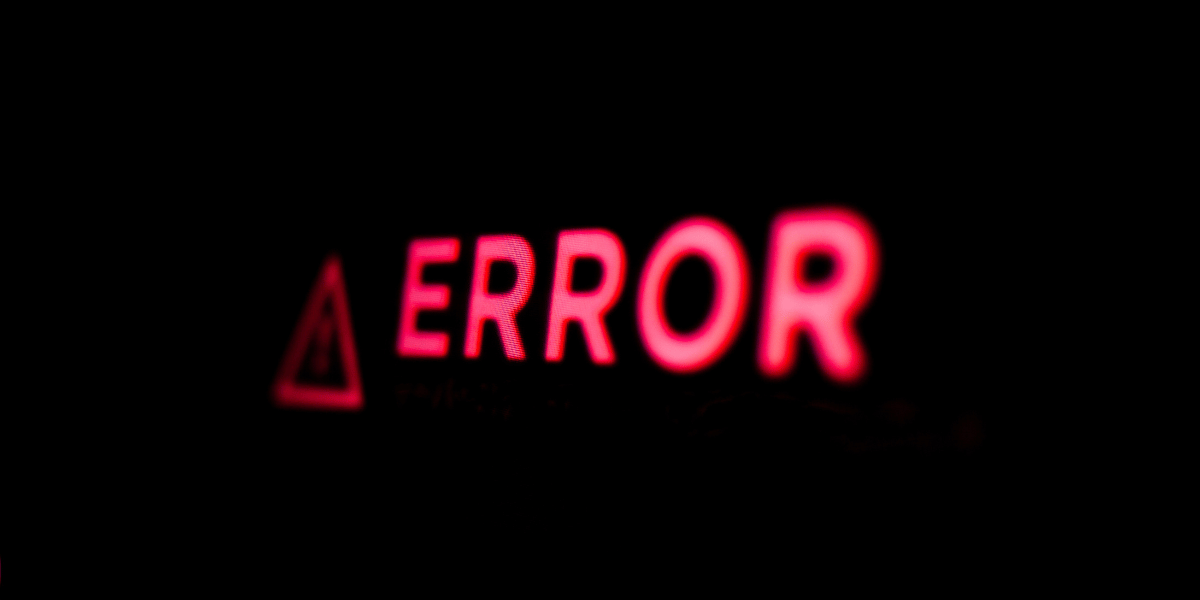Netflix Error Code M7053-1807. Troubleshooting!
Asenqua Tech is reader-supported. When you buy through links on our site, we may earn an affiliate commission.
Netflix’s popularity continues to surge, offering a diverse range of top-notch movies, web series, and documentaries that have captivated the hearts of countless cinephiles. With a staggering subscriber count exceeding 200 million, Netflix stands as the world’s largest streaming service.
What’s particularly remarkable about this platform is its versatility, as it’s accessible on Android, iOS, Windows, MacBook, and even on your television. Despite its user-friendly and accessible nature, Netflix can occasionally present errors that prove frustrating and inconvenient. One such issue is the Netflix error code m7053 1807, which frequently crops up during application launches.
If you’re curious about the possible causes of this error and how to resolve Netflix error code m7053, you’re in the right place. In this article, I will provide a comprehensive overview of this error, its underlying causes, and effective solutions to rectify it.
What Does Netflix Error Code M7053 1807 Mean?
While Netflix remains a remarkable platform, it occasionally presents inconvenient errors that must be resolved for uninterrupted access to the application. One such common issue is the Netflix error code m7053.
Encountering this error on your computer typically indicates the need to refresh the information stored on your device or computer. To resolve this error and regain access to your beloved shows and movies, you’ll need to follow specific methods or steps outlined below.
Causes Of Netflix Error Code M7053
When you come across this error, you might be curious about its origins. The Netflix error code m7053-1807 can be triggered by various factors. In fact, it’s a fairly common occurrence, affecting many individuals on a regular basis.
As for the potential causes, this error may arise when you’re streaming movies, videos, or web series on an outdated version of the Netflix app, and an update is available. Additionally, the presence of corrupted system files on your device could be a culprit behind this troublesome error. If you’re streaming on your computer, it’s possible that your web browser requires a refresh.
Once this error manifests, it hinders your ability to play anything on Netflix until you successfully resolve the Netflix error code m7053.
Fix Netflix Error Code M7053
Now that you’re acquainted with the possible causes of Netflix error code m7053-1807, let’s explore some quick solutions to get you back to enjoying the fantastic shows on this OTT platform. Below, you’ll find a few methods that can swiftly resolve this issue.
Method 1: Refresh the Page To start with the basics, you can attempt a page refresh using the reload icon located near the address bar. If you’re a Windows user, you can also press F5 to refresh the page. Oftentimes, this simple trick effectively addresses the Netflix error code m7053.
Should this not yield the desired result, you can proceed to the following methods, which will assist you in overcoming this obstacle between you and your Netflix entertainment.
Method 2: Clear Browser Cookies Frequently, this error may be attributed to cookies stored in your browser, which should be cleared to rectify the issue. To do this on your computer, follow these steps:
- Click on the three dots in the upper right corner to open the menu.
- Access the ‘History’ option. If you’re a Windows user, you can also open the history directly with CTRL + H.

- Located in the left-hand corner of the page, you will come across the “Clear Browsing Data” option. Click on it.

- This will open another dialog box. Within this box, select “Advanced.” Then, ensure that the option for “Cookies and other site data” is checked. To complete the process, click on “Clear Data.”

- Once these steps are completed, all that remains is to reopen Netflix and verify if the error persists. There’s a strong likelihood that this method will effectively resolve the Netflix error code m7053-1807.
Method 3: Change The Password
Another potential reason for encountering this error is when multiple individuals share the same Netflix account. If your Netflix is experiencing issues, and you’re confronted with the Netflix error code m7053-1807, another viable solution is to change your password. Additionally, if you suspect that someone else might be using your account to stream content, you can sign out from all devices.
- You can access this feature on the Netflix web platform under the ‘Settings’ option.

Method 4: Reinstall The Netflix Application
It’s generally a wise approach to uninstall the application and then re-download it when encountering certain errors on your Netflix application. Many users have found success with this approach, as it can frequently resolve the Netflix error code m7053.
For computer users, you can follow these steps: Sign out, close the browser, refresh, and then sign in again. There’s a high likelihood that by doing this, you’ll be able to stream videos without experiencing this persistent error.
Method 5: Update The Apps
As previously mentioned in the list of causes, the Netflix error code m7053-1807 often appears due to the use of an outdated application. The solution is quite straightforward – visit your app store or Google Play Store and update the application to ensure smooth streaming.
After the update, be sure to restart your device and then log in to Netflix so that your device can properly apply the changes made during the update.
Method 6: Reset Chrome Settings
This bug may also signal that your Chrome browser’s information requires an update. To address this, you should reset your Chrome settings.
- To access Chrome Settings, either type “chrome:settings” in the address bar and press Enter or open the menu from the upper right corner and select “Settings.” Scroll down and click on “Advanced.”

- Now, you’ll need to scroll down to the bottom once more. At the bottom, you’ll find the “Reset” option. You can simply choose “Restore settings to their original defaults” from this menu.

This action will reset your Chrome browser and, in all likelihood, resolve the Netflix error code m7053-1807, allowing you to resume watching movies as you did before.
Method 7: Deleting The Widevinecdm Folder From The Computer
Frequently, the Netflix error code m7053 can occur due to a malfunctioning Chrome component, preventing you from playing movies and series. You can rectify this issue through the following methods:
On Windows:
- Open Windows Explorer and paste “C:\Users\USER\AppData\Local\Google\Chrome\User Data” into the address path, ensuring you replace “USER” with your computer’s registered username.
- Navigate to the “WidevineCDM” folder and delete it. Remember to permanently remove it from the recycle bin.
On Mac:
- Access “Go to Folder” and paste “Go/Library/Application Support/Google/Chrome” in the provided field.
- Here, locate the “WidevineCDM” folder and simply delete it. Don’t forget to empty the trash.
Finally, if needed, follow the systematic update process for this component in Chrome to resolve the issue.
Method 8: Clean the Cache Data
This approach differs from Method 2, as it involves clearing the cache directly within the Netflix app itself. This action eliminates unnecessary files within the application and can be accessed in the app’s settings menu.
This method is highly effective for resolving Netflix error code m7053-1807.
In Conclusion
Netflix has become an integral part of the daily routine for many people. Yet, like any other application, it occasionally encounters frustrating errors, such as Netflix error code m7053-1807. In most cases, simply restarting the device or reinstalling the application can resolve the issue. However, if you find that the problem persists, you can try the methods outlined above to once again enjoy streaming your favorite movies and shows.