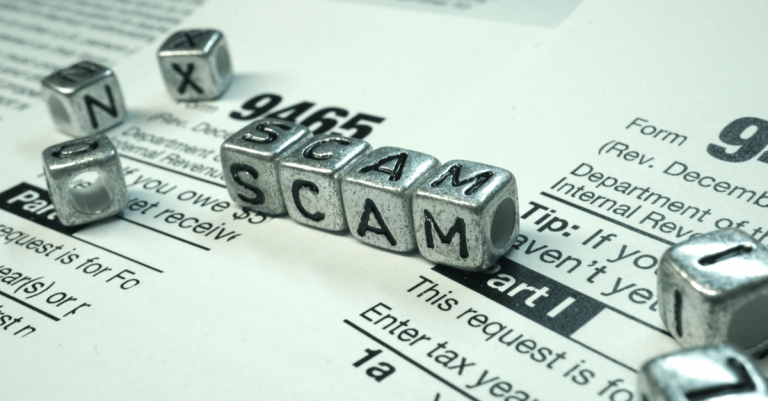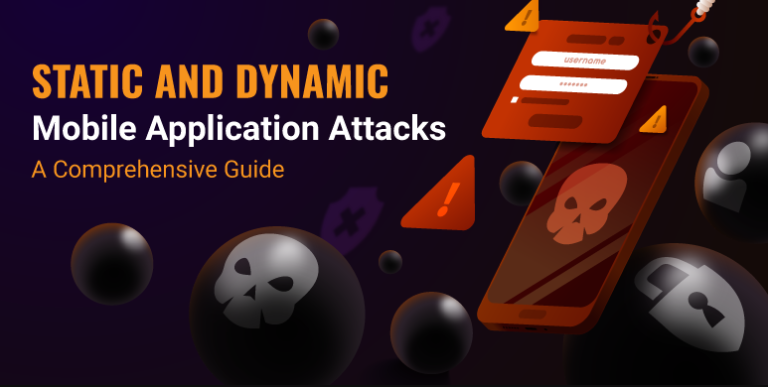How To Remove Watermark From Saved TikTok Video
Asenqua Tech is reader-supported. When you buy through links on our site, we may earn an affiliate commission.
✎ Key Points:
To remove the TikTok watermark from saved videos, start by accessing your phone’s gallery and selecting the specific video. Once chosen, tap on the “Edit” option.
Within the editing tools, utilize the “Crop” feature to adjust the aspect ratio according to your preferences. After making the necessary adjustments, save the edited video to effectively eliminate the TikTok watermark.
How To Remove Watermark From Saved TikTok Video:
Several approaches exist to remove the TikTok watermark from a saved video.
1. Crop The Video
The quickest method to remove the TikTok watermark involves cropping the video. Note: This might not suit applications with TikTok’s aspect ratio.
🔴 Follow these steps:
Step 1: Download the TikTok video.
Step 2: Open your phone’s Gallery or “Photos” app and select the downloaded video.
Step 3: On iOS, tap the ‘Edit’ option at the top-right; for Android, tap the three dots at the bottom, then choose the edit option.
Step 4: Look for the crop option at the bottom of your screen (available on both OS).
Step 5: Choose from available aspect ratios or manually crop by zooming in.
Step 6: Select “Save” or “Done” (depends on your device) to save the TikTok watermark-free video.
2. Crop Video on iPhone
This method is straightforward if you’re fine with adjusting the aspect ratio. Follow these steps carefully:
🔴 Steps to Remove Watermark:
Step 1: Download the TikTok video you want to edit.
Step 2: Open your phone’s “Photos” app and locate the downloaded video. Tap to open it.
Step 3: Look for the “Edit” option at the top right corner and tap on it.
Step 4: Tap the Crop icon situated at the bottom.
Step 5: Proceed by tapping the aspect ratio button in the upper right corner.
Step 6: After cropping, tap “Done” at the bottom right corner to save the adjusted video to your “Photos” app.