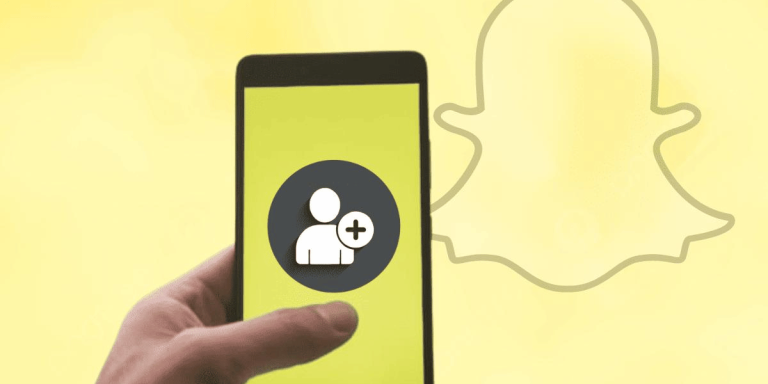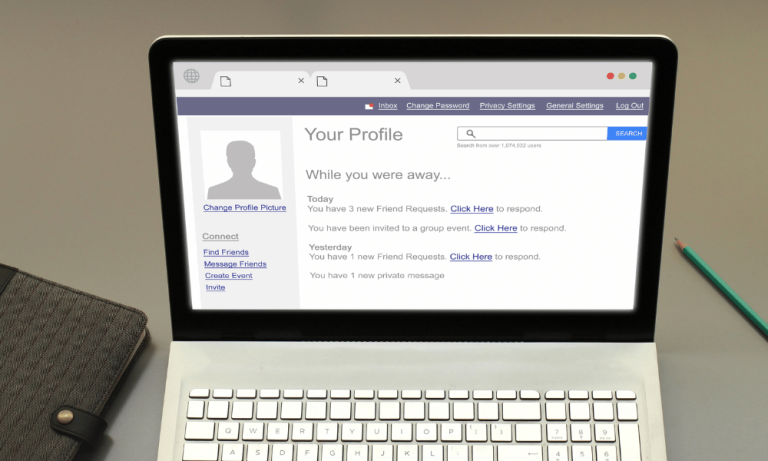How To Recover Deleted WhatsApp Messages
Asenqua Tech is reader-supported. When you buy through links on our site, we may earn an affiliate commission.
✎ Key Points:
To retrieve deleted WhatsApp messages on Android, begin by uninstalling the app. Then reinstall it from the Play Store and re-register using the same account details while ensuring to restore the backup.
First, access WhatsApp settings, navigate to “Chats,” and ensure that recent backups are available by selecting “Chat Backup.” After confirming this, proceed to uninstall the app.
Reinstall WhatsApp from the Play Store, and when prompted, opt to “Restore Chat History” to recover the deleted messages.
How To Recover Deleted Whatsapp Messages:
Try the following steps:
🔯 On Android:
Step 1: Uninstall and Reinstall WhatsApp
To start the process of recovering deleted messages on your Android device, go to your home screen and uninstall the WhatsApp application. Next, head to the Play Store and search for WhatsApp. Click on the “Install” option in the search results to download and reinstall the app.
Step 2: Re-register with the Same Number
After reinstalling the app, you’ll be logged out of your account. You’ll need to re-register by adding your phone number. Ensure that you use the same number you had before deleting the app to regain access to your account.
Step 3: Restore from Backup
Upon entering your phone number, the app will search for any saved backups. Once the latest backup is detected, tap on the option labeled “RESTORE” to retrieve all your data, including messages and chats.
Step 4: Recover Deleted Messages
After selecting “RESTORE,” WhatsApp will gradually restore the backup, and your messages and old chats will start appearing in your WhatsApp “CHATS” menu. The duration of this process may vary based on your internet speed and the size of the backup. Once completed, your deleted messages will be successfully recovered.
🔯 On iPhone:
Step 1: Access WhatsApp Settings
To initiate the process of recovering deleted messages on your iPhone using iCloud backup, launch the WhatsApp application and navigate to the Settings menu. This menu is located at the bottom right corner of the screen. Then, select the option labeled “Chats” to proceed to a new tab.
Step 2: Navigate to Chat Backup
Within the options displayed, locate and click on “Chat Backup.”
In the subsequent tab, you’ll be able to ascertain the timestamp of your last backup. If the backup isn’t recent, it’s imperative to create one now, as a backup conducted prior to uninstalling the app is essential for safely restoring messages.
Step 3: Uninstall and Reinstall WhatsApp
Exit the WhatsApp application and uninstall it from your home screen by performing a long press. Subsequently, navigate to your App Store and search for WhatsApp. Once located, download and reinstall the app onto your device. Open the app once installation is complete.
Step 4: Restore Chat History
Agree to the terms and conditions, then input the phone number associated with your regular WhatsApp account. Wait for the app to locate a backup. Once this process is complete, you’ll receive an option labeled “Restore Chat History.” Select this option to retrieve all your deleted messages.
How To Recover Deleted Whatsapp Messages Without Backup:
Try the following steps below:
Step 1: Access File Manager > WhatsApp > Databases
To retrieve deleted messages without a backup, navigate to your home screen and locate the File Manager app. On some Android devices, it might be labeled as “Files.” Scroll down to locate the “WhatsApp” folder, then select the “Databases” folder within it.
Step 2: Locate and Rename msgstore.db.crypt15 File
Search for the file named “msgstore.db.crypt15,” select it, and tap on the three dots icon. Depending on your Android version, the icon might differ. Once prompted, choose the “Rename” option and change the file name to “msgstore_old.db.crypt15.”
Step 3: Rename msgstore-20YY-MM-DD.1.db.crypt15 File
Next, locate the file named “msgstore-20YY-MM-DD.1.db.crypt15” and select it. Tap on the three dots icon and select the “Rename” option. Change the file name to “msgstore.db.crypt15.”
Step 4: Uninstall and Reinstall WhatsApp
Return to your home screen and locate the WhatsApp app. Perform a long press on the app icon and select “Uninstall.” Next, proceed to the Play Store, search for WhatsApp, and reinstall the app by tapping on the “Install” option.
Step 5: Restore Chat History
Upon reinstalling WhatsApp, use your phone number to log back into your account. The app will search for backups on your device. Once detected, you’ll be prompted to restore the lost data. Tap on the “RESTORE” option, and all deleted chats and messages will be recovered.
Why Do Whatsapp Messages Disappear:
These are the following reasons why WhatsApp messages disappear:
1. New Disappearing Messages Option Enabled
If your messages are consistently disappearing after a set time interval, it could be due to the activation of the Disappearing Messages feature. While this feature helps maintain message privacy, it comes with the drawback of irretrievable old messages.
2. Absence of Backup Before Uninstallation
Backing up your messages before uninstalling the app is crucial to safeguarding your data. Failure to do so results in the inability to properly restore data, leading to the disappearance of messages and chats.
3. Self-Deletion of Chats
A common reason for message deletion is user action. Whether intentional or accidental, you may have deleted messages to protect your privacy or sensitive information. However, even if you no longer recall doing so, these deleted messages can still be restored.