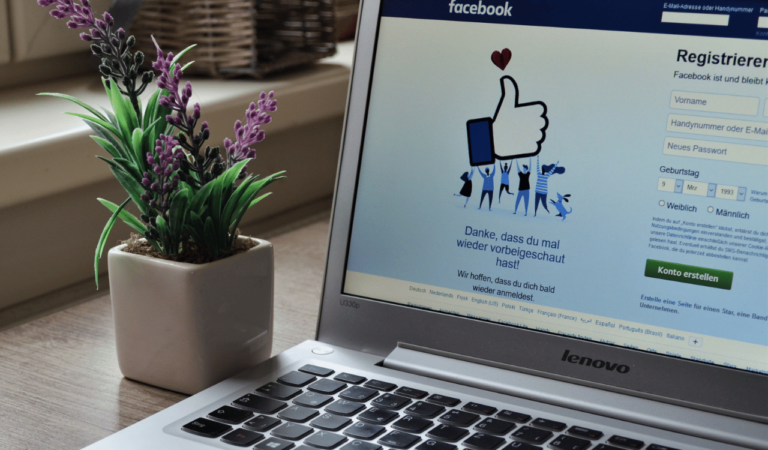How To Bypass Facebook Group Block
Asenqua Tech is reader-supported. When you buy through links on our site, we may earn an affiliate commission.
✎ Key Takes:
» If you’re blocked from a Facebook group, the first step to get unblocked is creating a secondary account on the platform.
» Once blocked from a group, access to its posts and joining is restricted. However, if removed, you have the option to request re-entry to the group.
How To Bypass Facebook Group Block:
Below are several methods you can attempt to get unblocked from the Facebook group:
1. Contact Group Admin
Contact the group admin in order to request unblocking from posting in their group.
🔴 Follow these steps:
Step 1: Locate the group where posting is blocked and click on “See All” near the member’s section.
Step 2: Identify the group admin’s name and click on “Message” beside their name to send a message.
Step 3: Explain your situation and request to be unblocked from posting in the group.
Step 4: Upon agreement from the group admin, you should be unblocked from posting in the group.
2. Unblock Yourself from Group
If you’re blocked from a Facebook group and want to rejoin as a member, creating another profile is the fastest method. However, you’ll still need to wait for approval to become a member again.
Unfortunately, it’s nearly impossible to unblock yourself and rejoin using the same account. Your best option is to create a new Facebook account to rejoin the group.
🔴 Here are the steps:
Step 1: Log out of your existing Facebook account.
Step 2: Click on “Create Account,” input necessary details, and set up a new profile.
Step 3: Once the new account is set, visit the Facebook group and click ‘Join.’
Step 4: For public groups, you’ll instantly become a member and can start posting. Private groups require admin approval before your re-entry.
Rejoining the group with a new account is the simplest way to unblock yourself and regain membership.
3. From a Different Account
To observe the group’s activities, you’ll need a separate Facebook account. However, ensure the group is public; otherwise, without membership, you won’t view its posts.
If it’s a public group, use a different Facebook account to search for and view all group activities, though posting won’t be possible.
Alternatively, if uncomfortable using another account, ask a friend who remains in the group to provide insights into its activities and posts.
4. Unblocking Someone
When blocked in a Facebook group, reaching out to the admin via personal messages is a way to request unblocking. Once unblocked, access to the group resumes, sometimes requiring a rejoining or re-sending a join request.
Blocking someone from a Facebook group restricts their access solely to that group’s posts.
🔴 To unblock someone as an admin, follow these steps:
Step 1: Open Facebook and navigate to the specific group.
Step 2: Click on “More” to access the full group list.
Step 3: Select “Members” and then “All Members.”
Step 4: Choose “Blocked” from the list.
Step 5: Finally, click “Remove Ban” next to the person’s name.
Following these steps will unblock the individual, allowing them to see group posts again.
Frequently Asked Questions:
How to Tell if You are Blocked from a Facebook Group?
If you suspect you’ve been blocked from a Facebook group, there are methods to verify this distinction.
If you’ve been removed from the group, you’ll still have visibility and an option to rejoin with a “Join Group” prompt.
You will notice these things if you’re blocked from a Facebook group:
◘ Accessing the group results in a blank page with no visible content.
◘ Upon opening the group page, all posts from the group are absent.
◘ The option to “Join Group” becomes unavailable.
◘ Check the member’s list; if you encounter a greyed-out link labeled “Unavailable,” it indicates being blocked.
◘ Only the group admin has the authority to unblock a blocked user from a Facebook group.
◘ Following a block, finding the group or its posted content becomes impossible.