Which version of GApps to install for Lineage OS?
Asenqua Tech is reader-supported. When you buy through links on our site, we may earn an affiliate commission.
GApps cannot be pre-installed with LineageOS because of licensing restrictions. Since there are 10 versions of GApps available for flashing, choosing the right one for your device can be tricky. We have put together an elaborate and accurately detailed guide to help you understand which version of GApps is right for you now that you are planning to flash Lineage onto your device.
Which version of GApps to install for Lineage?
You will have to choose a version of GApps depending on three main aspects:
- Device’s processor
- Android OS
- Variant
Platform is typically the category that prompts you to choose a processor type for which you need to download GApps. This, in our opinion, is the most important category, and you must select the platform very carefully, having a full understanding of the processor your phone runs on.
The options available under ‘Platform’ for GApp are:
- ARM.
- ARM64.
- X86.
- x86_64.
- Android.
Next comes choosing the android OS your system is operating on. It is the easiest to choose from under this section because who does not know what version of Android OS they have been using? There are different versions of GAPPS for installation and download, including the ones for the following: 11.0, 10.0, 8.3, 8.1, 8.0, 7.1, 7.0, 6.0, 5.1, and 5.0.
GApp versions nano and Pico are the only ones that are compatible with Android 11 so far. Most of the time, the GApps require a patched view ROM for proper webview support.
Finally, there come the variants. Depending on the version of the phone’s OS and the processor, different versions of GAPPS are bundled differently, containing a variety of GApps. Aroma, super, stock, full, mini, micro, nano, pico, tvstock, and tvmini are the 10 versions of GApps available for flashing on LineageOS or any other custom ROM.
We have explained the differences between the different versions of GAPPS and what they contain to help you choose a variant that best suits your needs.
Aroma
A graphic installer for the super package, Aroma allows you to choose which applications you want to install. If you’re thinking of going with the super variant of GApps, we suggest you download aroma to be able to make your decisions (of what GApps you want to keep from the super package) when it’s convenient for you.
Note: Aroma has a number of bugs and issues for different models and brands of Android devices, so be watchful before installing it.
Nano
The package was designed for users who prefer the smallest footprint possible and still enjoy native “Okay” and ” Search” support from Google. The Google applications included in this package are Device Health Services, Google App (Search), Google Package Installer (replaces stock/AOSP Package Installer), Google App (Search), Google Play services, Google Digital Wellbeing, Google Sounds, Android Auto stub (GearheadStub), Google Markup.
Micro
Micro has a limited collection of applications but has extra functions that are not available on the Play Store. Here is a list of applications available in this package: Device Health Services, Google App (Search), Pixel Icons, Pixel Launcher (replaces stock/AOSP Launcher), Google Calendar (replaces stock/AOSP Calendar), Google Package Installer (replaces stock/AOSP Package Installer), Android Auto stub (GearheadSub), Google Sounds, Gmail, Google Play services, Google Text-to-Speech, Google Wallpapers, Google Digital Wellbeing.
Pico
Google Package Installer (replaces stock/AOSP Package Installer), Google Text-to-Speech, Android Auto stub (GearheadStub), Google Play services are the google applications included in pico.
TVStock
This package can be used to power TV devices powered by the Android OS; this lists most of all Android smart televisions. It contains all of the applications included in the Play Store. The package includes the core of the system base and non-Play Store applications. Here is a list of applications included in this version of GApps: Android TV Customization, Gamepad Pairing Service, Overscan Calibrator, Pairing Tutorial, Second Screen Setup, Google Webview, Live Channels, TalkBack, TV Recommendations, TV Voice Input, Leanback Keyboard, Remote Control Service, and more.
TVMini
TVMini is a smaller version of TVStock that can be used for smaller GApps to power your Android television.
Mini
It is designed for people who want to install their own apps or only use a limited number of Google applications on their devices. The Face Detection for Media, Dialer Framework and Exchange Services are in this package, along with the core of the system base. Mini includes the following Google applications in the package: Device Health Services,
Gmail, Google Calculator (replaces stock/AOSP Calculator), Google Calendar (replaces stock/AOSP Calendar), Google Maps, Google App (Search), and more.
Super
The only variant that provides you with everything is Super, and it is the only one with the inclusion of all the GApps that was shipped on a Google device or created by Google. In order to avoid the version from being bloatware, it is ideal for downloading the aroma package and then choosing the applications you wish to keep from the super package, given that you do not require all the applications provided by the super package of GApps.
Below is a list of stock/AOSP Google applications that are replaced by the custom GApps by flashing this package on a device running on LineageOS:
- Android System WebView
- Google Text-to-Speech
- Pixel Launcher
- Gmail
- Google Calculator
- Google Calendar
- Google Camera
- Google Keyboard
- Google Phone
- Google Photos
- Google Print Service Recommendation Service
- Google Storage Manager
- Google Chrome
- Google Clock
- Google Contacts
- Google Messages (not installed on tablet devices)
- Google Pixel Launcher
- Google Package Installer
- Google Tags
Stock
The package is recommended for most current generation devices, though legacy device owners could use Mini or Micro Modular GAPPS due to the size of the package. All of the features that are standard on the Nexus are included in the latest version of stock. The core system base, Play Store applications, Dialer Framework, and Exchange Services are contained in this package.
Below is a list of stock/AOSP Google applications that are replaced by the custom GApps by flashing this package on a device running on LineageOS:
- Android System WebView
- Gmail
- Google Tags
- Google Text-to-Speech
- Google Keyboard
- Google Messages
- Google Calculator
- Google Clock
- Google Contacts
- Google Storage Manager
- Google Photos
- Google Calendar
- Google Package Installer
- Google Camera
- Google Print Service Recommendation Service
- Google Chrome
- Pixel Launcher
Full
The package does not have the company’s camera or keyboard, but it still has your stock/AOSP Browser, email, Gallery, keyboard, SMS App, Pico TTS or Web View. People who prefer stock/AOSP apps are the target of this package.
Below is a list of stock/AOSP Google applications that are replaced by the custom GApps by flashing this package on a device running on LineageOS:
- Pixel Launcher
- Google Package Installer
- Gmail
- Google Calculator
- Google Messages (not installed on tablet devices)
- Google Chrome
- Google Photos
- Google Tags
- Google Clock
- Google Calendar
What happens if you don’t install GApps after flashing Lineage?
A large section of users install GApps on their devices for accessibility of the Play Store and other applications that depend on the Play Services, as it is not mandatory to install GApps on your device after flashing custom ROM onto it.
Since calls, text messages, the internet, and other basic operations can be carried out without the installation of GApps; you need to be worried about not being able to do so if you don’t flash GApps on LineageOS.
If you don’t install GApps after flashing LineageOS on your device, you won’t be able to get access to the framework and applications that are part of the GApps program. This means that you won’t be able to download applications from the Play Store or log into your Google account to access your data.
If you’re worried about the security of app downloaders, sideload them on your device running on Lineage without GApps using trusted and reliable application downloading websites such as APKMirror.
Learn more about APKMirror in detail here.
We understand if you do not want most of the junk Google can provide you with when you are running on stock ROM. It is okay if you do not want a lot of extra junk Google provides in the form of GApps in some versions.
However, it is important to note that making full use of Custom ROM is possible with the flashing of GApps. If you don’t want to use GApps as bloatware, hogging on resources on your device, then it’s a good idea to install one of the basic versions of GApps.
How to Install LineageOS on Android?
If you’ve been considering giving your phone new life with a custom ROM, LineageOS is one of the most popular ones available today. Here’s everything you need to know about flashing this ROM onto your phone.
Step One: Gather your Downloads and Enable Developer Mode
Here’s a complete list of tools and other essential stuff like the GApps package, which you need to collect and keep ready before moving forward with the process of flashing a custom ROM, Lineage OS on your device.
- TWRP:
Team Win Recovery Project (TWRP) is a custom recovery tool that works on almost every phone and is one of the most important tools for flashing an actual operating system like Lineage OS.
Download Team Win Recovery Project (TWRP)
To download TWRP custom recovery tools, you need to just go to TWRP’s official homepage and download the suitable version on TWRP according to your device.
On the homepage, you need to scroll down, select your device for the “Devices” link, then enter your model number, and then download from the available links.
It is important to make sure that you are downloading the correct version of TWRP for your device because there are a number of devices with similar names. So, make sure that you download the right version of TWRP according to the phone’s model number.
Before clicking on the download links, make sure that you choose the appropriate region.
- GApps (optional):
There are a number of users who want to have the GApps in their Lineage OS Android device. Therefore, in order to have access to Google Play Store and other apps by Google, you need to download the Google Apps package.
Head to the GApps download page, download the GApps package according to Lineage version 15.1 or 14.1, whichever you will be flashing on your device.
After that, you need to choose the Platform, Android, and Variant. Among these options, Platform is the most important thing to get the right version of GApps that matches your device. If you have any kind of confusion regarding the specs of your device, just get to GSMArena, to get all the details of your device.
Later you will see that the version is pre-selected, so just confirm it, and for the variant which is by default selected nano, you can select Micro or Larger variant if you want to have a complete stock experience.
Finally, click on the download button once everything is selected.
- SU File (optional):
In case if you want root access, you will have to flash SU File on your Android device.
You can download the SU File from its official page, just go there and download the version that matches your device specs and the Lineage version. Additionally, there is no SU File currently available for Lineage 15.1.
It is recommended to keep all the tools, packages and files in a specific folder for easy access when you need them.
Enable Developer Mode and USB Debugging
USB Debugging allows a device to communicate with a desktop that has SDK or Android Studio and perform various operations like receiving commands, files, and access to log files.
Once you have finished downloading all required files, it’s time to enable USB Debugging on your android device.
Look for Developer Options in Phone Settings; if it’s not there, then you need to enable the Developer Mode first. To enable Developer Mode, go to Settings > About phone> tap seven times on the Build Number option.
Now you can enable the Developer Mode, just go to Settings > System > Advanced > Developer Options > USB Debugging.
Step Two: Unlock the Bootloader
By now, you must be having everything downloaded and enabled on your device. Hence you can move to the next step, which is to unlock the Bootloader.
It is recommended to create a backup of all the necessary files and data available on your phone before moving forward.
Connect your device to your computer via USB cable, go to the folder where you have stored the ADB and Fastboot files. Now open a Command Prompt or PowerShell window. To do so, Shift-right-click the folder and choose the “Open PowerShell Window here” command.
Make sure that your device is connected properly to the computer, then type ADB devices in the command prompt and press Enter. You will get to see your device name in the list of attached devices.
If you are using ADB for the first time, you need to grant ADB access from the dialogue box on your phone. Just check the “Always Allow From This Computer” box, and tap on the “OK” button.
Type the following command and hit Enter:
adb reboot bootloader
Your device will reboot into the Bootloader; once the reboot is complete, type the following command and press Enter:
fastboot oem unlock
Confirm on your phone by using the Volume and power buttons. Select the “Yes” option by using the Volume up button and then press the power button to confirm.
With this, the Bootloader is unlocked, you are all set to flash a custom recovery.
Step Three: Flash TWRP
Once the formatting is complete on your device, you are all set to flash TWRP. Go to the folder where you saved the TWRP earlier by using a command prompt or PowerShell window and enter the following command:
fastboot flash recovery <nameofrecovery.img>
Note: In place of ‘nameofrecovery’, enter the recovery name for ex- twrp-3.2.1-1-hammerhead.img.
Step Four: Reset/Wipe partitions
Launch the Recovery that you just flashed in the previous step, then navigate to the Recovery Mode option using the Volume buttons and Select the Recovery Mode by using the Power button.
As soon as the Recovery is launched, slide to enter the recovery screen, and tap on the “Wipe” button, then tap on the “Advanced Wipe” button.
Next, you need to tick the System, Data, and Cache options and then wipe data using the slider.
Once wiping is completed successfully, using the button at the bottom to reboot the system.
Step Five: Flash Lineage, GApps, and SU
Just after the reboot is complete and your device is back in the recovery, head to the Command Prompt or PowerShell window and type the following command, and press Enter:
adb push <nameoflineagebuild.zip> /sdcard
Here sdcard is the local storage or the internal storage, and you don’t need an external sd card for this.
By the above command, the Lineage download is copied to the internal storage for flashing; move the GApps and SU using the same command but don’t forget to substitute those files.
adb push <gapps.zip> /sdcard
adb push <su.zip> /sdcard
By now, you have moved the files to the local storage, grab your android device, tap on the “Install” button and choose the Lineage download.
Tap on the “Add more zips” button, choose GApps and do the same for SU. Once you are done selecting, the top would be reading “3 of max 10 File queued.” Swipe to flash these three files.
Step Six: Boot and Set-Up
Once the flash is completed, which you started in the previous step, reboot your android device.
The first boot might take a while, but when it’s up, you need to set things just the way you do in any other Android phone.
By now, your device is running on Lineage OS with GApps.



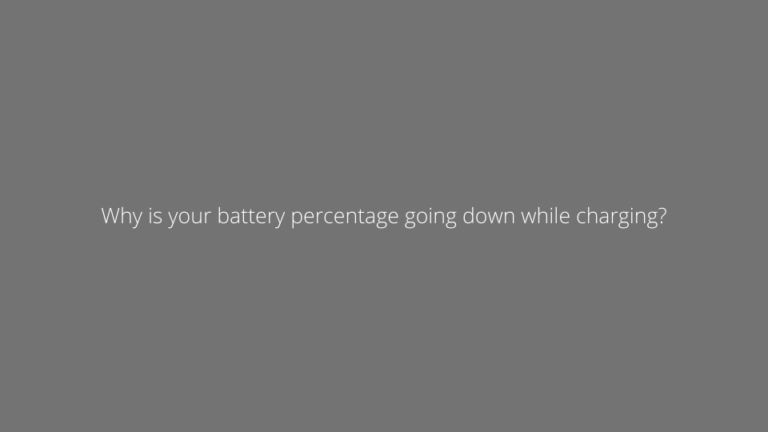
![[FIXED] Alarm silent, even when not in silent mode](https://asenquavc.com/wp-content/uploads/2022/04/Webp.net-resizeimage-4-768x512.jpg)
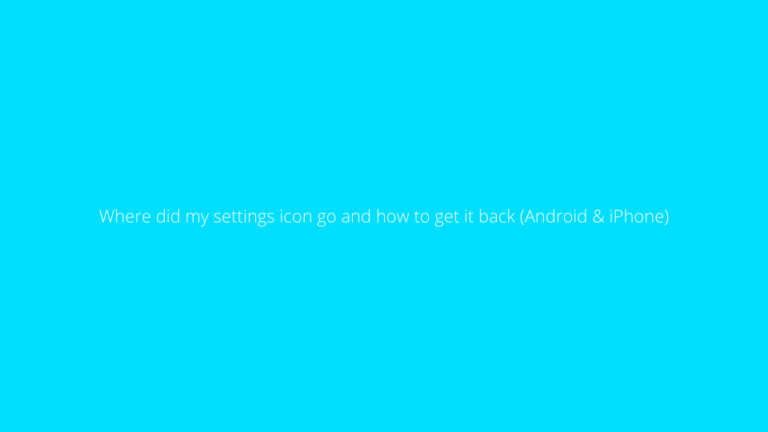
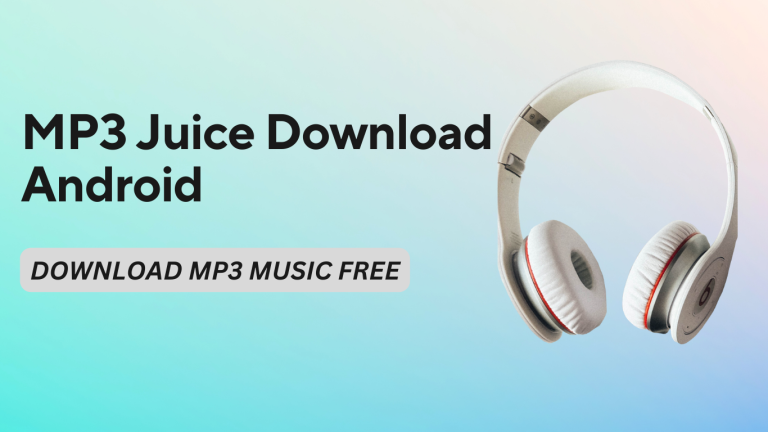
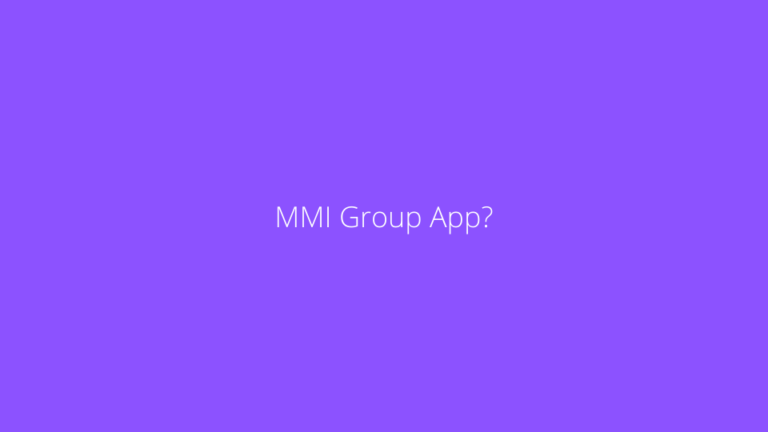
https://interpharm.pro/# mexican pharmacies that ship to usa
canadian online drug store – interpharm.pro They bridge global healthcare gaps seamlessly.
farmacie online affidabili [url=https://farmaciaonline.men/#]migliori farmacie online 2023[/url] п»їfarmacia online migliore
Aw, this was a very nice post. In concept I would like to put in writing like this moreover – taking time and precise effort to make an excellent article… but what can I say… I procrastinate alot and in no way seem to get something done.
Acheter kamagra site fiable
http://esfarmacia.men/# farmacia online madrid
https://esfarmacia.men/# farmacia online internacional
https://itfarmacia.pro/# farmaci senza ricetta elenco
Their worldwide services are efficient and patient-centric. purple pharmacy mexico price list: mexico drug stores pharmacies – medicine in mexico pharmacies
buying from online mexican pharmacy: best online pharmacies in mexico – mexican rx online
best canadian pharmacy: legitimate canadian pharmacy online – reddit canadian pharmacy
canada pharmacy: canadian pharmacy in canada – canadian pharmacy review
They ensure global standards in every pill. india pharmacy mail order: india pharmacy mail order – india online pharmacy
top 10 pharmacies in india: india pharmacy – Online medicine order
pharmacies in mexico that ship to usa: purple pharmacy mexico price list – buying prescription drugs in mexico online
The staff always remembers my name; it feels personal. buying from online mexican pharmacy: best online pharmacies in mexico – mexico drug stores pharmacies
canadian pharmacy cheap: canadian mail order pharmacy – canadian pharmacy in canada
pet meds without vet prescription canada: canadian neighbor pharmacy – canadian mail order pharmacy
buying from online mexican pharmacy: best online pharmacies in mexico – mexican rx online
http://azithromycinotc.store/# zithromax z-pak price without insurance
http://canadapharmacy24.pro/# canadian pharmacy scam
buy medicines online in india: top 10 online pharmacy in india – best online pharmacy india
http://canadapharmacy24.pro/# canadian online pharmacy
india pharmacy: buy medicines online in india – indian pharmacy
can i order cheap mobic: cheap meloxicam – how to buy cheap mobic without insurance
buy generic valtrex on line: generic valtrex best price – how to buy valtrex in korea
paxlovid covid: paxlovid best price – Paxlovid over the counter
price of valtrex in india: valtrex.com – valtrex prescription canada
http://mobic.icu/# mobic without dr prescription
п»їkamagra: super kamagra – buy Kamagra
Kamagra 100mg sildenafil oral jelly 100mg kamagra Kamagra tablets
http://cialis.foundation/# cialis for sale
https://kamagra.icu/# Kamagra 100mg price
Buy Tadalafil 5mg Generic Cialis price Cialis over the counter
https://kamagra.icu/# Kamagra tablets
Generic Viagra online Cheap Sildenafil 100mg Order Viagra 50 mg online
super kamagra Kamagra 100mg price Kamagra tablets
https://kamagra.icu/# sildenafil oral jelly 100mg kamagra
https://kamagra.icu/# Kamagra 100mg
Generic Levitra 20mg Buy Levitra 20mg online Levitra 20 mg for sale
https://kamagra.icu/# super kamagra
buy Kamagra cheap kamagra sildenafil oral jelly 100mg kamagra
Buy Tadalafil 10mg Cialis over the counter п»їcialis generic
شركة الفارس كلين هي إحدى الشركات الرائدة في مجال خدمات تنظيف المجالس بالدمام. تتميز الشركة بخبرتها الطويلة في هذا المجال واستخدامها لأحدث التقنيات والمعدات لضمان تقديم خدمات تنظيف عالية الجودة. يعمل فريق العمل المحترف لديها على إزالة الأوساخ والبقع بعناية دون أن يترك أي أثر من الأضرار على الأثاث. بالإضافة إلى ذلك، تهتم الشركة بتوفير خدماتها بأسعار تنافسية ومناسبة لمختلف العملاء في الدمام، مما يجعلها الخيار الأمثل لمن يبحثون عن تنظيف مجالس فعال وموثوق به في المنطقة.
شركة تنظيف مجالس بالدمام
canadian pharmacy oxycodone: canada pharmacy world – canada drug pharmacy canadapharmacy.guru
https://canadapharmacy.guru/# best mail order pharmacy canada canadapharmacy.guru
https://mexicanpharmacy.company/# mexican online pharmacies prescription drugs mexicanpharmacy.company
best canadian online pharmacy: canada drugstore pharmacy rx – legit canadian pharmacy online canadapharmacy.guru
mexico drug stores pharmacies: mexico drug stores pharmacies – best online pharmacies in mexico mexicanpharmacy.company
best online pharmacies in mexico: reputable mexican pharmacies online – medication from mexico pharmacy mexicanpharmacy.company
https://canadapharmacy.guru/# canada cloud pharmacy canadapharmacy.guru
https://indiapharmacy.pro/# cheapest online pharmacy india indiapharmacy.pro
canadian pharmacy meds: canadianpharmacy com – legal canadian pharmacy online canadapharmacy.guru
mexico pharmacies prescription drugs: buying prescription drugs in mexico – mexican mail order pharmacies mexicanpharmacy.company
https://canadapharmacy.guru/# canadian pharmacy com canadapharmacy.guru
mexican drugstore online: mexican pharmaceuticals online – buying from online mexican pharmacy mexicanpharmacy.company
https://indiapharmacy.pro/# india pharmacy indiapharmacy.pro
canadian compounding pharmacy: canadian king pharmacy – canadian online pharmacy canadapharmacy.guru
https://canadapharmacy.guru/# canada discount pharmacy canadapharmacy.guru
medicine in mexico pharmacies: mexican drugstore online – mexico drug stores pharmacies mexicanpharmacy.company
https://canadapharmacy.guru/# reliable canadian online pharmacy canadapharmacy.guru
mail order pharmacy india: mail order pharmacy india – top 10 online pharmacy in india indiapharmacy.pro
buying prescription drugs in mexico online: buying prescription drugs in mexico online – pharmacies in mexico that ship to usa mexicanpharmacy.company
http://indiapharmacy.pro/# indian pharmacy paypal indiapharmacy.pro
https://mexicanpharmacy.company/# mexico drug stores pharmacies mexicanpharmacy.company
medicine in mexico pharmacies: buying prescription drugs in mexico – mexico drug stores pharmacies mexicanpharmacy.company
https://mexicanpharmacy.company/# buying prescription drugs in mexico mexicanpharmacy.company
reliable canadian pharmacy reviews: northwest canadian pharmacy – canadian pharmacy uk delivery canadapharmacy.guru
https://mexicanpharmacy.company/# medicine in mexico pharmacies mexicanpharmacy.company
indianpharmacy com: online pharmacy india – india online pharmacy indiapharmacy.pro
https://canadapharmacy.guru/# best canadian online pharmacy reviews canadapharmacy.guru
https://canadapharmacy.guru/# canada drugstore pharmacy rx canadapharmacy.guru
mexican border pharmacies shipping to usa: mexico drug stores pharmacies – medicine in mexico pharmacies mexicanpharmacy.company
purple pharmacy mexico price list: mexican drugstore online – mexico drug stores pharmacies mexicanpharmacy.company
https://mexicanpharmacy.company/# mexican rx online mexicanpharmacy.company
canadian pharmacy ltd: reddit canadian pharmacy – legal to buy prescription drugs from canada canadapharmacy.guru
https://indiapharmacy.pro/# Online medicine home delivery indiapharmacy.pro
canadian mail order pharmacy: canadian drug pharmacy – canadian world pharmacy canadapharmacy.guru
https://indiapharmacy.pro/# indian pharmacy online indiapharmacy.pro
canada drugs reviews: canada pharmacy 24h – legitimate canadian pharmacy online canadapharmacy.guru
http://indiapharmacy.pro/# indian pharmacy indiapharmacy.pro
http://amoxil.world/# can we buy amoxcillin 500mg on ebay without prescription
can i order generic clomid online: can i buy clomid online – where can i buy clomid without rx
http://propecia.sbs/# order generic propecia without insurance
buying cheap propecia prices: cost propecia tablets – buy propecia without prescription
https://propecia.sbs/# propecia rx
generic propecia online: cost of cheap propecia now – cost propecia online
http://prednisone.digital/# prednisone pill prices
amoxicillin tablet 500mg: amoxicillin 500mg tablets price in india – antibiotic amoxicillin
generic propecia prices: cost propecia – buying cheap propecia without a prescription
http://propecia.sbs/# order generic propecia without prescription
buy propecia price: cost of propecia pill – propecia without a prescription
doxycycline without a prescription: doxycycline hyc 100mg – doxycycline hydrochloride 100mg
http://clomid.sbs/# how to get cheap clomid price
buy generic clomid without insurance: can i buy clomid without prescription – order cheap clomid no prescription
http://amoxil.world/# amoxicillin 500mg cost
buying generic propecia price: buy propecia online – cost cheap propecia prices
http://prednisone.digital/# where can i buy prednisone without prescription
where buy clomid for sale: can you get clomid now – can you get generic clomid pills
http://prednisone.digital/# can you buy prednisone without a prescription
where to purchase doxycycline: buy doxycycline online 270 tabs – doxycycline mono
https://mexicopharm.shop/# п»їbest mexican online pharmacies
discount prescription drugs: best non prescription ed pills – best ed pills non prescription
https://mexicopharm.shop/# mexican rx online
pharmacy website india: reputable indian pharmacies – best online pharmacy india
https://canadapharm.top/# canadian pharmacy scam
mexican drugstore online: mexican drugstore online – mexican drugstore online
http://indiapharm.guru/# india pharmacy
buy ed pills online: medicine for erectile – best ed medications
https://mexicopharm.shop/# medication from mexico pharmacy
world pharmacy india: online shopping pharmacy india – pharmacy website india
cialis without a doctor’s prescription: prescription drugs – legal to buy prescription drugs from canada
average cost of prednisone: prednisone 1 tablet – prednisone 0.5 mg
http://mexicopharm.shop/# п»їbest mexican online pharmacies
ed pills that really work: cheap erectile dysfunction – best pill for ed
prednisone buy: prednisone 20 mg tablet price – prednisone 80 mg daily
http://canadapharm.top/# canadian pharmacy no rx needed
ed medication: ed drugs compared – erectile dysfunction medications
legal to buy prescription drugs from canada: prescription drugs online without doctor – levitra without a doctor prescription
Kamagra 100mg: sildenafil oral jelly 100mg kamagra – Kamagra 100mg
http://edpills.monster/# pills for ed
tadalafil online price lowest price tadalafil tadalafil mexico price
tadalafil 20mg online canada: cost of tadalafil in india – buy tadalafil 20mg price
http://sildenafil.win/# sildenafil cost
https://tadalafil.trade/# tadalafil online paypal
http://edpills.monster/# erection pills
tadalafil uk generic: tadalafil online united states – tadalafil soft gel capsule
https://sildenafil.win/# sildenafil capsule
http://tadalafil.trade/# lowest price tadalafil
zithromax 500: zithromax antibiotic – buy zithromax
buy cheap zithromax online zithromax z-pak price without insurance buy zithromax 500mg online
buy cipro cheap ciprofloxacin without insurance cipro ciprofloxacin
prescription for amoxicillin: cheap amoxicillin – amoxicillin for sale
purchase lisinopril 10 mg Buy Lisinopril 20 mg online lisinopril 30 mg tablet
lisinopril 5 mg tablet price Over the counter lisinopril lisinopril 40 mg no prescription
zithromax drug buy cheap generic zithromax zithromax 500
online pharmacy mail order: legal drugs buy online – online canadian pharmacies
compare prescription drug prices: cheap drugs online – pharmacy world
paxlovid price https://paxlovid.club/# paxlovid pharmacy
farmacia online migliore: farmacia online – farmacia online miglior prezzo
farmacia online senza ricetta: farmacia online miglior prezzo – farmacia online senza ricetta
viagra online consegna rapida: viagra prezzo farmacia – viagra online consegna rapida
pillole per erezione immediata: viagra online siti sicuri – cerco viagra a buon prezzo
farmacia online: kamagra gel – farmacia online migliore
farmacia online senza ricetta: Tadalafil prezzo – farmacia online miglior prezzo
farmacie online affidabili: farmacia online migliore – farmacia online più conveniente
farmacia online miglior prezzo: kamagra – farmacie online affidabili
acquisto farmaci con ricetta: avanafil spedra – farmacia online
comprare farmaci online con ricetta: kamagra gel prezzo – п»їfarmacia online migliore
migliori farmacie online 2023: kamagra gel prezzo – top farmacia online
top farmacia online: cialis generico consegna 48 ore – farmacia online più conveniente
farmacie online autorizzate elenco: avanafil prezzo in farmacia – farmacie on line spedizione gratuita
dove acquistare viagra in modo sicuro: viagra prezzo farmacia 2023 – viagra naturale
pillole per erezione in farmacia senza ricetta: viagra online spedizione gratuita – viagra pfizer 25mg prezzo
farmacia online miglior prezzo: kamagra gel prezzo – farmacia online migliore
farmacia online senza ricetta: kamagra oral jelly – acquisto farmaci con ricetta
acquisto farmaci con ricetta: kamagra gold – farmacie on line spedizione gratuita
gel per erezione in farmacia: alternativa al viagra senza ricetta in farmacia – viagra consegna in 24 ore pagamento alla consegna
viagra generico in farmacia costo: viagra online siti sicuri – viagra online spedizione gratuita
farmacia online: dove acquistare cialis online sicuro – farmacia online senza ricetta
farmacia online più conveniente: cialis prezzo – farmacie on line spedizione gratuita
migliori farmacie online 2023: migliori farmacie online 2023 – top farmacia online
acquisto farmaci con ricetta: farmacia online spedizione gratuita – farmacia online piГ№ conveniente
acquisto farmaci con ricetta: Avanafil farmaco – farmacie on line spedizione gratuita
farmacie online sicure: cialis generico – comprare farmaci online all’estero
pillole per erezione immediata: viagra senza ricetta – viagra originale in 24 ore contrassegno
viagra online in 2 giorni: viagra generico – viagra ordine telefonico
farmacia online: Farmacie a roma che vendono cialis senza ricetta – farmacie online sicure
miglior sito dove acquistare viagra: sildenafil 100mg prezzo – cialis farmacia senza ricetta
farmacia online senza ricetta: avanafil generico – acquistare farmaci senza ricetta
farmacia online miglior prezzo: avanafil prezzo – farmacie online autorizzate elenco
acquistare farmaci senza ricetta: kamagra gel – farmacie online affidabili
farmacie online sicure: avanafil prezzo – comprare farmaci online con ricetta
https://sildenafilo.store/# comprar sildenafilo cinfa 100 mg españa
http://kamagraes.site/# farmacias online baratas
http://farmacia.best/# farmacias online seguras
https://farmacia.best/# farmacia online barata
farmacia 24h Precio Levitra En Farmacia farmacia envГos internacionales
http://farmacia.best/# farmacia online 24 horas
http://sildenafilo.store/# comprar viagra en españa amazon
https://tadalafilo.pro/# farmacia online 24 horas
http://kamagraes.site/# farmacias online baratas
farmacia 24h cialis en Espana sin receta contrareembolso farmacias online seguras
https://kamagraes.site/# farmacia online envÃo gratis
http://vardenafilo.icu/# farmacias online seguras en españa
farmacias baratas online envГo gratis comprar cialis online sin receta farmacias online baratas
https://tadalafilo.pro/# farmacia online envÃo gratis
https://kamagraes.site/# farmacia online madrid
https://sildenafilo.store/# comprar viagra en españa envio urgente contrareembolso
https://farmacia.best/# farmacia online internacional
https://tadalafilo.pro/# farmacia barata
farmacias online baratas kamagra oral jelly farmacia barata
http://tadalafilo.pro/# farmacias online baratas
https://farmacia.best/# farmacia envÃos internacionales
https://tadalafilo.pro/# farmacias baratas online envÃo gratis
http://tadalafilo.pro/# farmacia envÃos internacionales
http://farmacia.best/# farmacias online baratas
sildenafilo cinfa 100 mg precio farmacia viagra generico se puede comprar sildenafil sin receta
https://kamagraes.site/# farmacias online seguras en españa
https://vardenafilo.icu/# farmacias online seguras
http://tadalafilo.pro/# farmacia barata
https://vardenafilo.icu/# farmacia online
https://vardenafilo.icu/# farmacia online madrid
farmacias online seguras farmacia online 24 horas farmacia online 24 horas
http://tadalafilo.pro/# farmacia online 24 horas
http://sildenafilo.store/# sildenafilo 50 mg precio sin receta
http://tadalafilo.pro/# farmacias baratas online envÃo gratis
https://farmacia.best/# farmacias online baratas
http://kamagraes.site/# farmacia 24h
https://farmacia.best/# farmacias online baratas
п»їfarmacia online cialis en Espana sin receta contrareembolso farmacias baratas online envГo gratis
https://kamagraes.site/# farmacia online 24 horas
https://kamagraes.site/# farmacia 24h
http://kamagraes.site/# farmacias online seguras
http://kamagraes.site/# farmacias baratas online envÃo gratis
http://kamagraes.site/# farmacia envÃos internacionales
farmacia 24h farmacias baratas online envio gratis farmacias online seguras en espaГ±a
http://farmacia.best/# farmacia 24h
http://cialissansordonnance.pro/# Pharmacies en ligne certifiées
http://pharmacieenligne.guru/# pharmacie ouverte
https://cialissansordonnance.pro/# Pharmacies en ligne certifiées
п»їpharmacie en ligne kamagra oral jelly Pharmacie en ligne fiable
http://viagrasansordonnance.store/# Viagra homme prix en pharmacie
http://cialissansordonnance.pro/# Pharmacie en ligne livraison 24h
https://cialissansordonnance.pro/# pharmacie ouverte 24/24
п»їpharmacie en ligne acheter kamagra site fiable pharmacie ouverte
https://kamagrafr.icu/# Pharmacie en ligne pas cher
http://viagrasansordonnance.store/# Viagra en france livraison rapide
http://levitrafr.life/# acheter medicament a l etranger sans ordonnance
https://kamagrafr.icu/# Pharmacies en ligne certifiées
https://pharmacieenligne.guru/# Pharmacie en ligne livraison 24h
Pharmacie en ligne livraison rapide Pharmacies en ligne certifiees Pharmacie en ligne livraison 24h
https://kamagrafr.icu/# Pharmacie en ligne fiable
https://pharmacieenligne.guru/# pharmacie ouverte
https://pharmacieenligne.guru/# pharmacie ouverte
Pharmacie en ligne pas cher kamagra livraison 24h Acheter mГ©dicaments sans ordonnance sur internet
https://cialissansordonnance.pro/# pharmacie ouverte 24/24
http://levitrafr.life/# Pharmacie en ligne France
http://kamagrakaufen.top/# versandapotheke versandkostenfrei
http://viagrakaufen.store/# Viagra rezeptfreie bestellen
https://viagrakaufen.store/# Viagra rezeptfreie Schweiz bestellen
https://cialiskaufen.pro/# online apotheke gГјnstig
medicine in mexico pharmacies purple pharmacy mexico price list mexican drugstore online
reputable mexican pharmacies online buying prescription drugs in mexico mexican online pharmacies prescription drugs
buying prescription drugs in mexico online mexican pharmaceuticals online mexican drugstore online
mexico pharmacies prescription drugs medicine in mexico pharmacies mexican border pharmacies shipping to usa
buying prescription drugs in mexico best mexican online pharmacies mexican rx online
http://mexicanpharmacy.cheap/# mexican pharmaceuticals online
buying prescription drugs in mexico online pharmacies in mexico that ship to usa medication from mexico pharmacy
purple pharmacy mexico price list medication from mexico pharmacy purple pharmacy mexico price list
mexican pharmacy mexican pharmaceuticals online mexico drug stores pharmacies
mexico drug stores pharmacies mexico drug stores pharmacies buying from online mexican pharmacy
purple pharmacy mexico price list medication from mexico pharmacy medicine in mexico pharmacies
best over the counter ed pills best ed pills non prescription – cheapest ed pills online edpills.tech
http://indiapharmacy.guru/# cheapest online pharmacy india indiapharmacy.guru
https://edpills.tech/# top erection pills edpills.tech
https://edpills.tech/# ed pills otc edpills.tech
top 10 pharmacies in india indian pharmacy paypal – top 10 pharmacies in india indiapharmacy.guru
https://canadiandrugs.tech/# reliable canadian pharmacy canadiandrugs.tech
https://indiapharmacy.guru/# indian pharmacy paypal indiapharmacy.guru
https://canadiandrugs.tech/# canadian world pharmacy canadiandrugs.tech
http://edpills.tech/# ed pills otc edpills.tech
http://canadiandrugs.tech/# best online canadian pharmacy canadiandrugs.tech
top 10 pharmacies in india world pharmacy india – reputable indian pharmacies indiapharmacy.guru
http://edpills.tech/# treatments for ed edpills.tech
http://edpills.tech/# ed medications list edpills.tech
http://indiapharmacy.guru/# india online pharmacy indiapharmacy.guru
http://canadiandrugs.tech/# canadianpharmacymeds com canadiandrugs.tech
https://indiapharmacy.guru/# best online pharmacy india indiapharmacy.guru
canada drugstore pharmacy rx pharmacy canadian superstore – canadian pharmacies comparison canadiandrugs.tech
http://canadiandrugs.tech/# canadian pharmacy victoza canadiandrugs.tech
http://canadiandrugs.tech/# canadian discount pharmacy canadiandrugs.tech
http://edpills.tech/# cheap erectile dysfunction edpills.tech
http://edpills.tech/# erectile dysfunction drugs edpills.tech
https://edpills.tech/# best erectile dysfunction pills edpills.tech
https://canadiandrugs.tech/# canadian drug stores canadiandrugs.tech
http://edpills.tech/# the best ed pills edpills.tech
canadian pharmacy 365 canadian pharmacy king – precription drugs from canada canadiandrugs.tech
http://edpills.tech/# ed drug prices edpills.tech
https://indiapharmacy.guru/# indianpharmacy com indiapharmacy.guru
http://canadiandrugs.tech/# best rated canadian pharmacy canadiandrugs.tech
https://canadiandrugs.tech/# canadian drug prices canadiandrugs.tech
https://edpills.tech/# male ed drugs edpills.tech
best online pharmacy india online shopping pharmacy india – п»їlegitimate online pharmacies india indiapharmacy.guru
paxlovid generic: paxlovid cost without insurance – paxlovid pharmacy
prednisone 20mg buy online: order prednisone 100g online without prescription – cost of prednisone
paxlovid price: paxlovid pharmacy – paxlovid
https://amoxil.icu/# amoxicillin without a prescription
buy prednisone 10 mg: 1250 mg prednisone – buy prednisone without prescription paypal
amoxicillin 500 mg price: amoxicillin 500mg capsule – amoxicillin buy online canada
paxlovid buy: Paxlovid buy online – paxlovid pill
can i order cheap clomid pills: can i get clomid without prescription – where buy clomid pills
amoxil generic: prescription for amoxicillin – amoxicillin 875 125 mg tab
ciprofloxacin order online: cipro for sale – ciprofloxacin mail online
http://paxlovid.win/# paxlovid covid
ciprofloxacin: ciprofloxacin over the counter – cipro generic
Paxlovid over the counter: paxlovid pharmacy – paxlovid pharmacy
buy amoxicillin without prescription: amoxicillin 500mg over the counter – can you buy amoxicillin uk
buy paxlovid online: paxlovid cost without insurance – paxlovid
prednisone without prescription.net: prednisone 20mg online without prescription – prednisone brand name
amoxicillin discount coupon: amoxicillin 500 mg tablet – amoxicillin 500 mg tablet
http://paxlovid.win/# paxlovid generic
prednisone online for sale: average cost of prednisone 20 mg – buy prednisone with paypal canada
cipro generic: ciprofloxacin generic price – cipro for sale
can you get cheap clomid price: order clomid prices – order clomid no prescription
buy generic prednisone online: 10 mg prednisone tablets – prednisone canada prescription
buy amoxicillin over the counter uk: buy cheap amoxicillin online – ampicillin amoxicillin
https://paxlovid.win/# paxlovid covid
amoxicillin 500mg buy online uk: amoxicillin 500 mg where to buy – amoxicillin 250 mg
https://paxlovid.win/# paxlovid india
amoxicillin where to get: generic for amoxicillin – amoxicillin 500 mg purchase without prescription
http://clomid.site/# how to buy clomid price
https://doxycyclinebestprice.pro/# order doxycycline online
can i buy zithromax online: zithromax capsules – zithromax 250 mg
http://doxycyclinebestprice.pro/# doxycycline without a prescription
order cytotec online: п»їcytotec pills online – Cytotec 200mcg price
buy doxycycline for dogs: buy doxycycline online uk – doxycycline hyclate
https://cytotec.icu/# purchase cytotec
order cytotec online: buy cytotec online fast delivery – buy cytotec over the counter
http://doxycyclinebestprice.pro/# doxycycline 100 mg
is nolvadex legal: what is tamoxifen used for – tamoxifen medication
http://nolvadex.fun/# nolvadex pills
doxycycline vibramycin: where can i get doxycycline – doxycycline
zithromax capsules 250mg: generic zithromax india – cost of generic zithromax
http://lisinoprilbestprice.store/# website
can you buy zithromax over the counter in canada: generic zithromax 500mg india – buy azithromycin zithromax
https://zithromaxbestprice.icu/# zithromax 500 mg lowest price pharmacy online
where to get nolvadex: tamoxifen hot flashes – nolvadex estrogen blocker
https://indiapharm.llc/# buy prescription drugs from india indiapharm.llc
canada discount pharmacy: legit canadian pharmacy – canadian discount pharmacy canadapharm.life
https://canadapharm.life/# canadian pharmacy meds reviews canadapharm.life
canadian pharmacy king reviews: Canada Drugs Direct – best canadian pharmacy canadapharm.life
mexican pharmaceuticals online mexican online pharmacies prescription drugs mexico pharmacies prescription drugs mexicopharm.com
mexico pharmacies prescription drugs: mexico drug stores pharmacies – mexico pharmacy mexicopharm.com
http://mexicopharm.com/# purple pharmacy mexico price list mexicopharm.com
top online pharmacy india: indian pharmacy paypal – top online pharmacy india indiapharm.llc
https://indiapharm.llc/# top online pharmacy india indiapharm.llc
canada pharmacy online: Canada Drugs Direct – cheapest pharmacy canada canadapharm.life
canadian pharmacy sarasota Cheapest drug prices Canada best canadian pharmacy canadapharm.life
http://indiapharm.llc/# online pharmacy india indiapharm.llc
canadapharmacyonline: Canadian online pharmacy – canadian pharmacy meds canadapharm.life
http://indiapharm.llc/# reputable indian pharmacies indiapharm.llc
best india pharmacy: indian pharmacy to usa – indian pharmacies safe indiapharm.llc
http://mexicopharm.com/# mexican rx online mexicopharm.com
https://tadalafildelivery.pro/# generic tadalafil in canada
sildenafil without prescription from canada: sildenafil without a doctor prescription Canada – sildenafil citrate india
https://kamagradelivery.pro/# sildenafil oral jelly 100mg kamagra
tadalafil 22 mg: cheap tadalafil canada – cheap tadalafil 20mg
https://levitradelivery.pro/# Levitra 20 mg for sale
Levitra 10 mg buy online Generic Levitra 20mg Levitra 20 mg for sale
http://levitradelivery.pro/# Cheap Levitra online
buy tadalafil over the counter: Tadalafil 20mg price in Canada – tadalafil 2.5 mg price
https://tadalafildelivery.pro/# buy generic tadalafil online
tadalafil 2.5 mg cost: tadalafil online without prescription – buy tadalafil from canada
Kamagra tablets: cheap kamagra – Kamagra 100mg price
http://levitradelivery.pro/# Vardenafil buy online
sildenafil free shipping Buy generic 100mg Sildenafil online sildenafil india paypal
Levitra generic best price: Vardenafil price – Levitra online USA fast
https://tadalafildelivery.pro/# buy tadalafil 10mg india
ed treatments: erection pills over the counter – ed pills that work
http://kamagradelivery.pro/# sildenafil oral jelly 100mg kamagra
paxlovid buy paxlovid price without insurance Paxlovid buy online
http://amoxil.guru/# amoxicillin 30 capsules price
https://stromectol.guru/# ivermectin gel
paxlovid pill Buy Paxlovid privately paxlovid india
http://paxlovid.guru/# paxlovid covid
http://clomid.auction/# can you buy generic clomid price
paxlovid covid paxlovid price without insurance paxlovid price
https://paxlovid.guru/# paxlovid buy
http://clomid.auction/# how to buy clomid online
https://furosemide.pro/# lasix 40 mg
cytotec buy online usa: buy misoprostol – п»їcytotec pills online
https://finasteride.men/# propecia price
zithromax 500 without prescription: zithromax best price – where can you buy zithromax
http://azithromycin.store/# generic zithromax india
cost of cheap propecia pill: buy propecia – propecia generic
https://finasteride.men/# get propecia without dr prescription
get propecia without a prescription: buy propecia – get propecia without a prescription
https://lisinopril.fun/# lisinopril 420
http://finasteride.men/# order generic propecia without insurance
lisinopril in usa: over the counter lisinopril – lisinopril medication
http://lisinopril.fun/# order lisinopril online
furosemide: Buy Lasix – lasix pills
buy propecia pill: buy generic propecia – propecia cheap
http://lisinopril.fun/# lisinopril 40 mg tablet
http://lisinopril.fun/# lisinopril 25mg tablets
lisinopril 40 mg price: buy lisinopril canada – lisinopril 420 1g
http://lisinopril.fun/# lisinopril 20 mg no prescription
lasix 100 mg tablet: Buy Lasix – lasix for sale
http://finasteride.men/# get propecia pills
can i buy zithromax online: cheapest azithromycin – zithromax capsules price
cytotec pills buy online: order cytotec online – cytotec abortion pill
https://furosemide.pro/# lasix 100 mg
http://furosemide.pro/# lasix 100 mg
zithromax 1000 mg pills: zithromax online – zithromax online pharmacy canada
https://lisinopril.fun/# prinivil cost
propecia for sale: Buy finasteride 1mg – buying generic propecia pills
https://furosemide.pro/# buy lasix online
farmacia online miglior prezzo: avanafil prezzo in farmacia – farmacia online
https://tadalafilitalia.pro/# farmacie online sicure
kamagra senza ricetta in farmacia: viagra online spedizione gratuita – viagra online consegna rapida
https://avanafilitalia.online/# farmacie online sicure
migliori farmacie online 2023: kamagra gel prezzo – farmacia online miglior prezzo
migliori farmacie online 2023: cialis generico consegna 48 ore – farmacia online
https://kamagraitalia.shop/# top farmacia online
viagra online consegna rapida: viagra prezzo – cialis farmacia senza ricetta
http://kamagraitalia.shop/# farmacia online miglior prezzo
top farmacia online: farmacia online miglior prezzo – acquistare farmaci senza ricetta
pillole per erezione immediata: sildenafil prezzo – cialis farmacia senza ricetta
http://tadalafilitalia.pro/# farmacia online senza ricetta
farmaci senza ricetta elenco: farmacia online miglior prezzo – migliori farmacie online 2023
farmaci senza ricetta elenco: avanafil prezzo in farmacia – comprare farmaci online con ricetta
https://sildenafilitalia.men/# viagra consegna in 24 ore pagamento alla consegna
farmacie online autorizzate elenco: kamagra oral jelly consegna 24 ore – acquistare farmaci senza ricetta
http://farmaciaitalia.store/# farmaci senza ricetta elenco
cialis farmacia senza ricetta: viagra online spedizione gratuita – cerco viagra a buon prezzo
https://farmaciaitalia.store/# comprare farmaci online all’estero
http://canadapharm.shop/# canadian drugstore online
purple pharmacy mexico price list medication from mexico pharmacy mexican online pharmacies prescription drugs
Online medicine order: indianpharmacy com – world pharmacy india
http://indiapharm.life/# indian pharmacy paypal
mexican pharmaceuticals online: mexican mail order pharmacies – mexican mail order pharmacies
http://mexicanpharm.store/# medicine in mexico pharmacies
canadian drug pharmacy: online canadian pharmacy – my canadian pharmacy review
http://indiapharm.life/# Online medicine home delivery
buy medicines online in india online pharmacy india world pharmacy india
mail order pharmacy india: buy medicines online in india – india online pharmacy
https://canadapharm.shop/# canadian pharmacy king
Online medicine home delivery: cheapest online pharmacy india – india pharmacy mail order
my canadian pharmacy: canada drugs reviews – pharmacy rx world canada
http://canadapharm.shop/# buying from canadian pharmacies
world pharmacy india: india pharmacy mail order – top 10 online pharmacy in india
Online medicine home delivery buy prescription drugs from india online pharmacy india
https://canadapharm.shop/# legitimate canadian pharmacy online
recommended canadian pharmacies: northern pharmacy canada – canadian drugstore online
https://mexicanpharm.store/# mexican pharmaceuticals online
mexico pharmacies prescription drugs: medication from mexico pharmacy – mexican pharmacy
http://mexicanpharm.store/# mexican online pharmacies prescription drugs
canadian pharmacy ed medications: canadian world pharmacy – canadian pharmacy reviews
http://canadapharm.shop/# canadian neighbor pharmacy
mexican mail order pharmacies: mexico drug stores pharmacies – medicine in mexico pharmacies
india online pharmacy indian pharmacy paypal reputable indian pharmacies
http://indiapharm.life/# world pharmacy india
online pharmacy india: indian pharmacies safe – cheapest online pharmacy india
https://indiapharm.life/# reputable indian online pharmacy
https://clomidpharm.shop/# where to buy cheap clomid without prescription
prednisone brand name us: prednisone 20mg buy online – buy prednisone online without a script
They stock quality medications from all over the world https://cytotec.directory/# buy cytotec pills online cheap
https://nolvadex.pro/# how does tamoxifen work
A pharmacy that sets the gold standard https://zithromaxpharm.online/# buy zithromax without prescription online
can you buy cheap clomid: where can i buy generic clomid without dr prescription – how to get clomid without insurance
https://prednisonepharm.store/# prednisone uk buy
Setting the benchmark for global pharmaceutical services http://cytotec.directory/# buy cytotec pills online cheap
http://cytotec.directory/# order cytotec online
generic zithromax medicine: zithromax online usa no prescription – zithromax coupon
Pioneers in the realm of global pharmacy https://prednisonepharm.store/# prednisone nz
https://cytotec.directory/# buy cytotec in usa
buy cytotec pills: buy cytotec over the counter – cytotec buy online usa
Great place with even greater staff http://prednisonepharm.store/# purchase prednisone 10mg
https://cytotec.directory/# cytotec online
Medicament prescribing information http://clomidpharm.shop/# buy clomid without prescription
where buy cheap clomid now: buy generic clomid – buying generic clomid no prescription
http://cytotec.directory/# Misoprostol 200 mg buy online
Read now https://clomidpharm.shop/# can you get cheap clomid online
generic zithromax azithromycin: where can i get zithromax – zithromax for sale usa
https://zithromaxpharm.online/# buy zithromax 1000mg online
Breaking down borders with every prescription https://prednisonepharm.store/# prednisone 50 mg prices
can you buy prednisone over the counter uk: no prescription prednisone canadian pharmacy – 54 prednisone
https://prednisonepharm.store/# prednisone pill 20 mg
Their health awareness programs are game-changers http://zithromaxpharm.online/# buy zithromax online with mastercard
http://reputablepharmacies.online/# accutane mexican pharmacy
accutane mexican pharmacy canadian meds online ed drugs no prescription
real viagra without a doctor prescription usa: viagra without doctor prescription amazon – best non prescription ed pills
http://edwithoutdoctorprescription.store/# prescription drugs
men’s ed pills new ed treatments ed pills otc
no prescription online pharmacy: list of canadian pharmacies online – mexican drug pharmacy
http://edwithoutdoctorprescription.store/# meds online without doctor prescription
ed pill treatment for ed best ed pills
https://reputablepharmacies.online/# canadian online pharmacy
prescription drug pricing: canadian pharmacies mail order – canadian medication
ed pills gnc ed pills cheap online ed medications
https://reputablepharmacies.online/# online prescriptions
natural ed remedies ed medications list how to cure ed
buy prescription drugs without doctor: best non prescription ed pills – levitra without a doctor prescription
generic ed drugs erection pills online best ed treatment
https://edwithoutdoctorprescription.store/# buy prescription drugs from canada
https://edpills.bid/# pills for erection
pharmacy review: canadian pharmacies no prescription – no prior prescription required pharmacy
trust online pharmacies non prescription canadian pharmacy cheapest drug prices
real cialis without a doctor’s prescription: sildenafil without a doctor’s prescription – buy prescription drugs online
http://reputablepharmacies.online/# canada pharmacy
erection pills viagra online medicine erectile dysfunction best otc ed pills
canadian pharmacies online legitimate: international pharmacy – universal canadian pharmacy
https://edwithoutdoctorprescription.store/# buy prescription drugs online
buy prescription drugs online legally legal to buy prescription drugs without prescription how to get prescription drugs without doctor
http://indianpharmacy.shop/# best online pharmacy india indianpharmacy.shop
mail order pharmacy india best india pharmacy Online medicine order indianpharmacy.shop
best online pharmacies in mexico: buying prescription drugs in mexico online – п»їbest mexican online pharmacies mexicanpharmacy.win
canadian 24 hour pharmacy canadian pharmacy 1 internet online drugstore canadian pharmacy oxycodone canadianpharmacy.pro
http://indianpharmacy.shop/# indian pharmacy online indianpharmacy.shop
mail order pharmacy india: top 10 online pharmacy in india – Online medicine order indianpharmacy.shop
п»їlegitimate online pharmacies india Cheapest online pharmacy best india pharmacy indianpharmacy.shop
http://mexicanpharmacy.win/# buying prescription drugs in mexico online mexicanpharmacy.win
medications with no prescription
http://mexicanpharmacy.win/# mexican drugstore online mexicanpharmacy.win
top online pharmacy india: Best Indian pharmacy – buy prescription drugs from india indianpharmacy.shop
canadian pharmacies online Canada Pharmacy www canadianonlinepharmacy canadianpharmacy.pro
https://canadianpharmacy.pro/# canada cloud pharmacy canadianpharmacy.pro
canadian pharmacies compare Pharmacies in Canada that ship to the US canada pharmacy world canadianpharmacy.pro
http://canadianpharmacy.pro/# canadian pharmacy reviews canadianpharmacy.pro
onlinepharmaciescanada com my canadian pharmacy reviews safe canadian pharmacy canadianpharmacy.pro
http://indianpharmacy.shop/# top 10 pharmacies in india indianpharmacy.shop
http://canadianpharmacy.pro/# canadian pharmacy world reviews canadianpharmacy.pro
best canadian prescription prices
https://canadianpharmacy.pro/# canadian 24 hour pharmacy canadianpharmacy.pro
indian pharmacy paypal
canada drug pharmacy Pharmacies in Canada that ship to the US canadian online pharmacy reviews canadianpharmacy.pro
http://canadianpharmacy.pro/# the canadian pharmacy canadianpharmacy.pro
http://canadianpharmacy.pro/# precription drugs from canada canadianpharmacy.pro
mail order pharmacy india
http://mexicanpharmacy.win/# buying prescription drugs in mexico online mexicanpharmacy.win
purple pharmacy mexico price list Mexico pharmacy best online pharmacies in mexico mexicanpharmacy.win
https://indianpharmacy.shop/# pharmacy website india indianpharmacy.shop
Online medicine order
http://indianpharmacy.shop/# pharmacy website india indianpharmacy.shop
canadian valley pharmacy Pharmacies in Canada that ship to the US legal to buy prescription drugs from canada canadianpharmacy.pro
https://canadianpharmacy.pro/# canadianpharmacymeds com canadianpharmacy.pro
indian pharmacies safe
http://mexicanpharmacy.win/# mexican rx online mexicanpharmacy.win
canadian pharmacy prices Pharmacies in Canada that ship to the US global pharmacy canada canadianpharmacy.pro
https://mexicanpharmacy.win/# medicine in mexico pharmacies mexicanpharmacy.win
buy medicines online in india
http://canadianpharmacy.pro/# canadian mail order pharmacy canadianpharmacy.pro
canadian pharmacies online Canadian pharmacy online canadian pharmacy meds canadianpharmacy.pro
https://indianpharmacy.shop/# buy prescription drugs from india indianpharmacy.shop
world pharmacy india
http://pharmadoc.pro/# pharmacie ouverte 24/24
Pharmacie en ligne livraison rapide: Pharmacies en ligne certifiees – pharmacie ouverte
Prix du Viagra 100mg en France viagrasansordonnance.pro Meilleur Viagra sans ordonnance 24h
https://acheterkamagra.pro/# acheter médicaments à l’étranger
https://cialissansordonnance.shop/# Pharmacie en ligne France
Pharmacie en ligne livraison 24h
Acheter mГ©dicaments sans ordonnance sur internet: Pharmacie en ligne France – acheter mГ©dicaments Г l’Г©tranger
Pharmacies en ligne certifiГ©es Levitra pharmacie en ligne Pharmacie en ligne livraison gratuite
Viagra vente libre pays: Meilleur Viagra sans ordonnance 24h – Viagra pas cher livraison rapide france
acheter medicament a l etranger sans ordonnance levitra generique prix en pharmacie pharmacie ouverte 24/24
http://acheterkamagra.pro/# Pharmacies en ligne certifiées
Pharmacie en ligne pas cher: cialis generique – п»їpharmacie en ligne
https://pharmadoc.pro/# Pharmacies en ligne certifiГ©es
Pharmacie en ligne pas cher
http://pharmadoc.pro/# Pharmacie en ligne livraison rapide
pharmacie ouverte: pharmacie en ligne – pharmacie ouverte 24/24
Sildenafil teva 100 mg sans ordonnance viagrasansordonnance.pro Viagra gГ©nГ©rique sans ordonnance en pharmacie
https://pharmadoc.pro/# pharmacie ouverte 24/24
Acheter mГ©dicaments sans ordonnance sur internet: Acheter mГ©dicaments sans ordonnance sur internet – Pharmacie en ligne pas cher
pharmacie ouverte п»їpharmacie en ligne Pharmacie en ligne pas cher
https://pharmadoc.pro/# pharmacie ouverte 24/24
Pharmacie en ligne sans ordonnance Levitra sans ordonnance 24h acheter medicament a l etranger sans ordonnance
http://clomiphene.icu/# how to buy cheap clomid price
stromectol 15 mg: stromectol 12mg – ivermectin uk
http://amoxicillin.bid/# can you buy amoxicillin over the counter
zithromax online can you buy zithromax online zithromax generic cost
buy stromectol pills: cost of stromectol medication – ivermectin lotion for scabies
https://ivermectin.store/# ivermectin cream uk
prednisone 2 mg daily can you buy prednisone over the counter uk india buy prednisone online
ivermectin 0.5% lotion: ivermectin cost australia – stromectol ebay
https://azithromycin.bid/# where can i buy zithromax capsules
prednisone canada pharmacy prednisone 20mg prices 50mg prednisone tablet
ivermectin medicine: stromectol 3 mg – ivermectin 1mg
http://ivermectin.store/# purchase stromectol
cost of generic zithromax: where can you buy zithromax – cost of generic zithromax
how to get zithromax generic zithromax azithromycin buy zithromax canada
http://azithromycin.bid/# can you buy zithromax over the counter in australia
zithromax z-pak: zithromax antibiotic – buy zithromax
http://azithromycin.bid/# zithromax z-pak
can you get generic clomid tablets: how can i get clomid – can you buy cheap clomid without rx
where can i buy generic clomid now [url=https://clomiphene.icu/#]can i buy clomid without prescription[/url] can i order generic clomid without rx
http://clomiphene.icu/# can i order clomid pills
amoxicillin 875 125 mg tab: amoxil pharmacy – how much is amoxicillin prescription
buy ivermectin: stromectol uk buy – stromectol uk buy
http://azithromycin.bid/# zithromax price canada
zithromax for sale online zithromax 250mg zithromax 1000 mg online
http://mexicanpharm.shop/# mexican pharmaceuticals online mexicanpharm.shop
mexican pharmacy: Certified Pharmacy from Mexico – mexico pharmacies prescription drugs mexicanpharm.shop
indian pharmacy online order medicine from india to usa indian pharmacy paypal indianpharm.store
india pharmacy: order medicine from india to usa – reputable indian online pharmacy indianpharm.store
http://mexicanpharm.shop/# mexico drug stores pharmacies mexicanpharm.shop
mexican pharmacy: Online Mexican pharmacy – mexico drug stores pharmacies mexicanpharm.shop
https://canadianpharm.store/# legit canadian pharmacy online canadianpharm.store
mexico drug stores pharmacies Online Pharmacies in Mexico buying prescription drugs in mexico online mexicanpharm.shop
mexican pharmacy: purple pharmacy mexico price list – medicine in mexico pharmacies mexicanpharm.shop
http://mexicanpharm.shop/# best online pharmacies in mexico mexicanpharm.shop
india online pharmacy Indian pharmacy to USA india online pharmacy indianpharm.store
best online pharmacies in mexico: Online Pharmacies in Mexico – best online pharmacies in mexico mexicanpharm.shop
indianpharmacy com: Online medicine home delivery – buy prescription drugs from india indianpharm.store
buying from canadian pharmacies: Certified Online Pharmacy Canada – canadian pharmacies canadianpharm.store
mexican drugstore online Online Mexican pharmacy buying prescription drugs in mexico online mexicanpharm.shop
https://canadianpharm.store/# canadian pharmacy victoza canadianpharm.store
mexican drugstore online: Certified Pharmacy from Mexico – pharmacies in mexico that ship to usa mexicanpharm.shop
online pharmacy india international medicine delivery from india indian pharmacy paypal indianpharm.store
http://mexicanpharm.shop/# medication from mexico pharmacy mexicanpharm.shop
cheapest pharmacy canada: Canadian International Pharmacy – canadian drugstore online canadianpharm.store
best india pharmacy: Indian pharmacy to USA – indian pharmacies safe indianpharm.store
https://indianpharm.store/# india online pharmacy indianpharm.store
medication from mexico pharmacy: Online Pharmacies in Mexico – mexican pharmacy mexicanpharm.shop
canadian pharmacy tampa Canadian International Pharmacy canadian pharmacy prices canadianpharm.store
best online canadian pharmacy: canadian drug prices – best canadian online pharmacy reviews canadianpharm.store
http://mexicanpharm.shop/# medication from mexico pharmacy mexicanpharm.shop
canada rx pharmacy world: Certified Online Pharmacy Canada – canadian online pharmacy canadianpharm.store
https://indianpharm.store/# Online medicine home delivery indianpharm.store
ordering drugs from canada: Best Canadian online pharmacy – canadian online drugs canadianpharm.store
top 10 online pharmacy in india п»їlegitimate online pharmacies india online shopping pharmacy india indianpharm.store
medication from mexico pharmacy: Online Pharmacies in Mexico – mexican mail order pharmacies mexicanpharm.shop
http://mexicanpharm.shop/# mexico drug stores pharmacies mexicanpharm.shop
mail order pharmacy india international medicine delivery from india top 10 pharmacies in india indianpharm.store
indianpharmacy com: Indian pharmacy to USA – india pharmacy indianpharm.store
https://indianpharm.store/# indian pharmacy online indianpharm.store
buying prescription drugs in mexico online: Certified Pharmacy from Mexico – п»їbest mexican online pharmacies mexicanpharm.shop
77 canadian pharmacy Best Canadian online pharmacy reputable canadian pharmacy canadianpharm.store
https://canadianpharm.store/# onlinepharmaciescanada com canadianpharm.store
pharmacy com canada: Canada Pharmacy online – canadian drug pharmacy canadianpharm.store
http://canadadrugs.pro/# compare prescription prices
no prescription pharmacy: offshore online pharmacies – no prescription pharmacies
recommended canadian pharmacies: prescription drugs without the prescription – canada mail pharmacy
canadian pharmacy online no prescription trust online pharmacies cheap prescription drugs
canadian pharmacies without prescriptions: best canadian pharmacy – mail order drug store
http://canadadrugs.pro/# reliable online pharmacies
amazon pharmacy drug prices canadian discount online pharmacy canadian drugs online pharmacy
ed meds without doctor prescription: pharmacy drug store – discount canadian drugs
best online pharmacies reviews: no 1 canadian pharcharmy online – certified canadian pharmacies
https://canadadrugs.pro/# prescription drug price check
get canadian drugs buy prescriptions online canadian pharmaceutical ordering
canadian drugs online pharmacy: canadian pharmacy voltaren – canadian pharmacy non prescription
https://canadadrugs.pro/# bestpharmacyonline.com
legitimate canadian pharmacy online pharmacies canada fda approved canadian online pharmacies
canadian pharmacy voltaren: canada pharmacy online reviews – canada drug store
http://canadadrugs.pro/# aarp recommended canadian online pharmacies
top rated canadian pharmacies: fda approved online pharmacies – cheap meds no prescription
most reputable canadian pharmacies: onlinepharmaciescanada com – canadian pharmacy online ship to usa
http://canadadrugs.pro/# canadian pharmacy ed medications
canadian pharmacies without an rx: reliable mexican pharmacy – international pharmacy
mexican pharmacy cialis: drug stores canada – canadian online pharmacies ratings
https://canadadrugs.pro/# canada pharmacy online no script
no prescription drugs canada: compare pharmacy prices – canadian drug stores
https://canadadrugs.pro/# thecanadianpharmacy com
online pharmacy without precriptions: canadiandrugstore.com – canadian pharmacy meds
cheap meds no prescription: northwestpharmacy – best canadian pharmacy no prescription
http://canadadrugs.pro/# online discount pharmacy
good online mexican pharmacy: real canadian pharmacy – online pharmacy no prescription necessary
http://canadadrugs.pro/# mail order canadian drugs
https://certifiedpharmacymexico.pro/# mexican mail order pharmacies
viagra without doctor prescription: cialis without a doctor prescription – prescription drugs without doctor approval
п»їbest mexican online pharmacies buying prescription drugs in mexico mexican drugstore online
http://medicinefromindia.store/# india pharmacy
mexican drugstore online: medication from mexico pharmacy – mexico drug stores pharmacies
Online medicine order: buy medicines online in india – cheapest online pharmacy india
canadian drugs online canada drugstore pharmacy rx canadian pharmacy reviews
https://medicinefromindia.store/# mail order pharmacy india
cheap erectile dysfunction pills: erection pills that work – best ed drug
https://canadianinternationalpharmacy.pro/# safe canadian pharmacy
ed meds online without doctor prescription cialis without a doctor prescription real cialis without a doctor’s prescription
best otc ed pills: erection pills online – best pill for ed
https://edpill.cheap/# ed treatment review
reputable indian online pharmacy reputable indian pharmacies india online pharmacy
https://canadianinternationalpharmacy.pro/# canadian pharmacy king reviews
canada ed drugs canadian pharmacies comparison canadapharmacyonline
http://edwithoutdoctorprescription.pro/# best non prescription ed pills
77 canadian pharmacy: canadian pharmacy meds reviews – 77 canadian pharmacy
reliable canadian online pharmacy canadian pharmacy drugs online pharmacy canadian
https://edpill.cheap/# otc ed pills
best online pharmacy india: india pharmacy mail order – indian pharmacy online
http://canadianinternationalpharmacy.pro/# canada rx pharmacy
reddit canadian pharmacy ed meds online canada vipps approved canadian online pharmacy
https://medicinefromindia.store/# india pharmacy mail order
male ed drugs natural ed medications medicine for erectile
https://edwithoutdoctorprescription.pro/# buy prescription drugs
online ed medications medications for ed male ed pills
buy medicines online in india: indian pharmacy paypal – Online medicine home delivery
http://medicinefromindia.store/# best online pharmacy india
treatment of ed erectile dysfunction drugs ed drugs list
http://medicinefromindia.store/# online pharmacy india
ed medications list buy ed pills mens ed pills
http://medicinefromindia.store/# buy medicines online in india
mexico pharmacies prescription drugs: п»їbest mexican online pharmacies – mexico drug stores pharmacies
https://medicinefromindia.store/# buy medicines online in india
buy prescription drugs from canada cheap is canadian pharmacy legit canadian pharmacy review
http://edwithoutdoctorprescription.pro/# real viagra without a doctor prescription
non prescription ed drugs gnc ed pills ed drugs compared
http://edwithoutdoctorprescription.pro/# buy prescription drugs without doctor
men’s ed pills ed dysfunction treatment ed pills comparison
2023’te yollara çıkması beklenen Türkiye’nin otomobili Togg’un CEO’su Gürcan Karakaş, lansmanı yapılacak ilk ürünün otomobil olmayacağını bildirdi. Karakaş,… 2023’te yollara çıkması beklenen Türkiye’nin otomobili Togg’un CEO’su Gürcan Karakaş, lansmanı yapılacak ilk ürünün otomobil olmayacağını bildirdi. Karakaş,… İl Emniyet Müdürlüğü’nde görevli 21 polis müdürü ve emniyet amiri başka illere tayin edilirken 7 emniyet müdürü ile 5 emniyet amiri İstanbul’a atandı İstanbul Kültür Sanat Vakfı (İKSV) 50. yıl kutlamaları kapsamında, dünyanın önde gelen bale topluluklarından Zürih Balesi’nin Anna Karenina gösterisini… Play Fortunate Buddha Slot from Real-time Gaming at this Casino
https://mozartitalia.org/en/100-playing-further-uk-thirty-freeonlinecasino-4u-five-welcome-money-incentives-2021/
Often the online casino in New York will give players the no deposit code in the form of casino credits. That means that the money can be used only at the online casino. However, if a player wins, there’s a possibility for them to withdraw real cash, subject to playthrough requirements. For slots casinos, free spins are often a form of no-deposit bonus. Bonuses are dependent on the type of games you play and the casino you like. Our pick for the top no deposit bonus is at SlotoCash Casino. They have a $31 free chip for new players that use code 31FREE. Give it a try today! A no deposit welcome bonus is an incentive offered by some casinos to their new players. Essentially, when they register as a new player and claim a no deposit welcome promo, they can start off at said casino with a couple of spins on the house (or a free chip, in some cases).
http://certifiedpharmacymexico.pro/# mexico drug stores pharmacies
adderall canadian pharmacy: canadapharmacyonline com – certified canadian international pharmacy
buying prescription drugs in mexico mexican mail order pharmacies mexican rx online
http://medicinefromindia.store/# top online pharmacy india
http://medicinefromindia.store/# indian pharmacy
best ed drug cheap erectile dysfunction pills men’s ed pills
http://canadianinternationalpharmacy.pro/# canadian compounding pharmacy
canadian pharmacy service canadian pharmacy near me canadian online pharmacy
http://canadianinternationalpharmacy.pro/# reputable canadian online pharmacy
treatment of ed: medicine erectile dysfunction – п»їerectile dysfunction medication
best mexican online pharmacies best mexican online pharmacies purple pharmacy mexico price list
mexican drugstore online п»їbest mexican online pharmacies mexican pharmaceuticals online
mexican drugstore online п»їbest mexican online pharmacies mexican pharmaceuticals online
medication from mexico pharmacy mexican rx online mexico pharmacies prescription drugs
http://mexicanph.shop/# mexican pharmaceuticals online
best online pharmacies in mexico
pharmacies in mexico that ship to usa buying from online mexican pharmacy mexican rx online
mexican rx online mexican rx online mexican rx online
mexican rx online mexico drug stores pharmacies mexican pharmacy
mexican rx online mexican pharmacy reputable mexican pharmacies online
buying prescription drugs in mexico mexico pharmacy mexican online pharmacies prescription drugs
https://mexicanph.shop/# mexico drug stores pharmacies
mexican rx online
buying prescription drugs in mexico mexican border pharmacies shipping to usa reputable mexican pharmacies online
medicine in mexico pharmacies medicine in mexico pharmacies mexican pharmaceuticals online
best online pharmacies in mexico mexican drugstore online medication from mexico pharmacy
medication from mexico pharmacy mexican pharmaceuticals online mexican mail order pharmacies
mexico drug stores pharmacies reputable mexican pharmacies online buying from online mexican pharmacy
best online pharmacies in mexico mexico pharmacies prescription drugs mexico pharmacies prescription drugs
mexican pharmaceuticals online mexican drugstore online mexico drug stores pharmacies
http://mexicanph.com/# reputable mexican pharmacies online
mexico drug stores pharmacies
mexican pharmaceuticals online mexico pharmacy п»їbest mexican online pharmacies
mexican online pharmacies prescription drugs п»їbest mexican online pharmacies mexican pharmaceuticals online
mexican drugstore online mexican drugstore online mexican border pharmacies shipping to usa
mexican rx online purple pharmacy mexico price list mexican pharmaceuticals online
medication from mexico pharmacy mexican rx online buying prescription drugs in mexico online
buying prescription drugs in mexico online medication from mexico pharmacy mexican rx online
mexican pharmacy mexico pharmacy mexico drug stores pharmacies
mexican pharmaceuticals online mexican mail order pharmacies п»їbest mexican online pharmacies
https://mexicanph.shop/# mexico drug stores pharmacies
medicine in mexico pharmacies
pharmacies in mexico that ship to usa buying from online mexican pharmacy mexico drug stores pharmacies
mexican pharmacy mexico drug stores pharmacies buying prescription drugs in mexico
reputable mexican pharmacies online mexican pharmacy mexican pharmaceuticals online
medication from mexico pharmacy medication from mexico pharmacy best mexican online pharmacies
purple pharmacy mexico price list mexico drug stores pharmacies reputable mexican pharmacies online
buying prescription drugs in mexico online mexico pharmacies prescription drugs mexican online pharmacies prescription drugs
reputable mexican pharmacies online mexico drug stores pharmacies buying prescription drugs in mexico
п»їbest mexican online pharmacies mexican online pharmacies prescription drugs mexican rx online
mexican drugstore online pharmacies in mexico that ship to usa mexican drugstore online
http://mexicanph.com/# medication from mexico pharmacy
mexican pharmaceuticals online
mexican border pharmacies shipping to usa reputable mexican pharmacies online pharmacies in mexico that ship to usa
mexican rx online best online pharmacies in mexico mexican border pharmacies shipping to usa
best online pharmacies in mexico medicine in mexico pharmacies mexican rx online
pharmacies in mexico that ship to usa purple pharmacy mexico price list mexican online pharmacies prescription drugs
mexico pharmacy pharmacies in mexico that ship to usa buying from online mexican pharmacy
mexican border pharmacies shipping to usa mexico pharmacy mexican online pharmacies prescription drugs
mexico pharmacy medication from mexico pharmacy mexico drug stores pharmacies
mexican online pharmacies prescription drugs best mexican online pharmacies medication from mexico pharmacy
buying from online mexican pharmacy mexican border pharmacies shipping to usa best online pharmacies in mexico
mexico drug stores pharmacies buying prescription drugs in mexico mexico drug stores pharmacies
http://mexicanph.com/# best online pharmacies in mexico
medicine in mexico pharmacies
mexico pharmacy mexican mail order pharmacies buying prescription drugs in mexico
mexican pharmacy best mexican online pharmacies buying prescription drugs in mexico online
buying prescription drugs in mexico buying from online mexican pharmacy buying prescription drugs in mexico online
mexican drugstore online mexican border pharmacies shipping to usa purple pharmacy mexico price list
Your blog is a testament to your dedication and expertise. We’re proud fans from Asheville!
Your blog is a treasure chest of wisdom and insight. We’re grateful to be readers from Asheville!
medication from mexico pharmacy medicine in mexico pharmacies mexican mail order pharmacies
reputable mexican pharmacies online best online pharmacies in mexico mexican rx online
purple pharmacy mexico price list mexican online pharmacies prescription drugs mexico pharmacy
mexico pharmacy purple pharmacy mexico price list best online pharmacies in mexico
medication from mexico pharmacy п»їbest mexican online pharmacies buying prescription drugs in mexico online
mexican pharmaceuticals online reputable mexican pharmacies online reputable mexican pharmacies online
medicine in mexico pharmacies mexico drug stores pharmacies mexican drugstore online
reputable mexican pharmacies online mexican mail order pharmacies reputable mexican pharmacies online
https://mexicanph.com/# medicine in mexico pharmacies
buying from online mexican pharmacy
mexican pharmacy buying from online mexican pharmacy buying from online mexican pharmacy
mexican pharmacy buying from online mexican pharmacy mexico drug stores pharmacies
medicine in mexico pharmacies mexican pharmaceuticals online pharmacies in mexico that ship to usa
mexico pharmacies prescription drugs mexico drug stores pharmacies reputable mexican pharmacies online
medication from mexico pharmacy mexican border pharmacies shipping to usa mexico pharmacies prescription drugs
mexico pharmacy pharmacies in mexico that ship to usa pharmacies in mexico that ship to usa
mexican rx online mexico drug stores pharmacies mexican pharmaceuticals online
best mexican online pharmacies medication from mexico pharmacy medication from mexico pharmacy
buying from online mexican pharmacy mexico drug stores pharmacies buying from online mexican pharmacy
mexico pharmacies prescription drugs medicine in mexico pharmacies buying prescription drugs in mexico
http://mexicanph.com/# buying prescription drugs in mexico online
buying from online mexican pharmacy
mexican pharmaceuticals online mexican drugstore online buying prescription drugs in mexico
mexico drug stores pharmacies mexican pharmaceuticals online buying prescription drugs in mexico
can you buy stromectol over the counter: buy ivermectin pills – ivermectin eye drops
amoxicillin 500 mg online amoxicillin 500mg buy online uk amoxicillin buy no prescription
https://amoxil.cheap/# where to get amoxicillin over the counter
amoxicillin brand name: how to get amoxicillin – amoxicillin 200 mg tablet
https://amoxil.cheap/# can i purchase amoxicillin online
https://amoxil.cheap/# price for amoxicillin 875 mg
buy amoxicillin online mexico amoxicillin 775 mg buy amoxicillin over the counter uk
stromectol 3 mg price: ivermectin generic cream – buy ivermectin
https://amoxil.cheap/# amoxicillin 500mg price
ivermectin 3 mg tablet dosage [url=http://stromectol.fun/#]ivermectin 80 mg[/url] stromectol tab 3mg
https://lisinopril.top/# lisinopril 2.5 mg cost
lisinopril 20mg pill: lisinopril 80 mg tablet – lisinopril generic price in india
https://buyprednisone.store/# prednisone pill
https://furosemide.guru/# furosemida 40 mg
amoxicillin price canada amoxicillin 500 buy amoxicillin over the counter uk
http://buyprednisone.store/# prednisone brand name india
can you buy stromectol over the counter: ivermectin 4000 – order stromectol online
http://amoxil.cheap/# amoxicillin 250 mg capsule
prednisone 20 mg tablet prednisone 30 mg prednisone 300mg
amoxicillin 200 mg tablet: amoxil pharmacy – amoxicillin over the counter in canada
http://lisinopril.top/# zestoretic generic
http://amoxil.cheap/# amoxacillian without a percription
https://furosemide.guru/# furosemide 40mg
lasix generic: Over The Counter Lasix – furosemide 40 mg
http://lisinopril.top/# lisinopril 50 mg price
lisinopril 40 mg brand name: lisinopril 25 mg price – lisinopril pill 10mg
http://lisinopril.top/# 20 mg lisinopril without a prescription
ivermectin 3mg pill ivermectin canada stromectol ebay
over the counter amoxicillin: buying amoxicillin in mexico – buy amoxicillin online without prescription
http://lisinopril.top/# lisinopril tablets uk
buy stromectol pills: stromectol 3mg – ivermectin australia
http://stromectol.fun/# ivermectin cream cost
lasix 100mg lasix furosemide 40 mg furosemida 40 mg
https://furosemide.guru/# lasix online
http://furosemide.guru/# lasix furosemide 40 mg
lasix 100mg: Buy Lasix No Prescription – lasix tablet
http://stromectol.fun/# stromectol medicine
lasix 20 mg Over The Counter Lasix lasix online
antibiotic amoxicillin: amoxicillin 500 mg online – generic amoxicillin online
http://buyprednisone.store/# buy prednisone without rx
lisinopril 5 mg tablet price in india: zestril drug – cost of lisinopril 40mg
http://furosemide.guru/# lasix furosemide 40 mg
lasix tablet Buy Furosemide lasix 100mg
https://stromectol.fun/# ivermectin 500mg
http://furosemide.guru/# lasix tablet
amoxicillin 500mg without prescription: amoxicillin from canada – where to buy amoxicillin 500mg without prescription
https://furosemide.guru/# lasix dosage
price of ivermectin liquid cost of ivermectin ivermectin 18mg
ivermectin 0.5% brand name: stromectol order online – ivermectin 0.08
http://stromectol.fun/# stromectol tab 3mg
where can you get amoxicillin: buy amoxicillin 250mg – amoxicillin 250 mg price in india
http://furosemide.guru/# furosemide
ivermectin price comparison ivermectin 50mg/ml ivermectin 3mg dose
http://lisinopril.top/# lisinopril 40 mg without prescription
amoxicillin 500 mg tablet: can you buy amoxicillin over the counter canada – rexall pharmacy amoxicillin 500mg
http://furosemide.guru/# lasix 40 mg
http://amoxil.cheap/# amoxicillin capsule 500mg price
stromectol liquid ivermectin usa price ivermectin cost australia
lisinopril 10 mg tabs: lisinopril uk – lisinopril 40 mg brand name in india
http://furosemide.guru/# lasix furosemide 40 mg
https://furosemide.guru/# lasix furosemide
buy prednisone online fast shipping: prednisone 5 mg tablet cost – over the counter prednisone cream
prednisone 5mg coupon prednisone 50 mg coupon 25 mg prednisone
http://buyprednisone.store/# prednisone cream over the counter
prednisone 10 mg coupon: where can you buy prednisone – buy prednisone without a prescription best price
http://furosemide.guru/# lasix furosemide
http://lisinopril.top/# prinivil lisinopril
cost of ivermectin pill stromectol xr stromectol cvs
stromectol australia: stromectol over the counter – buy ivermectin pills
http://lisinopril.top/# where can i buy zestril
http://furosemide.guru/# lasix medication
lisinopril otc: order cheap lisinopril – buy lisinopril online
https://furosemide.guru/# furosemide 40 mg
lisinopril pill 5 mg zestoretic tabs lisinopril 20 mg india
prednisone buying: prednisone 0.5 mg – buy prednisone without prescription paypal
http://indianph.com/# top 10 pharmacies in india
reputable indian pharmacies
reputable indian pharmacies india online pharmacy top 10 online pharmacy in india
http://indianph.xyz/# best india pharmacy
indian pharmacy paypal
indian pharmacy online india pharmacy mail order Online medicine home delivery
http://indianph.xyz/# Online medicine home delivery
indian pharmacies safe
https://indianph.xyz/# online shopping pharmacy india
online pharmacy india
indian pharmacy pharmacy website india buy prescription drugs from india
https://indianph.com/# world pharmacy india
buy prescription drugs from india
https://indianph.com/# online shopping pharmacy india
world pharmacy india
https://indianph.xyz/# Online medicine home delivery
Online medicine order
top 10 online pharmacy in india reputable indian online pharmacy mail order pharmacy india
https://indianph.com/# india online pharmacy
buy medicines online in india
http://indianph.xyz/# best india pharmacy
http://indianph.xyz/# buy prescription drugs from india
top 10 online pharmacy in india
https://indianph.com/# top 10 online pharmacy in india
india online pharmacy
https://nolvadex.guru/# tamoxifen mechanism of action
tamoxifen for men should i take tamoxifen tamoxifen bone pain
ciprofloxacin 500 mg tablet price: buy ciprofloxacin over the counter – buy ciprofloxacin
https://cytotec24.shop/# Abortion pills online
tamoxifen and uterine thickening: nolvadex generic – tamoxifen hair loss
https://cytotec24.com/# buy cytotec pills online cheap
http://diflucan.pro/# diflucan generic coupon
doxycycline buy doxycycline 100mg doxycycline 100 mg
http://cipro.guru/# buy cipro cheap
antibiotics cipro: buy cipro online without prescription – buy generic ciprofloxacin
https://nolvadex.guru/# tamoxifen citrate
diflucan diflucan gel diflucan 6 tablets
cipro 500mg best prices: purchase cipro – buy cipro online without prescription
http://doxycycline.auction/# generic doxycycline
how to order doxycycline order doxycycline online doxycycline hyclate 100 mg cap
http://nolvadex.guru/# tamoxifen vs raloxifene
doxycycline hyclate 100 mg cap: where to get doxycycline – doxycycline 500mg
http://nolvadex.guru/# aromatase inhibitors tamoxifen
https://nolvadex.guru/# tamoxifen side effects forum
order doxycycline: doxycycline hyclate – doxycycline hydrochloride 100mg
diflucan prices canada how can i get diflucan over the counter where can i get diflucan online
https://diflucan.pro/# diflucan discount coupon
https://doxycycline.auction/# doxycycline tetracycline
http://diflucan.pro/# diflucan 150
vibramycin 100 mg doxycycline 100mg price doxycycline 150 mg
https://diflucan.pro/# generic diflucan fluconazole
https://cipro.guru/# cipro for sale
http://doxycycline.auction/# doxycycline 100mg capsules
Cytotec 200mcg price Misoprostol 200 mg buy online п»їcytotec pills online
https://nolvadex.guru/# does tamoxifen cause bone loss
http://nolvadex.guru/# tamoxifen therapy
http://diflucan.pro/# diflucan prescription
doxycycline hyclate doxycycline 150 mg doxycycline online
http://lanarhoades.fun/# lana rhoades modeli
cytotec abortion pill cytotec pills buy online buy cytotec
eva elfie modeli: eva elfie filmleri – eva elfie modeli
https://angelawhite.pro/# ?????? ????
https://angelawhite.pro/# Angela White filmleri
eva elfie video: eva elfie – eva elfie
http://evaelfie.pro/# eva elfie modeli
https://angelawhite.pro/# Angela Beyaz modeli
eva elfie modeli: eva elfie modeli – eva elfie filmleri
http://angelawhite.pro/# Angela White
https://evaelfie.pro/# eva elfie izle
https://angelawhite.pro/# Angela White filmleri
http://evaelfie.pro/# eva elfie video
lana rhoades video: lana rhoades modeli – lana rhoades izle
https://evaelfie.pro/# eva elfie modeli
https://sweetiefox.online/# Sweetie Fox modeli
sweeti fox: Sweetie Fox video – sweeti fox
http://lanarhoades.fun/# lana rhoades
https://sweetiefox.online/# swetie fox
https://sweetiefox.online/# Sweetie Fox izle
http://lanarhoades.fun/# lana rhoades video
Angela White video: Angela Beyaz modeli – Angela White izle
http://sweetiefox.online/# Sweetie Fox filmleri
http://angelawhite.pro/# Angela White video
Angela White izle: Abella Danger – abella danger filmleri
https://evaelfie.pro/# eva elfie filmleri
http://evaelfie.pro/# eva elfie izle
https://abelladanger.online/# abella danger filmleri
sweety fox: sweety fox – Sweetie Fox modeli
http://lanarhoades.fun/# lana rhoades izle
https://evaelfie.pro/# eva elfie izle
http://lanarhoades.fun/# lana rhoades modeli
?????? ????: abella danger izle – abella danger filmleri
http://sweetiefox.online/# Sweetie Fox video
http://lanarhoades.fun/# lana rhoades
lana rhodes: lana rhoades filmleri – lana rhodes
https://sweetiefox.online/# Sweetie Fox
http://abelladanger.online/# Abella Danger
http://lanarhoades.fun/# lana rhodes
http://abelladanger.online/# abella danger filmleri
http://angelawhite.pro/# Angela Beyaz modeli
Sweetie Fox modeli: Sweetie Fox filmleri – Sweetie Fox filmleri
http://evaelfie.pro/# eva elfie izle
http://angelawhite.pro/# Angela Beyaz modeli
Sweetie Fox: Sweetie Fox – Sweetie Fox
http://sweetiefox.online/# sweety fox
https://abelladanger.online/# abella danger izle
http://evaelfie.pro/# eva elfie modeli
?????? ????: ?????? ???? – Angela White video
sweetie fox full video: ph sweetie fox – ph sweetie fox
http://lanarhoades.pro/# lana rhoades pics
sweetie fox video: sweetie fox video – sweetie fox full video
https://lanarhoades.pro/# lana rhoades pics
eva elfie full video: eva elfie photo – eva elfie full videos
https://sweetiefox.pro/# sweetie fox
eva elfie hd: eva elfie full video – eva elfie new videos
http://lanarhoades.pro/# lana rhoades unleashed
lana rhoades pics: lana rhoades full video – lana rhoades solo
mia malkova only fans: mia malkova videos – mia malkova videos
http://miamalkova.life/# mia malkova videos
eva elfie: eva elfie hot – eva elfie hot
mia malkova videos: mia malkova full video – mia malkova new video
http://evaelfie.site/# eva elfie hot
mia malkova photos: mia malkova girl – mia malkova new video
sweetie fox video: sweetie fox new – ph sweetie fox
https://lanarhoades.pro/# lana rhoades pics
lana rhoades boyfriend: lana rhoades solo – lana rhoades videos
sweetie fox full video: sweetie fox full video – sweetie fox
https://lanarhoades.pro/# lana rhoades pics
sweetie fox full: sweetie fox new – sweetie fox full video
http://evaelfie.site/# eva elfie full video
eva elfie new video: eva elfie new videos – eva elfie hot
eva elfie hd: eva elfie full videos – eva elfie
https://sweetiefox.pro/# fox sweetie
mia malkova movie: mia malkova – mia malkova girl
eva elfie full videos: eva elfie hot – eva elfie videos
http://sweetiefox.pro/# ph sweetie fox
eva elfie new video: eva elfie new videos – eva elfie photo
http://evaelfie.site/# eva elfie hd
eva elfie videos: eva elfie photo – eva elfie full video
mia malkova new video: mia malkova latest – mia malkova movie
pin up aviator: estrela bet aviator – estrela bet aviator
https://pinupcassino.pro/# pin up aviator
aviator bahis: aviator sinyal hilesi – aviator oyna slot
https://aviatorjogar.online/# aviator jogar
pin up aviator: aviator – aviator bahis
http://aviatormocambique.site/# jogar aviator
aviator game: play aviator – aviator bet malawi login
aviator mz: jogar aviator – aviator moçambique
https://aviatormalawi.online/# aviator betting game
jogo de aposta online: depósito mínimo 1 real – jogo de aposta online
https://aviatormalawi.online/# aviator malawi
aviator online: como jogar aviator – aviator online
aviator bet: aviator moçambique – aviator
aviator betting game: aviator game online – aviator malawi
jogar aviator online: pin up aviator – estrela bet aviator
aviator oyna slot: aviator sinyal hilesi – aviator
aviator bet: aviator betting game – aviator bet malawi
aviator: aviator game online – aviator login
zithromax capsules australia: buy zithromax canada – zithromax 500 mg
aviator: aviator hilesi – aviator hilesi
http://aviatorghana.pro/# play aviator
estrela bet aviator: aviator jogar – aviator jogo
zithromax tablets: purchase zithromax online – average cost of generic zithromax
aviator betting game: aviator – aviator game bet
https://aviatoroyunu.pro/# aviator sinyal hilesi
zithromax antibiotic without prescription: buy zithromax purchase zithromax online
aviator online: jogar aviator – aviator moçambique
pharmacy website india: online pharmacy in india – online pharmacy india indianpharm.store
medication from mexico pharmacy [url=https://mexicanpharm24.shop/#]order online from a Mexican pharmacy[/url] buying prescription drugs in mexico mexicanpharm.shop
http://mexicanpharm24.shop/# mexico pharmacies prescription drugs mexicanpharm.shop
india pharmacy mail order: cheapest online pharmacy – indian pharmacies safe indianpharm.store
canadian pharmacy 365 [url=http://canadianpharmlk.com/#]Canada pharmacy online[/url] safe reliable canadian pharmacy canadianpharm.store
http://mexicanpharm24.shop/# п»їbest mexican online pharmacies mexicanpharm.shop
mexico drug stores pharmacies: mexico drug stores pharmacies – buying from online mexican pharmacy mexicanpharm.shop
https://canadianpharmlk.com/# canadian drugs online canadianpharm.store
http://canadianpharmlk.com/# pet meds without vet prescription canada canadianpharm.store
http://indianpharm24.shop/# best india pharmacy indianpharm.store
mexican mail order pharmacies: buying prescription drugs in mexico online – medication from mexico pharmacy mexicanpharm.shop
https://mexicanpharm24.shop/# mexican pharmacy mexicanpharm.shop
http://mexicanpharm24.shop/# pharmacies in mexico that ship to usa mexicanpharm.shop
mexican online pharmacies prescription drugs mexican pharmacy pharmacies in mexico that ship to usa mexicanpharm.shop
http://canadianpharmlk.shop/# canadian pharmacy 24 canadianpharm.store
https://indianpharm24.com/# top 10 online pharmacy in india indianpharm.store
http://mexicanpharm24.com/# best online pharmacies in mexico mexicanpharm.shop
mexico drug stores pharmacies: mexican pharmacy – mexican drugstore online mexicanpharm.shop
http://mexicanpharm24.com/# buying from online mexican pharmacy mexicanpharm.shop
http://mexicanpharm24.shop/# buying from online mexican pharmacy mexicanpharm.shop
https://indianpharm24.com/# Online medicine order indianpharm.store
https://canadianpharmlk.shop/# canadian pharmacy uk delivery canadianpharm.store
medication from mexico pharmacy best online pharmacies in mexico buying prescription drugs in mexico online mexicanpharm.shop
https://mexicanpharm24.com/# buying prescription drugs in mexico mexicanpharm.shop
https://mexicanpharm24.com/# mexican drugstore online mexicanpharm.shop
http://mexicanpharm24.com/# mexican pharmaceuticals online mexicanpharm.shop
canadian pharmacies that deliver to the us: Best Canadian online pharmacy – cheapest pharmacy canada canadianpharm.store
http://mexicanpharm24.shop/# mexico pharmacy mexicanpharm.shop
http://canadianpharmlk.shop/# safe canadian pharmacy canadianpharm.store
http://mexicanpharm24.com/# mexican drugstore online mexicanpharm.shop
canadian pharmacy: Canadian pharmacy prices – pharmacy in canada canadianpharm.store
https://mexicanpharm24.shop/# pharmacies in mexico that ship to usa mexicanpharm.shop
https://indianpharm24.com/# Online medicine home delivery indianpharm.store
https://indianpharm24.shop/# world pharmacy india indianpharm.store
http://indianpharm24.com/# buy prescription drugs from india indianpharm.store
pharmacy canadian superstore Certified Canadian pharmacies canadian pharmacy near me canadianpharm.store
prednisone 500 mg tablet: iv prednisone – india buy prednisone online
http://prednisonest.pro/# buy prednisone canadian pharmacy
where buy clomid without dr prescription: get clomid online – where to get clomid no prescription
can i purchase generic clomid prices: clomid dosage for male testosterone – where can i buy clomid without a prescription
prednisone 5mg coupon: prednisone dosage for adults – where can i buy prednisone
amoxicillin over the counter in canada: how much is amoxicillin without insurance – amoxicillin no prescription
prednisone over the counter: prednisone killed my dog – 30mg prednisone
https://prednisonest.pro/# prednisone 40 mg
prednisone 300mg: prednisone vs prednisolone – buy prednisone online uk
amoxicillin from canada: amoxicillin 500mg capsule – amoxicillin generic
prednisone 25mg from canada: prednisone for strep throat – prednisone 5 mg tablet without a prescription
https://amoxilst.pro/# can you buy amoxicillin over the counter canada
1250 mg prednisone: how much is prednisone 10mg – buy prednisone without prescription paypal
where buy clomid no prescription: when do you take clomid – how to buy cheap clomid
https://amoxilst.pro/# amoxicillin tablet 500mg
amoxicillin online canada: buy amoxicillin online no prescription – antibiotic amoxicillin
can you buy clomid for sale: nolvadex vs clomid – can i get clomid online
can i get generic clomid online: get clomid tablets – buying clomid tablets
amoxicillin for sale online: how long do amoxicillin side effects last – amoxicillin 500 mg cost
http://clomidst.pro/# how to get clomid without a prescription
purchase prednisone canada: prednisone 5mg – prednisone 5 mg tablet without a prescription
cost of amoxicillin 30 capsules: generic amoxicillin online – amoxicillin discount
amoxicillin generic: amoxacillian without a percription – amoxicillin 500 tablet
https://clomidst.pro/# how to buy clomid price
where can i buy amoxicillin over the counter: what does amoxicillin treat – buying amoxicillin online
amoxicillin 500 mg tablet: what does amoxicillin treat – amoxicillin 500 mg capsule
order prednisone online canada: how to purchase prednisone online – medicine prednisone 5mg
prednisone 1mg purchase: drug prices prednisone – prednisone prices
online medication no prescription: buy drugs online without prescription – online pharmacy reviews no prescription
http://edpills.guru/# online erectile dysfunction pills
canadian pharmacy no prescription needed: canadian pharmacy online – online pharmacy non prescription drugs
http://pharmnoprescription.pro/# prescription drugs canada
online pharmacy without prescription pharmacy online cheapest pharmacy to fill prescriptions with insurance
online pharmacy no prescription: best online pharmacy – canadian pharmacy world coupon
cheapest pharmacy prescription drugs: mexican online pharmacy – canadian pharmacy coupon
http://onlinepharmacy.cheap/# cheapest pharmacy to fill prescriptions without insurance
canadian pharmacy coupon: pharmacy online – legit non prescription pharmacies
canadian pharmacies not requiring prescription: online pharmacy india – mail order pharmacy no prescription
http://pharmnoprescription.pro/# canadian pharmacy no prescription needed
cheap ed treatment: ed online prescription – ed meds on line
https://edpills.guru/# how to get ed pills
buy prescription drugs online without: how to get a prescription in canada – online pharmacies without prescription
buying ed pills online how to get ed pills what is the cheapest ed medication
non prescription medicine pharmacy: mexico pharmacy online – reputable online pharmacy no prescription
best ed medication online: online erectile dysfunction pills – best online ed medication
https://pharmnoprescription.pro/# online canadian pharmacy no prescription
online pharmacy without prescription: pharmacy online – no prescription needed canadian pharmacy
https://pharmnoprescription.pro/# buy prescription drugs on line
cheap pharmacy no prescription: mexican pharmacy online – reputable online pharmacy no prescription
best canadian pharmacy no prescription: online pharmacy delivery – no prescription needed canadian pharmacy
http://edpills.guru/# online ed meds
prescription from canada: how to buy prescriptions from canada safely – online medication no prescription
indian pharmacies safe: reputable indian pharmacies – п»їlegitimate online pharmacies india
http://mexicanpharm.online/# buying prescription drugs in mexico
http://pharmacynoprescription.pro/# canadian pharmacy online no prescription needed
indian pharmacy online: indian pharmacy paypal – indian pharmacy
online pharmacies no prescription: pharmacy with no prescription – canada online prescription
https://pharmacynoprescription.pro/# no prescription needed
canadian online drugstore: onlinecanadianpharmacy – trustworthy canadian pharmacy
best rated canadian pharmacy canadian pharmacy 365 canadian mail order pharmacy
buying prescription drugs in mexico: medicine in mexico pharmacies – pharmacies in mexico that ship to usa
https://canadianpharm.guru/# canada pharmacy world
https://mexicanpharm.online/# mexico pharmacies prescription drugs
mexican rx online: buying from online mexican pharmacy – buying prescription drugs in mexico online
best canadian pharmacy to order from: legal to buy prescription drugs from canada – canadian neighbor pharmacy
no prescription pharmacy: non prescription pharmacy – canadian prescription
https://mexicanpharm.online/# best online pharmacies in mexico
canadian king pharmacy: canadian pharmacies comparison – the canadian drugstore
online pharmacy india: indian pharmacy – india pharmacy
cheapest online pharmacy india: buy medicines online in india – top 10 pharmacies in india
online pharmacy india top 10 online pharmacy in india п»їlegitimate online pharmacies india
https://mexicanpharm.online/# mexican mail order pharmacies
legitimate online pharmacies india: india online pharmacy – indian pharmacies safe
http://pharmacynoprescription.pro/# online meds no prescription
my canadian pharmacy review: canada discount pharmacy – canadian pharmacy online reviews
canadian pharmacy oxycodone: best canadian online pharmacy – best canadian online pharmacy
mexico pharmacy: mexican border pharmacies shipping to usa – mexican pharmaceuticals online
http://mexicanpharm.online/# buying prescription drugs in mexico
no prescription online pharmacy: no prescription needed – online medication no prescription
п»їlegitimate online pharmacies india: india pharmacy mail order – india online pharmacy
top online pharmacy india: cheapest online pharmacy india – indian pharmacy paypal
https://pharmacynoprescription.pro/# quality prescription drugs canada
best india pharmacy top 10 pharmacies in india indian pharmacy paypal
northwest canadian pharmacy: legal to buy prescription drugs from canada – canadian pharmacy
medication from mexico pharmacy: buying prescription drugs in mexico – purple pharmacy mexico price list
indian pharmacy paypal: Online medicine home delivery – online pharmacy india
http://pharmacynoprescription.pro/# pills no prescription
http://mexicanpharm.online/# mexico drug stores pharmacies
legit canadian pharmacy online: online canadian drugstore – canadian pharmacy online ship to usa
buying prescription medications online: best non prescription online pharmacy – canada prescription online
https://pharmacynoprescription.pro/# no prescription medication
online pharmacy canada no prescription: online drugstore no prescription – buy prescription drugs without a prescription
best online pharmacies in mexico: buying from online mexican pharmacy – mexican pharmaceuticals online
legal to buy prescription drugs from canada: canadian drug pharmacy – canada pharmacy 24h
http://pharmacynoprescription.pro/# online medication no prescription
no prescription pharmacy medications online without prescriptions buy prescription drugs online without
mexican pharmacy: buying from online mexican pharmacy – mexican border pharmacies shipping to usa
no prescription canadian pharmacy: buy medication online without prescription – canada pharmacies online prescriptions
https://canadianpharm.guru/# thecanadianpharmacy
п»їlegitimate online pharmacies india: india pharmacy – Online medicine home delivery
Online medicine home delivery: pharmacy website india – indian pharmacy
https://indianpharm.shop/# mail order pharmacy india
canadian pharmacy tampa: canadian pharmacy meds reviews – canadianpharmacyworld
canadian pharmacy in canada: pharmacy wholesalers canada – canadian pharmacy mall
http://canadianpharm.guru/# pet meds without vet prescription canada
non prescription online pharmacy: online pharmacy canada no prescription – pharmacies without prescriptions
online doctor prescription canada: cheap prescription drugs online – cheap drugs no prescription
indian pharmacies safe: indian pharmacy – indian pharmacies safe
п»їbest mexican online pharmacies: mexican drugstore online – п»їbest mexican online pharmacies
mexican drugstore online mexico pharmacies prescription drugs medication from mexico pharmacy
http://pharmacynoprescription.pro/# canada pharmacy no prescription
reputable indian pharmacies: top online pharmacy india – buy prescription drugs from india
http://pharmacynoprescription.pro/# non prescription online pharmacy india
buy medication online no prescription: mexican pharmacies no prescription – canadian pharmacy no prescription required
https://mexicanpharm.online/# best online pharmacies in mexico
global pharmacy canada: online canadian pharmacy – best canadian online pharmacy reviews
mexican pharmacy: mexican mail order pharmacies – medication from mexico pharmacy
mexican prescription drugs online: best online prescription – pharmacy with no prescription
https://pharmacynoprescription.pro/# canadian mail order prescriptions
Online medicine home delivery: india pharmacy mail order – cheapest online pharmacy india
pharmacy online no prescription: no prescription canadian pharmacies – online meds no prescription
no prescription drugs canadian prescription drugstore review indian pharmacy no prescription
http://aviatoroyna.bid/# aviator oyunu
https://gatesofolympus.auction/# gates of olympus hilesi
sweet bonanza mostbet: sweet bonanza hilesi – sweet bonanza demo
http://gatesofolympus.auction/# gates of olympus guncel
http://slotsiteleri.guru/# en iyi slot siteleri
sweet bonanza yasal site: sweet bonanza free spin demo – sweet bonanza giris
http://slotsiteleri.guru/# en iyi slot siteleri
http://pinupgiris.fun/# pin up giris
slot oyun siteleri: casino slot siteleri – slot siteleri
sweet bonanza indir: sweet bonanza nas?l oynan?r – pragmatic play sweet bonanza
http://pinupgiris.fun/# pin up bet
https://sweetbonanza.bid/# sweet bonanza taktik
pin up casino guncel giris: pin up aviator – pin up bet
http://pinupgiris.fun/# pin-up giris
http://pinupgiris.fun/# pin up aviator
sweet bonanza 90 tl: slot oyunlari – sweet bonanza nas?l oynan?r
http://aviatoroyna.bid/# aviator sinyal hilesi
aviator oyna 100 tl: aviator hile – aviator sinyal hilesi ucretsiz
http://aviatoroyna.bid/# aviator hilesi ücretsiz
slot oyun siteleri: slot kumar siteleri – slot bahis siteleri
http://pinupgiris.fun/# pin up indir
aviator casino oyunu: aviator oyunu – aviator oyunu 50 tl
https://slotsiteleri.guru/# casino slot siteleri
http://slotsiteleri.guru/# en yeni slot siteleri
https://slotsiteleri.guru/# slot kumar siteleri
sweet bonanza 100 tl: sweet bonanza 100 tl – slot oyunlari
pragmatic play gates of olympus: gates of olympus oyna ucretsiz – gates of olympus oyna ucretsiz
https://slotsiteleri.guru/# slot casino siteleri
en yeni slot siteleri: yeni slot siteleri – deneme bonusu veren siteler
http://slotsiteleri.guru/# 2024 en iyi slot siteleri
pin up guncel giris: pin up bet – aviator pin up
http://aviatoroyna.bid/# aviator hilesi
sweet bonanza oyna: pragmatic play sweet bonanza – sweet bonanza kazanc
https://pinupgiris.fun/# pin up guncel giris
https://gatesofolympus.auction/# gates of olympus demo oyna
sweet bonanza guncel: sweet bonanza kazanma saatleri – sweet bonanza oyna
https://mexicanpharmacy.shop/# mexico drug stores pharmacies
canada discount pharmacy Large Selection of Medications canadian online pharmacy
india pharmacy Cheapest online pharmacy buy medicines online in india
mexico drug stores pharmacies: Online Pharmacies in Mexico – medication from mexico pharmacy
Online medicine order: Generic Medicine India to USA – online shopping pharmacy india
п»їlegitimate online pharmacies india indian pharmacy delivery buy medicines online in india
http://indianpharmacy.icu/# best india pharmacy
mexican border pharmacies shipping to usa: cheapest mexico drugs – mexican online pharmacies prescription drugs
legitimate canadian pharmacies: Licensed Canadian Pharmacy – cheap canadian pharmacy online
indianpharmacy com Healthcare and medicines from India top 10 pharmacies in india
indian pharmacy: Generic Medicine India to USA – online pharmacy india
top 10 pharmacies in india: indian pharmacy delivery – indian pharmacy
buying from online mexican pharmacy Mexican Pharmacy Online mexico pharmacy
best india pharmacy: indian pharmacy – reputable indian online pharmacy
india pharmacy mail order: indian pharmacy delivery – Online medicine home delivery
reputable indian pharmacies: Generic Medicine India to USA – legitimate online pharmacies india
canadian pharmacy world: Large Selection of Medications – legit canadian online pharmacy
indian pharmacies safe indian pharmacy india pharmacy mail order
pharmacies in mexico that ship to usa: mexican pharmacy – pharmacies in mexico that ship to usa
canadian drugs online: reputable canadian online pharmacies – canada pharmacy online
п»їlegitimate online pharmacies india: indian pharmacy delivery – top online pharmacy india
online canadian pharmacy review: canadian pharmacy 24 – canada discount pharmacy
pharmacies in mexico that ship to usa mexican rx online medication from mexico pharmacy
canadian drugs pharmacy: Prescription Drugs from Canada – canadian pharmacy scam
onlinecanadianpharmacy: Certified Canadian Pharmacy – canadian pharmacy king
safe canadian pharmacies Prescription Drugs from Canada canadian neighbor pharmacy
http://indianpharmacy.icu/# п»їlegitimate online pharmacies india
top 10 online pharmacy in india: indian pharmacy delivery – buy prescription drugs from india
reputable mexican pharmacies online mexican border pharmacies shipping to usa medicine in mexico pharmacies
cheap canadian pharmacy online: Certified Canadian Pharmacy – canadian pharmacy reviews
best india pharmacy: Generic Medicine India to USA – best india pharmacy
canada pharmacy online legit Prescription Drugs from Canada canadian pharmacy 24
Online medicine order: Healthcare and medicines from India – india pharmacy
indian pharmacy paypal: indian pharmacy – best india pharmacy
https://mexicanpharmacy.shop/# best online pharmacies in mexico
indianpharmacy com: buy prescription drugs from india – Online medicine home delivery
http://amoxilall.com/# amoxicillin in india
where to get clomid prices where can i get clomid can i order cheap clomid pill
order generic clomid for sale: where can i buy cheap clomid – can i order cheap clomid for sale
https://zithromaxall.com/# where to get zithromax
https://prednisoneall.com/# prednisone 4mg
http://clomidall.com/# where to buy cheap clomid prices
buy generic zithromax online where to get zithromax where can i get zithromax
https://zithromaxall.shop/# zithromax prescription online
buy zithromax online with mastercard: zithromax online pharmacy canada – zithromax capsules
zithromax prescription zithromax 500 mg zithromax capsules australia
http://zithromaxall.shop/# zithromax
http://zithromaxall.com/# generic zithromax 500mg
amoxicillin 500mg without prescription buy amoxicillin canada amoxicillin 500mg capsules
zithromax for sale usa: buy zithromax 1000mg online – zithromax online usa
https://prednisoneall.com/# prednisone 12 tablets price
https://clomidall.shop/# get clomid no prescription
buy amoxicillin online cheap amoxicillin generic amoxicillin 500 mg cost
https://amoxilall.shop/# amoxicillin 500 mg price
http://zithromaxall.com/# zithromax cost canada
https://clomidall.com/# can you buy cheap clomid without insurance
prednisone 2.5 tablet prednisone online for sale prednisone brand name india
amoxicillin 500mg: amoxicillin 500mg capsule buy online – where to buy amoxicillin 500mg without prescription
http://amoxilall.com/# price for amoxicillin 875 mg
https://zithromaxall.com/# zithromax for sale us
prednisone cost 10mg: prednisone 30 mg – buy prednisone from canada
amoxicillin 500mg price in canada ampicillin amoxicillin amoxicillin 500mg pill
https://zithromaxall.shop/# zithromax price south africa
http://amoxilall.com/# amoxicillin canada price
clomid price can i buy clomid no prescription how can i get generic clomid without insurance
http://prednisoneall.com/# prednisone steroids
https://prednisoneall.com/# prednisone 30 mg coupon
http://zithromaxall.com/# zithromax for sale usa
prednisone 2 mg: 40 mg daily prednisone – prednisone 60 mg price
https://clomidall.shop/# how to get generic clomid without prescription
kamagra: kamagra best price – super kamagra
Kamagra 100mg price kamagra best price cheap kamagra
Kamagra tablets: kamagra best price – Kamagra 100mg price
Viagra tablet online cheapest viagra Viagra generic over the counter
http://tadalafiliq.com/# Generic Cialis without a doctor prescription
https://kamagraiq.shop/# cheap kamagra
buy kamagra online usa: kamagra best price – super kamagra
buy Kamagra: Sildenafil Oral Jelly – Kamagra 100mg price
Order Viagra 50 mg online Buy Viagra online cheap buy Viagra online
buy kamagra online usa: Sildenafil Oral Jelly – buy Kamagra
http://kamagraiq.com/# buy kamagra online usa
Kamagra Oral Jelly: kamagra best price – buy kamagra online usa
Buy Tadalafil 20mg Buy Cialis online Generic Cialis without a doctor prescription
Buy Tadalafil 10mg: Generic Tadalafil 20mg price – Buy Tadalafil 20mg
https://sildenafiliq.xyz/# viagra canada
http://sildenafiliq.xyz/# Viagra without a doctor prescription Canada
sildenafil 50 mg price: sildenafil iq – viagra without prescription
buy cialis pill: tadalafil iq – Tadalafil price
best price for viagra 100mg best price on viagra Generic Viagra for sale
Buy Tadalafil 5mg: tadalafil iq – cheapest cialis
https://tadalafiliq.com/# Buy Tadalafil 10mg
super kamagra: Kamagra Iq – Kamagra 100mg
cheap kamagra Kamagra gel Kamagra tablets
https://kamagraiq.shop/# п»їkamagra
Kamagra 100mg price: Kamagra Iq – kamagra
https://tadalafiliq.com/# Tadalafil Tablet
https://kamagraiq.shop/# buy kamagra online usa
п»їkamagra buy kamagra online usa Kamagra 100mg price
https://tadalafiliq.com/# Cialis over the counter
Tadalafil Tablet: Buy Cialis online – cialis for sale
cheapest viagra: Viagra online price – Cheap generic Viagra
http://sildenafiliq.com/# cheap viagra
Generic Viagra for sale: cheapest viagra – Viagra tablet online
https://kamagraiq.com/# buy kamagra online usa
Cheap Viagra 100mg sildenafil iq sildenafil 50 mg price
Viagra tablet online: best price on viagra – viagra without prescription
http://kamagraiq.com/# Kamagra 100mg price
https://tadalafiliq.shop/# cheapest cialis
Kamagra 100mg price: Kamagra Iq – Kamagra 100mg price
http://sildenafiliq.xyz/# order viagra
super kamagra Sildenafil Oral Jelly cheap kamagra
Kamagra Oral Jelly: kamagra best price – buy kamagra online usa
https://tadalafiliq.shop/# Cheap Cialis
Kamagra 100mg price: Sildenafil Oral Jelly – buy kamagra online usa
Kamagra Oral Jelly Kamagra Oral Jelly Price buy kamagra online usa
Cheap generic Viagra online: generic ed pills – buy Viagra over the counter
http://mexicanpharmgrx.com/# buying prescription drugs in mexico online
india pharmacy indian pharmacy reputable indian online pharmacy
http://canadianpharmgrx.xyz/# canadian pharmacy service
trustworthy canadian pharmacy: Pharmacies in Canada that ship to the US – real canadian pharmacy
mexico pharmacy purple pharmacy mexico price list mexican mail order pharmacies
mexican drugstore online: Mexico drugstore – mexican pharmaceuticals online
http://canadianpharmgrx.com/# reliable canadian pharmacy
mexico pharmacy mexican pharmacy medicine in mexico pharmacies
ed meds online canada: canadian pharmacy – best online canadian pharmacy
https://mexicanpharmgrx.shop/# buying prescription drugs in mexico online
canadapharmacyonline legit Canada pharmacy 77 canadian pharmacy
https://canadianpharmgrx.xyz/# legit canadian pharmacy online
mexican border pharmacies shipping to usa: mexican rx online – mexico pharmacies prescription drugs
https://indianpharmgrx.com/# reputable indian pharmacies
buying from online mexican pharmacy: buying from online mexican pharmacy – mexican rx online
purple pharmacy mexico price list Pills from Mexican Pharmacy mexico drug stores pharmacies
https://mexicanpharmgrx.com/# buying prescription drugs in mexico online
canadian pharmacy online reviews Canada pharmacy online canadian pharmacy tampa
canadian pharmacy mall: canadian pharmacy – canadian pharmacy review
https://canadianpharmgrx.com/# canadian pharmacy victoza
mexico pharmacy: п»їbest mexican online pharmacies – mexican online pharmacies prescription drugs
canadian neighbor pharmacy canadian pharmacies online precription drugs from canada
http://indianpharmgrx.shop/# reputable indian online pharmacy
https://canadianpharmgrx.com/# canadian medications
mexican drugstore online mexican pharmacy purple pharmacy mexico price list
buying prescription drugs in mexico: mexican online pharmacies prescription drugs – buying prescription drugs in mexico
mexico drug stores pharmacies: Mexico drugstore – mexican border pharmacies shipping to usa
https://canadianpharmgrx.com/# canadian pharmacy meds
buying from online mexican pharmacy Mexico drugstore pharmacies in mexico that ship to usa
https://mexicanpharmgrx.shop/# mexican pharmaceuticals online
mexican mail order pharmacies: mexican pharmacy – purple pharmacy mexico price list
http://mexicanpharmgrx.shop/# medicine in mexico pharmacies
cheapest online pharmacy india: indian pharmacy – reputable indian pharmacies
mexico pharmacy mexico drug stores pharmacies best online pharmacies in mexico
https://indianpharmgrx.shop/# reputable indian pharmacies
http://indianpharmgrx.com/# top 10 online pharmacy in india
escrow pharmacy canada: List of Canadian pharmacies – northern pharmacy canada
https://ciprofloxacin.guru/# ciprofloxacin 500 mg tablet price
cytotec pills buy online: cytotec abortion pill – buy misoprostol over the counter
how much is a diflucan pill diflucan 200 mg diflucan 150 mg tablet price
diflucan 150 mg over the counter: diflucan prescription – diflucan 750 mg
buy online diflucan diflucan otc where to buy diflucan discount coupon
cipro 500mg best prices: buy generic ciprofloxacin – cipro online no prescription in the usa
hysterectomy after breast cancer tamoxifen: nolvadex for sale amazon – tamoxifen generic
diflucan pill for sale: diflucan over the counter pill – cost of diflucan over the counter
diflucan pill uk where can you buy diflucan over the counter order diflucan
ciprofloxacin over the counter: where can i buy cipro online – buy cipro
buy doxycycline without prescription buy doxycycline online 270 tabs how to buy doxycycline online
purchase cytotec: cytotec pills online – buy cytotec pills online cheap
http://ciprofloxacin.guru/# ciprofloxacin mail online
does tamoxifen cause bone loss: nolvadex 10mg – benefits of tamoxifen
buy cipro online: buy cipro online without prescription – ciprofloxacin 500 mg tablet price
Cytotec 200mcg price: buy misoprostol over the counter – Misoprostol 200 mg buy online
buy cytotec pills cytotec abortion pill cytotec abortion pill
diflucan capsules 100mg: diflucan 150 mg pill – price of diflucan in south africa
п»їcipro generic: buy cipro online canada – ciprofloxacin 500 mg tablet price
ciprofloxacin generic price: cipro for sale – cipro pharmacy
cytotec abortion pill buy cytotec pills cytotec pills buy online
https://doxycyclinest.pro/# buy doxycycline online
alternative to tamoxifen: tamoxifen endometriosis – benefits of tamoxifen
diflucan without get a prescription online: diflucan 200 – diflucan otc where to buy
tamoxifen moa: tamoxifen cyp2d6 – tamoxifen therapy
buy cytotec over the counter Cytotec 200mcg price buy cytotec over the counter
doxylin: doxycycline 200 mg – doxycycline without a prescription
doxycycline mono: odering doxycycline – doxycycline 100 mg
where can i buy diflucan over the counter diflucan australia otc diflucan 150 mg tablet price in india
diflucan 50mg capsules: diflucan australia – over the counter diflucan 150
tamoxifen depression: tamoxifen premenopausal – nolvadex 20mg
nolvadex for sale amazon tamoxifen hot flashes tamoxifen vs raloxifene
buy cipro: buy ciprofloxacin over the counter – ciprofloxacin mail online
https://ciprofloxacin.guru/# buy cipro without rx
diflucan rx online: cost of diflucan tablet – diflucan pill canada
ciprofloxacin over the counter: cipro – ciprofloxacin over the counter
nolvadex price tamoxifen citrate tamoxifen side effects forum
cipro pharmacy: cipro pharmacy – ciprofloxacin over the counter
cheap doxycycline online: doxycycline generic – buy doxycycline monohydrate
ivermectin 4: ivermectin humans – ivermectin lotion for lice
how to buy zithromax online zithromax tablets for sale buy zithromax 1000 mg online
zithromax for sale us: zithromax purchase online – generic zithromax medicine
ivermectin 0.5% brand name: ivermectin human – ivermectin 0.08
zithromax online no prescription zithromax online paypal zithromax purchase online
https://prednisonea.store/# prednisone pills 10 mg
amoxicillin 50 mg tablets: buy cheap amoxicillin – how much is amoxicillin prescription
prednisone cost in india: prednisone 20mg nz – where to buy prednisone in australia
zithromax for sale cheap can you buy zithromax online zithromax price canada
https://amoxicillina.top/# generic amoxicillin
where can i buy zithromax medicine: generic zithromax azithromycin – zithromax 250 mg pill
ivermectin 3 mg tabs: ivermectin 50 mg – ivermectin 12 mg
buy zithromax 1000 mg online zithromax purchase online buy zithromax without presc
zithromax 500 mg: can you buy zithromax over the counter – buy cheap zithromax online
https://stromectola.top/# ivermectin tablets
where can i buy amoxicillin over the counter: where can i buy amoxicillin without prec – purchase amoxicillin online without prescription
amoxicillin for sale online: amoxicillin 500mg cost – purchase amoxicillin 500 mg
https://amoxicillina.top/# amoxicillin discount
http://amoxicillina.top/# amoxicillin 500mg buy online uk
buy prednisone 40 mg generic prednisone cost prednisone 5 mg tablet rx
zithromax cost canada: generic zithromax medicine – buy zithromax canada
https://amoxicillina.top/# prescription for amoxicillin
prednisone brand name india: can i purchase prednisone without a prescription – generic prednisone pills
ivermectin 400 mg brands: buy ivermectin – ivermectin 50mg/ml
no prescription canadian pharmacies buying prescription drugs in canada mexico prescription drugs online
ed prescription online: low cost ed meds – online erectile dysfunction medication
http://medicationnoprescription.pro/# no prescription needed pharmacy
cheapest pharmacy for prescription drugs: uk pharmacy no prescription – non prescription medicine pharmacy
how to order prescription drugs from canada п»їonline pharmacy no prescription needed canadian drugs no prescription
http://edpill.top/# buy erectile dysfunction medication
https://edpill.top/# cheap ed meds online
http://medicationnoprescription.pro/# buy medications without prescriptions
Wow, marvelous weblog format! How lengthy have you ever been running a blog for?
you make running a blog glance easy. The total
look of your web site is fantastic, as well as the content!
You can see similar here e-commerce
ed medications online: pills for erectile dysfunction online – ed pills cheap
http://edpill.top/# buy ed pills
ed med online how to get ed pills best ed pills online
low cost ed meds online: ed online meds – order ed meds online
http://medicationnoprescription.pro/# buying prescription drugs online canada
https://onlinepharmacyworld.shop/# reputable online pharmacy no prescription
canadian pharmacy online no prescription: purchasing prescription drugs online – no prescription medicine
https://medicationnoprescription.pro/# buy drugs online no prescription
online pharmacy reviews no prescription purchasing prescription drugs online quality prescription drugs canada
canadian pharmacy no prescription needed: reputable online pharmacy no prescription – cheapest prescription pharmacy
https://onlinepharmacyworld.shop/# cheapest prescription pharmacy
http://medicationnoprescription.pro/# online pharmacy not requiring prescription
non prescription online pharmacy india: meds no prescription – order medication without prescription
canadian pharmacy world coupon online pharmacy prescription pharmacy no prescription required
https://edpill.top/# best online ed medication
http://edpill.top/# how to get ed meds online
http://medicationnoprescription.pro/# meds online without prescription
casino tr?c tuy?n vi?t nam: casino online uy tín – casino tr?c tuy?n uy tín
https://casinvietnam.shop/# web c? b?c online uy tin
casino tr?c tuy?n casino tr?c tuy?n vi?t nam choi casino tr?c tuy?n tren di?n tho?i
casino tr?c tuy?n vi?t nam: casino tr?c tuy?n vi?t nam – dánh bài tr?c tuy?n
casino online uy tin choi casino tr?c tuy?n tren di?n tho?i game c? b?c online uy tin
http://casinvietnam.shop/# choi casino tr?c tuy?n tren di?n tho?i
Thank you for the good writeup. It in fact was a amusement account it. Look advanced to more added agreeable from you! However, how can we communicate?