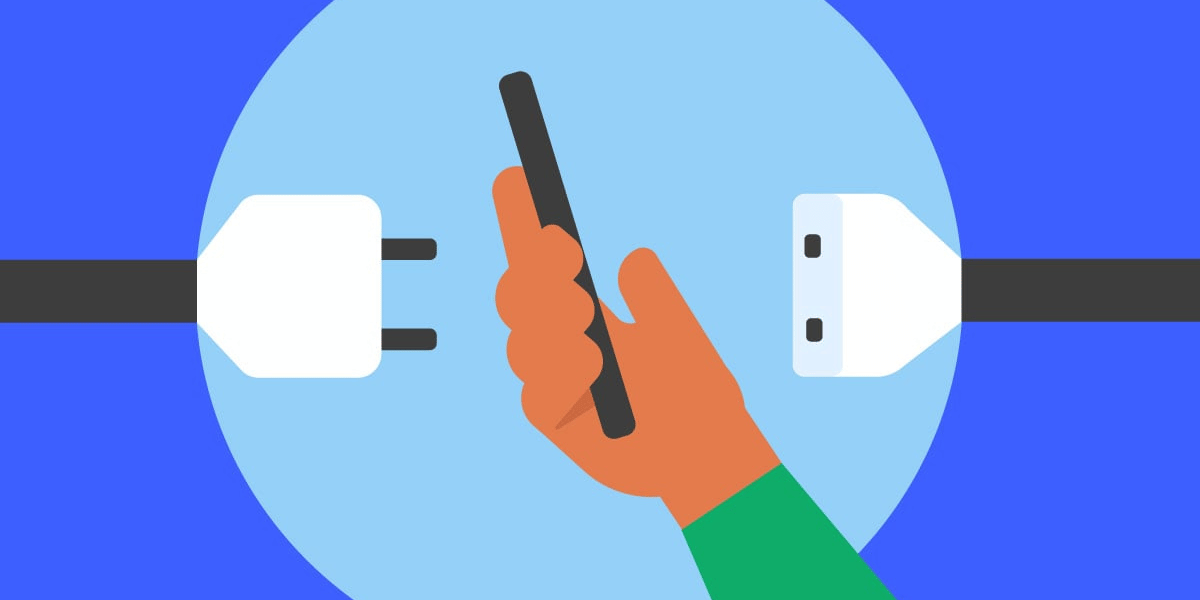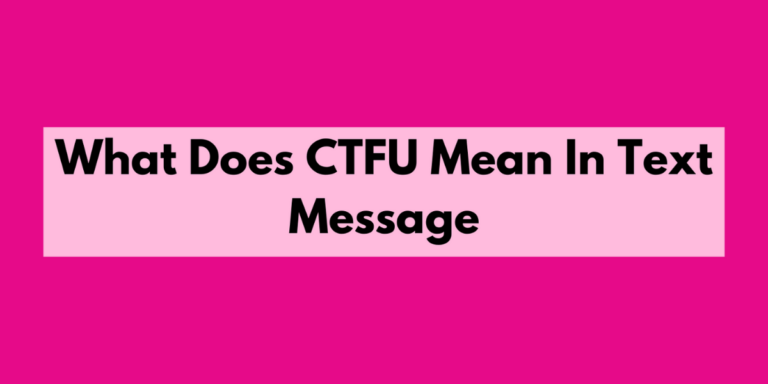Fix the Error “Server DNS Address Could Not Be Found” on Android?
Asenqua Tech is reader-supported. When you buy through links on our site, we may earn an affiliate commission.
I recently authored an article addressing the resolution of the error message “Unable to resolve the server DNS address.” In the article, I detailed the steps to diagnose and rectify DNS-related problems on your computer to resolve this issue effectively.
It’s worth noting that similar issues can also occur on Android smartphones, where users may encounter difficulties in accessing the internet or face specific website-related problems. To address this, the first step is to determine whether your internet connection is functional. If your internet connection is down entirely, it may be necessary to contact your Internet Service Provider (ISP) to report the issue. However, if you have internet access but encounter difficulties accessing certain websites that function correctly on other devices, the problem could be related to DNS settings.
When attempting to access these websites, you might come across an error message that reads “Server DNS Address Could Not Be Found.” In this article, I will provide guidance on how to resolve this issue on an Android device.
How to Fix the “Server DNS Address Could Not Be Found” on Android?
Enable/Disable the internet
To resolve this, you need to access your phone’s internet settings and make an adjustment to the DNS server by switching to Google’s free DNS. This method is highly effective in addressing DNS-related problems, as Google’s DNS servers are known for their reliability. If you’d like to learn more about free public DNS servers, you can explore additional information on the topic.
How to do it?
Different phone models may have slightly different procedures, so I’ll provide the steps for the Vivo V11:
- Swipe up from the bottom of your screen to access the quick settings panel, and you’ll see the Wi-Fi icon there.
- Tap and hold on the Wi-Fi icon, which will take you to the Wi-Fi properties.
- If your phone is not using a static IP address, turn on this option. Afterward, tap on “DNS 1” and enter Google’s DNS: 8.8.8.8. Next, tap on “DNS 2” and enter 8.8.4.4.
- That’s it! Your DNS has now been updated. Try accessing the website that was previously not working on your phone, and it should work correctly.
Please note that these steps are specific to the Vivo V11, and the process may vary on other Android devices.
Restart Your Android Device
“At times, restarting your phone can resolve the issue. When you restart a computerized device like your phone, it gets refreshed, which can help in various situations. So, if you encounter the DNS error issue, try restarting your phone to see if it resolves the problem.”
Update Google Play Services
“If you encounter issues with apps that require Google Play services to function properly, such as ‘dns_probe_finished_no_internet,’ updating Google Play Services can often resolve the problem. To modify Google Play Services, you must begin by deactivating the Android Device Manager.”
Conclusion
“If you’re encountering the ‘Server DNS Address Could Not Be Found’ error on your Android device, give these solutions a try. I’m confident that you’ll be able to resolve the issue promptly. If you have any questions, feel free to leave them in the comments, and I’ll respond to you shortly.”