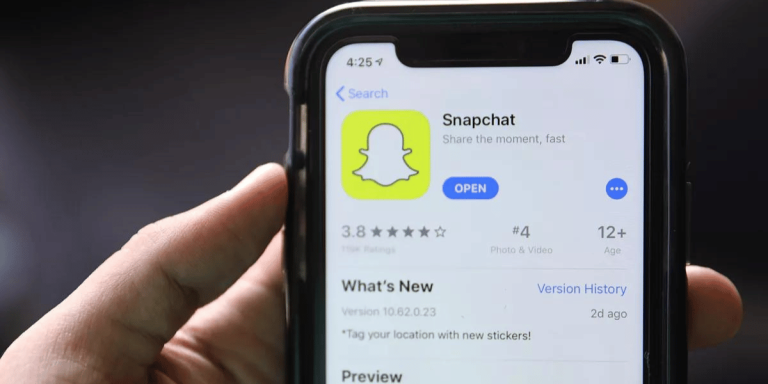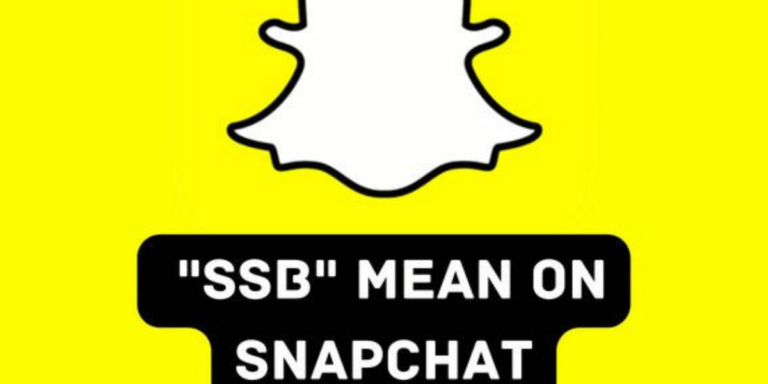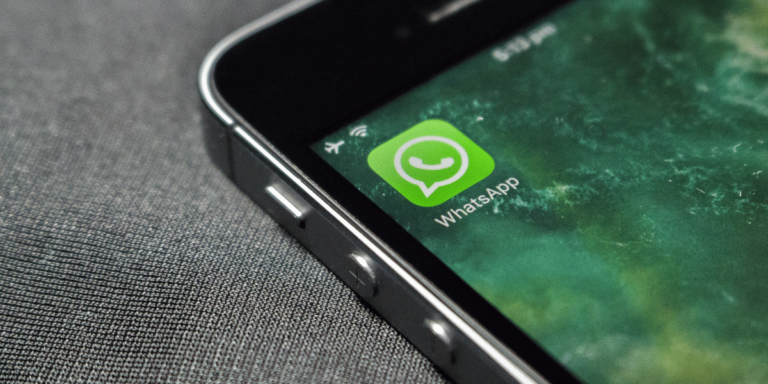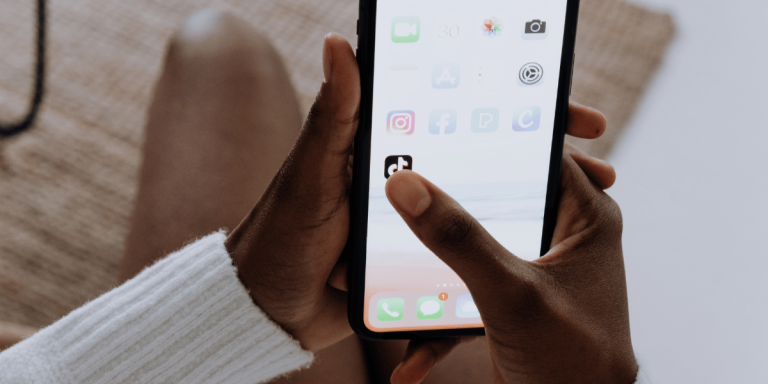How To Download TikTok Video Without Watermark
Asenqua Tech is reader-supported. When you buy through links on our site, we may earn an affiliate commission.
✎ Key Points:
» Obtain a TikTok video without a watermark by launching TikTok in a web browser, logging in, and copying the video link using the ‘arrow’ icon and choosing ‘Copy Link.’
» Upon successful download, enjoy the video sans watermark, ensuring a pristine and high-quality version for your purposes.
How To Download TikTok Video Without Watermark:
When you download a video, whether it’s from TikTok or elsewhere, the watermark can be quite bothersome. It prevents you from sharing or posting it on other platforms. Let’s delve into a trick that allows you to download TikTok videos without the watermark.
Here’s a straightforward and effective method to download TikTok videos without the watermark, specifically using your PC or laptop.
Step 1: Log in to TikTok with your Account
Now, to download from TikTok on a web browser or using the app on your PC, begin by accessing TikTok and logging into your account. If you’re opting for TikTok web, you’ll need to activate developer’s mode.
On TikTok web, the process differs slightly from the app version. To enable developer’s mode, navigate to TikTok web in your browser and click the ‘three dots’ icon on the toolbar at the right end.
A menu will appear on the right; select ‘More Tools’ and then choose the “Developers” tool. If you have the TikTok app installed on your PC, simply log in without any concerns.
For this process, ensure you’re logged into your TikTok account on the PC where you’ve activated Turbo VPN. This step ensures that when you download the video from TikTok via VPN, your system’s identity remains undetected, preserving the video’s watermark-free status through a third-party tool.
As you aim to download the video without a watermark, relying on a third-party tool becomes essential. However, these tools are susceptible to IP address and server detection.
Therefore, log in to your TikTok account using your PC or laptop for this process.
Step 2: Go to Profile & Tap on the video you want to download
Once you’ve logged into your TikTok account, proceed to locate the video you wish to download.
Navigate to the user’s profile containing the desired video. Tap the ‘search’ icon located in the bottom section of the home screen to access the search tab. Enter the username of the person whose profile you’re seeking and open their TikTok profile. Locate the video within their posts section and open it for download.
Step 3: Tap on the share icon and copy the link
When you access the video, it will begin playing. On the right side of the video, you’ll notice various options like a heart icon, a comment icon with three dots, an arrow icon, and more.
To download the video, start by copying its link. Click on the “Arrow” icon, denoting the ‘Share’ option, triggering a pop-up box with several choices. Look for the “Copy Link” option, indicated by a blue icon, within this box. Click on ‘Copy Link’ to save the video’s download link.
Step 4: Go to ssstiktok.io and paste the link
Once you’ve copied the video link, open a new tab in your web browser and search for “Download TikTok video.”
Then, proceed to paste the copied link into the designated space provided on the website’s first page.
Step 5: Download and save the video
After pasting the link, select the “Download” option located beside the input field and allow the video to download.
The download process will take a few moments, and the video will automatically save in your PC’s file explorer. Once the download finishes, navigate to your file explorer, specifically the download or videos section, to locate and review the downloaded video.