What’s the difference between sent and delivered?
Asenqua Tech is reader-supported. When you buy through links on our site, we may earn an affiliate commission.
For those who are just getting started with SMS, a “failed to deliver” notification is the last thing we want to receive after sending a message to a new customer. Consequently, the opportunity to decode the text message status has never been better.
First and foremost, you must learn the terminology.
When you’re not familiar with the lingo, it’s easy to become discouraged and give up. Although we employ phrases that are common to all messaging systems, ours are slightly different.
Here we cover the universal meaning of the two words: Sent and Delivered. We shall also look at the difference between the two.
What Is Sent?
Sent means that the cellular network or carrier has received the message and is ready to deliver it.
It may appear as if your SMS message has been successfully sent to your customer’s phone, but it has only just begun its journey.
This is where most businesses take a deep breath and go about their day certain that their customer has received the notification.
Until this point, your SMS message hasn’t been delivered to the consumer, but it has reached the server from which it will be delivered.
The intended recipient may never get the SMS message if the sender’s internet connection goes down during this time period, leading to a “failed to send” signal.
What Is Delivered?
Delivered is the confirmation that the message was sent to the recipient’s phone, but it does not indicate if the message has been “seen.”
“Delivered” is a positive indicator. It implies that the text is ready and just needs to be opened by the recipient.
We’ve now gotten confirmation from our service provider that our message has made it to the recipient’s phone. As soon as the SMS message is delivered, we receive a notification. It’s possible that a delivery report will fail in some countries without a sophisticated mobile network, leading the status of a text message to stay “sent” even after it has been delivered.
Some customers’ phones don’t get texts even after they have been marked as “delivered” in message status reports. Clearing the cache and restarting the device may be all that is needed to fix this problem.
The Difference Between Sent and Delivered
Sent and delivered have fundamentally different meanings, however, the term ‘sent’ is sometimes used interchangeably. Sent is used when a message has been sent from one side to another and is awaiting the recipient’s response or response The terms “sent” and “delivered” are frequently used to describe the status of a message. “Delivered” indicates that the process has come to a close.
When a message is marked as “sent,” it is in transit to its intended destination; when it is marked as “delivered,” it has been received. This does not necessarily imply that the message has been read, though. You must also allow the recipient to get a “Message Received Receipt” so that you know the message has been delivered.
What Is An Undelivered Message?
An “Undeliverable” notification has been sent to the service provider, indicating that the message has not been delivered.
If the phone, phone number, or content in the SMS is wrong or improper for the recipient, the message will be marked “undelivered.” The most common source of the problem is sending a text to an incorrect phone number.
Be sure to check the quality of the phone numbers in the database you’re utilizing before sending out mass texts to thousands or even millions of recipients.
If there are only 11 characters and all digits, half of them are likely to be typos or landlines. Texting on a landline may be a thing of the past, but we’re still in the 21st century. Your database needs to be formatted correctly, no matter how much fun it is.
What Is A Failed Message?
FAILED = The message from the carrier was not accepted by the service provider, hence it cannot be delivered.
Don’t be alarmed, this is a simple problem to solve. Text messages may be rejected by a messaging service because of technical problems rather than human error.
How to fix the issue:
- Text messages should be resent.
- Occasionally, a connection fails, causing the text to be corrupted.
- Verify that the phone number is correct and that the SMS is complete and contains all required numbers.
[FIXED] Verizon Message Plus Not Working
Below we have enlisted how you can fix the problem of Verizon Message+ not working. Before that, let’s understand what Verizon Message+ really is.
What Is Message+?
When you utilize Verizon Message+, you have the ability to send and receive messages with other Verizon Wireless customers around the world. Regardless matter whether you have a prepaid or postpaid phone plan, you can use this app. With a Wi-Fi connection, you may quickly transfer texts to this app.
Users will appreciate the application’s interactive user interface (UI), although it is prone to a variety of problems.
Message+ App Not Working: What Are The Reasons?
A number of factors can cause an application to crash, and some of them are outlined below:
- Applications crash when their cache memory runs out because of repeated use and fills up too quickly.
- The Message+ app does not work if there is a conflict with the default messaging program or another application on your mobile phone.
- The application’s firmware may contain bugs that can lead to a firmware glitch and cause Message plus to continually halt.
- It is not uncommon for OS updates to fail to install properly when they are interrupted by the user. In such a case, your phone’s applications are unable to function properly, resulting in messages that frequently cease.
How To Fix Verizon Message+ Keeps Stopping Issue?
Below, we’ve included some possible solutions to this problem:
Method 1: Restart Device
Despite the fact that there is no problem with the cell phone, your application may nevertheless fail. Restarting your phone or tablet is a great beginning step.
The Restart option will appear on your screen after you hold down the Power button for 4-5 seconds. Click Restart to restart your device.
Method 2: Clear Cache Data
Cache storage may have been filled up by the Message+, and this may have caused the app to stop working when users tried to use it. As a result, you’ll need to clear your cache and relaunch the app.
Method 3: Update Software
Many flaws can be found on a mobile phone when consumers use an app, and the app developer’s specialized experts try to fix those bugs. This is done every time, and users are sent updates that improve the application’s performance as a result.
This means that you should always maintain your mobile phone up to date, as it decreases the risk of old problems in your program and also allows you to discover new ones.
Method 4: Update Mobile Phone
In the same manner that smartphone manufacturers issue new software upgrades on a regular basis, application developers do the same. In other cases, though, you may find yourself with a broken phone and a working app at the same time.
Because of this, you may need to update your device in order to operate the application smoothly. Your device’s Settings menu includes an easy-to-access Mobile Phone Update option, which allows you to check for new updates and then install them.
Method 5: Reinstall
If you encounter a problem when using the Message+ app and the app or device cannot be updated, you can remove the app and reinstall it from the PlayStore or App Store.
Method 6: Factory Reset
In the event that you have exhausted all other options and your mobile phone continues to crash despite your best efforts, a factory reset is the only option remaining.
Method 7: Safe Mode
We can’t access any other programs in safe mode on a mobile phone because it’s limited to the phone’s internal storage. By running Message+ in safe mode, you can determine whether or not the problem is caused by the application itself or by third-party software.
So, to enter safe mode on your phone, follow the instructions below:
- When you press the power button for 4-5 seconds, the power off option will appear on the screen.
- After 4-5 seconds of holding down the power button, the safe mode option will display on the screen. Select the “Safe Mode” option.
- The phone will now restart and enter safe mode. The icons may look different if you use the launcher, but the core menu icons will remain the same by default.
- Start the Message+ program, and if it works normally, proceed to the steps below.
- Navigate to Applications under Settings. Uninstall any questionable software.
- If you are unable to delete a program, go to Settings > Application Permissions and disable all permissions for the application before uninstalling it.
- Now, turn off the phone and then on again, and the suspicious application should be gone.
[FIXED] Failed Or Undelivered Verizon Messages
To fix the problem of Verizon Messages not being delivered, here are some fixes:
Solution 1: Restart your Phone
A restart is the simplest and most fundamental step you can do to troubleshoot your electrical gadgets.
A restart can be useful in cleaning caches and fixing small bugs in your phone, and it can also be useful in power cycling your phone.
As a general rule, this will help you send and receive texts on Verizon mobile devices.
If your Verizon texts still don’t go through, try the procedures listed below to troubleshoot the issue.
Solution 2: Enable and Disable Airplane Mode to Refresh your Network
Your mobile device has been refreshed, therefore now is the time to refresh your network.
When it comes to your mobile phone’s radiofrequency components, you’ll find a transmitter and receiver, along with other signal processing equipment like modulators.
These parts are vital in recognizing your mobile network, which is subsequently utilized to transmit and receive messages and calls.
Airplane mode on your Verizon phone refreshes these radio components, allowing the device to start scanning your network from scratch once you turn it on and off.
Solution 3: Manually Check and Modify your Network Settings
Next, examine your phone’s settings to see if anything has been changed by accident; this is an important step in the troubleshooting process.
Check your Verizon phone’s network settings first. In the first place, go to the settings of your phone and select the network option from the menu.
Then, set your network options to “autoconfiguration,” which restores default settings and helps your device receive network upgrades from Verizon more quickly.
It’s also possible that resetting your Verizon device’s network settings may help.
Solution 4: Manage your App Permissions
It’s also possible that the Verizon Messaging app doesn’t have enough permissions to send messages.
Your phone’s contacts, messages, and other critical features can be accessed by allowing the Verizon Messaging apps to access them.
Solution 5: Update your Phone’s Firmware
If your device is still using an outdated version of its operating system, you may experience issues. As these messages are no longer supported, Verizon may decide to prohibit them.
You can see if there are any new firmware or software updates for your phone by checking your mobile. If there are, you will need to upgrade your phone.
You can check for updates for Verizon devices by visiting the Verizon support page and clicking on the device of your choice.
Connect your fully charged device to the Wi-Fi network and begin the upgrade process by downloading the newer software version if you discover any.
Solution 6: Contact Support
To get support if you need it, you can contact the Verizon Customer Service department.
Also, you can come into a Verizon shop with your phone and ask an associate to help you with this issue. If you’re unsure about the difference between a Verizon Store and a Verizon Authorized Retailer, it’s best to visit a Verizon Store.

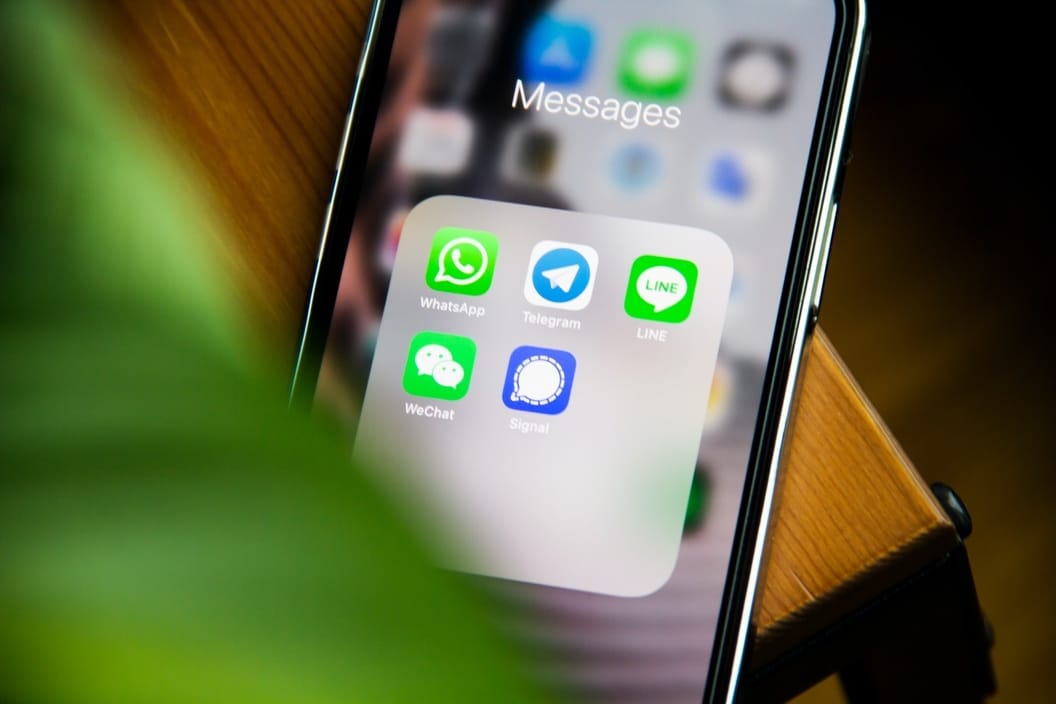

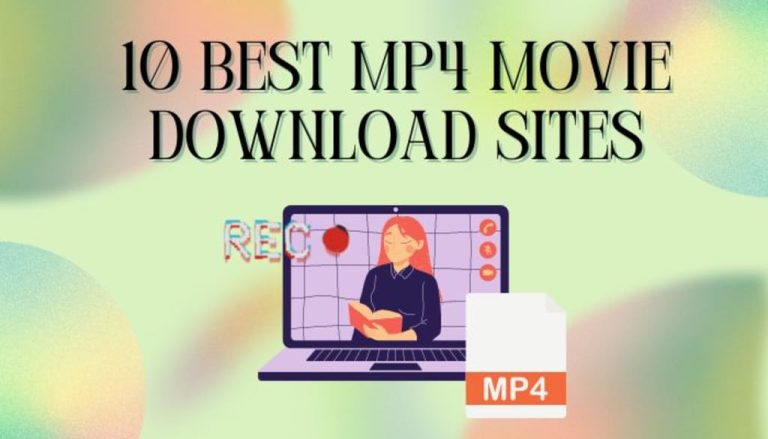

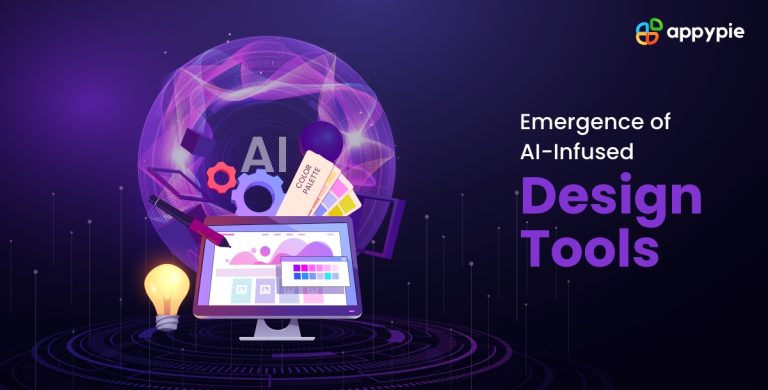
http://interpharm.pro/# highest rated online pharmacy
mexico mail order pharmacy – interpharm.pro Their commitment to international standards is evident.
migliori farmacie online 2023 [url=http://farmaciaonline.men/#]farmacie online sicure[/url] acquistare farmaci senza ricetta
https://onlineapotheke.tech/# versandapotheke versandkostenfrei
http://edpharmacie.pro/# pharmacie ouverte 24/24
Viagra sans ordonnance 24h
http://edpharmacie.pro/# pharmacie ouverte
http://edapotheke.store/# online-apotheken
п»їlegitimate online pharmacies india: best online pharmacy india – indian pharmacy paypal
Their global presence ensures prompt medication deliveries. indian pharmacy online: indian pharmacies safe – reputable indian pharmacies
reputable indian online pharmacy: indian pharmacy online – buy prescription drugs from india
Online medicine home delivery: indianpharmacy com – indian pharmacy paypal
A true asset to our neighborhood. mexico drug stores pharmacies: pharmacies in mexico that ship to usa – pharmacies in mexico that ship to usa
top 10 online pharmacy in india: п»їlegitimate online pharmacies india – online shopping pharmacy india
trustworthy canadian pharmacy: canadian king pharmacy – reddit canadian pharmacy
A pharmacy I wholeheartedly recommend to others. mexican mail order pharmacies: mexican border pharmacies shipping to usa – purple pharmacy mexico price list
buying from online mexican pharmacy: purple pharmacy mexico price list – purple pharmacy mexico price list
Their online chat support is super helpful. medication from mexico pharmacy: mexico pharmacies prescription drugs – medicine in mexico pharmacies
77 canadian pharmacy: best canadian online pharmacy reviews – buying from canadian pharmacies
п»їMedicament prescribing information. world pharmacy india: world pharmacy india – indian pharmacy paypal
pharmacy wholesalers canada: buy prescription drugs from canada cheap – canadian pharmacies that deliver to the us
mail order pharmacy india: india pharmacy mail order – indianpharmacy com
Quick service without compromising on quality. mexican drugstore online: mexico drug stores pharmacies – buying prescription drugs in mexico
zithromax for sale us [url=http://azithromycinotc.store/#]buy azithromycin over the counter[/url] buy zithromax
neurontin over the counter: neurontin 400 mg – neurontin capsules 300mg
canadian compounding pharmacy: canadian pharmacy pro – canadian pharmacy review
https://canadapharmacy24.pro/# my canadian pharmacy
best online pharmacy india: buy prescription drugs from india – indian pharmacies safe
https://canadapharmacy24.pro/# drugs from canada
indian pharmacy paypal: buy medicines online in india – world pharmacy india
http://paxlovid.bid/# paxlovid buy
ivermectin 3mg tablets: ivermectin lotion for scabies – minocycline 100mg pills
stromectol online: stromectol online canada – minocin 50 mg for scabies
https://stromectol.icu/# ivermectin over the counter canada
prescription for valtrex: valtrex antiviral drug – valtrex 500 mg daily
https://plavix.guru/# generic plavix
generic plavix: Clopidogrel 75 MG price – buy Clopidogrel over the counter
can you get cheap mobic online: buy anti-inflammatory drug – where to get cheap mobic pills
http://plavix.guru/# buy Clopidogrel over the counter
http://levitra.eus/# Levitra tablet price
Cheapest Sildenafil online Cheap Sildenafil 100mg Viagra tablet online
http://viagra.eus/# Sildenafil 100mg price
http://kamagra.icu/# Kamagra 100mg price
cialis for sale Generic Cialis without a doctor prescription Cialis 20mg price
http://cialis.foundation/# Cialis over the counter
https://viagra.eus/# Viagra without a doctor prescription Canada
https://kamagra.icu/# Kamagra tablets
Cialis without a doctor prescription Cialis without a doctor prescription Buy Tadalafil 10mg
Buy Cialis online buy cialis pill Buy Tadalafil 5mg
http://levitra.eus/# Generic Levitra 20mg
https://kamagra.icu/# Kamagra 100mg
https://kamagra.icu/# super kamagra
https://levitra.eus/# Vardenafil online prescription
https://kamagra.icu/# Kamagra Oral Jelly
buy kamagra online usa buy kamagra online usa sildenafil oral jelly 100mg kamagra
http://viagra.eus/# generic sildenafil
Kamagra Oral Jelly buy kamagra online usa Kamagra 100mg price
https://kamagra.icu/# Kamagra 100mg price
https://cialis.foundation/# Generic Cialis without a doctor prescription
mexico drug stores pharmacies: reputable mexican pharmacies online – mexican rx online mexicanpharmacy.company
п»їlegitimate online pharmacies india: buy medicines online in india – online pharmacy india indiapharmacy.pro
http://mexicanpharmacy.company/# п»їbest mexican online pharmacies mexicanpharmacy.company
mexico drug stores pharmacies: pharmacies in mexico that ship to usa – reputable mexican pharmacies online mexicanpharmacy.company
https://mexicanpharmacy.company/# mexican pharmaceuticals online mexicanpharmacy.company
canadian drug: canadian pharmacy – www canadianonlinepharmacy canadapharmacy.guru
india pharmacy mail order: top 10 pharmacies in india – cheapest online pharmacy india indiapharmacy.pro
http://canadapharmacy.guru/# online canadian pharmacy canadapharmacy.guru
https://indiapharmacy.pro/# best online pharmacy india indiapharmacy.pro
indian pharmacy online: buy medicines online in india – indian pharmacy paypal indiapharmacy.pro
https://mexicanpharmacy.company/# mexican pharmaceuticals online mexicanpharmacy.company
best online pharmacy india: online shopping pharmacy india – top 10 online pharmacy in india indiapharmacy.pro
pharmacies in mexico that ship to usa: п»їbest mexican online pharmacies – mexican border pharmacies shipping to usa mexicanpharmacy.company
http://canadapharmacy.guru/# canada pharmacy online canadapharmacy.guru
mexico drug stores pharmacies: mexican mail order pharmacies – purple pharmacy mexico price list mexicanpharmacy.company
http://mexicanpharmacy.company/# mexican online pharmacies prescription drugs mexicanpharmacy.company
indian pharmacy paypal: india pharmacy mail order – best online pharmacy india indiapharmacy.pro
buy prescription drugs from india: reputable indian pharmacies – buy medicines online in india indiapharmacy.pro
http://indiapharmacy.pro/# india pharmacy mail order indiapharmacy.pro
تنظيف الشقق هو عملية أساسية للحفاظ على بيئة نظيفة وصحية. يجب بدء عملية التنظيف بتنظيف الأسطح والأثاث بواسطة منظفات مناسبة، وتنظيف الزجاج والمرايا لتحقيق لمسة نهائية لامعة. كما يجب على الأفراد تفريغ سلات المهملات وتبديل الفرش والمناشف عند الضرورة. لا تنسى أيضًا تنظيف المطبخ والحمامات جيدًا، وتعقيم المساحات التي يتم استخدامها بشكل يومي. يُفضل تنظيف الشقة بانتظام للحفاظ على نظافتها وجعلها مكانًا مريحًا للعيش.
تنظيف منازل
onlinecanadianpharmacy 24: legitimate canadian online pharmacies – canadian pharmacy online reviews canadapharmacy.guru
http://mexicanpharmacy.company/# п»їbest mexican online pharmacies mexicanpharmacy.company
https://mexicanpharmacy.company/# medicine in mexico pharmacies mexicanpharmacy.company
п»їlegitimate online pharmacies india: best online pharmacy india – indianpharmacy com indiapharmacy.pro
http://canadapharmacy.guru/# legitimate canadian online pharmacies canadapharmacy.guru
global pharmacy canada: legitimate canadian pharmacy – pharmacy canadian superstore canadapharmacy.guru
reputable mexican pharmacies online: mexican rx online – medication from mexico pharmacy mexicanpharmacy.company
http://mexicanpharmacy.company/# pharmacies in mexico that ship to usa mexicanpharmacy.company
https://mexicanpharmacy.company/# buying from online mexican pharmacy mexicanpharmacy.company
northwest pharmacy canada: canadian pharmacy store – canadian discount pharmacy canadapharmacy.guru
http://indiapharmacy.pro/# Online medicine order indiapharmacy.pro
mexico pharmacies prescription drugs: mexican pharmaceuticals online – purple pharmacy mexico price list mexicanpharmacy.company
escrow pharmacy canada: medication canadian pharmacy – safe online pharmacies in canada canadapharmacy.guru
http://mexicanpharmacy.company/# medicine in mexico pharmacies mexicanpharmacy.company
propecia medication: order propecia tablets – order generic propecia pills
http://propecia.sbs/# buy propecia tablets
buy amoxicillin 500mg capsules uk: cheap amoxicillin 500mg – amoxicillin 500mg price canada
http://doxycycline.sbs/# doxylin
cost of cheap clomid tablets: cost of clomid prices – get generic clomid no prescription
https://clomid.sbs/# how can i get clomid tablets
doxycycline mono: buy doxycycline for dogs – order doxycycline 100mg without prescription
where can you buy amoxicillin over the counter: order amoxicillin no prescription – where can i buy amoxicillin over the counter uk
http://clomid.sbs/# where can i buy clomid without a prescription
prednisone sale: prednisone 10 mg over the counter – how to get prednisone without a prescription
http://doxycycline.sbs/# generic doxycycline
buy amoxicillin online mexico: buy amoxicillin 500mg – amoxicillin generic
http://doxycycline.sbs/# buy doxycycline for dogs
order doxycycline 100mg without prescription: doxy 200 – buy doxycycline monohydrate
https://amoxil.world/# amoxicillin 250 mg
prednisone 200 mg tablets: 40 mg prednisone pill – order prednisone with mastercard debit
https://doxycycline.sbs/# doxycycline online
prednisone 40 mg price: where to buy prednisone in australia – prednisone canada
mexican mail order pharmacies: mexican online pharmacies prescription drugs – mexico drug stores pharmacies
http://canadapharm.top/# global pharmacy canada
best canadian pharmacy: Accredited Canadian and International Online Pharmacies – buy prescription drugs from canada cheap
https://withoutprescription.guru/# generic viagra without a doctor prescription
buy prescription drugs from india: top online pharmacy india – pharmacy website india
http://withoutprescription.guru/# discount prescription drugs
https://edpills.icu/# the best ed pill
reputable indian pharmacies: best india pharmacy – п»їlegitimate online pharmacies india
https://canadapharm.top/# reputable canadian pharmacy
prescription drugs online without doctor: discount prescription drugs – buy prescription drugs from canada
https://mexicopharm.shop/# mexican mail order pharmacies
prescription drugs: 100mg viagra without a doctor prescription – buy prescription drugs without doctor
cross border pharmacy canada: Legitimate Canada Drugs – canada rx pharmacy
propecia prices: order propecia tablets – buy generic propecia without insurance
https://canadapharm.top/# precription drugs from canada
mexican border pharmacies shipping to usa: mexican rx online – buying from online mexican pharmacy
https://indiapharm.guru/# indian pharmacies safe
my canadian pharmacy: Prescription Drugs from Canada – canadian family pharmacy
https://levitra.icu/# Buy generic Levitra online
tadalafil generic price: tadalafil canadian pharmacy online – tadalafil tablets 20 mg india
tadalafil tablets price in india: tadalafil 5mg in india – 80 mg tadalafil
Rüyada Allahtan Korkmak Ne Demek?
http://tadalafil.trade/# tadalafil tablets 20 mg india
https://tadalafil.trade/# where to buy tadalafil in singapore
https://levitra.icu/# Levitra online pharmacy
generic sildenafil citrate: sildenafil 100mg discount – cheap rx sildenafil
http://sildenafil.win/# purchase sildenafil citrate
http://edpills.monster/# best ed pills online
Buy Vardenafil online: Buy Vardenafil 20mg online – Cheap Levitra online
https://tadalafil.trade/# buy tadalafil 20mg price canada
lisinopril 40 mg no prescription buy lisinopril online lisinopril cost 40 mg
amoxicillin capsule 500mg price purchase amoxicillin online how much is amoxicillin
zithromax purchase online: buy zithromax canada – zithromax purchase online
п»їcipro generic Buy ciprofloxacin 500 mg online buy cipro online canada
п»їcipro generic buy ciprofloxacin over the counter ciprofloxacin generic price
lisinopril 12.5 20 g Lisinopril 10 mg Tablet buy online lisinopril 20 mg canadian
buy lisinopril uk Lisinopril 10 mg Tablet buy online lisinopril 20 25 mg
best online pharmacy india: pharmacy website india – cheapest online pharmacy india
indian pharmacies safe: indian pharmacy – п»їlegitimate online pharmacies india
pain meds online without doctor prescription: Mail order pharmacy – canadian drug store cialis
paxlovid covid https://paxlovid.club/# paxlovid generic
cialis farmacia senza ricetta: viagra generico – viagra generico sandoz
acquisto farmaci con ricetta: avanafil spedra – farmacie online sicure
п»їfarmacia online migliore: farmacia online – acquisto farmaci con ricetta
farmacia online miglior prezzo: kamagra oral jelly – comprare farmaci online con ricetta
farmacie online sicure: farmacia online – farmacia online miglior prezzo
comprare farmaci online all’estero: Farmacie che vendono Cialis senza ricetta – migliori farmacie online 2023
viagra acquisto in contrassegno in italia: viagra generico – le migliori pillole per l’erezione
viagra originale recensioni: sildenafil prezzo – cialis farmacia senza ricetta
comprare farmaci online con ricetta: kamagra oral jelly – migliori farmacie online 2023
farmacie online affidabili: kamagra oral jelly consegna 24 ore – farmacie online sicure
farmacia online miglior prezzo: avanafil prezzo – acquistare farmaci senza ricetta
comprare farmaci online con ricetta: cialis prezzo – farmacie online sicure
farmaci senza ricetta elenco: avanafil generico prezzo – farmacia online migliore
acquisto farmaci con ricetta: cialis generico – comprare farmaci online con ricetta
viagra originale in 24 ore contrassegno: viagra prezzo – alternativa al viagra senza ricetta in farmacia
farmacie online autorizzate elenco: kamagra – acquisto farmaci con ricetta
farmacia online: farmacia online miglior prezzo – farmacie online affidabili
viagra online consegna rapida: viagra consegna in 24 ore pagamento alla consegna – viagra online spedizione gratuita
farmacia online migliore: Dove acquistare Cialis online sicuro – farmacia online migliore
cerco viagra a buon prezzo: viagra senza ricetta – le migliori pillole per l’erezione
acquisto farmaci con ricetta: cialis generico – farmacie on line spedizione gratuita
viagra online spedizione gratuita: cialis farmacia senza ricetta – cialis farmacia senza ricetta
viagra generico prezzo più basso: le migliori pillole per l’erezione – le migliori pillole per l’erezione
farmacia online: kamagra oral jelly consegna 24 ore – farmacia online migliore
farmacie online affidabili: cialis generico consegna 48 ore – farmacia online migliore
miglior sito per comprare viagra online: viagra senza ricetta – viagra online consegna rapida
farmacia online migliore: kamagra – acquisto farmaci con ricetta
farmacie online affidabili: avanafil prezzo – farmacie online autorizzate elenco
http://sildenafilo.store/# venta de viagra a domicilio
https://kamagraes.site/# farmacia online 24 horas
farmacias online seguras en espaГ±a Levitra sin receta farmacia envГos internacionales
https://kamagraes.site/# farmacias online baratas
https://tadalafilo.pro/# farmacia barata
http://tadalafilo.pro/# farmacia online 24 horas
https://sildenafilo.store/# se puede comprar sildenafil sin receta
farmacias baratas online envГo gratis tadalafilo farmacia online barata
http://sildenafilo.store/# sildenafilo 50 mg comprar online
https://tadalafilo.pro/# farmacia barata
https://kamagraes.site/# farmacia barata
https://farmacia.best/# farmacias online seguras
https://vardenafilo.icu/# farmacia online envÃo gratis
farmacias online seguras en espaГ±a Precio Levitra En Farmacia farmacia online envГo gratis
http://tadalafilo.pro/# farmacia online envÃo gratis
https://vardenafilo.icu/# farmacias online seguras en españa
https://sildenafilo.store/# sildenafilo cinfa 25 mg precio
farmacias online seguras se puede comprar kamagra en farmacias farmacias online baratas
https://farmacia.best/# farmacia online madrid
http://kamagraes.site/# farmacia online
http://vardenafilo.icu/# farmacias online seguras
http://farmacia.best/# farmacia online
farmacias baratas online envГo gratis mejores farmacias online п»їfarmacia online
http://sildenafilo.store/# comprar viagra en españa envio urgente
https://tadalafilo.pro/# farmacia online internacional
https://sildenafilo.store/# viagra para hombre precio farmacias
https://farmacia.best/# farmacia envÃos internacionales
https://tadalafilo.pro/# farmacia online internacional
farmacia online 24 horas Levitra Bayer farmacia online madrid
https://tadalafilo.pro/# farmacias online seguras en españa
http://farmacia.best/# farmacia barata
https://tadalafilo.pro/# farmacia online envÃo gratis
https://vardenafilo.icu/# farmacias online baratas
https://farmacia.best/# farmacia 24h
comprar viagra online en andorra viagra generico viagra para hombre precio farmacias similares
https://sildenafilo.store/# viagra para hombre precio farmacias similares
http://sildenafilo.store/# viagra online cerca de toledo
https://sildenafilo.store/# sildenafilo 100mg sin receta
http://sildenafilo.store/# sildenafilo precio farmacia
http://kamagraes.site/# farmacia 24h
http://kamagraes.site/# farmacia online 24 horas
comprar viagra en espaГ±a envio urgente contrareembolso sildenafilo 50 mg precio sin receta sildenafilo precio farmacia
http://sildenafilo.store/# sildenafilo cinfa sin receta
https://tadalafilo.pro/# farmacia online barata
https://vardenafilo.icu/# farmacia online 24 horas
https://tadalafilo.pro/# farmacia online internacional
http://kamagraes.site/# farmacia online
http://pharmacieenligne.guru/# Pharmacie en ligne pas cher
Viagra gГ©nГ©rique sans ordonnance en pharmacie Viagra sans ordonnance 24h Viagra sans ordonnance livraison 24h
https://viagrasansordonnance.store/# Viagra sans ordonnance 24h suisse
https://viagrasansordonnance.store/# Viagra homme prix en pharmacie sans ordonnance
https://levitrafr.life/# pharmacie ouverte
https://pharmacieenligne.guru/# Pharmacie en ligne France
Acheter mГ©dicaments sans ordonnance sur internet Pharmacie en ligne livraison gratuite acheter mГ©dicaments Г l’Г©tranger
https://kamagrafr.icu/# Pharmacie en ligne pas cher
https://levitrafr.life/# pharmacie en ligne
https://cialissansordonnance.pro/# Pharmacies en ligne certifiées
https://pharmacieenligne.guru/# Pharmacie en ligne livraison gratuite
http://pharmacieenligne.guru/# pharmacie en ligne
п»їpharmacie en ligne kamagra gel Pharmacie en ligne sans ordonnance
https://viagrasansordonnance.store/# Sildénafil Teva 100 mg acheter
https://pharmacieenligne.guru/# Pharmacie en ligne pas cher
https://pharmacieenligne.guru/# pharmacie ouverte
https://cialissansordonnance.pro/# pharmacie ouverte
https://viagrasansordonnance.store/# Le générique de Viagra
https://viagrasansordonnance.store/# Viagra vente libre pays
Viagra vente libre pays Meilleur Viagra sans ordonnance 24h Viagra gГ©nГ©rique sans ordonnance en pharmacie
https://viagrasansordonnance.store/# Viagra femme ou trouver
https://viagrasansordonnance.store/# Viagra Pfizer sans ordonnance
https://cialissansordonnance.pro/# Pharmacie en ligne livraison gratuite
https://cialissansordonnance.pro/# Pharmacie en ligne livraison gratuite
https://potenzmittel.men/# online apotheke deutschland
https://cialiskaufen.pro/# internet apotheke
http://apotheke.company/# versandapotheke deutschland
https://apotheke.company/# gГјnstige online apotheke
https://cialiskaufen.pro/# internet apotheke
mexican pharmacy mexican border pharmacies shipping to usa mexican mail order pharmacies
http://mexicanpharmacy.cheap/# mexico drug stores pharmacies
medicine in mexico pharmacies medicine in mexico pharmacies mexican online pharmacies prescription drugs
mexican online pharmacies prescription drugs mexico drug stores pharmacies mexican rx online
mexican border pharmacies shipping to usa mexico pharmacy medication from mexico pharmacy
mexican online pharmacies prescription drugs best online pharmacies in mexico mexican pharmacy
mexican pharmaceuticals online best mexican online pharmacies mexican mail order pharmacies
buying prescription drugs in mexico online reputable mexican pharmacies online mexican mail order pharmacies
https://mexicanpharmacy.cheap/# mexican mail order pharmacies
buying prescription drugs in mexico best mexican online pharmacies medicine in mexico pharmacies
https://mexicanpharmacy.cheap/# mexican pharmaceuticals online
mexican border pharmacies shipping to usa mexican mail order pharmacies mexican pharmacy
mexican online pharmacies prescription drugs mexican rx online buying prescription drugs in mexico
buying prescription drugs in mexico online mexican border pharmacies shipping to usa buying prescription drugs in mexico
medicine in mexico pharmacies mexico pharmacies prescription drugs best mexican online pharmacies
mexican pharmacy mexico drug stores pharmacies mexican border pharmacies shipping to usa
mexico pharmacies prescription drugs buying prescription drugs in mexico mexico pharmacy
http://mexicanpharmacy.cheap/# mexican online pharmacies prescription drugs
best mexican online pharmacies best mexican online pharmacies mexico pharmacy
canadian pharmacy no scripts canadian pharmacy meds – canadian pharmacy checker canadiandrugs.tech
http://canadiandrugs.tech/# canadian drug pharmacy canadiandrugs.tech
https://indiapharmacy.guru/# reputable indian online pharmacy indiapharmacy.guru
https://indiapharmacy.guru/# reputable indian pharmacies indiapharmacy.guru
https://indiapharmacy.guru/# top online pharmacy india indiapharmacy.guru
http://edpills.tech/# best otc ed pills edpills.tech
http://indiapharmacy.guru/# india pharmacy indiapharmacy.guru
canadianpharmacyworld reputable canadian online pharmacy – canadian pharmacy meds review canadiandrugs.tech
http://canadiandrugs.tech/# canada drugs online canadiandrugs.tech
http://indiapharmacy.guru/# buy medicines online in india indiapharmacy.guru
https://indiapharmacy.guru/# best online pharmacy india indiapharmacy.guru
https://canadiandrugs.tech/# canada ed drugs canadiandrugs.tech
http://canadiandrugs.tech/# safe canadian pharmacy canadiandrugs.tech
http://canadiandrugs.tech/# best canadian pharmacy online canadiandrugs.tech
erectile dysfunction drug medicine for erectile – ed meds online without doctor prescription edpills.tech
http://edpills.tech/# natural ed medications edpills.tech
http://indiapharmacy.guru/# reputable indian online pharmacy indiapharmacy.guru
https://indiapharmacy.guru/# indian pharmacies safe indiapharmacy.guru
https://canadiandrugs.tech/# my canadian pharmacy reviews canadiandrugs.tech
https://indiapharmacy.guru/# reputable indian online pharmacy indiapharmacy.guru
http://edpills.tech/# best pill for ed edpills.tech
canadian pharmacy tampa canada pharmacy online legit – safe canadian pharmacies canadiandrugs.tech
http://indiapharmacy.guru/# top 10 pharmacies in india indiapharmacy.guru
https://indiapharmacy.guru/# top 10 online pharmacy in india indiapharmacy.guru
https://edpills.tech/# pills erectile dysfunction edpills.tech
https://edpills.tech/# mens ed pills edpills.tech
https://canadiandrugs.tech/# canadianpharmacymeds canadiandrugs.tech
https://edpills.tech/# erectile dysfunction pills edpills.tech
ed medications ed medications – the best ed pills edpills.tech
https://edpills.tech/# best ed pills non prescription edpills.tech
http://indiapharmacy.guru/# india pharmacy indiapharmacy.guru
https://canadiandrugs.tech/# canadian pharmacy near me canadiandrugs.tech
https://edpills.tech/# compare ed drugs edpills.tech
where can i buy prednisone online without a prescription: prednisone 5 mg tablet without a prescription – how to get prednisone tablets
http://amoxil.icu/# buy amoxicillin online mexico
paxlovid price: paxlovid cost without insurance – paxlovid price
prednisone where can i buy: 5 mg prednisone tablets – prednisone 475
ciprofloxacin 500mg buy online: buy ciprofloxacin over the counter – cipro for sale
paxlovid buy: paxlovid generic – paxlovid pharmacy
https://clomid.site/# where to buy generic clomid without dr prescription
prednisone brand name: where to buy prednisone 20mg no prescription – prednisone rx coupon
amoxicillin 500 mg price: generic amoxicillin over the counter – buy amoxicillin 500mg usa
paxlovid price: paxlovid covid – paxlovid price
paxlovid price: paxlovid india – paxlovid generic
can you buy prednisone in canada: buy prednisone 50 mg – prednisone capsules
paxlovid generic: paxlovid – paxlovid for sale
https://paxlovid.win/# paxlovid buy
where to buy cheap clomid without prescription: how to get cheap clomid price – cost of generic clomid pills
buy cheap clomid price: can i order clomid pill – cost clomid price
where to buy clomid without a prescription: get clomid tablets – can you get cheap clomid online
paxlovid india: paxlovid pill – paxlovid covid
buy prednisone without prescription paypal: prednisone 50 mg buy – how much is prednisone 10mg
paxlovid india: paxlovid generic – paxlovid
https://prednisone.bid/# prednisone coupon
paxlovid generic: Paxlovid buy online – paxlovid price
cost of cheap clomid no prescription: generic clomid – where to get generic clomid price
cipro for sale: antibiotics cipro – purchase cipro
http://paxlovid.win/# buy paxlovid online
buying amoxicillin in mexico: amoxicillin generic brand – buy amoxicillin canada
amoxicillin buy no prescription: amoxicillin online purchase – amoxicillin 500 mg brand name
https://clomid.site/# cost generic clomid without insurance
п»їcytotec pills online: cytotec pills buy online – buy cytotec over the counter
http://cytotec.icu/# buy cytotec
buy cytotec pills: order cytotec online – purchase cytotec
lisinopril 20mg 25mg: price of lisinopril 20 mg – lisinopril 3.125
https://zithromaxbestprice.icu/# zithromax 500 mg
where can i get doxycycline: doxycycline 100mg tablets – doxycycline 200 mg
buy cytotec pills online cheap: buy cytotec in usa – cytotec buy online usa
raloxifene vs tamoxifen: tamoxifen skin changes – how does tamoxifen work
https://cytotec.icu/# buy cytotec
п»їdcis tamoxifen: is nolvadex legal – tamoxifen lawsuit
http://cytotec.icu/# buy cytotec in usa
nolvadex half life: tamoxifen cost – nolvadex side effects
buy cheap zithromax online: buy zithromax canada – zithromax 500 mg
http://lisinoprilbestprice.store/# lisinopril india
generic doxycycline: doxycycline generic – buy doxycycline without prescription
http://lisinoprilbestprice.store/# lisinopril 20 mg discount
mexican drugstore online: reputable mexican pharmacies online – buying prescription drugs in mexico mexicopharm.com
https://canadapharm.life/# canadian mail order pharmacy canadapharm.life
canadian pharmacy prices Canadian pharmacy best prices canadian pharmacy world canadapharm.life
best india pharmacy: Online India pharmacy – indian pharmacy indiapharm.llc
http://canadapharm.life/# onlinecanadianpharmacy 24 canadapharm.life
buy prescription drugs from india: online shopping pharmacy india – best online pharmacy india indiapharm.llc
https://indiapharm.llc/# top 10 pharmacies in india indiapharm.llc
best canadian pharmacy online: Pharmacies in Canada that ship to the US – canadian pharmacy mall canadapharm.life
online shopping pharmacy india indian pharmacy to usa indian pharmacy paypal indiapharm.llc
mexican mail order pharmacies: Purple Pharmacy online ordering – mexican drugstore online mexicopharm.com
cross border pharmacy canada: Pharmacies in Canada that ship to the US – real canadian pharmacy canadapharm.life
https://indiapharm.llc/# indian pharmacy online indiapharm.llc
online canadian pharmacy reviews: Pharmacies in Canada that ship to the US – buy drugs from canada canadapharm.life
best rated canadian pharmacy Canada pharmacy online reputable canadian online pharmacies canadapharm.life
canadian discount pharmacy: canadian king pharmacy – canadian pharmacy victoza canadapharm.life
https://mexicopharm.com/# best online pharmacies in mexico mexicopharm.com
canadian pharmacy: Cheapest drug prices Canada – canadian pharmacy tampa canadapharm.life
http://canadapharm.life/# best canadian pharmacy to order from canadapharm.life
sildenafil tablet brand name: Sildenafil price – buy cheap sildenafil
http://tadalafildelivery.pro/# tadalafil online paypal
Levitra tablet price Generic Levitra 20mg Levitra 10 mg best price
sildenafil online united states: buy sildenafil 20 mg without prescription – how can i get sildenafil
http://sildenafildelivery.pro/# sildenafil cream
https://sildenafildelivery.pro/# sildenafil online singapore
top rated ed pills: ed pills delivery – cheapest ed pills
https://edpillsdelivery.pro/# over the counter erectile dysfunction pills
Generic Levitra 20mg: Buy Levitra 20mg online – Buy generic Levitra online
Vardenafil online prescription Levitra best price Buy Vardenafil 20mg
http://tadalafildelivery.pro/# tadalafil for sale in canada
sildenafil tablets 100mg australia: cheap sildenafil – sildenafil prescription discount
cheap erectile dysfunction: cheapest ed pills – medication for ed dysfunction
http://edpillsdelivery.pro/# medication for ed dysfunction
ed pills gnc: buy ed drugs online – online ed pills
http://levitradelivery.pro/# Vardenafil buy online
Kamagra 100mg price buy kamagra Kamagra 100mg price
Buy Vardenafil 20mg online: Buy generic Levitra online – Levitra 10 mg buy online
http://stromectol.guru/# stromectol xl
http://stromectol.guru/# ivermectin oral 0 8
paxlovid buy buy paxlovid online п»їpaxlovid
https://clomid.auction/# can i purchase generic clomid without prescription
https://clomid.auction/# where to get clomid now
paxlovid price Buy Paxlovid privately paxlovid generic
http://paxlovid.guru/# paxlovid pharmacy
https://stromectol.guru/# stromectol price uk
paxlovid price Buy Paxlovid privately п»їpaxlovid
http://amoxil.guru/# buy amoxicillin 500mg uk
cheap propecia without a prescription: Best place to buy propecia – buying cheap propecia without rx
http://finasteride.men/# cost of generic propecia price
lasix for sale: Buy Lasix – buy furosemide online
cytotec buy online usa: buy cytotec online – buy misoprostol over the counter
https://furosemide.pro/# lasix generic
https://azithromycin.store/# buy zithromax online fast shipping
lasix furosemide: Buy Furosemide – furosemide 100 mg
https://finasteride.men/# propecia online
lasix 40mg: lasix for sale – lasix 20 mg
http://azithromycin.store/# zithromax cost australia
https://finasteride.men/# cost generic propecia without insurance
buy cytotec pills online cheap: buy misoprostol – buy cytotec
Abortion pills online: cheap cytotec – buy cytotec online fast delivery
http://finasteride.men/# propecia pills
get cheap propecia: buy propecia – propecia prices
https://finasteride.men/# how cɑn i get cheap propecia pills
buying propecia: Buy finasteride 1mg – propecia sale
http://finasteride.men/# buy generic propecia prices
https://misoprostol.shop/# buy cytotec
lasix: Buy Lasix – lasix uses
buying propecia tablets: Finasteride buy online – cheap propecia for sale
http://misoprostol.shop/# buy cytotec over the counter
medication zestoretic: over the counter lisinopril – buy prinivil
https://finasteride.men/# cost of cheap propecia pill
Misoprostol 200 mg buy online: Misoprostol best price in pharmacy – order cytotec online
http://kamagraitalia.shop/# farmacia online senza ricetta
acquisto farmaci con ricetta: kamagra gold – farmacia online senza ricetta
comprare farmaci online all’estero: kamagra gel – comprare farmaci online all’estero
https://sildenafilitalia.men/# viagra prezzo farmacia 2023
viagra online spedizione gratuita: viagra senza ricetta – viagra originale recensioni
http://kamagraitalia.shop/# migliori farmacie online 2023
farmacie online affidabili: kamagra gel – comprare farmaci online all’estero
https://sildenafilitalia.men/# viagra originale in 24 ore contrassegno
comprare farmaci online con ricetta: cialis generico consegna 48 ore – comprare farmaci online all’estero
acquisto farmaci con ricetta: Tadalafil prezzo – acquistare farmaci senza ricetta
acquistare farmaci senza ricetta: farmacia online piГ№ conveniente – farmacie online autorizzate elenco
http://sildenafilitalia.men/# viagra ordine telefonico
п»їfarmacia online migliore: Farmacie a roma che vendono cialis senza ricetta – farmacie online affidabili
comprare farmaci online all’estero: avanafil – migliori farmacie online 2023
п»їfarmacia online migliore: farmacia online – acquistare farmaci senza ricetta
http://farmaciaitalia.store/# acquistare farmaci senza ricetta
esiste il viagra generico in farmacia: viagra pfizer 25mg prezzo – pillole per erezione immediata
farmacie online sicure: kamagra – farmacia online miglior prezzo
http://avanafilitalia.online/# farmacia online
mexico pharmacy: medication from mexico pharmacy – mexico pharmacy
https://indiapharm.life/# world pharmacy india
canadian pharmacy india: canadian pharmacy store – canadian pharmacies compare
http://mexicanpharm.store/# mexico drug stores pharmacies
indianpharmacy com Online medicine order indian pharmacy
medicine in mexico pharmacies: п»їbest mexican online pharmacies – medicine in mexico pharmacies
https://canadapharm.shop/# canadian pharmacy no scripts
canadian mail order pharmacy: canada pharmacy online – pet meds without vet prescription canada
http://canadapharm.shop/# canadian pharmacy service
п»їlegitimate online pharmacies india: indian pharmacy – online pharmacy india
https://canadapharm.shop/# pharmacy rx world canada
canadian pharmacy prices canadian neighbor pharmacy canadian valley pharmacy
canada pharmacy online: reliable canadian pharmacy reviews – canadian mail order pharmacy
http://mexicanpharm.store/# mexican pharmacy
best canadian pharmacy: canadian drug – my canadian pharmacy reviews
http://mexicanpharm.store/# mexican mail order pharmacies
online pharmacy india: top online pharmacy india – indian pharmacy online
http://canadapharm.shop/# buy canadian drugs
canadian pharmacy world reviews: canada pharmacy 24h – canadapharmacyonline
http://canadapharm.shop/# canadian drugs pharmacy
pharmacies in mexico that ship to usa buying prescription drugs in mexico online mexican drugstore online
medicine in mexico pharmacies: purple pharmacy mexico price list – mexican pharmaceuticals online
http://canadapharm.shop/# canadian pharmacy 1 internet online drugstore
legitimate canadian pharmacy online: canadian pharmacy sarasota – ed meds online canada
http://mexicanpharm.store/# medication from mexico pharmacy
canadianpharmacymeds com: safe canadian pharmacy – canadian pharmacy no rx needed
https://indiapharm.life/# best online pharmacy india
canadian pharmacies: best canadian online pharmacy – pharmacy com canada
buy cytotec online: Abortion pills online – buy cytotec pills online cheap
http://nolvadex.pro/# tamoxifen for men
Drug information https://nolvadex.pro/# pct nolvadex
order cytotec online: buy cytotec pills online cheap – buy cytotec in usa
https://cytotec.directory/# purchase cytotec
A cornerstone of our community https://clomidpharm.shop/# how to buy clomid
Always up-to-date with international medical advancements http://nolvadex.pro/# nolvadex 10mg
buy cytotec online fast delivery: buy cytotec over the counter – buy cytotec online
http://clomidpharm.shop/# can i get clomid price
The ambiance of the pharmacy is calming and pleasant http://prednisonepharm.store/# buy prednisone 20mg without a prescription best price
http://cytotec.directory/# Cytotec 200mcg price
can you buy generic clomid without insurance: order generic clomid – how can i get clomid online
Their international partnerships enhance patient care http://nolvadex.pro/# tamoxifen and weight loss
http://clomidpharm.shop/# order cheap clomid now
tamoxifen bone density: nolvadex for sale amazon – lexapro and tamoxifen
They bridge the gap between countries with their service https://nolvadex.pro/# natural alternatives to tamoxifen
http://nolvadex.pro/# tamoxifen alternatives
prednisone pill 10 mg: prednisone 15 mg tablet – prednisone 10mg for sale
A beacon of trust in international pharmacy services http://zithromaxpharm.online/# buy azithromycin zithromax
https://prednisonepharm.store/# 5mg prednisone
where can i buy nolvadex: tamoxifen cancer – tamoxifen effectiveness
Their medication reminders are such a thoughtful touch https://prednisonepharm.store/# prednisone 5 mg tablet without a prescription
https://cytotec.directory/# Abortion pills online
They offer the best prices on international brands https://cytotec.directory/# cytotec pills buy online
cheap prednisone online: prednisone price south africa – prednisone 2 5 mg
canadian pharmacy tadalafil: canadian drug company – pharcharmy online no script
male ed pills top rated ed pills male ed drugs
http://edwithoutdoctorprescription.store/# sildenafil without a doctor’s prescription
http://reputablepharmacies.online/# my canadian pharmacy rx
prescription drug discounts compare prescription drug prices online pharmacy reviews
prescriptions online: canadain pharmacy no prescription – family discount pharmacy
http://reputablepharmacies.online/# canadian pharmacy online ship to usa
foreign online pharmacy prescriptions canada my canadian drug store
mexican border pharmacies shipping to usa: canadian pharmacies prices – canada drugs online pharmacy
pharmacy review trusted canadian pharmacy canadian pharmacy in canada
http://edpills.bid/# ed drugs list
https://edwithoutdoctorprescription.store/# legal to buy prescription drugs from canada
real cialis without a doctor’s prescription: generic viagra without a doctor prescription – viagra without a doctor prescription
most reliable canadian pharmacy fda approved canadian pharmacies prednisone mexican pharmacy
http://edwithoutdoctorprescription.store/# real viagra without a doctor prescription
canadian pharmacies for cialis: non prescription medicine pharmacy – onlinecanadianpharmacy com
new treatments for ed erection pills erectile dysfunction drugs
http://edpills.bid/# natural ed medications
real viagra without a doctor prescription usa: prescription meds without the prescriptions – viagra without a doctor prescription
meds online without doctor prescription ed meds online without prescription or membership viagra without a doctor prescription
offshore online pharmacies canadian meds without prescription canada pharmacy online canada pharmacies
buy prescription drugs from canada: non prescription ed pills – buy prescription drugs from india
http://reputablepharmacies.online/# online pharmacy without a prescription
https://reputablepharmacies.online/# canadian pharmacy rx
natural ed medications ed pills mens erection pills
best pill for ed: best non prescription ed pills – best ed pills online
https://edpills.bid/# best treatment for ed
cheapest online pharmacy india: indian pharmacy to usa – indian pharmacy paypal indianpharmacy.shop
medication from mexico pharmacy mexican pharmacy online mexican pharmaceuticals online mexicanpharmacy.win
http://mexicanpharmacy.win/# mexican pharmacy mexicanpharmacy.win
http://canadianpharmacy.pro/# vipps canadian pharmacy canadianpharmacy.pro
international pharmacy
buy prescription drugs from india india pharmacy mail order online pharmacy india indianpharmacy.shop
best online pharmacies in mexico: Mexico pharmacy – buying from online mexican pharmacy mexicanpharmacy.win
https://indianpharmacy.shop/# reputable indian pharmacies indianpharmacy.shop
mexican pharmaceuticals online mexico pharmacy mexican pharmacy mexicanpharmacy.win
Online medicine order: international medicine delivery from india – Online medicine order indianpharmacy.shop
http://canadianpharmacy.pro/# buy drugs from canada canadianpharmacy.pro
mexican online pharmacies prescription drugs mexican pharmacy online best online pharmacies in mexico mexicanpharmacy.win
https://mexicanpharmacy.win/# mexican online pharmacies prescription drugs mexicanpharmacy.win
canadian pharmacy online canada
https://mexicanpharmacy.win/# mexican border pharmacies shipping to usa mexicanpharmacy.win
mexico drug stores pharmacies mexican rx online mexican online pharmacies prescription drugs mexicanpharmacy.win
http://indianpharmacy.shop/# top 10 pharmacies in india indianpharmacy.shop
online shopping pharmacy india Cheapest online pharmacy п»їlegitimate online pharmacies india indianpharmacy.shop
https://indianpharmacy.shop/# india pharmacy indianpharmacy.shop
reputable indian pharmacies
https://indianpharmacy.shop/# online shopping pharmacy india indianpharmacy.shop
canadian pharmacy review Cheapest drug prices Canada best mail order pharmacy canada canadianpharmacy.pro
http://canadianpharmacy.pro/# best canadian pharmacy to buy from canadianpharmacy.pro
Online medicine home delivery
http://mexicanpharmacy.win/# buying prescription drugs in mexico mexicanpharmacy.win
best online pharmacies in mexico Medicines Mexico pharmacies in mexico that ship to usa mexicanpharmacy.win
https://canadianpharmacy.pro/# canadian pharmacy in canada canadianpharmacy.pro
buy prescription drugs from india
http://canadianpharmacy.pro/# canadian pharmacy uk delivery canadianpharmacy.pro
fda approved canadian online pharmacies
https://canadianpharmacy.pro/# legitimate canadian pharmacies canadianpharmacy.pro
https://indianpharmacy.shop/# indian pharmacy paypal indianpharmacy.shop
buy medicines online in india
onlinecanadianpharmacy Pharmacies in Canada that ship to the US the canadian drugstore canadianpharmacy.pro
http://mexicanpharmacy.win/# mexican pharmaceuticals online mexicanpharmacy.win
drugs without a prescription
https://indianpharmacy.shop/# indian pharmacy paypal indianpharmacy.shop
https://indianpharmacy.shop/# cheapest online pharmacy india indianpharmacy.shop
indianpharmacy com
indian pharmacy best india pharmacy cheapest online pharmacy india indianpharmacy.shop
http://mexicanpharmacy.win/# reputable mexican pharmacies online mexicanpharmacy.win
https://indianpharmacy.shop/# pharmacy website india indianpharmacy.shop
online shopping pharmacy india
canada pharmacy reviews www canadianonlinepharmacy canadian discount pharmacy canadianpharmacy.pro
https://mexicanpharmacy.win/# mexican rx online mexicanpharmacy.win
http://canadianpharmacy.pro/# canadapharmacyonline com canadianpharmacy.pro
indianpharmacy com
pharmacy website india Cheapest online pharmacy mail order pharmacy india indianpharmacy.shop
Pharmacie en ligne fiable: cialis prix – п»їpharmacie en ligne
http://acheterkamagra.pro/# Pharmacie en ligne pas cher
Pharmacies en ligne certifiГ©es acheter kamagra site fiable Pharmacie en ligne livraison gratuite
Pharmacie en ligne pas cher: kamagra en ligne – Pharmacie en ligne sans ordonnance
п»їpharmacie en ligne acheterkamagra.pro pharmacie ouverte 24/24
https://viagrasansordonnance.pro/# Prix du Viagra en pharmacie en France
pharmacie ouverte 24/24
https://levitrasansordonnance.pro/# Pharmacie en ligne France
Viagra pas cher livraison rapide france: Viagra generique en pharmacie – Viagra homme prix en pharmacie sans ordonnance
Viagra vente libre allemagne Meilleur Viagra sans ordonnance 24h Viagra femme sans ordonnance 24h
http://levitrasansordonnance.pro/# Pharmacie en ligne livraison 24h
Pharmacies en ligne certifiГ©es: pharmacie en ligne sans ordonnance – Pharmacies en ligne certifiГ©es
http://viagrasansordonnance.pro/# Viagra vente libre pays
pharmacie ouverte 24/24: levitrasansordonnance.pro – Pharmacie en ligne fiable
http://cialissansordonnance.shop/# Pharmacie en ligne sans ordonnance
pharmacie ouverte 24/24
Quand une femme prend du Viagra homme: viagra sans ordonnance – Viagra sans ordonnance 24h suisse
https://viagrasansordonnance.pro/# Viagra Pfizer sans ordonnance
Pharmacie en ligne livraison 24h Cialis sans ordonnance 24h pharmacie ouverte 24/24
https://cialissansordonnance.shop/# pharmacie ouverte 24/24
acheter mГ©dicaments Г l’Г©tranger: cialis generique – Pharmacie en ligne sans ordonnance
http://viagrasansordonnance.pro/# Viagra sans ordonnance 24h
ivermectin tablets: ivermectin topical – ivermectin 12
http://prednisonetablets.shop/# mail order prednisone
ivermectin over the counter ivermectin 50ml buy ivermectin cream for humans
how to get generic clomid pills: can you buy cheap clomid without dr prescription – where can i get generic clomid no prescription
http://clomiphene.icu/# cost of clomid without a prescription
cost of amoxicillin prescription: price of amoxicillin without insurance – amoxicillin 500mg price in canada
where can i buy amoxicillin over the counter uk amoxicillin online purchase generic for amoxicillin
https://ivermectin.store/# stromectol online pharmacy
prednisone 5mg coupon: buy prednisone without rx – 50 mg prednisone from canada
buy prednisone 10 mg prednisone 0.5 mg prednisone pills cost
http://clomiphene.icu/# can you buy generic clomid pills
zithromax 500 mg lowest price online: zithromax 600 mg tablets – generic zithromax india
buy amoxicillin online mexico buy amoxicillin canada generic amoxicillin online
order amoxicillin online no prescription: amoxicillin 500mg – amoxicillin 500mg buy online canada
http://ivermectin.store/# ivermectin 4000
can i purchase clomid price can i order generic clomid pill where can i buy cheap clomid without prescription
https://azithromycin.bid/# zithromax 250 mg pill
buy zithromax 500mg online: buy zithromax online with mastercard – generic zithromax 500mg
amoxicillin from canada amoxicillin 500mg price amoxicillin from canada
http://prednisonetablets.shop/# 50 mg prednisone from canada
can you get cheap clomid price: can i order generic clomid pills – can i purchase clomid without insurance
https://amoxicillin.bid/# amoxil generic
purchase prednisone prednisone cost us prednisone buy
prednisone in mexico: medicine prednisone 5mg – 40 mg daily prednisone
buying from online mexican pharmacy: Online Mexican pharmacy – medication from mexico pharmacy mexicanpharm.shop
https://indianpharm.store/# best india pharmacy indianpharm.store
reputable mexican pharmacies online mexico pharmacy mexican online pharmacies prescription drugs mexicanpharm.shop
Online medicine order: order medicine from india to usa – reputable indian online pharmacy indianpharm.store
mexican rx online: buying prescription drugs in mexico – mexico pharmacies prescription drugs mexicanpharm.shop
https://indianpharm.store/# indian pharmacy online indianpharm.store
indianpharmacy com order medicine from india to usa cheapest online pharmacy india indianpharm.store
buying prescription drugs in mexico online: Online Pharmacies in Mexico – mexican rx online mexicanpharm.shop
http://mexicanpharm.shop/# medicine in mexico pharmacies mexicanpharm.shop
reputable indian pharmacies: Indian pharmacy to USA – mail order pharmacy india indianpharm.store
pharmacies in mexico that ship to usa Online Mexican pharmacy buying from online mexican pharmacy mexicanpharm.shop
https://canadianpharm.store/# canadian mail order pharmacy canadianpharm.store
world pharmacy india: international medicine delivery from india – best india pharmacy indianpharm.store
pharmacies in mexico that ship to usa: Certified Pharmacy from Mexico – mexican border pharmacies shipping to usa mexicanpharm.shop
п»їbest mexican online pharmacies Online Mexican pharmacy mexico drug stores pharmacies mexicanpharm.shop
online shopping pharmacy india: reputable indian online pharmacy – п»їlegitimate online pharmacies india indianpharm.store
http://mexicanpharm.shop/# mexican pharmacy mexicanpharm.shop
online shopping pharmacy india Indian pharmacy to USA indianpharmacy com indianpharm.store
reliable canadian online pharmacy: Canadian Pharmacy – canadian drugstore online canadianpharm.store
https://mexicanpharm.shop/# buying prescription drugs in mexico mexicanpharm.shop
reputable indian online pharmacy: international medicine delivery from india – pharmacy website india indianpharm.store
http://indianpharm.store/# legitimate online pharmacies india indianpharm.store
medication from mexico pharmacy: reputable mexican pharmacies online – mexican rx online mexicanpharm.shop
top online pharmacy india: Indian pharmacy to USA – buy prescription drugs from india indianpharm.store
https://canadianpharm.store/# canadian 24 hour pharmacy canadianpharm.store
pharmacy rx world canada Licensed Online Pharmacy best canadian pharmacy to buy from canadianpharm.store
top online pharmacy india: international medicine delivery from india – Online medicine order indianpharm.store
http://indianpharm.store/# india online pharmacy indianpharm.store
best online canadian pharmacy: Best Canadian online pharmacy – canadian online pharmacy reviews canadianpharm.store
indian pharmacies safe top online pharmacy india reputable indian pharmacies indianpharm.store
canadian pharmacy online store: Pharmacies in Canada that ship to the US – canadian pharmacies that deliver to the us canadianpharm.store
mexican rx online: Certified Pharmacy from Mexico – buying prescription drugs in mexico mexicanpharm.shop
top online pharmacy india order medicine from india to usa reputable indian online pharmacy indianpharm.store
https://canadianpharm.store/# canadian discount pharmacy canadianpharm.store
reputable mexican pharmacies online: Certified Pharmacy from Mexico – reputable mexican pharmacies online mexicanpharm.shop
reputable indian online pharmacy order medicine from india to usa buy prescription drugs from india indianpharm.store
http://indianpharm.store/# Online medicine home delivery indianpharm.store
legal to buy prescription drugs from canada: Pharmacies in Canada that ship to the US – pharmacy wholesalers canada canadianpharm.store
medicin without prescription: medicine canada – canadian pharmacy usa
https://canadadrugs.pro/# canadian prescription drugs
canadian pharmacieswith no prescription pharmacy online canada non prescription medicine pharmacy
overseas pharmacies that deliver to usa: buy meds online – pharmacy world
https://canadadrugs.pro/# best 10 online pharmacies
pharcharmy online no script mexican pharmacy list mexican pharmacy drugs
drug stores canada: canadian online pharmacies reviews – prescription drugs without doctor approval
http://canadadrugs.pro/# canadian pharmacies no prescription
usa pharmacy online online pharmacies in canada canadian pharmacies
pharmacy price comparison: top canadian online pharmacy – best canadian drug prices
canadian pharmaceuticals online safe: list of mexican pharmacies – canadadrugpharmacy
http://canadadrugs.pro/# canadian prescription costs
bestpharmacyonline.com: most trusted canadian online pharmacies – aarp approved canadian pharmacies
mexican pharmacy list canada pharmacies online pharmacy best online canadian pharmacy review
canadian drug store online: india online pharmacy – canada pharmacy online canada pharmacies
http://canadadrugs.pro/# canadian pharmacy tadalafil
best online pharmacies canada: us pharmacy no prior prescription – pharmacy cost comparison
http://canadadrugs.pro/# cheap meds no prescription
pharmacy in canada: best online pharmacies without a script – medication online
pharmacy online canada: discount mail order pharmacy – canadian drug mart pharmacy
http://canadadrugs.pro/# canadian pharmacy androgel
best online canadian pharcharmy: approved canadian pharmacies – cheap canadian cialis
http://canadadrugs.pro/# mexican pharmacy cialis
prescription online: canadian rx – canadian drugstore cialis
http://canadadrugs.pro/# online meds without presxription
canadian drugs without any prescriptions: recommended canadian pharmacies – no perscription drugs canada
legitimate mexican pharmacy online: drugs without a prescription – canada drug
http://canadadrugs.pro/# legal online pharmacies
cheapest viagra canadian pharmacy: northwestpharmacy – canadian pharmacy certified
https://canadadrugs.pro/# online pharmacy review
online canadian pharmacy: canadian pharmacy com – canadian drug pharmacy
http://canadianinternationalpharmacy.pro/# canadian family pharmacy
discount prescription drugs prescription drugs online without viagra without doctor prescription
canadian pharmacy uk delivery: canada cloud pharmacy – vipps canadian pharmacy
https://certifiedpharmacymexico.pro/# pharmacies in mexico that ship to usa
ed treatment pills buy erection pills best ed pills non prescription
canada rx pharmacy world: canadian drug pharmacy – canadian pharmacy uk delivery
pharmacies in mexico that ship to usa: buying prescription drugs in mexico online – buying prescription drugs in mexico online
http://medicinefromindia.store/# indian pharmacy
buy prescription drugs online legally cialis without a doctor prescription meds online without doctor prescription
http://canadianinternationalpharmacy.pro/# reliable canadian pharmacy
adderall canadian pharmacy legitimate canadian online pharmacies thecanadianpharmacy
medication canadian pharmacy: www canadianonlinepharmacy – safe online pharmacies in canada
https://medicinefromindia.store/# world pharmacy india
reddit canadian pharmacy: canadian drug pharmacy – best online canadian pharmacy
real viagra without a doctor prescription usa ed pills without doctor prescription mexican pharmacy without prescription
https://edpill.cheap/# the best ed pill
indian pharmacy online india online pharmacy top online pharmacy india
https://edwithoutdoctorprescription.pro/# cialis without a doctor’s prescription
best online pharmacy india: п»їlegitimate online pharmacies india – cheapest online pharmacy india
https://edwithoutdoctorprescription.pro/# buy cheap prescription drugs online
mexico pharmacy pharmacies in mexico that ship to usa mexico drug stores pharmacies
reputable indian pharmacies: online pharmacy india – indianpharmacy com
http://certifiedpharmacymexico.pro/# medication from mexico pharmacy
buy prescription drugs from india buy prescription drugs from india best india pharmacy
http://certifiedpharmacymexico.pro/# best mexican online pharmacies
pharmacies in mexico that ship to usa purple pharmacy mexico price list best online pharmacies in mexico
http://edwithoutdoctorprescription.pro/# buy prescription drugs online legally
buying prescription drugs in mexico: mexican rx online – mexican mail order pharmacies
buying prescription drugs in mexico online reputable mexican pharmacies online mexico drug stores pharmacies
https://medicinefromindia.store/# buy medicines online in india
men’s ed pills best erection pills cheap ed pills
http://edwithoutdoctorprescription.pro/# ed meds online without doctor prescription
https://edwithoutdoctorprescription.pro/# best ed pills non prescription
mexican pharmacy best online pharmacies in mexico mexican drugstore online
best ed pills at gnc: best treatment for ed – otc ed pills
Trying to move your furniture on your own can be very risky because you may injure yourself in the process. Most furniture is quite heavy, and without the proper experience and or tools, you increase the chances of hurting yourself. When you leave this task to the professionals, you are essentially eliminating this risk. When you have to move to a new home, in a little time you have so much to do. Our professional crew provides furniture moving service including wrapping and unwrapping, loading and unloading all your furniture from the moving truck. We are providing full service which means that along with loading and unloading service we are also providing packing service. We use professional high-quality plastic wrap and moving pads as well as reliable moving trucks equipped with straps and dollies to protect your furniture during relocation.
https://www2.sgc.gov.co/participacion/Lists/PQRD/DispForm.aspx?ID=16018
The employees at Olympia Moving & Storage not only work in the Boston area; we live here and participate in our community. Many of our local staff and crew attended local universities, including Northeastern, Tufts, and Boston University. We understand that with success comes responsibility and are proud of our involvement with numerous charitable organizations including Special Olympics Massachusetts. Allied has a global presence with locations and representatives all over the United States and the world. With 500 agent locations in North America, offices in over 40 countries spanning Europe and Asia-Pacific, and representatives in 135 other countries dotting the globe, your moving and storage needs cannot be better met by anyone but Allied Van Lines.
https://medicinefromindia.store/# indian pharmacy paypal
top online pharmacy india buy medicines online in india indian pharmacy online
https://certifiedpharmacymexico.pro/# mexico pharmacy
http://medicinefromindia.store/# indianpharmacy com
new ed drugs best treatment for ed natural ed remedies
https://certifiedpharmacymexico.pro/# mexican rx online
legal to buy prescription drugs from canada [url=https://edwithoutdoctorprescription.pro/#]ed pills without doctor prescription[/url] ed meds online without doctor prescription
buy prescription drugs online without: prescription without a doctor’s prescription – buy prescription drugs from canada cheap
http://medicinefromindia.store/# online pharmacy india
drugs from canada buying from canadian pharmacies real canadian pharmacy
https://certifiedpharmacymexico.pro/# mexico pharmacies prescription drugs
https://edwithoutdoctorprescription.pro/# prescription drugs without prior prescription
prescription drugs cialis without a doctor prescription non prescription ed drugs
http://canadianinternationalpharmacy.pro/# buy canadian drugs
medicine in mexico pharmacies: mexican rx online – purple pharmacy mexico price list
canadian discount pharmacy best canadian pharmacy online canadian pharmacy online
best mexican online pharmacies reputable mexican pharmacies online mexico drug stores pharmacies
buying prescription drugs in mexico online mexican pharmaceuticals online medication from mexico pharmacy
mexico drug stores pharmacies mexico pharmacies prescription drugs mexican online pharmacies prescription drugs
https://mexicanph.shop/# п»їbest mexican online pharmacies
mexican border pharmacies shipping to usa
best mexican online pharmacies buying from online mexican pharmacy mexican pharmaceuticals online
pharmacies in mexico that ship to usa mexican border pharmacies shipping to usa mexican pharmaceuticals online
pharmacies in mexico that ship to usa mexican mail order pharmacies mexican pharmaceuticals online
best mexican online pharmacies mexico pharmacies prescription drugs best online pharmacies in mexico
http://mexicanph.shop/# п»їbest mexican online pharmacies
medicine in mexico pharmacies
mexican drugstore online mexican border pharmacies shipping to usa mexican rx online
pharmacies in mexico that ship to usa mexico drug stores pharmacies pharmacies in mexico that ship to usa
https://mexicanph.shop/# mexico pharmacies prescription drugs
buying from online mexican pharmacy
reputable mexican pharmacies online best online pharmacies in mexico reputable mexican pharmacies online
pharmacies in mexico that ship to usa reputable mexican pharmacies online mexico drug stores pharmacies
https://mexicanph.shop/# mexican border pharmacies shipping to usa
mexico drug stores pharmacies
purple pharmacy mexico price list medication from mexico pharmacy mexico pharmacies prescription drugs
mexico drug stores pharmacies mexican pharmaceuticals online buying prescription drugs in mexico online
mexican pharmacy mexico drug stores pharmacies buying prescription drugs in mexico online
mexico drug stores pharmacies buying prescription drugs in mexico mexican drugstore online
best mexican online pharmacies mexico pharmacies prescription drugs reputable mexican pharmacies online
mexican mail order pharmacies medicine in mexico pharmacies mexican pharmaceuticals online
mexican border pharmacies shipping to usa purple pharmacy mexico price list best online pharmacies in mexico
mexican pharmacy mexico drug stores pharmacies mexico drug stores pharmacies
http://mexicanph.shop/# buying prescription drugs in mexico
reputable mexican pharmacies online
mexican online pharmacies prescription drugs mexican pharmaceuticals online medication from mexico pharmacy
mexican pharmaceuticals online reputable mexican pharmacies online mexico pharmacy
mexican pharmaceuticals online mexican border pharmacies shipping to usa mexico pharmacies prescription drugs
mexican border pharmacies shipping to usa mexican rx online pharmacies in mexico that ship to usa
buying prescription drugs in mexico buying from online mexican pharmacy mexican mail order pharmacies
mexican online pharmacies prescription drugs medication from mexico pharmacy mexican pharmacy
buying prescription drugs in mexico buying from online mexican pharmacy mexico pharmacy
mexico pharmacy mexico pharmacy mexico drug stores pharmacies
mexico pharmacy medicine in mexico pharmacies mexico pharmacy
http://mexicanph.com/# mexico drug stores pharmacies
medication from mexico pharmacy
п»їbest mexican online pharmacies mexico pharmacy medication from mexico pharmacy
mexican rx online mexico drug stores pharmacies mexican drugstore online
mexican pharmacy mexican online pharmacies prescription drugs mexican drugstore online
mexican online pharmacies prescription drugs mexico pharmacy pharmacies in mexico that ship to usa
buying from online mexican pharmacy medicine in mexico pharmacies mexican drugstore online
buying prescription drugs in mexico medication from mexico pharmacy mexican pharmaceuticals online
best online pharmacies in mexico mexico pharmacies prescription drugs best online pharmacies in mexico
reputable mexican pharmacies online best online pharmacies in mexico mexican pharmaceuticals online
mexican mail order pharmacies mexican pharmacy mexican online pharmacies prescription drugs
medication from mexico pharmacy mexican mail order pharmacies mexican online pharmacies prescription drugs
mexico drug stores pharmacies purple pharmacy mexico price list mexico drug stores pharmacies
best mexican online pharmacies medicine in mexico pharmacies mexico pharmacy
mexican border pharmacies shipping to usa pharmacies in mexico that ship to usa mexican pharmaceuticals online
medication from mexico pharmacy mexican drugstore online pharmacies in mexico that ship to usa
mexican online pharmacies prescription drugs best mexican online pharmacies medicine in mexico pharmacies
buying prescription drugs in mexico medicine in mexico pharmacies mexican drugstore online
mexican pharmaceuticals online mexico pharmacies prescription drugs mexico pharmacies prescription drugs
medication from mexico pharmacy mexico drug stores pharmacies mexico drug stores pharmacies
buying prescription drugs in mexico online medicine in mexico pharmacies purple pharmacy mexico price list
mexico pharmacies prescription drugs buying prescription drugs in mexico best online pharmacies in mexico
mexican online pharmacies prescription drugs mexican pharmaceuticals online mexico pharmacy
https://mexicanph.com/# п»їbest mexican online pharmacies
mexican drugstore online
purple pharmacy mexico price list mexican pharmaceuticals online best mexican online pharmacies
п»їbest mexican online pharmacies mexico pharmacies prescription drugs pharmacies in mexico that ship to usa
reputable mexican pharmacies online mexican online pharmacies prescription drugs purple pharmacy mexico price list
mexican pharmacy mexican rx online reputable mexican pharmacies online
buying prescription drugs in mexico online mexican pharmacy medicine in mexico pharmacies
best online pharmacies in mexico mexico pharmacy mexico drug stores pharmacies
mexican rx online mexican mail order pharmacies buying from online mexican pharmacy
purple pharmacy mexico price list mexico drug stores pharmacies mexico drug stores pharmacies
mexican border pharmacies shipping to usa mexican drugstore online best online pharmacies in mexico
http://mexicanph.com/# mexican pharmaceuticals online
pharmacies in mexico that ship to usa
medicine in mexico pharmacies buying prescription drugs in mexico online mexican rx online
buying prescription drugs in mexico medication from mexico pharmacy mexican border pharmacies shipping to usa
mexico pharmacy medication from mexico pharmacy mexican online pharmacies prescription drugs
mexican pharmaceuticals online mexican pharmaceuticals online medicine in mexico pharmacies
http://furosemide.guru/# lasix 100 mg tablet
order amoxicillin online: cost of amoxicillin 875 mg – amoxicillin 500 mg online
http://buyprednisone.store/# prednisone pills 10 mg
http://furosemide.guru/# buy furosemide online
stromectol price ivermectin 6mg tablet for lice ivermectin 10 ml
https://buyprednisone.store/# prednisone 20 mg in india
purchase ivermectin: buy ivermectin cream – ivermectin 0.1 uk
https://buyprednisone.store/# prednisone cost us
lisinopril 20mg india zestoretic 10 12.5 zestril 40 mg
order prednisone online no prescription: prednisone 50 mg buy – prednisone buy without prescription
https://lisinopril.top/# lisinopril 20 mg brand name
https://buyprednisone.store/# can you buy prednisone without a prescription
ivermectin 3mg pill: ivermectin cream – stromectol xr
lasix 100mg Over The Counter Lasix buy furosemide online
http://lisinopril.top/# lisinopril generic cost
http://buyprednisone.store/# prednisone over the counter
amoxicillin 50 mg tablets: amoxicillin 500mg capsules price – where can i buy amoxicillin over the counter
prednisone 40 mg prednisone no rx no prescription prednisone canadian pharmacy
http://buyprednisone.store/# prednisone 50 mg coupon
ivermectin lotion cost: ivermectin malaria – ivermectin 200
https://amoxil.cheap/# amoxicillin 500 mg where to buy
https://stromectol.fun/# generic ivermectin cream
drug prices lisinopril lisinopril 60 mg tablet cost of prinivil
prednisone for sale no prescription: buy prednisone mexico – non prescription prednisone 20mg
http://stromectol.fun/# ivermectin 2%
ivermectin over the counter: ivermectin 0.5% brand name – stromectol australia
http://lisinopril.top/# lisinopril 10 best price
amoxicillin 250 mg capsule generic for amoxicillin where to buy amoxicillin pharmacy
http://buyprednisone.store/# 5 mg prednisone tablets
lisinopril hctz: buy lisinopril 10 mg online – lisinopril 10mg tablet
http://furosemide.guru/# lasix
http://lisinopril.top/# lisinopril 10 mg tabs
lasix 100 mg: Buy Lasix – furosemide 40mg
ivermectin tablets uk buy ivermectin cream for humans stromectol 3 mg tablet price
http://lisinopril.top/# lisinopril buy online
lasix generic: Buy Furosemide – lasix uses
https://lisinopril.top/# lisinopril prescription
lasix 100 mg lasix medication lasix 20 mg
purchase lisinopril: lisinopril 5 mg tablet cost – zestril
http://stromectol.fun/# stromectol ireland
how to buy prednisone online: prednisone best price – 50mg prednisone tablet
http://amoxil.cheap/# buy amoxicillin without prescription
lisinopril 2.5 mg price lisinopril 2.5 mg for sale lisinopril rx coupon
https://amoxil.cheap/# buy amoxicillin canada
https://stromectol.fun/# stromectol prices
best price for lisinopril 20 mg: lisinopril online without prescription – lisinopril 20 mg tab price
http://stromectol.fun/# stromectol ebay
lasix generic name Buy Lasix lasix for sale
stromectol tablets uk: ivermectin drug – purchase stromectol
https://stromectol.fun/# ivermectin 15 mg
https://furosemide.guru/# lasix dosage
where to buy amoxicillin pharmacy: buy amoxicillin 500mg – can you buy amoxicillin over the counter in canada
prednisone 10 where to buy prednisone in canada prednisone 30 mg daily
https://stromectol.fun/# how much is ivermectin
furosemide 40mg: Buy Furosemide – lasix furosemide 40 mg
http://lisinopril.top/# lisinopril tablets uk
http://furosemide.guru/# furosemide 40 mg
20 mg lisinopril tablets buy prinivil how much is lisinopril 10 mg
lisinopril 200mg: lisinopril 10 mg without prescription – cost of lisinopril 40 mg
http://furosemide.guru/# lasix medication
https://buyprednisone.store/# buy prednisone online fast shipping
buy lisinopril without a prescription: order lisinopril 10 mg – zestril 20 mg tablet
lisinopril 25 mg price lisinopril buy without prescription lisinopril 10mg daily
http://buyprednisone.store/# prednisone 2 mg
lasix pills: furosemida – lasix 100mg
http://furosemide.guru/# lasix tablet
http://furosemide.guru/# furosemide 100 mg
http://amoxil.cheap/# amoxicillin order online no prescription
buy prednisone from india generic prednisone 10mg buy 10 mg prednisone
over the counter amoxicillin canada: can we buy amoxcillin 500mg on ebay without prescription – amoxicillin 800 mg price
https://buyprednisone.store/# 15 mg prednisone daily
lasix pills: Over The Counter Lasix – lasix online
http://stromectol.fun/# ivermectin 4000
prednisone pills cost where can you buy prednisone prednisone 60 mg daily
cost of amoxicillin prescription: where to buy amoxicillin – generic for amoxicillin
http://furosemide.guru/# generic lasix
https://indianph.com/# best india pharmacy
reputable indian online pharmacy
https://indianph.com/# india online pharmacy
buy prescription drugs from india world pharmacy india pharmacy website india
https://indianph.xyz/# indian pharmacies safe
india pharmacy
indian pharmacies safe indian pharmacy online indian pharmacy online
https://indianph.com/# reputable indian online pharmacy
india online pharmacy
http://indianph.xyz/# legitimate online pharmacies india
best online pharmacy india
mail order pharmacy india online shopping pharmacy india india online pharmacy
https://indianph.com/# buy medicines online in india
indianpharmacy com
http://indianph.com/# best india pharmacy
best india pharmacy
http://indianph.xyz/# buy prescription drugs from india
reputable indian online pharmacy india pharmacy mail order best online pharmacy india
https://indianph.xyz/# india online pharmacy
cheapest online pharmacy india
http://indianph.com/# indian pharmacies safe
india pharmacy
http://indianph.com/# top online pharmacy india
world pharmacy india
https://nolvadex.guru/# dcis tamoxifen
cipro: ciprofloxacin generic – ciprofloxacin
https://nolvadex.guru/# nolvadex for pct
buy cytotec online cytotec buy online usa Cytotec 200mcg price
https://cytotec24.com/# buy cytotec pills online cheap
buy doxycycline online: buy doxycycline for dogs – buy doxycycline monohydrate
http://diflucan.pro/# medication diflucan price
over the counter diflucan cream diflucan otc canada diflucan cost uk
tamoxifen warning: how to lose weight on tamoxifen – tamoxifen endometrium
http://nolvadex.guru/# nolvadex generic
http://nolvadex.guru/# nolvadex d
buy cytotec online buy cytotec pills п»їcytotec pills online
tamoxifen cost: tamoxifen for sale – tamoxifenworld
http://cipro.guru/# buy cipro online
http://doxycycline.auction/# doxycycline mono
http://nolvadex.guru/# nolvadex 10mg
diflucan 200 mg capsules diflucan capsule price generic for diflucan
where can i buy diflucan without prescription: buy diflucan pill – buy diflucan no prescription
https://cipro.guru/# buy cipro
https://nolvadex.guru/# tamoxifen citrate
http://nolvadex.guru/# how to lose weight on tamoxifen
ciprofloxacin order online [url=https://cipro.guru/#]buy cipro cheap[/url] buy cipro online canada
https://diflucan.pro/# diflucan 200 mg capsule
http://cipro.guru/# ciprofloxacin over the counter
tamoxifen effectiveness tamoxifen pill nolvadex only pct
https://doxycycline.auction/# how to buy doxycycline online
http://cytotec24.com/# purchase cytotec
http://cipro.guru/# antibiotics cipro
cytotec online Cytotec 200mcg price purchase cytotec
https://cipro.guru/# ciprofloxacin generic price
http://abelladanger.online/# abella danger izle
https://angelawhite.pro/# ?????? ????
Angela White video: abella danger filmleri – abella danger filmleri
http://abelladanger.online/# Abella Danger
http://sweetiefox.online/# Sweetie Fox video
https://angelawhite.pro/# Angela Beyaz modeli
Angela White izle: Angela White filmleri – Angela White video
https://evaelfie.pro/# eva elfie izle
https://sweetiefox.online/# Sweetie Fox izle
http://sweetiefox.online/# Sweetie Fox izle
Angela White video: abella danger izle – Abella Danger
http://angelawhite.pro/# Angela White izle
https://abelladanger.online/# Abella Danger
swetie fox: Sweetie Fox filmleri – swetie fox
http://angelawhite.pro/# Angela Beyaz modeli
http://evaelfie.pro/# eva elfie modeli
http://abelladanger.online/# Abella Danger
https://sweetiefox.online/# Sweetie Fox
eva elfie filmleri: eva elfie video – eva elfie modeli
http://lanarhoades.fun/# lana rhodes
http://angelawhite.pro/# Angela White video
Sweetie Fox izle: sweeti fox – Sweetie Fox video
https://lanarhoades.fun/# lana rhoades video
https://evaelfie.pro/# eva elfie filmleri
https://lanarhoades.fun/# lana rhoades izle
Angela White video: ?????? ???? – ?????? ????
http://evaelfie.pro/# eva elfie modeli
http://lanarhoades.fun/# lana rhodes
http://angelawhite.pro/# Angela White video
Angela Beyaz modeli: ?????? ???? – Angela White filmleri
http://abelladanger.online/# abella danger filmleri
http://evaelfie.pro/# eva elfie izle
http://angelawhite.pro/# ?????? ????
Sweetie Fox modeli: Sweetie Fox izle – Sweetie Fox filmleri
http://sweetiefox.online/# sweeti fox
https://abelladanger.online/# abella danger izle
lana rhoades filmleri: lana rhoades video – lana rhodes
https://sweetiefox.online/# sweeti fox
https://sweetiefox.online/# swetie fox
https://abelladanger.online/# abella danger izle
http://lanarhoades.fun/# lana rhoades modeli
Angela Beyaz modeli: Angela White filmleri – Angela White
https://evaelfie.pro/# eva elfie video
https://lanarhoades.fun/# lana rhodes
Angela White filmleri: abella danger video – abella danger izle
https://abelladanger.online/# Abella Danger
http://angelawhite.pro/# Angela Beyaz modeli
eva elfie full video: eva elfie full videos – eva elfie photo
sweetie fox full: sweetie fox full – fox sweetie
http://miamalkova.life/# mia malkova girl
sweetie fox cosplay: sweetie fox full – sweetie fox full video
http://lanarhoades.pro/# lana rhoades boyfriend
http://evaelfie.site/# eva elfie videos
mia malkova videos: mia malkova only fans – mia malkova girl
lana rhoades hot: lana rhoades – lana rhoades full video
lana rhoades hot: lana rhoades – lana rhoades full video
https://miamalkova.life/# mia malkova latest
sweetie fox full video: ph sweetie fox – sweetie fox cosplay
http://lanarhoades.pro/# lana rhoades unleashed
sweetie fox cosplay: sweetie fox new – sweetie fox new
lana rhoades boyfriend: lana rhoades unleashed – lana rhoades
https://miamalkova.life/# mia malkova hd
eva elfie hot: eva elfie photo – eva elfie hd
lana rhoades videos: lana rhoades videos – lana rhoades solo
https://miamalkova.life/# mia malkova photos
eva elfie videos: eva elfie hot – eva elfie hd
fox sweetie: sweetie fox full – sweetie fox full video
https://sweetiefox.pro/# ph sweetie fox
eva elfie new videos: eva elfie videos – eva elfie full videos
lana rhoades videos: lana rhoades videos – lana rhoades pics
http://evaelfie.site/# eva elfie full video
eva elfie new video: eva elfie hd – eva elfie new video
http://evaelfie.site/# eva elfie new video
eva elfie hot: eva elfie hot – eva elfie full videos
eva elfie full videos: eva elfie full video – eva elfie full video
https://evaelfie.site/# eva elfie hot
mia malkova videos: mia malkova new video – mia malkova new video
https://lanarhoades.pro/# lana rhoades full video
mia malkova movie: mia malkova hd – mia malkova
melhor jogo de aposta para ganhar dinheiro: ganhar dinheiro jogando – jogo de aposta online
https://aviatormalawi.online/# aviator game online
aviator oyunu: aviator bahis – aviator hilesi
https://aviatormocambique.site/# jogar aviator
aviator [url=https://aviatorghana.pro/#]aviator[/url] aviator game bet
http://aviatoroyunu.pro/# aviator bahis
aviator malawi: play aviator – aviator bet malawi
play aviator: aviator game online – aviator bet
https://aviatorjogar.online/# aviator jogar
pin up aviator: aviator pin up – estrela bet aviator
http://aviatormalawi.online/# aviator
pin up cassino online: pin-up casino – pin-up casino
como jogar aviator em moçambique: como jogar aviator – jogar aviator
https://aviatorjogar.online/# aviator game
aviator bet: aviator bet malawi – aviator bet
https://aviatorghana.pro/# aviator game bet
pin-up cassino [url=http://pinupcassino.pro/#]pin up casino[/url] pin up bet
cassino pin up: pin up – pin up cassino online
aviator jogo: estrela bet aviator – aviator pin up
aviator jogo: aviator jogo – aviator game
pin up: aviator oficial pin up – cassino pin up
melhor jogo de aposta para ganhar dinheiro: aplicativo de aposta – deposito minimo 1 real
site de apostas: jogos que dão dinheiro – jogo de aposta
http://aviatorghana.pro/# aviator ghana
aviator bet [url=https://aviatormalawi.online/#]aviator bet[/url] aviator bet malawi
zithromax without prescription: is zithromax a penicillin purchase zithromax z-pak
aplicativo de aposta: jogo de aposta – melhor jogo de aposta
jogar aviator online: aviator pin up – aviator pin up
zithromax 500mg over the counter: zithromax for sale 500 mg – generic zithromax over the counter
http://aviatoroyunu.pro/# aviator oyunu
jogo de aposta online: ganhar dinheiro jogando – jogo de aposta
zithromax 500: zithromax side effects purchase zithromax z-pak
aviator jogo: aviator game – aviator pin up
http://aviatorghana.pro/# play aviator
https://mexicanpharm24.com/# best online pharmacies in mexico mexicanpharm.shop
best online canadian pharmacy: International Pharmacy delivery – canadian pharmacy no scripts canadianpharm.store
canadian world pharmacy Canadian pharmacy prices canada pharmacy online legit canadianpharm.store
http://canadianpharmlk.com/# best canadian pharmacy canadianpharm.store
medicine in mexico pharmacies: order online from a Mexican pharmacy – mexican online pharmacies prescription drugs mexicanpharm.shop
https://canadianpharmlk.shop/# canadian pharmacy tampa canadianpharm.store
https://canadianpharmlk.com/# the canadian pharmacy canadianpharm.store
canada drug pharmacy: Canadian pharmacy prices – canadian pharmacy price checker canadianpharm.store
india pharmacy [url=http://indianpharm24.com/#]Best Indian pharmacy[/url] india pharmacy mail order indianpharm.store
http://indianpharm24.shop/# top 10 online pharmacy in india indianpharm.store
http://mexicanpharm24.com/# mexico drug stores pharmacies mexicanpharm.shop
http://indianpharm24.com/# world pharmacy india indianpharm.store
Online medicine home delivery: india online pharmacy – world pharmacy india indianpharm.store
http://canadianpharmlk.shop/# buy drugs from canada canadianpharm.store
http://mexicanpharm24.com/# mexico pharmacy mexicanpharm.shop
http://indianpharm24.com/# indian pharmacy indianpharm.store
https://canadianpharmlk.com/# canadian world pharmacy canadianpharm.store
buying prescription drugs in mexico: order online from a Mexican pharmacy – purple pharmacy mexico price list mexicanpharm.shop
canadian pharmacy prices [url=https://canadianpharmlk.com/#]Canada pharmacy online[/url] canada online pharmacy canadianpharm.store
http://indianpharm24.shop/# indian pharmacy indianpharm.store
https://mexicanpharm24.com/# medication from mexico pharmacy mexicanpharm.shop
http://canadianpharmlk.com/# www canadianonlinepharmacy canadianpharm.store
https://indianpharm24.com/# cheapest online pharmacy india indianpharm.store
best india pharmacy: Online medicine home delivery – п»їlegitimate online pharmacies india indianpharm.store
http://indianpharm24.com/# п»їlegitimate online pharmacies india indianpharm.store
http://mexicanpharm24.shop/# buying prescription drugs in mexico mexicanpharm.shop
http://mexicanpharm24.com/# buying prescription drugs in mexico online mexicanpharm.shop
http://indianpharm24.com/# buy prescription drugs from india indianpharm.store
mexican border pharmacies shipping to usa: Medicines Mexico – mexico pharmacies prescription drugs mexicanpharm.shop
https://indianpharm24.shop/# online shopping pharmacy india indianpharm.store
mexican border pharmacies shipping to usa order online from a Mexican pharmacy п»їbest mexican online pharmacies mexicanpharm.shop
https://mexicanpharm24.com/# medicine in mexico pharmacies mexicanpharm.shop
https://canadianpharmlk.shop/# canada online pharmacy canadianpharm.store
canadian pharmacy near me: List of Canadian pharmacies – canadian world pharmacy canadianpharm.store
http://canadianpharmlk.com/# reddit canadian pharmacy canadianpharm.store
amoxicillin brand name: amoxicillin 500mg – amoxicillin 500 mg capsule
5 mg prednisone tablets: buy prednisone 20mg – how much is prednisone 10mg
http://amoxilst.pro/# amoxicillin canada price
can you get cheap clomid without prescription: can i order clomid tablets – get clomid online
canadian pharmacy amoxicillin: goodrx amoxicillin – amoxicillin 500mg no prescription
where can i buy amoxicillin without prec: amoxicillin dosage for adults – where can i buy amoxicillin online
https://prednisonest.pro/# prednisone for sale in canada
buy prednisone 1 mg mexico: prednisone for dogs – generic prednisone pills
prednisone 10 mg over the counter: prednisone side effects – prednisone price australia
where can i buy generic clomid without a prescription: where to get clomid without rx – how to get cheap clomid price
prednisone pills 10 mg: prednisone 20mg tablets where to buy – prednisone 5mg capsules
https://clomidst.pro/# can you get clomid now
amoxicillin 500mg prescription: how much is amoxicillin – amoxicillin 500 mg capsule
amoxicillin 200 mg tablet: amoxicillin rash adults – buy amoxicillin from canada
can i order cheap clomid no prescription: clomid and progesterone – where can i get generic clomid without a prescription
http://prednisonest.pro/# prednisone 20 mg
where to get clomid: side effects of clomid – get generic clomid now
generic prednisone for sale: prednisone dosage – buy prednisone online no script
can i purchase clomid without rx: clomid without insurance – where to buy generic clomid without prescription
https://prednisonest.pro/# prednisone for sale in canada
prednisone 5 mg tablet: prednisone 5mg daily – prednisolone prednisone
prednisone without prescription 10mg: prednisone medication – prednisone 2 mg
prednisone 20 mg: how to take prednisone 20mg for 5 days – buy prednisone without a prescription
http://clomidst.pro/# cost of clomid now
prednisone online australia: prednisone dosage for adults – prednisone 50 mg price
buy amoxicillin 500mg usa: amoxicillin 500 capsule – amoxicillin azithromycin
buy amoxicillin 500mg uk: amoxicillin tablet 500mg – amoxicillin buy canada
order clomid: clomid without dr prescription – clomid generics
https://onlinepharmacy.cheap/# rxpharmacycoupons
erectile dysfunction pills online cheap ed meds cheap ed
http://onlinepharmacy.cheap/# canadian pharmacy world coupon code
no prescription pharmacy: no prescription medicines – online medication no prescription
erectile dysfunction pills online: ed medications online – online ed treatments
http://edpills.guru/# ed prescriptions online
cheapest ed medication: where can i buy ed pills – generic ed meds online
http://pharmnoprescription.pro/# canadian drugs no prescription
online canadian pharmacy coupon: online pharmacy india – foreign pharmacy no prescription
buying prescription medicine online: online pharmacy without prescription – ordering prescription drugs from canada
prescription drugs canada: canada online prescription – how to get a prescription in canada
https://pharmnoprescription.pro/# no prescription needed online pharmacy
canadian pharmacy coupon code mexican online pharmacy canadian pharmacy no prescription
cheapest pharmacy to fill prescriptions without insurance: canada pharmacy online – canadian pharmacy world coupon
mail order prescription drugs from canada: canada pharmacy online – mail order prescription drugs from canada
http://edpills.guru/# buy ed medication online
mexico online pharmacy prescription drugs: canadian prescription drugstore review – meds no prescription
erectile dysfunction medication online: online erectile dysfunction prescription – boner pills online
erectile dysfunction pills online: best ed pills online – buy ed meds online
http://onlinepharmacy.cheap/# cheapest pharmacy for prescriptions
https://pharmnoprescription.pro/# non prescription online pharmacy india
buy ed pills online: ed pills for sale – erectile dysfunction meds online
mexico drug stores pharmacies: pharmacies in mexico that ship to usa – mexico drug stores pharmacies
http://indianpharm.shop/# Online medicine home delivery
п»їbest mexican online pharmacies: mexican online pharmacies prescription drugs – mexico pharmacy
https://canadianpharm.guru/# canadian pharmacy world
canadian world pharmacy: canadian pharmacy 1 internet online drugstore – best rated canadian pharmacy
canadian valley pharmacy: canada pharmacy online legit – canadian pharmacy king reviews
https://canadianpharm.guru/# canadian pharmacy checker
http://pharmacynoprescription.pro/# prescription meds from canada
canadian pharmacy prices: pharmacy com canada – canadian king pharmacy
indianpharmacy com: india pharmacy – top online pharmacy india
http://mexicanpharm.online/# mexico drug stores pharmacies
mexican rx online mexican rx online buying from online mexican pharmacy
reputable canadian pharmacy: best canadian pharmacy to buy from – best canadian online pharmacy
canadian pharmacy reviews: canadian online pharmacy – best online canadian pharmacy
buy meds online no prescription: online meds without prescription – canada online prescription
ordering prescription drugs from canada: п»їonline pharmacy no prescription needed – online pharmacy without prescription
http://pharmacynoprescription.pro/# pharmacy no prescription required
canadian pharmacy phone number: ordering drugs from canada – canadian online pharmacy
http://mexicanpharm.online/# reputable mexican pharmacies online
mexican online pharmacies prescription drugs: mexico pharmacy – pharmacies in mexico that ship to usa
http://indianpharm.shop/# top 10 pharmacies in india
canadian pharmacy 24h com: legal to buy prescription drugs from canada – canada drugs online review
best mexican online pharmacies: mexico drug stores pharmacies – mexican border pharmacies shipping to usa
pharmacies in mexico that ship to usa mexican pharmaceuticals online mexican drugstore online
vipps canadian pharmacy: legit canadian pharmacy – canadian pharmacy world reviews
http://indianpharm.shop/# indianpharmacy com
canadian pharmacy: canada drugs online reviews – the canadian drugstore
online doctor prescription canada: online medication without prescription – buying prescription medications online
canadian pharmacies comparison: online canadian pharmacy – canadian pharmacy ltd
pharmacy website india: Online medicine order – best india pharmacy
http://canadianpharm.guru/# canadian online pharmacy
https://mexicanpharm.online/# buying from online mexican pharmacy
online canadian pharmacy no prescription: buying online prescription drugs – how to order prescription drugs from canada
https://mexicanpharm.online/# п»їbest mexican online pharmacies
reputable indian pharmacies: best online pharmacy india – indian pharmacy online
cheap prescription drugs online: canada prescription drugs online – prescription canada
mexican pharmaceuticals online buying prescription drugs in mexico medication from mexico pharmacy
canadian pharmacy victoza: canadian pharmacy 24h com – canadian compounding pharmacy
online no prescription pharmacy: buy meds online no prescription – purchasing prescription drugs online
https://pharmacynoprescription.pro/# mexican prescription drugs online
buying from online mexican pharmacy: mexican drugstore online – medicine in mexico pharmacies
canadian prescription: best online prescription – best no prescription online pharmacies
buying prescription drugs in mexico: mexican rx online – mexico drug stores pharmacies
https://canadianpharm.guru/# cheap canadian pharmacy online
https://canadianpharm.guru/# northern pharmacy canada
recommended canadian pharmacies: canada pharmacy world – canadian world pharmacy
buying prescription drugs from canada online: best online pharmacies without prescription – pharmacy no prescription required
https://pharmacynoprescription.pro/# canada pharmacy no prescription
canadian pharmacy no prescription buy drugs online without a prescription buy medications without a prescription
reputable mexican pharmacies online: mexican border pharmacies shipping to usa – mexico pharmacies prescription drugs
my canadian pharmacy rx: canadian pharmacy no scripts – canadian pharmacy ed medications
buy drugs without prescription: best no prescription online pharmacy – pills no prescription
http://canadianpharm.guru/# online canadian pharmacy
canadian discount pharmacy: canadian neighbor pharmacy – thecanadianpharmacy
non prescription pharmacy: online pharmacy without prescriptions – buy drugs online without a prescription
https://pharmacynoprescription.pro/# canadian prescription drugstore reviews
canadian compounding pharmacy: real canadian pharmacy – canada pharmacy reviews
https://canadianpharm.guru/# real canadian pharmacy
best india pharmacy: pharmacy website india – top online pharmacy india
top 10 online pharmacy in india: world pharmacy india – indian pharmacy online
buy prescription drugs from india: buy medicines online in india – india pharmacy
canadian pharmacy reviews canadian pharmacy store canadianpharmacymeds
online pharmacy india: india pharmacy mail order – online shopping pharmacy india
https://indianpharm.shop/# top 10 pharmacies in india
buying prescription drugs in mexico online: mexico pharmacies prescription drugs – buying prescription drugs in mexico online
canadian pharmacy meds reviews: canadian pharmacy oxycodone – canadian drug
canadian pharmacy no rx needed: canadian pharmacy drugs online – rate canadian pharmacies
https://canadianpharm.guru/# canada online pharmacy
vipps canadian pharmacy: canadian pharmacy victoza – onlinecanadianpharmacy 24
https://mexicanpharm.online/# best online pharmacies in mexico
https://aviatoroyna.bid/# aviator oyna 100 tl
pin up guncel giris: pin up casino giris – pin-up bonanza
en cok kazandiran slot siteleri: bonus veren slot siteleri – en guvenilir slot siteleri
https://pinupgiris.fun/# pin up aviator
http://gatesofolympus.auction/# gates of olympus nasil para kazanilir
pin up indir: pin up guncel giris – pin up casino indir
http://sweetbonanza.bid/# sweet bonanza kazanc
https://slotsiteleri.guru/# en iyi slot siteleri 2024
deneme bonusu veren siteler: slot siteleri bonus veren – en guvenilir slot siteleri
https://sweetbonanza.bid/# guncel sweet bonanza
http://pinupgiris.fun/# pin up casino giris
sweet bonanza 90 tl: sweet bonanza demo oyna – sweet bonanza 90 tl
https://aviatoroyna.bid/# aviator oyunu 10 tl
slot siteleri 2024: slot kumar siteleri – deneme bonusu veren siteler
https://pinupgiris.fun/# pin up casino giris
casino slot siteleri: yeni slot siteleri – slot siteleri 2024
http://gatesofolympus.auction/# gates of olympus demo türkçe oyna
pragmatic play gates of olympus: gates of olympus oyna demo – gates of olympus hilesi
https://pinupgiris.fun/# pin-up online
aviator hilesi: aviator – ucak oyunu bahis aviator
https://slotsiteleri.guru/# yasal slot siteleri
http://slotsiteleri.guru/# en güvenilir slot siteleri
gates of olympus oyna ucretsiz: gates of olympus 1000 demo – pragmatic play gates of olympus
http://aviatoroyna.bid/# aviator nasil oynanir
pin-up online: pin-up casino giris – pin up casino
aviator oyunu 100 tl: aviator oyunu 100 tl – aviator oyna slot
https://slotsiteleri.guru/# 2024 en iyi slot siteleri
https://pinupgiris.fun/# pin up casino indir
en iyi slot siteleri 2024: guvenilir slot siteleri – guvenilir slot siteleri
https://gatesofolympus.auction/# gates of olympus demo
https://sweetbonanza.bid/# sweet bonanza indir
gates of olympus oyna: gates of olympus demo turkce oyna – gates of olympus demo turkce oyna
pin up casino guncel giris: pin-up casino indir – pin up bet
canada pharmacy world: Licensed Canadian Pharmacy – canadian 24 hour pharmacy
п»їbest mexican online pharmacies: mexico pharmacy – purple pharmacy mexico price list
reputable mexican pharmacies online [url=http://mexicanpharmacy.shop/#]Mexican Pharmacy Online[/url] medicine in mexico pharmacies
https://mexicanpharmacy.shop/# pharmacies in mexico that ship to usa
cross border pharmacy canada: canadian drugs pharmacy – canada discount pharmacy
п»їbest mexican online pharmacies mexican pharmacy mexican border pharmacies shipping to usa
mexican online pharmacies prescription drugs buying prescription drugs in mexico online pharmacies in mexico that ship to usa
india pharmacy: india online pharmacy – mail order pharmacy india
http://mexicanpharmacy.shop/# best online pharmacies in mexico
canadian pharmacy india: Licensed Canadian Pharmacy – canadadrugpharmacy com
world pharmacy india: Cheapest online pharmacy – best online pharmacy india
canadian pharmacy no scripts: Prescription Drugs from Canada – canadian family pharmacy
canada drugs online pills now even cheaper canada pharmacy online
canada pharmacy reviews: Certified Canadian Pharmacy – northwest pharmacy canada
mexican pharmaceuticals online: buying prescription drugs in mexico – mexican online pharmacies prescription drugs
canada pharmacy online Certified Canadian Pharmacy my canadian pharmacy
indian pharmacies safe: indian pharmacy – indian pharmacy paypal
world pharmacy india: indian pharmacy delivery – buy prescription drugs from india
п»їbest mexican online pharmacies: mexico drug stores pharmacies – mexican drugstore online
recommended canadian pharmacies: Large Selection of Medications – canadian pharmacy phone number
https://mexicanpharmacy.shop/# purple pharmacy mexico price list
medication canadian pharmacy: Certified Canadian Pharmacy – reputable canadian pharmacy
purple pharmacy mexico price list Online Pharmacies in Mexico mexican pharmaceuticals online
india pharmacy mail order: indian pharmacy delivery – indianpharmacy com
mexican pharmaceuticals online: mexico pharmacies prescription drugs – buying from online mexican pharmacy
drugs from canada: canadian pharmacy 24 – canadian pharmacy online ship to usa
reputable indian pharmacies indian pharmacy top 10 pharmacies in india
mexican drugstore online: mexican pharmacy – medicine in mexico pharmacies
mexican border pharmacies shipping to usa mexico pharmacy mexican drugstore online
canadian medications: Large Selection of Medications – canada pharmacy
mexican drugstore online: mexican pharmacy – mexican drugstore online
https://canadianpharmacy24.store/# best canadian pharmacy
indian pharmacy online indian pharmacy indian pharmacy online
canadian pharmacies compare: Large Selection of Medications – canadapharmacyonline legit
pharmacies in mexico that ship to usa medicine in mexico pharmacies mexican pharmacy
buying from online mexican pharmacy: Online Pharmacies in Mexico – buying prescription drugs in mexico online
safe reliable canadian pharmacy: Certified Canadian Pharmacy – best rated canadian pharmacy
my canadian pharmacy: canada discount pharmacy – online canadian pharmacy
generic amoxil 500 mg: amoxicillin canada price – amoxicillin discount coupon
how to get amoxicillin over the counter [url=http://amoxilall.com/#]price of amoxicillin without insurance[/url] amoxicillin online purchase
http://clomidall.shop/# clomid pills
buying amoxicillin online: cost of amoxicillin 30 capsules – buy amoxicillin 250mg
http://zithromaxall.shop/# buy zithromax without prescription online
http://amoxilall.shop/# cost of amoxicillin 875 mg
buy amoxicillin online no prescription amoxacillian without a percription can i purchase amoxicillin online
https://clomidall.com/# can i order cheap clomid for sale
buy amoxicillin 500mg canada amoxicillin 500mg capsules price amoxicillin discount coupon
http://prednisoneall.shop/# where to get prednisone
https://prednisoneall.shop/# prednisone 20 mg tablets
buy cheap zithromax online: can i buy zithromax over the counter – zithromax capsules australia
https://amoxilall.com/# buy amoxicillin 500mg
order prednisone with mastercard debit prednisone no rx prednisone 20 mg tablet price
http://zithromaxall.com/# zithromax z-pak
buy amoxicillin 250mg: amoxicillin buy canada – buy amoxicillin online no prescription
https://amoxilall.com/# buy amoxicillin online mexico
average cost of generic zithromax buy zithromax 1000 mg online zithromax online usa
https://clomidall.com/# clomid brand name
https://amoxilall.com/# buy amoxicillin 500mg usa
zithromax zithromax 250 price zithromax for sale online
https://amoxilall.shop/# buy amoxicillin without prescription
prednisone 10mg tabs: online order prednisone 10mg – prednisone 3 tablets daily
https://zithromaxall.com/# zithromax 500 mg
generic zithromax azithromycin zithromax capsules average cost of generic zithromax
https://clomidall.shop/# can you get clomid now
http://amoxilall.shop/# canadian pharmacy amoxicillin
amoxicillin generic: over the counter amoxicillin canada – amoxicillin without a doctors prescription
http://clomidall.shop/# where to buy clomid pill
prednisone uk buy prednisone 20mg prices prednisone 500 mg tablet
http://prednisoneall.com/# prednisone for sale without a prescription
https://amoxilall.shop/# amoxicillin 500mg buy online uk
buy cheap amoxicillin online [url=http://amoxilall.com/#]how much is amoxicillin[/url] buy amoxicillin 500mg capsules uk
http://clomidall.com/# how can i get cheap clomid without a prescription
zithromax for sale cheap: where can i purchase zithromax online – zithromax online usa no prescription
Kamagra 100mg: Kamagra Oral Jelly Price – super kamagra
Viagra online price: sildenafil iq – Sildenafil Citrate Tablets 100mg
http://kamagraiq.com/# buy Kamagra
https://kamagraiq.shop/# Kamagra tablets
Kamagra 100mg Kamagra Iq Kamagra 100mg price
Kamagra 100mg price: Kamagra Iq – sildenafil oral jelly 100mg kamagra
Kamagra 100mg price: Kamagra Oral Jelly Price – Kamagra 100mg price
Buy Tadalafil 20mg Generic Tadalafil 20mg price Cialis without a doctor prescription
buy cialis pill: cialis best price – Buy Cialis online
sildenafil online: sildenafil iq – Cheap generic Viagra
Kamagra 100mg price kamagra best price Kamagra Oral Jelly
http://kamagraiq.shop/# Kamagra tablets
https://kamagraiq.com/# sildenafil oral jelly 100mg kamagra
kamagra: Sildenafil Oral Jelly – buy kamagra online usa
Viagra without a doctor prescription Canada sildenafil iq Viagra without a doctor prescription Canada
Kamagra Oral Jelly: Sildenafil Oral Jelly – Kamagra 100mg price
http://tadalafiliq.com/# cheapest cialis
Generic Tadalafil 20mg price: cheapest cialis – buy cialis pill
http://tadalafiliq.com/# Cialis over the counter
https://tadalafiliq.com/# Cialis over the counter
cialis generic: cialis without a doctor prescription – Generic Cialis without a doctor prescription
п»їBuy generic 100mg Viagra online generic ed pills buy Viagra online
cheap viagra: cheapest viagra – Cheap generic Viagra online
https://tadalafiliq.shop/# cialis for sale
http://tadalafiliq.shop/# Generic Tadalafil 20mg price
Cialis 20mg price in USA: cialis without a doctor prescription – Cialis over the counter
Kamagra 100mg price Kamagra Oral Jelly Price super kamagra
https://tadalafiliq.com/# Cialis over the counter
buy Viagra online: buy viagra online – Generic Viagra online
sildenafil online: cheapest viagra – order viagra
best price for viagra 100mg buy viagra online buy Viagra online
http://kamagraiq.com/# Kamagra tablets
http://kamagraiq.com/# Kamagra 100mg price
https://kamagraiq.shop/# Kamagra 100mg
cialis for sale: cialis best price – cheapest cialis
Cialis without a doctor prescription: cialis best price – buy cialis pill
https://tadalafiliq.com/# Cialis 20mg price in USA
buy Viagra over the counter buy viagra online Cheapest Sildenafil online
super kamagra: Sildenafil Oral Jelly – Kamagra 100mg price
http://sildenafiliq.xyz/# over the counter sildenafil
Viagra generic over the counter: sildenafil iq – best price for viagra 100mg
http://tadalafiliq.shop/# Buy Tadalafil 5mg
Viagra online price [url=http://sildenafiliq.com/#]best price on viagra[/url] Buy Viagra online cheap
https://indianpharmgrx.shop/# legitimate online pharmacies india
canadian pharmacy 365: International Pharmacy delivery – canada drugs
buying from online mexican pharmacy: Mexico drugstore – best online pharmacies in mexico
buying from online mexican pharmacy: Mexico drugstore – buying from online mexican pharmacy
cheap canadian pharmacy online [url=http://canadianpharmgrx.xyz/#]Canadian pharmacy prices[/url] vipps canadian pharmacy
https://mexicanpharmgrx.shop/# pharmacies in mexico that ship to usa
indian pharmacy online Generic Medicine India to USA buy medicines online in india
https://canadianpharmgrx.xyz/# safe canadian pharmacies
http://canadianpharmgrx.com/# canadian online pharmacy
ordering drugs from canada International Pharmacy delivery canadian pharmacy online ship to usa
legitimate canadian pharmacies: Best Canadian online pharmacy – canadian neighbor pharmacy
https://mexicanpharmgrx.shop/# mexico drug stores pharmacies
mexico pharmacies prescription drugs: Mexico drugstore – mexico drug stores pharmacies
buying prescription drugs in mexico online: Mexico drugstore – п»їbest mexican online pharmacies
mexican rx online Mexico drugstore п»їbest mexican online pharmacies
https://mexicanpharmgrx.com/# mexican drugstore online
mexican rx online: Pills from Mexican Pharmacy – purple pharmacy mexico price list
online pharmacy india Generic Medicine India to USA pharmacy website india
https://indianpharmgrx.shop/# pharmacy website india
http://indianpharmgrx.shop/# indian pharmacies safe
Online medicine home delivery indianpharmacy com best online pharmacy india
http://canadianpharmgrx.xyz/# pharmacy rx world canada
canadian pharmacy: canada drugs online review – canadian pharmacy cheap
mexican drugstore online: online pharmacy in Mexico – buying prescription drugs in mexico
reputable mexican pharmacies online: mexican pharmacy – mexican drugstore online
indian pharmacies safe indian pharmacy delivery cheapest online pharmacy india
https://mexicanpharmgrx.shop/# mexican pharmacy
https://canadianpharmgrx.xyz/# onlinecanadianpharmacy 24
п»їbest mexican online pharmacies mexican pharmacy mexican rx online
pharmacy website india: indian pharmacy – india online pharmacy
http://indianpharmgrx.shop/# reputable indian pharmacies
medication from mexico pharmacy [url=https://mexicanpharmgrx.shop/#]mexican pharmacy[/url] mexico pharmacies prescription drugs
https://mexicanpharmgrx.com/# mexican pharmaceuticals online
top 10 online pharmacy in india: Generic Medicine India to USA – п»їlegitimate online pharmacies india
canadian medications: International Pharmacy delivery – canadian pharmacy near me
http://indianpharmgrx.com/# legitimate online pharmacies india
canadian pharmacy ltd: List of Canadian pharmacies – canadian pharmacy 1 internet online drugstore
canadian pharmacy no scripts reddit canadian pharmacy canadian pharmacy meds review
http://indianpharmgrx.shop/# Online medicine home delivery
purchase cipro: ciprofloxacin mail online – buy ciprofloxacin
diflucan online australia: diflucan price canada – buy diflucan medicarions
doxycycline pills buy doxycycline online 270 tabs vibramycin 100 mg
diflucan prescription australia: diflucan 100 mg tablet – diflucan prescription australia
tamoxifen lawsuit: tamoxifen citrate pct – tamoxifen medication
http://nolvadex.icu/# tamoxifen postmenopausal
buy cipro online canada buy cipro online cipro 500mg best prices
buy cytotec pills: buy misoprostol over the counter – Cytotec 200mcg price
ciprofloxacin order online: ciprofloxacin 500 mg tablet price – antibiotics cipro
buy cytotec in usa: cytotec buy online usa – order cytotec online
vibramycin 100 mg: doxycycline mono – buy doxycycline online without prescription
can you order diflucan online diflucan tablets buy online no script purchase diflucan online
buy cipro online without prescription: cipro online no prescription in the usa – ciprofloxacin over the counter
buying diflucan diflucan generic coupon buy diflucan no prescription
doxycycline 100mg capsules: buy doxycycline without prescription – cheap doxycycline online
how to buy doxycycline online: order doxycycline online – doxy
http://nolvadex.icu/# arimidex vs tamoxifen bodybuilding
buy doxycycline online without prescription: order doxycycline online – doxylin
doxycycline tetracycline doxycycline order doxycycline
200 mg doxycycline: doxycycline 50mg – buy doxycycline
purchase cytotec buy cytotec over the counter buy misoprostol over the counter
doxycycline 100mg: doxycycline hydrochloride 100mg – odering doxycycline
cytotec buy online usa: buy cytotec over the counter – buy cytotec over the counter
purchase cipro: ciprofloxacin order online – ciprofloxacin over the counter
cipro for sale cipro online no prescription in the usa buy cipro online
cipro online no prescription in the usa: ciprofloxacin generic price – buy ciprofloxacin
https://diflucan.icu/# diflucan 100
odering doxycycline: doxycycline generic – buy generic doxycycline
buy cytotec over the counter п»їcytotec pills online buy cytotec pills
ciprofloxacin generic: ciprofloxacin over the counter – buy cipro online canada
where to get diflucan otc: diflucan 100 mg – buy diflucan online no prescription
cytotec abortion pill: buy misoprostol over the counter – cytotec pills buy online
buy cytotec in usa buy cytotec over the counter order cytotec online
cytotec buy online usa: buy cytotec pills – buy cytotec online fast delivery
how can i get diflucan over the counter: can you buy diflucan over the counter in canada – where can you get diflucan
buy doxycycline online without prescription doxycycline 100mg tablets doxycycline without prescription
buy cytotec: buy cytotec in usa – buy cytotec online
http://ciprofloxacin.guru/# buy cipro without rx
diflucan tablets buy online no script: where to get diflucan over the counter – diflucan india
tamoxifen endometrium tamoxifen reviews tamoxifen for gynecomastia reviews
zithromax 250 mg tablet price: zithromax prescription in canada – where can i buy zithromax in canada
https://amoxicillina.top/# buy amoxicillin 500mg uk
can you buy zithromax over the counter: zithromax tablets for sale – how to get zithromax online
get generic clomid [url=http://clomida.pro/#]can i buy clomid without insurance[/url] can i buy generic clomid now
zithromax coupon: zithromax prescription in canada – zithromax 500mg
buy zithromax no prescription: generic zithromax azithromycin – zithromax 500 mg lowest price drugstore online
cost generic clomid without insurance buy cheap clomid price cost clomid without insurance
can you buy clomid now: where can i get cheap clomid without dr prescription – where to get cheap clomid
prednisone 5 mg tablet cost: prednisone 2 5 mg – prednisolone prednisone
http://azithromycina.pro/# zithromax 250mg
ivermectin 8 mg: stromectol 12mg – ivermectin 3mg tablets price
cheap clomid price can you get cheap clomid without prescription buy generic clomid
over the counter amoxicillin canada: amoxicillin over the counter in canada – amoxicillin capsule 500mg price
http://azithromycina.pro/# zithromax cost australia
https://amoxicillina.top/# buy amoxicillin online mexico
buy zithromax 1000mg online zithromax 500 zithromax 250 mg pill
can you buy amoxicillin over the counter: amoxicillin online no prescription – 875 mg amoxicillin cost
prednisone 20 mg tablets: can i buy prednisone online in uk – buy prednisone online no script
https://prednisonea.store/# prednisone cost in india
zithromax 250 mg: can you buy zithromax over the counter in mexico – can you buy zithromax online
stromectol uk buy: stromectol over the counter – stromectol 3 mg dosage
ivermectin medicine ivermectin 12 where can i buy stromectol
https://amoxicillina.top/# buy amoxicillin 500mg uk
buy amoxicillin canada: amoxicillin 500mg no prescription – amoxicillin for sale online
https://edpill.top/# buy ed meds online
http://onlinepharmacyworld.shop/# online pharmacy prescription
canadian pharmacy without a prescription: best non prescription online pharmacy – pharmacy no prescription
https://edpill.top/# cheap erection pills
no prescription needed pharmacy pharmacy without prescription canadian pharmacy coupon
cheapest online ed treatment: cheapest ed meds – erectile dysfunction pills for sale
http://edpill.top/# cheap ed pills online
п»їed pills online: online ed prescription – cheapest ed pills
best online ed treatment online ed drugs online ed meds
http://medicationnoprescription.pro/# buy meds online without prescription
https://onlinepharmacyworld.shop/# pharmacy discount coupons
how to get ed pills: ed medicine online – erectile dysfunction drugs online
http://onlinepharmacyworld.shop/# prescription drugs online
ed med online buy ed medication where can i buy erectile dysfunction pills
Nedir Ne Demek
http://medicationnoprescription.pro/# canada prescriptions by mail
https://medicationnoprescription.pro/# ordering prescription drugs from canada
canada pharmacy coupon: canadian pharmacy no prescription – cheapest pharmacy to fill prescriptions with insurance
https://edpill.top/# best online ed treatment
affordable ed medication: order ed pills online – erectile dysfunction online prescription
http://onlinepharmacyworld.shop/# foreign pharmacy no prescription
online pharmacy discount code pharmacy no prescription required pharmacy coupons
no prescription needed: prescription drugs canada – canada prescription
https://edpill.top/# buy erectile dysfunction pills online
ed meds online ed medicine online ed medicine online
https://casinvietnam.shop/# casino tr?c tuy?n uy tin
casino tr?c tuy?n vi?t nam: casino tr?c tuy?n vi?t nam – casino tr?c tuy?n vi?t nam