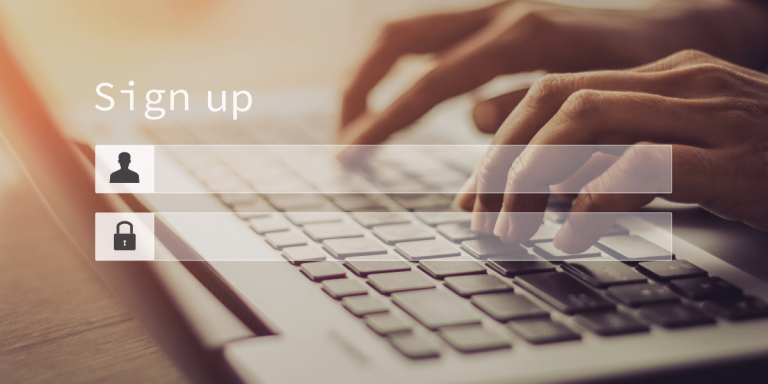Why Can’t I See Who I’m Following On Instagram
Asenqua Tech is reader-supported. When you buy through links on our site, we may earn an affiliate commission.
✎ Key Points:
» To troubleshoot the issue of not seeing your Following List on Instagram, start by checking for outdated versions of the application on the Google Play Store.
» You can attempt to resolve the problem by updating the app or reinstalling Instagram from the Google Play Store, ensuring you have the latest version installed.
Why Can’t I See Who I’m Following On Instagram:
If the Instagram following list not loading, there are some reasons that you need to know:
1. Unfollowed too Many Users
Instagram users frequently encounter an issue where they are unable to view their profile’s Following list, typically occurring after unfollowing a large number of users simultaneously.
When Instagram detects excessive unfollowing activity, it may disable your account’s Following list as a precautionary measure. This action is taken because the platform suspects that your account may have been compromised by a bot.
2. Outdated version of Instagram
This issue commonly arises when using an outdated version of the Instagram application. Users often overlook updating the app, which can lead to problems.
Outdated and older versions are more susceptible to glitches and crashes. Therefore, it’s essential to check for updates available for the Instagram application.
3. A bug in the app
Instagram frequently encounters bugs in the app, which are typically resolved over time. These issues often stem from Instagram’s end rather than your own.
In such cases, you don’t need to take any specific action; simply refrain from opening the application for a few hours. The glitch will likely be rectified within that time frame, after which you’ll be able to access your account’s Following list again.
How To Fix It Can’t See The Following List On Instagram:
Follow the below methods:
1. Update Instagram App
Ensure to check for available updates for the Instagram application, as this issue often arises when using an outdated version. You can verify Instagram updates within the Google Play Store application.
Here are the steps to follow to update Instagram:
🔴 Steps To Follow:
Step 1: Open Google Play Store and search for Instagram.
Step 2: From the search results, click on the Update button located below the Instagram application.
Step 3: The update process will commence.
Once the update and installation are complete, open the Instagram application to check if the issue has been resolved.
2. Uninstall and reinstall Instagram
You have the option to troubleshoot this issue by uninstalling and then reinstalling the application. Sometimes, glitches in the Instagram app can lead to the Following list not loading properly.
To address this, you can uninstall the Instagram app. Rest assured, your account data will remain intact during this process, so there’s no need to worry about losing your profile or account.
🔴 Steps To Follow:
Step 1: Uninstall the application from the app menu.
Step 2: Head to the Google Play application.
Step 3: Search for Instagram. From the results, click on the Install button next to the Instagram application.
After the installation is complete, open Instagram and log into your account to check if the issue has been fixed.
3. Wait it out for 24 hours
If the issue stems from Instagram’s end, it’s advisable to wait for at least 24 hours to see if it resolves itself. Server glitches or crashes on Instagram’s end typically get rectified within a few hours.
Hence, refrain from opening the application for a few hours, then return to check if the issue persists or not.
Alternatively, you can attempt to clear the cache data of the Instagram application from your device’s Settings and observe if the problem resolves. If it persists, it’s best to wait it out.
4. Report Instagram help center
If none of the aforementioned methods prove effective, you have the option to report issues to Instagram through the Report a Problem feature within the app. Should you find yourself in violation of guidelines or privacy policies, Instagram might disable your Following list, preventing you from viewing your account’s followers.
For temporary bans, there’s a good chance the restriction will be lifted within a few hours. However, if Instagram doesn’t lift the ban, it’s advisable to report the issue to the Help Center for assistance in finding a resolution.
Here are the bold steps to Report a Problem on Instagram:
🔴 Steps To Follow:
Step 1: Open Instagram.
Step 2: Take a screenshot of the disabled Following list.
Step 3: Next, go to your profile page and then click on the three lines icon.
Step 4: Click on Settings.
Step 5: Then click on Help.
Step 6: On the Help page, you need to click on Report a Problem.
Step 7: Again click on the blue Report a Problem option.
Step 8: On the next page, explain the issue you’re facing and then request the Help Center team to enable your Following list. Attach the screenshot of the issue that you just took from the gallery.
Step 9: Click on Next.
Step 10: Then click on Send report.
How to Unfollow Users without getting the Following list disabled:
Frequently on Instagram, users find themselves needing to unfollow certain accounts. However, mass unfollowing directly from your profile isn’t feasible. Doing so can trigger suspicions of unauthorized access by hackers or bots, potentially leading to the disabling of your Following list.
Nonetheless, there are ways to unfollow accounts without facing such consequences. It’s crucial to avoid using third-party apps for unfollowing, as they often breach Instagram’s terms and conditions.
Additionally, unfollowing accounts on Instagram requires a gradual approach. It’s advisable to limit yourself to unfollowing 5 to 10 accounts per minute to avoid raising suspicions. Taking breaks between unfollowing two accounts is also essential.