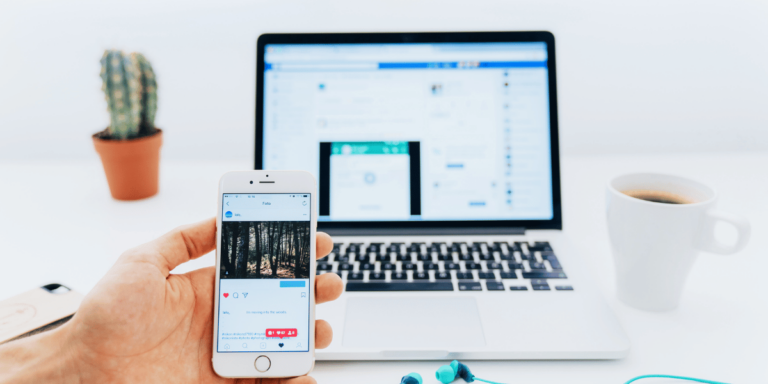PFP Downloader: How To See Old Profile Pictures On Instagram
Asenqua Tech is reader-supported. When you buy through links on our site, we may earn an affiliate commission.
✎ Key Takes:
To revisit your previous Instagram profile picture, start by checking your phone’s gallery, where you originally uploaded the images to your Instagram profile.
If you can’t locate the picture in your gallery, try accessing it from Google Chrome’s Image Cache. Simply search for the images on Google Chrome and see if they’re stored in the cache. All backups are typically available there.
To prevent this issue in the future, consider enabling automatic saving of Instagram pictures. This feature ensures that all uploaded pictures are automatically saved to your gallery upon upload.
To activate this, navigate to your Instagram Settings > Accounts > Original Posts, and enable all three options.
How To See Old Profile Pictures On Instagram:
You’ve many ways to view the old Instagram profile picture. Let’s dive into the methods:
1. Turning On Automatic Saving of Photos
Enabling automatic saving ensures that every photo, video, and upload to your Instagram account is automatically stored without needing an extra click. Once you configure the settings, all future uploads will be seamlessly saved to your gallery. This feature allows you to easily access your previous uploads, including your old profile picture, whenever you wish. To activate automatic saving:
Step 1: Go to Instagram Settings
To access your Instagram settings, open your Instagram account and tap on the profile picture icon located at the bottom right corner of the home page. Then, click on the “Three Horizontal Lines” icon at the top right corner of the profile page to reveal a list of options. From this list, select “Settings”.
Step 2: Tap on “Account”
In the settings menu, scroll down until you find the “Account” option and tap on it.
Step 3: Select “Original Posts”
Among the list of account options, choose “Original Posts”. Here, enable the options for “Save original posts”, “Save posted photos”, and “Save posted videos”. Once enabled, any content you post or add to your story will automatically be saved in your gallery. That’s it!
2. From Phone Gallery
To locate lost profile pictures (DP images) and old photos, always start by checking your phone’s gallery. Since you likely uploaded those images as your Instagram profile picture from your gallery, it’s highly probable that your old pictures are stored there.
Additionally, if you recall the specific application or website where you edited the photos, you can also search for them there. This increases your chances of finding the desired images.
3. Find From Google Cache
Google Cache serves as a repository for all the information associated with your online activities. It retains data from the moment you first accessed the internet, making it possible to view or recover temporary internet files from the cache or through image searches.
Therefore, accessing your old pictures from Google Cache is straightforward. Now, let’s explore how you can search for your old Instagram profile picture.
🔴 Steps To Follow:
Step 1: Open your “Google Chrome” web browser and navigate to Google.com. Go to the image search section.
Step 2: Type your Instagram profile username in the search bar instead of ‘username Instagram’.
Step 3: This will display all cached versions of Instagram content in the Google image search results. You can find your old profile picture there.
You can save the image directly or take a partial screenshot of the profile picture section.