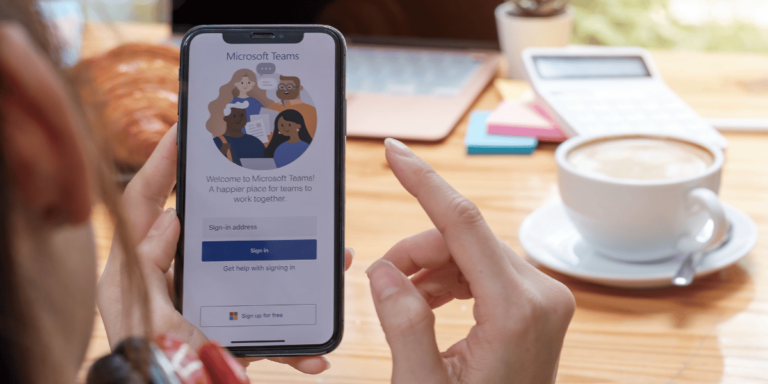Why Can’t I Add Music To My Facebook Profile
Asenqua Tech is reader-supported. When you buy through links on our site, we may earn an affiliate commission.
✎ Key Points:
» If you’re unable to add music to your Facebook story, try switching to your mobile device. Open the Facebook app, tap ‘Create story,’ and upload music by selecting the ‘Music’ option.
» To resolve issues with adding music to your Facebook profile, start by visiting the Play Store. Check for updates to your Facebook app and install the latest version if available.
Why Can’t I Add Music To My Facebook Profile:
You may have the following reasons why you can’t add music to your Facebook profile:
1. You’re Using an Older Version
The ability to add music to your profile is available only in the updated app versions. Older versions of Facebook lack this feature, requiring you to upgrade the app to access the option for adding music.
2. Can’t Find the Music To Add
You can only use music available within Facebook’s library; it’s not possible to add music that isn’t already provided by Facebook.
3. Music is Too Long
If the music you’re attempting to add is too lengthy or its file size is too large, it won’t be uploadable to your profile.
You’ll need to reduce the music’s size or trim it before being able to successfully add it to your posts.
How To Add Music To Facebook Profile:
Facebook offers a feature enabling users to add music to their profiles.
However, if you’re experiencing the absence of the “Music” option, we’re here to share techniques or methods to help you access it.
Try these techniques to enable the “Music” option on your Facebook profile and determine which one works for you.
1. Audio Editor – Audio Cutter
The Audio Editor app allows you to trim music multiple times and blend sections together.
It supports video-to-audio conversion and alters audio formats, offering customizable sound tags and speed adjustments.
🔗 Link: Audio Editor on Google Play
🔴 Steps:
Step 1: Download the app from the Play Store, agree to its terms, and begin using it.
Step 2: Utilize the cutting tool to extract sections from songs and convert the audio file using any video editing tool to a compatible format for Facebook posting.
Step 3: Post the converted file on your account, as direct device audio uploads aren’t supported on Facebook profiles.
2. Clear Facebook Cache
Clearing the Facebook cache might resolve the absence of the “Music” option on your profile. Follow these straightforward steps to accomplish this task, as the cache can sometimes cause issues with Facebook’s functioning.
🔴 Steps:
Step 1: Open the “Settings” app on your phone.
Step 2: Scroll down and select “Apps & notifications.” Within this menu, choose “App info” as the initial option on the subsequent page.
Step 3: Once in the “App info” section, navigate through your system applications to locate and select “Facebook.”
Step 4: Within the Facebook settings, find and select “Storage” or “Internal storage.” From there, choose the option to “CLEAR CACHE.”
After clearing the Facebook cache, verify if the “Music” option now appears on your profile. If this method doesn’t work, you can explore alternative solutions.
3. Updating the Facebook App
If you’re unable to access the music option, it’s possible that you’re using an outdated version of the Facebook application. Consider updating the app through the Google Play Store if you’re using an Android device.
🔴 Steps:
Step 1: Open the Google Play Store on your device.
Step 2: At the top center of the home page, locate the search box.
Step 3: Type in “Facebook” and search for the application. The Play Store will display the Facebook app.
Step 4: If your app needs an update, you’ll see an “Update” option beside the displayed Facebook app. Click it to update the app.
Step 5: After the update, you’ll see an “Open” option in the same place where the “Update” option was previously located. Click on it to launch the updated app and check for the “Music” option.
Still not finding the “Music” option on your profile? Feel free to try the next suggested method.
4. Go to m.facebook.com from PC
Here’s an alternative method that might help you access the music option on your Facebook profile. Try logging into your account from a desktop or laptop to check if you can add music from there.
🔴 Steps:
Step 1: Open m.facebook.com using your Chrome browser.
Step 2: Enter your email or phone number associated with your Facebook account in the first box on the login page. Fill in your account password in the second box, then click the blue login button to access your account.
Step 3: Once logged in, locate your profile icon with your name at the top. Click on it to reach your profile page.
Step 4: Scroll down to find the “Music” option beneath live videos, photos/videos, and live events. Click on it to add music to your profile.
5. Uninstall & Re-install Facebook App
Here’s a method you can attempt to acquire the “Music” option on your Facebook account. Try both uninstalling and reinstalling the Facebook app from the Google Play Store.
🔴 Steps:
Step 1: Open the Play Store on your device.
Step 2: Search for the Facebook app using the search box.
Step 3: Click on the application name or logo in the search results to access its page.
Step 4: On this page, locate the options – “uninstall” and “open.” Click “uninstall” to remove the app from your device.
Step 5: Once uninstalled, the option to “install” will appear in place of “open.” Click “install” to reinstall the Facebook app.
Step 6: Upon completion of the installation, click “open” to launch the app.
Step 7: Log in to your account by entering your phone number or email address and the correct password.
After successfully logging in, check to see if the “Music” option appears on Facebook. If it’s still missing, there might be a bug that needs reporting.