Fix for “Looks like another app is blocking access to Google Play”
Asenqua Tech is reader-supported. When you buy through links on our site, we may earn an affiliate commission.
Summarized:
If you’re having trouble downloading apps from the Google Play Store due to another app blocking access to google play, try these steps: check your internet connection, update your device’s operating system, uninstall recently downloaded apps, reset your device to factory settings, or contact Google support for help. Fix the issue and get back to downloading apps with these solutions.
Are you having trouble downloading apps from the Google Play Store because it looks like another app is blocking access? This can be a frustrating problem, but don’t worry – there are steps you can take to try and resolve the issue. Whether you’re experiencing the issue on your Android phone, tablet, or other device, there are a few things you can try to get the Google Play Store working properly again. In this article, we’ll go over some common causes of this problem and how you can fix it.
So, if you’re ready to get back to downloading apps from the Google Play Store, read on for some helpful tips and solutions.
Here’s what to do:
- Check your internet connection. Make sure that your device is connected to a stable internet connection. A poor or unstable connection can cause problems with downloading apps from the Google Play Store. You can try switching to a different network or restarting your router to see if this helps.
- Check for updates. If your device’s operating system is outdated, it can sometimes cause issues with downloading apps. To make sure your device is running the most recent version of its operating system, check for updates and install any that are available. Updating your device can also fix any bugs or glitches that may be causing the issue.
- Uninstall recently downloaded apps. If the problem isn’t with your internet connection or your device’s operating system, it’s possible that another app on your device is causing the issue. You can try uninstalling any apps that you’ve recently downloaded to see if this fixes the problem.
- Reset your device to factory settings. If you’re still having trouble, you may want to consider resetting your device to its factory settings. This will erase all of your apps and data, so be sure to back up any important information before proceeding. To reset your device to factory settings, go to the “Settings” menu and look for the “Reset” or “Backup & Reset” option. Follow the prompts to reset your device.
- Contact Google support. If you’re unable to download apps from the Google Play Store even after trying all of these steps, the issue may be with the store itself. In this case, you may want to contact Google support for further assistance. They should be able to help you troubleshoot the problem and find a solution.
By following these steps, you should be able to resolve any issues you’re experiencing with downloading apps from the Google Play Store. It may take some trial and error to determine the root cause of the problem, but with a little patience and persistence, you should be able to get your device working properly again.
If none of the above steps have helped you resolve the issue of another app blocking access to the Google Play Store, there are a few additional things you can try. Here are some additional steps you can take:
- Check for malware. If you suspect that malware may be causing the issue, you can try running a malware scan on your device. There are several antivirus apps available on the Google Play Store that can help you detect and remove malware.
- Clear the cache and data for the Google Play Store app. Sometimes, problems with the Google Play Store can be caused by issues with the app itself. To fix these issues, you can try clearing the cache and data for the app. To do this, go to the “Settings” menu and find the “Apps” or “Application Manager” option. Look for the Google Play Store app and tap it. Then, tap the “Clear Cache” and “Clear Data” buttons.
- Check your Google Account settings. If you have multiple Google Accounts connected to your device, it’s possible that one of them is causing the issue. To check your Google Account settings, go to the “Settings” menu and find the “Accounts” or “Users & Accounts” option. Look for any accounts that may be causing the problem and remove them.
- Check your device’s date and time settings. Incorrect date and time settings can cause problems with the Google Play Store. Make sure that your device’s date and time are set correctly. To do this, go to the “Settings” menu and find the “Date & Time” option. Make sure the “Automatic date & time” and “Automatic time zone” options are turned on.
By following these additional steps, you may be able to resolve the issue of another app blocking access to the Google Play Store. If you’re still having trouble, you may want to consider seeking the help of a professional technician or contacting the manufacturer of your device for further assistance. Don’t give up – with a little bit of effort, you can fix this problem and get back to downloading the apps you need.

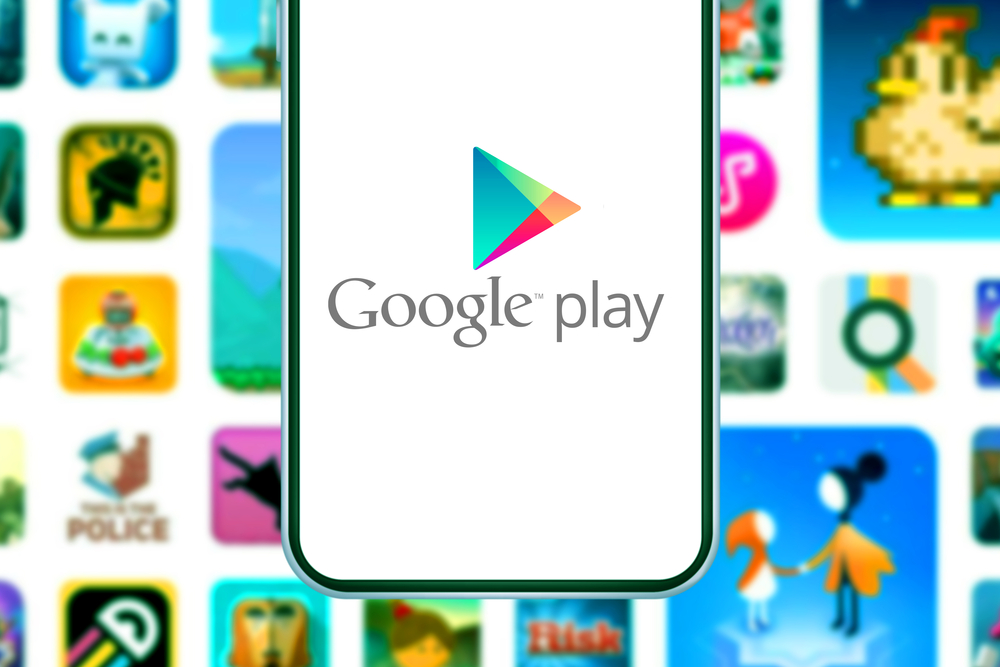
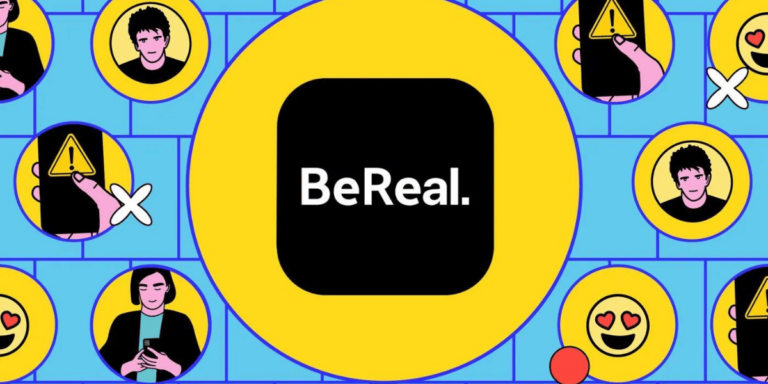
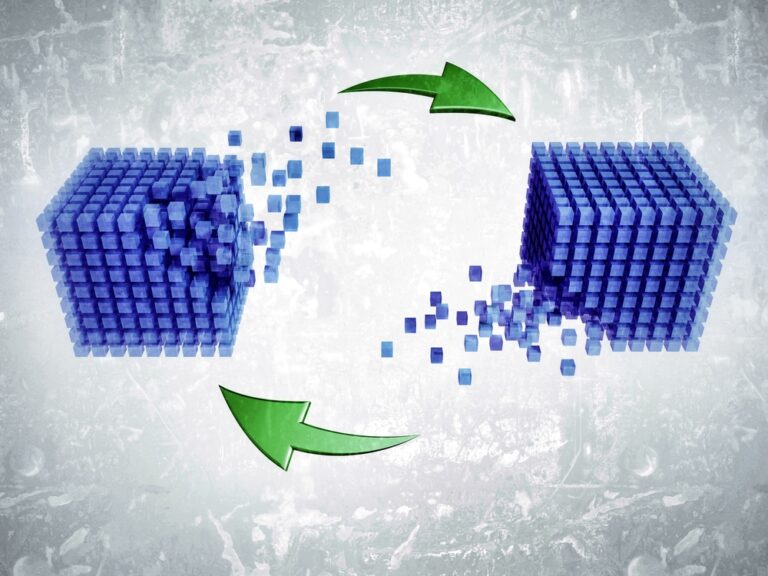




Well researched and educational; this post grabs attention.
http://interpharm.pro/# best pharmacy in canada
mexico pharmacy online drugstore – internationalpharmacy.icu Their worldwide outreach programs are commendable.
https://farmaciabarata.pro/# farmacia 24h
versandapotheke [url=https://onlineapotheke.tech/#]online apotheke versandkostenfrei[/url] online apotheke gГјnstig
https://farmaciaonline.men/# migliori farmacie online 2023
pharmacie ouverte 24/24: pharmacie ouverte 24/24
http://edpharmacie.pro/# pharmacie ouverte 24/24
farmacia online envГo gratis: comprar viagra sin receta – farmacias online baratas
reputable indian online pharmacy: top 10 pharmacies in india – п»їlegitimate online pharmacies india
medicine in mexico pharmacies: п»їbest mexican online pharmacies – mexican border pharmacies shipping to usa
Leading the charge in international pharmacy standards. reputable indian online pharmacy: online shopping pharmacy india – top online pharmacy india
the canadian drugstore: canadian pharmacy phone number – certified canadian pharmacy
The best choice for personalized care. mexican pharmaceuticals online: mexican drugstore online – mexico pharmacies prescription drugs
my canadian pharmacy: northwest canadian pharmacy – canadian pharmacy world reviews
Stellar service in every department. canadian online pharmacy reviews: canadapharmacyonline com – canadian pharmacy
safe canadian pharmacy: onlinecanadianpharmacy 24 – canadian pharmacy tampa
buy prescription drugs from india: online pharmacy india – mail order pharmacy india
Always attuned to global health needs. cheapest online pharmacy india: buy prescription drugs from india – india pharmacy mail order
legitimate canadian mail order pharmacy: medication canadian pharmacy – online canadian pharmacy
A one-stop-shop for all my health needs. buying prescription drugs in mexico: best online pharmacies in mexico – mexican drugstore online
india pharmacy: pharmacy website india – Online medicine order
indian pharmacy paypal: indian pharmacy – cheapest online pharmacy india
Their cross-border services are unmatched. indian pharmacy online: reputable indian pharmacies – online pharmacy india
https://azithromycinotc.store/# zithromax cost
doxycycline 100 mg tablet cost [url=https://doxycyclineotc.store/#]buy doxycycline for acne[/url] 22 doxycycline
drug neurontin: can you buy neurontin over the counter – buying neurontin without a prescription
https://canadapharmacy24.pro/# canadian pharmacy in canada
canadian pharmacy: canada pharmacy – online canadian pharmacy
https://stromectol24.pro/# ivermectin 24 mg
minocycline: stromectol tablets buy online – ivermectin lotion for lice
https://stromectol.icu/# stromectol ireland
http://valtrex.auction/# cheap valtrex canada
cheap valtrex 1000 mg: buy generic valtrex – order valtrex online
Highly descriptive blog, I liked that a lot.
Will there be a part 2?
buying valtrex: generic valtrex best price – valtrex valacyclovir
http://plavix.guru/# buy clopidogrel online
can i buy cheap mobic online: buy anti-inflammatory drug – how to get generic mobic price
https://paxlovid.bid/# Paxlovid buy online
Cialis over the counter Buy Tadalafil 20mg Tadalafil Tablet
http://kamagra.icu/# Kamagra 100mg
https://kamagra.icu/# Kamagra 100mg price
http://cialis.foundation/# buy cialis pill
Levitra online pharmacy Buy Vardenafil 20mg online Vardenafil price
https://levitra.eus/# Levitra generic best price
https://viagra.eus/# Buy Viagra online cheap
Buy Cialis online Generic Tadalafil 20mg price Cialis 20mg price in USA
http://levitra.eus/# Levitra 20 mg for sale
This is my first time visit at here and i am really happy to read all at single place.
Tadalafil price cialis for sale Tadalafil price
http://levitra.eus/# Vardenafil online prescription
http://kamagra.icu/# п»їkamagra
http://kamagra.icu/# buy Kamagra
Buy Viagra online cheap over the counter sildenafil Viagra online price
https://levitra.eus/# Levitra online pharmacy
Buy Vardenafil online Buy Levitra 20mg online Buy Vardenafil online
http://kamagra.icu/# Kamagra 100mg
http://kamagra.icu/# Kamagra 100mg
Generic Cialis without a doctor prescription Cialis 20mg price Tadalafil price
https://kamagra.icu/# Kamagra 100mg
http://viagra.eus/# Cheap generic Viagra
http://canadapharmacy.guru/# legitimate canadian pharmacy canadapharmacy.guru
http://canadapharmacy.guru/# canadian pharmacy canadapharmacy.guru
adderall canadian pharmacy: pharmacy canadian superstore – online pharmacy canada canadapharmacy.guru
trustworthy canadian pharmacy: best canadian pharmacy online – canadian pharmacy king reviews canadapharmacy.guru
reputable mexican pharmacies online: purple pharmacy mexico price list – mexican pharmaceuticals online mexicanpharmacy.company
https://mexicanpharmacy.company/# purple pharmacy mexico price list mexicanpharmacy.company
indian pharmacy online: mail order pharmacy india – top online pharmacy india indiapharmacy.pro
http://mexicanpharmacy.company/# pharmacies in mexico that ship to usa mexicanpharmacy.company
buying from online mexican pharmacy: mexican pharmaceuticals online – buying prescription drugs in mexico online mexicanpharmacy.company
https://mexicanpharmacy.company/# mexican rx online mexicanpharmacy.company
online pharmacy india: Online medicine order – indian pharmacies safe indiapharmacy.pro
Good write-up, I am normal visitor of one’s website, maintain up the nice operate, and It is going to be a regular visitor for a lengthy time.
indian pharmacies safe: indianpharmacy com – mail order pharmacy india indiapharmacy.pro
https://mexicanpharmacy.company/# mexican pharmaceuticals online mexicanpharmacy.company
http://mexicanpharmacy.company/# pharmacies in mexico that ship to usa mexicanpharmacy.company
purple pharmacy mexico price list: best online pharmacies in mexico – mexico drug stores pharmacies mexicanpharmacy.company
http://indiapharmacy.pro/# top online pharmacy india indiapharmacy.pro
indian pharmacies safe: Online medicine order – cheapest online pharmacy india indiapharmacy.pro
indian pharmacy paypal: indian pharmacies safe – top 10 online pharmacy in india indiapharmacy.pro
https://indiapharmacy.pro/# mail order pharmacy india indiapharmacy.pro
buy medicines online in india: pharmacy website india – best online pharmacy india indiapharmacy.pro
http://mexicanpharmacy.company/# п»їbest mexican online pharmacies mexicanpharmacy.company
canadian pharmacy prices: canadian pharmacy victoza – canadian pharmacy online canadapharmacy.guru
mexican drugstore online: buying prescription drugs in mexico online – mexico drug stores pharmacies mexicanpharmacy.company
http://mexicanpharmacy.company/# buying from online mexican pharmacy mexicanpharmacy.company
mexican pharmaceuticals online: buying prescription drugs in mexico – mexican online pharmacies prescription drugs mexicanpharmacy.company
buying prescription drugs in mexico: п»їbest mexican online pharmacies – mexican pharmaceuticals online mexicanpharmacy.company
http://indiapharmacy.pro/# india pharmacy mail order indiapharmacy.pro
http://mexicanpharmacy.company/# buying prescription drugs in mexico mexicanpharmacy.company
canada pharmacy online legit: online canadian pharmacy review – canadian pharmacy ratings canadapharmacy.guru
reputable indian online pharmacy: Online medicine home delivery – top 10 pharmacies in india indiapharmacy.pro
https://canadapharmacy.guru/# canadian medications canadapharmacy.guru
http://canadapharmacy.guru/# reputable canadian pharmacy canadapharmacy.guru
pharmacy website india: top online pharmacy india – best online pharmacy india indiapharmacy.pro
https://canadapharmacy.guru/# pharmacy in canada canadapharmacy.guru
prednisone 40mg: prednisone tablets india – canada pharmacy prednisone
https://doxycycline.sbs/# buy doxycycline online without prescription
cost of prednisone 10mg tablets: buy prednisone no prescription – prednisone steroids
http://amoxil.world/# amoxicillin 500mg pill
https://prednisone.digital/# prednisone 2.5 mg tab
doxycycline 100mg tablets: buy cheap doxycycline – buy doxycycline online 270 tabs
order generic propecia without dr prescription: cost cheap propecia no prescription – buying generic propecia online
buying cheap propecia: generic propecia – buying cheap propecia prices
http://prednisone.digital/# prednisone 2.5 mg
doxylin: doxycycline without prescription – doxycycline hydrochloride 100mg
Right now it sounds like BlogEngine is the top blogging platform available right now.
(from what I’ve read) Is that what you are using on your blog?
http://clomid.sbs/# where to get cheap clomid without dr prescription
prednisone 1 tablet: prednisone in mexico – prednisone 5093
https://propecia.sbs/# buying generic propecia without prescription
doxy 200: buy doxycycline without prescription uk – how to buy doxycycline online
https://amoxil.world/# rexall pharmacy amoxicillin 500mg
amoxicillin 500 mg tablet: amoxicillin discount – amoxicillin 775 mg
https://doxycycline.sbs/# doxylin
http://indiapharm.guru/# п»їlegitimate online pharmacies india
best pills for ed: pills for erection – cheap erectile dysfunction pills online
http://edpills.icu/# ed dysfunction treatment
best ed pills non prescription: generic viagra without a doctor prescription – prescription drugs canada buy online
http://mexicopharm.shop/# medicine in mexico pharmacies
canadian pharmacy near me: onlinecanadianpharmacy 24 – canadian pharmacy meds
https://canadapharm.top/# reddit canadian pharmacy
prescription drugs online without: ed meds online without doctor prescription – discount prescription drugs
http://indiapharm.guru/# top 10 pharmacies in india
best ed pills non prescription: ed pills online – men’s ed pills
clomid for sale: can you get cheap clomid price – where can i get clomid no prescription
http://mexicopharm.shop/# mexico drug stores pharmacies
canadian online pharmacy: Canadian Pharmacy Online – canadian pharmacies online
http://edpills.icu/# cure ed
prednisone online for sale: where to buy prednisone 20mg no prescription – prednisone 20 mg pill
mexico drug stores pharmacies: mexican pharmaceuticals online – mexico drug stores pharmacies
viagra without a prescription: real cialis without a doctor’s prescription – prescription drugs without doctor approval
http://withoutprescription.guru/# buy prescription drugs from india
https://levitra.icu/# buy Levitra over the counter
http://sildenafil.win/# sildenafil buy paypal
https://levitra.icu/# Buy Vardenafil online
Kamagra 100mg price: Kamagra 100mg price – Kamagra 100mg
https://levitra.icu/# Vardenafil online prescription
https://kamagra.team/# Kamagra Oral Jelly
http://sildenafil.win/# can you buy sildenafil
tadalafil best price uk: tadalafil online united states – tadalafil 20 mg mexico
http://levitra.icu/# Levitra 20 mg for sale
zithromax 250 mg: buy cheap generic zithromax – can i buy zithromax over the counter in canada
ciprofloxacin order online ciprofloxacin generic buy cipro
buy generic ciprofloxacin Get cheapest Ciprofloxacin online buy cipro online
medication lisinopril 20 mg: Lisinopril 10 mg Tablet buy online – lisinopril 10 mg over the counter
buy doxycycline 100 mg tablet buy doxycycline over the counter doxycycline antimalarial
doxycycline 100mg no prescription fast delivery Doxycycline 100mg buy online Website
canada pharmacy online: canadapharmacyonline legit – canadian drug pharmacy
canadian drugs cialis: buy prescription drugs online – the discount pharmacy
price medication: cheap drugs online – most trusted canadian online pharmacies
paxlovid pill http://paxlovid.club/# Paxlovid over the counter
miglior sito per comprare viagra online: viagra originale in 24 ore contrassegno – viagra consegna in 24 ore pagamento alla consegna
farmacia online più conveniente: Farmacie che vendono Cialis senza ricetta – farmacia online senza ricetta
comprare farmaci online all’estero: kamagra oral jelly consegna 24 ore – farmacie online sicure
gel per erezione in farmacia: sildenafil prezzo – viagra originale recensioni
farmacia online: kamagra gel – migliori farmacie online 2023
farmacia online migliore: Cialis senza ricetta – top farmacia online
farmacia online migliore: avanafil prezzo in farmacia – farmacie online affidabili
viagra online consegna rapida: sildenafil 100mg prezzo – gel per erezione in farmacia
miglior sito per comprare viagra online: viagra senza ricetta – miglior sito dove acquistare viagra
farmacia online migliore: kamagra gel prezzo – farmaci senza ricetta elenco
farmacia online senza ricetta: farmacia online migliore – farmacia online
migliori farmacie online 2023: farmacia online spedizione gratuita – farmacia online miglior prezzo
farmaci senza ricetta elenco: comprare avanafil senza ricetta – farmacia online miglior prezzo
comprare farmaci online con ricetta: farmacia online migliore – farmacie on line spedizione gratuita
viagra generico recensioni: alternativa al viagra senza ricetta in farmacia – viagra originale in 24 ore contrassegno
viagra acquisto in contrassegno in italia: viagra consegna in 24 ore pagamento alla consegna – gel per erezione in farmacia
migliori farmacie online 2023: Farmacie che vendono Cialis senza ricetta – farmacie online sicure
comprare farmaci online con ricetta: farmacia online spedizione gratuita – acquisto farmaci con ricetta
viagra acquisto in contrassegno in italia: viagra consegna in 24 ore pagamento alla consegna – viagra consegna in 24 ore pagamento alla consegna
farmacie online autorizzate elenco: cialis generico – farmaci senza ricetta elenco
acquisto farmaci con ricetta: avanafil prezzo in farmacia – acquisto farmaci con ricetta
acquisto farmaci con ricetta: kamagra gel – farmacia online miglior prezzo
farmacia online migliore: cialis generico consegna 48 ore – farmacia online più conveniente
top farmacia online: avanafil spedra – farmacia online senza ricetta
farmacie online autorizzate elenco: avanafil spedra – farmacie online affidabili
migliori farmacie online 2023: avanafil prezzo – farmacia online senza ricetta
acquisto farmaci con ricetta: kamagra oral jelly – farmacie online autorizzate elenco
farmaci senza ricetta elenco: cialis prezzo – farmacia online migliore
farmacia online migliore: cialis generico – acquistare farmaci senza ricetta
farmacie on line spedizione gratuita: Farmacie a roma che vendono cialis senza ricetta – farmacie online sicure
comprare farmaci online con ricetta: avanafil – farmacia online migliore
https://farmacia.best/# farmacia online madrid
https://tadalafilo.pro/# farmacia online envÃo gratis
http://kamagraes.site/# farmacia online envÃo gratis
comprar viagra sin gastos de envГo comprar viagra en espana sildenafilo 100mg precio espaГ±a
https://sildenafilo.store/# sildenafilo cinfa 100 mg precio farmacia
http://sildenafilo.store/# sildenafilo precio farmacia
https://kamagraes.site/# farmacias online seguras en españa
https://kamagraes.site/# farmacia envÃos internacionales
farmacia envГos internacionales vardenafilo п»їfarmacia online
http://kamagraes.site/# farmacia online madrid
https://sildenafilo.store/# farmacia gibraltar online viagra
https://tadalafilo.pro/# farmacia envÃos internacionales
http://kamagraes.site/# farmacia online madrid
farmacia envГos internacionales kamagra jelly farmacia 24h
https://vardenafilo.icu/# farmacias online seguras en españa
https://tadalafilo.pro/# farmacia online envÃo gratis
https://sildenafilo.store/# comprar viagra en españa envio urgente contrareembolso
farmacias online seguras en espaГ±a farmacias baratas online envio gratis farmacia online barata
http://sildenafilo.store/# comprar viagra en españa
http://sildenafilo.store/# viagra online cerca de zaragoza
http://sildenafilo.store/# viagra online cerca de toledo
http://vardenafilo.icu/# farmacia online envÃo gratis
https://vardenafilo.icu/# farmacia 24h
http://vardenafilo.icu/# farmacias baratas online envÃo gratis
farmacias online seguras en espaГ±a Precio Cialis 20 Mg farmacias online baratas
https://farmacia.best/# farmacia 24h
http://farmacia.best/# farmacia online barata
http://farmacia.best/# farmacia online barata
п»їfarmacia online kamagra farmacia online madrid
https://kamagraes.site/# farmacias online seguras
https://kamagraes.site/# farmacia online 24 horas
https://tadalafilo.pro/# farmacias online baratas
https://sildenafilo.store/# venta de viagra a domicilio
http://tadalafilo.pro/# farmacia online madrid
http://sildenafilo.store/# comprar viagra en españa envio urgente
farmacia online barata Cialis sin receta farmacias online baratas
http://sildenafilo.store/# sildenafil 100mg genérico
https://farmacia.best/# farmacia envÃos internacionales
https://kamagraes.site/# farmacia barata
http://farmacia.best/# farmacias online seguras
https://vardenafilo.icu/# farmacias online seguras en españa
farmacia online madrid comprar cialis online sin receta farmacia online internacional
https://farmacia.best/# farmacia online madrid
http://kamagraes.site/# farmacia online barata
https://vardenafilo.icu/# farmacias online seguras
http://farmacia.best/# farmacia online internacional
http://cialissansordonnance.pro/# Pharmacie en ligne livraison rapide
http://kamagrafr.icu/# Pharmacie en ligne livraison gratuite
Prix du Viagra 100mg en France Acheter du Viagra sans ordonnance Viagra prix pharmacie paris
https://pharmacieenligne.guru/# Pharmacie en ligne livraison gratuite
https://viagrasansordonnance.store/# Viagra sans ordonnance 24h
http://kamagrafr.icu/# Pharmacie en ligne sans ordonnance
http://pharmacieenligne.guru/# pharmacie ouverte
Viagra en france livraison rapide Acheter du Viagra sans ordonnance Viagra gГ©nГ©rique pas cher livraison rapide
http://levitrafr.life/# pharmacie ouverte
http://pharmacieenligne.guru/# Pharmacie en ligne livraison 24h
http://kamagrafr.icu/# Pharmacie en ligne livraison gratuite
https://pharmacieenligne.guru/# acheter medicament a l etranger sans ordonnance
https://viagrasansordonnance.store/# Viagra sans ordonnance pharmacie France
pharmacie ouverte 24/24 pharmacie en ligne Pharmacie en ligne sans ordonnance
http://viagrasansordonnance.store/# Viagra pas cher livraison rapide france
https://kamagrafr.icu/# Pharmacie en ligne livraison gratuite
https://levitrafr.life/# pharmacie ouverte 24/24
http://kamagrafr.icu/# Pharmacie en ligne France
https://cialissansordonnance.pro/# Pharmacie en ligne livraison rapide
https://cialissansordonnance.pro/# Pharmacie en ligne pas cher
Acheter mГ©dicaments sans ordonnance sur internet kamagra pas cher Pharmacie en ligne pas cher
https://pharmacieenligne.guru/# acheter medicament a l etranger sans ordonnance
https://kamagrafr.icu/# pharmacie en ligne
https://kamagrafr.icu/# acheter médicaments à l’étranger
http://potenzmittel.men/# online apotheke versandkostenfrei
https://kamagrakaufen.top/# versandapotheke versandkostenfrei
http://cialiskaufen.pro/# online apotheke preisvergleich
https://potenzmittel.men/# online-apotheken
mexico drug stores pharmacies buying prescription drugs in mexico best mexican online pharmacies
mexico pharmacies prescription drugs mexico pharmacy mexico pharmacies prescription drugs
https://mexicanpharmacy.cheap/# mexican pharmaceuticals online
purple pharmacy mexico price list medication from mexico pharmacy buying prescription drugs in mexico online
mexico drug stores pharmacies mexican pharmacy mexican border pharmacies shipping to usa
mexican rx online pharmacies in mexico that ship to usa mexican pharmaceuticals online
mexican border pharmacies shipping to usa purple pharmacy mexico price list buying prescription drugs in mexico
mexican drugstore online mexico drug stores pharmacies best online pharmacies in mexico
http://mexicanpharmacy.cheap/# buying prescription drugs in mexico online
mexican mail order pharmacies mexican border pharmacies shipping to usa medicine in mexico pharmacies
buying prescription drugs in mexico online mexican pharmaceuticals online mexican border pharmacies shipping to usa
mexico pharmacies prescription drugs mexico drug stores pharmacies mexican rx online
mexican pharmaceuticals online mexican border pharmacies shipping to usa mexican pharmaceuticals online
medicine in mexico pharmacies mexican pharmacy mexico pharmacies prescription drugs
best mexican online pharmacies best online pharmacies in mexico mexico drug stores pharmacies
https://canadiandrugs.tech/# legal to buy prescription drugs from canada canadiandrugs.tech
ed meds online natural ed medications – treatments for ed edpills.tech
https://edpills.tech/# medicine for impotence edpills.tech
http://indiapharmacy.guru/# top 10 online pharmacy in india indiapharmacy.guru
http://indiapharmacy.guru/# indian pharmacy online indiapharmacy.guru
https://indiapharmacy.guru/# mail order pharmacy india indiapharmacy.guru
http://edpills.tech/# ed pills comparison edpills.tech
http://canadiandrugs.tech/# my canadian pharmacy rx canadiandrugs.tech
indian pharmacy world pharmacy india – pharmacy website india indiapharmacy.guru
http://edpills.tech/# compare ed drugs edpills.tech
http://indiapharmacy.guru/# best online pharmacy india indiapharmacy.guru
https://edpills.tech/# buy erection pills edpills.tech
http://edpills.tech/# treatment of ed edpills.tech
https://indiapharmacy.guru/# best online pharmacy india indiapharmacy.guru
https://canadiandrugs.tech/# online canadian pharmacy review canadiandrugs.tech
buy prescription drugs from india best india pharmacy – indian pharmacy online indiapharmacy.guru
http://canadiandrugs.tech/# reputable canadian online pharmacy canadiandrugs.tech
http://indiapharmacy.guru/# indian pharmacy indiapharmacy.guru
http://indiapharmacy.guru/# online pharmacy india indiapharmacy.guru
http://canadiandrugs.tech/# legit canadian pharmacy online canadiandrugs.tech
http://canadiandrugs.tech/# best canadian online pharmacy canadiandrugs.tech
http://canadiandrugs.tech/# canadian neighbor pharmacy canadiandrugs.tech
http://indiapharmacy.guru/# india pharmacy mail order indiapharmacy.guru
https://canadiandrugs.tech/# canadian medications canadiandrugs.tech
https://indiapharmacy.guru/# india pharmacy mail order indiapharmacy.guru
https://canadiandrugs.tech/# canadian mail order pharmacy canadiandrugs.tech
https://canadiandrugs.tech/# pharmacy canadian canadiandrugs.tech
http://canadiandrugs.tech/# best online canadian pharmacy canadiandrugs.tech
https://indiapharmacy.guru/# indianpharmacy com indiapharmacy.guru
Online medicine home delivery reputable indian pharmacies – indian pharmacy online indiapharmacy.guru
http://edpills.tech/# best non prescription ed pills edpills.tech
canadian pharmacy amoxicillin: amoxicillin without a doctors prescription – amoxicillin 500 mg tablet
prednisone for sale online: prednisone 50 mg tablet canada – prednisone 20mg online pharmacy
http://clomid.site/# can you get generic clomid without dr prescription
prednisone price south africa: buy prednisone online usa – prednisone 50
how can i get cheap clomid no prescription: can you buy cheap clomid for sale – can i get generic clomid no prescription
where can i get prednisone: where to buy prednisone without prescription – prednisone 20 mg tablets coupon
buy generic ciprofloxacin: cipro generic – buy cipro
Paxlovid buy online: paxlovid for sale – Paxlovid buy online
https://prednisone.bid/# cost of prednisone
cipro online no prescription in the usa: buy cipro – purchase cipro
paxlovid generic: paxlovid – paxlovid for sale
paxlovid generic: paxlovid – paxlovid covid
prednisone 40 mg price: prednisone 20mg price in india – prednisone 20mg by mail order
buy cheap amoxicillin: how to buy amoxycillin – amoxicillin 825 mg
buy amoxicillin canada: buy amoxicillin – amoxicillin 500 mg for sale
https://paxlovid.win/# paxlovid covid
amoxicillin buy online canada: where can you buy amoxicillin over the counter – amoxicillin 500 mg tablet price
paxlovid pharmacy: paxlovid buy – buy paxlovid online
medicine amoxicillin 500: amoxicillin 500mg over the counter – amoxicillin 500mg buy online canada
how to buy generic clomid for sale: order generic clomid online – order clomid pills
amoxicillin buy no prescription: where can i buy amoxocillin – amoxicillin over counter
54 prednisone: over the counter prednisone pills – 80 mg prednisone daily
https://paxlovid.win/# Paxlovid buy online
buy cipro online canada: ciprofloxacin generic price – cipro ciprofloxacin
amoxicillin 500 mg tablets: buy amoxicillin 500mg canada – how to get amoxicillin over the counter
https://amoxil.icu/# amoxicillin 1000 mg capsule
can we buy amoxcillin 500mg on ebay without prescription: amoxicillin buy online canada – where can you buy amoxicillin over the counter
https://clomid.site/# can i buy generic clomid without insurance
http://nolvadex.fun/# nolvadex 10mg
does tamoxifen cause menopause: does tamoxifen make you tired – nolvadex online
https://cytotec.icu/# Misoprostol 200 mg buy online
does tamoxifen cause joint pain: nolvadex during cycle – nolvadex only pct
buy cytotec pills online cheap: order cytotec online – buy cytotec online
http://doxycyclinebestprice.pro/# doxycycline 50 mg
zestril online: order lisinopril 10 mg – price of zestril
http://doxycyclinebestprice.pro/# doxycycline 500mg
zestril brand name: lisinopril 10mg tablets price – lisinopril brand name in usa
buy cheap generic zithromax: generic zithromax online paypal – zithromax cost canada
tamoxifen therapy: where can i buy nolvadex – lexapro and tamoxifen
http://doxycyclinebestprice.pro/# doxycycline hyclate 100 mg cap
where can i buy zithromax in canada: zithromax 500 mg lowest price online – can i buy zithromax over the counter
http://nolvadex.fun/# tamoxifen benefits
doxycycline 100mg: doxycycline 100mg – doxycycline order online
does tamoxifen make you tired: tamoxifen cancer – tamoxifen effectiveness
http://cytotec.icu/# cytotec pills buy online
https://indiapharm.llc/# india pharmacy mail order indiapharm.llc
online pharmacy india: indian pharmacy to usa – buy medicines online in india indiapharm.llc
mexican drugstore online Mexico pharmacy online mexican mail order pharmacies mexicopharm.com
reputable mexican pharmacies online: Mexico pharmacy online – mexico pharmacies prescription drugs mexicopharm.com
https://mexicopharm.com/# mexican border pharmacies shipping to usa mexicopharm.com
online shopping pharmacy india: India pharmacy of the world – top 10 pharmacies in india indiapharm.llc
https://canadapharm.life/# rate canadian pharmacies canadapharm.life
reputable mexican pharmacies online: Mexico pharmacy online – mexico drug stores pharmacies mexicopharm.com
http://indiapharm.llc/# world pharmacy india indiapharm.llc
purple pharmacy mexico price list Medicines Mexico pharmacies in mexico that ship to usa mexicopharm.com
online canadian pharmacy reviews: Pharmacies in Canada that ship to the US – pharmacies in canada that ship to the us canadapharm.life
mexico drug stores pharmacies: Medicines Mexico – mexico drug stores pharmacies mexicopharm.com
http://mexicopharm.com/# buying prescription drugs in mexico online mexicopharm.com
mexican pharmaceuticals online: Mexico pharmacy online – п»їbest mexican online pharmacies mexicopharm.com
best online pharmacies in mexico: Best pharmacy in Mexico – mexico pharmacies prescription drugs mexicopharm.com
indian pharmacy online Medicines from India to USA online online shopping pharmacy india indiapharm.llc
https://mexicopharm.com/# mexican mail order pharmacies mexicopharm.com
https://kamagradelivery.pro/# super kamagra
sildenafil buy online usa: sildenafil without a doctor prescription Canada – cost of 100mg sildenafil
http://kamagradelivery.pro/# cheap kamagra
super kamagra kamagra oral jelly Kamagra 100mg
generic sildenafil 50mg: Buy generic 100mg Sildenafil online – generic sildenafil 2020
https://kamagradelivery.pro/# buy kamagra online usa
tadalafil 2.5 mg cost: tadalafil canadian pharmacy online – tadalafil online australia
http://levitradelivery.pro/# Levitra 10 mg buy online
sildenafil generic usa: Sildenafil price – 20 mg sildenafil cheap
https://sildenafildelivery.pro/# sildenafil 100g
Levitra tablet price Buy generic Levitra online Levitra 10 mg buy online
Levitra tablet price: Levitra online pharmacy – Cheap Levitra online
http://sildenafildelivery.pro/# sildenafil cheapest price uk
Kamagra Oral Jelly: sildenafil oral jelly 100mg kamagra – Kamagra tablets
https://kamagradelivery.pro/# Kamagra 100mg price
Kamagra 100mg price: Kamagra Oral Jelly – buy kamagra online usa
super kamagra: buy kamagra – sildenafil oral jelly 100mg kamagra
https://sildenafildelivery.pro/# 2 sildenafil
paxlovid india paxlovid best price п»їpaxlovid
https://amoxil.guru/# buy cheap amoxicillin
http://prednisone.auction/# can you buy prednisone over the counter in canada
Paxlovid over the counter buy paxlovid online п»їpaxlovid
https://clomid.auction/# where can i buy clomid without a prescription
http://prednisone.auction/# 40 mg prednisone pill
п»їpaxlovid Paxlovid buy online paxlovid for sale
http://paxlovid.guru/# paxlovid
https://prednisone.auction/# order prednisone online canada
http://paxlovid.guru/# paxlovid pill
https://azithromycin.store/# zithromax online usa no prescription
cost generic propecia without dr prescription: Buy Finasteride 5mg – buying generic propecia tablets
https://finasteride.men/# propecia otc
lisinopril 20 pills: High Blood Pressure – lisinopril 5 mg tabs
http://azithromycin.store/# buy zithromax without prescription online
order cytotec online: Misoprostol best price in pharmacy – buy cytotec pills
https://azithromycin.store/# how to buy zithromax online
https://finasteride.men/# cheap propecia without dr prescription
furosemide 100 mg: lasix online – lasix 100 mg tablet
https://lisinopril.fun/# lisinopril 5mg prices
cytotec buy online usa: buy misoprostol – buy cytotec online fast delivery
lasix online: Buy Lasix No Prescription – buy lasix online
https://lisinopril.fun/# buy lisinopril mexico
buy generic zithromax no prescription: cheapest azithromycin – zithromax for sale cheap
http://furosemide.pro/# buy lasix online
https://finasteride.men/# cheap propecia online
buy propecia prices: Finasteride buy online – cost generic propecia without prescription
https://misoprostol.shop/# buy cytotec online fast delivery
azithromycin zithromax: buy zithromax z-pak online – buy generic zithromax no prescription
zithromax 500 price: buy zithromax over the counter – can you buy zithromax over the counter in canada
http://azithromycin.store/# zithromax 500mg
http://furosemide.pro/# buy furosemide online
where can i buy zithromax uk: cheapest azithromycin – buy zithromax online
http://furosemide.pro/# furosemida 40 mg
propecia medication: Buy Finasteride 5mg – order cheap propecia no prescription
https://furosemide.pro/# lasix tablet
cytotec abortion pill: buy cytotec online – cytotec abortion pill
https://finasteride.men/# buying propecia without insurance
viagra online in 2 giorni: viagra prezzo – pillole per erezione immediata
http://farmaciaitalia.store/# comprare farmaci online con ricetta
farmacia online senza ricetta: avanafil spedra – farmacia online senza ricetta
farmacie on line spedizione gratuita: farmacia online migliore – migliori farmacie online 2023
farmacie online autorizzate elenco: farmacia online – comprare farmaci online all’estero
http://farmaciaitalia.store/# farmacia online
comprare farmaci online con ricetta: Avanafil farmaco – comprare farmaci online all’estero
https://avanafilitalia.online/# farmaci senza ricetta elenco
migliori farmacie online 2023: farmacia online migliore – farmacie online affidabili
farmacia online senza ricetta: farmacia online miglior prezzo – migliori farmacie online 2023
http://avanafilitalia.online/# farmacia online
farmacia online senza ricetta: farmacie online sicure – farmacia online piГ№ conveniente
http://farmaciaitalia.store/# farmacia online migliore
comprare farmaci online con ricetta: farmacia online miglior prezzo – farmaci senza ricetta elenco
https://kamagraitalia.shop/# migliori farmacie online 2023
farmacie online affidabili: avanafil prezzo in farmacia – farmacie online autorizzate elenco
https://kamagraitalia.shop/# comprare farmaci online all’estero
farmacia online piГ№ conveniente: Farmacie a milano che vendono cialis senza ricetta – farmacia online miglior prezzo
buying from online mexican pharmacy mexican rx online mexican pharmaceuticals online
indian pharmacy paypal: india pharmacy mail order – top 10 online pharmacy in india
https://mexicanpharm.store/# medicine in mexico pharmacies
canadian 24 hour pharmacy: certified canadian international pharmacy – canadian pharmacy price checker
http://canadapharm.shop/# legit canadian pharmacy
buy medicines online in india indian pharmacy paypal cheapest online pharmacy india
buying prescription drugs in mexico: purple pharmacy mexico price list – buying from online mexican pharmacy
http://mexicanpharm.store/# mexican border pharmacies shipping to usa
mexican border pharmacies shipping to usa: reputable mexican pharmacies online – buying from online mexican pharmacy
http://indiapharm.life/# indian pharmacy
india pharmacy mail order: top 10 online pharmacy in india – indian pharmacy paypal
https://indiapharm.life/# indianpharmacy com
mexican drugstore online: mexican online pharmacies prescription drugs – п»їbest mexican online pharmacies
https://mexicanpharm.store/# medication from mexico pharmacy
mexico drug stores pharmacies: purple pharmacy mexico price list – purple pharmacy mexico price list
http://indiapharm.life/# indian pharmacy
northwest canadian pharmacy: prescription drugs canada buy online – safe online pharmacies in canada
http://indiapharm.life/# reputable indian pharmacies
mexico drug stores pharmacies: mexican pharmacy – mexican border pharmacies shipping to usa
https://mexicanpharm.store/# reputable mexican pharmacies online
safe canadian pharmacy: reputable canadian online pharmacies – pet meds without vet prescription canada
mexican border pharmacies shipping to usa buying prescription drugs in mexico mexico drug stores pharmacies
legit canadian online pharmacy: canadian pharmacy online ship to usa – legitimate canadian pharmacy
https://indiapharm.life/# best online pharmacy india
buying from online mexican pharmacy: mexican rx online – buying prescription drugs in mexico
http://mexicanpharm.store/# mexican drugstore online
mexican online pharmacies prescription drugs: mexico pharmacies prescription drugs – best online pharmacies in mexico
tamoxifen alternatives premenopausal: nolvadex d – tamoxifen warning
The staff always ensures confidentiality and privacy https://clomidpharm.shop/# where to buy clomid online
https://nolvadex.pro/# tamoxifen pill
can you buy prednisone: prednisone in mexico – prednisone 10 mg brand name
An excellent choice for all pharmaceutical needs http://zithromaxpharm.online/# buy cheap generic zithromax
http://prednisonepharm.store/# prednisone for sale in canada
where to buy cheap clomid pill: buying generic clomid no prescription – cost of generic clomid no prescription
A stalwart in international pharmacy services https://nolvadex.pro/# where can i buy nolvadex
http://nolvadex.pro/# nolvadex vs clomid
order prednisone 10mg: prednisone 50 mg coupon – pharmacy cost of prednisone
Appreciate their commitment to maintaining global healthcare standards https://prednisonepharm.store/# 6 prednisone
https://zithromaxpharm.online/# buy zithromax canada
A beacon of reliability and trust http://clomidpharm.shop/# how to get cheap clomid prices
where can i get clomid now: how can i get clomid without insurance – can you get clomid price
http://nolvadex.pro/# nolvadex 20mg
The ambiance of the pharmacy is calming and pleasant https://prednisonepharm.store/# prednisone 2 5 mg
otc prednisone cream: prednisone coupon – canadian online pharmacy prednisone
https://nolvadex.pro/# how does tamoxifen work
Medscape Drugs & Diseases https://clomidpharm.shop/# can i purchase generic clomid
where can i buy clomid without insurance: cost of generic clomid without dr prescription – where to buy cheap clomid prices
http://zithromaxpharm.online/# buy zithromax online
A trailblazer in international pharmacy practices http://cytotec.directory/# buy cytotec
http://clomidpharm.shop/# how to buy cheap clomid online
cytotec online: buy cytotec online – buy cytotec over the counter
I value their commitment to customer health https://nolvadex.pro/# tamoxifen headache
http://edwithoutdoctorprescription.store/# buy prescription drugs from canada
ed pills cheap buying ed pills online gnc ed pills
best non prescription ed pills: levitra without a doctor prescription – viagra without a doctor prescription
https://edpills.bid/# cheapest ed pills online
meds online without doctor prescription 100mg viagra without a doctor prescription viagra without a doctor prescription walmart
https://edwithoutdoctorprescription.store/# buy prescription drugs online without
real viagra without a doctor prescription: legal to buy prescription drugs from canada – buy prescription drugs without doctor
treatment for ed ed treatment review ed treatment review
ed meds: best ed pills non prescription – ed drugs list
https://reputablepharmacies.online/# online pharmacy no prescription
new ed drugs online ed medications best ed pills at gnc
canada pharmacies online prescriptions: best canadian mail order pharmacy – best online pharmacies without a script
http://edwithoutdoctorprescription.store/# buy prescription drugs
top ed pills pills for ed best ed pill
https://edpills.bid/# best treatment for ed
canadian drugs cialis canadian pharcharmy online prescriptions online
pharmacies canada: legal canadian pharmacy online – verified canadian pharmacies
http://edwithoutdoctorprescription.store/# generic viagra without a doctor prescription
canadian mail order viagra best rated canadian online pharmacy discount drug store online shopping
best ed pills online: men’s ed pills – ed pills gnc
http://edpills.bid/# ed pills online
prescription meds without the prescriptions best ed pills non prescription cialis without doctor prescription
prescription drugs without doctor approval: legal to buy prescription drugs from canada – sildenafil without a doctor’s prescription
http://edpills.bid/# best ed pills online
top ed drugs top rated ed pills treatment for ed
https://edpills.bid/# new ed treatments
cheap erectile dysfunction: natural ed medications – medicine for erectile
legitimate canadian online pharmacies Pharmacies in Canada that ship to the US best canadian pharmacy canadianpharmacy.pro
https://mexicanpharmacy.win/# mexican rx online mexicanpharmacy.win
legal canadian pharmacy online: best canadian pharmacy – canada rx pharmacy world canadianpharmacy.pro
india online pharmacy Cheapest online pharmacy india pharmacy indianpharmacy.shop
https://mexicanpharmacy.win/# buying from online mexican pharmacy mexicanpharmacy.win
indian pharmacy online: international medicine delivery from india – india pharmacy indianpharmacy.shop
https://indianpharmacy.shop/# india pharmacy mail order indianpharmacy.shop
best mail order pharmacies
mexican pharmacy mexico pharmacy reputable mexican pharmacies online mexicanpharmacy.win
Online medicine order: indian pharmacy – indianpharmacy com indianpharmacy.shop
https://indianpharmacy.shop/# indian pharmacies safe indianpharmacy.shop
buying drugs from canada Canada Pharmacy canadian drug pharmacy canadianpharmacy.pro
http://canadianpharmacy.pro/# canadian pharmacy ratings canadianpharmacy.pro
online pharmacy india indian pharmacy top 10 pharmacies in india indianpharmacy.shop
https://mexicanpharmacy.win/# medicine in mexico pharmacies mexicanpharmacy.win
https://canadianpharmacy.pro/# canadian online pharmacy reviews canadianpharmacy.pro
reliable canadian pharmacy
canadian pharmacy tampa Pharmacies in Canada that ship to the US canadian drugs pharmacy canadianpharmacy.pro
https://indianpharmacy.shop/# reputable indian pharmacies indianpharmacy.shop
indianpharmacy com
http://mexicanpharmacy.win/# mexican rx online mexicanpharmacy.win
best india pharmacy Order medicine from India to USA mail order pharmacy india indianpharmacy.shop
https://indianpharmacy.shop/# Online medicine order indianpharmacy.shop
reputable indian online pharmacy
https://mexicanpharmacy.win/# pharmacies in mexico that ship to usa mexicanpharmacy.win
canada drugstore pharmacy rx best canadian online pharmacy canada ed drugs canadianpharmacy.pro
http://canadianpharmacy.pro/# canadian pharmacies online canadianpharmacy.pro
top online pharmacy india
http://mexicanpharmacy.win/# mexican pharmacy mexicanpharmacy.win
https://indianpharmacy.shop/# Online medicine order indianpharmacy.shop
reputable canadian pharmacy online
cheapest online pharmacy india indian pharmacy to usa best india pharmacy indianpharmacy.shop
http://mexicanpharmacy.win/# mexican border pharmacies shipping to usa mexicanpharmacy.win
Online medicine order
http://canadianpharmacy.pro/# canadian family pharmacy canadianpharmacy.pro
buying prescription drugs in mexico online Medicines Mexico mexico drug stores pharmacies mexicanpharmacy.win
http://indianpharmacy.shop/# reputable indian pharmacies indianpharmacy.shop
Online medicine home delivery
https://indianpharmacy.shop/# india online pharmacy indianpharmacy.shop
real canadian pharmacy Canada Pharmacy safe canadian pharmacy canadianpharmacy.pro
http://mexicanpharmacy.win/# mexican mail order pharmacies mexicanpharmacy.win
reputable indian pharmacies
http://mexicanpharmacy.win/# mexico pharmacies prescription drugs mexicanpharmacy.win
best price prescription drugs
https://mexicanpharmacy.win/# mexican pharmacy mexicanpharmacy.win
Pharmacie en ligne livraison rapide: cialis sans ordonnance – Pharmacie en ligne livraison 24h
https://viagrasansordonnance.pro/# Acheter viagra en ligne livraison 24h
https://acheterkamagra.pro/# Pharmacie en ligne pas cher
pharmacie ouverte 24/24
Viagra pas cher livraison rapide france viagrasansordonnance.pro Le gГ©nГ©rique de Viagra
Pharmacie en ligne fiable: Levitra pharmacie en ligne – pharmacie ouverte
Pharmacie en ligne livraison gratuite cialissansordonnance.shop Pharmacies en ligne certifiГ©es
https://pharmadoc.pro/# Pharmacie en ligne sans ordonnance
Viagra sans ordonnance 24h suisse: Viagra generique en pharmacie – Viagra sans ordonnance 24h
Viagra homme prix en pharmacie viagra sans ordonnance Viagra homme prix en pharmacie sans ordonnance
http://cialissansordonnance.shop/# pharmacie ouverte 24/24
https://levitrasansordonnance.pro/# Acheter mГ©dicaments sans ordonnance sur internet
Pharmacie en ligne sans ordonnance
Pharmacie en ligne fiable: kamagra oral jelly – Pharmacie en ligne livraison gratuite
http://cialissansordonnance.shop/# Pharmacie en ligne pas cher
п»їpharmacie en ligne: cialis sans ordonnance – Pharmacie en ligne sans ordonnance
Pharmacie en ligne sans ordonnance pharmacie en ligne pas cher Pharmacie en ligne livraison 24h
http://viagrasansordonnance.pro/# Viagra sans ordonnance 24h Amazon
Pharmacie en ligne livraison 24h: kamagra pas cher – Pharmacie en ligne France
pharmacie ouverte levitra generique п»їpharmacie en ligne
https://cialissansordonnance.shop/# Pharmacie en ligne pas cher
Pharmacie en ligne livraison gratuite: kamagra livraison 24h – acheter mГ©dicaments Г l’Г©tranger
http://viagrasansordonnance.pro/# Viagra 100mg prix
Pharmacie en ligne pas cher
Pharmacie en ligne France levitrasansordonnance.pro pharmacie ouverte 24/24
https://cialissansordonnance.shop/# Pharmacie en ligne pas cher
10mg prednisone daily: where can i buy prednisone online without a prescription – prednisone 20mg online pharmacy
http://clomiphene.icu/# generic clomid tablets
5mg prednisone prednisone 4 mg daily buy prednisone mexico
ivermectin buy nz: stromectol over the counter – ivermectin 4000
https://prednisonetablets.shop/# 3000mg prednisone
order prednisone 10mg prednisone 20mg cheap can you buy prednisone without a prescription
ivermectin lice: ivermectin 0.1 – stromectol generic
https://prednisonetablets.shop/# buy prednisone 10 mg
buy amoxicillin online mexico amoxicillin 500mg pill amoxil pharmacy
can you buy zithromax over the counter in australia: zithromax pill – zithromax prescription online
https://ivermectin.store/# stromectol price uk
zithromax coupon: zithromax for sale 500 mg – can you buy zithromax online
54 prednisone buy prednisone 5mg canada prednisone pill 20 mg
https://azithromycin.bid/# can you buy zithromax online
cost of prednisone in canada: average cost of prednisone 20 mg – prednisone 25mg from canada
buy zithromax online cheap zithromax zithromax capsules price
buy zithromax online: zithromax over the counter canada – buy zithromax no prescription
https://amoxicillin.bid/# how much is amoxicillin prescription
can you buy amoxicillin uk buy amoxicillin 500mg amoxicillin 500 mg price
how can i get cheap clomid: how can i get generic clomid price – how to get clomid for sale
https://azithromycin.bid/# zithromax antibiotic
ivermectin 24 mg: stromectol ivermectin – ivermectin 2ml
zithromax azithromycin zithromax 500mg zithromax over the counter
pharmacy in canada: Pharmacies in Canada that ship to the US – ed meds online canada canadianpharm.store
medication from mexico pharmacy: Certified Pharmacy from Mexico – mexican online pharmacies prescription drugs mexicanpharm.shop
http://canadianpharm.store/# best canadian pharmacy canadianpharm.store
legal to buy prescription drugs from canada Certified Online Pharmacy Canada reliable canadian pharmacy canadianpharm.store
buying prescription drugs in mexico online: Certified Pharmacy from Mexico – pharmacies in mexico that ship to usa mexicanpharm.shop
http://mexicanpharm.shop/# purple pharmacy mexico price list mexicanpharm.shop
mexico drug stores pharmacies buying prescription drugs in mexico mexican pharmacy mexicanpharm.shop
best online pharmacy india: india pharmacy – best india pharmacy indianpharm.store
https://indianpharm.store/# indian pharmacy online indianpharm.store
reputable canadian online pharmacies: Certified Online Pharmacy Canada – ed meds online canada canadianpharm.store
best online pharmacy india indian pharmacy paypal online shopping pharmacy india indianpharm.store
mexico drug stores pharmacies: mexico pharmacy – purple pharmacy mexico price list mexicanpharm.shop
http://indianpharm.store/# top 10 pharmacies in india indianpharm.store
mexican rx online: Online Mexican pharmacy – mexico pharmacies prescription drugs mexicanpharm.shop
my canadian pharmacy reviews Canadian International Pharmacy trustworthy canadian pharmacy canadianpharm.store
http://indianpharm.store/# world pharmacy india indianpharm.store
buying from online mexican pharmacy: Certified Pharmacy from Mexico – mexican mail order pharmacies mexicanpharm.shop
п»їbest mexican online pharmacies: Online Mexican pharmacy – best online pharmacies in mexico mexicanpharm.shop
http://canadianpharm.store/# canadian pharmacy online reviews canadianpharm.store
purple pharmacy mexico price list mexican mail order pharmacies medication from mexico pharmacy mexicanpharm.shop
buy medicines online in india: international medicine delivery from india – pharmacy website india indianpharm.store
http://indianpharm.store/# india pharmacy mail order indianpharm.store
canadian drug: Licensed Online Pharmacy – canadian pharmacy reviews canadianpharm.store
mexican online pharmacies prescription drugs Certified Pharmacy from Mexico buying prescription drugs in mexico mexicanpharm.shop
https://mexicanpharm.shop/# mexican drugstore online mexicanpharm.shop
indian pharmacy paypal: order medicine from india to usa – indian pharmacy indianpharm.store
mexican pharmaceuticals online п»їbest mexican online pharmacies medicine in mexico pharmacies mexicanpharm.shop
mexican rx online: Certified Pharmacy from Mexico – mexican drugstore online mexicanpharm.shop
http://mexicanpharm.shop/# medicine in mexico pharmacies mexicanpharm.shop
mail order pharmacy india: Indian pharmacy to USA – п»їlegitimate online pharmacies india indianpharm.store
top 10 pharmacies in india Indian pharmacy to USA india pharmacy indianpharm.store
http://mexicanpharm.shop/# buying prescription drugs in mexico mexicanpharm.shop
canadian pharmacy tampa: Canadian Pharmacy – legitimate canadian pharmacy online canadianpharm.store
https://canadianpharm.store/# canada pharmacy canadianpharm.store
top 10 online pharmacy in india order medicine from india to usa top 10 online pharmacy in india indianpharm.store
reputable canadian pharmacy: Pharmacies in Canada that ship to the US – drugs from canada canadianpharm.store
mexico pharmacies prescription drugs: Certified Pharmacy from Mexico – best online pharmacies in mexico mexicanpharm.shop
http://indianpharm.store/# buy prescription drugs from india indianpharm.store
canadian pharmacy world reviews Canada Pharmacy online legitimate canadian online pharmacies canadianpharm.store
reputable mexican pharmacies: pharmacy in canada – discount online pharmacy
best canadian pharmacy: discount drugs online – most trusted canadian pharmacy
https://canadadrugs.pro/# canadian pharmacy without prescription
pharmacy canadian ed drugs online best canadian online pharmacy reviews
http://canadadrugs.pro/# mexican pharmacies shipping to usa
no prescription canadian pharmacies online drugstore service canada non prescription on line pharmacies
pharmacy world: canadian pharmacy usa – canada rx
canadian pharmacy antiobotics without prescription: canadian neighborhood pharmacy – testosterone canadian pharmacy
https://canadadrugs.pro/# canadian mail order pharmacies to usa
legitimate canadian mail order pharmacies: no rx online pharmacy – canadian pharmacy usa
https://canadadrugs.pro/# discount viagra canadian pharmacy
medications canada: prescription drugs canada – online pharmacy usa
canada pharmacy online no script online ed drugs no prescription best rated canadian online pharmacy
http://canadadrugs.pro/# prescription drugs online
canadian discount pharmacy: best online pharmacy stores – pharmacy world
canadian pharmacy ed medications: cheap medications – discount drug store online shopping
https://canadadrugs.pro/# mail order canadian drugs
tadalafil canadian pharmacy: canadian pharmacy price checker – best canadian online pharmacy
https://canadadrugs.pro/# mail order prescription drugs
canadian pharmacy no presciption: bestpharmacyonline.com – onlinecanadianpharmacy com
http://canadadrugs.pro/# canadian pharmacies online
canadian drugstore reviews: canadian pharmacy azithromycin – canadian online pharmacies prescription drugs
canadian mail order pharmacy: canadian pharmacies online reviews – canadian pharmaceutical companies that ship to usa
safe canadian pharmacies online: canadian mail order pharmacy reviews – legitimate online canadian pharmacies
http://canadadrugs.pro/# online pharmacy with no prescription
medications with no prescription: trusted canadian pharmacies – prescription without a doctors prescription
http://canadadrugs.pro/# list of 24 hour pharmacies
https://canadadrugs.pro/# canadian drugs pharmacies online
drugs for ed: generic ed drugs – cures for ed
https://edwithoutdoctorprescription.pro/# buy prescription drugs
non prescription ed pills: cheap cialis – non prescription erection pills
canadian pharmacy sarasota canadian drug best rated canadian pharmacy
buy prescription drugs without doctor: generic cialis without a doctor prescription – prescription drugs online without doctor
https://edpill.cheap/# best ed medications
top online pharmacy india indian pharmacy reputable indian pharmacies
mexico drug stores pharmacies: mexican pharmaceuticals online – mexican pharmaceuticals online
http://canadianinternationalpharmacy.pro/# reddit canadian pharmacy
viagra without doctor prescription amazon cialis without a doctor prescription 100mg viagra without a doctor prescription
mexican mail order pharmacies: medication from mexico pharmacy – mexico pharmacies prescription drugs
http://edpill.cheap/# best ed medication
india pharmacy mail order india pharmacy mail order reputable indian online pharmacy
https://edwithoutdoctorprescription.pro/# ed prescription drugs
canadian pharmacy scam the canadian drugstore my canadian pharmacy review
http://certifiedpharmacymexico.pro/# best mexican online pharmacies
ed meds online without doctor prescription: generic cialis without a doctor prescription – viagra without a doctor prescription
mexico drug stores pharmacies: mexican pharmaceuticals online – mexico drug stores pharmacies
http://medicinefromindia.store/# indianpharmacy com
buy medicines online in india reputable indian pharmacies reputable indian online pharmacy
mexican rx online: purple pharmacy mexico price list – reputable mexican pharmacies online
https://certifiedpharmacymexico.pro/# mexican online pharmacies prescription drugs
online pharmacy india indian pharmacy online indian pharmacy paypal
https://certifiedpharmacymexico.pro/# mexico drug stores pharmacies
best canadian pharmacy online canadian pharmacy victoza escrow pharmacy canada
http://canadianinternationalpharmacy.pro/# vipps approved canadian online pharmacy
canadian pharmacy ratings: recommended canadian pharmacies – canadian king pharmacy
canadian pharmacy meds reviews canadian pharmacy phone number canadapharmacyonline com
https://canadianinternationalpharmacy.pro/# canada pharmacy 24h
online pharmacy india reputable indian pharmacies п»їlegitimate online pharmacies india
http://canadianinternationalpharmacy.pro/# global pharmacy canada
https://edwithoutdoctorprescription.pro/# mexican pharmacy without prescription
buy prescription drugs from canada cheap cialis without a doctor prescription viagra without a doctor prescription
canadianpharmacymeds: canadian pharmacy no rx needed – best canadian pharmacy online
http://edpill.cheap/# natural remedies for ed
buying prescription drugs in mexico online best online pharmacies in mexico mexican online pharmacies prescription drugs
https://canadianinternationalpharmacy.pro/# northwest canadian pharmacy
best ed treatment medications for ed best pills for ed
http://certifiedpharmacymexico.pro/# reputable mexican pharmacies online
Both cash and tournament play is held in the poker room located at the Encore. A new online poker market in the U.S. added several tournaments during the 2015 summer WSOP and more each year. Partners in the online poker world then helped the WSOP weather the pandemic storm in 2020, when the WSOP had to cancel its live tournaments for the first time in more than 50 years. Please contact the poker room for the most updated information on all current poker promotions. Meadows Golf Club • Lincoln Park, NJ Hungry? Black Tap Craft Burgers & Beer is just what you need to satisfy those cravings. Located right next to the Poker Room—it’s easy to order a meal on your phone right from your seat and pick it up when it’s ready. It’s the perfect lunch break between games, so you won’t miss a thing.
https://www.noranetworks.io/community/profile/8368dclxxx9541c/
Play the most fun slots online with your exclusive $100 bonus The resource requested could not be found on this server! No several consecutive free bonuses are allowed. In order to use this bonus, please make a deposit in case your last session was with a free bonus. This website is using a security service to protect itself from online attacks. The action you just performed triggered the security solution. There are several actions that could trigger this block including submitting a certain word or phrase, a SQL command or malformed data. The resource requested could not be found on this server! $25 No Deposit for Slotastic Casino $30 No Deposit for Slotastic Casino Bonus Link: Slotastic Casino Download Casino $20 No Deposit for Slotastic Casino
generic ed drugs: erection pills online – buy erection pills
canadian mail order pharmacy canadianpharmacymeds canadian pharmacy 1 internet online drugstore
https://medicinefromindia.store/# india pharmacy
is canadian pharmacy legit canadian pharmacy ed medications canadian pharmacy sarasota
https://edwithoutdoctorprescription.pro/# online prescription for ed meds
https://medicinefromindia.store/# top online pharmacy india
https://edpill.cheap/# erection pills that work
mexican rx online mexico pharmacy mexico drug stores pharmacies
mexican online pharmacies prescription drugs: buying from online mexican pharmacy – mexico pharmacies prescription drugs
http://edwithoutdoctorprescription.pro/# prescription drugs without doctor approval
mexico drug stores pharmacies mexican pharmacy mexican border pharmacies shipping to usa
https://edwithoutdoctorprescription.pro/# ed meds online without doctor prescription
mexican border pharmacies shipping to usa mexico pharmacy mexico pharmacies prescription drugs
http://mexicanph.com/# mexico drug stores pharmacies
mexico drug stores pharmacies
purple pharmacy mexico price list mexico pharmacy п»їbest mexican online pharmacies
mexico drug stores pharmacies mexico pharmacies prescription drugs pharmacies in mexico that ship to usa
pharmacies in mexico that ship to usa mexican online pharmacies prescription drugs pharmacies in mexico that ship to usa
buying prescription drugs in mexico online pharmacies in mexico that ship to usa buying prescription drugs in mexico
mexico pharmacy best online pharmacies in mexico mexican drugstore online
mexico pharmacy mexican border pharmacies shipping to usa mexican rx online
mexico drug stores pharmacies medication from mexico pharmacy mexican online pharmacies prescription drugs
https://mexicanph.shop/# п»їbest mexican online pharmacies
mexican border pharmacies shipping to usa
buying from online mexican pharmacy medicine in mexico pharmacies medication from mexico pharmacy
mexican pharmaceuticals online mexico drug stores pharmacies buying from online mexican pharmacy
mexican border pharmacies shipping to usa mexican pharmacy mexico drug stores pharmacies
https://mexicanph.com/# mexico drug stores pharmacies
mexico pharmacies prescription drugs
mexican rx online buying from online mexican pharmacy buying from online mexican pharmacy
mexico drug stores pharmacies buying from online mexican pharmacy mexico drug stores pharmacies
https://mexicanph.shop/# best online pharmacies in mexico
п»їbest mexican online pharmacies
purple pharmacy mexico price list mexican pharmaceuticals online mexican drugstore online
mexican pharmaceuticals online mexican pharmaceuticals online buying prescription drugs in mexico
buying prescription drugs in mexico mexican rx online best online pharmacies in mexico
mexican mail order pharmacies mexican online pharmacies prescription drugs mexican pharmacy
best mexican online pharmacies mexican pharmacy medicine in mexico pharmacies
mexican drugstore online pharmacies in mexico that ship to usa mexican pharmacy
buying from online mexican pharmacy buying from online mexican pharmacy reputable mexican pharmacies online
https://mexicanph.shop/# buying prescription drugs in mexico online
mexican pharmaceuticals online
mexican drugstore online mexican online pharmacies prescription drugs mexican pharmaceuticals online
mexico pharmacy mexico drug stores pharmacies medication from mexico pharmacy
reputable mexican pharmacies online mexico pharmacies prescription drugs mexican drugstore online
mexican border pharmacies shipping to usa buying prescription drugs in mexico online п»їbest mexican online pharmacies
medication from mexico pharmacy mexican pharmaceuticals online mexico pharmacies prescription drugs
mexico pharmacies prescription drugs best online pharmacies in mexico purple pharmacy mexico price list
mexican border pharmacies shipping to usa mexico drug stores pharmacies mexico pharmacy
http://mexicanph.shop/# mexican online pharmacies prescription drugs
purple pharmacy mexico price list
reputable mexican pharmacies online mexico pharmacies prescription drugs pharmacies in mexico that ship to usa
mexican pharmaceuticals online pharmacies in mexico that ship to usa mexican pharmaceuticals online
pharmacies in mexico that ship to usa best online pharmacies in mexico medicine in mexico pharmacies
mexican pharmaceuticals online best online pharmacies in mexico mexican border pharmacies shipping to usa
pharmacies in mexico that ship to usa mexican pharmaceuticals online mexican border pharmacies shipping to usa
pharmacies in mexico that ship to usa mexican rx online buying from online mexican pharmacy
mexican drugstore online buying prescription drugs in mexico online medicine in mexico pharmacies
medication from mexico pharmacy mexico drug stores pharmacies mexico pharmacy
http://mexicanph.com/# п»їbest mexican online pharmacies
п»їbest mexican online pharmacies
mexican rx online п»їbest mexican online pharmacies mexico pharmacies prescription drugs
medicine amoxicillin 500: can you purchase amoxicillin online – buy amoxicillin online uk
lisinopril hctz: lisinopril 20mg pill – order lisinopril
http://amoxil.cheap/# amoxicillin generic
prednisone pak: prednisone 60 mg price – prednisone 2 5 mg
how can i get prednisone online without a prescription: prednisone without rx – mail order prednisone
http://stromectol.fun/# stromectol for sale
https://buyprednisone.store/# prednisone 20mg price in india
medicine amoxicillin 500mg: can you buy amoxicillin uk – can i buy amoxicillin online
prednisone 40 mg price: buying prednisone mexico – purchase prednisone from india
furosemide: furosemide 100 mg – lasix generic name
lisinopril 5 mg tablet price in india: zestril 20 mg tab – zestril no prescription
no prescription prednisone canadian pharmacy: prednisone 15 mg daily – order prednisone 10mg
amoxicillin 500mg capsules uk: can you buy amoxicillin over the counter in canada – where to buy amoxicillin 500mg
https://stromectol.fun/# minocycline foam
amoxicillin from canada: amoxicillin 500 mg price – amoxicillin 500mg no prescription
prednisone drug costs: buy prednisone canadian pharmacy – prednisone buy cheap
buy prednisone online usa: prednisone – prednisone pills cost
https://furosemide.guru/# lasix
stromectol xl: stromectol over the counter – cost for ivermectin 3mg
ivermectin pills: ivermectin canada – ivermectin cost uk
how can i order prednisone: how can i order prednisone – prednisone otc uk
ivermectin buy uk: ivermectin 3mg dosage – ivermectin 9 mg
http://lisinopril.top/# how much is 30 lisinopril
lasix dosage: Buy Lasix No Prescription – lasix for sale
https://amoxil.cheap/# where to buy amoxicillin pharmacy
where to buy amoxicillin 500mg: can i purchase amoxicillin online – order amoxicillin no prescription
prescription prednisone cost: prednisone 20 mg purchase – prednisone cost canada
lisinopril online: can i order lisinopril online – lisinopril 20 mg canadian pharmacy
reputable indian online pharmacy world pharmacy india п»їlegitimate online pharmacies india
https://indianph.xyz/# best india pharmacy
http://indianph.xyz/# indian pharmacy online
best online pharmacy india
http://indianph.xyz/# indian pharmacy
Online medicine order
http://indianph.xyz/# online pharmacy india
https://indianph.xyz/# world pharmacy india
cheapest online pharmacy india
tamoxifen benefits: tamoxifen adverse effects – how to lose weight on tamoxifen
buy cipro online without prescription: buy ciprofloxacin over the counter – ciprofloxacin generic price
http://nolvadex.guru/# tamoxifen breast cancer
buy cytotec online fast delivery: buy cytotec in usa – buy misoprostol over the counter
where can i buy cipro online: cipro pharmacy – buy cipro online without prescription
cytotec abortion pill [url=https://cytotec24.com/#]buy cytotec over the counter[/url] Cytotec 200mcg price
does tamoxifen cause weight loss: tamoxifen and bone density – does tamoxifen cause weight loss
https://cytotec24.shop/# buy cytotec pills
buy generic ciprofloxacin: buy generic ciprofloxacin – ciprofloxacin order online
https://cytotec24.shop/# buy cytotec online
https://diflucan.pro/# diflucan mexico
http://diflucan.pro/# diflucan uk online
eva elfie modeli: eva elfie izle – eva elfie video
http://abelladanger.online/# abella danger video
Angela White filmleri: abella danger video – abella danger filmleri
Sweetie Fox: Sweetie Fox izle – Sweetie Fox
https://abelladanger.online/# abella danger izle
Angela White: abella danger filmleri – Abella Danger
Angela White izle: Abella Danger – Abella Danger
https://evaelfie.pro/# eva elfie video
eva elfie video: eva elfie modeli – eva elfie filmleri
?????? ????: Angela Beyaz modeli – Angela Beyaz modeli
swetie fox: Sweetie Fox – sweeti fox
http://sweetiefox.online/# sweety fox
eva elfie: eva elfie – eva elfie
eva elfie filmleri: eva elfie – eva elfie filmleri
https://sweetiefox.online/# Sweetie Fox
lana rhoades video: lana rhoades video – lana rhoades filmleri
eva elfie video: eva elfie – eva elfie
https://angelawhite.pro/# ?????? ????
Angela Beyaz modeli: abella danger izle – abella danger video
http://evaelfie.site/# eva elfie hd
https://lanarhoades.pro/# lana rhoades videos
eva elfie hot: eva elfie new video – eva elfie
http://miamalkova.life/# mia malkova
https://lanarhoades.pro/# lana rhoades full video
http://miamalkova.life/# mia malkova only fans
http://sweetiefox.pro/# sweetie fox full
sweetie fox video: sweetie fox new – sweetie fox cosplay
http://miamalkova.life/# mia malkova hd
fox sweetie: sweetie fox full – fox sweetie
https://miamalkova.life/# mia malkova girl
https://evaelfie.site/# eva elfie photo
eva elfie full videos: eva elfie hd – eva elfie full videos
http://lanarhoades.pro/# lana rhoades boyfriend
http://lanarhoades.pro/# lana rhoades solo
mia malkova girl: mia malkova photos – mia malkova full video
http://miamalkova.life/# mia malkova new video
http://aviatoroyunu.pro/# aviator oyna
http://pinupcassino.pro/# aviator oficial pin up
https://aviatoroyunu.pro/# aviator oyunu
http://jogodeaposta.fun/# ganhar dinheiro jogando
http://jogodeaposta.fun/# melhor jogo de aposta para ganhar dinheiro
aviator jogo de aposta: aviator jogo de aposta – jogos que dão dinheiro
aviator bet: aviator online – aviator bet
aviator bet: play aviator – aviator bet
where to get zithromax over the counter: where can i purchase zithromax online – can you buy zithromax over the counter
how much is zithromax 250 mg: can i drink on zithromax buy zithromax canada
https://pinupcassino.pro/# pin up
zithromax 250 mg tablet price – https://azithromycin.pro/zithromax-allergic-reaction.html zithromax for sale cheap
http://pinupcassino.pro/# aviator pin up casino
canada pharmacy 24h CIPA approved pharmacies thecanadianpharmacy canadianpharm.store
canada pharmacy online legit: canadian pharmacy – canadian pharmacy reviews canadianpharm.store
http://mexicanpharm24.com/# medicine in mexico pharmacies mexicanpharm.shop
https://canadianpharmlk.shop/# legitimate canadian pharmacy online canadianpharm.store
mexico pharmacies prescription drugs Mexico pharmacy online buying prescription drugs in mexico online mexicanpharm.shop
http://indianpharm24.com/# india online pharmacy indianpharm.store
http://indianpharm24.shop/# top online pharmacy india indianpharm.store
http://indianpharm24.shop/# cheapest online pharmacy india indianpharm.store
reliable canadian pharmacy Certified Canadian pharmacies canadian pharmacy meds review canadianpharm.store
http://mexicanpharm24.shop/# mexican pharmaceuticals online mexicanpharm.shop
http://indianpharm24.com/# top 10 online pharmacy in india indianpharm.store
http://indianpharm24.shop/# reputable indian pharmacies indianpharm.store
http://mexicanpharm24.shop/# mexico pharmacies prescription drugs mexicanpharm.shop
http://indianpharm24.shop/# indian pharmacy online indianpharm.store
http://canadianpharmlk.shop/# buy canadian drugs canadianpharm.store
http://indianpharm24.com/# indian pharmacy online indianpharm.store
https://canadianpharmlk.com/# northwest pharmacy canada canadianpharm.store
medicine in mexico pharmacies п»їbest mexican online pharmacies pharmacies in mexico that ship to usa mexicanpharm.shop
where can i buy clomid prices: best days to take clomid for twins – buy generic clomid prices
https://amoxilst.pro/# amoxicillin 500mg no prescription
amoxicillin capsule 500mg price: where can you get amoxicillin – amoxicillin 500 mg where to buy
https://amoxilst.pro/# where can i buy amoxocillin
amoxicillin 500mg capsules price: amoxicillin-clav 875-125 mg – prescription for amoxicillin
http://prednisonest.pro/# prednisone 20mg nz
amoxicillin canada price: amoxicillin 250 mg price in india – generic amoxicillin over the counter
apo prednisone: prednisone side effects – prednisone canada prescription
https://amoxilst.pro/# over the counter amoxicillin
https://amoxilst.pro/# amoxicillin 30 capsules price
order prednisone on line: purchase prednisone 10mg – prednisone 500 mg tablet
http://amoxilst.pro/# amoxicillin 500mg over the counter
price for amoxicillin 875 mg: amoxicillin medicine – amoxicillin capsules 250mg
cost of prednisone: buy prednisone online without a prescription – prednisone for sale in canada
http://prednisonest.pro/# prednisone 15 mg daily
https://onlinepharmacy.cheap/# online pharmacy discount code
https://onlinepharmacy.cheap/# legal online pharmacy coupon code
prescription drugs online canada mail order prescriptions from canada buying prescription drugs from canada online
http://onlinepharmacy.cheap/# canadian pharmacy no prescription
https://onlinepharmacy.cheap/# canadian online pharmacy no prescription
http://edpills.guru/# buy ed meds
http://pharmnoprescription.pro/# buy drugs online without prescription
canada mail order prescription online canadian pharmacy no prescription best online pharmacy that does not require a prescription in india
http://pharmnoprescription.pro/# canadian prescriptions in usa
https://edpills.guru/# online ed medicine
http://onlinepharmacy.cheap/# canada pharmacy not requiring prescription
online medication without prescription: best online pharmacy without prescriptions – online canadian pharmacy no prescription
http://mexicanpharm.online/# medicine in mexico pharmacies
http://mexicanpharm.online/# mexican online pharmacies prescription drugs
http://indianpharm.shop/# top online pharmacy india
world pharmacy india: indian pharmacy – online pharmacy india
http://indianpharm.shop/# buy medicines online in india
https://mexicanpharm.online/# mexico pharmacies prescription drugs
I just want to let you know that I just check out your site and https://www.goasexescort.co.in/agonda-beach-escorts.html I find it very interesting and informative.
This is a great inspiring article.I am pretty much pleased with your good work. https://www.thegoaescort.com/siolim.html You put really very helpful information.
I wanted to thank you for this excellent read!! https://www.pinkgoa.in/north-goa-escorts-service.html I definitely loved every little bit of it.
Online medicine home delivery reputable indian pharmacies world pharmacy india
buying prescription drugs from canada online: online drugstore no prescription – canadian pharmacy no prescription
https://mexicanpharm.online/# medication from mexico pharmacy
https://canadianpharm.guru/# online canadian pharmacy review
Online medicine home delivery: buy prescription drugs from india – buy prescription drugs from india
https://indianpharm.shop/# indian pharmacy paypal
http://pharmacynoprescription.pro/# prescription online canada
medication online without prescription purchasing prescription drugs online can you buy prescription drugs in canada
buy medication online no prescription: п»їonline pharmacy no prescription needed – online pharmacies no prescription
https://pharmacynoprescription.pro/# no prescription medication
https://mexicanpharm.online/# mexican mail order pharmacies
http://indianpharm.shop/# best online pharmacy india
mexico drug stores pharmacies: medication from mexico pharmacy – buying prescription drugs in mexico online
my canadian pharmacy canada drugs online the canadian drugstore
http://pharmacynoprescription.pro/# medication online without prescription
http://pharmacynoprescription.pro/# canadian pharmacy online no prescription needed
mexico pharmacy: mexican pharmaceuticals online – best online pharmacies in mexico
http://canadianpharm.guru/# real canadian pharmacy
https://indianpharm.shop/# mail order pharmacy india
buy pain meds online without prescription buy pills without prescription prescription canada
pharmacy canadian superstore: adderall canadian pharmacy – best online canadian pharmacy
http://pharmacynoprescription.pro/# no prescription medicines
http://indianpharm.shop/# mail order pharmacy india
best non prescription online pharmacy: online meds no prescription – medications online without prescription
http://mexicanpharm.online/# purple pharmacy mexico price list
https://canadianpharm.guru/# canadian pharmacy online
canada pharmacy online legit canadian pharmacy online ship to usa canadian pharmacy meds review
https://indianpharm.shop/# reputable indian online pharmacy
buy pain meds online without prescription: ordering prescription drugs from canada – discount prescription drugs canada
indian pharmacies safe: indian pharmacy online – buy medicines online in india
pin up guncel giris: pin up indir – pin up 7/24 giris
https://gatesofolympus.auction/# gates of olympus oyna ucretsiz
gates of olympus demo: gates of olympus oyna demo – gates of olympus giris
pin up: pin up casino giris – pin-up giris
http://gatesofolympus.auction/# gates of olympus oyna
pin-up bonanza: pin up aviator – pin up casino guncel giris
deneme bonusu veren siteler: guvenilir slot siteleri 2024 – 2024 en iyi slot siteleri
pin-up casino: pin up casino giris – pin up casino giris
https://gatesofolympus.auction/# gates of olympus demo turkce
sweet bonanza mostbet: sweet bonanza 90 tl – sweet bonanza guncel
yeni slot siteleri: en iyi slot siteleri – deneme bonusu veren siteler
en yeni slot siteleri: oyun siteleri slot – en guvenilir slot siteleri
https://pinupgiris.fun/# pin-up giris
aviator oyunu: aviator bahis – aviator ucak oyunu
aviator pin up: pin up indir – pin up casino giris
gates of olympus slot: gates of olympus nas?l para kazanilir – pragmatic play gates of olympus
sweet bonanza free spin demo: sweet bonanza 100 tl – sweet bonanza indir
https://slotsiteleri.guru/# guvenilir slot siteleri
deneme veren slot siteleri: canl? slot siteleri – slot bahis siteleri
buying prescription drugs in mexico online: Online Pharmacies in Mexico – buying prescription drugs in mexico online
http://mexicanpharmacy.shop/# buying prescription drugs in mexico online
canada pharmacy 24h: Large Selection of Medications – canada pharmacy world
thecanadianpharmacy: reputable canadian online pharmacies – canadian pharmacy sarasota
http://indianpharmacy.icu/# world pharmacy india
pharmacies in mexico that ship to usa: Online Pharmacies in Mexico – mexican rx online
indian pharmacies safe: cheapest online pharmacy india – top 10 pharmacies in india
reputable mexican pharmacies online: cheapest mexico drugs – pharmacies in mexico that ship to usa
mexican online pharmacies prescription drugs: mexican pharmaceuticals online – mexican rx online
http://indianpharmacy.icu/# п»їlegitimate online pharmacies india
onlinecanadianpharmacy 24: pills now even cheaper – reputable canadian online pharmacies
online shopping pharmacy india: pharmacy website india – indian pharmacy paypal
buy prescription drugs from india: indian pharmacy delivery – Online medicine home delivery
http://indianpharmacy.icu/# world pharmacy india
п»їlegitimate online pharmacies india: Cheapest online pharmacy – indian pharmacy paypal
http://clomidall.com/# generic clomid price
buy amoxicillin canada: amoxicillin 775 mg – can i buy amoxicillin over the counter
order amoxicillin no prescription: amoxicillin 500mg capsules price – buy amoxicillin 500mg usa
http://amoxilall.com/# amoxicillin price canada
can i buy zithromax online: zithromax canadian pharmacy – zithromax cost australia
zithromax buy: azithromycin zithromax – buy zithromax
http://clomidall.com/# get cheap clomid
prednisone 10mg canada: 400 mg prednisone – online order prednisone
buy zithromax 500mg online: zithromax 250 – buy zithromax without prescription online
https://amoxilall.shop/# amoxicillin 500 mg price
https://kamagraiq.com/# Kamagra Oral Jelly
Viagra online price: cheapest viagra – Viagra generic over the counter
https://sildenafiliq.xyz/# Viagra without a doctor prescription Canada
https://kamagraiq.com/# Kamagra 100mg
п»їkamagra: Sildenafil Oral Jelly – п»їkamagra
http://tadalafiliq.shop/# Buy Tadalafil 5mg
https://kamagraiq.shop/# sildenafil oral jelly 100mg kamagra
https://sildenafiliq.com/# best price for viagra 100mg
http://kamagraiq.com/# sildenafil oral jelly 100mg kamagra
buy Kamagra: Kamagra 100mg price – kamagra
Buy Tadalafil 10mg: cialis best price – Buy Cialis online
http://kamagraiq.com/# cheap kamagra
http://tadalafiliq.com/# Tadalafil price
http://kamagraiq.shop/# buy kamagra online usa
http://tadalafiliq.com/# Cialis 20mg price
buy viagra here: buy viagra online – Sildenafil Citrate Tablets 100mg
http://sildenafiliq.xyz/# sildenafil over the counter
Kamagra tablets Kamagra Oral Jelly Price sildenafil oral jelly 100mg kamagra
http://tadalafiliq.com/# Cialis without a doctor prescription
https://sildenafiliq.com/# viagra canada
cialis for sale: Generic Tadalafil 20mg price – Cialis 20mg price in USA
https://kamagraiq.com/# Kamagra 100mg price
http://sildenafiliq.xyz/# viagra canada
http://kamagraiq.com/# buy Kamagra
I’m really impressed with your writing skills as well as with the layout on your blog. Is this a paid theme or did you modify it yourself? Anyway keep up the nice quality writing, it is rare to see a great blog like this one nowadays..
https://kamagraiq.shop/# buy kamagra online usa
purple pharmacy mexico price list: Pills from Mexican Pharmacy – mexican drugstore online
mexican mail order pharmacies: mexican pharmaceuticals online – mexican rx online
mexican rx online: Pills from Mexican Pharmacy – mexican mail order pharmacies
Hi, I think your site might be having browser compatibility issues. When I look at your website in Safari, it looks fine but when opening in Internet Explorer, it has some overlapping. I just wanted to give you a quick heads up! Other then that, fantastic blog!
indian pharmacy paypal: indian pharmacy delivery – top online pharmacy india
Along with everything which appears to be building throughout this particular area, a significant percentage of perspectives happen to be rather refreshing. Having said that, I am sorry, because I do not subscribe to your entire strategy, all be it radical none the less. It would seem to everybody that your comments are not completely justified and in simple fact you are your self not really completely certain of the point. In any case I did take pleasure in examining it.
mexico drug stores pharmacies: Pills from Mexican Pharmacy – mexican drugstore online
canada drugs online review: Certified Canadian pharmacies – canadian pharmacy 365
indian pharmacy online: indian pharmacy delivery – reputable indian pharmacies
online canadian drugstore: List of Canadian pharmacies – pharmacy canadian superstore
cheapest online pharmacy india: indian pharmacy – top online pharmacy india
mexico drug stores pharmacies: mexican pharmacy – pharmacies in mexico that ship to usa
best india pharmacy: indian pharmacy delivery – п»їlegitimate online pharmacies india
mexico pharmacies prescription drugs: Pills from Mexican Pharmacy – buying from online mexican pharmacy
safe canadian pharmacies: Canadian pharmacy prices – canadian pharmacy 365
п»їbest mexican online pharmacies: online pharmacy in Mexico – mexican rx online
who should take tamoxifen: tamoxifen for sale – tamoxifen benefits
cytotec pills buy online: cytotec abortion pill – buy cytotec online
http://diflucan.icu/# where can i buy diflucan without a prescription
nolvadex steroids: tamoxifen cyp2d6 – nolvadex for pct
buy cytotec online: buy misoprostol over the counter – purchase cytotec
buy cytotec in usa: buy cytotec – buy cytotec pills online cheap
https://nolvadex.icu/# tamoxifen vs clomid
buy cipro online without prescription: ciprofloxacin generic – ciprofloxacin mail online
diflucan otc australia: canadian order diflucan online – cheap diflucan online
http://diflucan.icu/# diflucan 200 mg capsule
Misoprostol 200 mg buy online: cytotec pills buy online – Misoprostol 200 mg buy online
nolvadex 20mg: tamoxifen citrate – alternative to tamoxifen
diflucan 150 mg capsule: where can i buy diflucan without a prescription – where to buy diflucan
http://doxycyclinest.pro/# doxycycline 50mg
buy zithromax online fast shipping: zithromax – zithromax 1000 mg pills
http://clomida.pro/# where can i buy generic clomid without a prescription
amoxicillin buy canada: ampicillin amoxicillin – where to buy amoxicillin
http://azithromycina.pro/# zithromax over the counter canada
stromectol generic: cost of ivermectin lotion – stromectol pill price
https://azithromycina.pro/# where can i buy zithromax capsules
https://amoxicillina.top/# amoxicillin no prescription
https://clomida.pro/# cost of cheap clomid tablets
buy zithromax without presc: order zithromax over the counter – zithromax 250mg
where can i buy amoxocillin: amoxicillin tablet 500mg – amoxicillin without rx
https://stromectola.top/# ivermectin brand
canadian pharmacy no prescription: cheapest pharmacy to get prescriptions filled – promo code for canadian pharmacy meds
https://medicationnoprescription.pro/# buy medications online without prescription
Wow, awesome weblog format! How lengthy have you ever been blogging for?
you made running a blog look easy. The whole look of your site is magnificent, let
alone the content material! You can see similar here sklep online
https://medicationnoprescription.pro/# canada pharmacy without prescription
online pharmacy prescription: canadian pharmacy discount coupon – mail order prescription drugs from canada
us pharmacy no prescription: pharmacy online 365 discount code – prescription drugs from canada
http://edpill.top/# buy erectile dysfunction medication
canada online prescription: buying prescription medications online – canada pharmacy no prescription
canadian pharmacy without prescription: pharmacy without prescription – no prescription pharmacy paypal
online pharmacy discount code no prescription pharmacy paypal canadian online pharmacy no prescription
https://medicationnoprescription.pro/# buying drugs online no prescription
https://edpill.top/# cheapest online ed treatment
cheapest online ed treatment: erectile dysfunction online – cheap ed pills
where to buy ed pills: buy ed pills online – buy ed medication
best no prescription online pharmacy: canada drugs no prescription – can i buy prescription drugs in canada
casino tr?c tuy?n vi?t nam casino tr?c tuy?n vi?t nam casino tr?c tuy?n vi?t nam
https://casinvietnam.shop/# game c? b?c online uy tin
https://casinvietnam.shop/# casino tr?c tuy?n vi?t nam
https://casinvietnam.shop/# web c? b?c online uy tin
Hello.This article was really remarkable, particularly since I was browsing for thoughts on this topic last Saturday.
https://casinvietnam.shop/# danh bai tr?c tuy?n
casino tr?c tuy?n vi?t nam game c? b?c online uy tin casino tr?c tuy?n vi?t nam
Hi my loved one! I want to say that this post is awesome, great written and include almost all important infos. I’d like to see more posts like this .
casino tr?c tuy?n vi?t nam: casino tr?c tuy?n vi?t nam – casino tr?c tuy?n vi?t nam
https://casinvietnam.shop/# game c? b?c online uy tin
casino tr?c tuy?n vi?t nam: game c? b?c online uy tín – game c? b?c online uy tín
https://casinvietnam.com/# choi casino tr?c tuy?n tren di?n tho?i
choi casino tr?c tuy?n trên di?n tho?i: casino online uy tín – casino tr?c tuy?n
dánh bài tr?c tuy?n: casino tr?c tuy?n – casino tr?c tuy?n
http://casinvietnam.shop/# casino tr?c tuy?n uy tin
casino tr?c tuy?n vi?t nam: choi casino tr?c tuy?n trên di?n tho?i – casino tr?c tuy?n uy tín
casino online uy tín: game c? b?c online uy tín – casino online uy tín
casino online uy tin casino tr?c tuy?n casino tr?c tuy?n vi?t nam
http://casinvietnam.shop/# casino tr?c tuy?n vi?t nam
web c? b?c online uy tin casino tr?c tuy?n uy tin game c? b?c online uy tin
casino tr?c tuy?n vi?t nam: web c? b?c online uy tín – web c? b?c online uy tín
web c? b?c online uy tín: dánh bài tr?c tuy?n – casino tr?c tuy?n vi?t nam
casino tr?c tuy?n vi?t nam casino tr?c tuy?n uy tin casino tr?c tuy?n uy tin
http://casinvietnam.shop/# casino tr?c tuy?n vi?t nam
casino online uy tín: casino tr?c tuy?n vi?t nam – casino tr?c tuy?n vi?t nam
reputable mexican pharmacies online mexican drugstore online best online pharmacies in mexico
http://indiaph24.store/# Online medicine order
canadian pharmacy oxycodone canadian discount pharmacy canadian mail order pharmacy
http://canadaph24.pro/# canadian pharmacy online
mexico pharmacies prescription drugs: mexico pharmacy – buying prescription drugs in mexico
canadian family pharmacy Large Selection of Medications from Canada best online canadian pharmacy
https://canadaph24.pro/# pet meds without vet prescription canada
indianpharmacy com buy medicines from India reputable indian online pharmacy
http://canadaph24.pro/# canada drugs online
canadapharmacyonline Large Selection of Medications from Canada canadian pharmacies compare
https://canadaph24.pro/# pharmacies in canada that ship to the us
п»їbest mexican online pharmacies cheapest mexico drugs mexican mail order pharmacies
https://canadaph24.pro/# global pharmacy canada
online pharmacy india Generic Medicine India to USA mail order pharmacy india
http://indiaph24.store/# buy medicines online in india
reputable indian online pharmacy https://indiaph24.store/# online shopping pharmacy india
online shopping pharmacy india
top online pharmacy india Generic Medicine India to USA top online pharmacy india
indian pharmacy buy medicines from India india pharmacy
https://canadaph24.pro/# best canadian online pharmacy
indian pharmacies safe indian pharmacy best india pharmacy
https://indiaph24.store/# buy medicines online in india
pharmacies in mexico that ship to usa Online Pharmacies in Mexico best online pharmacies in mexico
https://indiaph24.store/# online pharmacy india
mexican border pharmacies shipping to usa Online Pharmacies in Mexico purple pharmacy mexico price list
https://canadaph24.pro/# canadapharmacyonline legit
reputable indian online pharmacy buy medicines from India top 10 pharmacies in india
Online medicine home delivery Generic Medicine India to USA best india pharmacy
http://mexicoph24.life/# medicine in mexico pharmacies
top 10 online pharmacy in india Cheapest online pharmacy Online medicine order
http://indiaph24.store/# india pharmacy
legal to buy prescription drugs from canada canadian pharmacies canada pharmacy online
https://mexicoph24.life/# mexico pharmacy
mexican pharmaceuticals online cheapest mexico drugs mexico drug stores pharmacies
https://indiaph24.store/# Online medicine home delivery
buy prescription drugs from india indian pharmacy indian pharmacies safe
http://indiaph24.store/# mail order pharmacy india
Online medicine home delivery Generic Medicine India to USA india online pharmacy
http://indiaph24.store/# mail order pharmacy india
buying from online mexican pharmacy mexico pharmacy mexican online pharmacies prescription drugs
https://mexicoph24.life/# best online pharmacies in mexico
top online pharmacy india Generic Medicine India to USA indian pharmacies safe
https://mexicoph24.life/# mexican online pharmacies prescription drugs
buying drugs from canada Large Selection of Medications from Canada canadian pharmacy oxycodone
https://indiaph24.store/# indian pharmacy paypal
https://indiaph24.store/# indian pharmacy
buying from online mexican pharmacy Mexican Pharmacy Online mexico drug stores pharmacies
buying prescription drugs in mexico online: mexican mail order pharmacies – mexican drugstore online
https://cytotec.club/# buy cytotec over the counter
http://finasteride.store/# cost generic propecia prices
https://finasteride.store/# order generic propecia for sale
buy cipro online canada ciprofloxacin purchase cipro
http://finasteride.store/# propecia pill
cost of propecia without insurance cost of generic propecia without a prescription order cheap propecia prices
nolvadex generic: tamoxifen dosage – tamoxifen for gynecomastia reviews
http://nolvadex.life/# does tamoxifen cause menopause