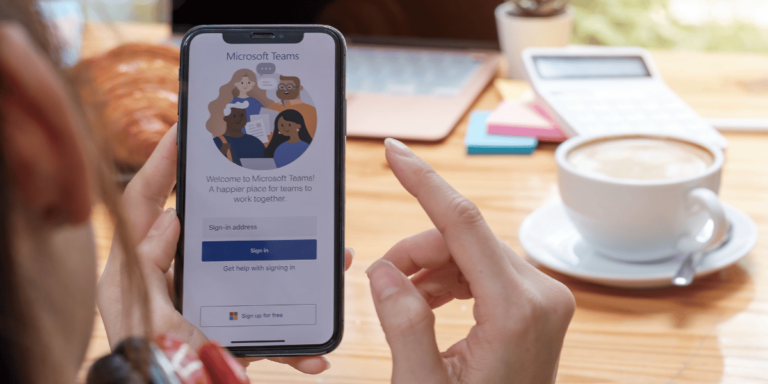How To Add WhatsApp Link To Facebook Marketplace
Asenqua Tech is reader-supported. When you buy through links on our site, we may earn an affiliate commission.
✎ Key Takes:
» To incorporate a WhatsApp button into your Facebook Marketplace profile, simply access the ‘edit profile’ section, choose WhatsApp, and input the API link with the associated number under ‘Social links.’
» Ensure the use of clear and valid API links to guarantee proper functionality. Additionally, maintain your profile’s public visibility to enable everyone to view the WhatsApp icon.
How To Add WhatsApp Link To Facebook Marketplace:
You can integrate your WhatsApp number with Facebook Marketplace to increase engagement and direct leads, ensuring it complies with Facebook’s policies to avoid any marketplace issues.
Step 1: Open your Facebook app.
Step 2: Tap on the Hamburger button located in the top right corner.
Step 3: Navigate to the Marketplace by clicking on the home icon, then select the picture icon in the top left corner.
Step 4: A page will appear, click on your profile icon. Subsequently, a notification for adding a number will appear; tap on it.
Step 5: Set up your WhatsApp number. Once configured, anyone who clicks on the icon will be directed to WhatsApp directly.
That’s all you need to do.
How To Add WhatsApp Number To Your Facebook Profile:
If you wish to add your WhatsApp number to your Facebook profile, follow these steps to add the WhatsApp social link and save it to your profile:
Step 1: Set up WhatsApp
The first step is to either create a profile on WhatsApp or proceed if you already have one.
Step 2: WhatsApp Addition to Facebook Profile
- Go to the ‘Edit Profile’ section on your Facebook profile.
- Under the ‘Contact and basic info’ option, locate the ‘Websites and social links’ section.
- Select the WhatsApp icon and add the username in the format: https://api.whatsapp.com/send?phone=CDXXXXXXXXXX (replace the CD with the country code and XXXXXXXXXX with your mobile number).
- Save it as public. When someone clicks on it, the chat will be opened.
- Congratulations! You’ve successfully added your WhatsApp number to your Facebook profile.
How To Add WhatsApp Button To Facebook Page:
Linking a WhatsApp button to your Facebook page can significantly enhance your business and communication capabilities with customers worldwide.
To add a WhatsApp button to your Facebook page, you simply need to verify WhatsApp with a few straightforward steps.
🔴 Steps To Follow:
Step 1: Heading to Facebook
In this method, begin by opening your Facebook app on your device. Navigate to settings and then click on the WhatsApp tab located on the left sidebar. Note that this step can be completed on both Android, iOS, and desktop devices. If you’re unable to locate the icon, set a reminder to check back after a few days.
Step 2: Fill up your WhatsApp number
After accessing the WhatsApp tab, a page will appear on your screen. Enter your details, particularly your country code and WhatsApp number. Once entered, tap on the ‘send code’ icon to receive a verification code. This step is crucial for determining your location.
Step 3: Code Verification
Upon tapping the ‘send code’ icon, a pop-up will appear prompting you to enter the verification code sent by Facebook. Verification is essential for the completion of the procedure, whether offline or online.
Step 4: Button Addition
- Once verified by Facebook, you can proceed to add elements to your Facebook page.
- Easily add the WhatsApp button to your Facebook page, which will appear just below your cover image.
- After adding the button, it will be successfully installed. You can view it on the homepage of your Facebook page once the connection is established.
How To Add A WhatsApp Number To A Facebook Post:
If you want to add the WhatsApp link or option to a particular post, you can do it from the Facebook Ads in a few simple steps:
Step 1: Opening a Facebook Post
Begin by locating a post published by you on your page. Ensure that the post is available to boost with the ‘Boost post’ button. Tap on the button and proceed to edit the option. You’ll then have the option to add a WhatsApp number to send messages.
Step 2: Selection of WhatsApp button
Choose from various options available, such as ‘contact us,’ ‘send messages,’ ‘send mail,’ etc. Select the WhatsApp button as you desire to add your WhatsApp number.
Step 3: Doing the Setup
Properly set up your WhatsApp number.
Once completed, anyone who taps on that icon will be directed to WhatsApp.
You can boost posts on your page with the addition of your WhatsApp number to get more leads.
Frequently Asked Questions:
1. How to Connect WhatsApp to Facebook Messenger?
You have the option to link your WhatsApp Business account with your Facebook page. This enables running ads that, upon clicking, open the connected WhatsApp.
This facilitates acquiring more customers because when potential customers click on the ads to send messages, it opens the chat screen of the WhatsApp account. This fosters secure communication between sellers and buyers.