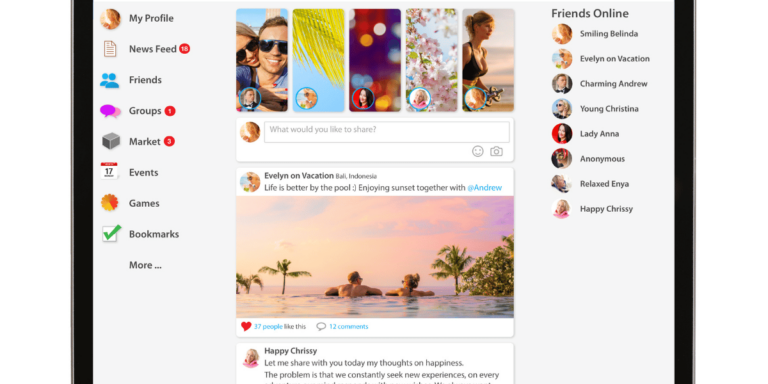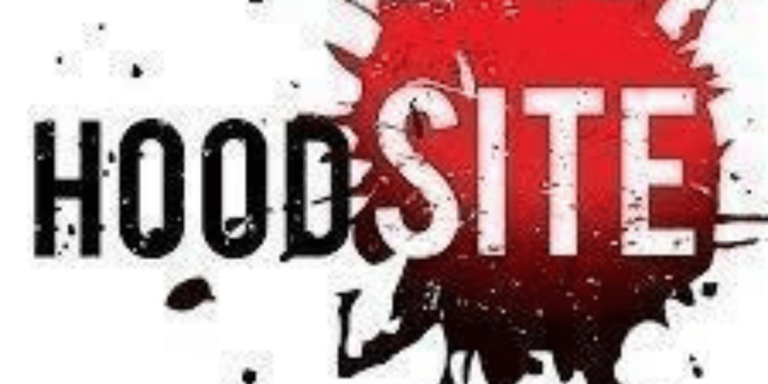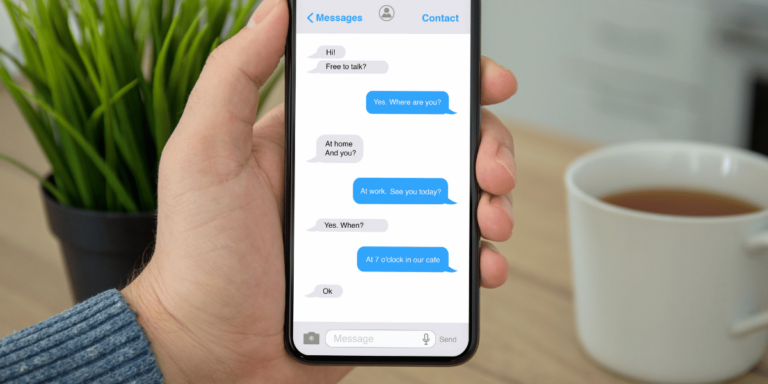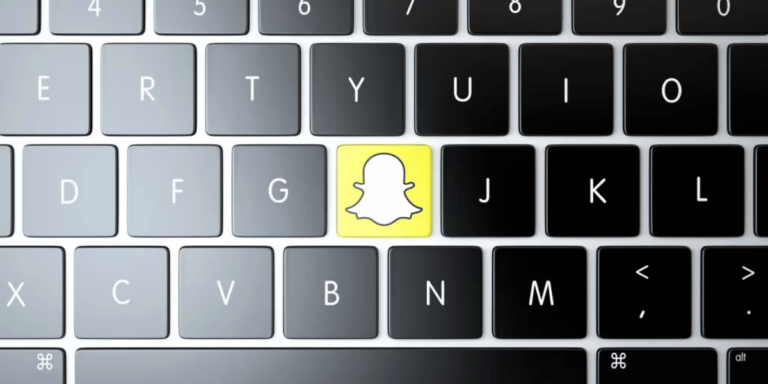What Does Live Mean on Find My iPhone?
Asenqua Tech is reader-supported. When you buy through links on our site, we may earn an affiliate commission.
Find my iPhone has been gaining significant attention recently due to its remarkable features. This application seamlessly connects with all your top-tier Apple devices, such as Mac, Apple Watch, iPhone, and iPad, serving as a reliable guardian for your Apple gadgets. In addition to its primary feature of pinpointing your phone’s location on a map, it offers another valuable tool—a sound activation option. This feature proves invaluable to busy professionals who might accidentally leave their phone buried amidst stacks of files and documents while engrossed in their work.
Notably, there’s a growing trend where this application displays a ‘live’ status. But what exactly does ‘live’ mean in this context, and how does it impact Apple’s suite of services? ‘Find my iPhone’ acts as a lifesaver by not only tracking your iPhone but also presenting its location on a map. To delve deeper into this topic, please continue reading.

What Does the ‘Live’ Feature Do on ‘Find My iPhone’?
So, let’s dive into what the ‘live’ feature in ‘Find My iPhone’ truly means. If you’ve been concerned about data security and the risk of unauthorized data access, this feature offers substantial reassurance. The ‘live’ feature plays a crucial role in enhancing the accuracy and security of your device, helping to thwart criminal activities and unauthorized use.
Functions of the ‘Live’ Feature
The ‘live’ feature is an integral component of the ‘Find My iPhone’ application, designed to pinpoint the location of any iPhone, whether it belongs to a friend or a special individual. Moreover, you can activate your iPhone to play a sound, making it easier to locate when you need it for personal use or if it’s temporarily misplaced. This feature also allows you to share your location with trusted contacts. In the event of an emergency or any trouble, your chosen contact can track your whereabouts and provide assistance. In the unfortunate scenario where a miscreant turns off the iPhone, the last recorded time and location will be visible on the map. However, it’s essential to exercise caution since the location may not always be entirely secure. Pay attention to the green circle, and even if the location falls within its boundaries, it should not stray beyond it.
How to Enable the ‘Live’ Feature on ‘Find My iPhone’?
Enabling the ‘live’ feature necessitates configuring specific tools and settings related to location access.
Here’s a step-by-step guide to assist you:
- Locate and tap the ‘Settings’ icon.
- Within the ‘Settings’ window, choose the ‘Privacy’ option.
- In the ‘Privacy’ section, activate ‘Location Services.’
- This action enables your location and activates the ‘live’ feature.
- Additionally, ensure that your ‘Find My’ application is activated using a valid ID.
- Within the ‘Settings,’ select your Apple ID, which appears as your name at the top of the window.

- Then in the app listings select ‘Find my’ and then choose ‘Find my iPhone’.

- Expand the ‘Find My iPhone’ settings, and you should observe a checkmark next to ‘While Using the App,’ indicating location access. Ensure this option is enabled. Also, toggle on ‘Precise Location’ for enhanced accuracy.
- Activate the location settings for ‘Find My iPhone.’ If you’re using a version below Pro and Promax, you might find the option to ‘Select the Last Location.’
- Open the ‘Find My’ application.
- At the bottom right of the screen, locate and tap the ‘Me’ button.
- You’ll notice a sharing icon resembling a slightly enlarged arrowhead. Tap this icon and enable ‘Share My Location.’
- Exit the application and sign in again.
- In the middle-bottom of the screen, you’ll find the ‘Add People’ feature.
- Click on the ‘People’ icon at the bottom and add members by using the ‘Add’ sign.

Include all the individuals you wish to share your location with.
After adding them, tap on ‘Send.’
Once you’ve sent the request, the app will prompt you to choose a timeframe for sending your location as a notification or text message to your contact. You have three options:
- Share for one hour
- Share for a full day
- Share indefinitely

Find People Live on the Find My App
The app offers a user-friendly experience with a straightforward interface, making it highly accessible thanks to its impressive technology.
Here’s how to use it:
- Open the ‘Find My’ app.
- In your people list, you’ll find the contacts you’ve shared your location with, along with approximate distance values.
- Tap on a contact, and the app will display their precise location.
- The app will also track the movements of that contact and update their phone numbers in your phone book.

Find Missing Devices on the Find My App
What makes the ‘Find My’ app truly remarkable is its comprehensive and versatile nature. It not only supports applications but also aids in locating missing Apple devices, including iPhone, Apple Watch, iPad, and Mac.
To use it effectively:
- Open the Find My app.
- Look at the bottom menu and tap on “Devices” located on the right of “Friends.”
- The devices list will display all your devices.
- To track a lost device, click on it from the list, and you can enable a call and message sending feature to help locate it.
- In extreme cases, you can also choose to erase all data and encrypt your storage with no possibility of retrieval.
Conclusion
‘Find My iPhone’ is a valuable tool to safeguard yourself from potential harm or theft incidents. It offers empowerment and security. As mentioned before, it’s crucial to use the app responsibly, respecting others’ privacy. Additionally, ensure that at least one trusted contact has indefinite access to your location information.