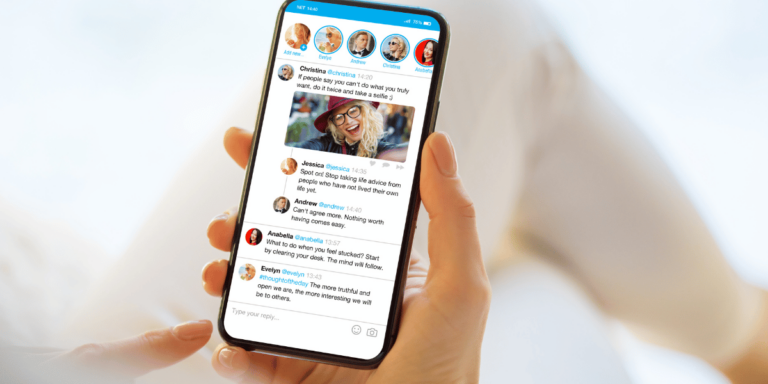Twitter Reverse Image Search: How To Reverse Image Search On Twitter
Asenqua Tech is reader-supported. When you buy through links on our site, we may earn an affiliate commission.
To perform a rapid reverse image search on Twitter, employ the @SearchThisImage bot directly within the Twitter app. Alternatively, visit the Social Catfish website, where you can upload the image and initiate the reverse image search.
Another effective method is to utilize the TinEye reverse image lookup. Simply upload the image, and the tool will provide you with detailed information about that specific image.
How To Reverse Image Search On Twitter:
To perform a reverse image search on Twitter, consider the following methods:
- Twitter Advanced Search: Utilize Twitter’s Advanced Search feature to conduct a reverse image search. This allows you to refine your search and discover profiles associated with a specific image.
- Steps:
- Visit the Twitter website and log in to your account.
- Navigate to the Advanced Search page.
- Enter the image URL or relevant keywords in the search fields.
- Further customize your search by adding more keywords.
- Steps:
- Socialcatfish.com: Employ Social Catfish for a comprehensive reverse image search on Twitter. This tool searches across multiple sources to locate the image.
- Steps:
- Open Social Catfish by visiting the website: www.socialcatfish.com.
- Go to their reverse image search option (usually found on the homepage or in the search options).
- Upload the image you want to search for and click on the ‘Search’ button.
- The tool will initiate the reverse image search and provide results from various platforms.
- Steps:
- Third-Party Reverse Image Search: Use another third-party reverse image search tool to gather information about an image on Twitter. This involves analyzing the image and presenting relevant search results.
- Steps:
- Open a reverse image search tool on your web browser, such as Google image search.
- Upload the image you want to search for.
- Click on the search button to initiate the reverse image search.
- The tool will process the image and display search results, including tweets, profiles, or related content.
- Steps:
- TinEye Reverse Image Search: Try using the TinEye Reverse Image Search tool, which allows you to search for an image on Twitter by uploading it to its website.
- Steps:
- Go to the TinEye Reverse Image Search website.
- Upload the image you want to search for.
- TinEye will process the image and provide search results.
- Review the results to find relevant tweets or profiles related to the image.
- Steps: