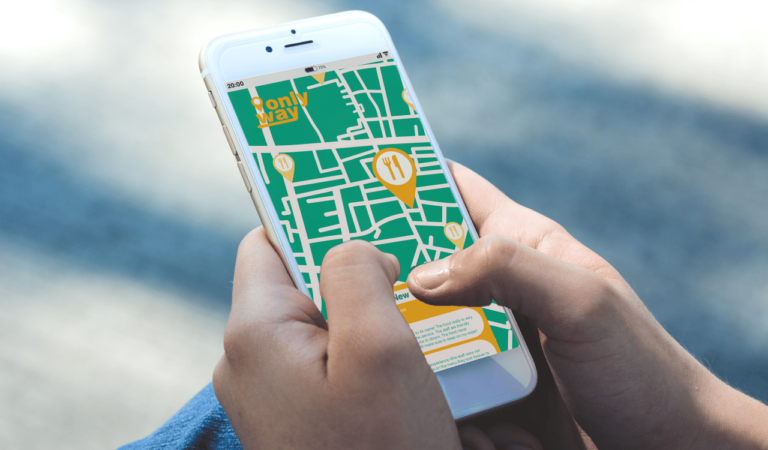How To Find Add Yours On Instagram And Why Not Working
Asenqua Tech is reader-supported. When you buy through links on our site, we may earn an affiliate commission.
✎ Key Points:
» To find the “Add Yours” sticker on Instagram, go to your profile, tap the three parallel lines in the top right corner, then choose the Stickers option.
» Exercise caution when using this feature, as its availability may be limited depending on factors such as your country, account type, or app version.» If you experience problems and can’t find the “Add Yours” sticker, make sure your app is updated. If the issue persists, check your account type or regional restrictions.
How To Find Add Yours On Instagram:
You can try the following methods below to find the ‘add yours’ sticker on Instagram:
1. Using the “Stickers for Instagram” App
Just install the “Stickers for Instagram” app to discover stickers on Instagram. Follow these bold steps below:
Step 1: Install the app from the provided link to search for and add the “Add Yours” sticker to your Instagram story or reel.
Step 2: Navigate to the sticker collection within the app to find the “Add Yours” sticker.
🔗 Link: Stickers for Instagram – Google Play Store
2. Instagram Discover Page
To locate and include the “Add Yours” sticker on Instagram, follow these steps:
Step 1: Open the Instagram app on your device.
Step 2: Tap the magnifying glass icon located at the bottom of the screen to access the Discover page.
Step 3: Enter “Add Yours” into the search bar at the top of the screen to find relevant content.
Step 4: Explore the search results and locate posts or stories featuring the “Add Yours” sticker. Tap on the sticker within a post to add it to your own story or reel.
3. Try Instagram Beta
If you’re encountering the issue of the Instagram ‘Add Yours’ sticker not appearing, you can resolve this with the following steps:
Step 1: Open the Instagram app and log in to your account. Tap on your Instagram display picture (DP) located in the bottom left corner to access your profile page.
Step 2: On your profile page, locate and tap the three parallel icon options in the top left corner. From the options, select ‘Settings’, then ‘Account’.
Step 3: In the ‘Account’ settings, scroll down and find ‘Switch account type’. Tap on it, and choose ‘Switch to personal account’.
Step 4: Once your account is set to personal, uninstall the Instagram app. You can do this by tapping and holding the app icon, then selecting ‘Uninstall’. Alternatively, navigate to ‘Settings’ > ‘Apps’ > select Instagram > ‘Uninstall’.
Step 5: After uninstalling, go to the Play Store and search for Instagram. Scroll down on the app’s page, locate the ‘Join the beta’ section, and click ‘Join’. If you don’t see the option, try using another Gmail account to access it. Joining the beta allows you to test new features and provide feedback.
After joining the beta, reinstall the Instagram app, log in, and restart your phone.
Step 6: Once restarted, open Instagram and log in. Tap on the ‘+’ icon in the top left corner, then select ‘Story’. Choose a photo, video, or write something for your story.
Step 7: When composing your story, navigate to the sticker section and locate the ‘ADD YOURS’ option. Tap on it to add your desired sticker to your story.
Why Is The Add Yours Sticker Not Working:
There are certain reasons why you won’t see the sticker:
1. Issue only for Professional Accounts
Instagram professional accounts typically refer to Instagram business accounts and Instagram creator accounts. There are two main types of accounts on Instagram: professional and personal. Professional accounts offer various benefits such as Instagram insights, quick replies, and contact options.
However, there are also drawbacks, as certain features may be unavailable compared to personal Instagram accounts. For instance, the ‘Add Yours’ stickers may not appear when using a professional account, whereas this issue does not arise with personal accounts. Ultimately, the choice of which account type to use is yours to make.
2. Not available in your country
Another possible explanation for being unable to access the ‘Add Yours’ stickers option is that this feature may not be available in your country. Initially, the ‘Add Yours’ feature was introduced in Indonesia, Japan, and Singapore, limiting access for users in other countries. While it has since expanded to many other countries, if you still cannot access the feature, it is likely not yet available in your country. In such cases, you may need to wait until it is officially launched in your region.
3. The app is Outdated
Another possibility is that your Instagram app is outdated. Without updating the app, you won’t be able to access any new Instagram features. Make sure to check the Play Store for any available updates.