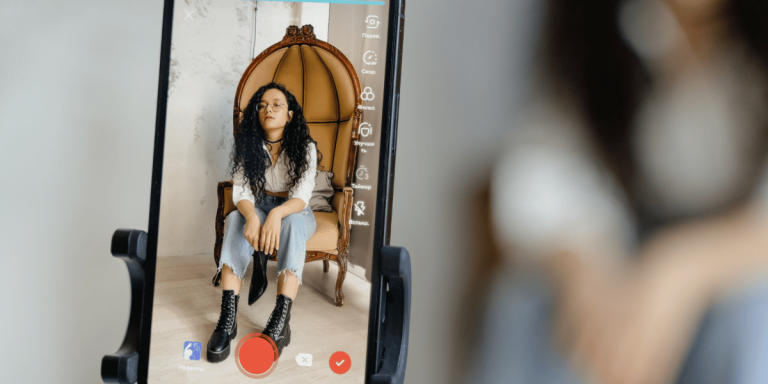How To Save WhatsApp Photos To Gallery
Asenqua Tech is reader-supported. When you buy through links on our site, we may earn an affiliate commission.
Your Quick Answer:
» You can save WhatsApp photos on your Android or iPhone by relocating the files to a different folder, your SD card, or by opening them on your PC. This ensures they remain accessible even if you uninstall or delete WhatsApp.
» Alternatively, utilize Google Drive for a convenient backup solution. This allows you to store your WhatsApp media on the cloud and access it from any device.
How To Save WhatsApp Photos To Gallery:
Try the following methods:
1. To Android’s Gallery
Essentially, media-rich files downloaded from WhatsApp are automatically saved in the phone’s gallery. When you navigate to the gallery, you’ll find these photo and video files stored in the WhatsApp folder.
Follow these instructions to save photos from WhatsApp to your phone gallery:
◘ Open the app and tap on the chat containing the image you wish to save.
◘ Once the chat screen opens, select the unopened image file you want to save.
That’s the straightforward process to save WhatsApp files to your phone’s gallery.
2. Downloading WhatsApp photos
By default, all Android devices are linked to your Gmail account, which enables you to save your WhatsApp data.
This feature allows you to back up your WhatsApp data and restore it to the device.
Here’s how you can save WhatsApp chats with a Gmail account:
Step 1: Open WhatsApp on your Android device.
Step 2: Click on the three-dot menu.
Step 3: Select Settings from the drop-down menu. On the Settings screen, tap on the chat option.
Step 4: Tap on the chat backup option.
That’s all.
3. Upload on Google Drive
Usually, WhatsApp photos are stored in Google Photos. To effectively save WhatsApp files using Google Drive for future downloads, follow these steps:
Step 1: Launch WhatsApp. Enter your contact number and tap on ‘Next’.
Step 2: It sends a 6-digit OTP to your Smartphone. Tap on Ok.
Step 3: Allow WhatsApp access to your photos, contacts, and files.
Step 4: Enter your name in the space provided. Click on ‘Next’.
That’s all.