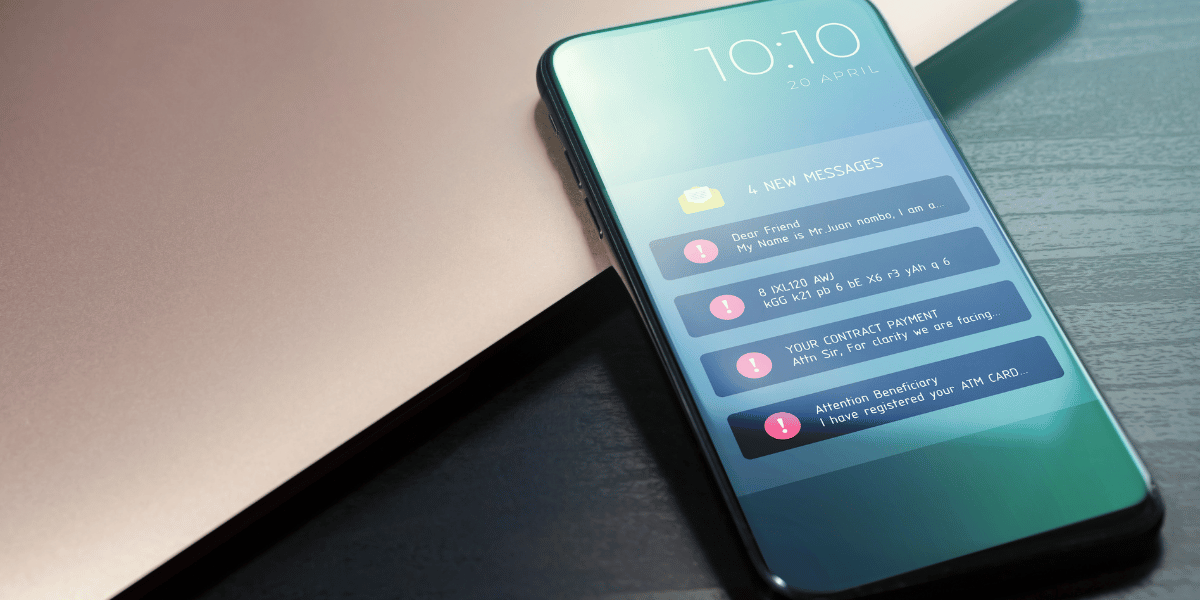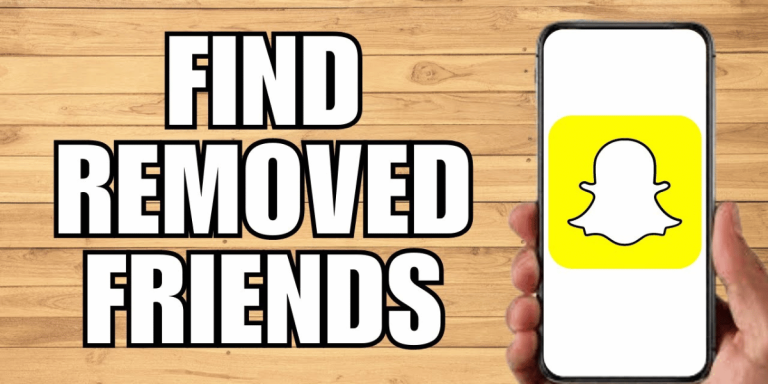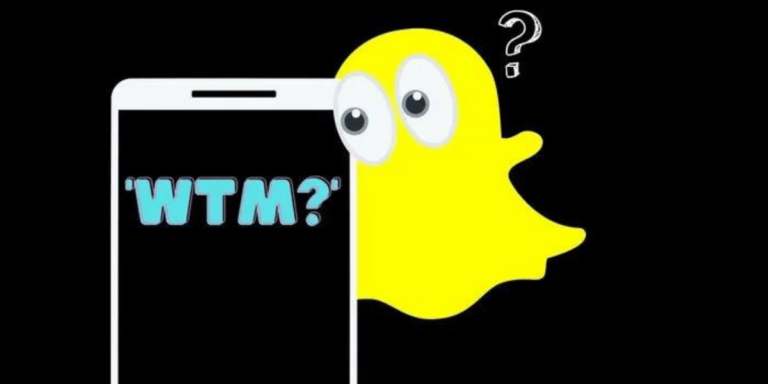How To Get Notifications When Someone Posts On TikTok
Asenqua Tech is reader-supported. When you buy through links on our site, we may earn an affiliate commission.
How To Get Notifications When Someone Posts On TikTok:
You can try the following methods below to get notifications on TikTok:
1. Following that Specific Person
You can utilize this method to receive notifications for a particular person on TikTok.
🔴 Steps To Follow:
Here are the steps to enable notifications:
Step 1: Open the TikTok app on your device.
Step 2: Search for the specific person you wish to receive notifications from.
Step 3: Visit their profile and tap on the “Follow” button to start following them.
Step 4: Ensure that your notification settings allow you to receive notifications for new posts from the people you follow.
2. Favorites Option
Here’s a method you can use to receive notifications for a particular person on TikTok.
🔴 Steps To Follow:
Just follow these steps:
Step 1: Open the TikTok app on your device.
Step 2: Find a video from the specific person you want to receive notifications for.
Step 3: Tap on the heart icon (Like button) on the video to add it to your Favorites.
Step 4: Now, go to your profile, select the “Favorites” tab, and enable the option to receive notifications for updates from your favorite TikTokers.
How To Turn On Post Notifications On TikTok:
“To enable post notifications on TikTok, follow these steps:
Step 1: Open the Settings app on your device.
TikTok allows users to receive notifications when accounts they follow post new videos. This feature helps fans stay updated with their favorite creators’ videos. To activate post alerts and notifications, you must grant TikTok permission to send notifications. This can be configured within your device’s Settings.
Here are the steps to enable post notifications specifically for TikTok. Begin by locating and opening the Settings app on your device. This initial step is essential as it’s the starting point for enabling post notifications for TikTok.
Scroll down through the list of settings until you find the ‘Notifications’ option.”
Step 2: Allow notifications for TikTok
“After selecting the ‘Notifications’ option, you’ll access the Notifications page within the Settings menu. Scroll through the list of Notification Styles until you reach the TikTok app.
Given that apps are listed alphabetically, navigate down to the ‘T’ section to locate TikTok among the listed applications.
Click on the TikTok app, which will direct you to the subsequent page. Here, you’ll find the ‘Allow Notifications’ switch for TikTok. Swipe the switch to the right to toggle it on. Once activated, the switch will turn green, indicating that notifications for TikTok are now enabled.”
Step 3: Click on TikTok Notifications Settings
“After activating the ‘Allow Notifications’ switch, you’ll gain access to further notification settings within TikTok. Customize your notification preferences to receive alerts for various interactions on the app by toggling options like Lock Screen, Notification Center, and Banners.
Once you’ve adjusted these settings, proceed to the TikTok Notifications Settings section by selecting the bottom option on the page. This is a shortcut to accessing the Push Notifications section directly within TikTok.
Step 4: Enable Interaction Notifications Within the Push Notifications section, toggle on notifications for various interactions on TikTok. Activate switches next to Likes, Comments, New Followers, and Mentions to receive alerts for these activities on your profile. Once enabled, these switches will turn green, signaling the receipt of notifications for these interactions.
Step 5: Activate Message Notifications After setting interaction notifications, enable alerts for incoming messages on TikTok. Swipe the switch next to Direct Messages to the right to receive notifications for new messages. Choose to preview text by activating the Show Preview Text switch.
Step 6: Turn On Video Update Notifications Move to the Video Updates section to enable post notifications for creators you follow. Activate the switch next to Videos from Accounts You Follow to receive alerts whenever they upload new content. Additionally, turn on the switch for Video Suggestions for suggested videos.
Step 7: Enable Live Notifications For live sessions by followed creators, turn on the Livestreams from Accounts You Follow switch to receive live notifications. You can also opt for Recommended Broadcasts to get notifications about TikTok broadcasts.
Step 8: Activate Other Notifications Enable notifications for recommended accounts and suggestions from TikTok by switching on People You May Know. This will prompt TikTok to send you notifications about users that align with your account’s activities and connections.”