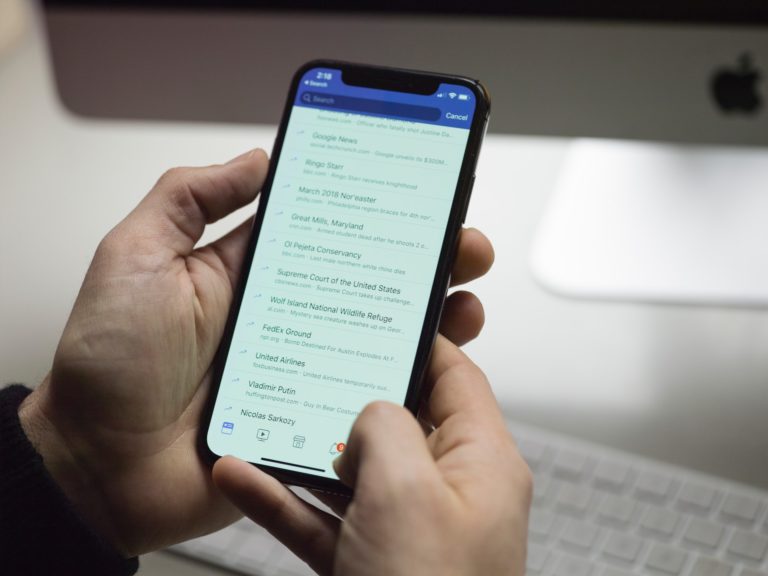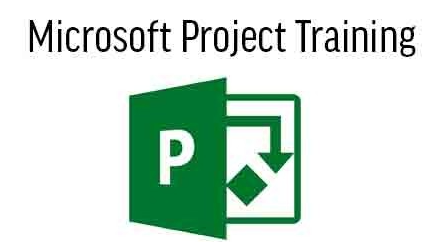Amazon Chime Login: Streamlining Your Meeting Experience
Asenqua Tech is reader-supported. When you buy through links on our site, we may earn an affiliate commission.
In the contemporary world, success hinges on effective communication and collaboration. Amazon Chime steps in as the solution, providing a seamless platform for virtual meetings and discussions. If you’re prepared to embrace this innovative tool and harness its capabilities, let’s explore the process of establishing your organization’s Amazon Chime account.
How to Set up an Amazon Chime Account for Your Organization

Commencing your journey with Amazon Chime is remarkably straightforward, whether you’re an individual professional or representing a large organization. Even if you haven’t installed the Amazon Chime app on your device, there’s no need to worry – you can still join meetings directly through your web browser using the Amazon Chime Web Application. Here’s how:
- Accessing the Meeting Upon receiving an invitation to join a meeting, simply click on the provided link. This link will promptly redirect you to the Amazon Chime Web Application.
- Entering Your Name The initial step involves entering your name, which will be prominently displayed in the Visual Roster during the meeting. This ensures that fellow participants can readily identify you.
- Proceeding to the Meeting After entering your name, click the “Next” button. This action seamlessly connects you to the meeting, ready to participate and collaborate effectively.
With this uncomplicated process, you can swiftly integrate into the Amazon Chime ecosystem and harness its impressive capabilities.
Install Amazon Chime and Create an Account
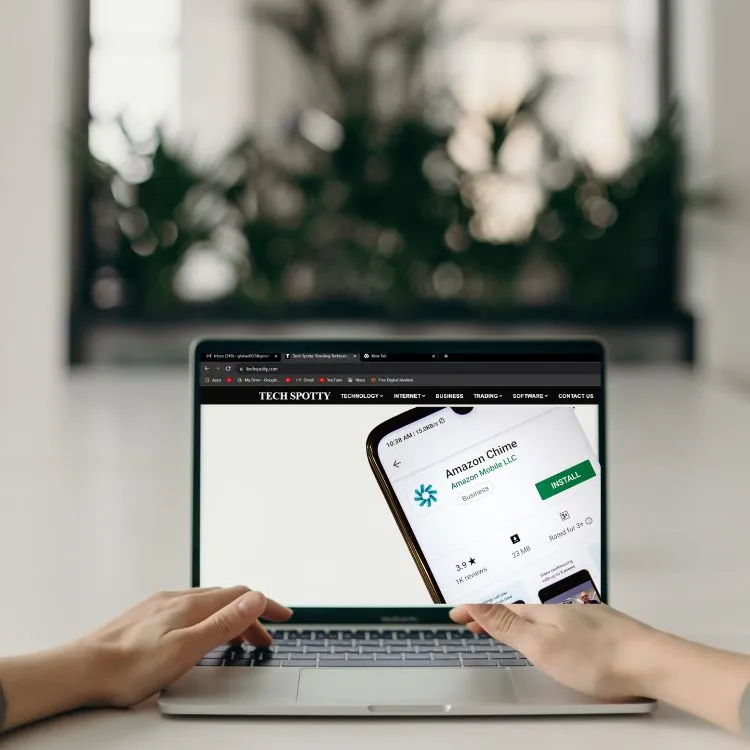
While joining meetings via the web application is convenient, unlocking the full spectrum of Amazon Chime’s features is best achieved by installing the Amazon Chime app and creating an account. Here’s the recommended route:
1. App Installation Go to your device’s app store and search for “Amazon Chime.” Download and install the app compatible with your device’s operating system.
2. Account Creation Once the app is installed, open it and select the option to create a new account. You’ll be guided to provide the necessary information, including your email address, a secure password, and any additional details needed for account verification.
3. Verification Amazon Chime prioritizes security. You will receive an email to verify your account. Click on the verification link provided in the email to confirm your registration.
4. Exploring the App After your account is verified, log in to the Amazon Chime app. You’ll be welcomed by a user-friendly interface offering a plethora of features, from scheduling meetings to configuring personalized preferences.
By following these steps, you gain access to all the features Amazon Chime has in store, elevating your virtual meeting experience and streamlining communication within your organization.
The Convenience of Amazon Chime
Amazon Chime transcends being merely another video conferencing tool; it stands as a comprehensive platform meticulously crafted to streamline and enhance your virtual communication. Whether you represent a small startup or a global enterprise, the adaptability and convenience inherent in Amazon Chime position it as an outstanding choice for optimizing your meetings and collaborations.
The game-changing ability to participate in meetings directly from your web browser eradicates the need for unwieldy installations and intricate setups. With just a few clicks, you effortlessly join critical discussions, irrespective of your location or the device you use.
Moreover, the Amazon Chime app takes these advantages a step further. By establishing an account and logging in, you unlock a realm of features tailored to cultivate effective communication. From conducting virtual meetings complete with screen-sharing capabilities to sending invitations and seamlessly integrating with calendar applications, Amazon Chime empowers you to command your virtual interactions with ease.
Bottom Line
In an era where virtual meetings have become the standard, Amazon Chime shines as a dependable and user-friendly platform. Whether you’re an experienced professional or a newcomer to the realm of remote collaboration, Amazon Chime’s versatility and user-intuitive design establish it as the top choice for hosting or participating in meetings.
Useful and Unique FAQs about Amazon Chime Login
Q: Can I use Amazon Chime without installing the app?
Certainly! You can effortlessly join meetings using the Amazon Chime Web Application directly from your web browser.
Q: Is Amazon Chime suitable for small businesses?
Indeed, Amazon Chime accommodates businesses of various sizes, offering a scalable solution for efficient communication.
Q: Can I access Amazon Chime on mobile devices?
Certainly, Amazon Chime provides mobile applications for both iOS and Android devices, ensuring you can maintain connectivity while on the move.
Q: What makes Amazon Chime different from other video conferencing tools?
Amazon Chime distinguishes itself through its distinctive combination of user-friendliness, seamless integration with other Amazon services, and flexible pay-as-you-go pricing.
Q: Can I schedule meetings in advance using Amazon Chime?
Yes, you can schedule meetings and send out invitations directly from the app.
Q: Is my data secure on Amazon Chime?
Certainly, Amazon Chime utilizes strong encryption and robust security measures to safeguard your data and discussions.
Q: Can I share my screen during a meeting?
Certainly, Amazon Chime offers screen sharing as one of its features to elevate collaboration.
Q: How do I invite participants to a meeting?
You have the option to invite participants either by emailing them a meeting link or by sharing the meeting ID with them.